Nokia 3108, RH-6 Service Manual
CCS Technical Documentation
RH-6 Series Transceivers
3 - Service Software & Service
Concepts
Issue 1 10/2003 |
Copyright ♥ 2003 Nokia Corporation |
|
Company Confidential |

RH-6 |
Company Confidential |
|
|
3 - Service Software & Service Concepts |
CCS Technical Documentation |
||
Table of Contents |
|
|
|
|
|
|
Page No |
Quick Guide for Phoenix Service SW Installation ........................................................ |
|
3 |
|
Phoenix installation steps in brief ................................................................................ |
|
3 |
|
Phoenix Service SW....................................................................................................... |
|
|
4 |
Before installation ........................................................................................................ |
|
|
4 |
Startup .......................................................................................................................... |
|
|
4 |
Dongle driver installation and version check .............................................................. |
|
5 |
|
First time installation of Phoenix ................................................................................. |
|
6 |
|
Update installation of Phoenix ..................................................................................... |
|
8 |
|
How to uninstall Phoenix ............................................................................................. |
|
9 |
|
Data Package for Phoenix (Product Specific).............................................................. |
|
12 |
|
Before installation ...................................................................................................... |
|
|
12 |
Installation of Phoenix data package (product specific) ............................................ |
12 |
||
How to uninstall data package ................................................................................... |
|
15 |
|
How to manage connections ...................................................................................... |
|
16 |
|
How to Update Flash Support Files for FPS-8* and FLS-4* ...................................... |
20 |
||
Before installation ...................................................................................................... |
|
|
20 |
Installing the flash support files ................................................................................. |
|
20 |
|
How to update the FPS-8* flash prommer SW ......................................................... |
|
23 |
|
FPS-8 Activation and Deactivation.............................................................................. |
|
25 |
|
Activation .................................................................................................................. |
|
|
25 |
Deactivation ............................................................................................................... |
|
|
26 |
JBV-1 Docking Station SW ......................................................................................... |
|
27 |
|
Before installation ...................................................................................................... |
|
|
27 |
Installing SW needed for the JBV-1 SW update ....................................................... |
|
27 |
|
Updating the JBV-1 docking station software ........................................................... |
|
31 |
|
Receiver Tuning: Quick Guide for Tuning with Phoenix |
............................................ |
33 |
|
General remarks ......................................................................................................... |
|
|
33 |
Service Tool Concept for RF Tuning Operations ........................................................ |
|
34 |
|
Receiver tuning: RX channel select filter calibration ................................................ |
|
35 |
|
RX calibration ............................................................................................................ |
|
|
36 |
RX band filter response compensation ...................................................................... |
|
40 |
|
RX DTOS balance calibration ................................................................................... |
|
44 |
|
Transmitter Tuning ...................................................................................................... |
|
|
47 |
TX power level tuning |
............................................................................................... |
|
47 |
TX I/Q tuning ............................................................................................................ |
|
|
51 |
Service Tool Concept for Baseband Tuning Operations ............................................. |
|
55 |
|
Baseband Tuning Operations ....................................................................................... |
|
57 |
|
Energy management tuning ....................................................................................... |
|
57 |
|
LCD contrast tuning .................................................................................................. |
|
|
58 |
Flashing Setup Instructions.......................................................................................... |
|
61 |
|
POS (Point of Sale) flash concept ............................................................................. |
|
61 |
|
Module jig concept .................................................................................................... |
|
|
62 |
JBV-1 flash concept ................................................................................................... |
|
|
63 |
Service concept .......................................................................................................... |
|
|
64 |
Parallel flash concept ................................................................................................. |
|
|
65 |
Touchpad testing ........................................................................................................ |
|
|
66 |
Page 2 |
Copyright ♥ 2003 Nokia Corporation |
Issue 1 10/2003 |
|
|
Company Confidential |
|
|
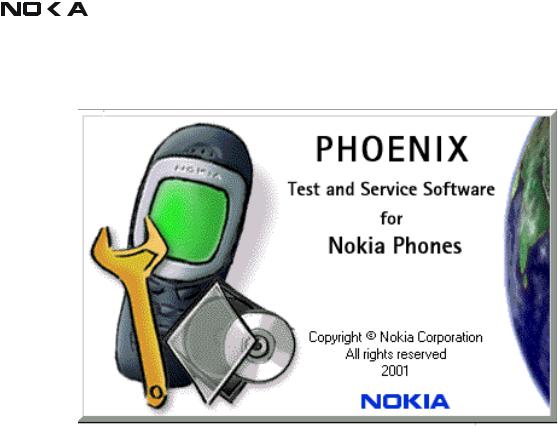
|
|
|
|
|
Company Confidential |
RH-6 |
|
|
|
|
|
||
CCS Technical Documentation |
3 - Service Software & Service Concepts |
|||||
|
|
|
|
|
|
|
Quick Guide for Phoenix Service SW Installation
Phoenix installation steps in brief
DCT-4 generation Test and Service Software is called “Phoenix”
These are the basic steps to install the Phoenix
•Install the Phoenix Service SW
•Install the Phoenix Data Package (product specific data & flash update package)
•Manage connection settings (depends on the tools you are using)
•Update FPS-8 SW (if you use FPS-8)
•Activate FPS-8
•Update JBV-1 Docking Station SW (only when needed)
The flash update files are delivered with then Phoenix Data Package so unless you want to use certain version of this package, separate installation package is not needed anymore. If you want to use it, it should be installed after connection management, before FPS-8 update.
Please refer to Technical Bulletins for more information concerning phone model specific service tools and equipment setup.
Issue 1 10/2003 |
Copyright ♥ 2003 Nokia Corporation |
Page 3 |
|
Company Confidential |
|
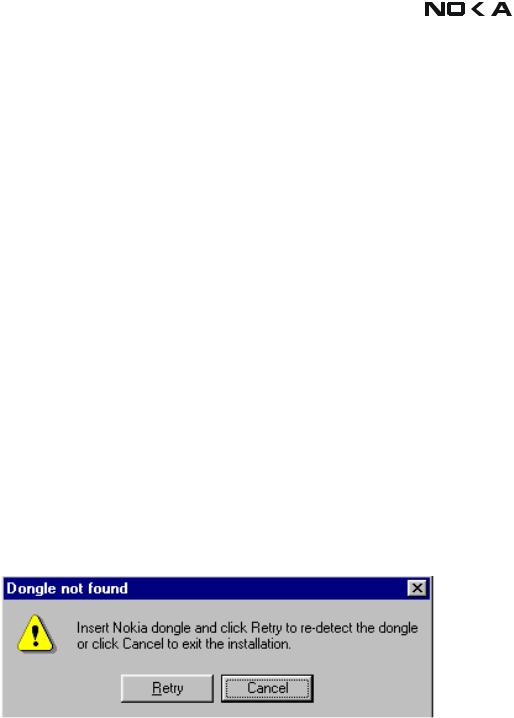
RH-6 |
Company Confidential |
|
|
|
|
|
|
|
|
|
|
||
3 - Service Software & Service Concepts |
CCS Technical Documentation |
|||||
|
|
|
|
|
|
|
Phoenix Service SW
Before installation
•Check that a Dongle is attached to the parallel port of your computer.
•Download the installation package to your computer (e.g. C:\TEMP)
•Close all other programs
•Run the application file and follow instructions on the screen
•Administrator rights may be required to be able to install Phoenix depending on the Operating System
•If the dongle driver is installed or updated, you need to reboot your PC before the installation can continue.
•If uninstalling or rebooting is needed at any point, you will be prompted by the Install Shield program.
If at any point during installation you get this message, Dongle is not found and installation can´t continue.
Possible reasons may be defective or too old PKD-1Dongle (five digit serial number Dongle when used with FPS-8 Prommer) or that the FLS-4S POS Flash Dongle is defective or power to it is not supplied by external charger.
Check the COM /parallel ports used first! After correcting the problem Installation can be restarted.
Startup
Run the application file to start installation.
When you choose “Next” the files needed for installation will be extracted. Kindly wait.
Page 4 |
Copyright ♥ 2003 Nokia Corporation |
Issue 1 10/2003 |
|
Company Confidential |
|
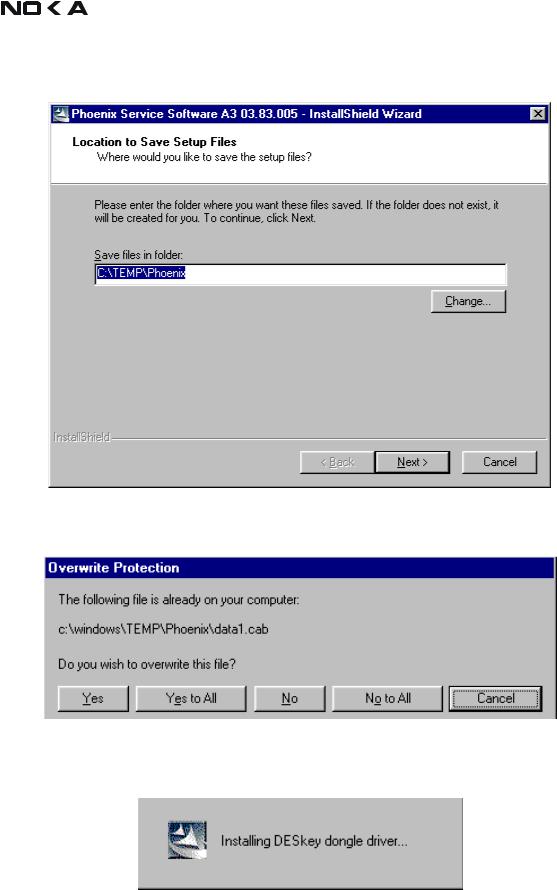
|
|
|
|
|
Company Confidential |
RH-6 |
|
|
|
|
|
|
|||
CCS Technical Documentation |
|
3 - Service Software & Service Concepts |
|||||
|
|
|
|
|
|
|
|
|
|
|
|
|
|
|
|
|
|
|
|
|
|
|
|
If the setup files are already extracted (left in the file system from previous installation) following dialog appears. Always click "Yes to All" to overwrite the existing setup files.
Dongle driver installation and version check
If there is no previously installed Dongle driver, installation will take place...
If the Dongle driver is installed and it is older than the latest supported version, the latest version will be installed when you choose “Yes”. The latest version is always included in the latest Phoenix installation package.
Issue 1 10/2003 |
Copyright ♥ 2003 Nokia Corporation |
Page 5 |
|
Company Confidential |
|
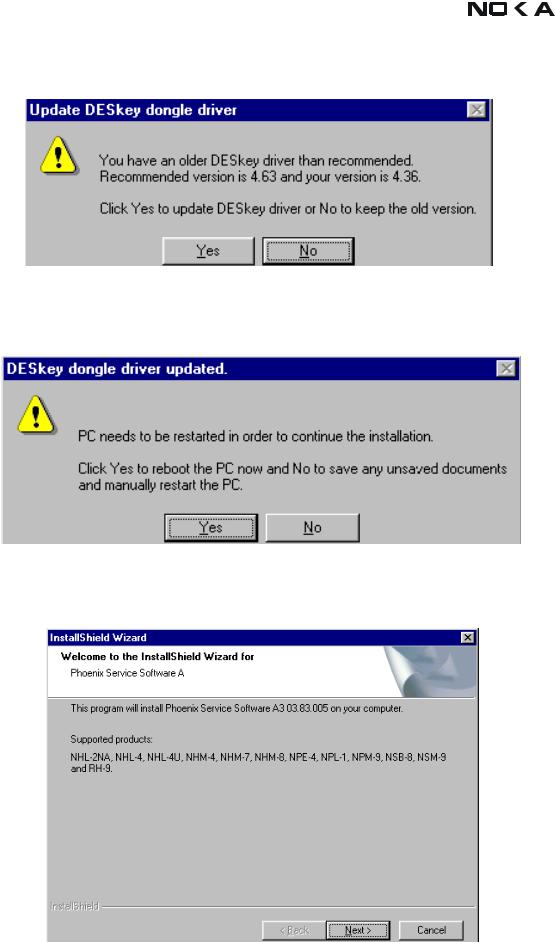
RH-6 |
Company Confidential |
|
|
|
|
|
|
|
|
|
|
||
3 - Service Software & Service Concepts |
CCS Technical Documentation |
|||||
|
|
|
|
|
|
|
PC needs to be rebooted before installation can continue. Click "Yes" to reboot the PC.
Setup is restarted automatically after reboot.
First time installation of Phoenix
After Dongle driver installation / update (if needed) installation continues from this step. Click "Next" in Welcome dialog to continue.
Choose the destination folder, it is recommended to use the default folder C:\Program-
Page 6 |
Copyright ♥ 2003 Nokia Corporation |
Issue 1 10/2003 |
|
Company Confidential |
|
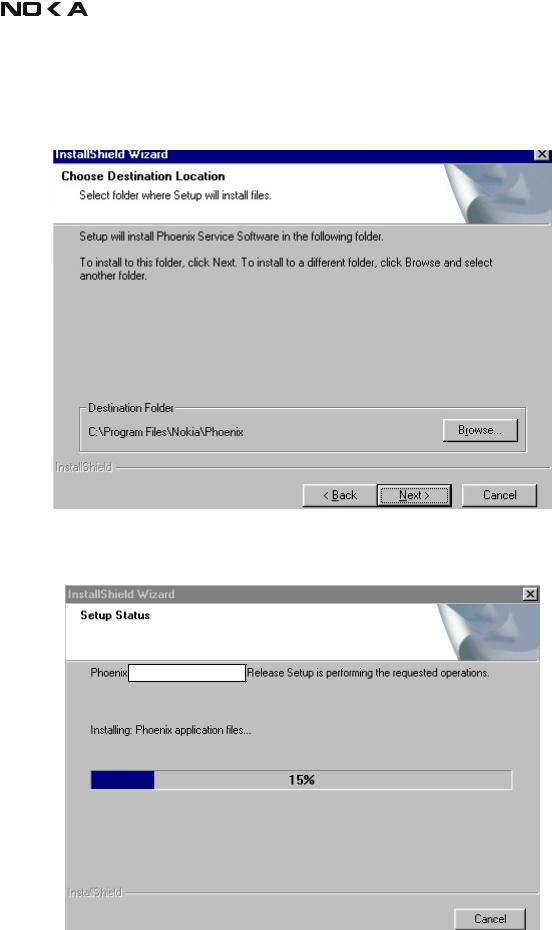
|
|
|
|
|
Company Confidential |
RH-6 |
|
|
|
|
|
||
CCS Technical Documentation |
3 - Service Software & Service Concepts |
|||||
|
|
|
|
|
|
|
Files\Nokia\Phoenix.
Choose “Next” to continue. You may choose another location by selecting “Browse” (not recommended)
Setup copies the components, please wait.
Progress of the setup is shown. Please wait…
If restarting of your computer is needed, the Install Shield Wizard will tell you about it.
Issue 1 10/2003 |
Copyright ♥ 2003 Nokia Corporation |
Page 7 |
|
Company Confidential |
|
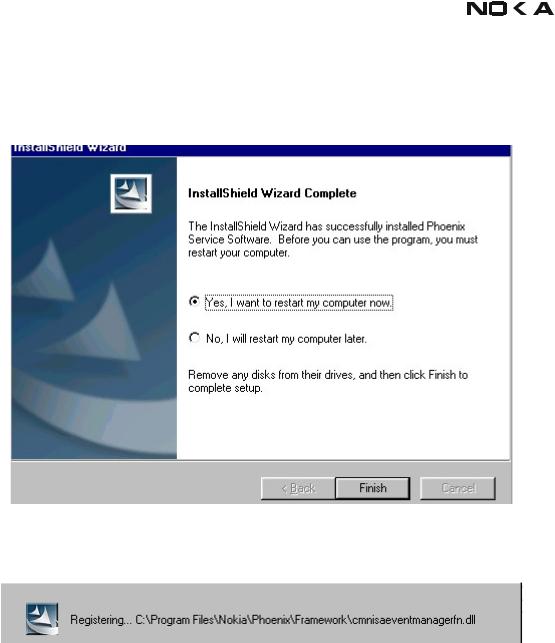
RH-6 |
Company Confidential |
|
|
|
|
|
|
|
|
|
|
||
3 - Service Software & Service Concepts |
CCS Technical Documentation |
|||||
|
|
|
|
|
|
|
Select "Yes..." to reboot the PC immediately and "No..." to reboot the PC manually.
Note that Phoenix doesn't work, if components are not registered. Click "Finish" to continue.
After the reboot components are registered and Phoenix is ready for use.
If reboot is not needed components are registered after copying them.
If restarting of your computer is not needed, click "Finish" to exit the setup.
Phoenix is now ready for use.
Now the installation of Phoenix Service SW is ready and it can be used after:
•Installing Phone model specific Phone Data Package for Phoenix
•Configuring the connections
•Updating the Flash Update Package files used with FPS-8* and FLS-4* tools
Update installation of Phoenix
If you already have the Phoenix Service SW installed on your computer, sooner or later there will be need to update it when new versions are released.
Please note that very often the Phoenix Service SW and the Phone Specific Data Package for Phoenix come in pairs, meaning that certain version of Phoenix can only be used with
Page 8 |
Copyright ♥ 2003 Nokia Corporation |
Issue 1 10/2003 |
|
Company Confidential |
|
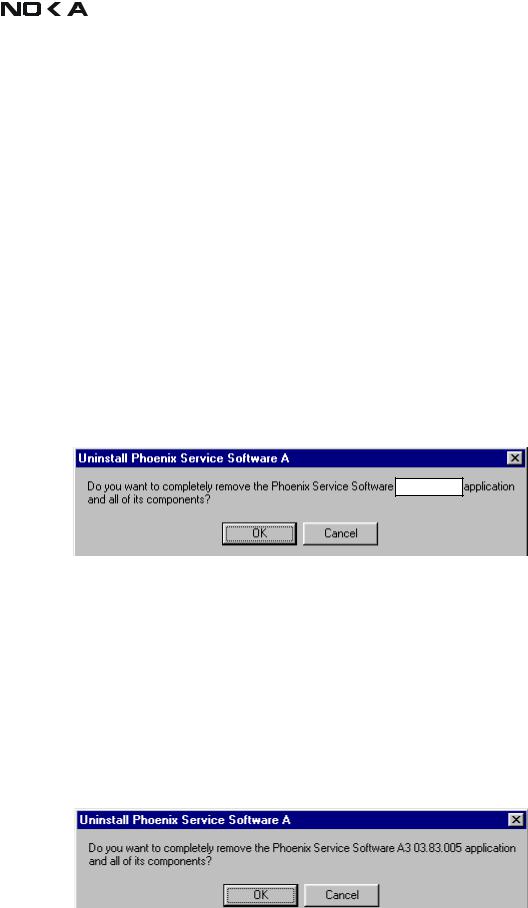
|
|
|
|
|
Company Confidential |
RH-6 |
|
|
|
|
|
||
CCS Technical Documentation |
3 - Service Software & Service Concepts |
|||||
|
|
|
|
|
|
|
certain version of Data Package. Always use the latest available versions of both. Instructions can be found in phone model specific Technical Bulletins.
To update the Phoenix you need to take exactly the same steps as when installing it for the first time.
•Download the installation package to your computer hard disk
•Close all other programs
•Run the application file (e.g. phoenix_service_sw::::::::::::::::.exe)
•Dongle driver version will be checked and if need be, updated
•After reboot installation starts automatically
•Newer version of Phoenix will be installed
When you update the Phoenix from old to new version (e.g. update from 3.83.005 to 3.83.0055), the update will take place automatically without uninstallation
If you try update the Phoenix with the same version that you already have (e.g. 3.55 to 3.55) you are asked if you want to uninstall the version of Phoenix you have on your PC. Answer “OK” to uninstall Phoenix, “Cancel” if you do not want to uninstall.
If you try to install an older version (e.g. downgrade from 3.83.005 to 3.83.005) installation will be interrupted.
Always follow the instructions on the screen.
How to uninstall Phoenix
Uninstallation can be done manually from Windows Control Panel - Add / Remove Programs.
Choose “Phoenix Service Software” and click "Add/Remove".
Choose “OK” to uninstall
Issue 1 10/2003 |
Copyright ♥ 2003 Nokia Corporation |
Page 9 |
|
Company Confidential |
|
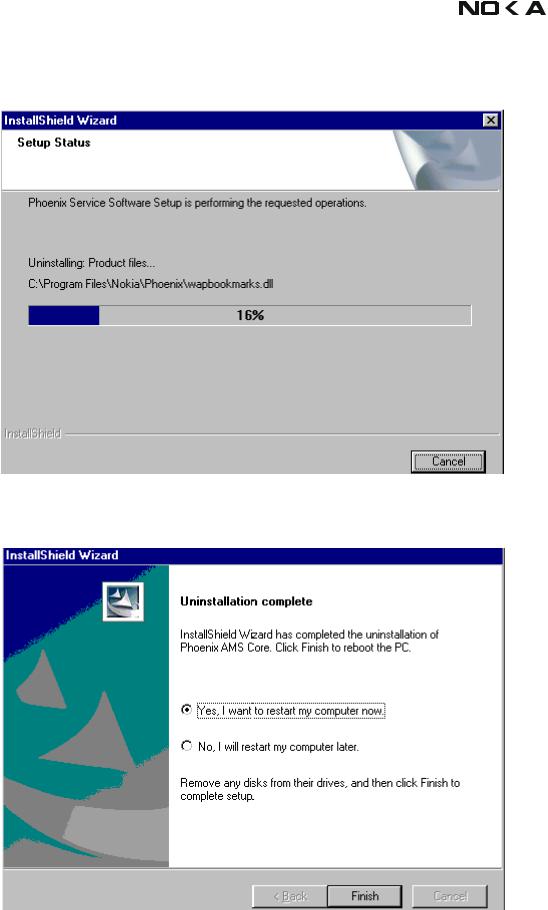
RH-6 |
Company Confidential |
|
|
|
|
|
|
|
|
|
|
||
3 - Service Software & Service Concepts |
CCS Technical Documentation |
|||||
|
|
|
|
|
|
|
Progress of the uninstallation is shown.
You may have to reboot the PC after uninstallation.
Page 10 |
Copyright ♥ 2003 Nokia Corporation |
Issue 1 10/2003 |
|
Company Confidential |
|
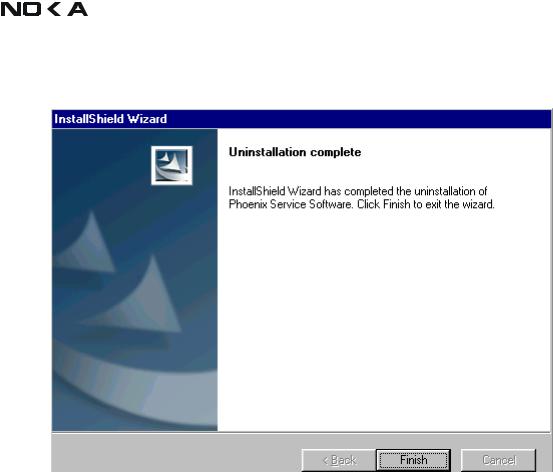
|
|
|
|
|
Company Confidential |
RH-6 |
|
|
|
|
|
||
CCS Technical Documentation |
3 - Service Software & Service Concepts |
|||||
|
|
|
|
|
|
|
If restarting is not needed, the following dialogue box will appear:
Note! If you have different product packages installed, components are uninstalled only if they are not included in other product packages.
Issue 1 10/2003 |
Copyright ♥ 2003 Nokia Corporation |
Page 11 |
|
Company Confidential |
|
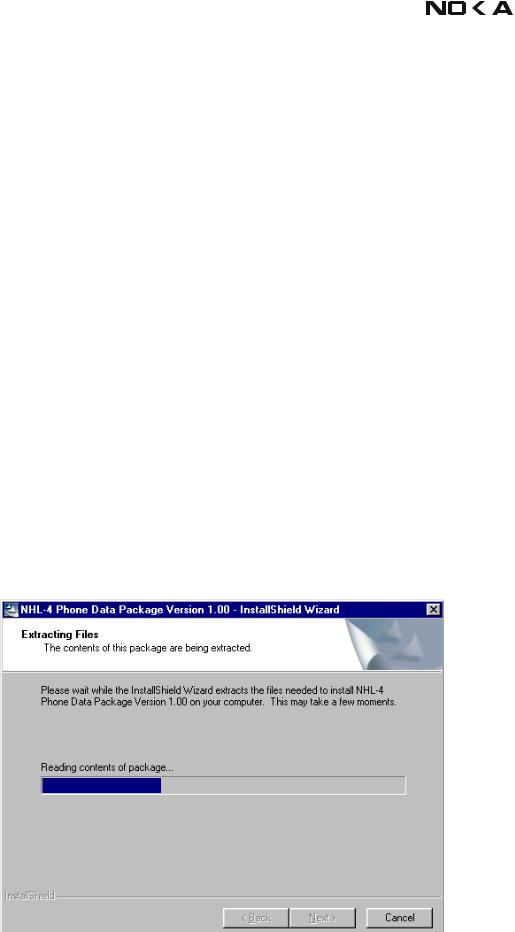
RH-6 |
Company Confidential |
|
|
|
|
|
|
|
|
|
|
||
3 - Service Software & Service Concepts |
CCS Technical Documentation |
|||||
|
|
|
|
|
|
|
Data Package for Phoenix (Product Specific)
Before installation
Product Data Package contains all product specific data to make the Phoenix Service Software and tools usable with a certain phone model.
It also includes the latest version of flash update package for FLS-4* and FPS-8*
•Check that the Dongle is attached to the parallel port of your computer.
•Install Phoenix Service SW
•Download the installation package to your computer (e.g. C:\TEMP)
•Close all other programs
•Run the application file and follow instructions on the screen
If you already have the Phoenix Service SW installed on your computer, sooner or later there will be need to update it when new versions are released.
Please note that very often the Phoenix Service SW and the Phone Specific Data Package for Phoenix come in pairs, meaning that certain version of Phoenix can only be used with certain version of Data Package. Always use the latest available versions of both. Instructions can be found in phone model specific Technical Bulletins.
Installation of Phoenix data package (product specific)
Run the application file to start installation.
When you choose “Next” the files needed for installation will be extracted. Please wait…
|
|
|
|
|
|
|
|
|
|
|
|
|
|
|
Page 12 |
|
Copyright ♥ 2003 Nokia Corporation |
|
Issue 1 10/2003 |
|
|
Company Confidential |
|
|
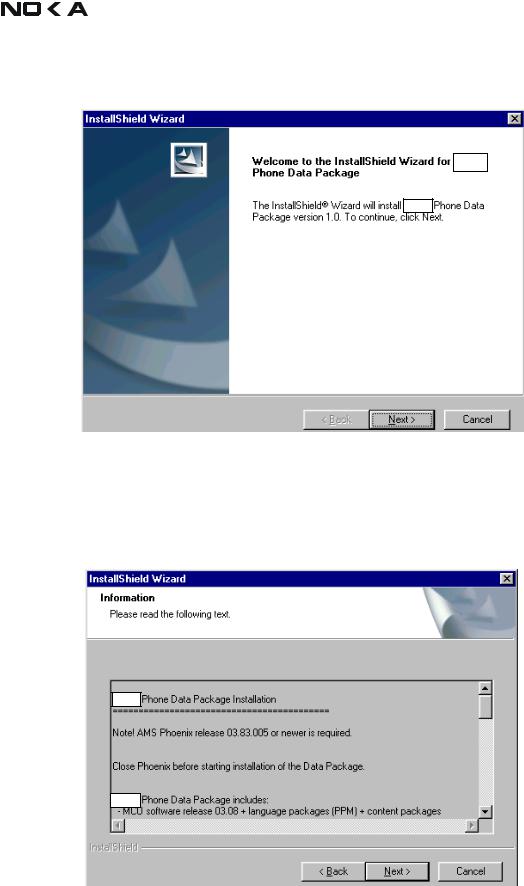
|
|
|
|
|
Company Confidential |
RH-6 |
|
|
|
|
|
||
CCS Technical Documentation |
3 - Service Software & Service Concepts |
|||||
|
|
|
|
|
|
|
Choose “Next” to continue.
From this view you can see the contents of the Data Package.
Read the text carefully.
There should be information about the Phoenix version needed with this data package. Choose “Next”.
Confirm location and choose “Next” to continue.
Install Shield checks where the Phoenix application is installed and the directory is
Issue 1 10/2003 |
Copyright ♥ 2003 Nokia Corporation |
Page 13 |
|
Company Confidential |
|
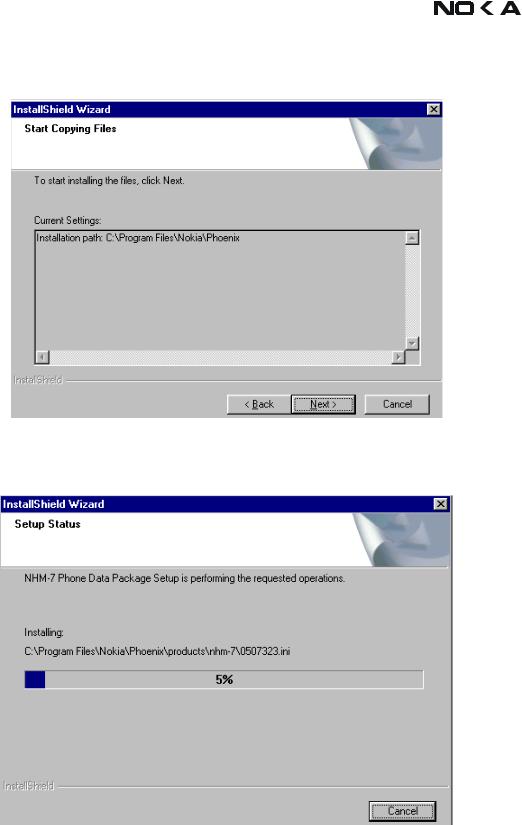
RH-6 |
Company Confidential |
|
|
|
|
|
|
|
|
|
|
||
3 - Service Software & Service Concepts |
CCS Technical Documentation |
|||||
|
|
|
|
|
|
|
shown. Choose “Next” to continue.
Phone model specific files will be installed... please wait.
|
|
|
|
|
|
|
|
|
|
|
|
|
|
|
|
|
|
Page 14 |
|
Copyright ♥ 2003 Nokia Corporation |
Issue 1 10/2003 |
||
|
|
Company Confidential |
|
||
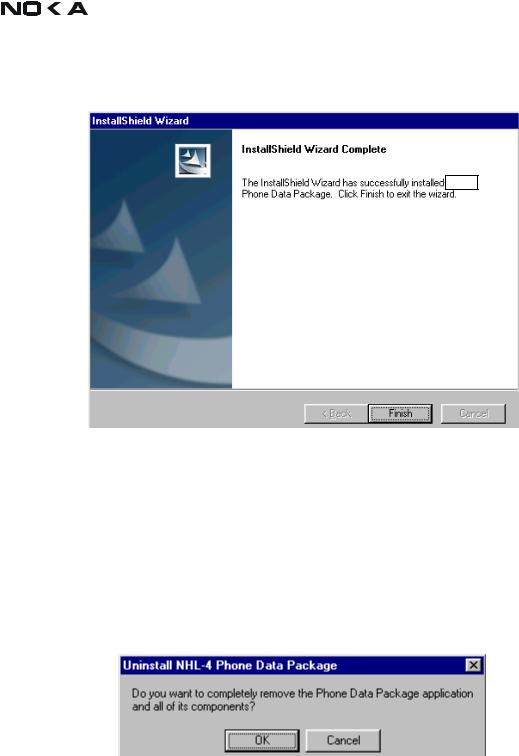
|
|
|
|
|
Company Confidential |
RH-6 |
|
|
|
|
|
||
CCS Technical Documentation |
3 - Service Software & Service Concepts |
|||||
|
|
|
|
|
|
|
Choose “Finish” to complete installation.
You now have all phone model specific files installed in your Phoenix Service SW.
How to uninstall data package
Uninstallation can also be done manually from Windows Control Panel / Add / Remove Programs/ “::::::::::: Phone Data Package”.
If you try to install the same version of Phoenix Data Package that you already have, you are asked if you want to uninstall the version you have on your PC. Answer “OK” to uninstall, “Cancel” if you don’t want to uninstall. Older versions of data packages do not need to be uninstalled.
|
|
|
|
Issue 1 10/2003 |
Copyright ♥ 2003 Nokia Corporation |
Page 15 |
|
|
|
Company Confidential |
|
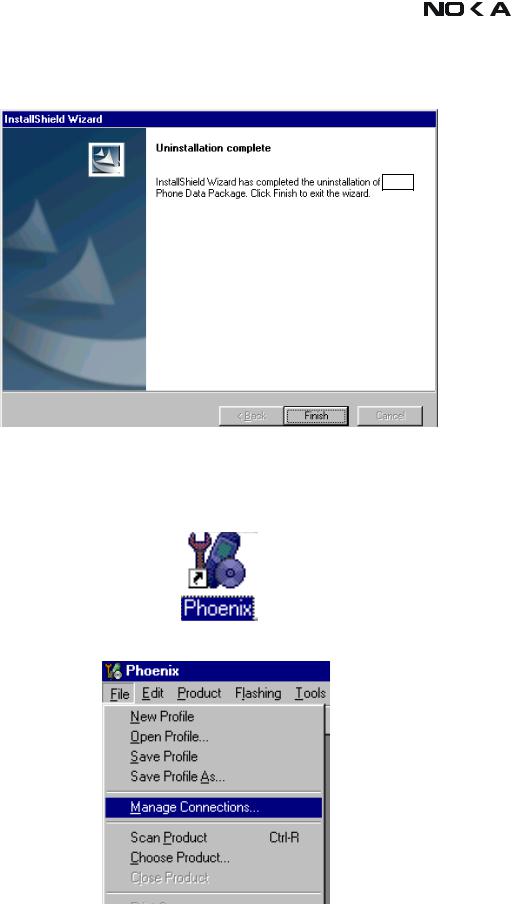
RH-6 |
Company Confidential |
|
|
|
|
|
|
|
|
|
|
||
3 - Service Software & Service Concepts |
CCS Technical Documentation |
|||||
|
|
|
|
|
|
|
Once the previously installed Data package is uninstalled, choose “Finish”.
Run the application file again to continue installation from the beginning.
How to manage connections
Start Phoenix Service SW and Login.
Choose “Manage Connections” From “File” – Menu
Existing connections can be selected, edited, deleted and new ones created by using this dialog.
Page 16 |
Copyright ♥ 2003 Nokia Corporation |
Issue 1 10/2003 |
|
Company Confidential |
|
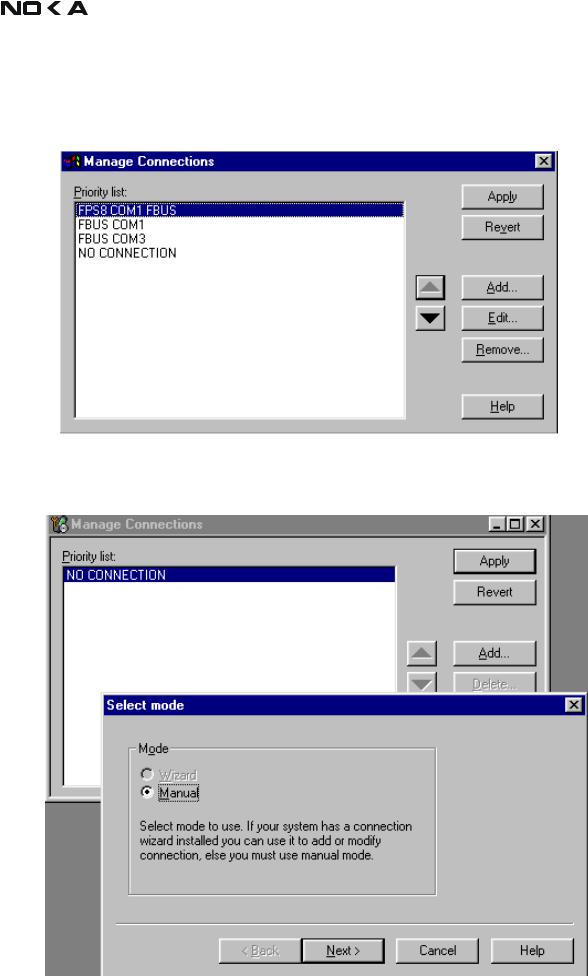
|
|
|
|
|
Company Confidential |
RH-6 |
|
|
|
|
|
||
CCS Technical Documentation |
3 - Service Software & Service Concepts |
|||||
|
|
|
|
|
|
|
A connection can be created either manually or by using a Connection Wizard.
To add new connection, choose “Add” and select if you want to create it manually or by using the Wizard.
Choose “Next” to continue.
In the next dialogs you will be asked to select some settings for the connection
Issue 1 10/2003 |
Copyright ♥ 2003 Nokia Corporation |
Page 17 |
|
Company Confidential |
|
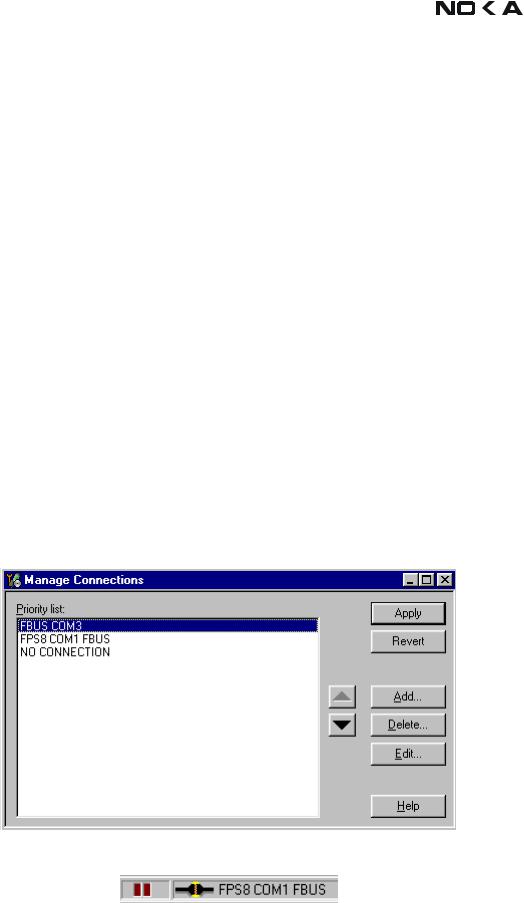
RH-6 |
Company Confidential |
|
|
|
|
|
|
|
|
|
|
||
3 - Service Software & Service Concepts |
CCS Technical Documentation |
|||||
|
|
|
|
|
|
|
Manual settings
A) For FLS-4S POS Flash Device choose following connection settings
Media: FBUS
COM Port: Virtual COM Port used by FLS-4 Please check this always!
(To check please go to Windows / Control Panel / FLS Virtual Port / Configuration)
B) For FPS-8 Flash Prommer choose following connection settings:
Media: FPS-8
Port Num: COM Port where FPS-8 is connected
COMBOX_DEF_MEDIA: FBUS
Choose “Finish” to complete.
If you use the Wizard, connect the tools and a phone to your PC and the wizard will automatically try to configure the correct connection.
Activate the connection you want to use by clicking it and use up/down arrows to move it on top of the list. Choose “Apply”.
The connection is now selected and can be used after closing the “Manage Connections” window.
Selected connection will be shown on the right hand bottom corner of the screen.
To use the selected connection, connect the phone to Phoenix with correct service tools,
Page 18 |
Copyright ♥ 2003 Nokia Corporation |
Issue 1 10/2003 |
|
Company Confidential |
|

|
|
|
|
|
Company Confidential |
RH-6 |
|
|
|
|
|
||
CCS Technical Documentation |
3 - Service Software & Service Concepts |
|||||
|
|
|
|
|
|
|
make sure that it is switched on and select “Scan Product”.
When the Product is found, Phoenix will load product support and when everything is ready, name of the loaded product support module and its version will be shown on the bottom of the screen.
|
|
|
|
|
Issue 1 10/2003 |
Copyright ♥ 2003 Nokia Corporation |
Page 19 |
||
|
Company Confidential |
|
||
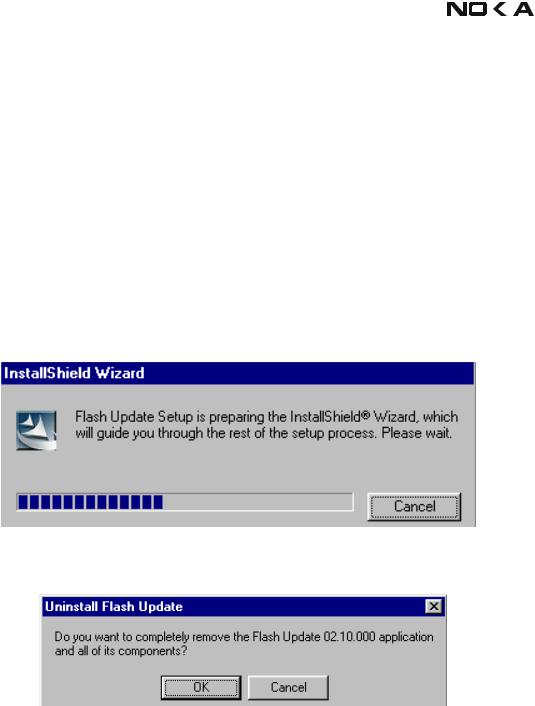
RH-6 |
Company Confidential |
|
|
|
|
|
|
|
|
|
|
||
3 - Service Software & Service Concepts |
CCS Technical Documentation |
|||||
|
|
|
|
|
|
|
How to Update Flash Support Files for FPS-8* and FLS-4*
Before installation
•Install Phoenix Service SW and Phoenix data package.
•Install the phone model Specific Data package for Phoenix
•The flash support files are delivered in the same installation package with Phoenix data package.
•Normally it is enough to install the data package only before updating the FPS-8.
•Separate installation package is for flash support files are available, and the files can be updated according to this instruction.
Installing the flash support files
Start by double clicking e.g. flash_update_02_10_00.exe. Installation begins.
If you already have the same Flash Update package files installed, you need to confirm if you want them to be reinstalled.
Page 20 |
Copyright ♥ 2003 Nokia Corporation |
Issue 1 10/2003 |
|
Company Confidential |
|
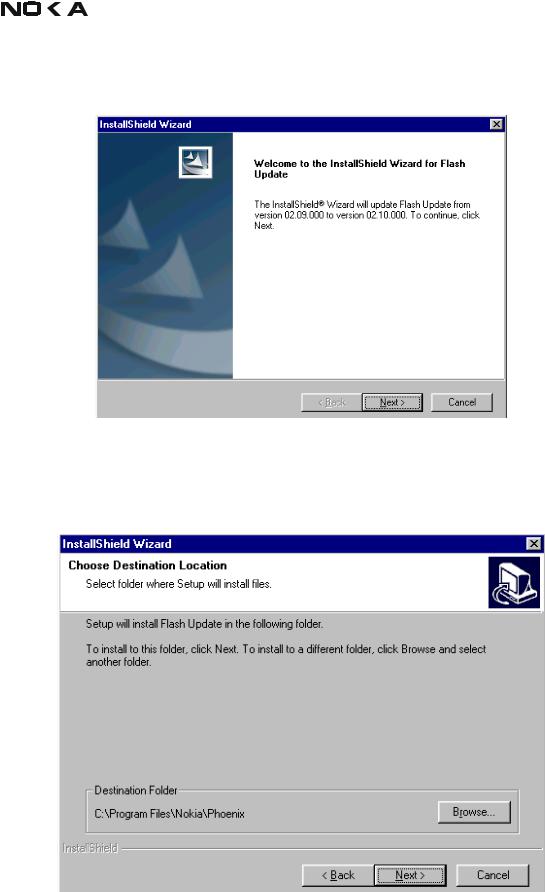
|
|
|
|
|
Company Confidential |
RH-6 |
|
|
|
|
|
||
CCS Technical Documentation |
3 - Service Software & Service Concepts |
|||||
|
|
|
|
|
|
|
Choose “Next” to continue installation
It is highly recommended to install the files to the default destination folder C:\Program Files\Nokia\Phoenix.
Choose “Next” to continue. You may choose another location by selecting “Browse” (not recommended).
Issue 1 10/2003 |
Copyright ♥ 2003 Nokia Corporation |
Page 21 |
|
Company Confidential |
|
