ZyXEL G-1000 User Guide

G-1000
802.11g Wireless Access Point
User’s Guide
Version 3.50
11/2005
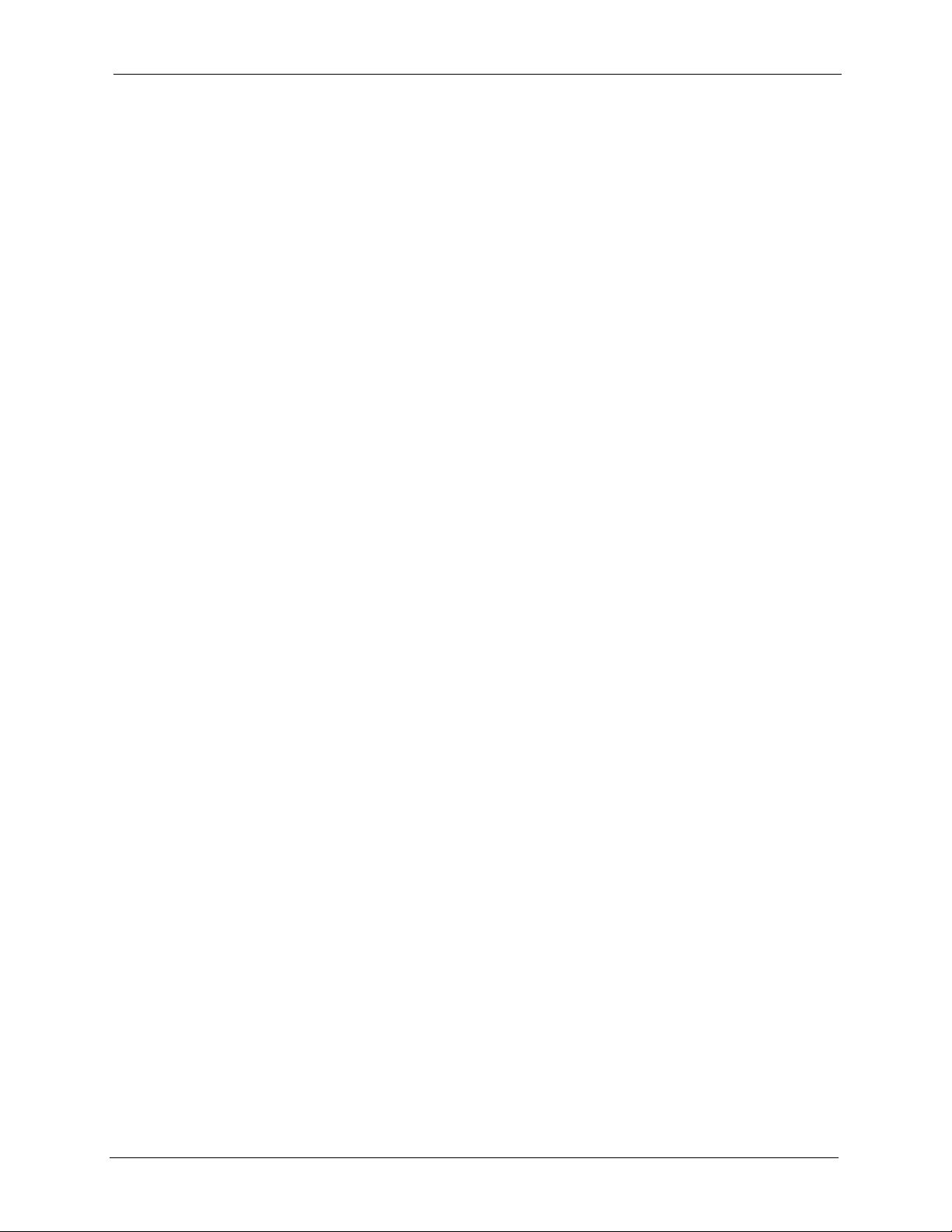
G-1000 User’s Guide
2 Copyright
Copyright
Copyright © 2005 by ZyXEL Communications Corporation.
The contents of this publication may not be reproduced in any part or as a whole, transcribed,
stored in a retrieval system, translated into any language, or transmitted in any form or by any
means, electronic, mechanical, magnetic, optical, chemical, photocopying, manual, or
otherwise, without the prior written permission of ZyXEL Communications Corporation.
Published by ZyXEL Communications Corporation. All rights reserved.
Disclaimer
ZyXEL does not assume any liability arising out of the application or use of any products, or
software described herein. Neither does it convey any license under its patent rights nor the
patent rights of others. ZyXEL further reserves the right to make changes in any products
described herein without notice. This publication is subject to change without notice.
Trademarks
ZyNOS (ZyXEL Network Operating System) is a registered trademark of ZyXEL
Communications, Inc. Other trademarks mentioned in this publication are used for
identification purposes only and may be properties of their respective owners.

G-1000 User’s Guide
Federal Communications Commission (FCC) Interference Statement 3
Federal Communications
Commission (FCC) Interference
Statement
This device complies with Part 15 of FCC rules. Operation is subject to the following two
conditions:
• This device may not cause harmful interference.
• This device must accept any interference received, including interference that may cause
undesired operations.
This equipment has been tested and found to comply with the limits for a Class B digital
device pursuant to Part 15 of the FCC Rules. These limits are designed to provide reasonable
protection against harmful interference in a commercial environment. This equipment
generates, uses, and can radiate radio frequency energy, and if not installed and used in
accordance with the instructions, may cause harmful interference to radio communications.
If this equipment does cause harmful interference to radio/television reception, which can be
determined by turning the equipment off and on, the user is encouraged to try to correct the
interference by one or more of the following measures:
• Reorient or relocate the receiving antenna.
• Increase the separation between the equipment and the receiver.
• Connect the equipment into an outlet on a circuit different from that to which the receiver
is connected.
• Consult the dealer or an experienced radio/TV technician for help.
Caution
1. To comply with FCC RF exposure compliance requirements, a separation distance
of at least 20 cm must be maintained between the antenna of this device and all
persons.
2. This Transmitter must not be co-located or operating in conjunction with any other
antenna or transmitter.
Notice 1
Changes or modifications not expressly approved by the party responsible for compliance
could void the user's authority to operate the equipment.
Information for Canadian Users
This Class B digital apparatus complies with Canadian ICES-003.
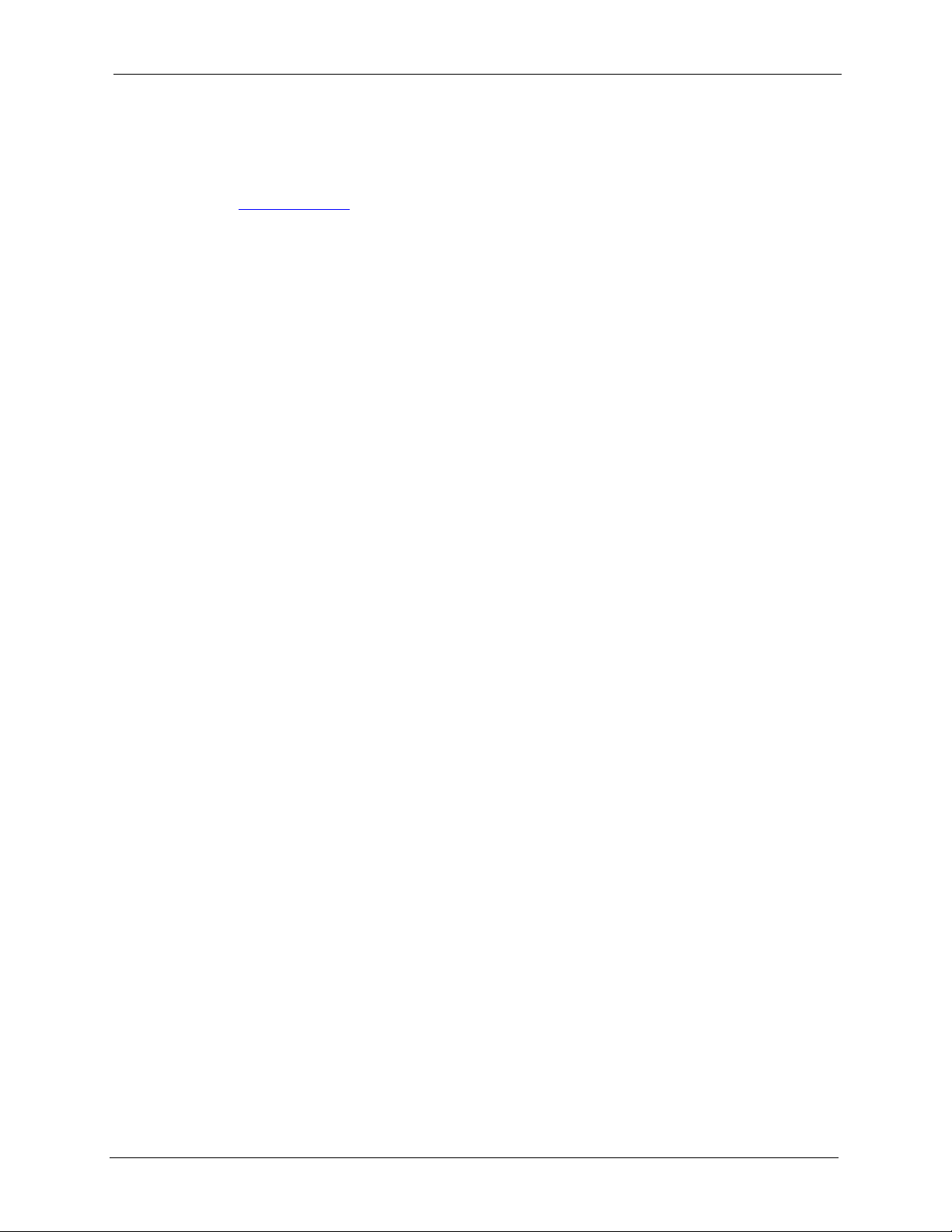
G-1000 User’s Guide
4 Federal Communications Commission (FCC) Interference Statement
Cet appareil numerique de la classe B est conforme a la norme NMB-003 du Canada.
Certifications
Go to www.zyxel.com
1 Select your product from the drop-down list box on the ZyXEL home page to go to that
product's page.
2 Select the certification you wish to view from this page.
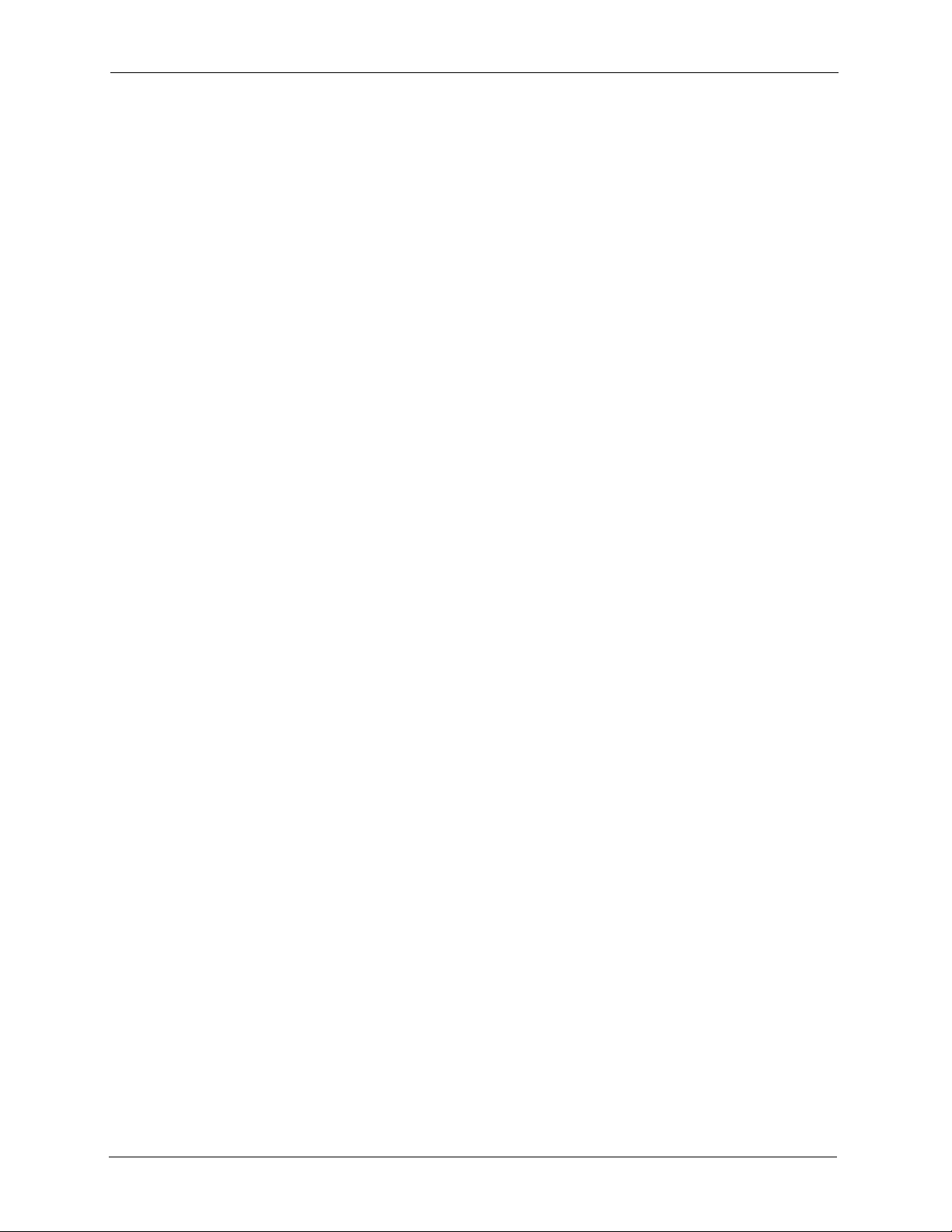
G-1000 User’s Guide
Safety Warnings 5
Safety Warnings
For your safety, be sure to read and follow all warning notices and instructions.
• Do NOT open the device or unit. Opening or removing covers can expose you to
dangerous high voltage points or other risks. ONLY qualified service personnel can
service the device. Please contact your vendor for further information.
• Use ONLY the dedicated power supply for your device. Connect the power cord or
power adaptor to the right supply voltage (110V AC in North America or 230V AC in
Europe).
• Do NOT use the device if the power supply is damaged as it might cause electrocution.
• If the power supply is damaged, remove it from the power outlet.
• Do NOT attempt to repair the power supply. Contact your local vendor to order a new
power supply.
• Place connecting cables carefully so that no one will step on them or stumble over them.
Do NOT allow anything to rest on the power cord and do NOT locate the product where
anyone can walk on the power cord.
• Do NOT install nor use your device during a thunderstorm. There may be a remote risk of
electric shock from lightning.
• Do NOT expose your device to dampness, dust or corrosive liquids.
• Do NOT use this product near water, for example, in a wet basement or near a swimming
pool.
• Make sure to connect the cables to the correct ports.
• Do NOT obstruct the device ventilation slots, as insufficient airflow may harm your
device.
• Do NOT store things on the device.
• Connect ONLY suitable accessories to the device.
• Antenna Warning! This device meets ETSI and FCC certification requirements when
using the included antenna(s). Only use the included antenna(s).
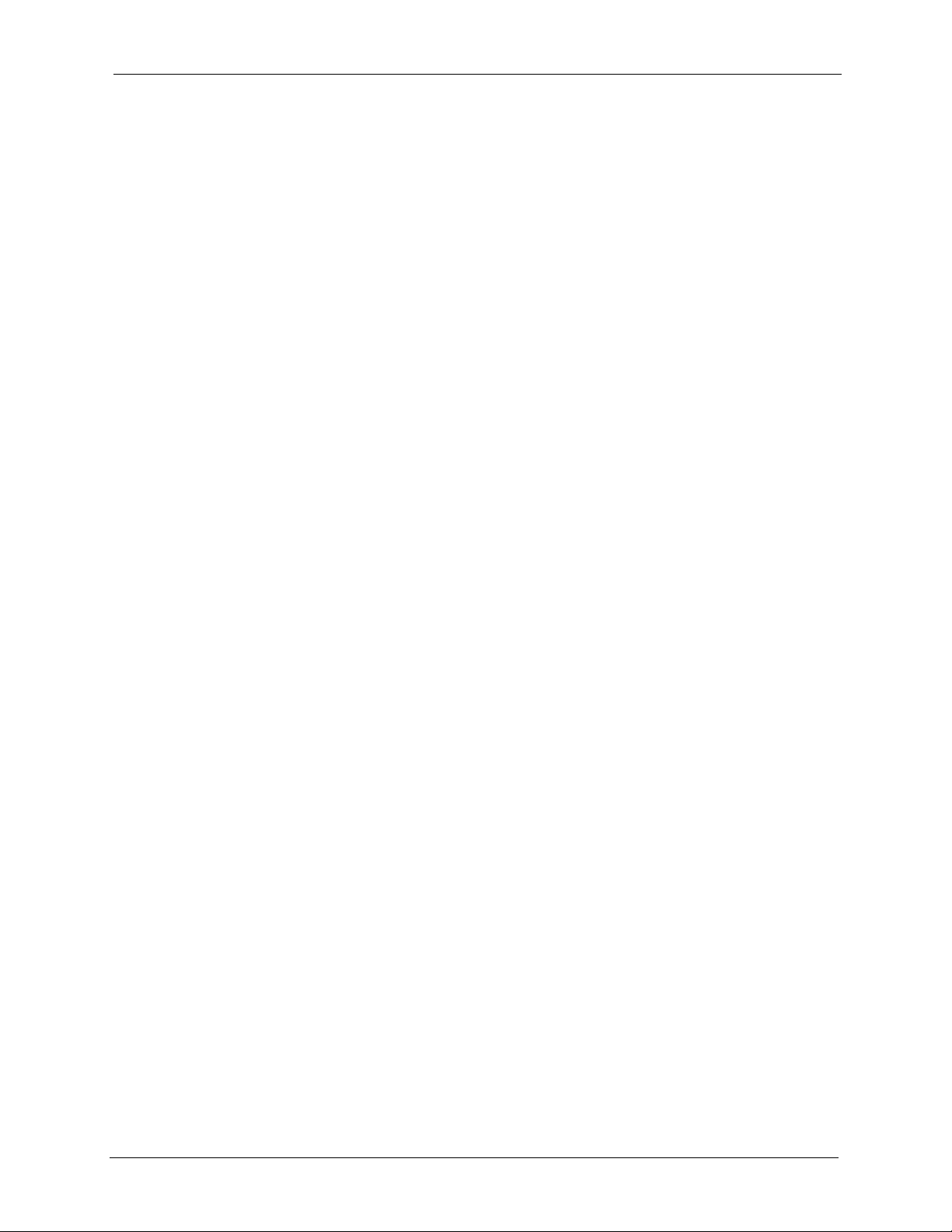
G-1000 User’s Guide
6 ZyXEL Limited Warranty
ZyXEL Limited Warranty
ZyXEL warrants to the original end user (purchaser) that this product is free from any defects
in materials or workmanship for a period of up to two years from the date of purchase. During
the warranty period, and upon proof of purchase, should the product have indications of failure
due to faulty workmanship and/or materials, ZyXEL will, at its discretion, repair or replace the
defective products or components without charge for either parts or labor, and to whatever
extent it shall deem necessary to restore the product or components to proper operating
condition. Any replacement will consist of a new or re-manufactured functionally equivalent
product of equal or higher value, and will be solely at the discretion of ZyXEL. This warranty
shall not apply if the product has been modified, misused, tampered with, damaged by an act
of God, or subjected to abnormal working conditions.
Note
Repair or replacement, as provided under this warranty, is the exclusive remedy of the
purchaser. This warranty is in lieu of all other warranties, express or implied, including any
implied warranty of merchantability or fitness for a particular use or purpose. ZyXEL shall in
no event be held liable for indirect or consequential damages of any kind to the purchaser.
To obtain the services of this warranty, contact ZyXEL's Service Center for your Return
Material Authorization number (RMA). Products must be returned Postage Prepaid. It is
recommended that the unit be insured when shipped. Any returned products without proof of
purchase or those with an out-dated warranty will be repaired or replaced (at the discretion of
ZyXEL) and the customer will be billed for parts and labor. All repaired or replaced products
will be shipped by ZyXEL to the corresponding return address, Postage Paid. This warranty
gives you specific legal rights, and you may also have other rights that vary from country to
country.
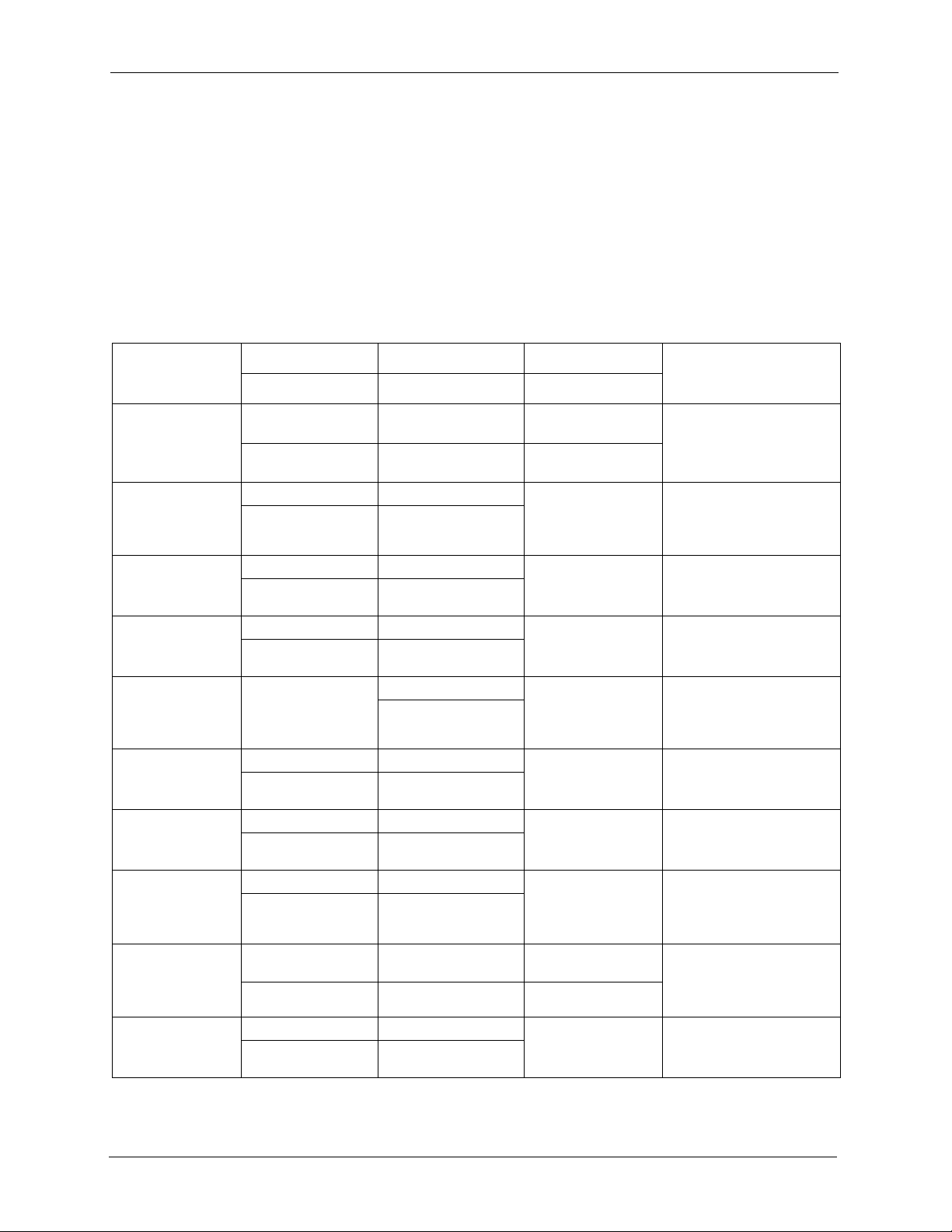
G-1000 User’s Guide
Customer Support 7
Customer Support
Please have the following information ready when you contact customer support.
• Product model and serial number.
• Warranty Information.
• Date that you received your device.
• Brief description of the problem and the steps you took to solve it.
METHOD
LOCATION
SUPPORT E-MAIL TELEPHONE
A
WEB SITE
REGULAR MAIL
SALES E-MAIL FAX FTP SITE
CORPORATE
HEADQUARTERS
(WORLDWIDE)
support@zyxel.com.tw +886-3-578-3942 www.zyxel.com
www.europe.zyxel.com
ZyXEL Communications Corp.
6 Innovation Road II
Science Park
Hsinchu 300
Ta iw a n
sales@zyxel.com.tw +886-3-578-2439 ftp.zyxel.com
ftp.europe.zyxel.com
CZECH REPUBLIC
info@cz.zyxel.com +420-241-091-350 www.zyxel.cz ZyXEL Communications
Czech s.r.o.
Modranská 621
143 01 Praha 4 - Modrany
Ceská Republika
info@cz.zyxel.com +420-241-091-359
DENMARK
support@zyxel.dk +45-39-55-07-00 www.zyxel.dk ZyXEL Communications A/S
Columbusvej
2860 Soeborg
Denmark
sales@zyxel.dk +45-39-55-07-07
FINLAND
support@zyxel.fi +358-9-4780-8411 www.zyxel.fi ZyXEL Communications Oy
Malminkaari 10
00700 Helsinki
Finland
sales@zyxel.fi +358-9-4780 8448
FRANCE
info@zyxel.fr +33-4-72-52-97-97 www.zyxel.fr ZyXEL France
1 rue des Vergers
Bat. 1 / C
69760 Limonest
France
+33-4-72-52-19-20
GERMANY
support@zyxel.de +49-2405-6909-0 www.zyxel.de ZyXEL Deutschland GmbH.
Adenauerstr. 20/A2 D-52146
Wuerselen
Germany
sales@zyxel.de +49-2405-6909-99
HUNGARY
support@zyxel.hu +36-1-3361649 www.zyxel.hu ZyXEL Hungary
48, Zoldlomb Str.
H-1025, Budapest
Hungary
info@zyxel.hu +36-1-3259100
KAZAKHSTAN
http://zyxel.kz/support +7-3272-590-698 www.zyxel.kz ZyXEL Kazakhstan
43, Dostyk ave.,Office 414
Dostyk Business Centre
050010, Almaty
Republic of Kazakhstan
sales@zyxel.kz +7-3272-590-689
NORTH AMERICA
support@zyxel.com 1-800-255-4101
+1-714-632-0882
www.us.zyxel.com ZyXEL Communications Inc.
1130 N. Miller St.
Anaheim
CA 92806-2001
U.S.A.
sales@zyxel.com +1-714-632-0858 ftp.us.zyxel.com
NORWAY
support@zyxel.no +47-22-80-61-80 www.zyxel.no ZyXEL Communications A/S
Nils Hansens vei 13
0667 Oslo
Norway
sales@zyxel.no +47-22-80-61-81
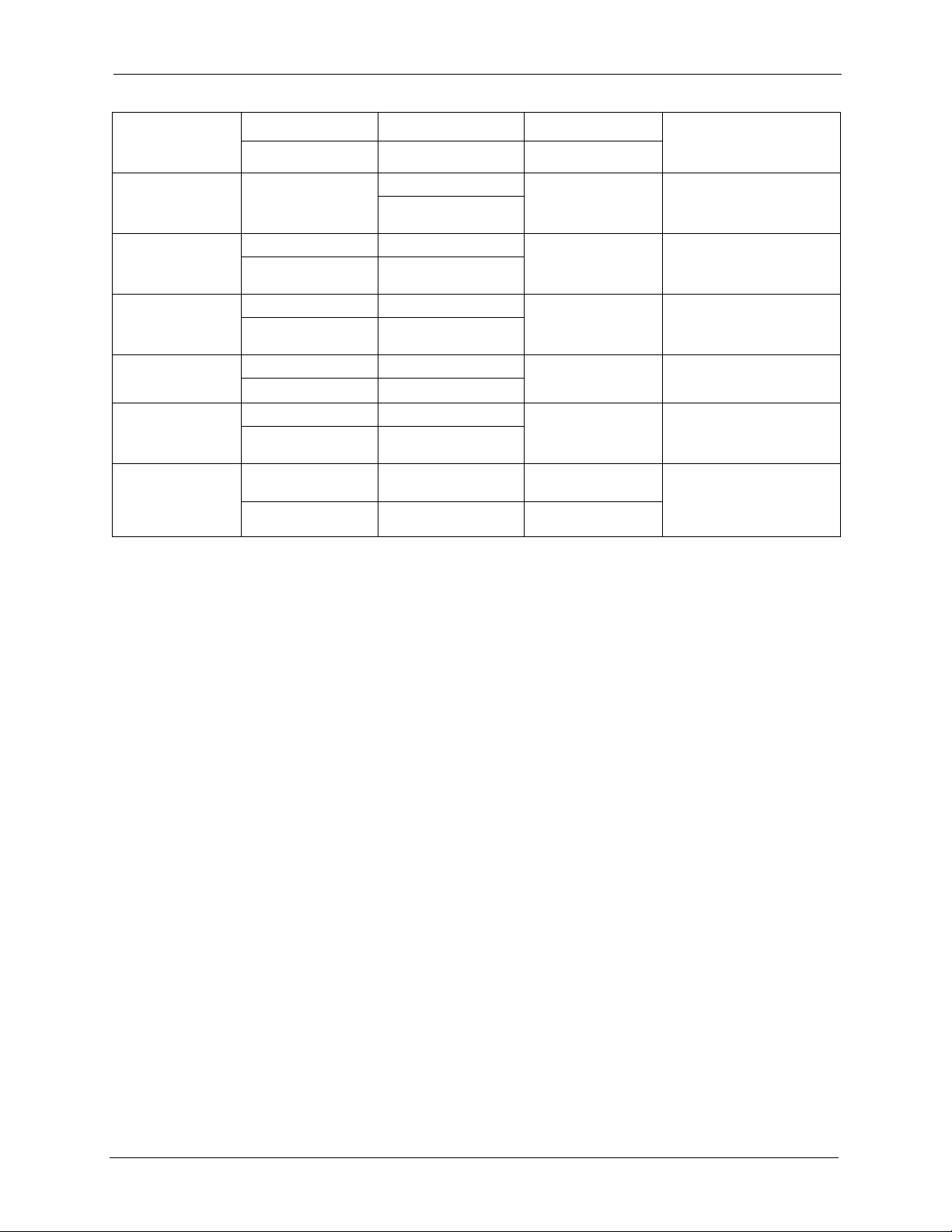
G-1000 User’s Guide
8 Customer Support
POLAND
info@pl.zyxel.com +48-22-5286603 www.pl.zyxel.com ZyXEL Communications
ul.Emilli Plater 53
00-113 Warszawa
Poland
+48-22-5206701
RUSSIA
http://zyxel.ru/support +7-095-542-89-29 www.zyxel.ru ZyXEL Russia
Ostrovityanova 37a Str.
Moscow, 117279
Russia
sales@zyxel.ru +7-095-542-89-25
SPAIN
support@zyxel.es +34-902-195-420 www.zyxel.es ZyXEL Communications
Alejandro Villegas 33
1º, 28043 Madrid
Spain
sales@zyxel.es +34-913-005-345
SWEDEN
support@zyxel.se +46-31-744-7700 www.zyxel.se ZyXEL Communications A/S
Sjöporten 4, 41764 Göteborg
Sweden
sales@zyxel.se +46-31-744-7701
UKRAINE
support@ua.zyxel.com +380-44-247-69-78 www.ua.zyxel.com ZyXEL Ukraine
13, Pimonenko Str.
Kiev, 04050
Ukraine
sales@ua.zyxel.com +380-44-494-49-32
UNITED KINGDOM
support@zyxel.co.uk +44-1344 303044
08707 555779 (UK only)
www.zyxel.co.uk ZyXEL Communications UK
Ltd.,11 The Courtyard,
Eastern Road, Bracknell,
Berkshire, RG12 2XB,
United Kingdom (UK)
sales@zyxel.co.uk +44-1344 303034 ftp.zyxel.co.uk
a. “+” is the (prefix) number you enter to make an international telephone call.
METHOD
LOCATION
SUPPORT E-MAIL TELEPHONE
A
WEB SITE
REGULAR MAIL
SALES E-MAIL FAX FTP SITE
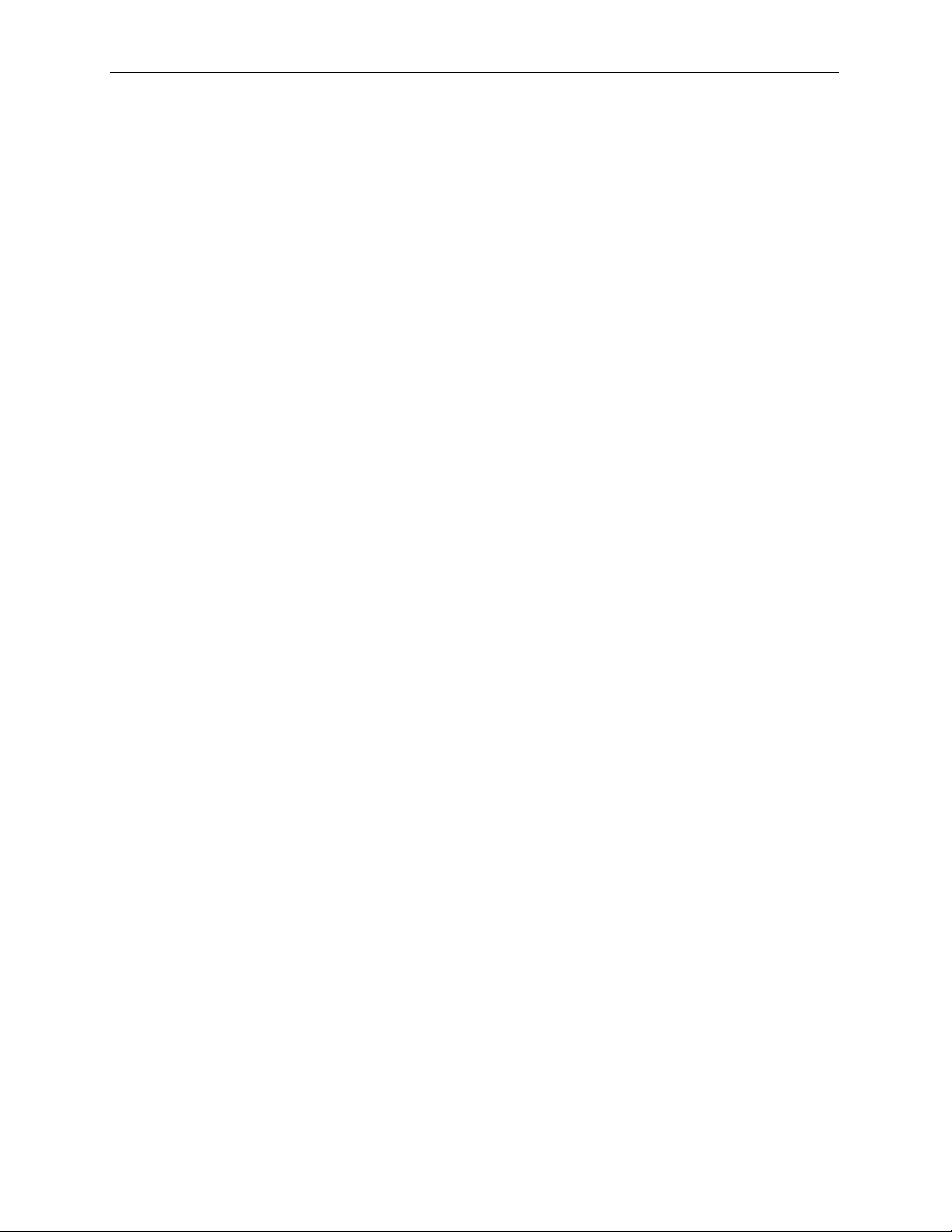
G-1000 User’s Guide
Customer Support 9
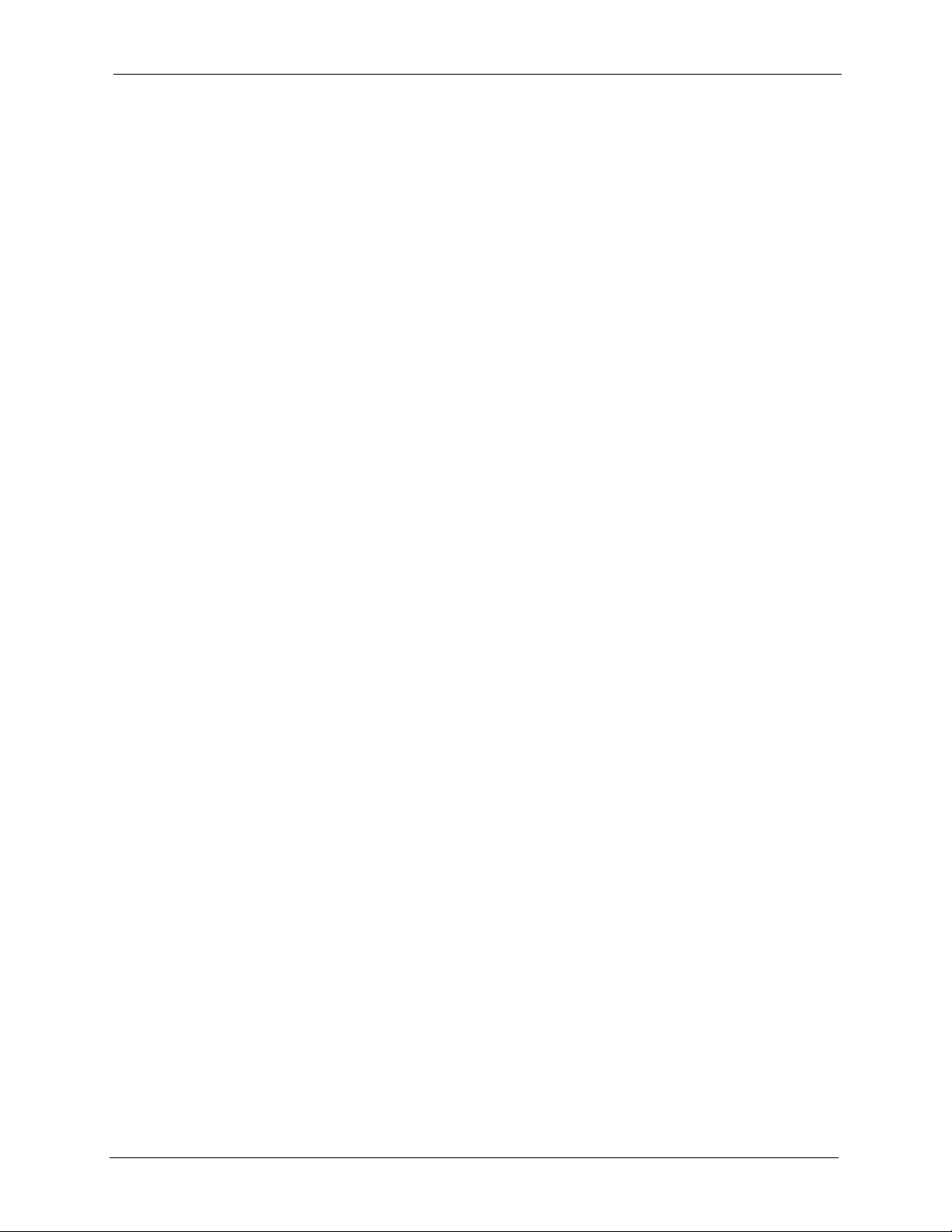
G-1000 User’s Guide
10
Table of Contents
Copyright ..................................................................................................................2
Federal Communications Commission (FCC) Interference Statement ............... 3
Safety Warnings ....................................................................................................... 5
ZyXEL Limited Warranty.......................................................................................... 6
Customer Support.................................................................................................... 7
Preface ....................................................................................................................24
Chapter 1
Getting to Know Your G-1000................................................................................ 26
1.1 Introducing the G-1000 .....................................................................................26
1.2 G-1000 Features ................................................................................................26
1.2.1 Physical Features .....................................................................................26
1.2.1.1 10/100M Auto-negotiating Ethernet/Fast Ethernet Interface ...........26
1.2.1.2 10/100M Auto-crossover Ethernet/Fast Ethernet Interface .............26
1.2.1.3 Reset Button ...................................................................................26
1.2.1.4 G-1000 LED ....................................................................................27
1.2.2 Firmware Features ....................................................................................27
1.2.2.1 Internal RADIUS Server ..................................................................27
1.2.2.2 Wi-Fi Protected Access ...................................................................27
1.2.2.3 802.11b Wireless LAN Standard .....................................................27
1.2.2.4 802.11g Wireless LAN Standard .....................................................28
1.2.2.5 STP (Spanning Tree Protocol) / RSTP (Rapid STP) .......................28
1.2.2.6 Limit the number of Client Connections ..........................................28
1.2.2.7 Brute-Force Password Guessing Protection ..................................28
1.2.2.8 Wireless LAN MAC Address Filtering .............................................28
1.2.2.9 WEP Encryption ..............................................................................28
1.2.2.10 IEEE 802.1x Network Security ......................................................29
1.2.2.11 SNMP ............................................................................................29
1.2.2.12 Full Network Management ............................................................29
1.2.2.13 Logging and Tracing ......................................................................29
1.2.2.14 Embedded FTP and TFTP Servers ...............................................29
1.2.2.15 Wireless Association List ..............................................................29
1.3 Applications for the G-1000 ................................................................................29
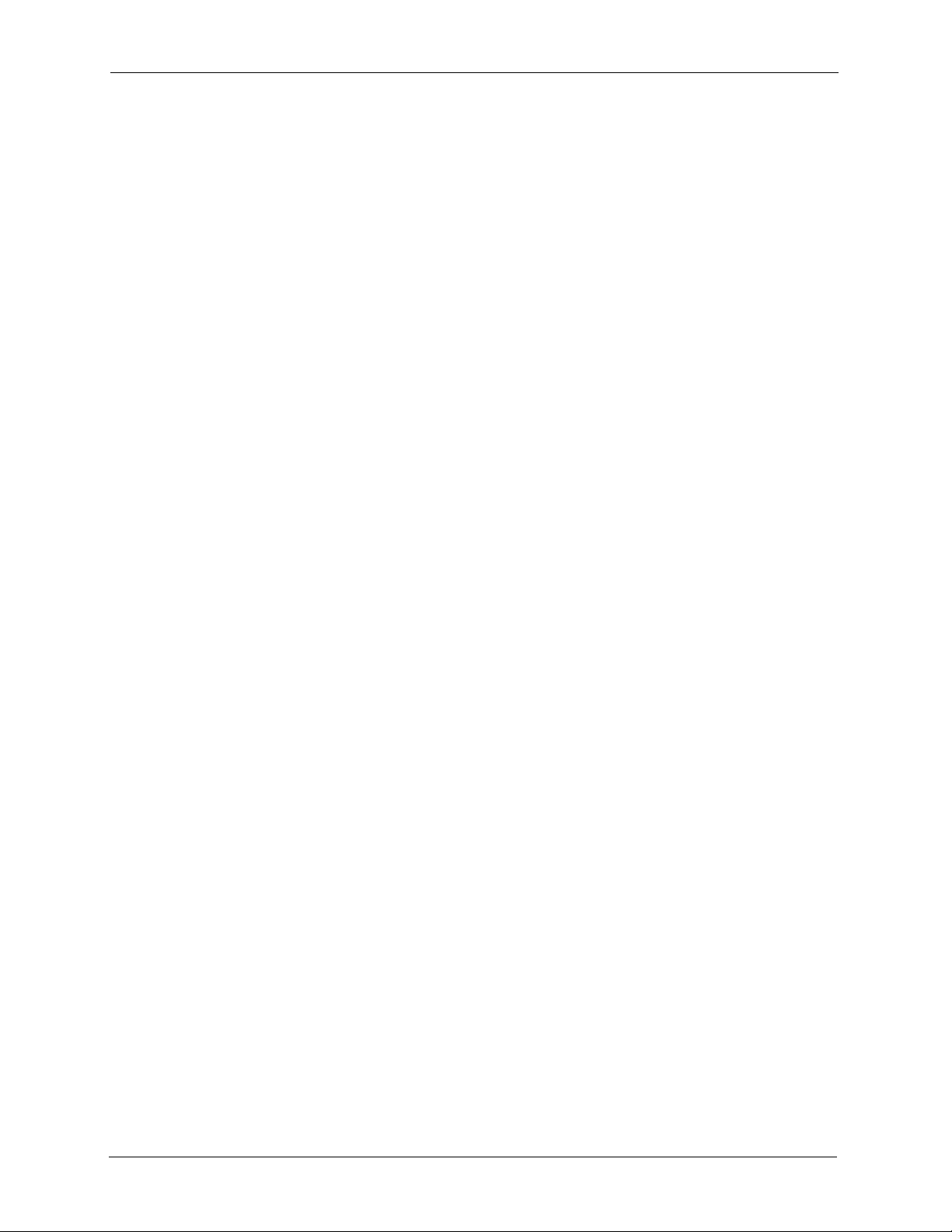
G-1000 User’s Guide
11
1.3.1 Internet Access Application ......................................................................30
1.3.2 Corporation Network Application ..............................................................30
Chapter 2
Hardware Installation and Initial Setup ................................................................ 32
2.1 Front Panel of the G-1000 ..................................................................................32
2.2 Top Panel and Connections of the G-1000 ........................................................33
2.2.1 One 10/100M Ethernet Port ......................................................................34
2.2.2 Power Port ................................................................................................34
2.2.3 The RESET Button ...................................................................................34
2.2.4 Antennas ...................................................................................................35
2.3 Hardware Mounting Options ..............................................................................35
2.4 Additional Installation Requirements ..................................................................35
2.5 Configuring Your G-1000 ....................................................................................35
Chapter 3
Introducing the Web Configurator........................................................................ 36
3.1 Accessing the G-1000 Web Configurator ...........................................................36
3.2 Resetting the G-1000 .........................................................................................37
3.2.1 Procedure To Use The Reset Button ........................................................37
3.2.2 Method of Restoring Factory-Defaults ......................................................38
3.3 Navigating the G-1000 Web Configurator ..........................................................38
Chapter 4
Wizard Setup .......................................................................................................... 40
4.1 Wizard Setup Overview ......................................................................................40
4.1.1 Channel ....................................................................................................40
4.1.2 ESS ID ......................................................................................................40
4.1.3 WEP Encryption ........................................................................................40
4.2 Wizard Setup: General Setup ............................................................................41
4.3 Wizard Setup: Wireless LAN ..............................................................................41
4.4 Wizard Setup: IP Address ..................................................................................43
4.4.1 IP Address Assignment ............................................................................43
4.4.2 IP Address and Subnet Mask ...................................................................43
4.5 Basic Setup Complete ........................................................................................45
Chapter 5
System Screens ..................................................................................................... 46
5.1 System Overview ...............................................................................................46
5.2 Configuring General Setup .................................................................................46
5.3 Configuring Password ........................................................................................47
5.4 Configuring Time Setting ....................................................................................48
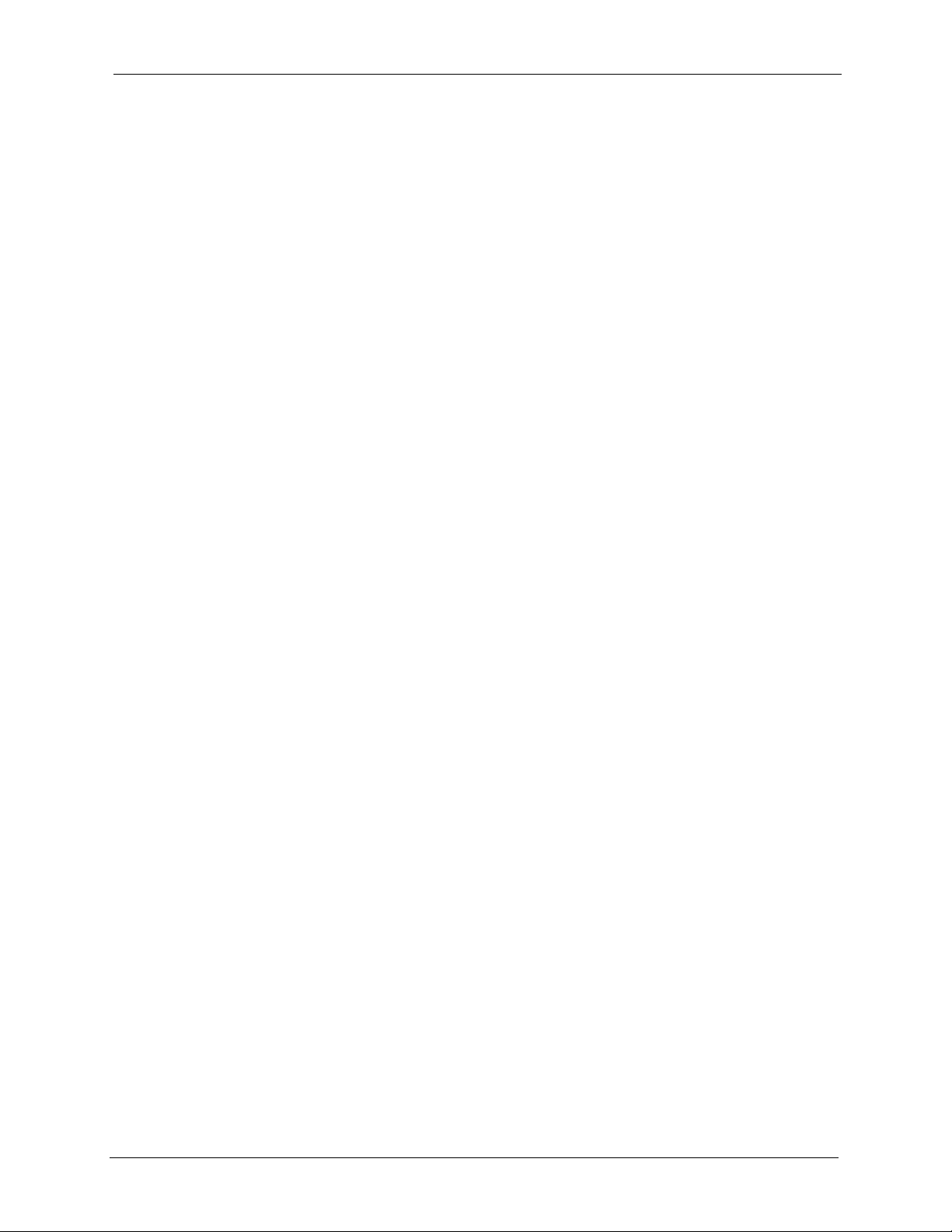
G-1000 User’s Guide
12
Chapter 6
Wireless LAN ......................................................................................................... 50
6.1 Introduction ........................................................................................................50
6.2 Wireless Security Overview ...............................................................................50
6.2.1 Encryption .................................................................................................50
6.2.2 Authentication ...........................................................................................50
6.2.3 Restricted Access .....................................................................................51
6.2.4 Hide G-1000 Identity .................................................................................51
6.2.5 Configuring Wireless LAN on the G-1000 .................................................51
6.3 Configuring the Wireless Screen ........................................................................52
6.3.1 WEP Encryption ........................................................................................52
6.4 Configuring Roaming .........................................................................................55
6.4.1 Requirements for Roaming .......................................................................56
6.5 MAC Filter ..........................................................................................................57
6.6 Introduction to WPA ...........................................................................................59
6.6.1 WPA(2)-PSK Application Example ...........................................................59
6.6.2 WPA(2) with RADIUS Application Example ..............................................60
6.6.3 Wireless Client WPA Supplicants ............................................................61
6.7 Configuring IEEE 802.1x and WPA ....................................................................61
6.7.1 Authentication Required: 802.1x ...............................................................62
6.7.2 Authentication Required: WPA .................................................................64
6.7.3 Authentication Required: WPA-PSK .........................................................65
6.7.4 Authentication Required: WPA2 ...............................................................66
6.7.5 Authentication Required: WPA2-PSK .......................................................67
6.8 Configuring RADIUS ..........................................................................................68
Chapter 7
IP Screen................................................................................................................. 70
7.1 TCP/IP Parameters ............................................................................................70
7.1.1 IP Address and Subnet Mask ...................................................................70
7.1.2 WAN IP Address Assignment ...................................................................70
7.2 Configuring IP ....................................................................................................71
Chapter 8
Remote Management Screens .............................................................................. 72
8.1 Remote Management Overview .........................................................................72
8.1.1 Remote Management Limitations .............................................................72
8.1.2 Remote Management and NAT ................................................................73
8.1.3 System Timeout ........................................................................................73
8.2 Configuring WWW ..............................................................................................73
8.3 Configuring Telnet ..............................................................................................74
8.4 Configuring TELNET ..........................................................................................74
8.5 Configuring FTP .................................................................................................75
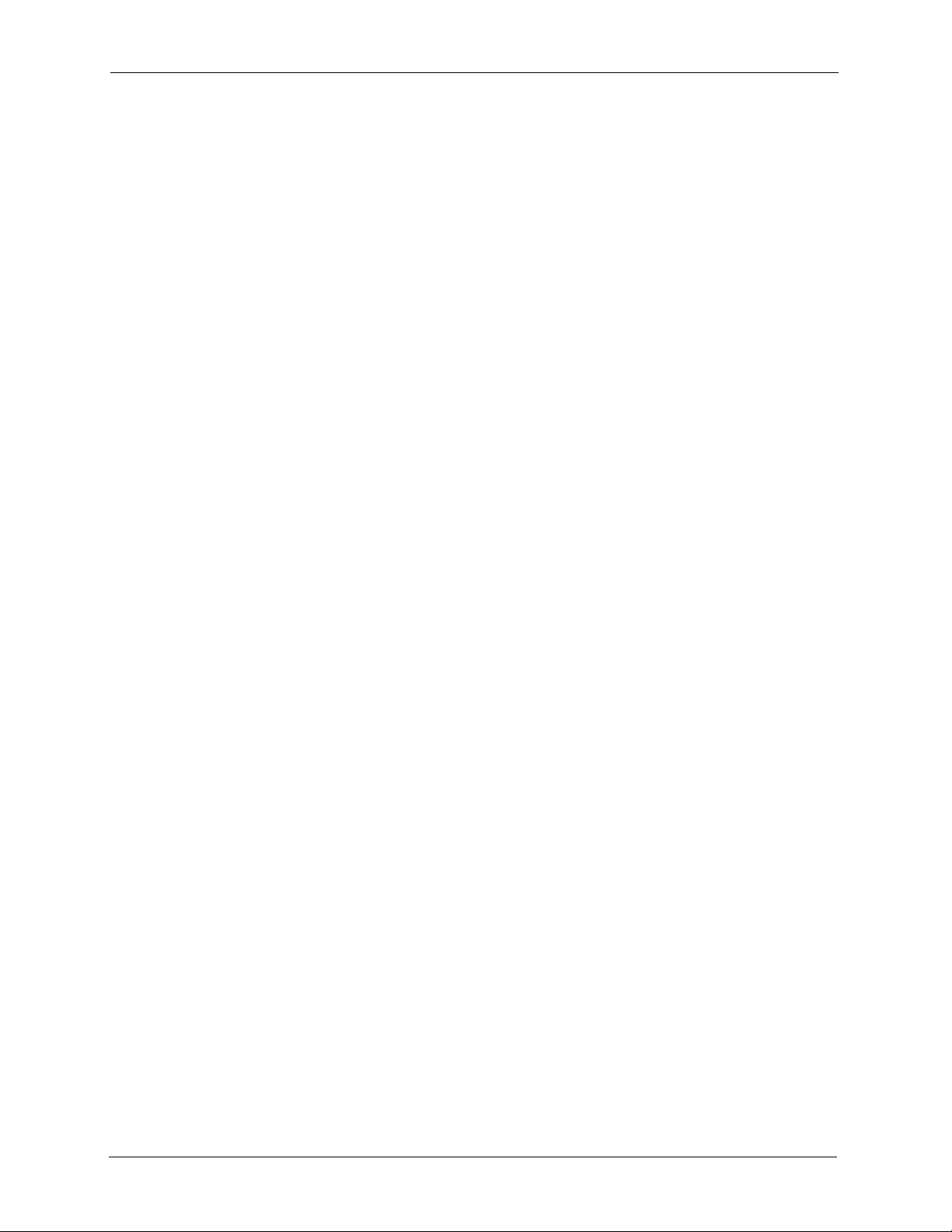
G-1000 User’s Guide
13
8.6 SNMP .................................................................................................................76
8.6.1 Supported MIBs ........................................................................................78
8.6.2 SNMP Traps .............................................................................................78
8.6.3 SNMP Interface Index ...............................................................................79
8.6.4 Configuring SNMP ....................................................................................79
Chapter 9
Log Screens............................................................................................................ 82
9.1 Configuring View Log .........................................................................................82
9.2 Configuring Log Settings ....................................................................................83
Chapter 10
Maintenance ........................................................................................................... 86
10.1 Maintenance Overview .....................................................................................86
10.2 System Status Screen ......................................................................................86
10.2.1 System Statistics .....................................................................................87
10.3 Association List ................................................................................................87
10.4 F/W Upload Screen ..........................................................................................88
10.5 Configuration Screen .......................................................................................90
10.5.1 Backup Configuration .............................................................................91
10.5.2 Restore Configuration ............................................................................91
10.5.3 Back to Factory Defaults .........................................................................93
10.6 Restart Screen .................................................................................................93
Chapter 11
Introducing the SMT ..............................................................................................94
11.1 Connect to your G-1000 Using Telnet ..............................................................94
11.2 Changing the System Password ......................................................................94
11.3 G-1000 SMT Menus Overview ........................................................................95
11.4 Navigating the SMT Interface ...........................................................................96
Chapter 12
General Setup......................................................................................................... 98
Chapter 13
LAN Setup............................................................................................................. 100
13.1 LAN Setup ......................................................................................................100
13.2 TCP/IP Ethernet Setup ...................................................................................100
13.3 Wireless LAN Setup .......................................................................................101
13.3.1 Configuring MAC Address Filter ...........................................................103
13.3.2 Configuring Roaming ............................................................................105
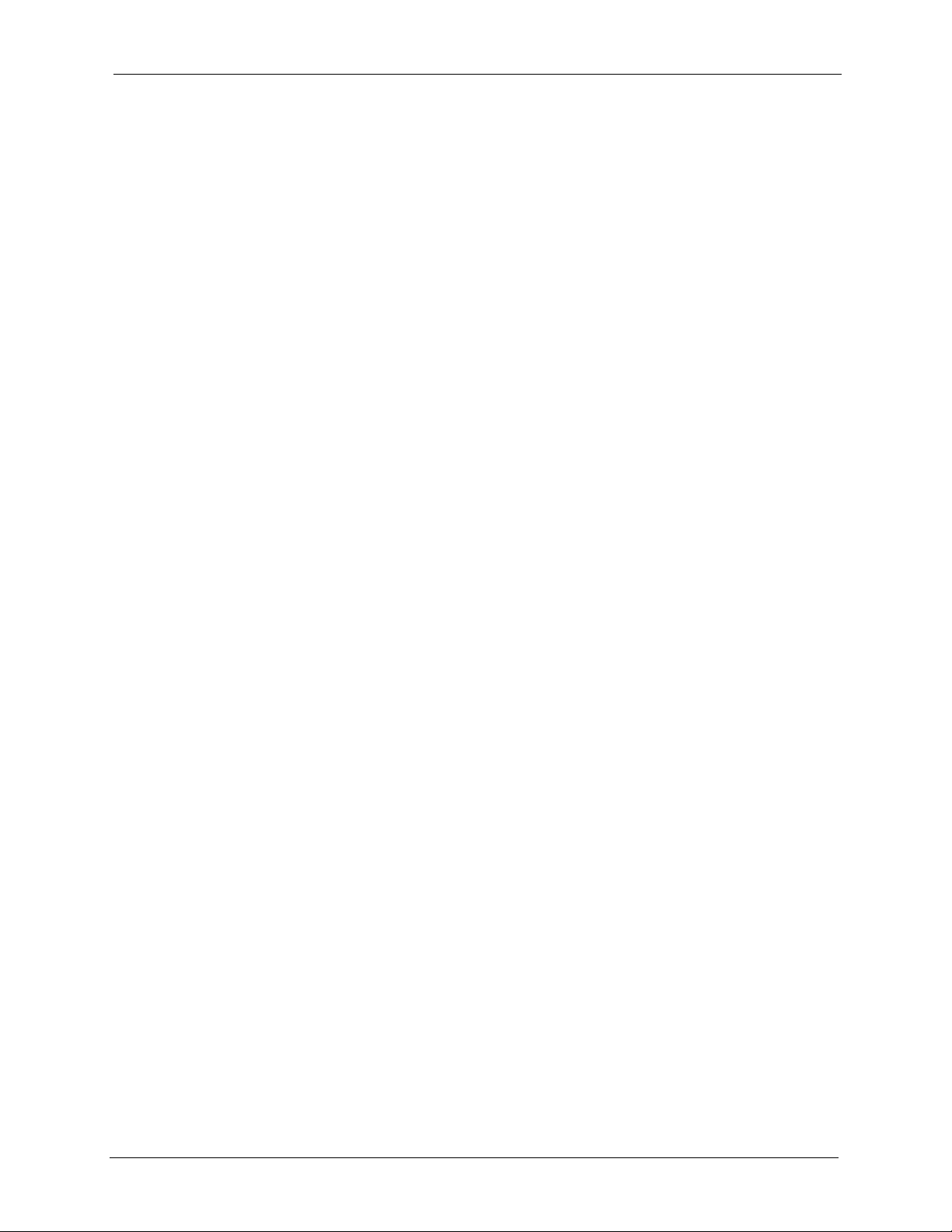
G-1000 User’s Guide
14
Chapter 14
Dial-in User Setup ................................................................................................ 108
Chapter 15
SNMP Configuration ............................................................................................ 110
Chapter 16
System Security ................................................................................................... 112
16.1 System Password .......................................................................................... 112
16.2 Configuring External RADIUS Server ............................................................112
16.3 802.1x ............................................................................................................114
Chapter 17
System Information and Diagnosis .................................................................... 118
17.1 System Status ................................................................................................118
17.2 System Information ........................................................................................ 119
17.2.1 System Information ...............................................................................120
17.2.2 Console Port Speed ..............................................................................121
17.3 Diagnostic ......................................................................................................121
Chapter 18
Firmware and Configuration File Maintenance ................................................. 124
18.1 Filename Conventions ...................................................................................124
18.2 Backup Configuration .....................................................................................125
18.2.1 Backup Configuration Using FTP .........................................................125
18.2.2 Using the FTP command from the DOS Prompt ..................................126
18.2.3 Backup Configuration Using TFTP .......................................................127
18.2.4 Example: TFTP Command ...................................................................128
18.2.5 Backup Via Console Port ......................................................................128
Chapter 19
System Maintenance and Information ...............................................................130
19.1 Command Interpreter Mode ...........................................................................130
19.2 Time and Date Setting ....................................................................................131
19.3 Remote Management Setup ..........................................................................133
19.3.1 Telnet ....................................................................................................133
19.3.2 FTP .......................................................................................................133
19.3.3 Web ......................................................................................................133
19.3.4 Remote Management Setup .................................................................133
19.3.5 Remote Management Limitations .........................................................134
19.4 Remote Management and NAT ......................................................................135
19.5 System Timeout .............................................................................................135
Appendix A

G-1000 User’s Guide
15
Troubleshooting................................................................................................... 136
Appendix B
Specifications....................................................................................................... 138
Appendix C
Brute-Force Password Guessing Protection..................................................... 140
Appendix D
Setting up Your Computer’s IP Address............................................................ 142
Appendix E
IP Address Assignment Conflicts ......................................................................154
Appendix F
Wireless LANs ...................................................................................................... 158
Appendix G
IP Subnetting ........................................................................................................ 170
Appendix H
Command Interpreter........................................................................................... 178
Appendix I
Log Descriptions.................................................................................................. 180
Appendix J
Antenna Selection and Positioning Recommendation..................................... 184
Appendix K
Power Adaptor Specifications ............................................................................ 186

G-1000 User’s Guide
16
List of Figures
Figure 1 Internet Access Application ................................................................................... 30
Figure 2 Corporation Network Application .......................................................................... 30
Figure 3 G-1000 Front Panel .............................................................................................. 32
Figure 4 G-1000 Top Panel ................................................................................................. 34
Figure 5 Change Password Screen .................................................................................... 37
Figure 6 The MAIN MENU Screen of the Web Configurator ............................................... 38
Figure 7 Wizard 1: General Setup ....................................................................................... 41
Figure 8 Wizard 2: Wireless LAN Setup .............................................................................. 42
Figure 9 Wizard 3: IP Address Assignment ........................................................................ 44
Figure 10 Wizard 4: Setup Complete .................................................................................. 45
Figure 11 System General Setup ........................................................................................ 46
Figure 12 Password. ........................................................................................................... 47
Figure 13 Time Setting ........................................................................................................ 48
Figure 14 Wireless .............................................................................................................. 53
Figure 15 Roaming Example ............................................................................................... 56
Figure 16 Roaming ..............................................................................................................57
Figure 17 MAC Address Filter ............................................................................................. 58
Figure 18 WPA(2) - PSK Authentication ............................................................................. 60
Figure 19 WPA with RADIUS Application Example2 .......................................................... 61
Figure 20 Wireless LAN: 802.1x/WPA ................................................................................ 62
Figure 21 Wireless LAN: 802.1x/WPA for 802.1x Protocol ................................................. 63
Figure 22 Wireless LAN: 802.1x/WPA for WPA Protocol .................................................... 65
Figure 23 Wireless LAN: 802.1x/WPA for WPA-PSK Protocol ............................................ 66
Figure 24 Wireless LAN: 802.1x/WPA for WPA2 Protocol .................................................. 67
Figure 25 Wireless LAN: 802.1x/WPA for WPA2-PSK Protocol .......................................... 68
Figure 26 RADIUS Screen .................................................................................................. 69
Figure 27 IP Setup .............................................................................................................. 71
Figure 28 Remote Management: WWW ............................................................................. 73
Figure 29 Telnet Configuration on a TCP/IP Network ......................................................... 74
Figure 30 Remote Management: Telnet .............................................................................. 75
Figure 31 Remote Management: FTP ................................................................................. 76
Figure 32 SNMP Management Model ................................................................................. 77
Figure 33 Remote Management: SNMP ............................................................................. 79
Figure 34 View Log .............................................................................................................83
Figure 35 Log Settings ........................................................................................................ 84
Figure 36 System Status ..................................................................................................... 86
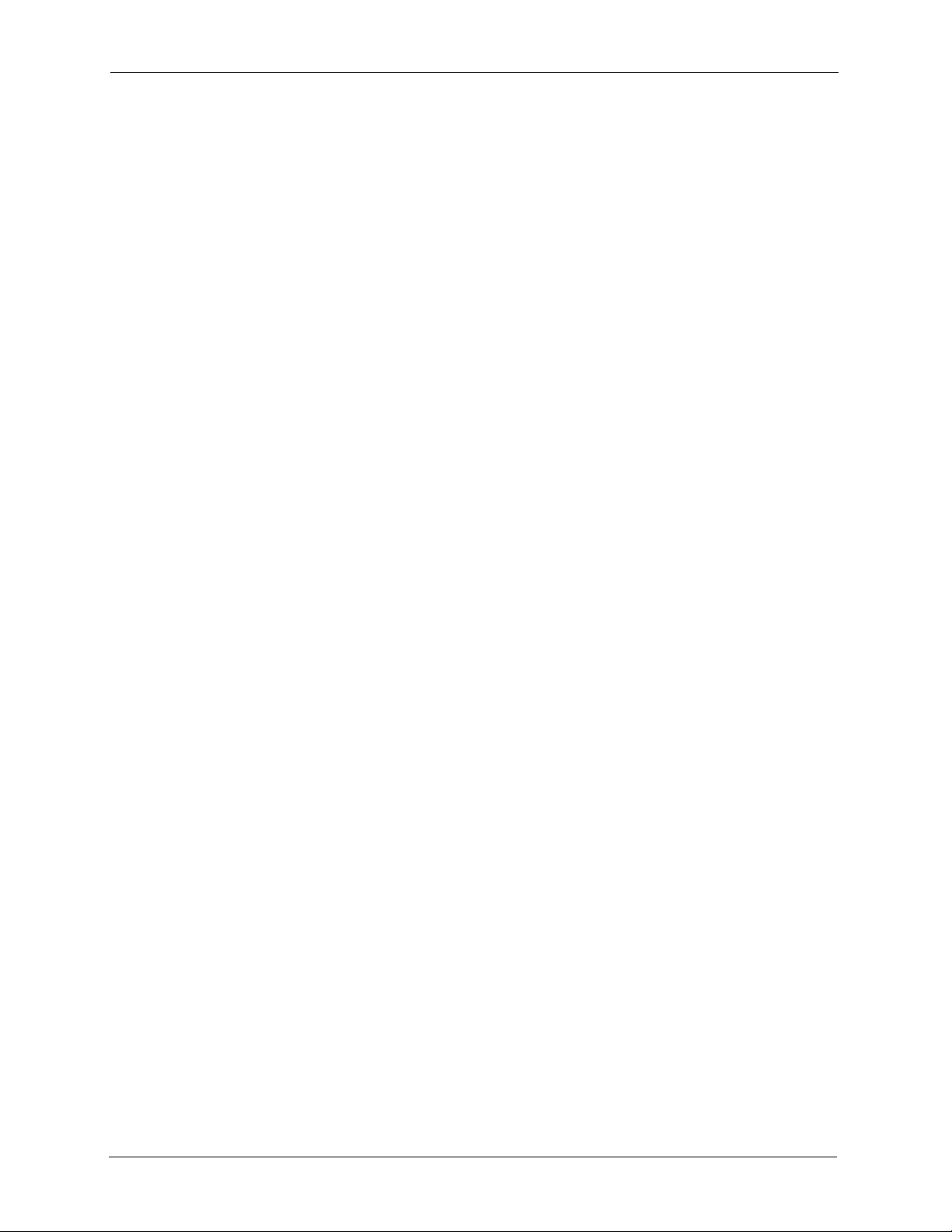
G-1000 User’s Guide
17
Figure 37 System Status: Show Statistics ........................................................................... 87
Figure 38 Association List ................................................................................................... 88
Figure 39 Firmware Upload ................................................................................................. 89
Figure 40 Firmware Upload In Process ............................................................................... 89
Figure 41 Network Temporarily Disconnected .................................................................... 90
Figure 42 Firmware Upload Error ........................................................................................ 90
Figure 43 Configuration ....................................................................................................... 91
Figure 44 Configuration Upload Successful ........................................................................ 92
Figure 45 Network Temporarily Disconnected .................................................................... 92
Figure 46 Configuration Upload Error ................................................................................. 93
Figure 47 Reset Warning Message ..................................................................................... 93
Figure 48 Restart Screen .................................................................................................... 93
Figure 49 Login Screen ....................................................................................................... 94
Figure 50 Menu 23.1 System Security: Change Password ................................................. 95
Figure 51 G-1000 SMT Main Menu ..................................................................................... 97
Figure 52 Menu 1 General Setup ........................................................................................ 98
Figure 53 Menu 3 LAN Setup ............................................................................................. 100
Figure 54 Menu 3.2 TCP/IP Setup ...................................................................................... 101
Figure 55 Menu 3.5 Wireless LAN Setup ............................................................................ 102
Figure 56 Menu 3.5 Wireless LAN Setup ............................................................................ 104
Figure 57 Menu 3.5.1 WLAN MAC Address Filter .............................................................. 104
Figure 58 Menu 3.5 Wireless LAN Setup ............................................................................ 105
Figure 59 WLAN Roaming Configuration ............................................................................ 106
Figure 60 Menu 14- Dial-in User Setup ............................................................................... 108
Figure 61 Menu 14.1- Edit Dial-in User ............................................................................... 109
Figure 62 Menu 22 SNMP Configuration ............................................................................ 110
Figure 63 Menu 23 System Security ................................................................................... 112
Figure 64 Menu 23 System Security ................................................................................... 112
Figure 65 Menu 23.2 System Security: RADIUS Server ..................................................... 113
Figure 66 Menu 23 System Security ................................................................................... 114
Figure 67 Menu 23.4 System Security: IEEE802.1x ........................................................... 115
Figure 68 Menu 24 System Maintenance ........................................................................... 118
Figure 69 Menu 24.1 System Maintenance: Status ............................................................ 119
Figure 70 Menu 24.2 System Information and Console Port Speed ................................... 120
Figure 71 Menu 24.2.1 System Information: Information .................................................... 120
Figure 72 Menu 24.2.2 System Maintenance: Change Console Port Speed ...................... 121
Figure 73 Menu 24.4 System Maintenance: Diagnostic ...................................................... 122
Figure 74 Menu 24.5 Backup Configuration ........................................................................ 126
Figure 75 FTP Session Example ........................................................................................ 127
Figure 76 System Maintenance: Backup Configuration ...................................................... 129
Figure 77 System Maintenance: Starting Xmodem Download Screen ............................... 129
Figure 78 Backup Configuration Example ........................................................................... 129
Figure 79 Successful Backup Confirmation Screen ............................................................ 129
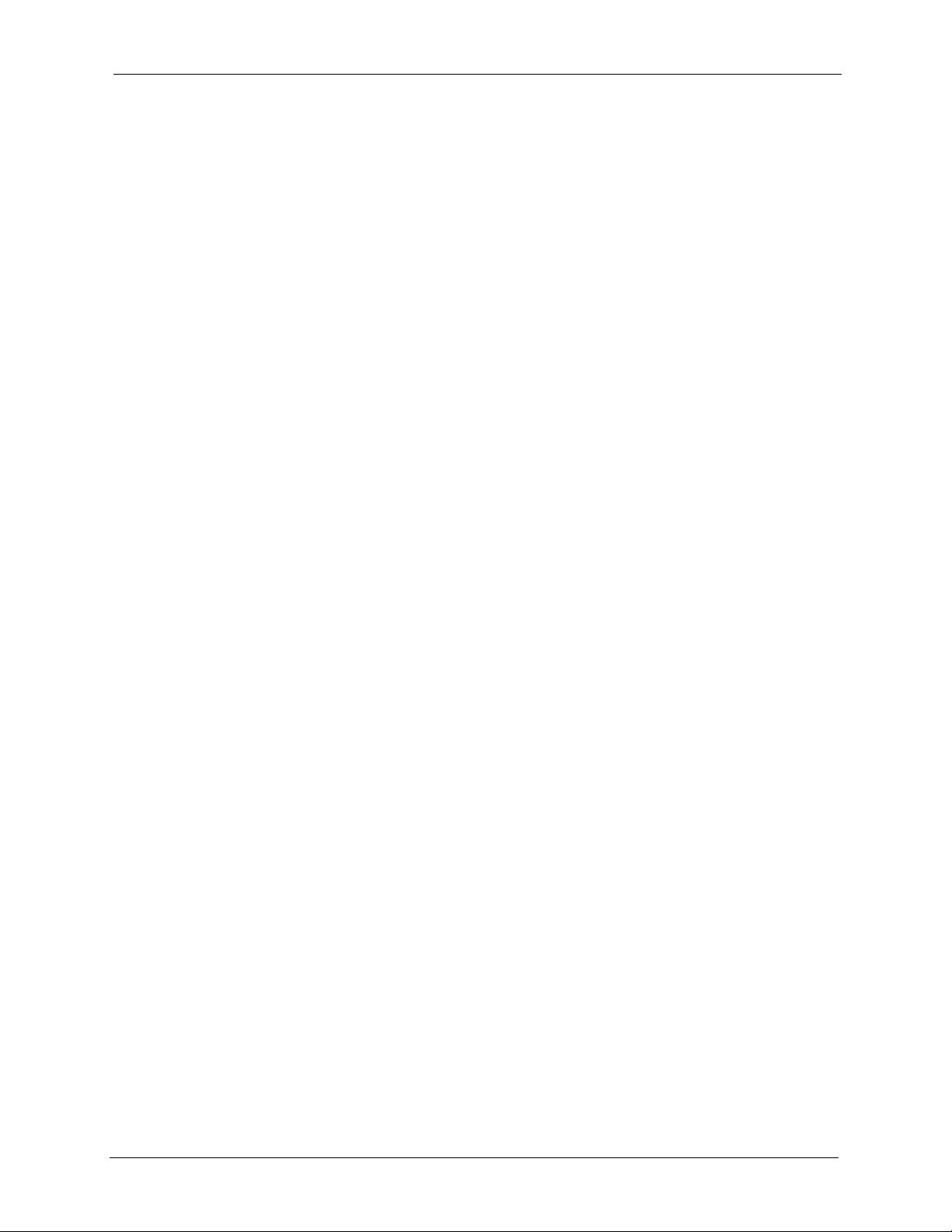
G-1000 User’s Guide
18
Figure 80 Menu 24 System Maintenance ........................................................................... 131
Figure 81 Valid CI Commands ............................................................................................ 131
Figure 82 Menu 24.10 System Maintenance: Time and Date Setting ................................. 132
Figure 83 Telnet Configuration on a TCP/IP Network ......................................................... 133
Figure 84 Menu 24.11 Remote Management Control ......................................................... 134
Figure 85 WIndows 95/98/Me: Network: Configuration ....................................................... 143
Figure 86 Windows 95/98/Me: TCP/IP Properties: IP Address ........................................... 144
Figure 87 Windows 95/98/Me: TCP/IP Properties: DNS Configuration .............................. 145
Figure 88 Windows XP: Start Menu .................................................................................... 146
Figure 89 Windows XP: Control Panel ................................................................................ 146
Figure 90 Windows XP: Control Panel: Network Connections: Properties ......................... 147
Figure 91 Windows XP: Local Area Connection Properties ................................................ 147
Figure 92 Windows XP: Advanced TCP/IP Settings ........................................................... 148
Figure 93 Windows XP: Internet Protocol (TCP/IP) Properties ........................................... 149
Figure 94 Macintosh OS 8/9: Apple Menu .......................................................................... 150
Figure 95 Macintosh OS 8/9: TCP/IP .................................................................................. 150
Figure 96 Macintosh OS X: Apple Menu ............................................................................. 151
Figure 97 Macintosh OS X: Network ................................................................................... 152
Figure 98 IP Address Conflicts: Case A .............................................................................. 154
Figure 99 IP Address Conflicts: Case B .............................................................................. 155
Figure 100 IP Address Conflicts: Case C ............................................................................ 155
Figure 101 IP Address Conflicts: Case D ............................................................................ 156
Figure 102 Peer-to-Peer Communication in an Ad-hoc Network ........................................ 158
Figure 103 Basic Service Set .............................................................................................. 159
Figure 104 Infrastructure WLAN ......................................................................................... 160
Figure 105 RTS/CTS ........................................................................................................... 161
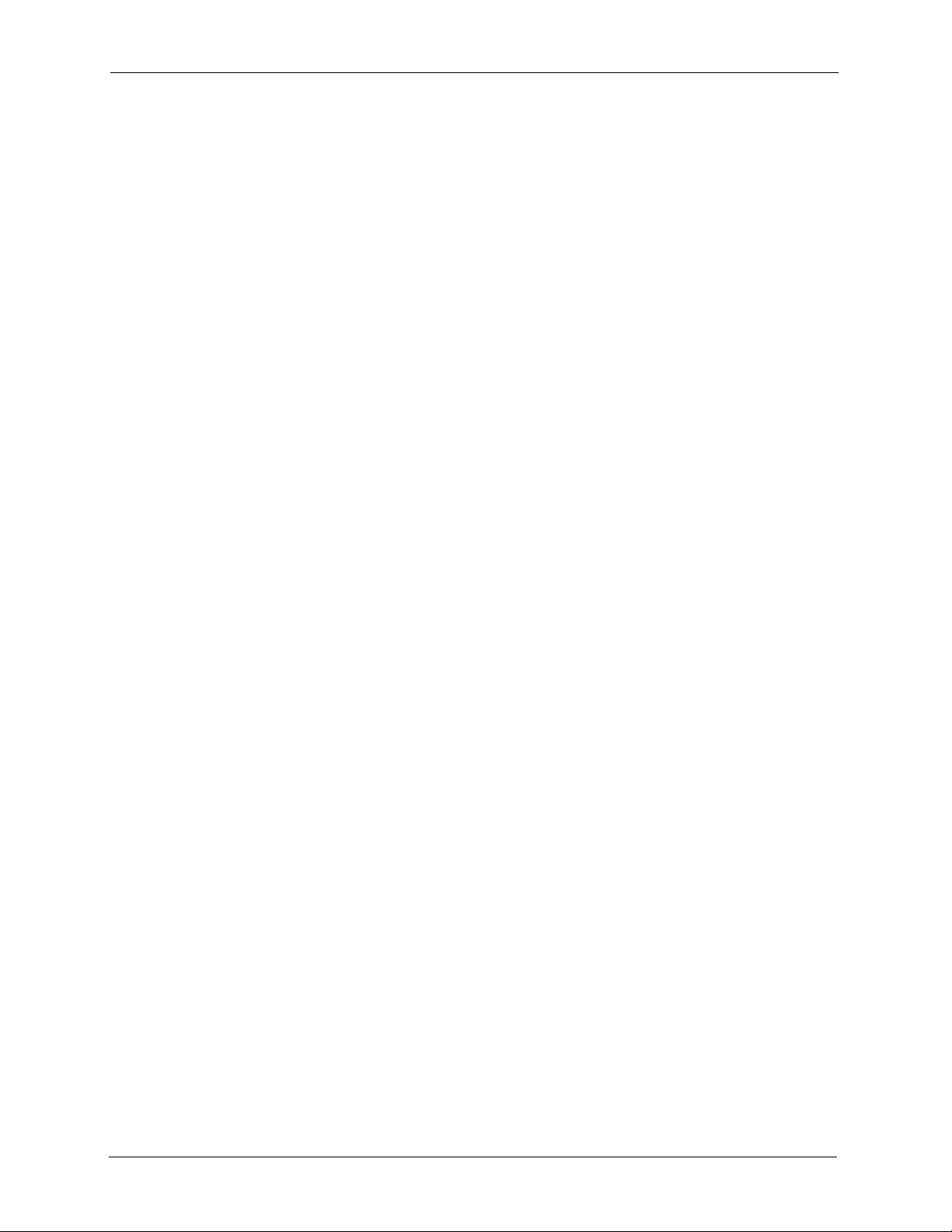
G-1000 User’s Guide
19
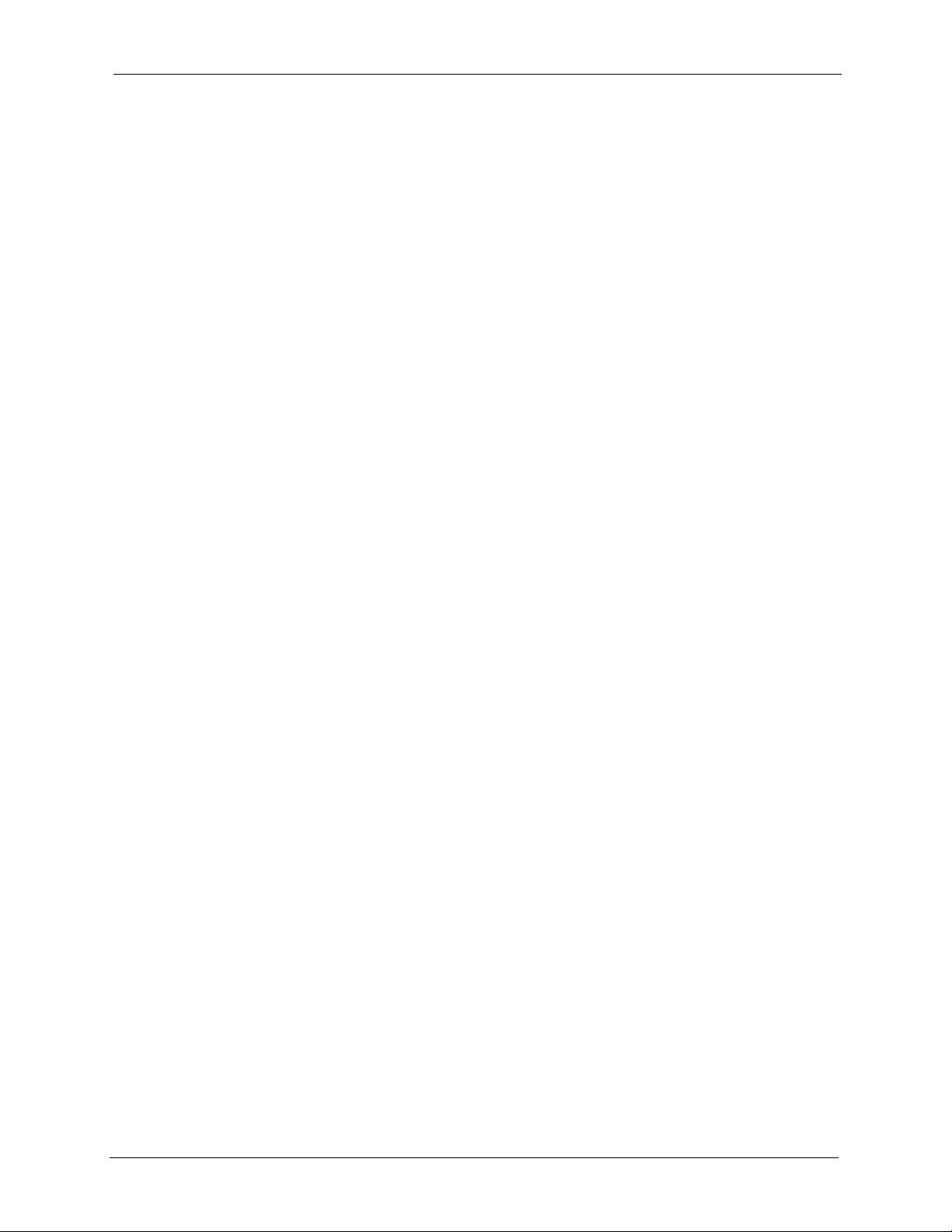
G-1000 User’s Guide
20
List of Tables
Table 1 IEEE 802.11b ......................................................................................................... 27
Table 2 IEEE 802.11g ......................................................................................................... 28
Table 3 Front Panel LED Description ................................................................................. 33
Table 4 G-1000 Wireless LAN Coverage ........................................................................... 35
Table 5 Wizard 1: General Setup ....................................................................................... 41
Table 6 Wizard 2: Wireless LAN Setup .............................................................................. 42
Table 7 Private IP Address Ranges ................................................................................... 43
Table 8 Wizard 3: IP Address Assignment ......................................................................... 44
Table 9 System General Setup .......................................................................................... 46
Table 10 Password .............................................................................................................47
Table 11 Time Setting .........................................................................................................48
Table 12 G-1000 Wireless Security Levels ........................................................................ 52
Table 13 Wireless ............................................................................................................... 53
Table 14 Roaming ..............................................................................................................57
Table 15 MAC Address Filter ............................................................................................. 58
Table 16 Wireless LAN: 802.1x/WPA ................................................................................. 62
Table 17 Wireless LAN: 802.1x/WPA for 802.1x Protocol .................................................. 63
Table 18 Wireless LAN: 802.1x/WPA for WPA Protocol ..................................................... 65
Table 19 Wireless LAN: 802.1x/WPA for WPA-PSK Protocol ............................................ 66
Table 20 Wireless LAN: 802.1x/WPA2 for WPA Protocol ................................................... 67
Table 21 Wireless LAN: 802.1x/WPA for WPA2-PSK Protocol .......................................... 68
Table 22 RADIUS Screen ................................................................................................... 69
Table 23 Private IP Address Ranges ................................................................................. 70
Table 24 IP Setup ............................................................................................................... 71
Table 25 Remote Management: WWW .............................................................................. 73
Table 26 Remote Management: Telnet .............................................................................. 75
Table 27 Remote Management: FTP ................................................................................. 76
Table 28 SNMP Traps ........................................................................................................ 78
Table 29 SNMP Interface Index to Physical Port Mapping ................................................. 79
Table 30 Remote Management: SNMP .............................................................................. 79
Table 31 View Log .............................................................................................................. 83
Table 32 Log Settings .........................................................................................................84
Table 33 System Status ...................................................................................................... 86
Table 34 System Status: Show Statistics ........................................................................... 87
Table 35 Association List .................................................................................................... 88
Table 36 Firmware Upload ................................................................................................. 89
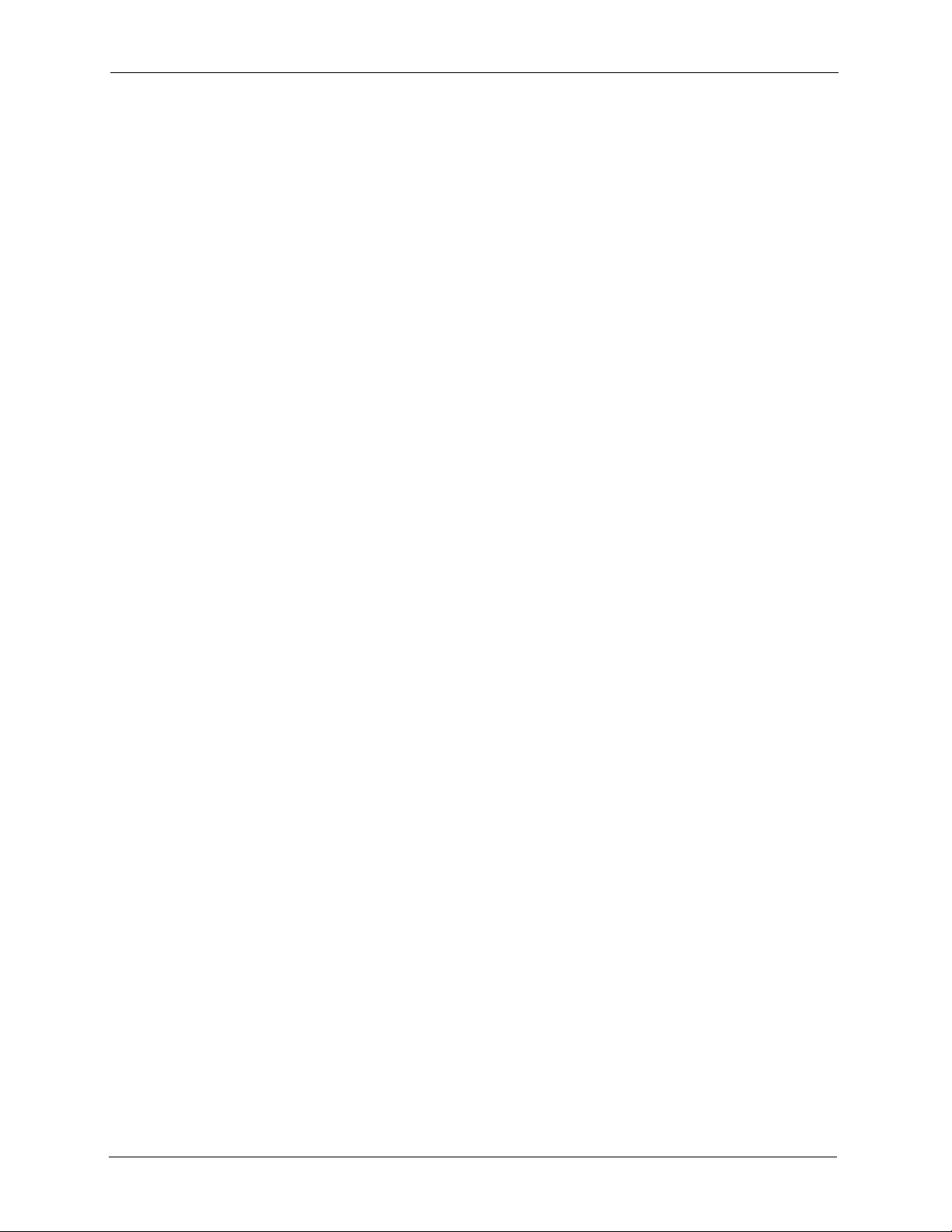
G-1000 User’s Guide
21
Table 37 Restore Configuration .......................................................................................... 91
Table 38 SMT Menus Overview ......................................................................................... 95
Table 39 Main Menu Commands ....................................................................................... 96
Table 40 Main Menu Summary .......................................................................................... 97
Table 41 Menu 1 General Setup ........................................................................................ 98
Table 42 Menu 3.2 TCP/IP Setup ....................................................................................... 101
Table 43 Menu 3.5 Wireless LAN Setup ............................................................................ 102
Table 44 Menu 3.5.1 WLAN MAC Address Filter ............................................................... 105
Table 45 Menu 3.5.4 Bridge Link Configuration ................................................................. 106
Table 46 Menu 14.1- Edit Dial-in User ............................................................................... 109
Table 47 Menu 22 SNMP Configuration ............................................................................. 110
Table 48 Menu 23.2 System Security: RADIUS Server ..................................................... 113
Table 49 Menu 23.4 System Security: IEEE802.1x ............................................................ 115
Table 50 Menu 24.1 System Maintenance: Status ............................................................. 119
Table 51 Menu 24.2.1 System Maintenance: Information .................................................. 120
Table 52 Menu 24.4 System Maintenance Menu: Diagnostic ............................................ 122
Table 53 Filename Conventions ......................................................................................... 125
Table 54 General Commands for Third Party FTP Clients ................................................. 127
Table 55 General Commands for Third Party TFTP Clients ............................................... 128
Table 56 System Maintenance: Time and Date Setting ..................................................... 132
Table 57 Remote Management Port Control ...................................................................... 133
Table 58 Menu 24.11 Remote Management Control .......................................................... 134
Table 59 Troubleshooting the Start-Up of Your G-1000 ..................................................... 136
Table 60 Troubleshooting the Ethernet Interface ............................................................... 136
Table 61 Troubleshooting the Password ............................................................................ 137
Table 62 Troubleshooting Telnet ........................................................................................ 137
Table 63 Troubleshooting the WLAN Interface ................................................................... 137
Table 64 Hardware .............................................................................................................138
Table 65 Firmware .............................................................................................................. 138
Table 66 Brute-Force Password Guessing Protection Commands .................................... 140
Table 67 IEEE 802.11g ....................................................................................................... 162
Table 68 Comparison of EAP Authentication Types ........................................................... 166
Table 69 Wireless Security Relational Matrix ..................................................................... 167
Table 70 Classes of IP Addresses ..................................................................................... 170
Table 71 Allowed IP Address Range By Class ................................................................... 171
Table 72 “Natural” Masks ................................................................................................... 171
Table 73 Alternative Subnet Mask Notation ....................................................................... 172
Table 74 Two Subnets Example ......................................................................................... 172
Table 75 Subnet 1 .............................................................................................................. 173
Table 76 Subnet 2 .............................................................................................................. 173
Table 77 Subnet 1 .............................................................................................................. 174
Table 78 Subnet 2 .............................................................................................................. 174
Table 79 Subnet 3 .............................................................................................................. 174
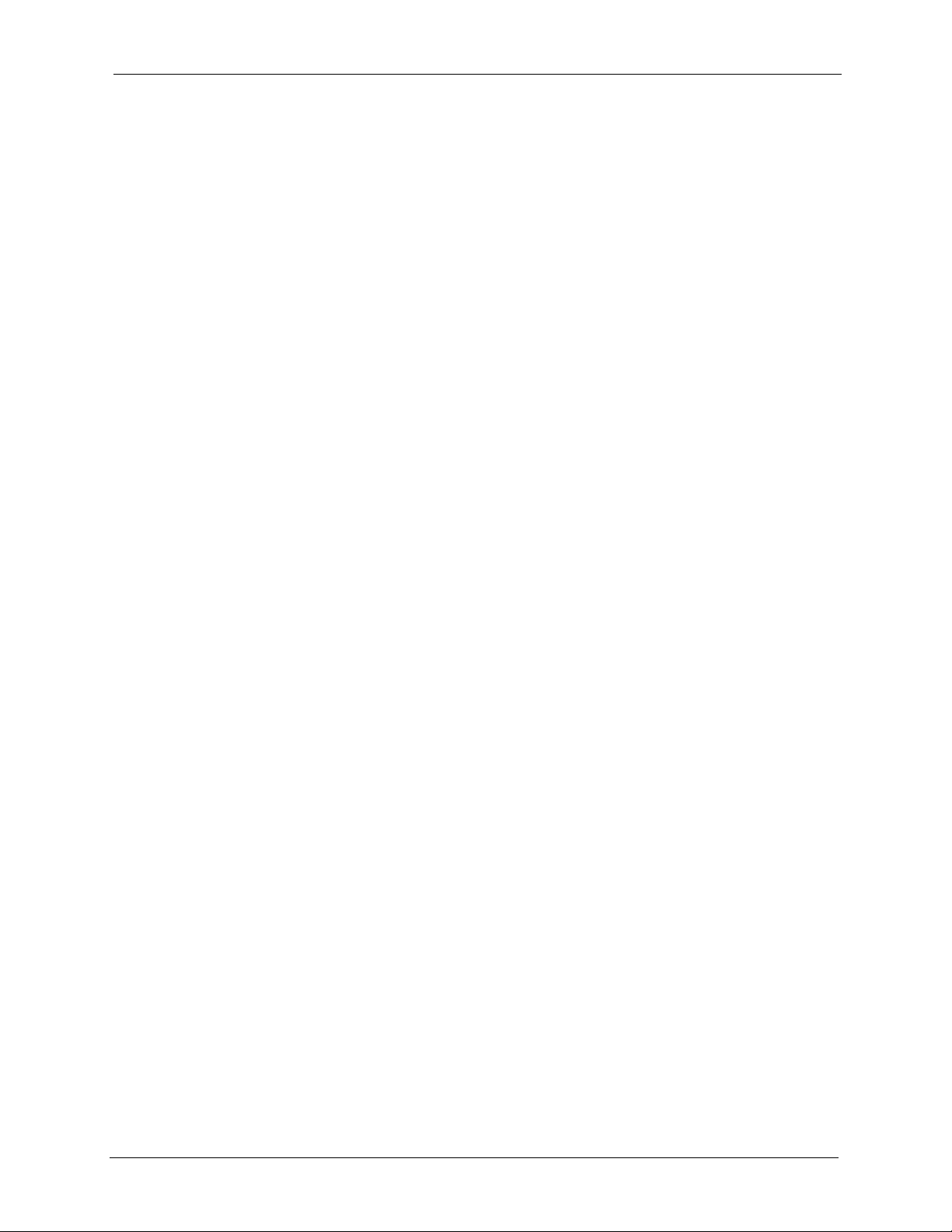
G-1000 User’s Guide
22
Table 80 Subnet 4 .............................................................................................................. 175
Table 81 Eight Subnets ...................................................................................................... 175
Table 82 Class C Subnet Planning ..................................................................................... 175
Table 83 Class B Subnet Planning ..................................................................................... 176
Table 84 System Maintenance Logs .................................................................................. 180
Table 85 ICMP Notes ......................................................................................................... 180
Table 86 Sys log ................................................................................................................. 181
Table 87 Log Categories and Available Settings ................................................................ 182
Table 88 NORTH AMERICAN PLUG STANDARDS .......................................................... 186
Table 89 NORTH AMERICAN PLUG STANDARDS .......................................................... 186
Table 90 EUROPEAN PLUG STANDARDS ....................................................................... 186
Table 91 UNITED KINGDOM PLUG STANDARDS ........................................................... 186
Table 92 JAPAN PLUG STANDARDS ................................................................................ 186
Table 93 AUSTRALIA AND NEW ZEALAND PLUG STANDARDS ................................... 187
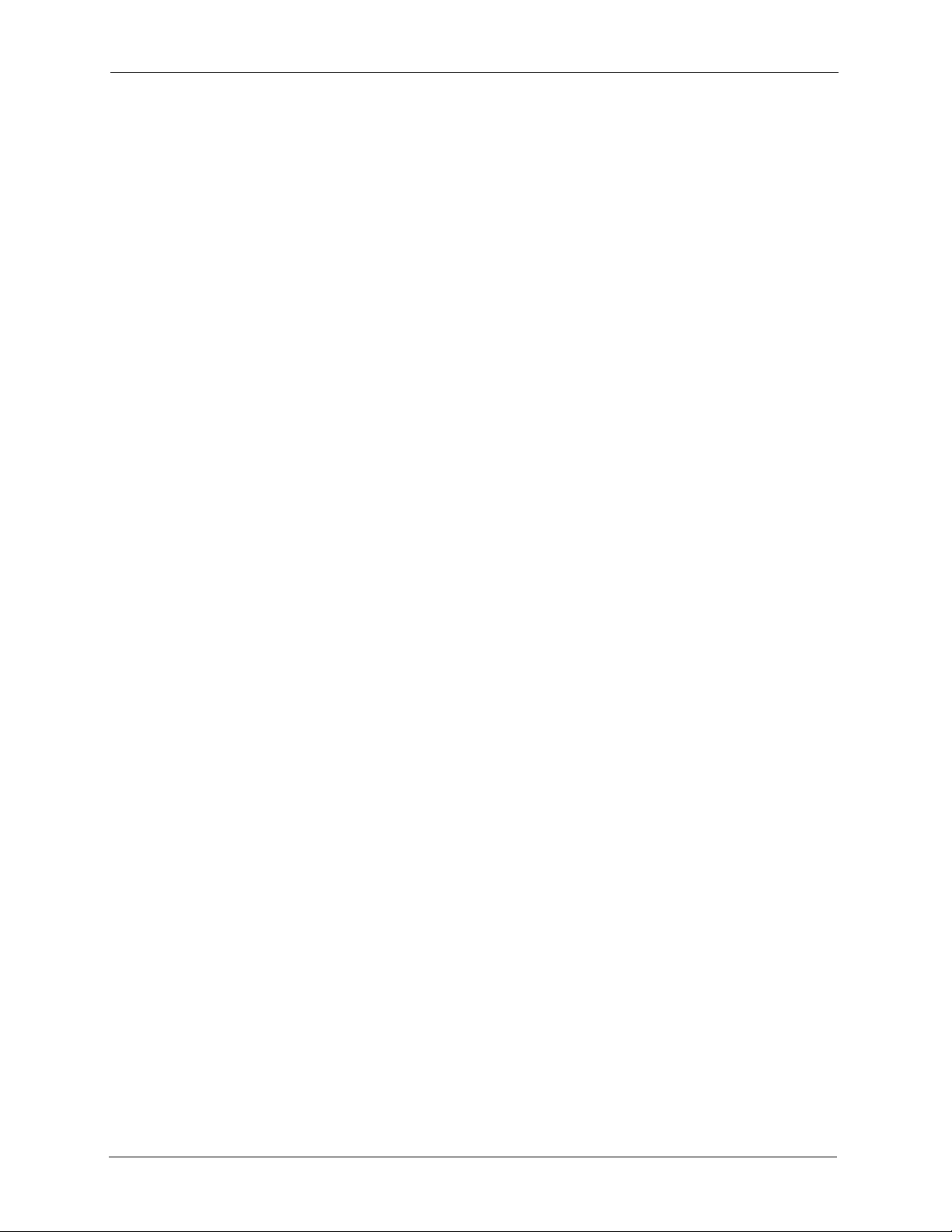
G-1000 User’s Guide
23
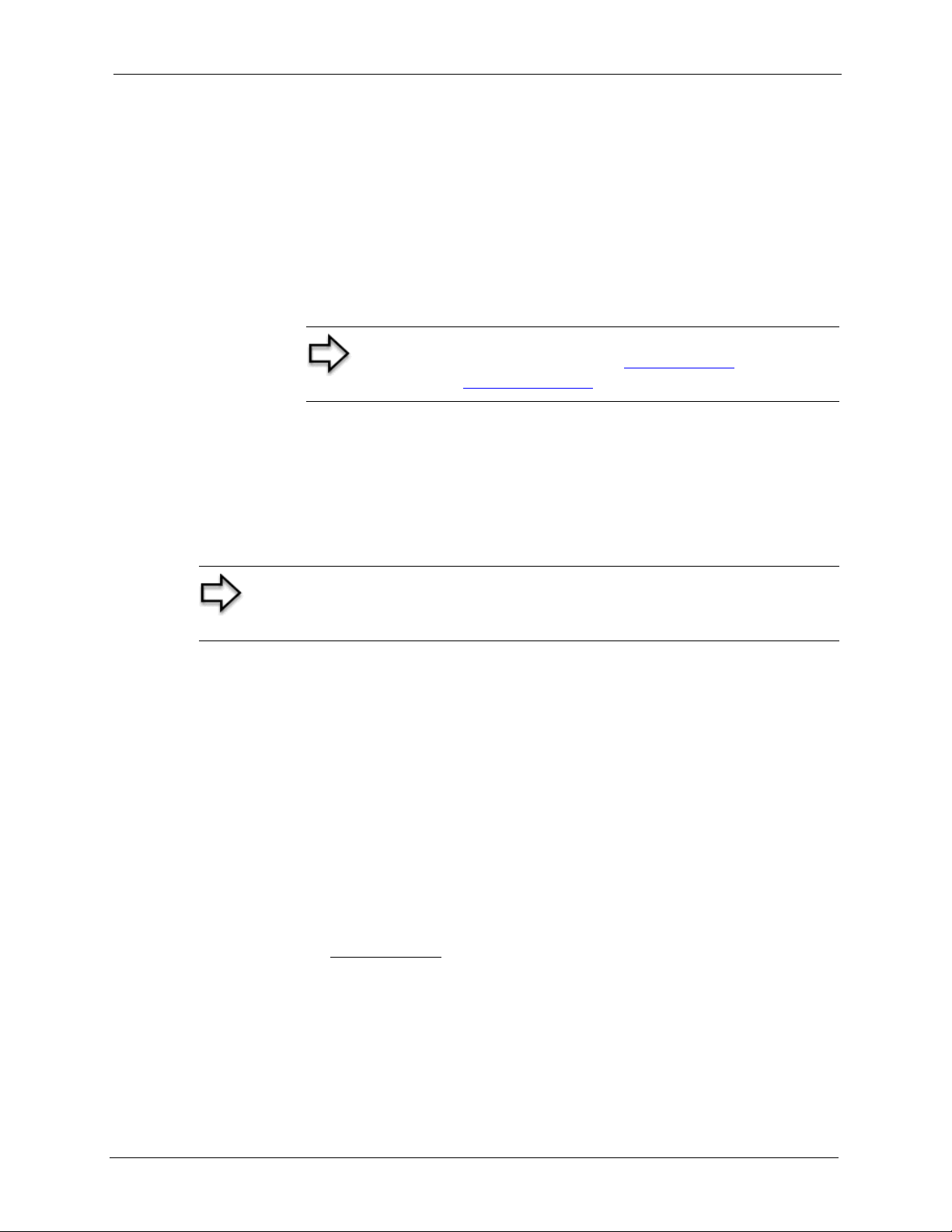
G-1000 User’s Guide
24 Preface
Preface
Congratulations on your purchase of the ZyXEL G-1000 - 802.11g Wireless Access Point.
An AP acts as a bridge between the wireless and wired networks, extending your existing
wired network without any additional wiring.
Your G-1000 is easy to install and configure.
About This User's Guide
This User’s Guide is designed to guide you through the configuration of your G-1000 using
the web configurator or the SMT. The web configurator parts of this guide contain background
information on features configurable by web configurator. The SMT parts of this guide
contain background information solely on features not configurable by web configurator
Related Documentation
• Supporting Disk
Refer to the included CD for support documents.
• Compact Guide
The Compact Guide is designed to help you get up and running right away. They contain
connection information and instructions on getting started.
• Web Configurator Online Help
Embedded web help for descriptions of individual screens and supplementary
information.
• ZyXEL Glossary and Web Site
Please refer to www.zyxel.com
for an online glossary of networking terms and additional
support documentation.
Note: Register your product online to receive e-mail notices of
firmware upgrades and information at www.zyxel.com
for global
products, or at www.us.zyxel.com
for North American products.
Note: Use the web configurator, System Management Terminal (SMT) or
command interpreter interface to configure your G-1000. Not all features can
be configured through all interfaces.

G-1000 User’s Guide
Preface 25
User Guide Feedback
Help us help you! E-mail all User Guide-related comments, questions or suggestions for
improvement to techwriters@zyxel.com.tw or send regular mail to The Technical Writing
Team, ZyXEL Communications Corp., 6 Innovation Road II, Science-Based Industrial Park,
Hsinchu, 300, Taiwan. Thank you!
Syntax Conventions
• “Enter” means for you to type one or more characters. “Select” or “Choose” means for
you to use one of the predefined choices.
• The SMT menu titles and labels are in Bold Times New Roman font. Predefined field
choices are in Bold Arial font. Command and arrow keys are enclosed in square
brackets. [ENTER] means the Enter, or carriage return key; [ESC] means the Escape key
and [SPACE BAR] means the Space Bar.
• Mouse action sequences are denoted by right angle brackets (>). For example, “Start >
Settings > Control Panel > System” means click the Start button, move the mouse over
Settings, move the mouse over or click on Control Panel, and then click on System.
• “e.g.,” is a shorthand for “for instance”, and “i.e.,” means “that is” or “in other words”.
• The ZyXEL G-1000 may be referred to simply as the G-1000 in the user’s guide.
Graphics Icons Key
G-1000 Computer Notebook computer
Server DSLAM Firewall
Modem Switch Router
Wireless Signal
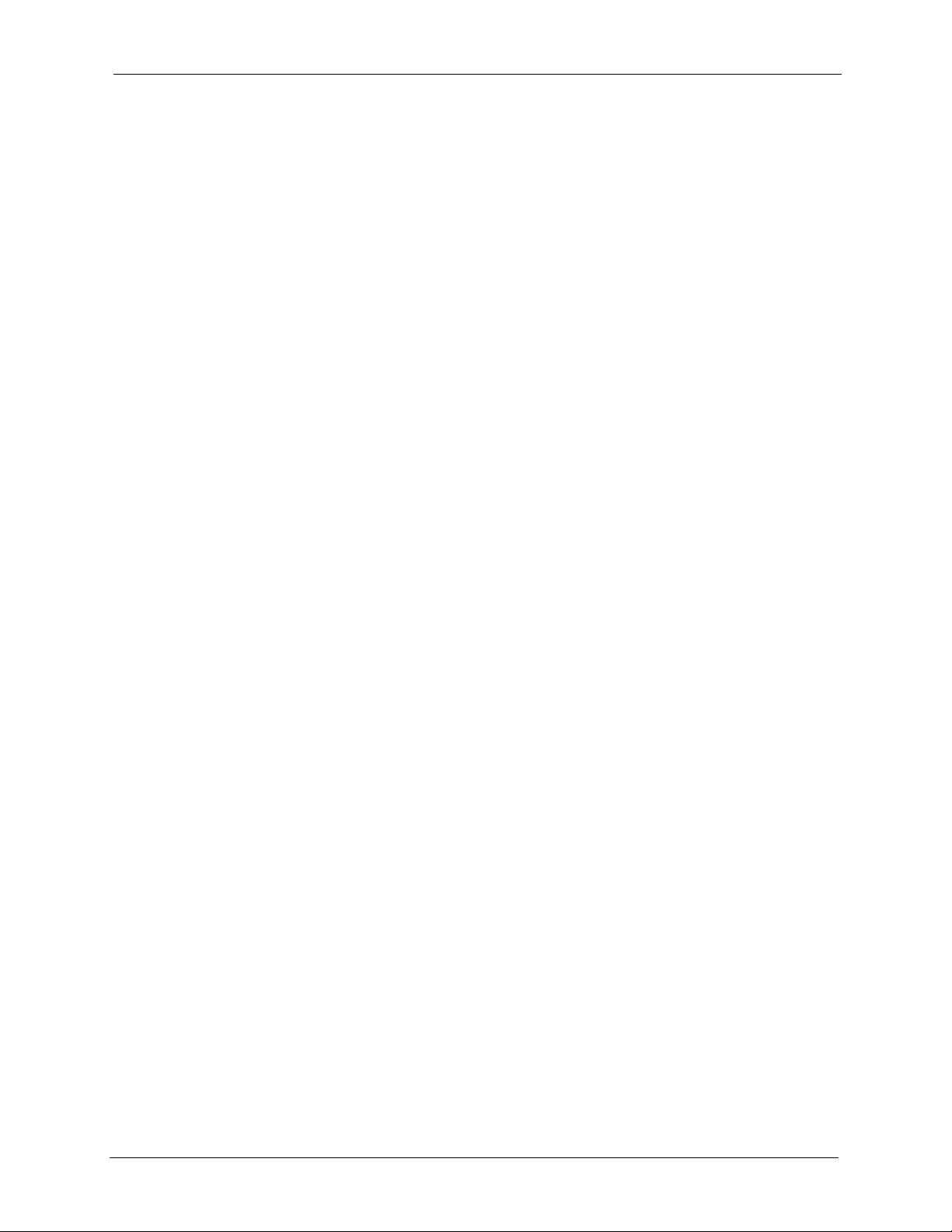
G-1000 User’s Guide
26 Chapter 1 Getting to Know Your G-1000
CHAPTER 1
Getting to Know Your G-1000
This chapter introduces the main features and applications of the G-1000.
1.1 Introducing the G-1000
The G-1000 Access Point extends the range of your existing wired network without any
additional wiring efforts, providing easy network access to mobile users.
The G-1000 incorporates the IEEE802.11g standard for high-speed wireless transmission. In
line with the standard, your G-1000 is backward-compatible with IEEE802.1b-enabled
devices.
Additionally, the G-1000 offers highly-secure wireless connectivity to your wired network
with IEEE 802.1x, WEP data encryption and MAC address filtering.
The G-1000 is easy to install and configure. The embedded web-based configurator enables
easy operation and configuration.
1.2 G-1000 Features
The following sections describe the features of the G-1000
1.2.1 Physical Features
1.2.1.1 10/100M Auto-negotiating Ethernet/Fast Ethernet Interface
This auto-negotiating feature allows the G-1000 to detect the speed of incoming transmissions
and adjust appropriately without manual intervention. It allows data transfer of either 10 Mbps
or 100 Mbps in either half-duplex or full-duplex mode depending on your Ethernet network.
1.2.1.2 10/100M Auto-crossover Ethernet/Fast Ethernet Interface
An auto-crossover (auto-MDI/MDI-X) port automatically works with a straight-through or
crossover Ethernet cable.
1.2.1.3 Reset Button
The G-1000 reset button is built into the side panel. Use this button to restore the factory
default password to 1234; IP address to 192.168.1.2, subnet mask to 255.255.255.0.
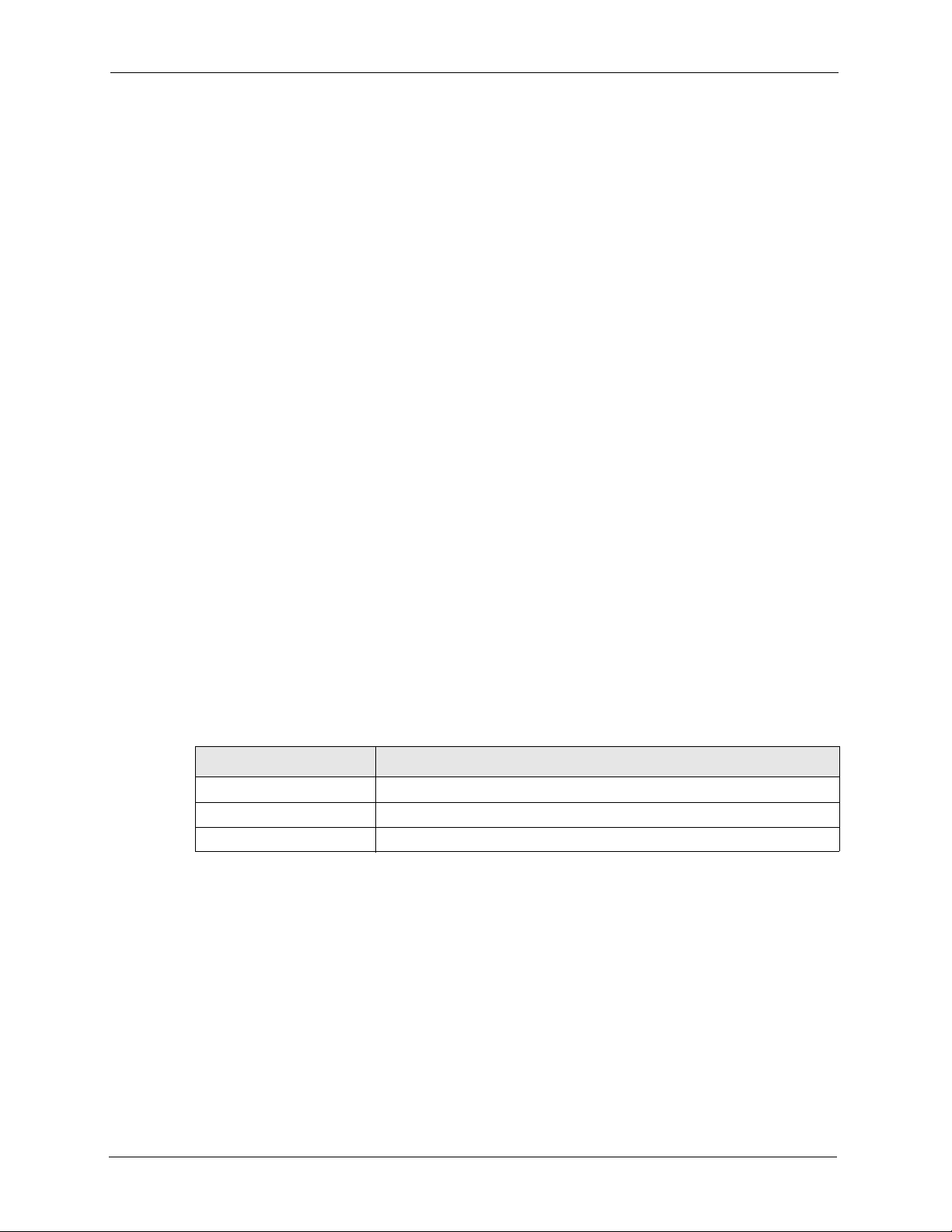
G-1000 User’s Guide
Chapter 1 Getting to Know Your G-1000 27
1.2.1.4 G-1000 LED
The blue G-1000 LED (also known as the Breathing LED) is on when the G-1000 is on and
blinks (or breaths) when data is being transmitted to/from its wireless stations. You may use
the web configurator to turn this LED off even when the G-1000 is on and data is being
transmitted/received.
1.2.2 Firmware Features
1.2.2.1 Internal RADIUS Server
The G-1000 has a built-in RADIUS server that can authenticate wireless clients or other AP’s
in other wireless networks.The G-1000 can also function as an AP and as a RADIUS server at
the same time.
1.2.2.2 Wi-Fi Protected Access
The G-1000 supports WPA and WPA2. Wi-Fi Protected Access (WPA) is a subset of the
IEEE 802.11i security specification draft. WPA supports user authentication, and it provides
better data encryption than WEP. WPA2 is similar to WPA but provides even stronger data
encryption than WPA.
1.2.2.3 802.11b Wireless LAN Standard
The G-1000 complies with the 802.11b wireless standard.
The 802.11b data rate and corresponding modulation techniques are shown in the table below.
The modulation technique defines how bits are encoded onto radio waves.
Table 1 IEEE 802.11b
DATA RATE (MBPS) MODULATION
1 DBPSK (Differential Binary Phase Shifted Keying)
2 DQPSK (Differential Quadrature Phase Shifted Keying)
5.5 / 11 CCK (Complementary Code Keying)
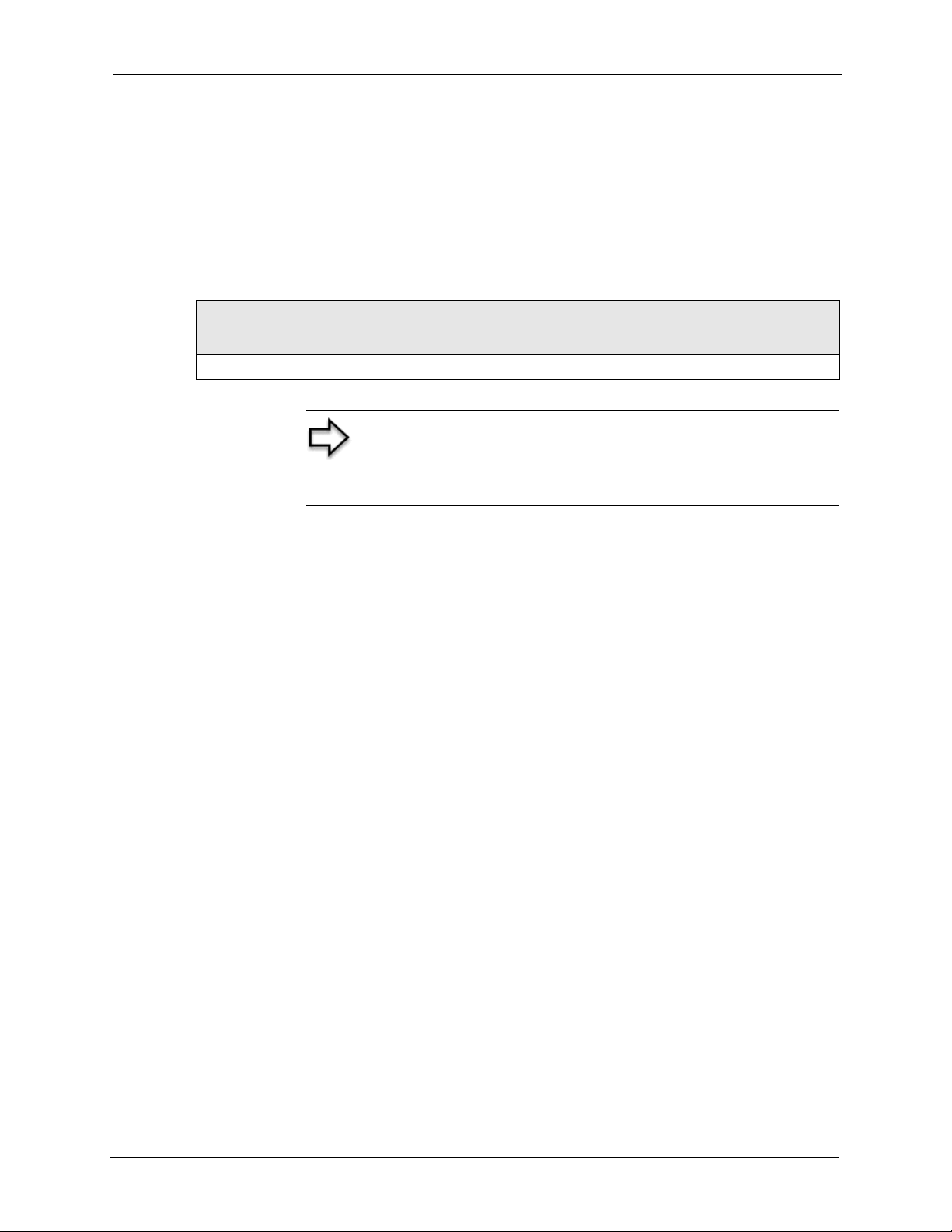
G-1000 User’s Guide
28 Chapter 1 Getting to Know Your G-1000
1.2.2.4 802.11g Wireless LAN Standard
The G-1000 complies with the 802.11g wireless standard and is also fully compatible with the
802.11b standard. This means an 802.11b radio card can interface directly with an 802.11g
device (and vice versa) at 11 Mbps or lower depending on range. 802.11g has several
intermediate rate steps between the maximum and minimum data rates. The 802.11g data rate
and modulation are as follows:.
1.2.2.5 STP (Spanning Tree Protocol) / RSTP (Rapid STP)
(R)STP detects and breaks network loops and provides backup links between switches,
bridges or routers. It allows a bridge to interact with other (R)STP -compliant bridges in your
network to ensure that only one path exists between any two stations on the network.
1.2.2.6 Limit the number of Client Connections
You may set a maximum number of wireless stations that may connect to the G-1000. This
may be necessary if for example, there is interference or difficulty with channel assignment
due to a high density of APs within a coverage area.
1.2.2.7 Brute-Force Password Guessing Protection
The G-1000 has a special protection mechanism to discourage brute-force password guessing
attacks on the G-1000's management interfaces. You can specify a wait-time that must expire
before entering a fourth password after three incorrect passwords have been entered. Please
see the appendix for details about this feature.
1.2.2.8 Wireless LAN MAC Address Filtering
Your G-1000 checks the MAC address of the wireless station against a list of allowed or
denied MAC addresses.
1.2.2.9 WEP Encryption
WEP (Wired Equivalent Privacy) encrypts data frames before transmitting over the wireless
network to help keep network communications private.
Table 2 IEEE 802.11g
DATA RATE
(MBPS)
MODULATION
6/9/12/18/24/36/48/54 OFDM (Orthogonal Frequency Division Multiplexing)
Note: The G-1000 may be prone to RF (Radio Frequency)
interference from other 2.4 GHz devices such as microwave
ovens, wireless phones, Bluetooth enabled devices, and other
wireless LANs.
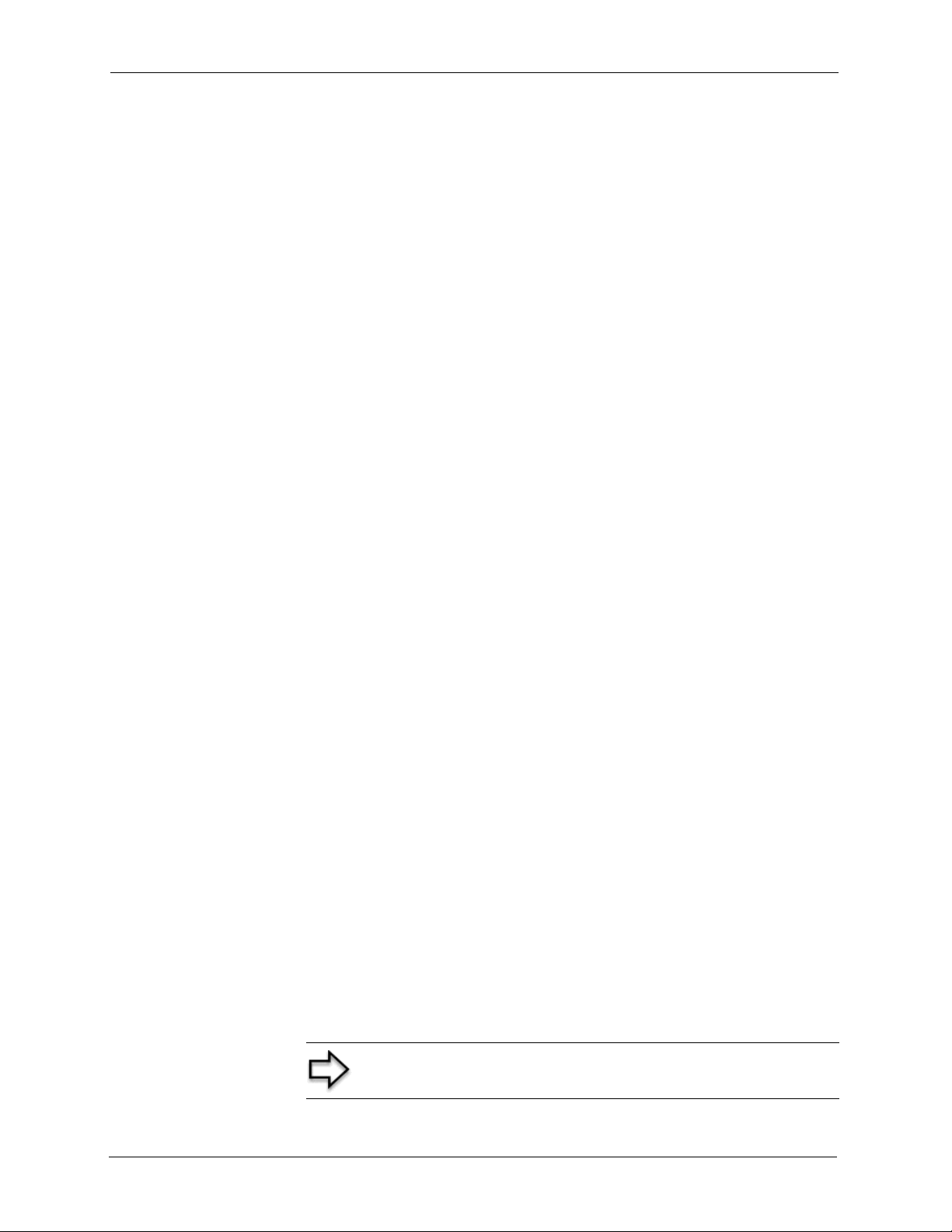
G-1000 User’s Guide
Chapter 1 Getting to Know Your G-1000 29
1.2.2.10 IEEE 802.1x Network Security
The G-1000 supports the IEEE 802.1x standard to enhance user authentication. Use the built-
in user profile database to authenticate up to 32 users using MD5 encryption. Use an EAP-
compatible RADIUS (RFC2138, 2139 - Remote Authentication Dial In User Service) server
to authenticate a limitless number of users using EAP (Extensible Authentication Protocol).
EAP is an authentication protocol that supports multiple types of authentication.
1.2.2.11 SNMP
SNMP (Simple Network Management Protocol) is a protocol used for exchanging
management information between network devices. SNMP is a member of the TCP/IP
protocol suite. Your G-1000 supports SNMP agent functionality, which allows a manger
station to manage and monitor the G-1000 through the network. The G-1000 supports SNMP
version one (SNMPv1) and version two c (SNMPv2c).
1.2.2.12 Full Network Management
The embedded web configurator is an all-platform web-based utility that allows you to easily
access the G-1000’s management settings. Most functions of the G-1000 are also software
configurable via the SMT (System Management Terminal) interface. The SMT is a menu-
driven interface that you can access from a terminal emulator over a telnet connection.
1.2.2.13 Logging and Tracing
• Built-in message logging and packet tracing.
• Unix syslog facility support.
1.2.2.14 Embedded FTP and TFTP Servers
The G-1000’s embedded FTP and TFTP servers enable fast firmware upgrades as well as
configuration file backups and restoration.
1.2.2.15 Wireless Association List
With the wireless association list, you can see the list of the wireless stations that are currently
using the G-1000 to access your wired network.
1.3 Applications for the G-1000
Here are some G-1000 application examples.
.
Note: A different channel should be configured for each WLAN
interface to reduce the effects of radio interference.
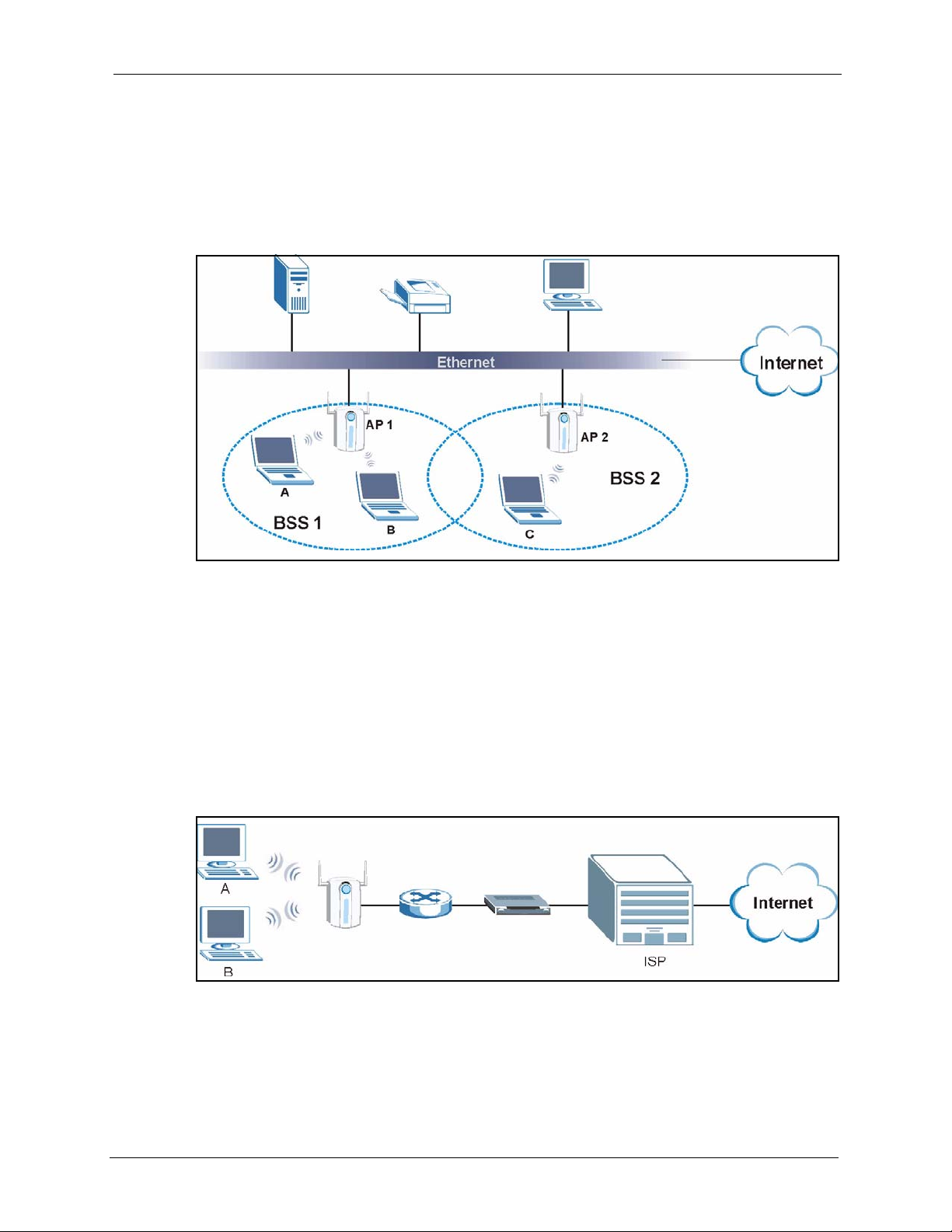
G-1000 User’s Guide
30 Chapter 1 Getting to Know Your G-1000
1.3.1 Internet Access Application
The G-1000 is an ideal access solution for wireless Internet connection. A typical Internet
access application for your G-1000 is shown as follows. Stations A, B and C can access the
wired network through the G-1000s.
Figure 1 Internet Access Application
1.3.2 Corporation Network Application
In situations where users are always on the move in the coverage area but still need access to
corporate network access, the G-1000 is an ideal solution for wireless stations to connect to the
corporate network without expensive network cabling.
The following figure depicts a typical application of the G-1000 in an enterprise environment.
Stations A and B with wireless adapters are allowed to access the network resource through
the G-1000 after account validation by the network authentication server.
Figure 2 Corporation Network Application
