ZyXEL G-560 User Guide

ZyXEL G-560
802.11g Wireless Access Point
User’s Guide
Version 3.0
9/2005

ZyXEL G-560 User’s Guide
Copyright
Copyright © 2005 by ZyXEL Communications Corporation.
The contents of this publication may not be reproduced in any part or as a whole, transcribed, stored in a retrieval system, translated into any language, or transmitted in any form or by any means, electronic, mechanical, magnetic, optical, chemical, photocopying, manual, or otherwise, without the prior written permission of ZyXEL Communications Corporation.
Published by ZyXEL Communications Corporation. All rights reserved.
Disclaimer
ZyXEL does not assume any liability arising out of the application or use of any products, or software described herein. Neither does it convey any license under its patent rights nor the patent rights of others. ZyXEL further reserves the right to make changes in any products described herein without notice. This publication is subject to change without notice.
Trademarks
ZyNOS (ZyXEL Network Operating System) is a registered trademark of ZyXEL Communications, Inc. Other trademarks mentioned in this publication are used for identification purposes only and may be properties of their respective owners.
Copyright |
3 |
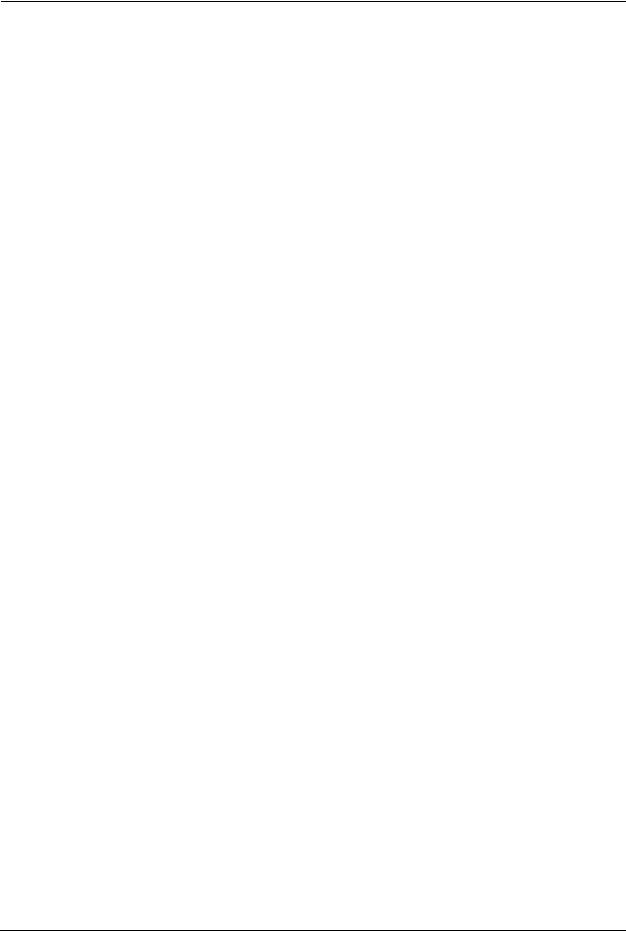
ZyXEL G-560 User’s Guide
Federal Communications
Commission (FCC) Interference
Statement
This device complies with Part 15 of FCC rules. Operation is subject to the following two conditions:
•This device may not cause harmful interference.
•This device must accept any interference received, including interference that may cause undesired operations.
This equipment has been tested and found to comply with the limits for a Class B digital device pursuant to Part 15 of the FCC Rules. These limits are designed to provide reasonable protection against harmful interference in a commercial environment. This equipment generates, uses, and can radiate radio frequency energy, and if not installed and used in accordance with the instructions, may cause harmful interference to radio communications.
If this equipment does cause harmful interference to radio/television reception, which can be determined by turning the equipment off and on, the user is encouraged to try to correct the interference by one or more of the following measures:
•Reorient or relocate the receiving antenna.
•Increase the separation between the equipment and the receiver.
•Connect the equipment into an outlet on a circuit different from that to which the receiver is connected.
•Consult the dealer or an experienced radio/TV technician for help.
Caution
1To comply with FCC RF exposure compliance requirements, a separation distance of at least 20 cm must be maintained between the antenna of this device and all persons.
2This transmitter must not be co-located or operating in conjunction with any other antenna or transmitter.
Notice 1
Changes or modifications not expressly approved by the party responsible for compliance could void the user's authority to operate the equipment.
This product has been designed for the WLAN 2.4 GHz network throughout the EC region and Switzerland, with restrictions in France.
This Class B digital apparatus complies with Canadian ICES-003.
4 |
Federal Communications Commission (FCC) Interference Statement |
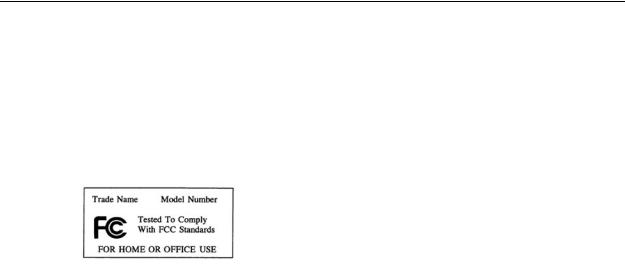
ZyXEL G-560 User’s Guide
Cet appareil numérique de la classe B est conforme à la norme NMB-003 du Canada.
Certifications
1Go to www.zyxel.com.
2Select your product from the drop-down list box on the ZyXEL home page to go to that product's page.
3Select the certification you wish to view from this page.
Federal Communications Commission (FCC) Interference Statement |
5 |
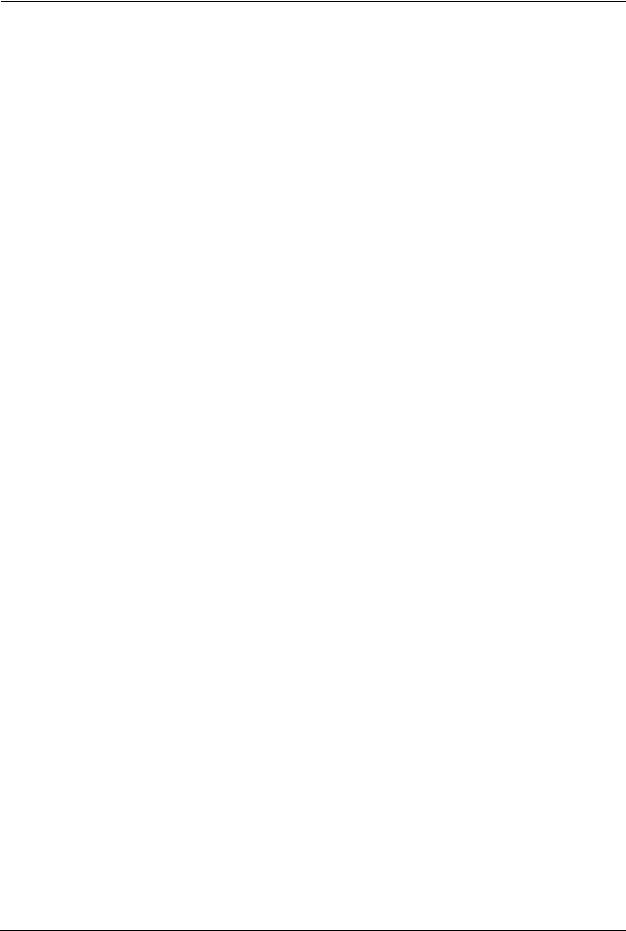
ZyXEL G-560 User’s Guide
Safety Warnings
For your safety, be sure to read and follow all warning notices and instructions.
•Do NOT open the device or unit. Opening or removing covers can expose you to dangerous high voltage points or other risks. ONLY qualified service personnel can service the device. Please contact your vendor for further information.
•Connect the power cord to the right supply voltage (110V AC in North America or 230V AC in Europe).
•Place connecting cables carefully so that no one will step on them or stumble over them. Do NOT allow anything to rest on the power cord and do NOT locate the product where anyone can walk on the power cord.
•If you wall mount your device, make sure that no electrical, gas or water pipes will be damaged.
•Do NOT install nor use your device during a thunderstorm. There may be a remote risk of electric shock from lightning.
•Do NOT expose your device to dampness, dust or corrosive liquids.
•Do NOT use this product near water, for example, in a wet basement or near a swimming pool.
•Make sure to connect the cables to the correct ports.
•Do NOT obstruct the device ventilation slots, as insufficient airflow may harm your device.
•Do NOT store things on the device.
•Connect ONLY suitable accessories to the device.
6 |
Safety Warnings |

ZyXEL G-560 User’s Guide
ZyXEL Limited Warranty
ZyXEL warrants to the original end user (purchaser) that this product is free from any defects in materials or workmanship for a period of up to two years from the date of purchase. During the warranty period, and upon proof of purchase, should the product have indications of failure due to faulty workmanship and/or materials, ZyXEL will, at its discretion, repair or replace the defective products or components without charge for either parts or labor, and to whatever extent it shall deem necessary to restore the product or components to proper operating condition. Any replacement will consist of a new or re-manufactured functionally equivalent product of equal value, and will be solely at the discretion of ZyXEL. This warranty shall not apply if the product is modified, misused, tampered with, damaged by an act of God, or subjected to abnormal working conditions.
Note
Repair or replacement, as provided under this warranty, is the exclusive remedy of the purchaser. This warranty is in lieu of all other warranties, express or implied, including any implied warranty of merchantability or fitness for a particular use or purpose. ZyXEL shall in no event be held liable for indirect or consequential damages of any kind of character to the purchaser.
To obtain the services of this warranty, contact ZyXEL's Service Center for your Return Material Authorization number (RMA). Products must be returned Postage Prepaid. It is recommended that the unit be insured when shipped. Any returned products without proof of purchase or those with an out-dated warranty will be repaired or replaced (at the discretion of ZyXEL) and the customer will be billed for parts and labor. All repaired or replaced products will be shipped by ZyXEL to the corresponding return address, Postage Paid. This warranty gives you specific legal rights, and you may also have other rights that vary from country to country.
ZyXEL Limited Warranty |
7 |
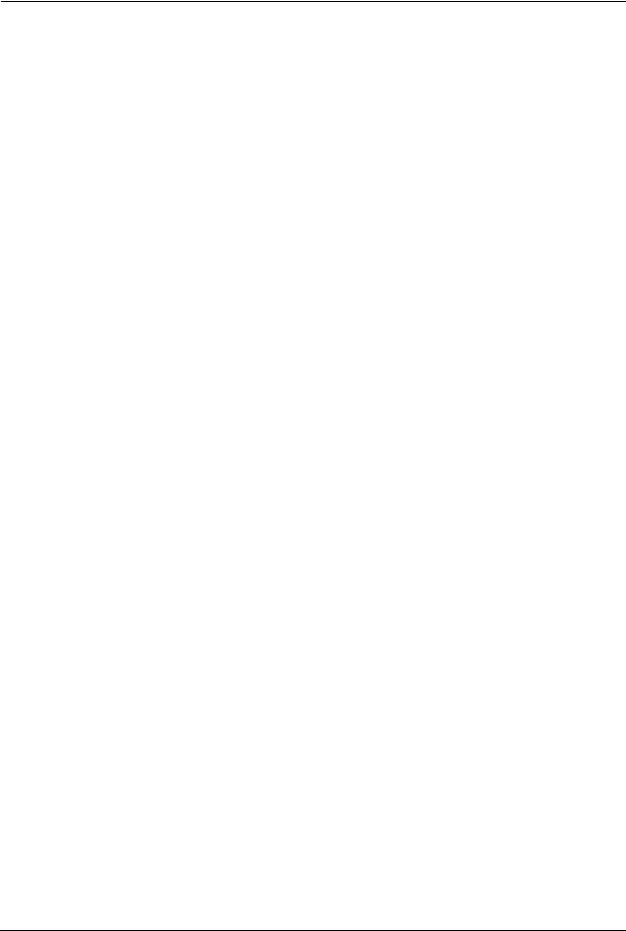
ZyXEL G-560 User’s Guide
Customer Support
Please have the following information ready when you contact customer support.
•Product model and serial number.
•Warranty Information.
•Date that you received your device.
•Brief description of the problem and the steps you took to solve it.
METHOD |
SUPPORT E-MAIL |
TELEPHONEA |
WEB SITE |
REGULAR MAIL |
||
LOCATION |
SALES E-MAIL |
FAX |
FTP SITE |
|||
|
||||||
|
|
|
|
|
||
CORPORATE |
support@zyxel.com.tw |
+886-3-578-3942 |
www.zyxel.com |
ZyXEL Communications Corp. |
||
|
|
|
www.europe.zyxel.com |
6 Innovation Road II |
||
HEADQUARTERS |
|
|
|
|
Science Park |
|
sales@zyxel.com.tw |
+886-3-578-2439 |
ftp.zyxel.com |
||||
(WORLDWIDE) |
Hsinchu 300 |
|||||
|
|
|
|
ftp.europe.zyxel.com |
Taiwan |
|
|
info@cz.zyxel.com |
+420 241 091 350 |
www.zyxel.cz |
ZyXEL Communications |
||
|
|
|
|
|
Czech s.r.o. |
|
|
info@cz.zyxel.com |
+420 241 091 359 |
|
|||
CZECH REPUBLIC |
|
Modranská 621 |
||||
|
|
|
|
|||
|
|
|
|
|
143 01 Praha 4 - Modrany |
|
|
|
|
|
|
Ceská Republika |
|
|
|
|
|
|
|
|
|
support@zyxel.dk |
+45 |
39 55 07 00 |
www.zyxel.dk |
ZyXELCommunicationsA/S |
|
DENMARK |
|
|
|
|
Columbusvej 5 |
|
sales@zyxel.dk |
+45 |
39 55 07 07 |
|
|||
|
2860 Soeborg |
|||||
|
|
|
|
|
Denmark |
|
|
support@zyxel.fi |
+358-9-4780-8411 |
www.zyxel.fi |
ZyXEL Communications Oy |
||
FINLAND |
|
|
|
|
Malminkaari 10 |
|
sales@zyxel.fi |
+358-9-4780 8448 |
|
||||
|
00700 Helsinki |
|||||
|
|
|
|
|
Finland |
|
|
info@zyxel.fr |
+33 |
(0)4 72 52 97 97 |
www.zyxel.fr |
ZyXEL France |
|
|
|
|
|
|
1 rue des Vergers |
|
FRANCE |
|
+33 |
(0)4 72 52 19 20 |
|
||
|
|
Bat. 1 / C |
||||
|
|
|
|
|
69760 Limonest |
|
|
|
|
|
|
France |
|
|
support@zyxel.de |
+49-2405-6909-0 |
www.zyxel.de |
ZyXEL Deutschland GmbH. |
||
GERMANY |
|
|
|
|
Adenauerstr. 20/A2 D-52146 |
|
sales@zyxel.de |
+49-2405-6909-99 |
|
||||
|
Wuerselen |
|||||
|
|
|
|
|
Germany |
|
|
support@zyxel.com |
+1-800-255-4101 |
www.us.zyxel.com |
ZyXEL Communications Inc. |
||
NORTH AMERICA |
|
+1-714-632-0882 |
|
1130 N. Miller St. |
||
|
|
|
|
Anaheim |
||
sales@zyxel.com |
+1-714-632-0858 |
ftp.us.zyxel.com |
||||
|
CA 92806-2001 |
|||||
|
|
|
|
|
U.S.A. |
|
|
support@zyxel.no |
+47 |
22 80 61 80 |
www.zyxel.no |
ZyXELCommunicationsA/S |
|
NORWAY |
|
|
|
|
Nils Hansens vei 13 |
|
sales@zyxel.no |
+47 |
22 80 61 81 |
|
|||
|
0667 Oslo |
|||||
|
|
|
|
|
Norway |
|
|
support@zyxel.es |
+34 |
902 195 420 |
www.zyxel.es |
ZyXEL Communications |
|
SPAIN |
|
|
|
|
Alejandro Villegas 33 |
|
sales@zyxel.es |
+34 |
913 005 345 |
|
|||
|
1º,28043Madrid |
|||||
|
|
|
|
|
Spain |
|
|
support@zyxel.se |
+46 |
31 744 7700 |
www.zyxel.se |
ZyXEL Communications A/S |
|
SWEDEN |
|
|
|
|
Sjöporten 4, 41764 Göteborg |
|
sales@zyxel.se |
+46 |
31 744 7701 |
|
|||
|
|
Sweden |
||||
|
|
|
|
|
|
|
8 |
Customer Support |
|
|
|
|
ZyXEL G-560 User’s Guide |
|
|
|
|
|
|
|
METHOD |
SUPPORT E-MAIL |
TELEPHONEA |
WEB SITE |
|
REGULAR MAIL |
LOCATION |
SALES E-MAIL |
FAX |
FTP SITE |
|
|
|
|
||||
|
|
|
|
|
|
|
support@zyxel.co.uk |
+44 (0) 1344 303044 |
www.zyxel.co.uk |
|
ZyXEL Communications UK |
|
|
08707 555779 (UK only) |
|
|
Ltd.,11 The Courtyard, |
UNITED KINGDOM |
|
|
|
|
Eastern Road, Bracknell, |
sales@zyxel.co.uk |
+44 (0) 1344 303034 |
ftp.zyxel.co.uk |
|
||
|
|
Berkshire, RG12 2XB, |
|||
|
|
|
|
|
|
|
|
|
|
|
United Kingdom (UK) |
|
|
|
|
|
|
a. “+” is the (prefix) number you enter to make an international telephone call.
Customer Support |
9 |
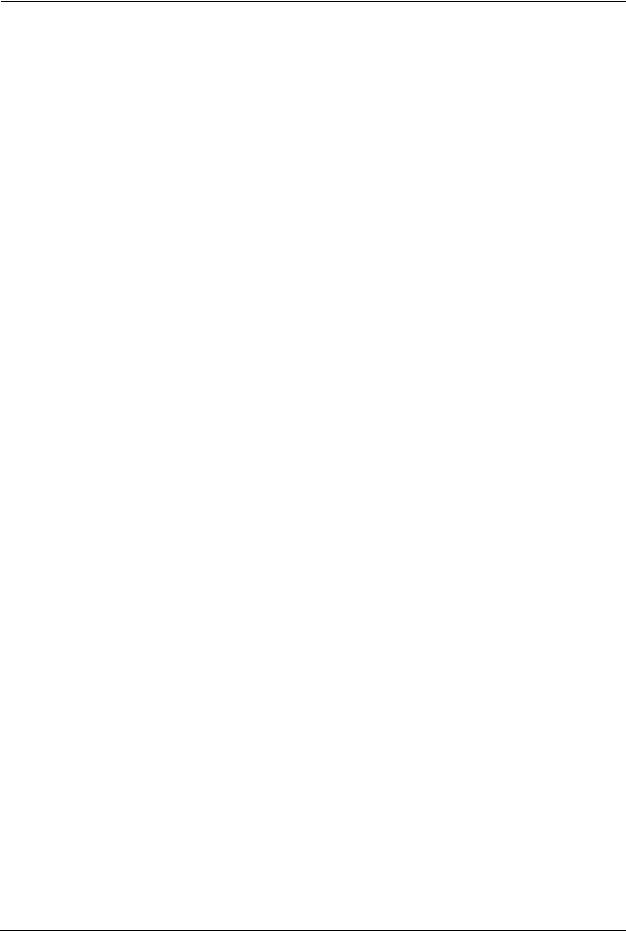
ZyXEL G-560 User’s Guide
10 |
Customer Support |

ZyXEL G-560 User’s Guide
Table of Contents
Copyright |
.................................................................................................................. |
3 |
Federal Communications Commission (FCC) Interference Statement ............... |
4 |
|
Safety Warnings ....................................................................................................... |
6 |
|
ZyXEL Limited Warranty.......................................................................................... |
7 |
|
Customer Support.................................................................................................... |
8 |
|
Table of Contents ................................................................................................... |
11 |
|
List of Figures ........................................................................................................ |
15 |
|
List of Tables .......................................................................................................... |
19 |
|
Preface .................................................................................................................... |
|
21 |
Chapter 1 |
|
|
Getting to Know Your G-560.................................................................................. |
23 |
|
1.1 |
Introducing the G-560 Wireless Access Point .................................................... |
23 |
1.2 |
G-560 Features .................................................................................................. |
23 |
1.3 |
Applications for the G-560 .................................................................................. |
26 |
|
1.3.1 Access Point ............................................................................................. |
26 |
|
1.3.1.1 Internet Access Application ............................................................. |
26 |
|
1.3.1.2 Corporation Network Application ..................................................... |
26 |
|
1.3.2 Access Point + Bridge .............................................................................. |
27 |
1.4 |
The LED Display ................................................................................................ |
28 |
Chapter 2 |
|
|
Management Computer Setup .............................................................................. |
31 |
|
2.1 |
Introduction ........................................................................................................ |
31 |
2.2 |
Wired Connection ............................................................................................... |
31 |
|
2.2.1 Setting Up Your Computer's IP Address ................................................... |
31 |
|
2.2.1.1 Windows 2000/NT/XP ..................................................................... |
32 |
2.3 |
Wireless Connection .......................................................................................... |
34 |
2.4 |
Resetting the G-560 ........................................................................................... |
35 |
|
2.4.1 Method of Restoring Factory-Defaults ...................................................... |
35 |
Table of Contents |
11 |

ZyXEL G-560 User’s Guide
Chapter 3 |
|
|
Introducing the Web Configurator........................................................................ |
37 |
|
3.1 |
Web Configurator Overview ............................................................................... |
37 |
3.2 |
Accessing the G-560 Web Configurator ............................................................. |
37 |
3.3 |
Configuring the G-560 Using the Wizard ........................................................... |
39 |
|
3.3.1 Basic Settings ........................................................................................... |
39 |
|
3.3.2 Wireless Settings ...................................................................................... |
40 |
|
3.3.3 Security Settings ....................................................................................... |
41 |
|
3.3.3.1 Disable ............................................................................................ |
41 |
|
3.3.3.2 WEP ................................................................................................ |
42 |
|
3.3.3.3 WPA-PSK ........................................................................................ |
43 |
|
3.3.4 Confirm Your Settings ............................................................................... |
43 |
Chapter 4 |
|
|
Status Screens ....................................................................................................... |
45 |
|
4.1 |
System Status .................................................................................................... |
45 |
|
4.1.1 Statistics .................................................................................................... |
46 |
|
4.1.2 Association List ......................................................................................... |
47 |
Chapter 5 |
|
|
System Screens ..................................................................................................... |
49 |
|
5.1 |
Factory Ethernet Defaults .................................................................................. |
49 |
5.2 |
TCP/IP Parameters ............................................................................................ |
49 |
|
5.2.1 IP Address Assignment ............................................................................ |
49 |
|
5.2.2 IP Address and Subnet Mask ................................................................... |
50 |
5.3 |
Configuring System Settings .............................................................................. |
50 |
5.4 |
Time Settings ..................................................................................................... |
52 |
Chapter 6 |
|
|
Wireless Screens ................................................................................................... |
53 |
|
6.1 |
Wireless LAN Overview ..................................................................................... |
53 |
|
6.1.1 IBSS .......................................................................................................... |
53 |
|
6.1.2 BSS ........................................................................................................... |
53 |
|
6.1.3 ESS ........................................................................................................... |
54 |
6.2 |
Wireless LAN Basics .......................................................................................... |
55 |
|
6.2.1 Channel .................................................................................................... |
55 |
|
6.2.2 SSID ......................................................................................................... |
55 |
|
6.2.3 RTS/CTS ................................................................................................. |
56 |
|
6.2.4 Fragmentation Threshold .......................................................................... |
57 |
|
6.3.1 WMM QoS Example ................................................................................. |
57 |
|
6.3.2 WMM QoS Priorities ................................................................................. |
57 |
|
6.3.3 ToS (Type of Service) and WMM QoS ...................................................... |
58 |
6.4 |
Configuring Wireless .......................................................................................... |
58 |
12 |
Table of Contents |

|
ZyXEL G-560 User’s Guide |
6.4.1 Access Point Mode ................................................................................... |
58 |
6.4.2 Access Point + Bridge Mode .................................................................... |
61 |
6.4.2.1 Bridge Loop ..................................................................................... |
61 |
6.4.2.2 Configuring Access Point + Bridge Mode ........................................ |
63 |
6.5 Wireless Security Overview ............................................................................... |
66 |
6.5.1 Encryption ................................................................................................. |
67 |
6.5.2 Authentication ........................................................................................... |
67 |
6.5.3 Restricted Access ..................................................................................... |
67 |
6.5.4 Hide G-560 Identity ................................................................................... |
67 |
6.6 WEP Overview ................................................................................................... |
67 |
6.6.1 Data Encryption ....................................................................................... |
67 |
6.6.2 Authentication ........................................................................................... |
67 |
6.7 802.1x Overview ................................................................................................ |
68 |
6.8 Introduction to RADIUS ...................................................................................... |
69 |
6.8.1 Types of RADIUS Messages .................................................................... |
69 |
6.9 EAP Authentication Overview ............................................................................ |
70 |
6.10 Dynamic WEP Key Exchange .......................................................................... |
70 |
6.11 Introduction to WPA and WPA2 ........................................................................ |
71 |
6.11.1 Encryption .............................................................................................. |
71 |
6.11.2 User Authentication ................................................................................ |
72 |
6.12 WPA(2)-PSK Application Example ................................................................... |
72 |
6.13 WPA(2) with RADIUS Application Example ..................................................... |
72 |
6.14 Security Parameters Summary ........................................................................ |
73 |
6.15 Wireless Client WPA Supplicants ..................................................................... |
74 |
6.16 Configuring Wireless Security .......................................................................... |
74 |
6.16.1 Disable .................................................................................................... |
74 |
6.16.2 WEP ........................................................................................................ |
75 |
6.16.3 WPA-PSK/WPA2-PSK/Mixed ................................................................. |
76 |
6.16.4 WPA/WPA2/Mixed .................................................................................. |
77 |
6.16.5 IEEE 802.1x ............................................................................................ |
78 |
6.17 MAC Filter ........................................................................................................ |
80 |
6.18 Introduction to OTIST ....................................................................................... |
81 |
6.18.1 Enabling OTIST ...................................................................................... |
81 |
6.18.1.1 AP ................................................................................................. |
81 |
6.18.1.2 Wireless Client .............................................................................. |
82 |
6.18.2 Starting OTIST ........................................................................................ |
83 |
6.18.3 Notes on OTIST ...................................................................................... |
84 |
Chapter 7 |
|
Management Screens ............................................................................................ |
85 |
7.1 Maintenance Overview ....................................................................................... |
85 |
7.2 Configuring Password ........................................................................................ |
85 |
7.3 Logs ................................................................................................................... |
86 |
Table of Contents |
13 |

ZyXEL G-560 User’s Guide
7.4 |
Configuration Screen ......................................................................................... |
87 |
|
7.4.1 Backup Configuration ............................................................................... |
88 |
|
7.4.2 Restore Configuration ............................................................................... |
88 |
|
7.4.3 Back to Factory Defaults ........................................................................... |
89 |
7.5 |
F/W Upload Screen ............................................................................................ |
90 |
7.6 |
Language Screen ............................................................................................... |
91 |
Chapter 8 |
|
|
Troubleshooting ..................................................................................................... |
93 |
|
8.1 |
Problems Starting Up the G-560 ........................................................................ |
93 |
8.2 |
Problems with the Password .............................................................................. |
93 |
8.3 |
Problems with the WLAN Interface .................................................................... |
94 |
8.4 |
Problems with the Ethernet Interface ................................................................. |
94 |
|
8.4.1 Pop-up Windows, JavaScripts and Java Permissions .............................. |
95 |
|
8.4.1.1 Internet Explorer Pop-up Blockers .................................................. |
95 |
|
8.4.1.2 JavaScripts ...................................................................................... |
98 |
|
8.4.1.3 Java Permissions .......................................................................... |
100 |
8.5 |
Testing the Connection to the G-560 ................................................................ |
102 |
Appendix A |
|
|
Setting up Your Computer’s IP Address............................................................ |
103 |
|
Appendix B |
|
|
Wireless LANs ...................................................................................................... |
119 |
|
Appendix C |
|
|
IP Subnetting ........................................................................................................ |
133 |
|
Index...................................................................................................................... |
|
141 |
14 |
Table of Contents |

ZyXEL G-560 User’s Guide
List of Figures
Figure 1 WDS Functionality Example ................................................................................. |
23 |
Figure 2 Internet Access Application ................................................................................... |
26 |
Figure 3 Corporation Network Application .......................................................................... |
27 |
Figure 4 AP+Bridge Application ......................................................................................... |
28 |
Figure 5 Front Panel ........................................................................................................... |
28 |
Figure 6 Wired Connection ................................................................................................. |
31 |
Figure 7 Control Panel ........................................................................................................ |
32 |
Figure 8 Network Connection .............................................................................................. |
32 |
Figure 9 Local Area Connection Properties ........................................................................ |
33 |
Figure 10 Internet Protocol Properties ............................................................................... |
33 |
Figure 11 Advanced TCP/IP Settings .................................................................................. |
34 |
Figure 12 Wireless Connection ........................................................................................... |
34 |
Figure 13 Welcome Screen ................................................................................................. |
38 |
Figure 14 Change Password Screen .................................................................................. |
38 |
Figure 15 Status Screen ...................................................................................................... |
39 |
Figure 16 Wizard 1: Basic Settings ..................................................................................... |
40 |
Figure 17 Wizard 2: Wireless Settings ................................................................................ |
41 |
Figure 18 Setup Wizard 3: Disable ..................................................................................... |
42 |
Figure 19 Wizard 3: WEP .................................................................................................... |
43 |
Figure 20 Wizard 3: WPA-PSK ........................................................................................... |
43 |
Figure 21 Wizard 4: Confirm Your Settings ......................................................................... |
44 |
Figure 22 Status .................................................................................................................. |
45 |
Figure 23 Status: View Statistics ......................................................................................... |
47 |
Figure 24 Status: View Association List .............................................................................. |
47 |
Figure 25 System Settings .................................................................................................. |
51 |
Figure 26 Time Settings ...................................................................................................... |
52 |
Figure 27 IBSS (Ad-hoc) Wireless LAN .............................................................................. |
53 |
Figure 28 Basic Service set ................................................................................................ |
54 |
Figure 29 Extended Service Set ......................................................................................... |
55 |
Figure 30 RTS/CTS ............................................................................................................. |
56 |
Figure 31 Wireless Settings: Access Point ......................................................................... |
59 |
Figure 32 Bridging Example ................................................................................................ |
61 |
Figure 33 Bridge Loop: Two Bridges Connected to Hub ..................................................... |
62 |
Figure 34 Bridge Loop: Bridges Connected to the Same Wired LAN ................................. |
62 |
Figure 35 Bridge Loop: Bridges on Different Wired LANs ................................................... |
63 |
Figure 36 Wireless Settings: Access Point + Bridge ........................................................... |
64 |
Figure 37 WEP Authentication Steps .................................................................................. |
68 |
Figure 38 EAP Authentication ............................................................................................. |
70 |
List of Figures |
15 |

ZyXEL G-560 User’s Guide
Figure 39 WPA(2)-PSK Authentication ............................................................................... |
72 |
Figure 40 WPA with RADIUS Application Example ............................................................ |
73 |
Figure 41 Wireless Security: Disable .................................................................................. |
74 |
Figure 42 Wireless Security: WEP ...................................................................................... |
75 |
Figure 43 Wireless Security: WPA-PSK .............................................................................. |
76 |
Figure 44 Wireless Security: WPA ...................................................................................... |
77 |
Figure 45 Wireless Security: 802.1x ................................................................................... |
79 |
Figure 46 MAC Filter ........................................................................................................... |
80 |
Figure 47 OTIST ................................................................................................................. |
82 |
Figure 48 Example Wireless Client OTIST Screen ............................................................. |
83 |
Figure 49 Security Key ........................................................................................................ |
83 |
Figure 50 OTIST in Progress (AP) ...................................................................................... |
83 |
Figure 51 OTIST in Progress (Client) .................................................................................. |
83 |
Figure 52 No AP with OTIST Found ................................................................................... |
84 |
Figure 53 Start OTIST? ....................................................................................................... |
84 |
Figure 54 Management: Password ..................................................................................... |
85 |
Figure 55 Management: Logs ............................................................................................. |
86 |
Figure 56 Management: Configuration File ......................................................................... |
87 |
Figure 57 Configuration Upload Successful ........................................................................ |
88 |
Figure 58 Network Temporarily Disconnected .................................................................... |
89 |
Figure 59 Configuration Upload Error ................................................................................. |
89 |
Figure 60 Reset Warning Message ..................................................................................... |
89 |
Figure 61 Management: F/W Upload .................................................................................. |
90 |
Figure 62 Firmware Upload In Process ............................................................................... |
91 |
Figure 63 Network Temporarily Disconnected .................................................................... |
91 |
Figure 64 Firmware Upload Error ........................................................................................ |
91 |
Figure 65 Management: Language ..................................................................................... |
92 |
Figure 66 Pop-up Blocker ................................................................................................... |
96 |
Figure 67 Internet Options .................................................................................................. |
96 |
Figure 68 Internet Options .................................................................................................. |
97 |
Figure 69 Pop-up Blocker Settings ..................................................................................... |
98 |
Figure 70 Internet Options .................................................................................................. |
99 |
Figure 71 Security Settings - Java Scripting ....................................................................... |
100 |
Figure 72 Security Settings - Java ...................................................................................... |
101 |
Figure 73 Java (Sun) ........................................................................................................... |
102 |
Figure 74 Pinging the G-650 ............................................................................................... |
102 |
Figure 75 WIndows 95/98/Me: Network: Configuration ....................................................... |
104 |
Figure 76 Windows 95/98/Me: TCP/IP Properties: IP Address ........................................... |
105 |
Figure 77 Windows 95/98/Me: TCP/IP Properties: DNS Configuration .............................. |
106 |
Figure 78 Windows XP: Start Menu .................................................................................... |
107 |
Figure 79 Windows XP: Control Panel ................................................................................ |
107 |
Figure 80 Windows XP: Control Panel: Network Connections: Properties ......................... |
108 |
Figure 81 Windows XP: Local Area Connection Properties ................................................ |
108 |
16 |
List of Figures |

ZyXEL G-560 User’s Guide |
|
Figure 82 Windows XP: Internet Protocol (TCP/IP) Properties ........................................... |
109 |
Figure 83 Windows XP: Advanced TCP/IP Properties ........................................................ |
110 |
Figure 84 Windows XP: Internet Protocol (TCP/IP) Properties ........................................... |
111 |
Figure 85 Macintosh OS 8/9: Apple Menu .......................................................................... |
112 |
Figure 86 Macintosh OS 8/9: TCP/IP .................................................................................. |
112 |
Figure 87 Macintosh OS X: Apple Menu ............................................................................. |
113 |
Figure 88 Macintosh OS X: Network ................................................................................... |
114 |
Figure 89 Red Hat 9.0: KDE: Network Configuration: Devices .......................................... |
115 |
Figure 90 Red Hat 9.0: KDE: Ethernet Device: General ................................................... |
115 |
Figure 91 Red Hat 9.0: KDE: Network Configuration: DNS ............................................... |
116 |
Figure 92 Red Hat 9.0: KDE: Network Configuration: Activate ......................................... |
116 |
Figure 93 Red Hat 9.0: Dynamic IP Address Setting in ifconfig-eth0 ................................ |
117 |
Figure 94 Red Hat 9.0: Static IP Address Setting in ifconfig-eth0 .................................... |
117 |
Figure 95 Red Hat 9.0: DNS Settings in resolv.conf ........................................................ |
117 |
Figure 96 Red Hat 9.0: Restart Ethernet Card .................................................................. |
118 |
Figure 97 Red Hat 9.0: Checking TCP/IP Properties ........................................................ |
118 |
Figure 98 Peer-to-Peer Communication in an Ad-hoc Network .......................................... |
119 |
Figure 99 Basic Service Set ................................................................................................ |
120 |
Figure 100 Infrastructure WLAN ......................................................................................... |
121 |
Figure 101 RTS/CTS ........................................................................................................... |
122 |
Figure 102 EAP Authentication ........................................................................................... |
125 |
Figure 103 WEP Authentication Steps ................................................................................ |
127 |
Figure 104 Roaming Example ............................................................................................. |
130 |
List of Figures |
17 |

ZyXEL G-560 User’s Guide
18 |
List of Figures |

ZyXEL G-560 User’s Guide
List of Tables
Table 1 Front Panel LED Description ................................................................................. |
28 |
Table 2 Factory Defaults .................................................................................................... |
35 |
Table 3 Status ..................................................................................................................... |
46 |
Table 4 Status: View Statistics ............................................................................................ |
47 |
Table 5 Status: View Association List ................................................................................. |
48 |
Table 6 Private IP Address Ranges ................................................................................... |
49 |
Table 7 System Settings ..................................................................................................... |
51 |
Table 8 Time Settings ......................................................................................................... |
52 |
Table 9 WMM QoS Priorities .............................................................................................. |
57 |
Table 10 Wireless Settings: Access Point .......................................................................... |
59 |
Table 11 Wireless Settings: Access Point + Bridge ............................................................ |
64 |
Table 12 Wireless Security Levels ..................................................................................... |
66 |
Table 13 Wireless Security Relational Matrix ..................................................................... |
73 |
Table 14 Wireless Security: Disable ................................................................................... |
75 |
Table 15 Wireless Security: WEP ....................................................................................... |
75 |
Table 16 Wireless Security: WPA-PSK .............................................................................. |
77 |
Table 17 Wireless Security: WPA ....................................................................................... |
78 |
Table 18 Wireless Security: 802.1x .................................................................................... |
79 |
Table 19 MAC Filter ............................................................................................................ |
81 |
Table 20 OTIST .................................................................................................................. |
82 |
Table 21 Management: Password ...................................................................................... |
85 |
Table 22 Management: Logs .............................................................................................. |
86 |
Table 23 Management: Configuration File: Restore Configuration .................................... |
88 |
Table 24 Management: F/W Upload ................................................................................... |
90 |
Table 25 Troubleshooting the Start-Up of Your G-560 ....................................................... |
93 |
Table 26 Troubleshooting the Password ............................................................................ |
93 |
Table 27 Troubleshooting the WLAN Interface ................................................................... |
94 |
Table 28 Troubleshooting the Ethernet Interface ............................................................... |
94 |
Table 29 IEEE802.11g ........................................................................................................ |
123 |
Table 30 Comparison of EAP Authentication Types ........................................................... |
128 |
Table 31 Classes of IP Addresses ..................................................................................... |
133 |
Table 32 Allowed IP Address Range By Class ................................................................... |
134 |
Table 33 “Natural” Masks .................................................................................................. |
134 |
Table 34 Alternative Subnet Mask Notation ....................................................................... |
135 |
Table 35 Two Subnets Example ......................................................................................... |
135 |
Table 36 Subnet 1 .............................................................................................................. |
136 |
Table 37 Subnet 2 .............................................................................................................. |
136 |
Table 38 Subnet 1 .............................................................................................................. |
137 |
List of Tables |
19 |

ZyXEL G-560 User’s Guide
Table 39 Subnet 2 .............................................................................................................. |
137 |
|
Table 40 Subnet 3 .............................................................................................................. |
137 |
|
Table 41 |
Subnet 4 .............................................................................................................. |
138 |
Table 42 |
Eight Subnets ...................................................................................................... |
138 |
Table 43 |
Class C Subnet Planning ..................................................................................... |
138 |
Table 44 |
Class B Subnet Planning ..................................................................................... |
139 |
20 |
List of Tables |

ZyXEL G-560 User’s Guide
Preface
Congratulations on your purchase from the ZyXEL G-560 802.11g Wireless Access Point.
Note: Register your product online to receive e-mail notices of firmware upgrades and information at www.zyxel.com for global products, or at www.us.zyxel.com for North American products.
An access point (AP) acts as a bridge between the wireless and wired networks, extending your existing wired network without any additional wiring.
This User's Guide is designed to guide you through the configuration of your ZyXEL G-560 using the web configurator.
Related Documentation
•Supporting Disk
Refer to the included CD for support documents.
•Quick Start Guide
The Quick Start Guide is designed to help you get up and running right away. It contains a detailed easy-to-follow connection diagram, default settings, handy checklists and information on setting up your network and configuring for Internet access.
•Web Configurator Online Help
Embedded web help for descriptions of individual screens and supplementary information.
•ZyXEL Glossary and Web Site
Please refer to www.zyxel.com for an online glossary of networking terms and additional support documentation.
User Guide Feedback
Help us help you. E-mail all User Guide-related comments, questions or suggestions for improvement to techwriters@zyxel.com.tw or send regular mail to The Technical Writing Team, ZyXEL Communications Corp., 6 Innovation Road II, Science-Based Industrial Park, Hsinchu, 300, Taiwan. Thank you!
Syntax Conventions
•“Enter” means for you to type one or more characters. “Select” or “Choose” means for you to use one predefined choices.
•Mouse action sequences are denoted using a right arrow bracket key ( > ). For example, “In Windows, click Start > Settings > Control Panel” means first click the Start button, then point your mouse pointer to Settings and then click Control Panel.
•“e.g.,” is a shorthand for “for instance”, and “i.e.,” means “that is” or “in other words”.
Preface |
21 |
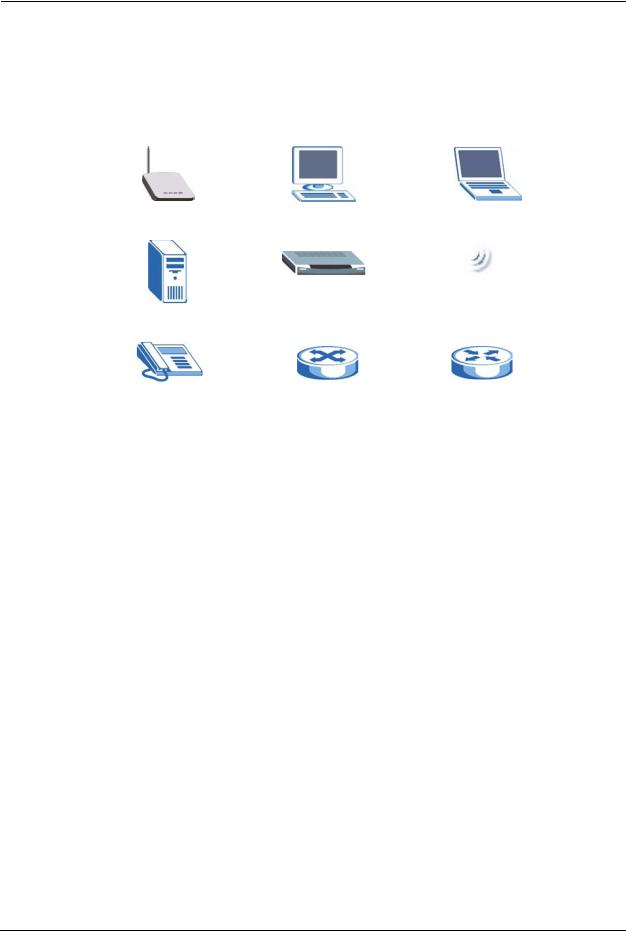
ZyXEL G-560 User’s Guide
•The ZyXEL G-560 802.11g Wireless Access Point may be referred to simply as the G- 560 in the user's guide.
Graphics Icons Key
G-560 |
Computer |
Notebook computer |
|
|
|
Server |
Modem |
Wireless Signal |
|
|
|
Telephone |
Switch |
Router |
|
|
|
22 |
Preface |
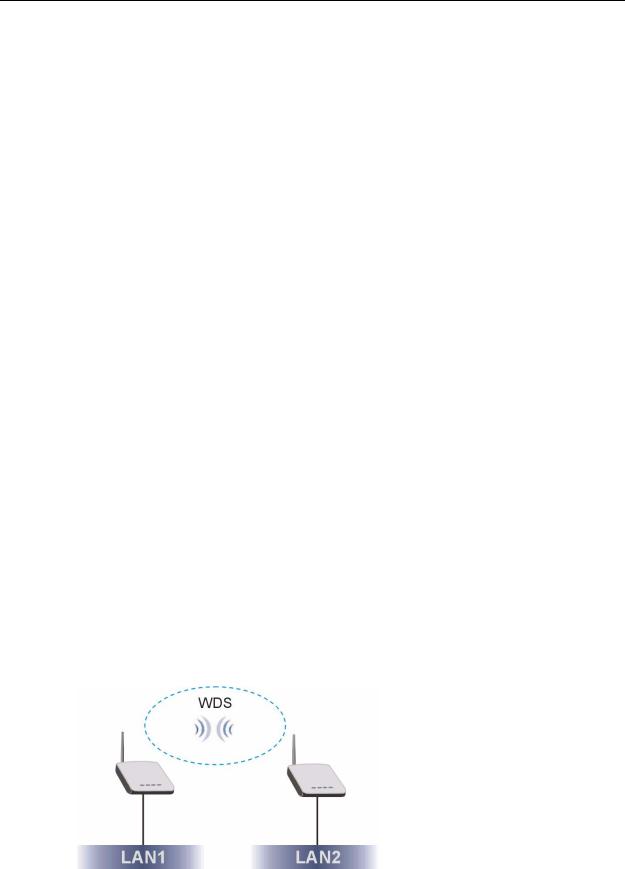
ZyXEL G-560 User’s Guide
CHAPTER 1
Getting to Know Your G-560
This chapter introduces the main features and applications of the G-560.
1.1 Introducing the G-560 Wireless Access Point
The G-560 is an access point (AP) through which wireless stations can communicate and/or access a wired network. It can also work as a bridge to extend your wireless network. The G- 560 uses IEEE 802.1x, WEP data encryption, WPA (Wi-Fi Protected Access), WPA2 and MAC address filtering to give mobile users highly secured wireless connectivity. Both IEEE802.11b and IEEE802.11g compliant wireless devices can associate with the G-560.
The G-560 is easy to install and configure.
1.2 G-560 Features
The following sections describe the features of the G-560.
Bridge
The G-560 can act as a bridge, establishing up to four wireless links with other APs.
WDS Functionality
A Distribution System (DS) is a wired connection between two or more APs, while a Wireless Distribution System (WDS) is a wireless connection. Your G-560 supports WDS, providing a cost-effective solution for wireless network expansion.
Figure 1 WDS Functionality Example
Chapter 1 Getting to Know Your G-560 |
23 |
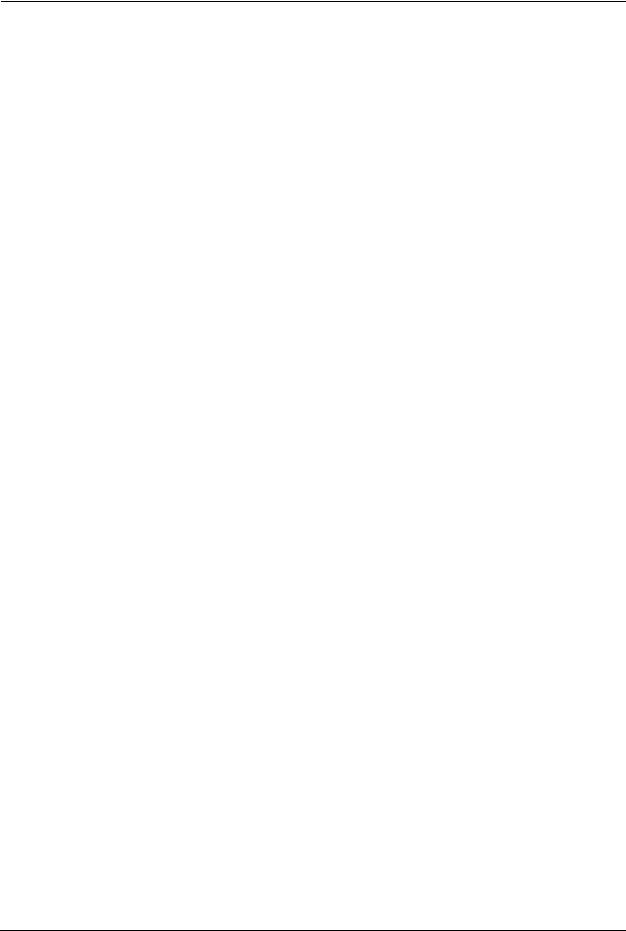
ZyXEL G-560 User’s Guide
OTIST (One-Touch Intelligent Security Technology)
OTIST allows your G-560 to assign its SSID and security settings (WEP or WPA-PSK) to the ZyXEL wireless adapters that support OTIST and are within transmission range. The ZyXEL wireless adapters must also have OTIST enabled.
10/100M Auto-negotiating Ethernet/Fast Ethernet Interface
This auto-negotiating feature allows the G-560 to detect the speed of incoming transmissions and adjust appropriately without manual intervention. It allows data transfer of either 10 Mbps or 100 Mbps in either half-duplex or full-duplex mode depending on your Ethernet network.
10/100M Auto-crossover Ethernet/Fast Ethernet Interface
The LAN interface automatically adjusts to either a crossover or straight-through Ethernet cable.
Reset Button
The G-560 reset button is built into the rear panel. Use this button to restore the factory default password.
802.11g Wireless LAN Standard
The ZyXEL wireless products containing the letter "G" in the model name, such as G-560 and G-162, comply with the IEEE 802.11g wireless standard.
IEEE 802.11g is fully compatible with the IEEE 802.11b standard. This means an IEEE 802.11b radio card can interface directly with an IEEE 802.11g access point (and vice versa) at 11 Mbps or lower depending on range.
Wi-Fi Protected Access
Wi-Fi Protected Access (WPA) is a subset of the IEEE 802.11i standard. Key differences between WPA and WEP are user authentication and improved data encryption.
WPA2
WPA2 (IEEE 802.11i) is a wireless security standard that defines stronger encryption, authentication and key management than WPA.
WMM (Wi-Fi MultiMedia) QoS (Quality of Service)
WMM QoS allows you to prioritize wireless traffic according to the delivery requirements of the individual and applications.
24 |
Chapter 1 Getting to Know Your G-560 |

ZyXEL G-560 User’s Guide
SSL Passthrough
The G-560 allows SSL connections to go through the G-560. SSL (Secure Sockets Layer) uses a public key to encrypt data that's transmitted over an SSL connection. Both Netscape Navigator and Internet Explorer support SSL, and many Web sites use the protocol to obtain confidential user information, such as credit card numbers. By convention, URLs that require an SSL connection start with "https" instead of "http".
Wireless LAN MAC Address Filtering
Your G-560 checks the MAC address of the wireless station against a list of allowed or denied MAC addresses.
WEP Encryption
WEP (Wired Equivalent Privacy) encrypts data frames before transmitting over the wireless network to help keep network communications private.
IEEE 802.1x Network Security
The G-560 supports the IEEE 802.1x standard to enhance user authentication. Use the built-in user profile database to authenticate up to 32 users using MD5 encryption. Use an EAPcompatible RADIUS (RFC2138, 2139 - Remote Authentication Dial In User Service) server to authenticate a limitless number of users using EAP (Extensible Authentication Protocol). EAP is an authentication protocol that supports multiple types of authentication.
Full Network Management
The embedded web configurator is an all-platform web-based utility that allows you to easily access the G-560's management settings.
Logging and Tracing
Built-in message logging and packet tracing.
Wireless Association List
With the wireless association list, you can see the list of the wireless stations that are currently using the G-560 to access your wired network.
Output Power Management
Output Power Management is the ability to set the level of output power.
There may be interference or difficulty with channel assignment when there is a high density of APs within a coverage area. In this case you can lower the output power of each access point, thus enabling you to place access points closer together.
Chapter 1 Getting to Know Your G-560 |
25 |
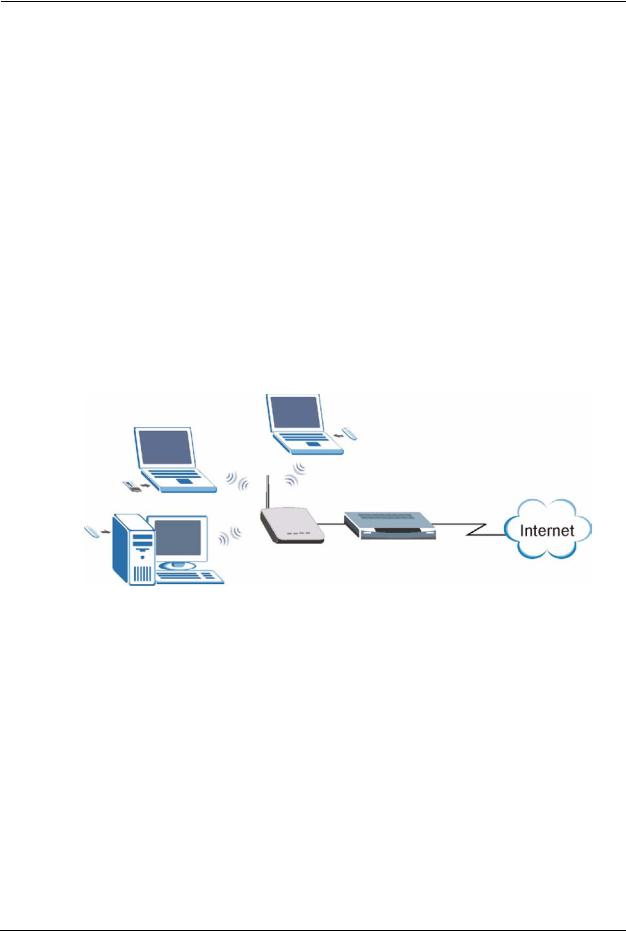
ZyXEL G-560 User’s Guide
Limit the Number of Client Connections
You may set a maximum number of wireless stations that may connect to the G-560. This may be necessary if for example, there is interference or difficulty with channel assignment due to a high density of APs within a coverage area.
1.3 Applications for the G-560
Here are some application examples of what you can do with your G-560.
1.3.1 Access Point
1.3.1.1 Internet Access Application
The G-560 is an ideal access solution for wireless Internet connection. A typical Internet access application for your G-560 is shown as follows.
Figure 2 Internet Access Application
1.3.1.2 Corporation Network Application
In situations where users need to access corporate network resources and the Internet, the G- 560 is an ideal solution for wireless stations to connect to the corporate network without expensive network cabling. Stations A, B and C can access the wired network through the G- 560s.
The following figure depicts a typical application of the G-560 in an enterprise environment. The three computers with wireless adapters are allowed to access the network resource through the G-560 after account validation by the network authentication server.
26 |
Chapter 1 Getting to Know Your G-560 |
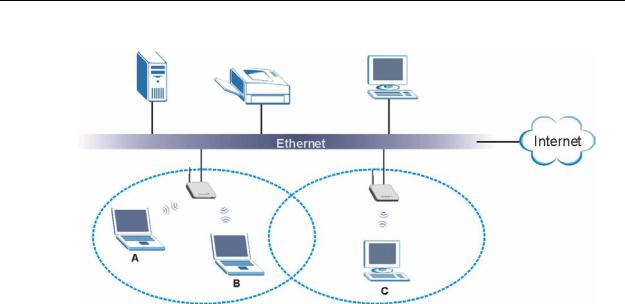
ZyXEL G-560 User’s Guide
Figure 3 Corporation Network Application
1.3.2 Access Point + Bridge
In Access Point + Bridge mode, the G-560 supports both AP (A and B can connect to the wired network through X) and bridge (X can communicate with Y) connection at the same time.
The G-560 can act as a wireless network bridge and establish wireless links with other APs. In order to prevent bridge loops when the G-560 is in the bridge mode, you should ensure that your G-560 is not connected to both wired and wireless segments of the same LAN. Also make sure that you do not have three or more G-560s (in bridge mode and on different wired LANs) wirelessly connect to each other.
When the G-560 is in Access Point + Bridge mode, the traffic between G-560s (the WDS) is not encrypted. The security settings on the G-560 refer to the traffic between the wireless station and the G-560.
Chapter 1 Getting to Know Your G-560 |
27 |
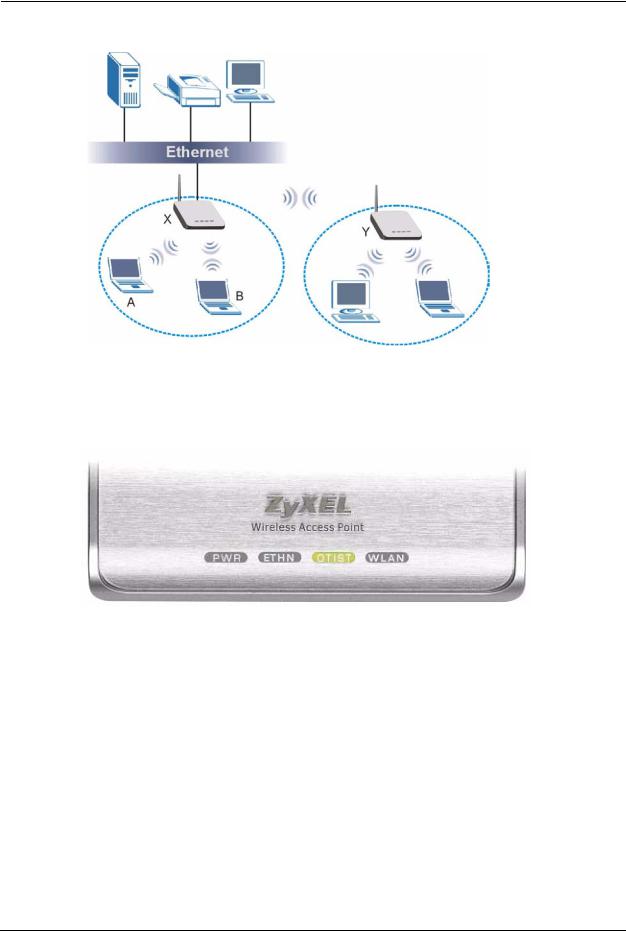
ZyXEL G-560 User’s Guide
Figure 4 AP+Bridge Application
1.4 The LED Display
Figure 5 Front Panel
The following table describes the LEDs on the G-560.
Table 1 Front Panel LED Description
LED |
COLOR |
STATUS |
DESCRIPTION |
|
|
|
|
PWR |
Green |
Blinking |
The G-560 is not ready or rebooting. |
|
|
|
|
|
|
On |
The G-560 has a successful reboot and is receiving power. |
|
|
|
|
|
|
Off |
The G-560 is not receiving power. |
|
|
|
|
ETHN |
Green |
Blinking |
The G-560 is sending/receiving data. |
|
|
|
|
|
|
On |
The G-560 has a successful 10Mbps Ethernet connection. |
|
|
|
|
|
Amber |
Blinking |
The G-560 is sending/receiving data. |
|
|
|
|
|
|
On |
The G-560 has a successful 100Mbps Ethernet connection. |
|
|
|
|
|
|
Off |
The G-560 does not have an Ethernet connection. |
|
|
|
|
28 |
Chapter 1 Getting to Know Your G-560 |
|
|
|
|
ZyXEL G-560 User’s Guide |
|
Table 1 Front Panel LED Description |
|||
|
|
|
|
|
|
LED |
COLOR |
STATUS |
DESCRIPTION |
|
|
|
|
|
|
OTIST |
Green |
Blinking |
The OTIST automatic wireless configuration is in progress. |
|
|
|
|
|
|
|
|
On |
The OTIST feature is activated on the G-560. |
|
|
|
|
|
|
|
|
Off |
The OTIST feature is not activated or activated but the wireless |
|
|
|
|
settings are changed again. |
|
WLAN |
Green |
Blinking |
The G-560 is sending or receiving data through the wireless LAN. |
|
|
|
|
|
|
|
|
On |
The G-560 is ready, but is not sending/receiving data. |
|
|
|
|
|
Chapter 1 Getting to Know Your G-560 |
29 |
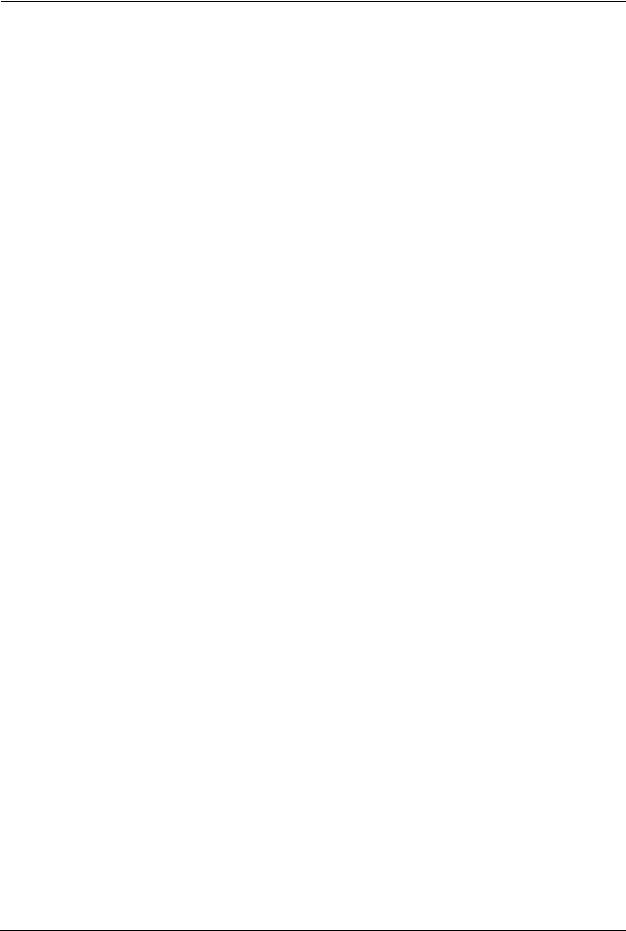
ZyXEL G-560 User’s Guide
30 |
Chapter 1 Getting to Know Your G-560 |
