ZYXEL ES2108G User Manual
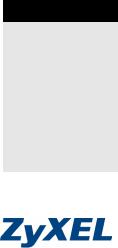
Ethernet Switches
Quick Start Guide
5/2006 Edition 2
Table of Contents ENGLISH 1 DEUTSCH 7 ESPAÑOL 13 FRANÇAIS 19 ITALIANO 25
РУССКИЙ 31
37

ENGLISH
1 Introduction
This Quick Start Guide is for use with all ZyXEL Ethernet switches. Your device may differ from the illustrations below.
2 Installation
All switches can be used as a standalone device while some can alternatively be mounted on standard EIA racks.
Note: For proper ventilation, allow at least 4 inches (10 cm) of clearance at the front and 3.4 inches (8 cm) at the back of the switch. Leave space between switches if stacking.
2.1 Desktop Installation
1 Set the switch on a smooth, level surface.
2 If your switch comes with unattached rubber feet, attach them to each corner on the bottom of the switch. These
1

ENGLISH
rubber feet help protect the switch from shock or vibration and ensure space between devices when stacking.
2.2 Rack-mounted Installation
1Align one bracket with the holes on one side of the switch and secure it with bracket screws smaller than the rackmounting screws. Similarly, attach the other bracket.
2After attaching both mounting brackets, position the switch in the rack by lining up the holes in the brackets with the
2

ENGLISH
appropriate holes on the rack. Secure the switch to the rack with the rack-mounting screws.
3 Hardware Connections
3.1 Auto-negotiating and Auto-crossover RJ45 ports
Your switch comes with auto-negotiating, auto-crossover ports. Depending on the model, these ports are either fast Ethernet (10/100 Mbps) or Gigabit (10/100/1000 Mbps) ports. Auto-negotiating ports can detect the speed of incoming transmissions and allow either half duplex transfer mode (10/ 100 Mbps only) or full duplex mode. Auto-crossover means that you can connect the switch to a computer or hub using either a straight-through or a crossover Ethernet cable.
3
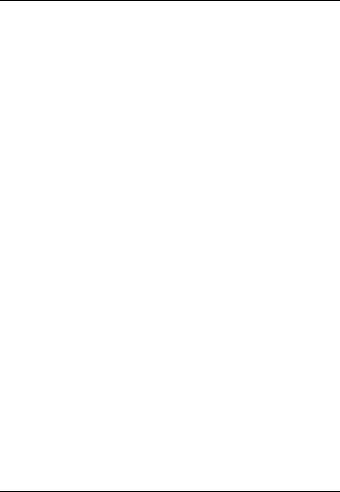
ENGLISH
3.2 Network Cables
You can use unshielded twisted pair (UTP) or shielded twisted-pair (STP) Ethernet cables for RJ-45 ports. Make sure the cable length between connections does not exceed 100 meters (328 feet). The following table describes the types of network cable used for different connection speeds.
Table 1 Network Cable Types
SPEED |
NETWORK CABLE TYPE |
|
10Mbps |
100 |
Ω 2-pair UTP/STP Category 3,4 or 5 |
|
|
|
100Mbps |
100 |
Ω 2-pair UTP/STP Category 5 |
|
|
|
1000Mbps |
100 |
Ω 4-pair UTP/STP Category 5 |
|
|
|
The LNK/ACT LED should flash when data is being sent between your switch and a connected device.
3.3 Power Connection
Connect one end of the supplied power cable or power adaptor to the power receptacle on the switch and the other end to the appropriate power source. The PWR LED should turn steady on if the switch is receiving power.
4
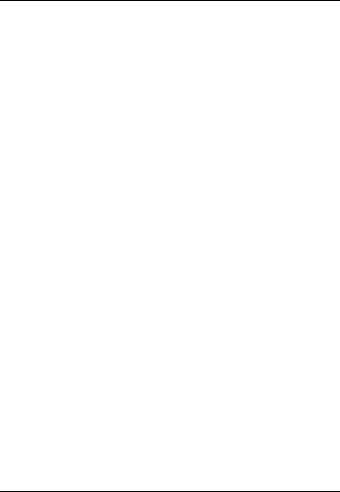
ENGLISH
3.4 Console Port (Managed Switches Only)
If your switch has a console port, you can use a terminal emulator for local management. Connect the male 9-pin end of a console cable to the console port of the switch. Connect the female end to a serial port (COM1, COM2 or other COM port) of your computer. Configure the computer with terminal emulation software to the following parameters:
•VT100 terminal emulation
•9600 bps
•No parity, 8 data bits, 1 stop bit
•No flow control
4 Troubleshooting
PROBLEM |
CORRECTIVE ACTION |
None of the |
Verify that the included power or cable |
LEDs are on |
adaptor is connected to the switch's power |
when the power |
receptacle and appropriate power source. |
is connected. |
If the error persists, you may have a |
|
hardware problem and should contact your |
|
vendor. |
|
|
The LNK/ACT |
Verify that the attached device(s) is turned on |
LED does not |
and properly connected to your switch. Also |
light up or flash |
make sure the Ethernet cards are working on |
when a device |
the attached devices. Verify that the network |
is connected. |
cable does not exceed 100 meters. |
|
|
5

ENGLISH
6
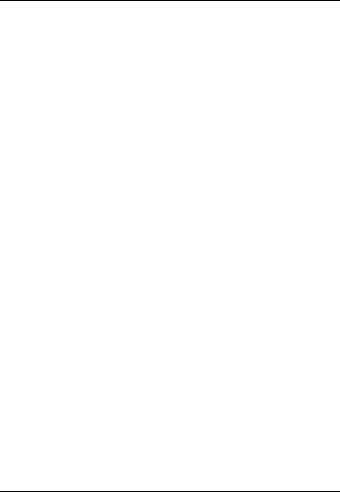
DEUTSCH
1 Einleitung
Diese Kurzanleitung dient der Verwendung aller ZyXEL Ethernet-Switche. Das Aussehen ihres Gerätes kann von den unten gezeigten Abbildungen abweichen.
2 Installation
Note: Alle Switche können als Einzelgeräte verwendet werden, wobei einige alternativ in 19 Zoll Standardracks montiert werden können. Für eine ausreichende Belüftung sollte vor dem Switch ein Freiraum von mindestens 10 cm und hinter dem Switch ein Freiraum von mindestens 8 cm gelassen werden. Wenn Sie Switche übereinander anordnen, lassen Sie einen Freiraum zwischen den Geräten.
2.1 Tisch-Montage
1 Legen Sie den Switch auf eine glatte, ebene Unterlage.
2 Sollte Ihr Switch mit nicht montierten Gummifüßen geliefert worden sein, bringen Sie diese an jeder Ecke der Geräteunterseite an. Diese Gummifüße dienen dem Schutz vor Stößen und Vibrationen und gewährleisten den
7
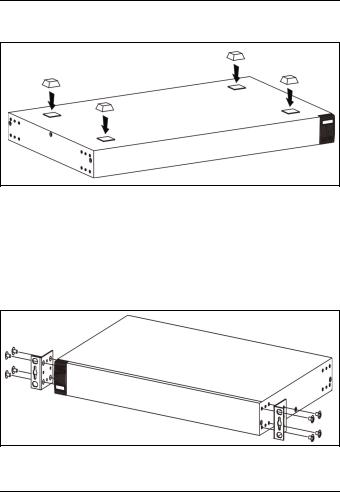
DEUTSCH
Freiraum zwischen den Geräten wenn diese übereinander angeordnet werden.
2.2 Rack-Montage
1 Richten Sie die Bügel an den seitlich angeordneten Löchern des Switch aus und sichern Sie diese mit den dafür vorgesehenen Schrauben, die kleiner sind, als die Schrauben die dafür verwendet werden, um das Gerät im Rack zu befestigen. Gehen Sie analog dazu mit dem anderen Bügel vor.
8
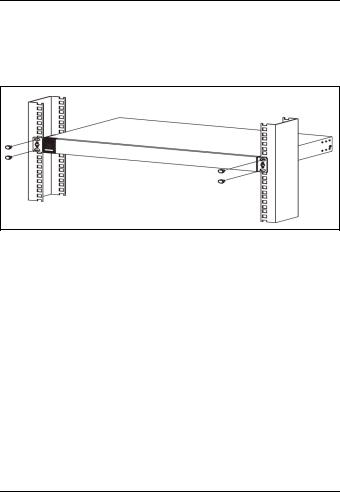
DEUTSCH
2 Nachdem beide Montagebügel angebracht sind, positionieren Sie den Switch im Rack, indem Sie die Löcher der Montage-bügel an den Montagelöchern des Rack ausrichten. Sichern Sie den Switch mit den RackSchrauben.
3 Hardware-Anschlüsse
3.1 10Base-T/100Base-TX RJ-45 Ports mit Auto-Negotiating, Auto-Sensing- (MDI/ MDIX)-Funktion
Ihr Switch ist mit 10/100/1000 Mbit/s-RJ-45-Ports mit Auto- Negotiating-Funktion ausgestattet, die die Geschwindigkeit empfangener Datenpakete automatisch erkennen und entsprechend einstellen. Sie ermöglichen Datentransferraten von 10, 100, oder 1000 Mbit/s im Halboder VollduplexModus. Auto-Sensing bedeutet, dass Sie den Switch über ein Straight-Through- oder Crossover-Netzwerkkabel mit einem Computer oder einem Hub verbinden können.
9
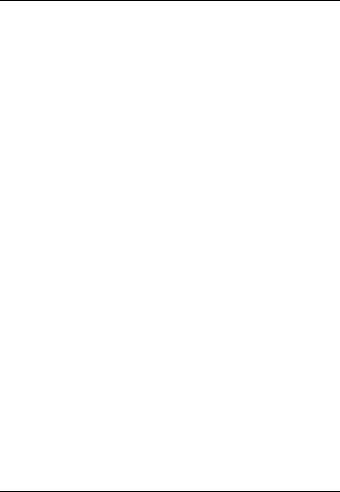
DEUTSCH
3.2 Netzwerkkabel
Für RJ-45-Ports können Sie UTP (unshielded twisted-pair)- oder STP (shielded twisted-pair)-Netzwerkkabel verwenden. Achten Sie darauf, dass die Kabellänge zwischen den Anschlüssen weniger als 100 Meter beträgt. Die folgende Tabelle verdeutlicht die für die verschiedenen Geschwindigkeiten verwendeten Netzwerkkabel-typen
Table 1 Netzwerkkabeltypen
GESCHWINDIGKEIT |
NETZWERKKABELTYP |
|
10Mbps |
100 |
Ω 2-paarig UTP/STP Cat. 3,4 |
|
oder 5 |
|
|
|
|
100Mbps |
100 |
Ω 2-paarig UTP/STP Cat. 5 |
|
|
|
1000Mbps |
100 |
Ω 4-paarig UTP/STP Cat. 5 |
|
|
|
Die LNK/ACT-LED sollte aufblinken, wenn Daten zwischen Ihrem Switch und einem angeschlossenen Gerät versendet werden.
3.3 Stromversorgung
Verbinden Sie das eine Ende des mitgelieferten Stromkabels oder Netzteils mit dem dafür vorgesehenen Anschluss am Switch. Verbinden Sie nun das andere Ende mit der entsprechenden Stromquelle. Die PWR-LED sollte leuchten, wenn der Switch mit Spannung versorgt wird.
10

DEUTSCH
3.4 Konsolen-Port (nur managebare Switche)
Besitzt Ihr Switch einen Konsolen-Port, so können Sie zu Konfigurationszwecken eine Terminal-Emulation verwenden. Verbinden Sie den männlichen 9-Pin-Stecker eines Konsolenkabels mit dem Konsolen-Port des Switch. Verbinden Sie entsprechend den weiblichen Stecker mit einem seriellen Port (COM1, COM2 oder anderer COM-Port) Ihres Computers. Richten Sie die Terminal-Emulations- Software auf Ihrem Rechner mit den folgenden Parametern ein:
•VT100 Terminal-Emulation
•9600 Bit/s
•Keine Parität (Parity), 8 Datenbits, 1 Stopp-Bit
•Kein "Flow Control" (Datenflusskontrolle)
11
