ZTE ZXHN H108L Maintenance Manual
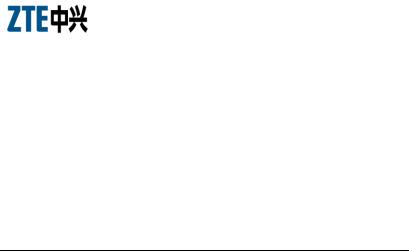
ZXHN H108L
Wireless ADSL Router
Maintenance Manual
Version 1.0
ZTE CORPORATION
ZTE Plaza, Keji Road South, Hi-Tech Industrial Park, Nanshan District, Shenzhen, P. R. China
518057
Tel: (86) 755 26771900 800-9830-9830 Fax: (86) 755 26772236
URL: http://support.zte.com.cn E-mail: doc@zte.com.cn

LEGAL INFORMATION
Copyright © 2010 ZTE CORPORATION.
The contents of this document are protected by copyright laws and international treaties. Any reproduction or distribution of this document or any portion of this document, in any form by any means, without the prior written consent of ZTE CORPORATION is prohibited. Additionally, the contents of this document are protected by contractual confidentiality obligations.
All company, brand and product names are trade or service marks, or registered trade or service marks, of ZTE CORPORATION or of their respective owners.
This document is provided “as is”, and all express, implied, or statutory warranties, representations or conditions are disclaimed, including without limitation any implied warranty of merchantability, fitness for a particular purpose, title or noninfringement. ZTE CORPORATION and its licensors shall not be liable for damages resulting from the use of or reliance on the information contained herein.
ZTE CORPORATION or its licensors may have current or pending intellectual property rights or applications covering the subject matter of this document. Except as expressly provided in any written license between ZTE CORPORATION and its licensee, the user of this document shall not acquire any license to the subject matter herein.
The contents of this document and all policies of ZTE CORPORATION, including without limitation policies related to support or training are subject to change without notice.
Revision History
Date |
Revision No. |
Serial No. |
Description |
|
|
|
|
2012/10/19 |
R1.0 |
|
First Edition |
|
|
|
|
2013/4/7 |
R2.0 |
|
Second Edition |
|
|
|
|
ZTE CORPORATION
Values Your Comments & Suggestions!
Your opinion is of great value and will help us improve the quality of our product documentation and offer better services to our customers.
Please fill out the following questionnaire and fax to: (86) 755-26772236;
Or mail to:
Publications R&D Department, ZTE CORPORATION, ZTE Plaza, A Wing, Keji Road South, Hi-Tech Industrial Park, Shenzhen, P. R. China 518057.
Thank you for your cooperation!

Your Comments & Suggestions
Document |
ZXHN H108L Wireless ADSL Router Maintenance Manual |
|
||||||||||
Name |
|
|||||||||||
|
|
|
|
|
|
|
|
|
|
|
||
|
|
|
|
|
|
|
|
|
|
|||
Product |
V4.0 |
|
|
|
Document |
|
R1.0 |
|
||||
Version |
|
|
|
Revision Number |
|
|||||||
|
|
|
|
|
|
|
||||||
|
|
|
|
|
|
|
|
|
|
|
||
Equipment Installation Date |
|
|
|
|
|
|
|
|
|
|||
|
|
|
|
|
|
|
|
|
|
|||
|
Presentation: |
|
|
|
|
|
|
|
||||
|
(Introductions, Procedures, Illustrations, Completeness, Level of Detail, Organization, |
|||||||||||
|
Appearance) |
|
|
|
|
|
|
|
|
|
||
|
Good |
Fair |
Average |
Poor |
Bad |
N/A |
||||||
Your |
|
|
|
|
|
|
|
|
|
|
|
|
Accessibility: |
|
|
|
|
|
|
|
|||||
evaluation of |
|
|
|
|
|
|
|
|||||
|
|
|
|
|
|
|
|
|
|
|
||
this |
(Contents, Index, Headings, Numbering, Glossary) |
|
|
|||||||||
document |
Good |
Fair |
Average |
Poor |
Bad |
N/A |
||||||
|
||||||||||||
|
Intelligibility: |
|
|
|
|
|
|
|
||||
|
(Language, Vocabulary, Readability & Clarity, Technical Accuracy, Content) |
|||||||||||
|
Good |
Fair |
Average |
Poor |
Bad |
N/A |
||||||
|
Please check the suggestions which you feel can improve this |
|||||||||||
|
documentation: |
|
|
|
|
|
|
|
||||
|
Improve the overview/introduction |
Make it more concise/brief |
||||||||||
|
Improve the Contents |
|
Add more step-by-step procedures |
|||||||||
|
Improve the organization |
|
Add more troubleshooting information |
|||||||||
Your |
Include more figures |
|
|
|
Make it less technical |
|||||||
Add more examples |
|
|
|
Add more/better quick reference aids |
||||||||
suggestions |
|
|
|
|||||||||
|
|
|
|
|
|
|
|
|
|
|
||
for |
Add more detail |
|
|
|
Improve the index |
|||||||
improvement |
|
Other suggestions |
|
|
|
|
|
|
|
|||
of this |
|
|
|
|
|
|
|
|
||||
____________________________________________________________________ |
||||||||||||
document |
||||||||||||
|
|
|
|
|
|
|
|
|
|
|
||
____________________________________________________________________
____________________________________________________________________
____________________________________________________________________
____________________________________________________________________
# Please feel free to write any comments on an attached sheet.
If you wish to be contacted regarding your comments, please complete the following:
Name |
|
Company |
|
|
|
|
|
|
|
Postcode |
|
Address |
|
|
|
|
|
|
|
Telephone |
|
|
|
|
|
|
|
|
|

Contents
About this Manual.................................................................. |
i |
Purpose of this Manual ....................................................................... |
i |
Typographical Conventions ................................................................. |
i |
Mouse Operation Conventions............................................................ |
ii |
Safety Signs ..................................................................................... |
ii |
How to Get in Touch......................................................................... |
iii |
Customer Support....................................................................................... |
iii |
Documentation Support............................................................................... |
iii |
Safety Instructions............................................................... |
v |
During Installation and Application...................................................... |
v |
For Service...................................................................................... |
vi |
Chapter 1 .............................................................................. |
1 |
Introduction.......................................................................... |
1 |
Overview......................................................................................... |
1 |
Packing List ..................................................................................... |
2 |
Front Panel...................................................................................... |
2 |
Rear Panel....................................................................................... |
4 |
System Requirements ...................................................................... |
5 |
Chapter 2 .............................................................................. |
7 |
Product Installation.............................................................. |
7 |
Hardware Connections...................................................................... |
7 |
Default Settings ............................................................................... |
8 |
Computer Configuration .................................................................... |
9 |
Checking Computer Configuration................................................................ |
9 |
Configuring TCP/IP ..................................................................................... |
9 |
Chapter 3............................................................................ |
11 |
Configuration Page Login................................................... |
11 |
Chapter 4............................................................................ |
14 |
Interface Setup .................................................................. |
14 |
Internet Configuration ..................................................................... |
15 |
ATM VC and ATM Qos ................................................................................ |
15 |
Encapsulation............................................................................................ |
17 |
LAN Configuration........................................................................... |
23 |
Router Local IP.......................................................................................... |
24 |
DHCP ....................................................................................................... |
25 |
Wireless Configuration..................................................................... |
27 |
Access Point Settings ................................................................................. |
28 |
Multiple SSIDs Settings.............................................................................. |
29 |
Wireless MAC Address Filter........................................................................ |
30 |
Chapter 5............................................................................ |
31 |
Advanced Setup ................................................................. |
31 |
Firewall Configuration...................................................................... |
31 |
Routing Configuration...................................................................... |
32 |
NAT Configuration........................................................................... |
33 |
QoS Configuration........................................................................... |
34 |
VLAN Configuration......................................................................... |
36 |
ADSL Configuration......................................................................... |
39 |
Chapter 6............................................................................ |
40 |
Access Management........................................................... |
40 |
ACL Management............................................................................ |
40 |
Filter Management .......................................................................... |
41 |
UPnP Management.......................................................................... |
43 |
DDNS Management......................................................................... |
44 |
CWMP Management ........................................................................ |
45 |
Chapter 7 ............................................................................ |
49 |
Maintenance ....................................................................... |
49 |
Administration Configuration............................................................ |
49 |
Time Zone Configuration ................................................................. |
50 |
Firmware Configuration ................................................................... |
50 |
SysRestart Configuration ................................................................. |
51 |
Diagnostics..................................................................................... |
52 |
Chapter 8 ............................................................................ |
53 |
Status.................................................................................. |
53 |
Device Information.......................................................................... |
53 |
System Log .................................................................................... |
54 |
Statistics ........................................................................................ |
55 |
Chapter 9 ............................................................................ |
58 |
Troubleshooting.................................................................. |
58 |
Appendix A.......................................................................... |
60 |
Technical Specifications ..................................................... |
60 |
Appendix B.......................................................................... |
62 |
Computer WLAN Configuration .......................................... |
62 |
Appendix C.......................................................................... |
69 |
PPPoE Dial-up Configuration .............................................. |
69 |
Figures................................................................................ |
73 |
Tables ................................................................................. |
75 |

About this Manual
Purpose of this Manual
This manual provides the basic information of installing, configuring and maintaining the ZXHN H108L wireless ADSL router. It is a reference book for the maintenance personnel of ZXHN H108L.
Typographical Conventions
ZTE documents employ the following typographical conventions.
T A B L E 1 T Y P O G R A P H I C A L C O N V E N T I O N S
Typeface |
Meaning |
|
|
|
|
Italics |
References to other guides and documents; parameter values |
|
|
|
|
“Quotes” |
Links on screens |
|
|
|
|
Bold |
Menus, menu options, input fields, radio button names, check boxes, |
|
|
drop-down lists, dialog box names, window names |
|
|
|
|
CAPS |
Keys on the keyboard and buttons on screens and company name |
|
|
|
|
Constant |
Text that you type, program code, files and directory names, and |
|
width |
function names |
|
|
|
|
[ ] |
Optional parameters |
|
|
|
|
{ } |
Mandatory parameters |
|
|
|
|
| |
Select one of the parameters that are delimited by it |
|
|
|
|
|
Note: Provides additional information about a certain topic |
|
|
|
|
|
Checkpoint: Indicates that a particular step needs to be checked |
|
|
before proceeding further |
|
|
|
|
|
Tip: Indicates a suggestion or hint to make things easier or more |
|
|
productive for the reader |
|
|
|
|
|
Confidential and Proprietary Information of ZTE CORPORATION |
i |

ZXHN H108L Wireless ADSL Router Maintenance Manual
Mouse Operation Conventions
T A B L E 2 M O U S E O P E R A T I O N C O N V E N T I O N S
Typeface |
Meaning |
|
|
Click |
Refers to clicking the primary mouse button (usually the left |
|
mouse button) once. |
|
|
Double-click |
Refers to quickly clicking the primary mouse button (usually the |
|
left mouse button) twice. |
|
|
Right-click |
Refers to clicking the secondary mouse button (usually the right |
|
mouse button) once. |
|
|
Drag |
Refers to pressing and holding a mouse button and moving the |
|
mouse. |
|
|
Safety Signs
T A B L E 3 S A F E T Y S I G N S
 Safety Signs
Safety Signs 
 Meaning
Meaning
Danger: Indicates an imminently hazardous situation, which if not avoided, will result in death or serious injury. This signal word should be limited to only extreme situations.
Warning: Indicates a potentially hazardous situation, which if not avoided, could result in death or serious injury.
Caution: Indicates a potentially hazardous situation, which if not avoided, could result in minor or moderate injury. It may also be used to alert against unsafe practices.
Erosion: Beware of erosion.
Electric shock: There is a risk of electric shock.
Electrostatic: The device may be sensitive to static electricity.
Microwave: Beware of strong electromagnetic field.
ii |
Confidential and Proprietary Information of ZTE CORPORATION |

About this Manual
 Safety Signs
Safety Signs 
 Meaning
Meaning
Laser: Beware of strong laser beam.
No flammables: No flammables can be stored.
No touching: Do not touch.
No smoking: Smoking is forbidden.
How to Get in Touch
The following sections provide information on how to obtain support for the documentation and the software.
Customer Support
If you have problems, questions, comments, or suggestions regarding your product, contact us by e-mail at support@zte.com.cn. You can also call our customer support center at (86) 755 26771900 and (86) 800-9830-9830.
Documentation Support
ZTE welcomes your comments and suggestions on the quality and usefulness of this document. For further questions, comments, or suggestions on the documentation, you can contact us by e-mail at doc@zte.com.cn; or you can fax your comments and suggestions to (86) 755 26772236. You can also explore our website at http://support.zte.com.cn, which contains various interesting subjects like documentation, knowledge base, forum and service request.
Confidential and Proprietary Information of ZTE CORPORATION |
iii |

ZXHN H108L Wireless ADSL Router Maintenance Manual
This page is intentionally blank.
iv |
Confidential and Proprietary Information of ZTE CORPORATION |

Safety Instructions
During Installation and Application
Use the power adapter included in this package. Another power adaptor may make the device unable to work normally or even damage the device.
Note the power load of the power socket and power cable. The overloading power socket or broken power cable may cause an electric shock or fire. It is recommended to check the cables periodically and replace the broken one immediately.
Appropriate space for heat dissipation is required to prevent the product from overheating.
Keep the product away from heat sources. Avoid the product working in high-temperature or direct sunshine environment.
Keep the product away from moisture or vapor. Do not splash any fluid on the product.
Do not place the product on any unstable surface.
Power off and unplug this product carefully when it is not in use or before cleaning. Pay attention to the high temperature on the transformer’s surface.
Wait for at least 15 seconds between powering off and re-powering on of the device.
Do not block the heat dissipation opening of the product.
When the product is not used for a long period of time, unplug the power cord.
Confidential and Proprietary Information of ZTE CORPORATION |
v |

ZXHN H108L Wireless ADSL Router Maintenance Manual
For Service
Do not attempt to disassemble, repair, or open this product, which will lose the warranty services. Contact qualified service personnel in case of problems, especially under the following conditions:
The power socket or cable is damaged.
Liquid is splashed into the product.
The product is exposed to rain or water.
The product does not work normally when the operating instructions are followed.
The product is dropped or struck, causing the product damaged.
vi |
Confidential and Proprietary Information of ZTE CORPORATION |
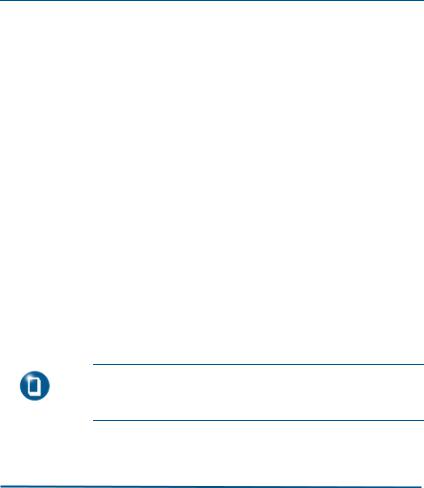
C h a p t e r 1
Introduction
This chapter gives an overview of the ZXHN H108L router, presents the packing list, introduces the front and rear panels and system requirements.
Overview
ZXHN H108L is a home and SOHO oriented wireless broadband router integrating ADSL, AP and LAN Switch. It provides triple-play services such as Internet data, voice access, and video access. ZXHN H108L provides priority access for different services with sophisticated ATM-based and IP-based QoS to meet different requirements for high-speed Internet access, IPTV Video on Demand (VoD), live-broadcast access and voice access. Wireless encryption and built-in firewall prevent unauthorized users from accessing the network, ensuring the security of legal users accessing the wired and wireless networks. ZXHN H108L supports TR-069 protocols for allowing overall remote network management.
Note: ZTE CORPORATION reserves the right to modify technical specifications in this manual without any notification in advance.
Confidential and Proprietary Information of ZTE CORPORATION |
1 |

ZXHN H108L Wireless ADSL Router Maintenance Manual
Packing List
The package box for a ZXHN H108L includes the following components, as shown in Table 4.
T A B L E 4 P A C K I N G L I S T
Component |
Quantity |
|
|
ZXV10 ZXHN H108L Wireless ADSL Router |
1 |
|
|
External splitter |
1 |
|
|
Power adapter |
1 |
|
|
Telephone line |
2 |
|
|
Straight-through Ethernet cable |
1 |
|
|
ZXHN H108L Wireless ADSL Router User Manual |
1 |
|
|
Note: Components actually delivered depend on the service provider. If any component is missing or damaged, immediately contact the service provider. Please keep the packing box and components well in case of replacement.
Front Panel
F I G U R E 1 F R O N T P A N E L
2 |
Confidential and Proprietary Information of ZTE CORPORATION |

Chapter 1 - Introduction
There are 9 indicators on the front panel of a ZXHN H108L indicating the running status of the device, as shown in Figure 1. These indicators are described in Table 5.
T A B L E 5 D E S C R I P T I O N S F O R T H E I N D I C A T O R S
Indicator |
|
|
Color |
|
|
Description |
|
|
|
|
|
|
|
|
|
|
|
|
|
|
|
|
|
|
Red:Indicates the power is just connected or it fails to |
|
Power |
|
|
Red/Gr |
|
|
|
function. |
|
|
|
|
|
|
|
|
||
|
|
een |
|
|
|
Green Steady on: Indicates switched on. |
|
|
|
|
|
|
|
|
|||
|
|
|
|
|
|
|
Off: Indicates the power has not been connected |
|
|
|
|
|
|
|
|
|
|
|
|
|
|
|
|
|
Steady on: Indicates a DSL link is established. |
|
DSL |
|
|
Green |
|
|
|
Slow flashing: Indicates no signal is detected. |
|
|
|
|
|
|
|
|
Fast flashing: Indicates the MODEM is activating. |
|
|
|
|
|
|
|
|
|
|
|
|
|
|
|
|
|
Steady on: Indicates operating in Route mode and |
|
|
|
|
|
|
|
|
the ADSL link is established. The IP data packet of |
|
|
|
|
|
|
|
|
the MODEM can be transmitted and received normally |
|
|
|
|
|
|
|
|
(For example, the embedded PPPOE link is |
|
|
|
|
Green |
|
|
|
established and a dynamic IP address is allocated.). |
|
|
|
|
|
|
|
|
|
|
|
|
|
|
|
|
|
Flashing: Indicates operating in Route mode and |
|
Internet |
|
|
|
|
|
|
there is data packet passing the MODEM. |
|
|
|
|
|
|
|
Off: Indicates operating in Bridge mode or ADSL link |
||
|
|
|
|
|
|
|||
|
|
|
|
|
|
|
is not established. |
|
|
|
|
|
|
|
|
|
|
|
|
|
|
|
|
|
Red on: Device attempted to become IP |
|
|
|
|
Red |
|
|
|
connected and failed (no DHCP response, no |
|
|
|
|
|
|
|
PPPoE response, PPPoE authentication failed, |
||
|
|
|
|
|
|
|
||
|
|
|
|
|
|
|
no IP address from IPCP, etc.) |
|
|
|
|
|
|
|
|
|
|
LAN1 |
|
|
|
|
|
|
Steady on: Indicates a LAN connection is established. |
|
LAN2 |
|
|
Green |
|
|
|
Flashing: Indicates data is transmitting. |
|
LAN3 |
|
|
|
|
|
Off: Indicates the LAN connection has not been |
||
|
|
|
|
|
||||
LAN4 |
|
|
|
|
|
|
established |
|
|
|
|
|
|
|
|
|
|
|
|
|
|
|
|
|
Steady on: Indicates the wireless module is on. |
|
WLAN |
|
|
Green |
|
|
|
Flashing: Indicates wireless data is transmitting. |
|
|
|
|
|
|
|
|
Off: Indicates the wireless module is off. |
|
|
|
|
|
|
|
|
||
|
|
|
|
Confidential and Proprietary Information of ZTE CORPORATION |
3 |
|||

ZXHN H108L Wireless ADSL Router Maintenance Manual
Indicator |
Color |
Description |
|
|
|
|
|
|
|
|
Steady on: The wireless terminal device is connected |
|
|
|
through WPS successfully. The indicator turns off five |
|
|
|
minutes later. |
|
|
|
Slowly Flashing: The wireless terminal device is |
|
|
|
connecting with H108L through WPS. |
WPS |
Green |
|
Fast Flashing: There is error when the wireless |
|
|
|
terminal is connecting to H108L through WPS |
|
|
|
Off: There is no wireless terminal device connected to |
|
|
|
H108L through WPS or the wireless terminal device |
|
|
|
has been connected to H108L through WPS for more |
|
|
|
than five minutes. |
|
|
|
|
Rear Panel
F I G U R E 2 R E A R P A N E L
There are 10 ports and buttons on the rear panel of a ZXHN H108L, as shown in Figure 2. These ports and buttons are described in Table 6.
T A B L E 6 D E S C R I P T I O N S F O R T H E P O R T S A N D B U T T O N S
|
Identification |
|
|
Description |
|
|
|
|
|
|
|
|
|
DSL |
|
|
RJ-11 connection interface: The equipment is connected to the |
|
|
|
|
ADSL line or splitter via the telephone line. |
|
|
|
|
|
|
|
|
|
LAN1-LAN4 |
|
|
RJ-45 connection interface: Connect it to the PC computer or other |
|
|
|
|
network devices using the network cable. |
|
|
|
|
|
|
|
|
|
WPS |
|
|
WPS switch |
|
|
|
|
|
|
|
|
|
|
|
|
4 |
Confidential and Proprietary Information of ZTE CORPORATION |
||||

Chapter 1 - Introduction
|
Identification |
|
|
Description |
|
|
|
|
|
|
WLAN |
|
|
To turn on / off the Wi-Fi. |
|
|
|
|
|
|
|
|
|
This button is on the bottom of modem. In the power-on state, |
|
Reset |
|
|
you can restore the system to the default configuration by using a |
|
|
|
thin needle to press this slot for three seconds or for three |
|
|
|
|
|
|
|
|
|
|
executive times. |
|
ON/OFF |
|
|
To turn on / off the power. |
|
|
|
|
|
|
POWER |
|
|
Power interface. Connect it to the power adapter. |
|
|
|
|
|
System Requirements
System requirements for the ZXHN H108L router are as follows:
The user has already subscribed the ADSL or Ethernet service. The service provider shall provide at least one legal IP address (allocated either statically or dynamically).
One or more PCs with 10/100M Ethernet Network Interface Card (NIC).
For wireless access, an external or built-in 802.11b/g/n wireless adapter is required.
To configure the system via the web page based interface, you need a web browser such as Internet Explorer (version6.0 or above), Netscape (version4.7 or above).
Confidential and Proprietary Information of ZTE CORPORATION |
5 |
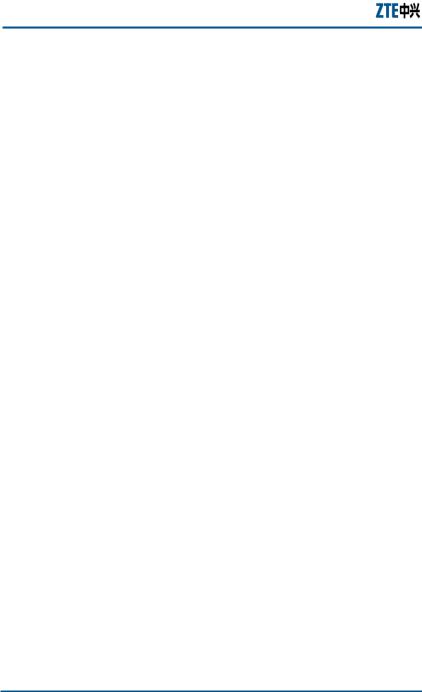
ZXHN H108L Wireless ADSL Router Maintenance Manual
This page is intentionally blank.
6 |
Confidential and Proprietary Information of ZTE CORPORATION |

C h a p t e r 2
Product Installation
This chapter shows hardware connections for installing ZXHN H108L, presents factory default settings, and describes how to configure a computer for using ZXHN H108L.
Hardware Connections
1.Place the ZXHN H108L router on the plane surface. Minimize obstacles and the distance between the ZXHN H108L router and the wireless terminal.
2.ADSL/Ethernet uplink connection
A ZXHN H108L router can access the ISP’s network in ADSL uplink mode.
ADSL uplink
The user is suggested to adopt the following connection method for ADSL uplink mode, as shown in Figure 3.
F I G U R E 3 AD S L U P L I N K C O N N E C T I O N S
Confidential and Proprietary Information of ZTE CORPORATION |
7 |

ZXHN H108L Wireless ADSL Router Maintenance Manual
If a telephone needs to be installed in front of the splitter, the user must connect a voice filter in the Line port of the splitter; then connect the phone to the splitter’s Phone port. The other port connections can be referred to Figure 3.
A splitter consists of three ports:
Line: The port connected to the ADSL subscriber line.
Modem: The port connected to the ZXHN H108L’s LINE port.
Phone: The port connected to a phone.
Default Settings
The factory default settings for a ZXHN H108L router are listed as follows:
IP address: 192.168.1.1; subnet mask: 255.255.255.0.
Use the DHCP server by default (i.e., the IP address can be obtained from the ZXHN H108L automatically via DHCP).
Line coding: Auto negotiation (T1.413/G.DMT/G.LITE/ADSL2 /ADSL2+).
8 |
Confidential and Proprietary Information of ZTE CORPORATION |
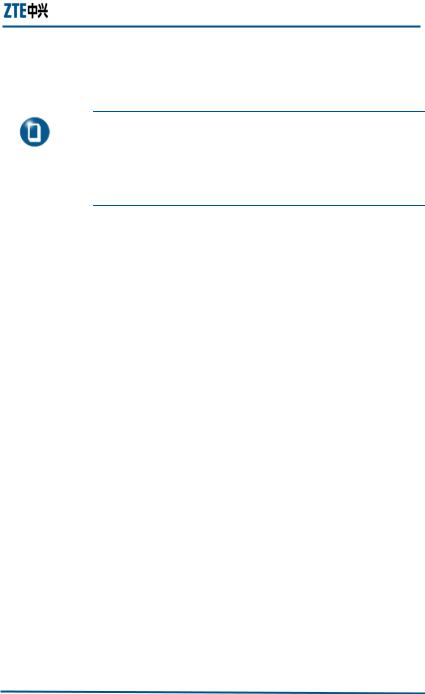
Chapter 2 - Product Installation
Default network name (SSID) for WLAN, wireless encryption mode, and encryption key are also marked on the label shown on the cover of the ZXHN H108L router.
Note: If the ZXHN H108L router fails to work due to error configuration or if the user forgets the login password, insert a needle into the device’s Reset hole when the device is running and hold Reset down for more than 10 seconds to restore the settings to the default ones, then the system restarts automatically.
Computer Configuration
This section shows how to check computer configuration and configure TCP/IP for a ZXHN H108L.
Checking Computer Configuration
If the computer uses a proxy server to access the Internet, it is suggested to disable this proxy service before performing the configurations. It is recommended to close the VPN software and the firewalls running on the computer. For example, in Microsoft Internet Explorer, the user may check the proxy service configuration as follows:
1.In the browser, select Tools > Internet Options.
2.Click the Connections tab and then click the LAN Settings button.
3.Uncheck the Use a proxy server for your LAN box if it is checked.
4.Click the OK button.
Configuring TCP/IP
If the operating system of the computer is one of the following ones: Windows95, Windows98, WindowsME, Windows2000, and WindowsXP, there are two ways for configuring the computer (the first one is recommended). The following instruction uses
Confidential and Proprietary Information of ZTE CORPORATION |
9 |
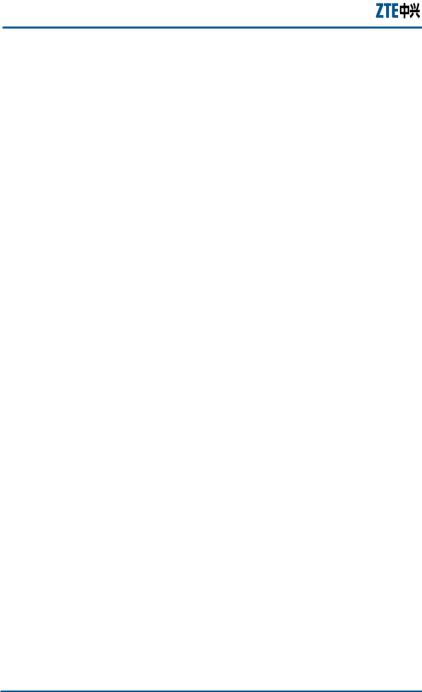
ZXHN H108L Wireless ADSL Router Maintenance Manual
WindowsXP as an example (the method under another operation system is similar).
To obtain an address from the ZXHN H108L via DHCP, perform the following procedure in the computer:
1.In Windows taskbar, select Start > Control Panel.
2.Double-click the Network Connection icon.
3.Right click Local Area Connection,and select Properties.
4.Select Internet Protocol (TCP/IP), and then click the Properties button.
5.In the Internet Protocol (TCP/IP) Properties dialog box, check Obtain an IP address automatically and check Obtain DNS server address automatically.
6.Click OK to confirm and save the settings.
To configure a static address, perform the following procedure in the computer:
1.In Windows taskbar, select Start > Control Panel.
2.Double-click the Network Connection icon.
3.Right click Local Area Connection,and select Properties.
4.Select Internet Protocol (TCP/IP), and then click the Properties button.
5.In Internet Protocol (TCP/IP) Properties dialog box, check
Use the following IP address to specify this computer's IP address. This IP address shall be in the same network segment as the LAN port address of the ZXHN H108L and shall be in the form 192.168.1.x (x is a decimal integer between 2~254, for example, 192.168.1.2). Subnet mask is set to 255.255.255.0. Default gateway is set to 192.168.1.1.
6.Check Use the following DNS server addresses. To set the IP address of the DNS server, contact local service provider or set it to 192.168.1.1.
Click OK to confirm and save the settings.
10 Confidential and Proprietary Information of ZTE CORPORATION

C h a p t e r 3
Configuration Page Login
This chapter introduces how to log into the configuration page and presents the default main page after login.
Follow the precedures below to log into the web configuration page.
To log into configuration page:
1.Open a browser (e.g, IE) and type http://192.168.1.1 (i.e., default IP address of the ZXHN H108L’s LAN port) in the address bar.
2.Press the Enter key of the keyboard to display the login dialog box, as shown in Figure 4.
Confidential and Proprietary Information of ZTE CORPORATION |
11 |

ZXHN H108L Wireless ADSL Router Maintenance Manual
F I G U R E 4 T H E L O G I N D I A L O G B O X
3.Enter the default user name admin and password admin, and then click the OK button to enter the main page for configuration, as shown in Figure 5.
12 Confidential and Proprietary Information of ZTE CORPORATION
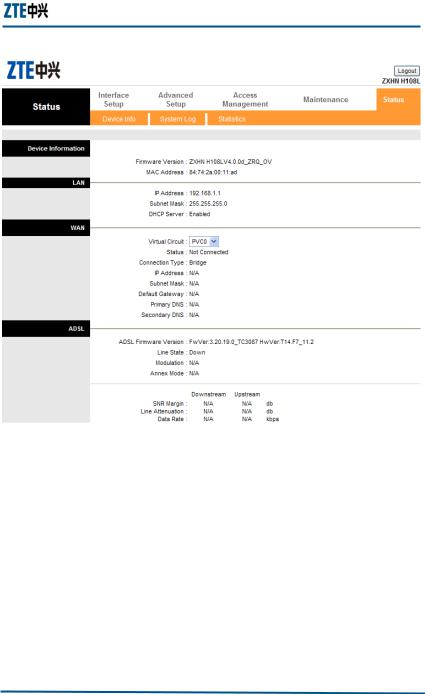
Chapter 3 - Configuration Page Login
F I G U R E 5 M A I N P A G E F O R C O N F I G U R A T I O N
The main page shows the device information of the ZXHN H108L ADSL router.
Confidential and Proprietary Information of ZTE CORPORATION |
13 |
