ZTE ZXDSL 931WII Operation Manual
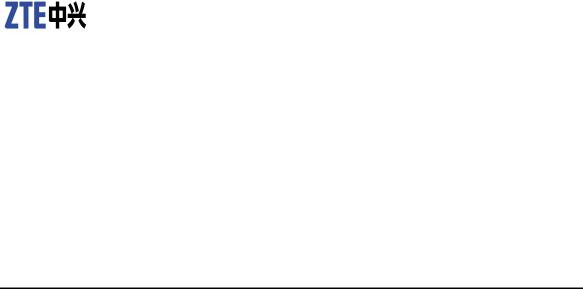
ZXDSL 931WII
VDSL2 Modem
Operation manual
Version 2.0
ZTE CORPORATION
ZTE Plaza, Keji Road South, Hi-Tech Industrial Park, Nanshan District, Shenzhen, P. R. China
518057
Tel: (86) 755 26771900
Fax: (86) 755 26770801
URL: http://ensupport.zte.com.cn E-mail: support@zte.com.cn

LEGAL INFORMATION
Copyright © 2006 ZTE CORPORATION.
The contents of this document are protected by copyright laws and international treaties. Any reproduction or distribution of this document or any portion of this document, in any form by any means, without the prior written consent of ZTE CORPORATION is prohibited. Additionally, the contents of this document are protected by contractual confidentiality obligations.
All company, brand and product names are trade or service marks, or registered trade or service marks, of ZTE CORPORATION or of their respective owners.
This document is provided “as is”, and all express, implied, or statutory warranties, representations or conditions are disclaimed, including without limitation any implied warranty of merchantability, fitness for a particular purpose, title or non-in- fringement. ZTE CORPORATION and its licensors shall not be liable for damages resulting from the use of or reliance on the information contained herein.
ZTE CORPORATION or its licensors may have current or pending intellectual property rights or applications covering the subject matter of this document. Except as expressly provided in any written license between ZTE CORPORATION and its licensee, the user of this document shall not acquire any license to the subject matter herein.
ZTE CORPORATION reserves the right to upgrade or make technical change to this product without further notice.
Users may visit ZTE technical support website http://ensupport.zte.com.cn to inquire related information.
The ultimate right to interpret this product resides in ZTE CORPORATION.
Revision History
Revision No. |
Revision Date |
Revision Reason |
|
|
|
1.0 |
20090625 |
Initial transmittal |
|
|
|
Serial Number:

content
Product Introduction......................................... |
1 |
Application .................................................................... |
1 |
Features........................................................................ |
1 |
Wireless Specifications .................................................... |
2 |
Compliance Certificates ................................................... |
3 |
Standards Compatibility and Compliance ........................... |
3 |
Supported Encapsulation ................................................. |
4 |
Environment Requirements.............................................. |
4 |
System Requirements ..................................................... |
4 |
Packing List ................................................................... |
9 |
Safety Precautions......................................................... |
10 |
LED Status and Interface Description ............................... |
10 |
LED Status ............................................................... |
10 |
Rear Panel................................................................ |
12 |
Hardware Installation ..................................... |
13 |
Choosing the Best Location for Wireless Operation ............. |
13 |
Connecting the Device.................................................... |
14 |
Factory Reset Button...................................................... |
15 |
Setting Up the Device...................................... |
17 |
About the Device........................................................... |
17 |
Hardware Configuration of the Device and PC |
|
Configuration ........................................................ |
18 |
Setting Up WAN and LAN Connections .......................... |
18 |
PC Network Configuration ........................................... |
19 |
Device Information Configuration ................... |
21 |
Logging In to the Device................................................. |
22 |
Device information ........................................................ |
22 |
Device Information Summary...................................... |
23 |
Statistics.................................................................. |
24 |
LAN Statistics................................................... |
24 |
WAN Statistics.................................................. |
25 |
xDSL Statistics ................................................. |
25 |
Route Table Information ............................................. |
27 |
ARP Table Information................................................ |
28 |
WAN Interface Configuration .......................... |
31 |
Configure ADSL EoA PPPoE WAN Connection ..................... |
31 |
Configure ADSL EoA IPoE WAN Connection........................ |
37 |
Configure ADSL EoA Bridge WAN Connection..................... |
43 |
Configure ADSL PPPoA WAN Connection............................ |
47 |
Configure ADSL IPoA WAN Connection.............................. |
53 |
Configure VDSL2 EoA WAN Connection............................. |
58 |
Configure VDSL2 Bridge WAN Connection ......................... |
64 |
Configure VDSL2 IPoE WAN Connection ............................ |
67 |
LAN Configuration ........................................... |
75 |
VLAN Trunking Configuration .......................... |
79 |
NAT Configuration ........................................... |
83 |
Overview...................................................................... |
83 |
Virtual Servers Setup..................................................... |
84 |
Port Triggering .............................................................. |
87 |
DMZ Host..................................................................... |
89 |
Security Configuration..................................... |
93 |
Configure MAC Filtering Policy ......................................... |
93 |
Configure MAC Filtering Rule ........................................... |
95 |
MAC Filtering - Global Policy FORWARDED......................... |
96 |
MAC Filtering - Global Policy BLOCKED ............................. |
97 |
QoS Configuration ........................................... |
99 |
Enable QoS................................................................. |
100 |
QoS–Queue Config ...................................................... |
100 |
QoS–QoS Classification ................................................ |
103 |
QoS - DSCP Setting ..................................................... |
106 |
Routing Configuration ................................... |
109 |
Routing – Default Gateway ........................................... |
109 |
Static Routes .............................................................. |
110 |
Policy Routing ............................................................. |
111 |
RIP............................................................................ |
113 |
DNS............................................................... |
115 |
DNS Server ................................................................ |
115 |
Dynamic DNS.............................................................. |
116 |
DSL Configuration ......................................... |
119 |
IPSec............................................................. |
121 |
VPN........................................................................... |
121 |
ISAKMP...................................................................... |
122 |
IKE............................................................................ |
123 |
Parental Control ............................................ |
125 |
Time Restriction .......................................................... |
125 |
URL Filter ................................................................... |
126 |
UPNP Configuration....................................... |
129 |
Certificate Configuration ............................... |
131 |
Create New Local Certificate ......................................... |
132 |
Import An Existing Local Certificate................................ |
134 |
Import Trusted CA Certificates....................................... |
135 |
Wireless Configuration .................................. |
137 |
Overview.................................................................... |
137 |
Wireless Network..................................................... |
137 |
About the Guw5.5Z66-5 ........................................... |
138 |
Wireless LAN Basics..................................................... |
139 |
Basic terms ............................................................ |
139 |
Wireless Standard ................................................... |
140 |
Wireless Security..................................................... |
144 |
Wireless Client requirements..................................... |
146 |
Wireless Distribution System..................................... |
147 |
Configure Wireless Connection ...................................... |
147 |
Wireless - Basic....................................................... |
147 |
Wireless–Security.................................................... |
149 |
No Encryption................................................. |
150 |
64-bit WEP..................................................... |
151 |
128-bit WEP................................................... |
152 |
802.1x Authentication ..................................... |
153 |
WPA Authentication......................................... |
155 |
WPA2 Authentication ....................................... |
156 |
WPA-PSK Authentication .................................. |
158 |
WPA2-PSK Authentication ................................ |
159 |
Mixed WPA2/WPA-PSK Authentication ................ |
161 |
Mixed WPA2/WPA Authentication....................... |
162 |
Wireless - Advanced................................................. |
164 |
Wireless - Station Info ............................................. |
169 |
Diagnostics Configuration ............................. |
171 |
Management Configuration ........................... |
173 |
Settings ..................................................................... |
173 |
Setting Backup........................................................ |
173 |
Setting Update........................................................ |
174 |
Setting Restore Default ............................................ |
174 |
System Log ................................................................ |
175 |
SNMP Agent................................................................ |
177 |
TR-069 Client Management........................................... |
178 |
Protocol Components ............................................... |
178 |
Protocol Application ................................................. |
179 |
TR-069 Client Configuration ...................................... |
180 |
Internet Time.............................................................. |
181 |
Access Control ............................................................ |
182 |
Update Software ......................................................... |
183 |
Reboot....................................................................... |
184 |
Figures.......................................................... |
185 |
Tables ........................................................... |
191 |
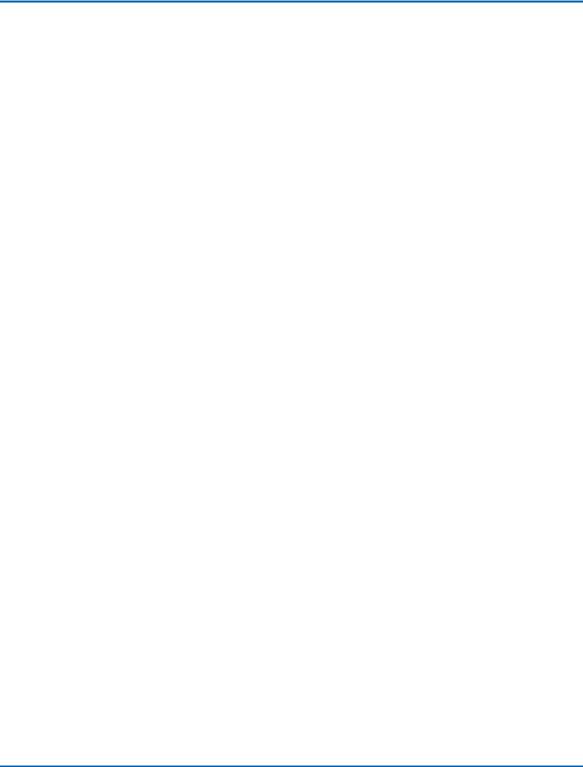
Chapter 1
Product Introduction
The ZXDSL 931WII is a VDSL2 access device, which supports multiple line transmission mode. It provides four 10/100Base-T Ethernet interfaces and wireless user access function according to the IEEE 802.11b/g standard. In addition, ZXDSL 931WII provides the broadband Internet service or enterprise network access service via high-speed ADSL access.
Table of Contents |
|
Application ........................................................................ |
1 |
Features............................................................................ |
1 |
Wireless Specifications ........................................................ |
2 |
Compliance Certificates ....................................................... |
3 |
Standards Compatibility and Compliance ............................... |
3 |
Supported Encapsulation ..................................................... |
4 |
Environment Requirements.................................................. |
4 |
System Requirements ......................................................... |
4 |
Packing List ....................................................................... |
9 |
Safety Precautions............................................................. |
10 |
LED Status and Interface Description ................................... |
10 |
Application
Home gateway
SOHOs
Small enterprises
TV over IP (IPTV)
Higher data rate broadband sharing
Shared broadband Internet access
Audio and video streaming and transfer
PC file and application sharing
Network and online gaming
Features
4 x 10/100 Ethernet ports
Confidential and Proprietary Information of ZTE CORPORATION 1
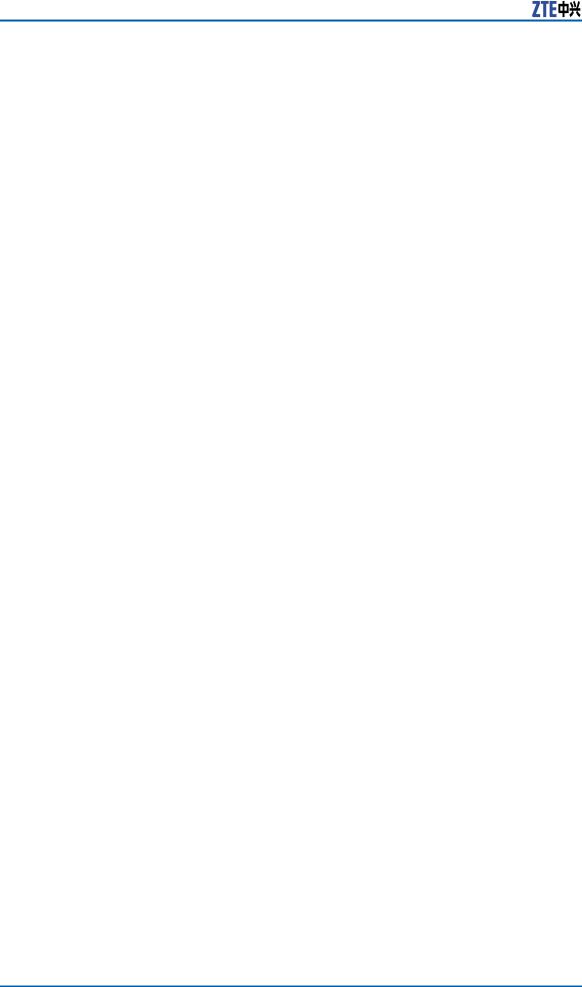
ZXDSL 931WII Operation manual
User-friendly GUI for web configuration
Supports IPSec for virtual private network (VPN)
Several pre-configured popular games. Just enable the game and the port settings are automatically configured.
Configurable as a DHCP server in the network
Compatible with all standard Internet applications
Industry standard and interoperable DSL interface
Support virtual server, IP filter, and demilitarized military zone (DMZ) host
Simple web-based status page displays a snapshot of system configuration and links to the configuration pages
Downloadable flash software upgrades
For ADSL and VDSL2, each supports up to 8 PPPoE sessions
Supports SNMP v2, RIP v1 & RIP v2, NAT
WLAN with high-speed data transfer rates of up to 54 Mbps, compatible with IEEE 802.11b/g, 2.4 GHz compliant equipment
Wireless Specifications
TABLE 1 WIRELESS SPECIFICATIONS
Network Standard |
IEEE 802.11b, |
|
|
|
|
|
|
|
|
|
|
|
|
IEEE 802.11g |
|
|
|
|
|
|
|
|
|
|
|
|
|
|
|
|
|
|
||
Frequency Range |
2.40 GHz~2.4835 GHz, ISM Band |
|
|
|||
|
|
|
|
|
|
|
Modulation |
802.11b: DBPSK, DQPSK, CCK |
|
|
|
||
|
|
|
|
|
|
|
802.11g: BPSK, QPSK, 16 QAM, 64 QAM |
|
|||||
|
|
|||||
|
|
|
|
|
|
|
|
Max.: 20 dBm |
|
|
|
|
|
RF Power |
|
|
||||
802.11b: Typ. 18 dBm@Normal Temp Range |
||||||
|
|
|
||||
|
802.11g: Typ. 15 dBm@Normal Temp Range |
|||||
|
|
|
|
|||
|
Access user quantity |
50~80Pcs/AP |
|
|||
|
|
|
|
|||
|
|
|
US and Canada: 11 |
|||
|
Number of channels |
|
||||
|
Europe and China: 13 |
|||||
|
|
|
|
|
|
|
AP Capacity |
|
|
Japan: 14 |
|
|
|
|
|
|
|
|
|
|
|
|
802.11.b: |
1 Mbps, 2 |
|||
|
|
|
||||
|
|
|
Mbps, |
5.5 |
Mbps, |
11 |
|
Auto-sensing |
data |
Mbps |
|
|
|
|
rate |
|
802.11g: |
6 Mbps, |
9 |
|
|
|
|
||||
|
|
|
Mbps, |
12 |
Mbps, |
18 |
|
|
|
Mbps, |
24 |
Mbps, |
36 |
|
|
|
|
|
|
|
2 Confidential and Proprietary Information of ZTE CORPORATION
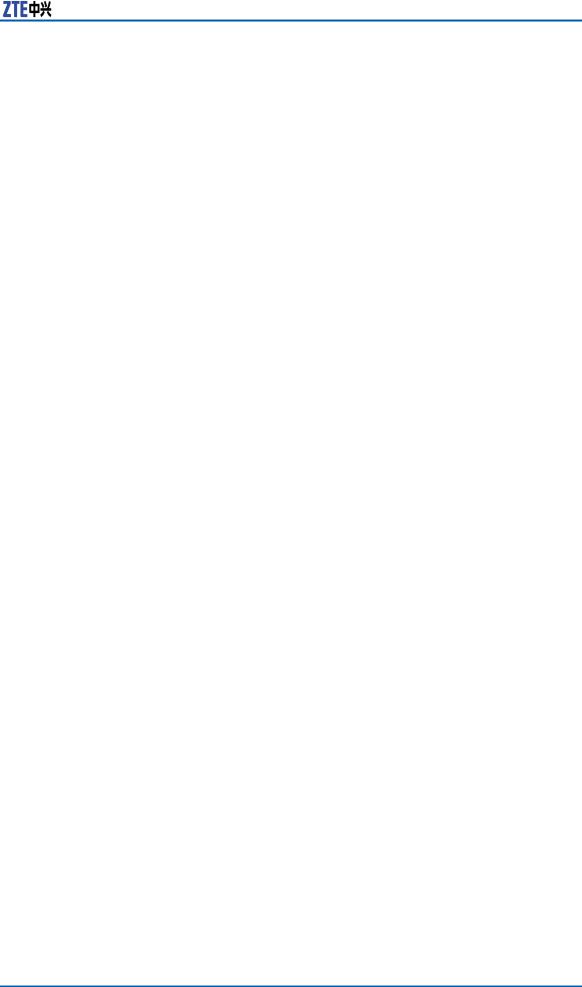
Chapter 1 Product Introduction
|
|
|
Mbps, 48 Mbps, 54 |
|
|
|
Mbps |
|
|
|
|
|
1 Mbps |
|
DBPSK@0.81 Mbps |
|
|
|
|
|
2 Mbps |
|
DQPSK@1.58 Mbps |
|
|
|
|
|
5.5 Mbps |
|
CCK@4.07 Mbps |
|
|
|
|
|
6 Mbps |
|
BPSK@4.64 Mbps |
|
|
|
|
|
9 Mbps |
|
BPSK@6.55 Mbps |
|
|
|
|
Payload Rate |
11 Mbps |
|
CCK@7.18 Mbps |
|
|
|
|
12 Mbps |
|
BPSK@8.31 Mbps |
|
|
|
||
|
|
|
|
|
18 Mbps |
|
QPSK@11.5 Mbps |
|
|
|
|
|
24 Mbps |
|
6QAM@14.18 Mbps |
|
|
|
|
|
36 Mbps |
|
16QAM@18.31 Mbps |
|
|
|
|
|
48 Mbps |
|
64QAM@23.25 Mbps |
|
|
|
|
|
54 Mbps |
|
64QAM @26.12 Mbps |
|
|
|
|
Security |
64-bit/128-bit WEP, 802.1x, WPA, WPA2 |
||
|
|
|
|
User Isolation |
MAC level |
|
|
|
|
|
|
|
DHCP Client |
& Static |
Support |
|
IP |
|
|
Authentication |
802.1X and |
Radius |
Support |
|
Client |
|
|
|
DHCP Server |
|
Support |
|
|
|
|
Radio Cover Rage (m) |
Outdoor |
|
100~150 |
|
|
|
|
Indoor |
|
35~100 |
|
|
|
||
|
|
|
|
Antenna Type |
Internal diversity with connector. 2 dBi |
||
|
|
|
|
Compliance Certificates
CE Mark
Standards Compatibility and
Compliance
RFC2516 PPP Over Ethernet (PPPoE)
Confidential and Proprietary Information of ZTE CORPORATION 3
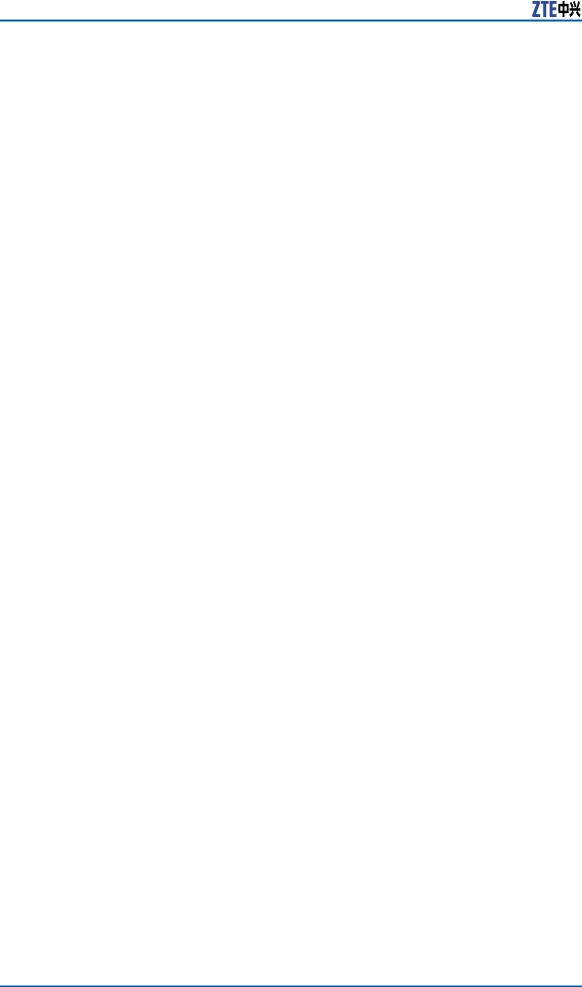
ZXDSL 931WII Operation manual
RFC 1662 PPP in HDLC-like Framing
RFC1332 PPP Internet Protocol Control Protocol
RFC1483R
RFC894 A Standard for the Transmission of IP Datagrams over Ethernet Networks
RFC1042 A Standard for the Transmission of IP Datagrams over IEEE 802 Networks
IPoE (IP over Ethernet)
Supports ALG (Application Level Gateway)
IEEE802.3
IEEE802.3u
IEEE 802.11b
IEEE 802.11g
Supported Encapsulation
RFC 1483 bridge
RFC 1483 router
PPP over Ethernet (RFC 2516)
Environment Requirements
Operating temperature: 0 ˚C - 40 ˚C (32 ºF - 104ºF)
Storage temperature: 20 ˚C - 70 ˚C (-4 ºF - 158 ºF)
Operating humidity: 20 % - 90 %, non-condensing
Storage humidity: 5 % - 95 %, non-condensing
System Requirements
Recommended system requirements are as follows:
Pentium 233 MHz or higher
Memory: 64 MB or higher
10M Base-T Ethernet or higher
Windows 9x, Windows 2000, Windows XP, Windows ME, Windows NT
Ethernet network interface card
4 Confidential and Proprietary Information of ZTE CORPORATION
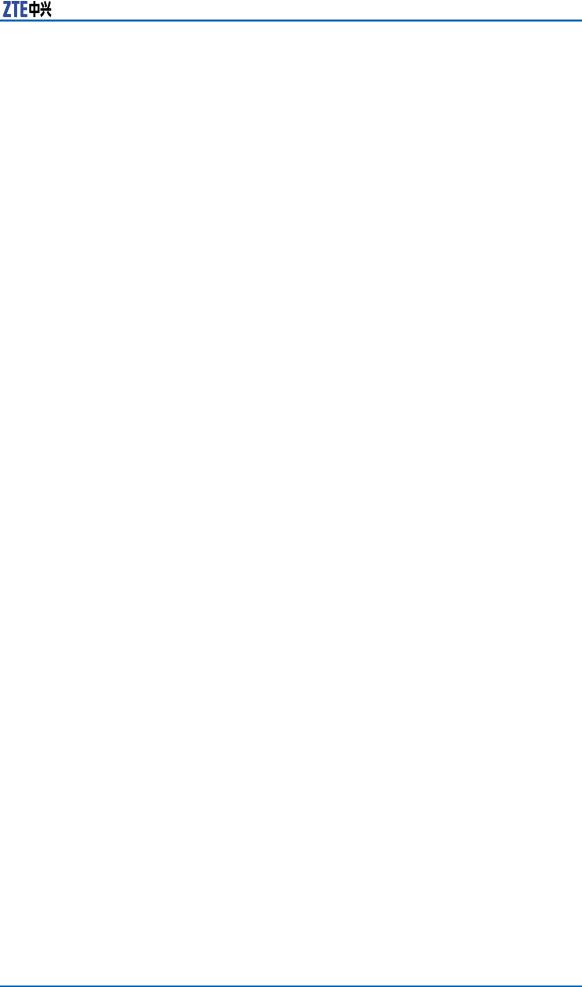
Chapter 1 Product Introduction
The following information in Table 2 is very helpful for your VDSL2 configuration. You can collect it from your VDSL2 service provider:
TABLE 2 VDSL2 SERVICE INFORMATION REQUIREMENT
Item |
|
Description |
|
|
Enter Information |
|||||
|
|
|
|
|
|
|
|
|
|
in This Column |
|
|
|
||||||||
PTM |
Most users are not re- |
|
||||||||
|
quired to change this |
|
||||||||
|
setting. |
|
The |
Packet |
|
|||||
|
Transfer |
|
Mode |
(PTM) |
|
|||||
|
interface |
is |
used |
to |
|
|||||
|
identify the data path |
|
||||||||
|
between the network |
|
||||||||
|
of your VDSL2 serv- |
|
||||||||
|
ice provider and your |
|
||||||||
|
computer. If you are |
|
||||||||
|
setting up the 931WII |
|
||||||||
|
for |
multiple |
connec- |
|
||||||
|
tions, |
you |
need |
to |
|
|||||
|
configure the PTM in- |
|
||||||||
|
terface |
as instructed |
|
|||||||
|
by your VDSL2 serv- |
|
||||||||
|
ice provider for ad- |
|
||||||||
|
ditional |
|
connections. |
|
||||||
|
You |
can |
change |
|
this |
|
||||
|
setting |
by |
accessing |
|
||||||
|
the layer-2 configura- |
|
||||||||
|
tion and WAN menu of |
|
||||||||
|
the web management |
|
||||||||
|
interface. |
|
|
|
|
|
|
|||
|
|
|
||||||||
Username |
This is the user name |
|
||||||||
|
used |
to |
log |
in |
to |
|
||||
|
the |
network of |
your |
|
||||||
|
VDSL2 |
service |
pro- |
|
||||||
|
vider. |
|
|
It |
is |
usu- |
|
|||
|
ally in the form of |
|
||||||||
|
user@isp.com. |
|
Your |
|
||||||
|
VDSL2 |
service |
pro- |
|
||||||
|
vider |
uses |
this |
to |
|
|||||
|
identify your account. |
|
||||||||
|
|
|
|
|
|
|||||
Password |
This |
is |
the |
password |
|
|||||
|
used, |
in |
conjunction |
|
||||||
|
with |
|
the |
user |
name |
|
||||
|
previously mentioned, |
|
||||||||
|
to log in to the net- |
|
||||||||
|
work |
of |
|
your |
VDSL2 |
|
||||
|
service |
provider. |
|
It |
|
|||||
|
is used to verify the |
|
||||||||
|
identity of your ac- |
|
||||||||
|
count. |
|
|
|
|
|
|
|
||
|
|
|
|
|
|
|
|
|
|
|
The following information in Table 3 is very helpful for your ADSL configuration. You can collect it from your ADSL service provider:
Confidential and Proprietary Information of ZTE CORPORATION 5
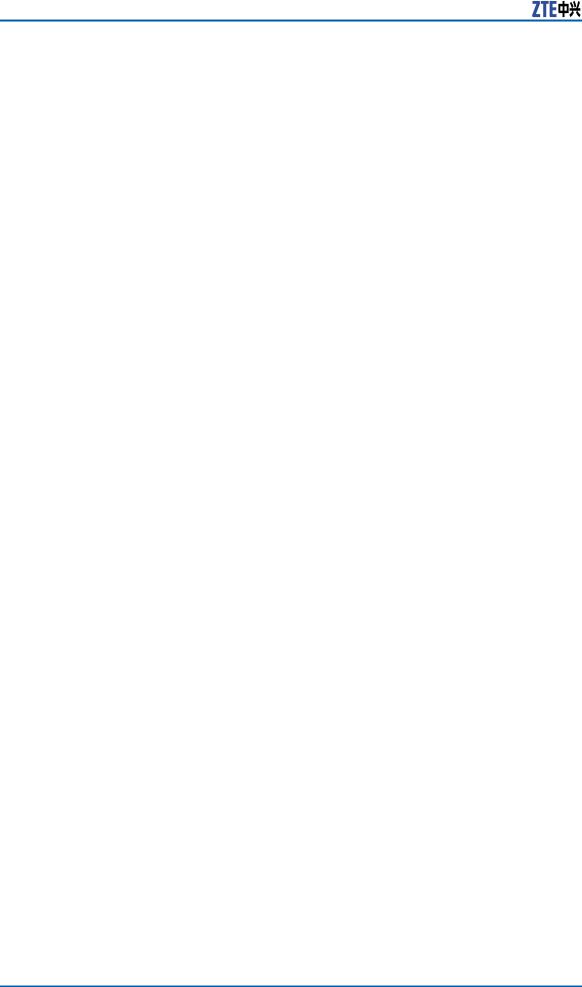
ZXDSL 931WII Operation manual
TABLE 3 ADSL SERVICE INFORMATION REQUIREMENT
|
Item |
|
Description |
|
Enter Information |
|||
|
|
|
|
|
|
|
|
in This Column |
|
|
|
|
|||||
VPI |
|
Most users are not re- |
|
|||||
|
|
quired to change this |
|
|||||
|
|
setting. |
The |
virtual |
|
|||
|
|
path |
identifier |
(VPI) |
|
|||
|
|
is used in conjunction |
|
|||||
|
|
with the virtual chan- |
|
|||||
|
|
nel identifier (VCI) to |
|
|||||
|
|
identify the data path |
|
|||||
|
|
between the network |
|
|||||
|
|
of your ADSL serv- |
|
|||||
|
|
ice provider and your |
|
|||||
|
|
computer. If you are |
|
|||||
|
|
setting up the 931WII |
|
|||||
|
|
for |
multiple |
|
virtual |
|
||
|
|
connections, you need |
|
|||||
|
|
to configure |
the |
VPI |
|
|||
|
|
and VCI as instructed |
|
|||||
|
|
by your ADSL serv- |
|
|||||
|
|
ice provider for ad- |
|
|||||
|
|
ditional |
connections. |
|
||||
|
|
You |
can |
change |
this |
|
||
|
|
setting |
by accessing |
|
||||
|
|
the layer-2 configura- |
|
|||||
|
|
tion and WAN menu of |
|
|||||
|
|
the web management |
|
|||||
|
|
interface. |
|
|
|
|
||
|
|
|
|
|
|
|
||
VCI |
|
Most |
users |
are |
not |
|
||
|
|
required |
to |
change |
|
|||
|
|
this setting. |
The VCI |
|
||||
|
|
is used in conjunc- |
|
|||||
|
|
tion with the VPI to |
|
|||||
|
|
identify the data path |
|
|||||
|
|
between the network |
|
|||||
|
|
of your ADSL serv- |
|
|||||
|
|
ice provider and your |
|
|||||
|
|
computer. If you are |
|
|||||
|
|
setting up the 931WII |
|
|||||
|
|
for |
multiple |
|
virtual |
|
||
|
|
connections, you need |
|
|||||
|
|
to configure |
the |
VPI |
|
|||
|
|
and VCI as instructed |
|
|||||
|
|
by your ADSL serv- |
|
|||||
|
|
ice provider for ad- |
|
|||||
|
|
ditional |
connections. |
|
||||
|
|
You |
can |
change |
this |
|
||
|
|
setting |
by accessing |
|
||||
|
|
the layer-2 configura- |
|
|||||
|
|
tion and WAN menu of |
|
|||||
|
|
the web management |
|
|||||
|
|
interface. |
|
|
|
|
||
|
|
|
|
|
|
|
|
|
6 Confidential and Proprietary Information of ZTE CORPORATION
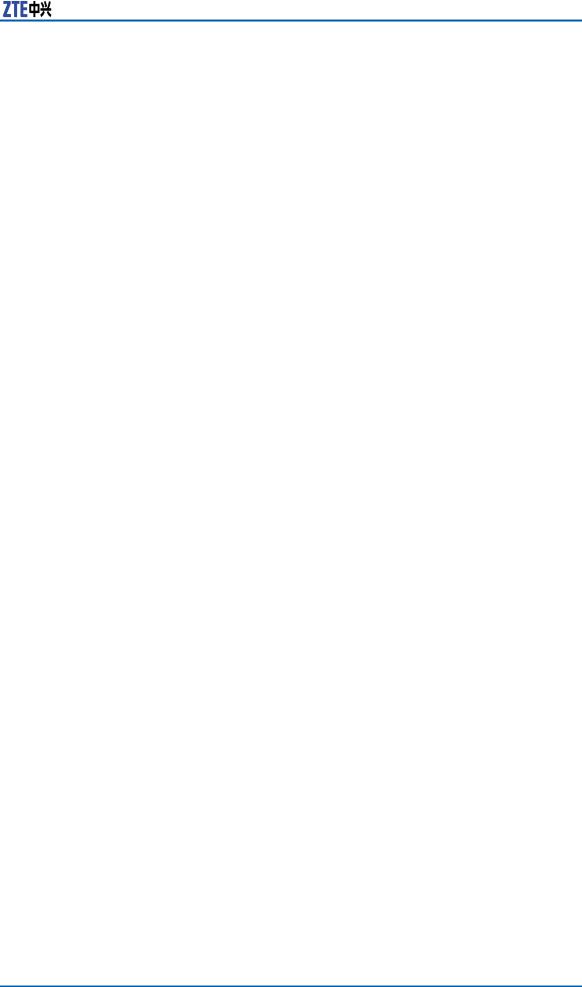
Chapter 1 Product Introduction
Item |
|
Description |
|
Enter Information |
|||||
|
|
|
|
|
|
|
|
|
in This Column |
|
|
|
|||||||
Connection and En- |
This is the method |
|
|||||||
capsulation Type |
your |
|
ADSL |
serv- |
|
||||
|
ice |
provider uses to |
|
||||||
|
transmit |
data |
|
be- |
|
||||
|
tween |
the |
Internet |
|
|||||
|
and |
|
your |
computer. |
|
||||
|
Most |
users |
use |
the |
|
||||
|
default |
|
PPPoE |
|
con- |
|
|||
|
nection |
type. |
|
The |
|
||||
|
Setup |
Wizard |
|
can |
|
||||
|
be used to config- |
|
|||||||
|
ure a PPPoE connec- |
|
|||||||
|
tion |
type. |
You |
may |
|
||||
|
need |
to |
specify |
one |
|
||||
|
of the following con- |
|
|||||||
|
nection types: PPPoE, |
|
|||||||
|
LLC. |
Other |
available |
|
|||||
|
connections |
and |
en- |
|
|||||
|
capsulation |
combina- |
|
||||||
|
tions must be config- |
|
|||||||
|
ured by using the Web |
|
|||||||
|
manager. |
These in- |
|
||||||
|
clude the Bridge Mode |
|
|||||||
|
(1483 |
|
Bridged |
IP |
|
||||
|
LLC or 1483 Bridged |
|
|||||||
|
IP |
VC-MUX), |
Static |
|
|||||
|
IP |
(Bridged IP |
|
LLC, |
|
||||
|
1483 |
|
Bridged |
|
IP |
|
|||
|
VC-MUX, 1483 Routed |
|
|||||||
|
IP LLC, 1483 Routed |
|
|||||||
|
IP VC-MUX), etc. |
|
|
||||||
|
|
|
|||||||
Username |
This is the user name |
|
|||||||
|
used to log in to the |
|
|||||||
|
network of your VDSL |
|
|||||||
|
service provider. |
It is |
|
||||||
|
usually in the form of |
|
|||||||
|
user@isp.com. |
|
Your |
|
|||||
|
ADSL service provider |
|
|||||||
|
uses |
this to identify |
|
||||||
|
your account. |
|
|
|
|||||
|
|
|
|
|
|
||||
Password |
This |
is |
the |
password |
|
||||
|
used, |
in |
conjunction |
|
|||||
|
with |
the |
user |
name |
|
||||
|
previously mentioned, |
|
|||||||
|
to log in to the net- |
|
|||||||
|
work |
of |
your |
ADSL |
|
||||
|
service |
provider. |
It |
|
|||||
|
is used to verify the |
|
|||||||
|
identity of your ac- |
|
|||||||
|
count. |
|
|
|
|
|
|
||
|
|
|
|
|
|
|
|
|
|
Necessary information about your 931WII is as follows in Table 4.
Confidential and Proprietary Information of ZTE CORPORATION 7
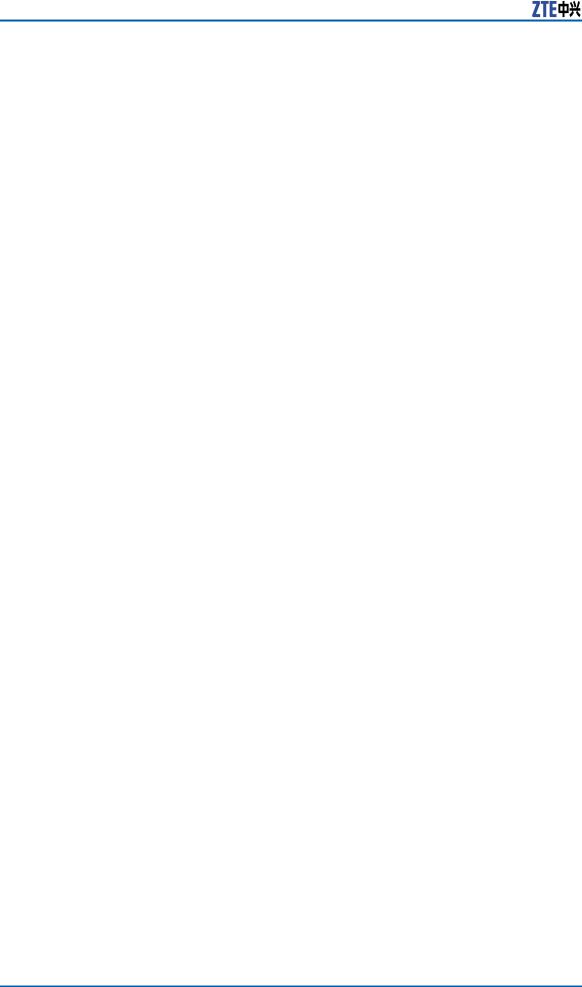
ZXDSL 931WII Operation manual
TABLE 4 DEVICE INFORMATION REQUIREMENT
Item |
|
Description |
|
|
Enter Information |
|||
|
|
|
|
|
|
|
|
in This Column |
|
|
|
||||||
LAN IP addresses |
This is the IP address |
|
||||||
|
you enter in the Ad- |
|
||||||
|
dress field in the Web |
|
||||||
|
browser to access the |
|
||||||
|
configuration |
graph- |
|
|||||
|
ical |
user |
|
interface |
|
|||
|
(GUI) of the gateway. |
|
||||||
|
The default IP ad- |
|
||||||
|
dress is |
192.168.1.1 |
|
|||||
|
and it is referred to |
|
||||||
|
as |
the |
Management |
|
||||
|
IP |
address |
|
in |
this |
|
||
|
User Manual. You can |
|
||||||
|
change |
this |
|
to |
suit |
|
||
|
any desired IP address |
|
||||||
|
scheme. This address |
|
||||||
|
is the basic IP address |
|
||||||
|
used for DHCP serv- |
|
||||||
|
ice on the LAN when |
|
||||||
|
DHCP is enabled. |
|
|
|
||||
|
|
|
|
|
|
|||
LAN Subnet Mask |
This |
is |
the |
sub- |
|
|||
|
net |
mask |
used |
by |
|
|||
|
the |
931WII, |
and |
|
||||
|
is used |
throughout |
|
|||||
|
your LAN. The de- |
|
||||||
|
fault subnet |
|
mask |
is |
|
|||
|
255.255.255.0. |
You |
|
|||||
|
can change it later. |
|
|
|||||
|
|
|
||||||
Username |
This is the user name |
|
||||||
|
used to |
access |
the |
|
||||
|
management |
inter- |
|
|||||
|
face |
of the |
|
gateway, |
|
|||
|
when you attempt to |
|
||||||
|
connect to the de- |
|
||||||
|
vice |
through a |
web |
|
||||
|
browser. |
|
|
The |
de- |
|
||
|
fault username of the |
|
||||||
|
931WII is admin. |
It |
|
|||||
|
cannot be changed. |
|
|
|||||
|
|
|
|
|
||||
Password |
This |
is the |
password |
|
||||
|
required |
when |
you |
|
||||
|
access the |
|
manage- |
|
||||
|
ment interface of the |
|
||||||
|
gateway. |
The default |
|
|||||
|
password is admin. It |
|
||||||
|
cannot be changed. |
|
|
|||||
|
|
|
|
|
|
|
|
|
Necessary information about your LAN or computer is as follows in Table 5.
8 Confidential and Proprietary Information of ZTE CORPORATION
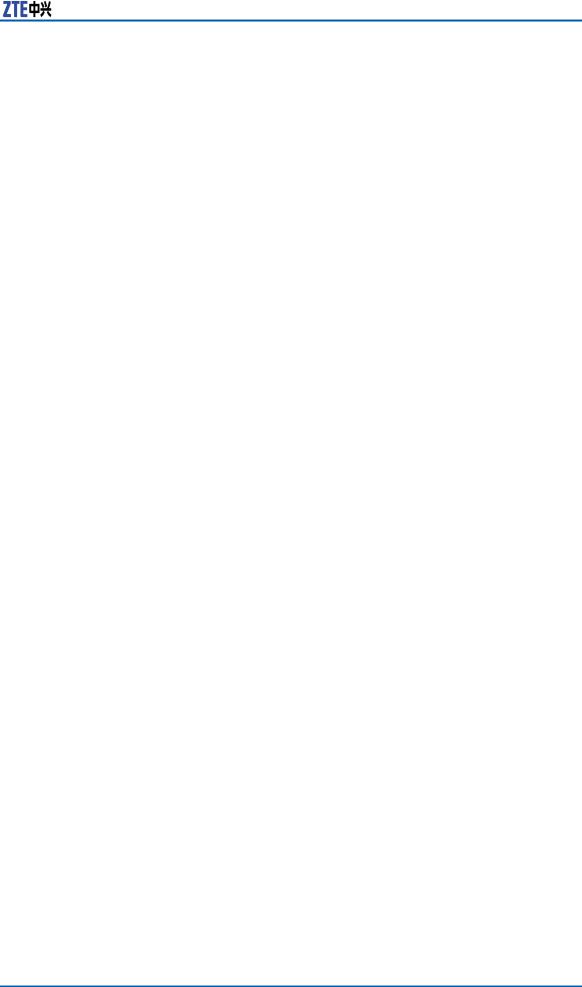
Chapter 1 Product Introduction
TABLE 5 PC INFORMATION REQUIREMENT
Item |
|
Description |
|
|
Enter Information |
|||
|
|
|
|
|
|
|
|
in This Column |
|
|
|
|
|
||||
Ethernet NIC |
If |
your |
computer |
|
||||
|
has an Ethernet NIC, |
|
||||||
|
you |
can connect |
|
the |
|
|||
|
931WII to this Ether- |
|
||||||
|
net |
|
port |
using |
|
an |
|
|
|
Ethernet cable. |
You |
|
|||||
|
can |
|
also |
use |
|
the |
|
|
|
Ethernet ports on the |
|
||||||
|
931WII to connect to |
|
||||||
|
other |
computers |
|
or |
|
|||
|
Ethernet devices. |
|
|
|
||||
|
|
|
|
|
|
|||
DHCP Client status |
By |
|
default, |
your |
|
|||
|
931WII |
residential |
|
|||||
|
gateway is configured |
|
||||||
|
as |
a |
DHCP |
server. |
|
|||
|
This |
|
means |
that |
it |
|
||
|
can assign an IP ad- |
|
||||||
|
dress, a subnet mask, |
|
||||||
|
and a default gate- |
|
||||||
|
way address to com- |
|
||||||
|
puters on |
your LAN. |
|
|||||
|
The |
default range |
of |
|
||||
|
IP addresses that the |
|
||||||
|
931WII |
assigns |
|
is |
|
|||
|
from |
192.168.1.2 |
|
to |
|
|||
|
192.168.1.254. |
You |
|
|||||
|
need to set your com- |
|
||||||
|
puter (or computers) |
|
||||||
|
to Obtain an IP ad- |
|
||||||
|
dress |
automatically |
|
|||||
|
(that is, to set com- |
|
||||||
|
puters as DHCP cli- |
|
||||||
|
ents.) |
|
|
|
|
|
||
|
|
|
|
|
|
|
|
|
Packing List
1 x ZXDSL 931WII
1 x external splitter
1 x power adapter
1 x Ethernet cable (RJ-45)
2 x Phone cable (RJ-11)
1 x User Manual (optional)
1 x quality guarantee card (optional)
1 x certificate of quality (optional)
Confidential and Proprietary Information of ZTE CORPORATION 9
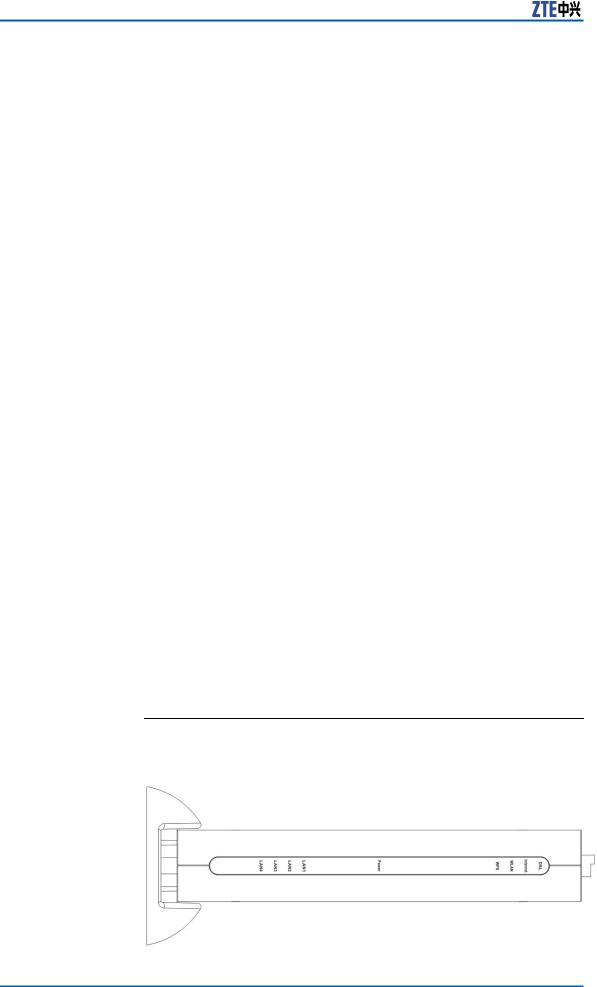
ZXDSL 931WII Operation manual
Safety Precautions
Follow the instructions to protect the device from risks and damage caused by fire and electric power:
Use volume labels to mark the type of power.
Use the power adapter that is packed within the device package.
Pay attention to the power load of the outlet or prolonged lines. An overburden power outlet or damaged lines and plugs may cause electric shock or fire accident. Check the power cords regularly. If you find any damage, replace it at once.
Proper space left for heat dissipation is necessary to avoid any damage caused by overheating to the device. The long and thin holes on the device are designed for heat dissipation to ensure that the device works normally. Do not cover these heat dissipation holes.
Do not place this device close to a place where a heat source exits or high temperature occurs. Avoid the device from direct sunshine.
Do not place this device close to a dampened place.
Do not spill any fluid on this device.
Do not connect this device to any PC or electronic product, unless our customer engineer or your broadband provider instructs you to do this, because any incorrect connection may cause power or fire risk.
Do not place this device on an unstable surface or support.
LED Status and Interface
Description
LED Status
FIGURE 1 FRONT PANEL LED DIAGRAM
10 Confidential and Proprietary Information of ZTE CORPORATION
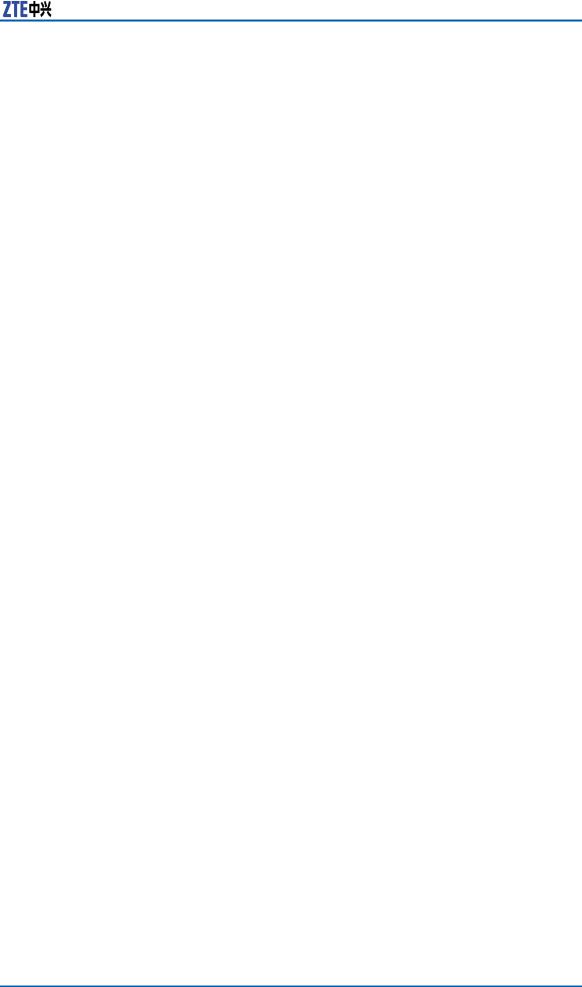
Chapter 1 Product Introduction
TABLE 6 FRONT PANEL LED STATUS
Indicator |
Color |
Status |
Description |
||
|
|
|
|
||
|
|
OFF |
Power OFF |
||
|
|
|
|
||
Power |
|
Red |
Power ON, HW |
||
Blue/Red |
Testing |
||||
|
|||||
|
|
|
|
||
|
|
Blue |
Power ON, HW |
||
|
|
Test ok |
|||
|
|
|
|||
|
|
|
|
|
|
|
|
|
The |
modem |
|
|
|
OFF |
is in |
the non- |
|
|
|
communication |
|||
|
|
|
|||
|
|
|
state |
|
|
DSL |
Green |
|
|
||
Flash |
The modem is in |
||||
|
|
training state |
|||
|
|
|
|||
|
|
|
|
||
|
|
ON |
The modem is in |
||
|
|
the communica- |
|||
|
|
|
tion state |
||
|
|
|
|
|
|
|
|
OFF |
No |
detected |
|
|
|
data |
|
||
|
|
|
|
||
|
|
|
|
||
|
|
|
WAN port is re- |
||
Internet |
Green |
Flash |
ceiving or send- |
||
|
ing data |
||||
|
|
|
|||
|
|
|
|
|
|
|
|
|
WAN |
port is in |
|
|
|
ON |
communication |
||
|
|
|
status |
||
|
|
|
|
||
|
|
OFF |
No detected ra- |
||
|
|
dio signal |
|||
|
|
|
|||
|
|
|
|
||
|
|
|
WLAN port is re- |
||
WLAN |
Green |
Flash |
ceiving or send- |
||
|
|
|
ing data |
||
|
|
|
|
|
|
|
|
ON |
WLAN |
interface |
|
|
|
is ready to work |
|||
|
|
|
|||
|
|
|
|
||
|
|
OFF |
WPS function is |
||
|
|
OFF |
|
||
|
|
|
|
||
|
|
|
|
||
|
|
|
WLAN port is in |
||
|
Green |
Flash |
negotiation sta- |
||
WPS |
|
|
tus |
|
|
|
|
|
|
||
|
ON |
WPS function is |
|||
|
|
||||
|
|
ON |
|
||
|
|
|
|
||
|
|
|
|
|
|
|
|
|
WLAN |
port ne- |
|
|
Red |
Flash |
gotiation is fail- |
||
|
|
|
ure |
|
|
|
|
|
|
|
|
Confidential and Proprietary Information of ZTE CORPORATION 11

ZXDSL 931WII Operation manual
Indicator |
Color |
Status |
Description |
||
|
|
|
|
|
|
|
|
|
The |
Ethernet |
|
|
|
OFF |
port |
is |
in the |
|
|
non-communi- |
|||
|
|
|
|||
|
|
|
cation state |
||
|
|
|
|
|
|
LAN 1 - LAN 4 |
Green |
|
The |
Ethernet |
|
ON |
port |
is |
in the |
||
|
|
communication |
|||
|
|
|
|||
|
|
|
state |
|
|
|
|
|
|
|
|
|
|
|
Ethernet |
inter- |
|
|
|
Flash |
face is receiving |
||
|
|
|
or sending data |
||
|
|
|
|
|
|
Rear Panel
FIGURE 2 REAR PANEL INTERFACE DIAGRAM
Interface |
Description |
|
|
|
|
DSL |
RJ-11port: Use the telephone |
|
|
line to connect the modem with |
|
|
theVDSL2 cable or splitter |
|
|
|
|
LAN 1-LAN 4 |
RJ-45 port: It is used to connect |
|
|
the modem to computer or other |
|
|
network devices |
|
|
|
|
WPS |
WLAN Protected Setup |
|
|
|
|
|
During power ON period, hold on |
|
|
this button for more than 3 sec- |
|
Reset |
onds to reset the current settings |
|
to the factory default setting, and |
||
|
||
|
then the system restarts automati- |
|
|
cally |
|
|
|
|
Power |
Power supply port: It is connected |
|
|
to the power adapter |
|
|
|
|
ON/OFF |
Power switch |
|
|
|
12 Confidential and Proprietary Information of ZTE CORPORATION
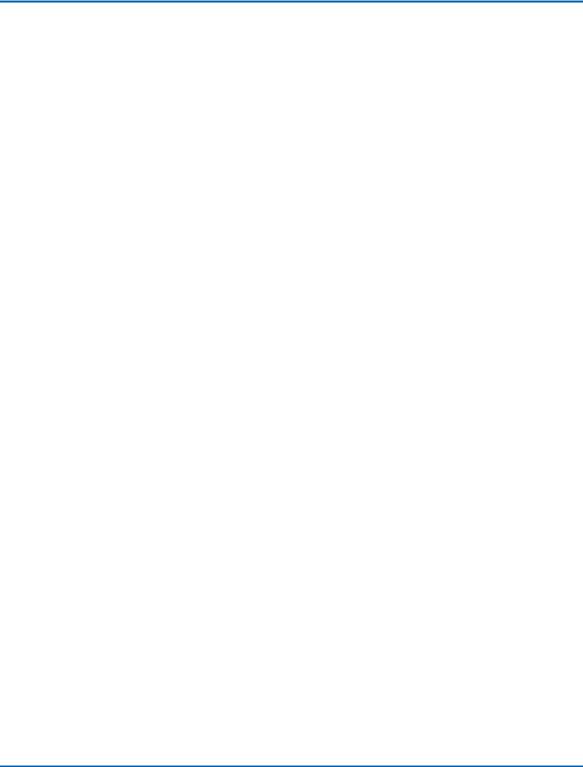
Chapter 2
Hardware Installation
The 931WII has three separate interfaces, an Ethernet LAN, a wireless LAN and a VDSL2 (WAN) interface. Place the 931WII in a location where it can be connected to the various devices as well as to a power source. The 931WII should not be placed where it is exposed to moisture or excessive heat. Ensure the cables and power cord are placed safely to avoid tripping hazard. As with any electrical appliance, observe common safety procedures.
The 931WII can be placed on a shelf or desktop, ideally you should be able to see the LED indicators in the front, if you may need to view them for troubleshooting.
Table of Contents |
|
Choosing the Best Location for Wireless Operation ................. |
13 |
Connecting the Device ....................................................... |
14 |
Factory Reset Button.......................................................... |
15 |
Choosing the Best Location for Wireless Operation
Many environmental factors may effect the wireless function of the 931WII. If this is the first time that you set up a wireless network device, read the following information.
The device can be placed on a shelf or desktop, ideally you should be able to see the LED indicators in the front, if you may need to view them for troubleshooting.
Designed to go up to 100 meters indoors and up to 300 meters outdoors, WLAN lets you access your network from anywhere you want. However, the numbers of walls, ceilings, or other objects that the wireless signals must pass through limit signal range. Typical ranges vary depending on types of materials and background RF noise in your home or business.
For optimum range and signal strength, use these basic guidelines:
Keep the numbers of walls and ceilings to the minimum.
The signal emitted from wireless LAN devices can penetrate through ceilings and walls. However, each wall or ceiling can reduce the range of wireless LAN devices from 1 to 30 M. Position your wireless devices so that the number of walls or ceilings obstructing the signal path is minimized.
Confidential and Proprietary Information of ZTE CORPORATION 13
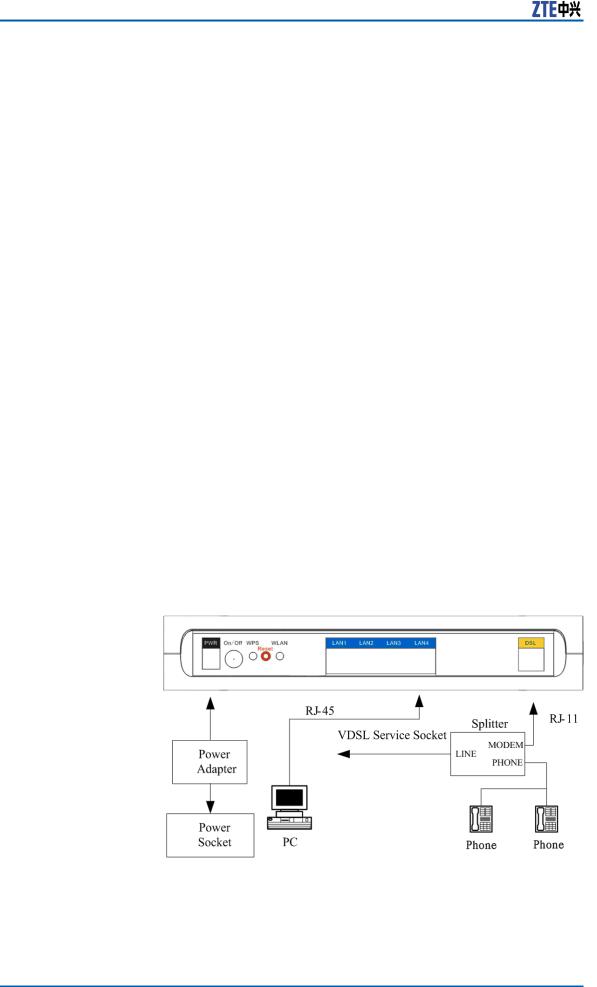
ZXDSL 931WII Operation manual
Consider the direct line between access points and workstations.
A wall that is 0.5 meters thick, at a 45-degree angle appears to be almost 1 meter thick. At a 2-degree angle, it appears over 14 meters thick. Be careful to position access points and client adapters so the signal can travel straight through (90º angle) a wall or ceiling for better reception.
Building materials make a difference.
Buildings constructed using metal framing or doors can reduce effective range of the device. If possible, position wireless devices so that their signals can pass through drywall or open doorways. Avoid positioning them in the way that their signal must pass through metallic materials. Poured concrete walls are reinforced with steel while cinderblock walls generally have little or no structural steel.
Position the antenna for best reception.
Direct the antenna position to check if signal strength improves. Some adapters or access points allow you to judge the strength of the signal.
Keep the device away (at least 1 - 2 meters) from electrical devices.
Keep wireless devices away from electrical devices that generate RF noise, such as microwave ovens, monitors, and electric motors.
Connecting the Device
Context FIGURE 3 CONNECTION OF MODEM, PC AND TELEPHONES
Steps 1. Connect the DSL port of the 931WII with a telephone cable.
14 Confidential and Proprietary Information of ZTE CORPORATION
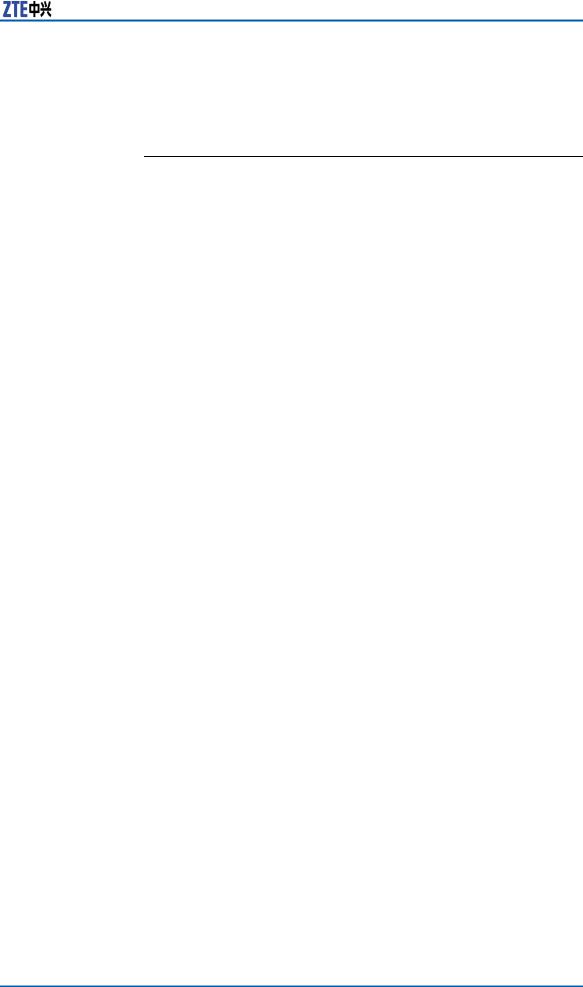
Chapter 2 Hardware Installation
2.Connect the LAN port of the 931WII to the network card of the PC with an Ethernet line.
3.Plug one end of the power adapter to the wall outlet and connect the other end to the PWR port of the 931WII.
END OF STEPS
Factory Reset Button
The 931WII may be reset to the original factory default settings by pressing the reset button for a few seconds while the device is powered ON Use a ballpoint or paperclip to gently push down the reset button.
Remember that this wipes out any settings stored in the flash memory, including user account information and LAN IP settings. The device settings are restored to the following factory defaults: the IP address is 192.168.1.1, subnet mask is 255.255.255.0, user name for management is admin, and password is admin.
Confidential and Proprietary Information of ZTE CORPORATION 15
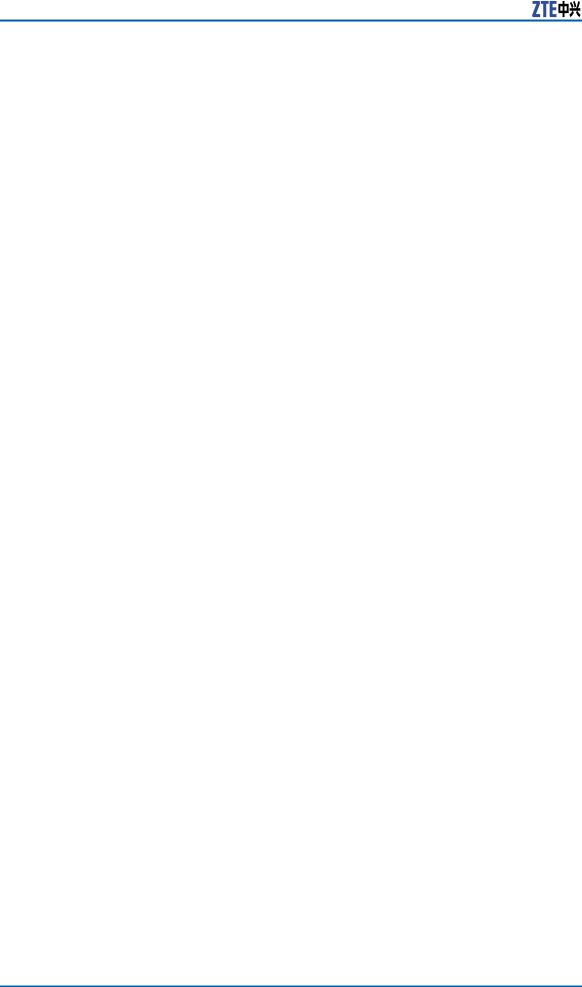
ZXDSL 931WII Operation manual
This page is intentionally blank.
16 Confidential and Proprietary Information of ZTE CORPORATION
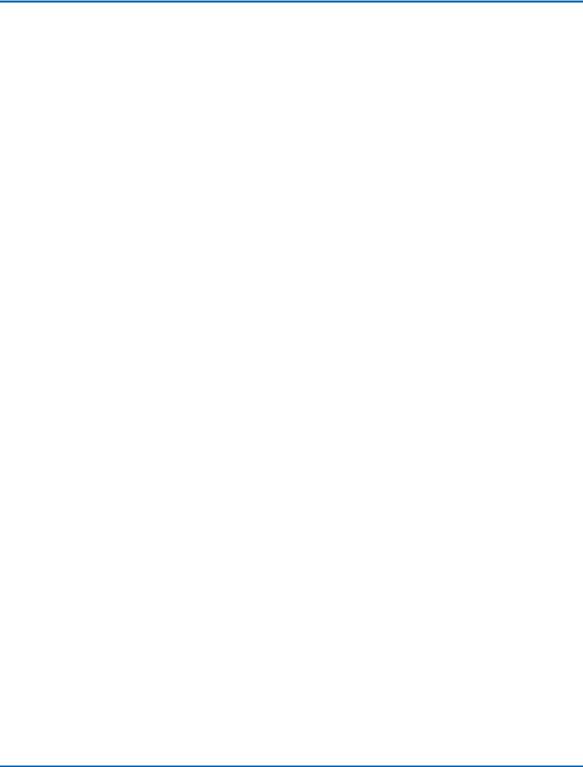
Chapter 3
Setting Up the Device
Table of Contents |
|
About the Device............................................................... |
17 |
Hardware Configuration of the Device and PC Configura- |
|
tion ................................................................................. |
18 |
About the Device
The 931WII provides a wide range of compelling broadband-based applications and services and includes an operating system, drivers and remote management capabilities. 931WII delivers a set of highly integrated solutions, required for the home and small company, such as:
Optimized Linux 2.6 operating system
IP routing and bridging
Point-to-point protocol (PPP)
Network/port address translation (NAT/PAT)
Quality of service (QoS)
Wireless LAN security: WPA, 802.1x, RADIUS client
VPN: IPSec
Secure Socket Layer (SSL) VPN
Universal plug-and-play
File server for network attached storage (NAS) devices
Print server
Web filtering
Management and Control:
Web-based management (WBM)
Simple network management protocol (SNMP)
Command line interface (CLI)
TR-069 WAN management protocol
Remote update
System statistics and monitoring
Confidential and Proprietary Information of ZTE CORPORATION 17
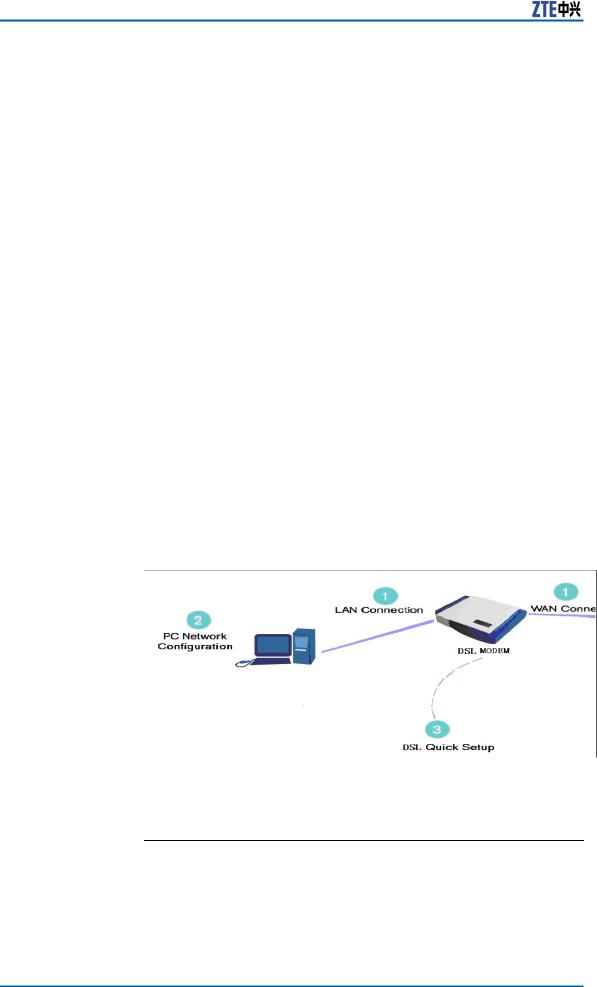
ZXDSL 931WII Operation manual
Oriented to the following platforms: DSL modems, wireless access points and bridge.
Hardware Configuration
of the Device and PC
Configuration
Connecting your computer or home network to the 931WII is a simple procedure, varying slightly depending on the operating system. This chapter guides you to seamlessly integrate the 931WII with your computer or home network. The Windows default network settings dictate that in most cases the setup procedure described as follows is unnecessary. For example, the default DHCP setting in Windows 2000 is ’client’, requiring no further modification. However, it is advised to follow the setup procedure described as follows to verify that all communication parameters are valid and that the physical cable connections are correct.
The setup procedure consists of three consecutive configuration stages:
1.Set up WAN and LAN connections.
2.Perform PC network configuration.
3.Configure the 931WII through the Web-based management page.
FIGURE 4 HARDWARE CONFIGURATION
Setting Up WAN and LAN
Connections
WAN Connection Your connection to the Internet by DSL modem connects its DSL socket to the wall socket by using a telephone cable. If it has an Ethernet socket for the wide area network (WAN), connect it to the external modem you have, or to the Ethernet socket you might have, by using an Ethernet cable.
18 Confidential and Proprietary Information of ZTE CORPORATION
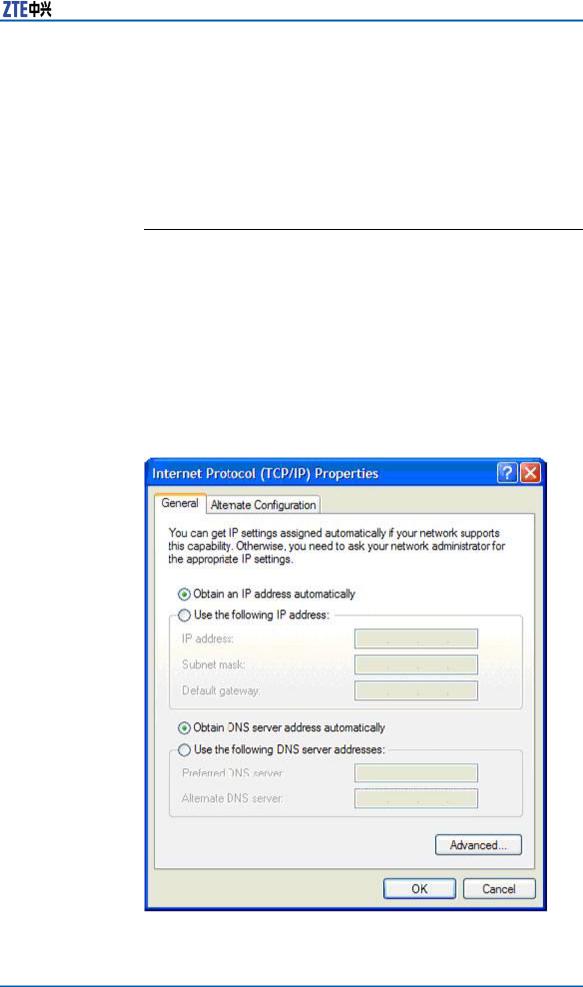
Chapter 3 Setting Up the Device
LAN Connection Your computer can connect to the gateway in various ways (such as Ethernet and wireless), each requiring a different physical connection, if any in case of wireless. The most common type of connection is Ethernet, with most platforms featuring four such ports. Use an Ethernet cable to connect an Ethernet port on the 931WII and the network card of your computer. For additional information, refer to the accompanying Installation Guide.
PC Network Configuration
Each network interface on the PC should either be configured with a statically defined IP address and DNS address, or be instructed to automatically obtain an IP address using the network DHCP server. The 931WII provides a DHCP server on its LAN and it is recommended to configure your LAN to automatically obtain its IP address and DNS server IP address. The configuration principle is identical but should be carried out differently on each operating system.
Figure 5 displays the TCP/IP Properties dialog box as it appears on Windows XP.
FIGURE 5 IP AND DNS CONFIGURATION
Confidential and Proprietary Information of ZTE CORPORATION 19

ZXDSL 931WII Operation manual
Windows XP 1. Choose Start > Control Panel to open the control panel. Open Network Connection form the control panel.
2.Right-click the Ethernet connection icon and choose Properties.
3.On the General tab, select the Internet Protocol (TCP/IP) component and click Properties. The Internet Protocol (TCP/IP) Properties window appears.
4.Select the Obtain an IP address automatically radio button.
5.Select the Obtain DNS server address automatically radio button.
6.Click OK to save the settings.
Windows 1. Choose Start > Control Panel > Network and Dialing Con-
2000/98/Me |
nectionsfrom the desktop. |
2. |
Right-click the Ethernet connection icon and choose Prop- |
|
erties. |
3. |
Select the Internet Protocol (TCP/IP) component and click |
|
Properties. The Internet Protocol (TCP/IP) Properties |
|
window appears. |
4. |
Select the Obtain an IP address automatically radio button. |
5. |
Select the Obtain DNS server address automatically radio |
|
button. |
6. |
Click OK to save the settings. |
Windows NT 1. Choose Start > Control Panel > Network from the desktop.
2.On the Protocol tab, select the Internet Protocol (TCP/IP) component and click Properties.
3.On the IP Address tab, select the Obtain an IP address automatically radio button.
4.On the DNS tab, verify that no DNS server is defined in the DNS Service Search Order box and no suffix is defined in the Domain Suffix Search Order box.
Linux 1. Enter su at the prompt to log in to the system as a super user.
2.Enter ifconfig to display the network devices and allocated IP addresses.
3.Enter pump -i <dev>, where <dev> is the network device name.
4.Enter ifconfig again to view the newly allocated IP address.
5.Ensure that no firewall is active on device <dev>.
20 Confidential and Proprietary Information of ZTE CORPORATION
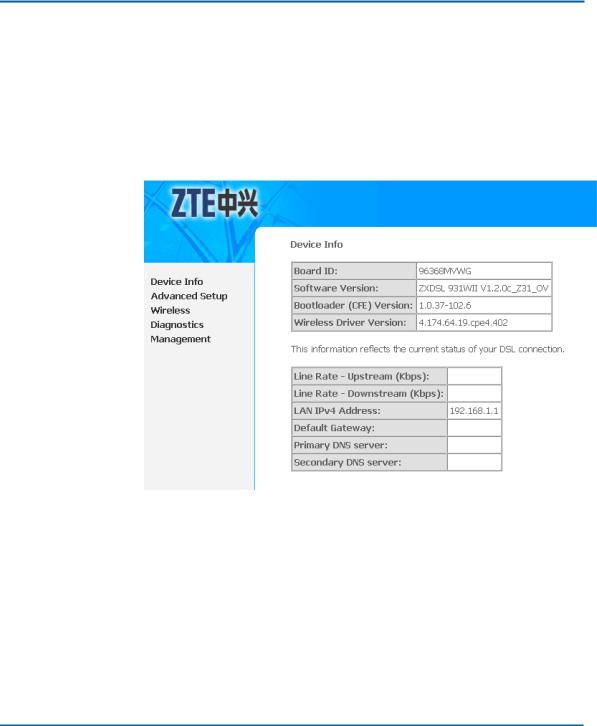
Chapter 4
Device Information
Configuration
This chapter describes how to use Web-based management (WBM) of the 931WII, which allows you to configure and control all of the 931WII features and system parameters in a user-friendly GUI. This user-friendly approach is also implemented in the WBM documentation structure, which is directly based on the WBM structure. It is easy to navigate through both the WBM and its documentation.
FIGURE 6 WEB-BASED MANAGEMENT - HOME PAGE
Table of Contents |
|
Logging In to the Device..................................................... |
22 |
Device information ............................................................ |
22 |
Confidential and Proprietary Information of ZTE CORPORATION 21
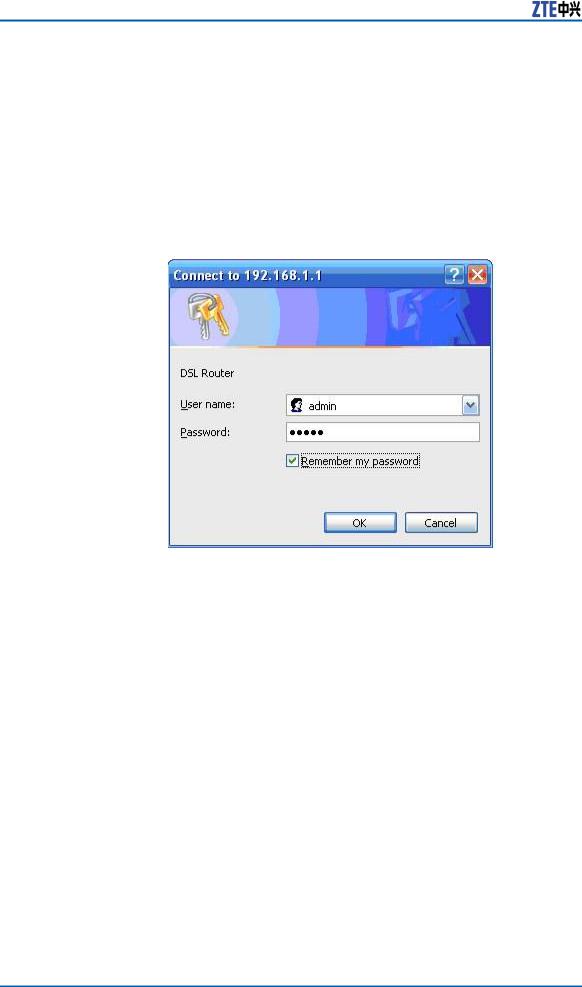
ZXDSL 931WII Operation manual
Logging In to the Device
The following description is a detailed “How-To” user guide and is prepared for first time users. When you log in to the 931WII for the first time, the login wizard appears.
1.Open a Web browser on your computer.
2.Enter http://192.168.1.1 (default IP address of the 931WII) in the address bar. The login page is as shown in Figure 7.
FIGURE 7 WEB-BASED MANAGEMENT - LOGIN AUTHENTICATION PAGE
3.Enter the user name and the password. The default username and password of the super user are admin and admin. The username and password of the common user are user and user. You need not enter the username and password again if you select the option Remember my password. It is recommended to change these default values after logging in to the 931WII for the first time.
4.Click OK to log in or click Cancel to exit the login page.
After logging in to the 931WII as a super user, you can query, configure, and modify all configurations, and diagnose the system.
You need to reboot the 931WII to enable your modification or configuration effective in some cases, for example, after you modify the PVC configuration. Some modification, such as adding a static route, takes effect at once, and does not require modem reboot.
Device information
Click Device Info and you can view the following information:
Summary
22 Confidential and Proprietary Information of ZTE CORPORATION
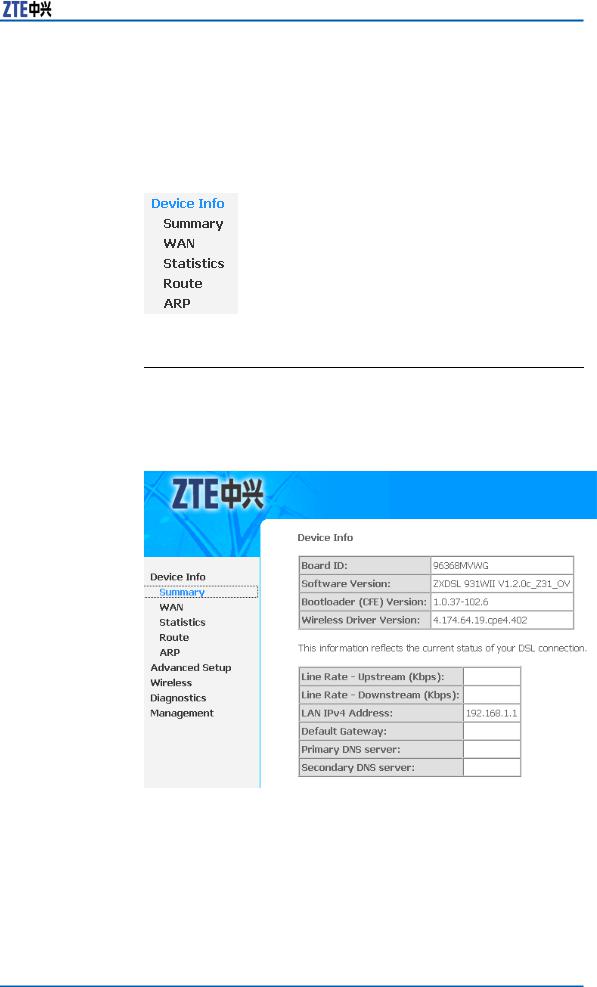
Chapter 4 Device Information Configuration
WAN
Statistics
Route
ARP
FIGURE 8 DEVICE INFO MENU
Device Information Summary
Click Device Info > Summary to display the interface as shown in Figure 9 .
FIGURE 9 DEVICE INFORMATION SUMMARY
Board ID
Software Version
Bootloader Version
Wireless Driver Version
Upstream Line Rate
Downstream Line Rate
Confidential and Proprietary Information of ZTE CORPORATION 23
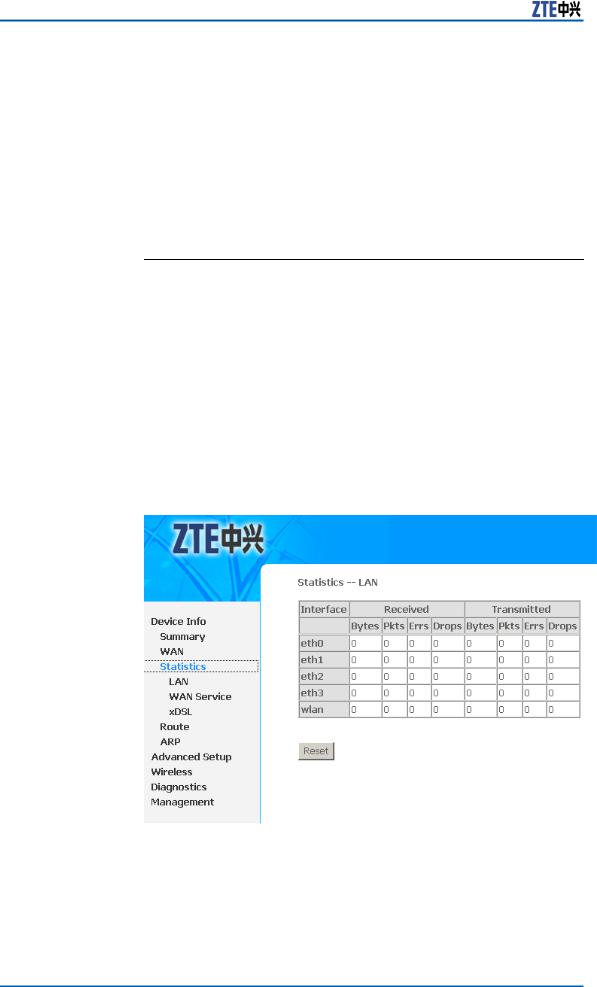
ZXDSL 931WII Operation manual
LAN IP Address: The management IP address
Default Gateway: In the bridging mode there is no gateway. In other modes, it is the address of the uplink equipment, for example, PPPoE/PPPoA.
DNS Server address: In the PPPoE/PPPoA mode, it is obtained from the uplink equipment. In the bridging mode, there is no DNS server address and you can manually enter the information.
Statistics
This page includes following three parts:
LAN statistics
WAN statistics
xDSL statistics
LAN Statistics
Click Device Info > Statistics > LAN to display the interface as shown in Figure 10.
FIGURE 10 LAN STATISTICS
You can query information of packets recevied at the Ethernet, and wireless interfaces. Click Reset to restore the values to zero and recount them.
The LAN side interface includes Ethernet and wireless device. You can view the following information of each device:
Interface
24 Confidential and Proprietary Information of ZTE CORPORATION
