ZTE ZXHN H267N Manual

ZXHN H267N
Home Gateway
Maintenance Management Guide
Version: V1.0
ZTE CORPORATION
No. 55, Hi-tech Road South, ShenZhen, P.R.China Postcode: 518057
Tel: +86-755-26771900
Fax: +86-755-26770801 URL: http://support.zte.com.cn E-mail: 800@zte.com.cn
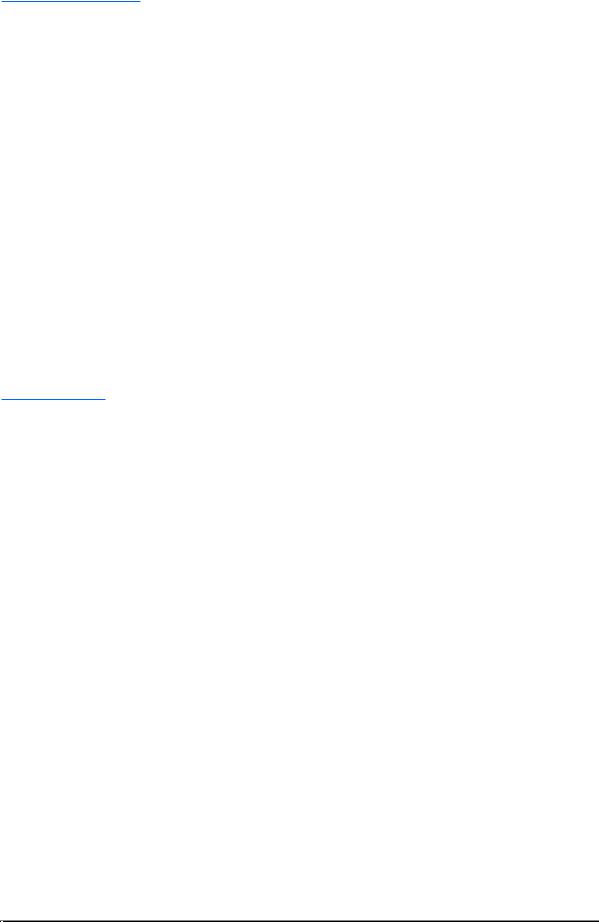
LEGAL INFORMATION
Copyright © 2015 ZTE CORPORATION.
The contents of this document are protected by copyright laws and international treaties. Any reproduction or distribution of this document or any portion of this document, in any form by any means, without the prior written consent of ZTE CORPORATION is prohibited. Additionally, the contents of this document are protected by contractual confidentiality obligations.
All company, brand and product names are trade or service marks, or registered trade or service marks, of ZTE CORPORATION or of their respective owners.
This document is provided “as is”, and all express, implied, or statutory warranties, representations or conditions are disclaimed, including without limitation any implied warranty of merchantability, fitness for a particular purpose, title or non-infringement. ZTE CORPORATION and its licensors shall not be liable for damages resulting from the use of or reliance on the information contained herein.
ZTE CORPORATION or its licensors may have current or pending intellectual property rights or applications covering the subject matter of this document. Except as expressly provided in any written license between ZTE CORPORATION and its licensee, the user of this document shall not acquire any license to the subject matter herein.
ZTE CORPORATION reserves the right to upgrade or make technical change to this product without further notice. Users may visit the ZTE technical support website http://support.zte.com.cn to inquire for related information.
The ultimate right to interpret this product resides in ZTE CORPORATION.
Revision History
Revision No. |
Revision Date |
Revision Reason |
|
|
|
R1.0 |
2014-11-13 |
First edition |
|
|
|
|
|
|
Serial Number: SJ-20140702105807-002
Publishing Date: 2014-11-13 (R1.0)
SJ-20140702105807-002|2014-11-13 (R1.0) |
ZTE Proprietary and Confidential |
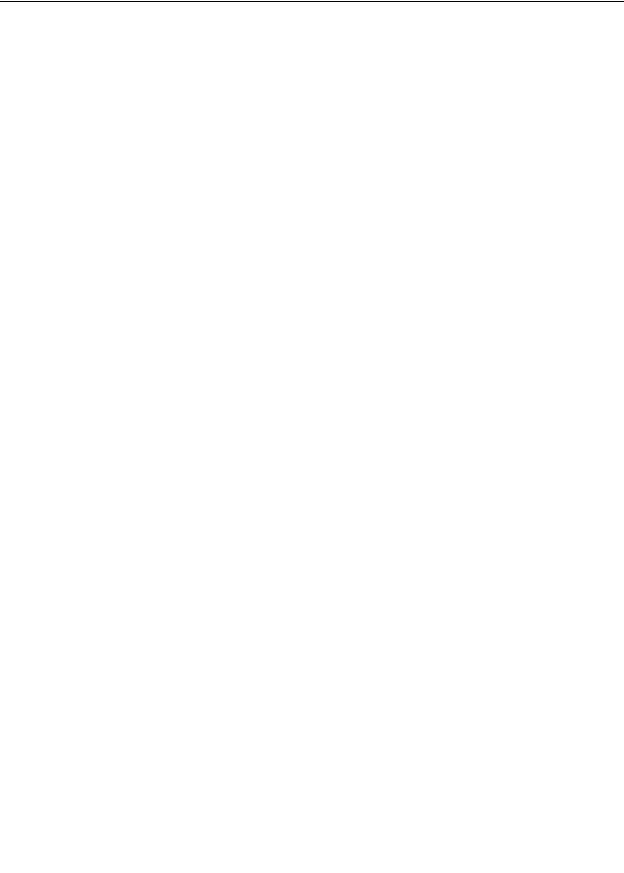
Contents
Safety Precautions ......................................................................................... |
I |
|||
Chapter 1 Product Overview ..................................................................... |
1-1 |
|||
1.1 |
Interfaces and Buttons........................................................................................ |
1-1 |
||
1.2 |
Indicator ............................................................................................................ |
1-2 |
||
1.3 |
Cable Connection............................................................................................... |
1-3 |
||
Chapter 2 Configuration Preparation ....................................................... |
2-1 |
|||
2.1 |
Configure TCP/IP ............................................................................................... |
2-1 |
||
2.2 |
Login................................................................................................................. |
2-2 |
||
Chapter 3 Configure the Internet .............................................................. |
3-1 |
|||
3.1 |
Check the Device Status..................................................................................... |
3-1 |
||
3.2 |
Configure the WAN............................................................................................. |
3-2 |
||
|
3.2.1 Configure the WAN Connection................................................................. |
3-2 |
||
|
3.2.2 Configure the DSL.................................................................................... |
3-7 |
||
|
3.2.3 Configure the 4in6 Tunnel Connection ..................................................... |
3-13 |
||
|
3.2.4 Configure the 6in4 Tunnel Connection ..................................................... |
3-14 |
||
3.3 |
Configure the QoS............................................................................................ |
3-16 |
||
|
3.3.1 Configure the QoS Global Parameters..................................................... |
3-16 |
||
|
3.3.2 Configure the QoS Classification............................................................. |
3-16 |
||
|
3.3.3 Configure the QoS Congestion Management |
........................................... 3-19 |
||
|
3.3.4 Configure the QoS Traffic Policing........................................................... |
3-20 |
||
3.4 |
Configure the Security ...................................................................................... |
3-22 |
||
|
3.4.1 Configure the Firewall Level.................................................................... |
3-22 |
||
|
3.4.2 Configure the Filter Criteria ..................................................................... |
3-23 |
||
|
3.4.3 Configure the Local Service Control......................................................... |
3-26 |
||
|
3.4.4 Configure the ALG.................................................................................. |
3-29 |
||
|
3.4.5 Configure the DMZ................................................................................. |
3-29 |
||
|
3.4.6 Configure the Port Forwarding ................................................................ |
3-30 |
||
|
3.4.7 Configure the Port Trigger....................................................................... |
3-32 |
||
3.5 |
Configure the DDNS......................................................................................... |
3-33 |
||
3.6 |
Configure the SNTP ......................................................................................... |
3-34 |
||
3.7 |
Configure the Port Binding ................................................................................ |
3-35 |
||
3.8 |
Configure the Dynamic Routing......................................................................... |
3-36 |
||
3.9 |
Configure the Mulitcast ..................................................................................... |
3-37 |
||
|
|
|
|
|
|
|
I |
|
|
SJ-20140702105807-002|2014-11-13 (R1.0) |
ZTE Proprietary and Confidential |
|||

|
3.9.1 Configure the IGMP................................................................................ |
|
3-37 |
||
|
3.9.2 Configure the MLD ................................................................................. |
|
3-39 |
||
Chapter 4 Configure the Local Network................................................... |
|
4-1 |
|||
4.1 |
Check the Local Network Status.......................................................................... |
|
4-1 |
||
4.2 |
Configure the WLAN........................................................................................... |
|
4-2 |
||
|
4.2.1 Configure the Basic Parameters of the WLAN ............................................ |
4-2 |
|||
|
4.2.2 Configure the Advanced Parameters of the WLAN ..................................... |
4-5 |
|||
|
4.2.3 Configure the WMM ................................................................................. |
|
4-6 |
||
|
4.2.4 Configure the WPS................................................................................... |
|
4-7 |
||
4.3 |
Configure the LAN.............................................................................................. |
|
4-8 |
||
|
4.3.1 Configure the LAN(IPv4)........................................................................... |
|
4-8 |
||
|
4.3.2 Configure the LAN(IPv6).......................................................................... |
|
4-11 |
||
4.4 |
Configure the Route ......................................................................................... |
|
4-15 |
||
|
4.4.1 Configure the Route(IPv4) ...................................................................... |
|
4-15 |
||
|
4.4.2 Configure the Route(IPv6) ...................................................................... |
|
4-18 |
||
4.5 |
Configure the FTP............................................................................................ |
|
4-20 |
||
4.6 |
Configure the UPnP ......................................................................................... |
|
4-21 |
||
4.7 |
Configure the DMS........................................................................................... |
|
4-22 |
||
4.8 |
Configure the DNS ........................................................................................... |
|
4-23 |
||
Chapter 5 Configure the VoIP.................................................................... |
|
5-1 |
|||
5.1 |
Check the Status of VoIP .................................................................................... |
|
5-1 |
||
5.2 |
Configure the SIP Accounts ................................................................................ |
|
5-1 |
||
5.3 |
Configure the Advanced Parameters of VoIP........................................................ |
|
5-2 |
||
5.4 |
Configure the SIP Protocol.................................................................................. |
|
5-3 |
||
5.5 |
Configure the Media .......................................................................................... |
|
5-5 |
||
5.6 |
Configure the Fax .............................................................................................. |
|
5-5 |
||
Chapter 6 Configure the Management and Diagnosis............................ |
6-1 |
||||
6.1 |
Check the Device Status .................................................................................... |
|
6-1 |
||
6.2 |
Configure the Account Management.................................................................... |
|
6-2 |
||
6.3 |
Configure the Login Timeout ............................................................................... |
|
6-3 |
||
6.4 |
Configure the System Management..................................................................... |
|
6-4 |
||
|
6.4.1 Configure the Device Management............................................................ |
|
6-4 |
||
|
6.4.2 Upgrade Firmware.................................................................................... |
|
6-5 |
||
|
6.4.3 Manage the User Configuration................................................................. |
|
6-6 |
||
6.5 |
Configure the Mirror ........................................................................................... |
|
6-7 |
||
6.6 |
Configure the TR-069 ......................................................................................... |
|
6-8 |
||
6.7 |
Manage the Log ............................................................................................... |
|
6-10 |
||
|
|
|
|
|
|
|
|
II |
|
|
|
SJ-20140702105807-002|2014-11-13 (R1.0) |
ZTE Proprietary and Confidential |
||||

6.8 |
Diagnosis ......................................................................................................... |
6-11 |
6.9 |
Check the ARP Table ....................................................................................... |
6-14 |
6.10 Check the MAC Table ..................................................................................... |
6-15 |
|
6.11 Configure the ETH Uplink Management ........................................................... |
6-16 |
|
6.12 Configure the IPv6 Switch............................................................................... |
6-16 |
|
Figures............................................................................................................. |
I |
|
Table |
............................................................................................................... |
V |
III
SJ-20140702105807-002|2014-11-13 (R1.0) |
ZTE Proprietary and Confidential |

This page intentionally left blank.
IV
SJ-20140702105807-002|2014-11-13 (R1.0) |
ZTE Proprietary and Confidential |
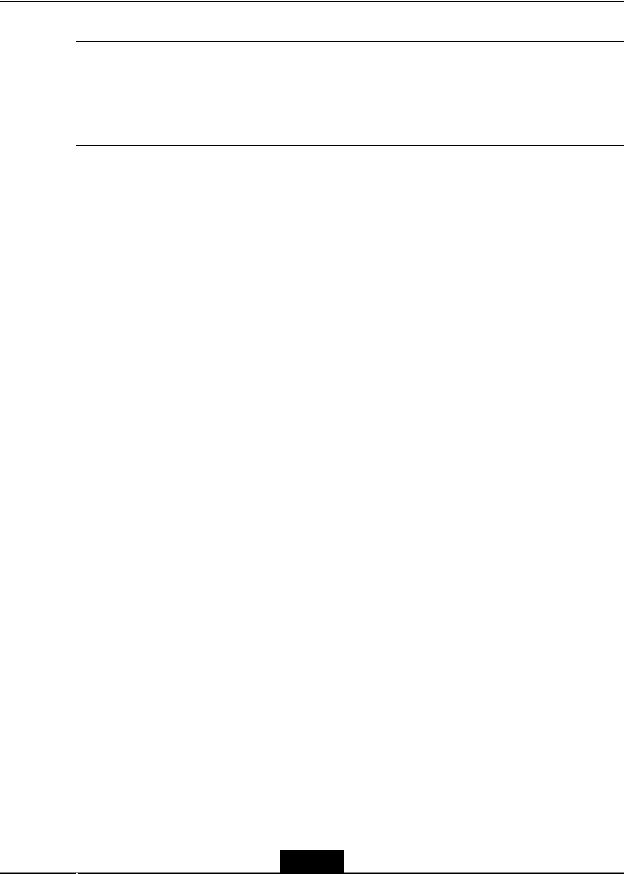
Safety Precautions
 Warning!
Warning!
Before using the device, read the following safety precautions. ZTE bears no liability to the consequences incurred by violation of the safety instructions.
Usage Cautions
•Read all the safety cautions carefully before using the device.
•Only use the accessories included in the package, such as power supply adapter and battery.
•Do not extend the power cord, otherwise the device will not work.
•The power supply voltage must meet the requirements of the device input voltage (The voltage fluctuation range is less than 10%).
•Keep the power plug clean and dry to prevent any risk of electric shock or other dangers.
•Disconnect all the cables during a lightning storm to prevent the device from damage.
•Power off and unplug the power plug when the device is not in use for a long time.
•Do not attempt to open the covers of the device. It is dangerous to do so when the device is powered ON.
•Do not directly stare at the optical interface to prevent any eye injuries.
•Power off and stop using the device under the conditions such as, abnormal sound, smoke, and strange smell. Contact the service provider for maintenance if the device is faulty.
Environment Requirements
•Ensure proper ventilation to the device. Place the device away from direct sunlight.
•Keep the device ventilated and dry. Never spill any liquid on the device.
•Do not place any object on the device to prevent any deformation or damage to the device.
•Do not place the device near any source of heat or water.
•Keep the device away from any household appliances with strong magnetic or electric fields, such as microwave oven and refrigerator.
Cleaning Requirements
•Before cleaning, power off the device, and unplug all the cables connected to the device, such as power cable, optical fiber, and Ethernet cable.
•Do not use any liquid or spray to clean the device. Use a soft dry cloth.
I
SJ-20140702105807-002|2014-11-13 (R1.0) |
ZTE Proprietary and Confidential |

Environment Protection
•Do not dispose the device or battery improperly.
•Observe the local regulations about the equipment disposal or treatment.
Environmental Information
The equipment you purchased has required the extraction and use of natural resources for its production. It may contain substances that are hazardous to people’s health and to the environment. To avoid putting such substances into our environment and to reduce pressure on our natural resources, we ask that you reuse or recycle your end-of-life equipment by using an accredited electronics take-back system.
The symbols below indicate that this product should be reused or recycled and not simply discarded. Please locate and use an appropriate reuse and recycling site.
If you need more information on collection, reuse and recycling systems, contact your local or regional waste administration. You may also contact your equipment provider for more information on the environmental performances of these products.
II
SJ-20140702105807-002|2014-11-13 (R1.0) |
ZTE Proprietary and Confidential |

Chapter 1
Product Overview
Table of Contents
Interfaces and Buttons ............................................................................................... |
1-1 |
Indicator ..................................................................................................................... |
1-2 |
Cable Connection....................................................................................................... |
1-3 |
1.1 Interfaces and Buttons
The product is targeted to pvovide 24-hours continuous triple-play services, including VOIP. Figure 1-1 shows the interfaces and buttons on the back panel of the ZXHN H267N device.
Figure 1-1 The Back Panel
Table 1-1 describes the interfaces and buttons on the back panel and side panel of the ZXHN H267N device.
Table 1-1 Interfaces and Buttons
Interface/Button |
Description |
|
ON/OFF |
Power switch |
|
Power |
12 V DC power connector |
|
Phone1/Phone2 |
RJ-11 telephone interface, connected to the telephone with RJ-11 |
|
telephone cable. |
||
|
||
LAN1/LAN2/LAN3 |
RJ-45 FE Ethernet interface |
|
LAN4/WAN |
RJ-45 GE Ethernet interface, WAN interface is optional. |
|
DSL |
RJ-11 DSL interface |
|
|
Reset button |
|
Reset |
When the power is on, use a needle to press the button for over 2 |
|
|
seconds to restore the default settings. |
|
WLAN |
WLAN button |
|
Enable/disable the WLAN function. |
||
|
1-1
SJ-20140702105807-002|2014-11-13 (R1.0) |
ZTE Proprietary and Confidential |

ZXHN H267N Maintenance Management Guide
Interface/Button |
Description |
|
WPS button |
WPS |
Enable/disable the Wi-Fi protection. When the Wi-Fi protection is |
|
enabled, users can access the network automatically. |
USB |
USB 2.0 interface |
•The USB interface is on a side of the ZXHN H267N.
1.2Indicator
Figure 1-2 shows the indicators on the front panel of the ZXHN H267N unit.
Figure 1-2 The Front Panel
Table 1-2 describes the indicators on the front panel of the ZXHN H267N unit.
Table 1-2 Descriptions of Indicators
|
LED Indicator |
Status |
Description |
||
|
|
|
|
|
|
|
Power |
Solid green |
The ZXHN H267N is powered ON. |
||
|
|
|
|
|
|
|
|
OFF |
The ZXHN H267N is powered OFF. |
||
|
|
|
|
|
|
|
DSL |
Solid green |
DSL synchronization is normal and the link |
||
|
|
|
|
|
connection is normal. |
|
|
|
|
|
|
|
|
Fast Flashing |
Now in the handshaking process to establish the |
||
|
|
|
|
|
link connection. |
|
|
|
|
|
|
|
|
Slowly Flashing |
Physical link exists, however carrier wave has |
||
|
|
|
|
|
not been detected. |
|
|
|
|
|
|
|
|
OFF |
Link has not been established. |
||
|
|
|
|
|
|
|
Internet |
Solid green |
The connection is established and a correct IP |
||
|
|
|
|
|
address is obtained. |
|
|
|
|
|
|
|
|
Flashing |
Currently in data transmission. |
||
|
|
|
|
|
|
|
|
OFF |
Internet connection is not established, or the |
||
|
|
|
|
|
ZXHN H267N is switched off. |
|
|
|
|
|
|
|
|
|
|
|
|
|
|
|
1-2 |
|
|
SJ-20140702105807-002|2014-11-13 (R1.0) |
ZTE Proprietary and Confidential |
||||

|
|
|
Chapter 1 Product Overview |
|
|
|
|
|
|
|
|
|
LED Indicator |
Status |
Description |
|
|
|
|
|
WLAN |
Solid green |
The WLAN RF switch is on. |
|
|
|
|
|
|
Flashing green |
Currently in data transmission. Flashing |
|
|
|
frequency indicates WiFi network traffic. |
|
|
|
|
|
|
Solid red |
WPS access is successful. This solid-on light will |
|
|
|
be automatically off after 5 minutes. |
|
|
|
|
|
|
Fast flashing red |
The WPS accessing of the WLAN terminal is |
|
|
|
faulty. |
|
|
|
|
|
|
Slowly flashing |
WLAN terminal is in WPS accessing process. |
|
|
red |
|
|
|
|
|
|
|
OFF |
The WLAN RF switch is off. |
|
|
|
|
|
LAN1 LAN4 |
Solid green |
LAN connection has been established. |
|
|
|
|
|
|
Flashing |
Data transmission is in processing. The indicator |
|
|
|
flashes according to the LAN traffic. |
|
|
|
|
|
|
OFF |
LAN connection has not been established. |
|
|
|
|
|
Phone1 Phone2 |
Solid green |
The ZXHN H267N has registered on the VoIP |
|
|
|
network. |
|
|
|
|
|
|
Flashing |
Indicates when the associated telephone is |
|
|
|
off-hook. |
|
|
|
|
|
|
OFF |
The ZXHN H267N has not been registered on |
|
|
|
the VOIP network. |
|
|
|
|
|
USB |
Solid green |
The USB device is connected. |
|
|
|
|
|
|
Flashing |
Currently in data transmission. |
|
|
|
|
|
|
OFF |
No USB device. |
|
|
|
|
1.3 Cable Connection
Figure 1-3 shows the devices that are connected to interfaces of the ZXHN H267N device.
Figure 1-3 Cable Connection
1-3
SJ-20140702105807-002|2014-11-13 (R1.0) |
ZTE Proprietary and Confidential |
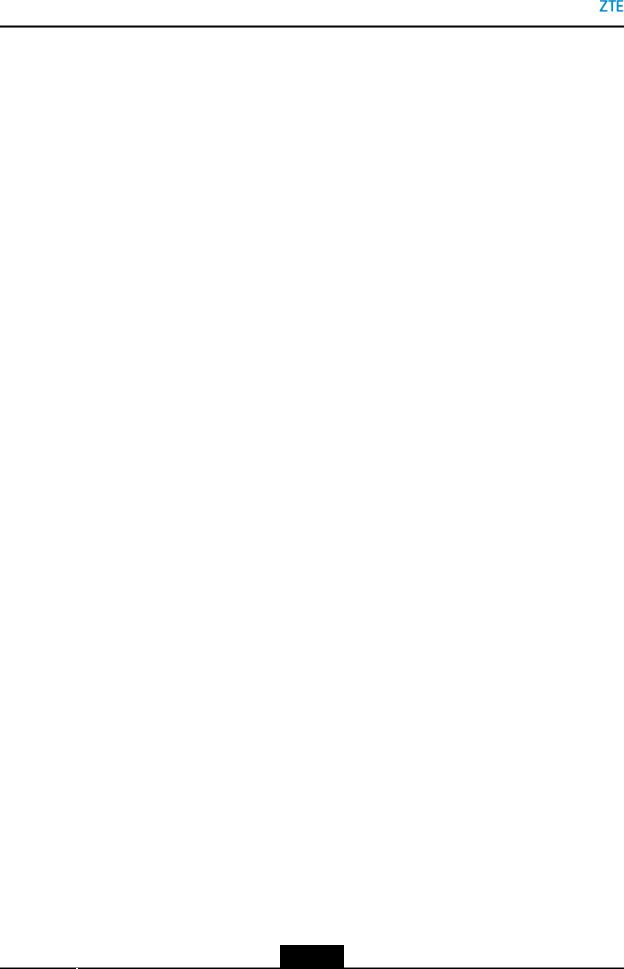
ZXHN H267N Maintenance Management Guide
This page intentionally left blank.
1-4
SJ-20140702105807-002|2014-11-13 (R1.0) |
ZTE Proprietary and Confidential |

Chapter 2
Configuration Preparation
This manual uses the Windows operating system as an example for describing how to configure the ZXHN H267N. Before configuring the ZXHN H267N, you need to perform the following operations:
•Ensure that a crossover or straight-through Ethernet cable connects a computer to the device.
•Ensure that the TCP/IP configuration on the computer is correct.
•Stop any firewall or other security software operating on the computer.
•Disable the proxy setting of Internet Explorer.
Table of Contents
Configure TCP/IP ....................................................................................................... |
2-1 |
Login.......................................................................................................................... |
2-2 |
2.1 Configure TCP/IP
To log in to the ZXHN H267N on a computer, you need to set the IP address of the computer to ensure that the IP address of the computer and the maintenance IP address of the ZXHN H267N are in the same network segment.
Context
The default maintenance IP address of the ZXHN H267N is as follows:
•IP address: 192.168.1.1
•Subnet mask: 255.255.255.0
•Default gateway: 192.168.1.1
Steps
1.Use an ethernet cable to connect a local computer to the LAN interface of the ZXHN H267N.
2.On the local computer, double-click Local Area Connection and click Properties. The Local Area Connection Properties dialog box is displayed.
3.Double-click Internet Protocol (TCP/IP). The Internet Protocol (TCP/IP) Properties dialog box is displayed. Set the IP address to 192.168.1.200, subnet mask to
255.255.255.0, and default gateway to 192.168.1.1.
4.Click OK.
– End of Steps –
2-1
SJ-20140702105807-002|2014-11-13 (R1.0) |
ZTE Proprietary and Confidential |
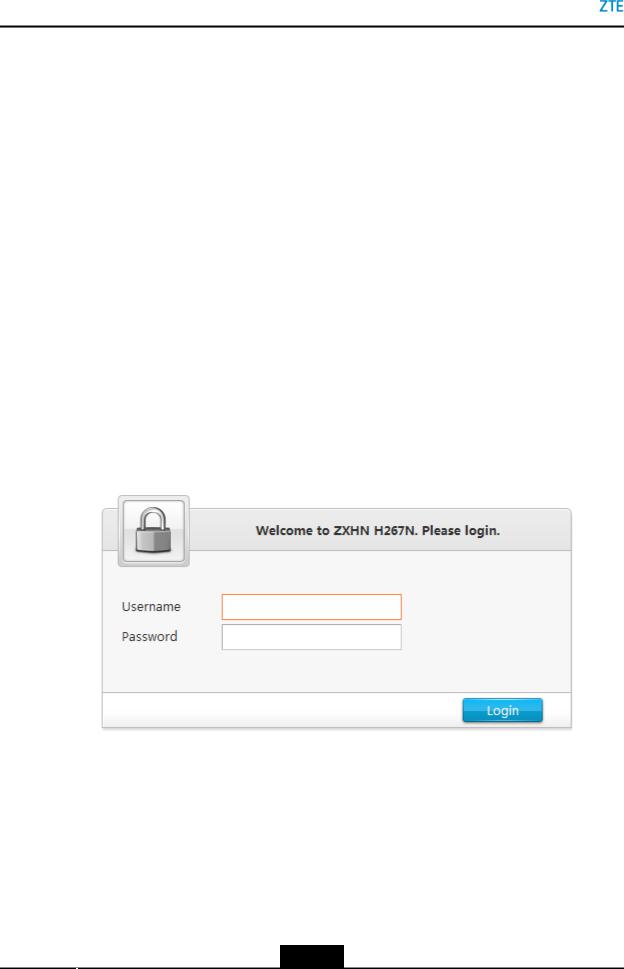
ZXHN H267N Maintenance Management Guide
Follow-Up Action
After the IP address of the computer is set, you can run the Ping command to ping the IP address 192.168.1.1. If the ping operation is successful, it indicates that the TCP/IP configuration is correct and the computer is properly connected to the ZXHN H267N.
2.2 Login
The ZXHN H267N provides a Web-based configuration and management system. You can enter a specified IP address in the address bar of Internet explorer to access the system.
Prerequisite
A computer is directly connected to the ZXHN H267N, and their IP addresses are in the same network segment.
Steps
1.Open Internet explorer, and enter http://192.168.1.1 (default maintenance IP address of the ZXHN H267N) in the address field. Press the Enter key. The login page is displayed, see Figure 2-1.
Figure 2-1 Login Page
2.Enter your username and password (the default username and password of the administrator are admin) and click Login. The configuration page is displayed, see Figure 2-2.
2-2
SJ-20140702105807-002|2014-11-13 (R1.0) |
ZTE Proprietary and Confidential |

Chapter 2 Configuration Preparation
Figure 2-2 Configuration Page
– End of Steps –
2-3
SJ-20140702105807-002|2014-11-13 (R1.0) |
ZTE Proprietary and Confidential |

ZXHN H267N Maintenance Management Guide
This page intentionally left blank.
2-4
SJ-20140702105807-002|2014-11-13 (R1.0) |
ZTE Proprietary and Confidential |
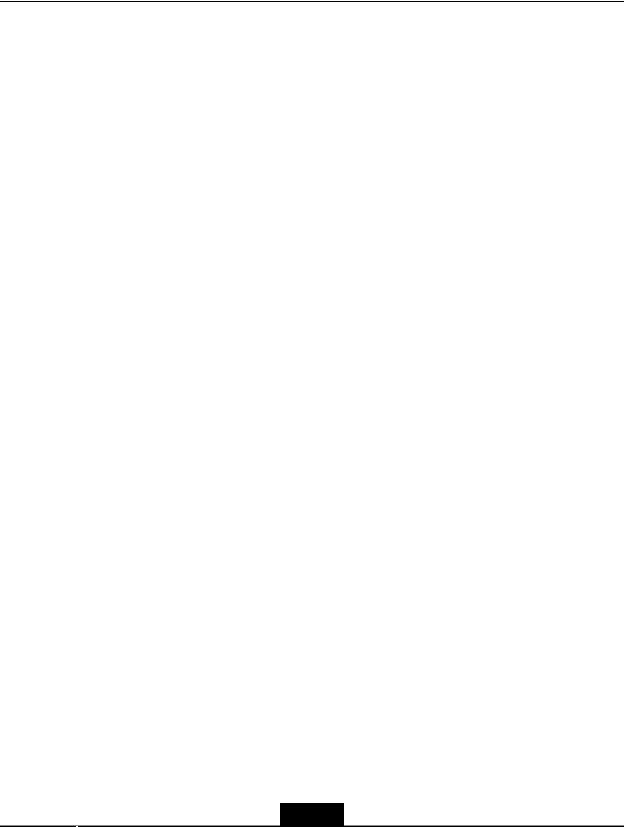
Chapter 3
Configure the Internet
Table of Contents
Check the Device Status ............................................................................................ |
3-1 |
Configure the WAN .................................................................................................... |
3-2 |
Configure the QoS.................................................................................................... |
3-16 |
Configure the Security.............................................................................................. |
3-22 |
Configure the DDNS................................................................................................. |
3-33 |
Configure the SNTP ................................................................................................. |
3-34 |
Configure the Port Binding ....................................................................................... |
3-35 |
Configure the Dynamic Routing................................................................................ |
3-36 |
Configure the Mulitcast............................................................................................. |
3-37 |
3.1 Check the Device Status
The section describes the status of Internet. The relevant information of Internet status is shown as below.
Steps
1.On the main page of the ZXHN H267N, select Internet > Status > Ethernet to go to the Ethernet page.
The page is shown in Figure 3-1.
3-1
SJ-20140702105807-002|2014-11-13 (R1.0) |
ZTE Proprietary and Confidential |
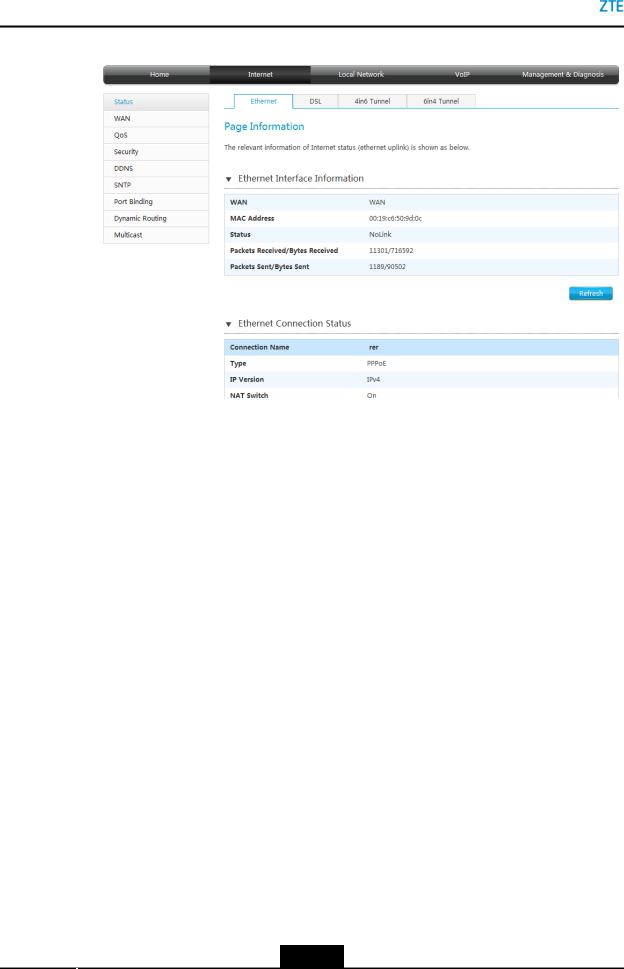
ZXHN H267N Maintenance Management Guide
Figure 3-1 Internet Status
2.(Option) on the main page of the ZXHN H267N, select Internet > Status > DSL , the relevant information is shown.
3.(Option) on the main page of the ZXHN H267N, select Internet > Status > 4in6 Tunnel
,the relevant information is shown.
4.(Option) on the main page of the ZXHN H267N, select Internet > Status > 6in4 Tunnel
,the relevant information is shown.
5.Click Refresh to refresh the information.
– End of Steps –
3.2Configure the WAN
3.2.1 Configure the WAN Connection
This procedure describes how to configure a broadband connection (WAN connection) on the network side, so that user services (including the data, voice, and video services) can be connected to the external network.
The ZXHN H267N supports Route-based and Bridge-based WAN connections.
•Route-based connection
•Bridge-based connection
Prerequisite
Before configuring Ethernet, make sure that the radio button ON (Management & Diagnosis > ETH Uplink Management) is set and Apply button is pressed.
3-2
SJ-20140702105807-002|2014-11-13 (R1.0) |
ZTE Proprietary and Confidential |
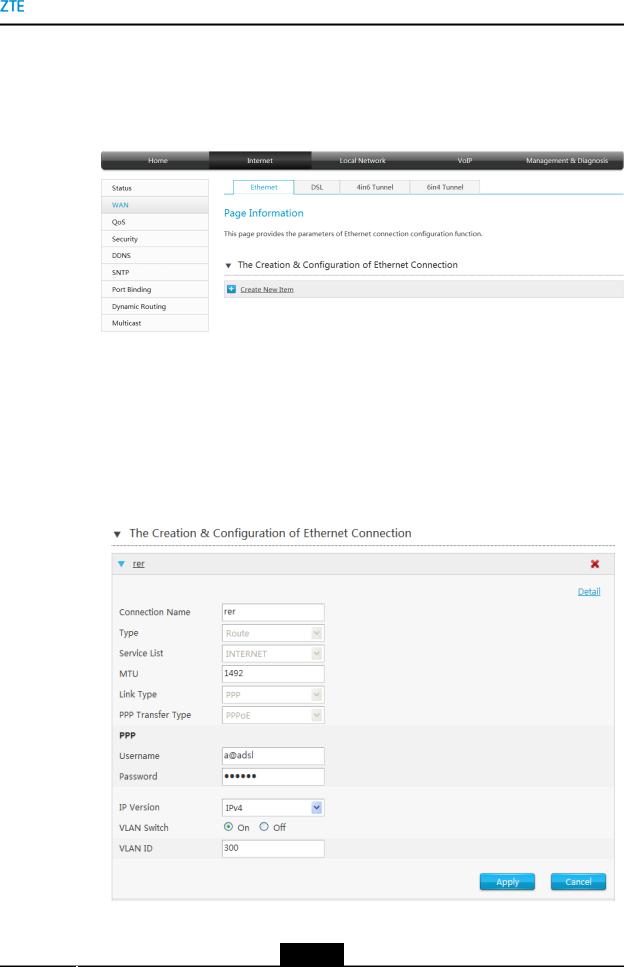
Chapter 3 Configure the Internet
Steps
1.On the main page of the ZXHN H267N, select Internet > WAN > Ethernet to go to the Ethernet page, as shown in Figure 3-2.
Figure 3-2 Ethernet Configuring page
2.Click The Creation & Configuration of Ethernet Connection.
3.Click  to go to the page of creating new Ethernet connection.
to go to the page of creating new Ethernet connection.
Route-based connection
4.Set the parameter Type to be Route. The Route-based connection page is displayed, seeFigure 3-3.
Figure 3-3 Route Page
Table 3-1 lists the New Item parameters.
3-3
SJ-20140702105807-002|2014-11-13 (R1.0) |
ZTE Proprietary and Confidential |

ZXHN H267N Maintenance Management Guide
Table 3-1 Parameter Descriptions for the Route Mode
Parameter |
Description |
||
|
To create a WAN connection, select Create WAN Connection. |
||
Connection Name |
To query or modify an existing WAN connection, select the corresponding |
||
|
WAN connection. |
||
|
|
||
Type |
The connection type includes route and bridge connection. |
||
In this case, route is selected. |
|||
|
|||
|
|
||
|
Options: INTERNET, TR069, INTERNET_TR069_, VoIP, INTERNET_VoIP, |
||
|
VoIP_TR069, INTERNET_VoIP_TR069, and OTHER. |
||
|
This parameter must be consistent with service configuration. For example, |
||
Service List |
if INTERNET is selected, it indicates that the WAN connection supports the |
||
|
Internet access service only. If TR069 is selected, it indicates that the WAN |
||
|
connection supports remote management. If VoIP is selected, it indicates |
||
|
that the WAN connection supports the voice service. |
||
|
|
||
MTU |
Maximum Transfer Unit (MTU) of the WAN connection. Range: 128–1492, |
||
|
default: 1492. |
||
|
|
||
|
There are two link types: |
||
Link Type |
• |
PPP |
|
|
• |
IP |
|
|
|
||
PPP TransType |
The default value is PPPoE. |
||
|
|
|
|
PPP |
|
|
|
|
|
||
Username |
Username of the PPPoE account. The username must be the same as that |
||
set on the peer server for authentication. |
|||
|
|||
|
|
||
Password |
Password of the PPPoE account. The Password must be the same as that |
||
set on the peer server for authentication. |
|||
|
|||
|
|
||
|
IP version that the device supports. Normally, it is set to IPv4/IPv6. |
||
IP Version |
• IPv4: The device supports IPv4 addresses only. |
||
• IPv6: The device supports IPv6 addresses only. |
|||
|
|||
|
• IPv4/IPv6: The device supports both IPv4 and IPv6 addresses. |
||
IPv6 |
|
|
|
IPv6 Info Get |
Specifies how to acquire IPv6 information for the WAN connection. It is valid |
||
Mode |
only if the WAN connection supports IPv6. |
||
|
• Manual Mode: You need to set the global address, gateway, and DNS |
||
|
|
acquisition modes. |
|
|
• Auto Mode: The global address, gateway, and DNS acquisition modes |
||
|
|
are automatically configured. |
|
|
• IPv6CP Extension Mode: The IPv6CP extension mode is used. |
||
3-4
SJ-20140702105807-002|2014-11-13 (R1.0) |
ZTE Proprietary and Confidential |

|
|
Chapter 3 Configure the Internet |
|
|
|
|
|
|
|
Parameter |
Description |
|
|
|
|
GUA From |
Specifies how to acquire the global IPv6 address. It is valid only if the IPv6 |
|
|
Info Get Mode parameter is set to Manual Mode. Options: |
|
|
• SLAAC: The device generates a global address in accordance with the |
|
|
RA packets from the upper-layer server. |
|
|
• Static: You need to set a static IPv6 address. |
|
|
• DHCPv6: The device acquires a global address through DHCPv6. |
|
|
|
|
IPv6 |
Specifies the static IPv6 address and prefix length for the WAN connection. |
|
|
It is valid only if the GUA From parameter is set to Static. |
|
|
|
|
DNSv6 From |
Specifies how to acquire the IPv6 DNS address. It is valid only if the IPv6 |
|
|
Info Get Mode parameter is set to Manual Mode. Options: |
|
|
• SLAAC: The device generates a DNS address in accordance with the |
|
|
RA packets from the upper-layer server. |
|
|
• Static: You need to set static DNS addresses. A maximum of three |
|
|
DNS server addresses can be configured. If DNS Server 1 fails to |
|
|
process the domain name resolution request, the request is sent to DNS |
|
|
Server 2. If DNS Server 2 fails, the request is sent to DNS Server 3. |
|
|
• DHCPv6: The device acquires a DNS address through DHCPv6. |
|
|
If no option is selected, it indicates that no DNS is configured. |
|
|
|
|
DNS1/DNS2/D- |
IP address of the DNS server for static connections. You can set up to three |
|
NS3 |
IP addresses for the server. These IP addresses are provided by the ISP. |
|
|
|
|
Prefix Delegation |
Valid only if the IPv6 Info Get Mode parameter is set to Auto Mode or |
|
From |
Manual Mode. If the prefix delegation function is enabled, the system |
|
|
requests a prefix from the upper-layer server for allocating global addresses |
|
|
to devices on the LAN side. |
|
|
|
|
GUA From Prefix |
Valid only if the prefix delegation feature is enabled. |
|
|
If it is selected, the system generates global addresses in accordance with |
|
|
the retrieved prefix. |
|
|
|
|
VLAN Switch |
Valid only if the VLAN switch feature is enabled. |
|
|
|
|
VLAN ID |
If theVLAN function is enabled, VLAN ID is needed to be configured. |
|
|
Range: 1–4094. To ensure normal service operation, the VLAN ID must be |
|
|
the same as that set in upper-layer OLT configuration. |
|
|
|
Bridge-based connection
5.Set the parameter Type to be Bridge connection. The Bridge-based connection page is displayed, seeFigure 3-4.
3-5
SJ-20140702105807-002|2014-11-13 (R1.0) |
ZTE Proprietary and Confidential |

ZXHN H267N Maintenance Management Guide
Figure 3-4 Bridge Page
Table 3-2 lists the New Item parameters.
Table 3-2 Parameter Descriptions for the Bridge Mode
Parameter |
Description |
|
|
|
|
|
To create a WAN connection, select Create WAN Connection. |
|
Connection Name |
To query or modify an existing WAN connection, select the corresponding |
|
|
WAN connection. |
|
|
|
|
Type |
The connection type includes Route and Bridge Connection. |
|
In this case, Bridge is selected. |
||
|
||
|
|
|
Service List |
INTERNET is selected. It indicates that the WAN connection supports the |
|
Internet access service only. |
||
|
||
|
|
|
VLAN Switch |
Valid only if the VLAN switch feature is enabled. |
|
|
|
|
VLAN ID |
If theVLAN function is enabled, VLAN ID is needed to be configured. |
|
|
Range: 1–4094. To ensure normal service operation, the VLAN ID must be |
|
|
the same as that set in upper-layer OLT configuration. |
|
|
|
6.Click Apply.
 Note:
Note:
•Modify a WAN connection.
Select an existing WAN connection from the Connection Name list and modify the parameters. After the parameters are set as required, click Apply.
•Delete a WAN connection.
Select an existing WAN connection from the Connection Name list and click  .
.
•WAN connection modification and deletion may cause service failure. Perform the modification and deletion operations with care.
3-6
SJ-20140702105807-002|2014-11-13 (R1.0) |
ZTE Proprietary and Confidential |
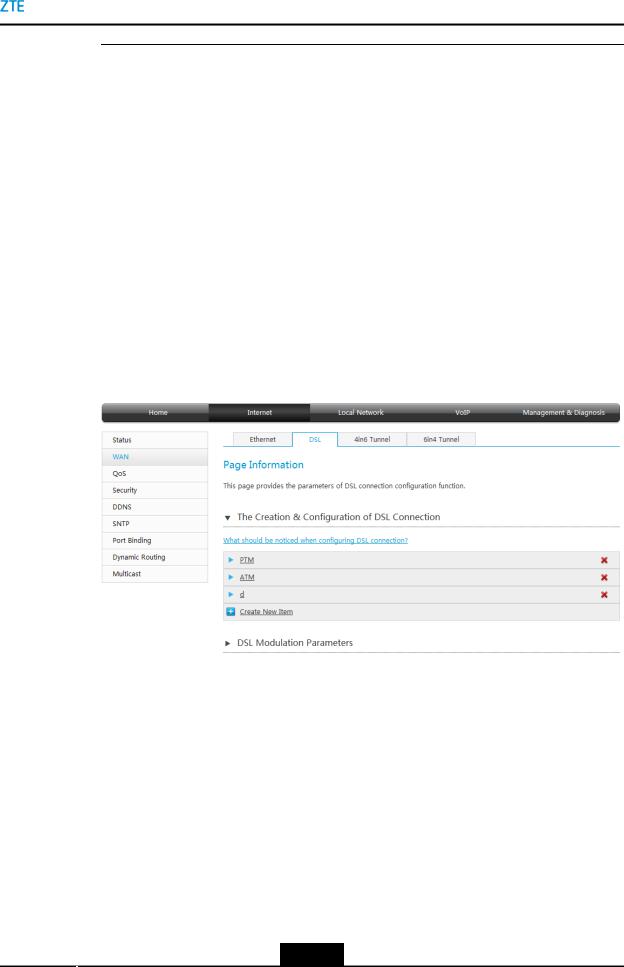
Chapter 3 Configure the Internet
–End of Steps –
3.2.2Configure the DSL
This procedure describes how to configure the DSL on the network side, so that user services can be connected to the external network.
The ZXHN H267N supports Route-based and Bridge-based WAN connections.
•Route-based connection
•Bridge-based connection
Steps
1.On the main page of the ZXHN H267N, select Internet > WAN > DSL to go to the DSL page, as shown in Figure 3-5.
Figure 3-5 DSL Configuring page
Creation and Configuration of DSL Connection
2.Click The Creation & Configuration of DSL Connection.
3.Click  to go to the page of creating new DSL connection.
to go to the page of creating new DSL connection.
Route-based connection
4.Set the parameter Type to be Route. The Route-based connection page is displayed, seeFigure 3-7.
3-7
SJ-20140702105807-002|2014-11-13 (R1.0) |
ZTE Proprietary and Confidential |
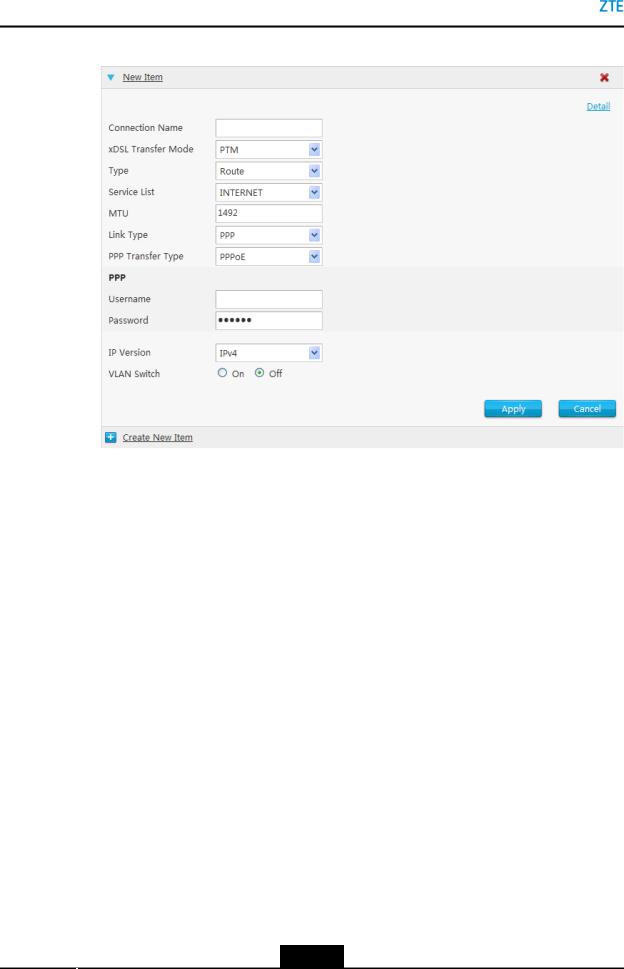
ZXHN H267N Maintenance Management Guide
Figure 3-6 Route Page
Table 3-3 lists the New Item parameters.
Table 3-3 Parameter Descriptions for the DSL
Parameter |
Description |
|
Connection Name |
Name of the connection. |
|
|
|
|
xDSL Transfer Mode |
There are two xDSL transfer modes: |
|
|
• |
ATM |
|
• |
PTM |
|
In the case of IPv4_PPPoE, select PTM. |
|
|
|
|
VPI/VCI |
If xDSL Transfer ModeEnter is selected to be ATM, |
|
|
the VPI/VCI values provided by the ISP needs to be |
|
|
configured. |
|
|
VPI Range: 0 - 255. |
|
|
VCI Range: 0 - 65535. |
|
|
|
|
Service Type |
If xDSL Transfer ModeEnter is selected to be ATM, |
|
|
Service Type needs to be configured. |
|
|
ATM QoS used to limit the transmission of uplink traffic. |
|
|
The options are: CBR, RT-VBR, nRT-VBR, and UBR. |
|
|
|
|
3-8
SJ-20140702105807-002|2014-11-13 (R1.0) |
ZTE Proprietary and Confidential |
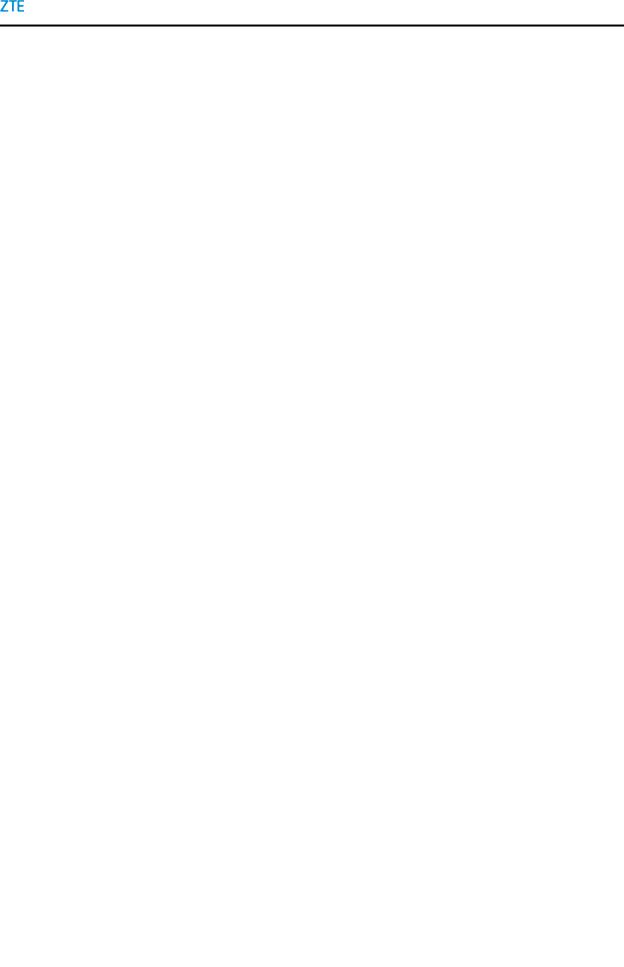
Chapter 3 Configure the Internet
|
Parameter |
|
Description |
|||
|
|
|
|
|
|
|
|
|
|
|
Options: INTERNET, TR069, INTERNET_TR069_, VoIP, |
||
|
|
|
|
INTERNET_VoIP, VoIP_TR069, INTERNET_VoIP_TR069, |
||
|
|
|
|
and OTHER. |
||
|
|
|
|
This parameter must be consistent with service |
||
|
Service List |
|
configuration. For example, if INTERNET is selected, it |
|||
|
|
indicates that the WAN connection supports the Internet |
||||
|
|
|
|
|||
|
|
|
|
access service only. If TR069 is selected, it indicates |
||
|
|
|
|
that the WAN connection supports remote management. |
||
|
|
|
|
If VoIP is selected, it indicates that the WAN connection |
||
|
|
|
|
supports the voice service. |
||
|
|
|
|
|
|
|
|
PCR |
|
If Service Type is selected to be CBR,RT-VBR or |
|||
|
|
|
|
nRT-VBR, PCR needs to be configured. |
||
|
|
|
|
|
|
|
|
SCR |
|
Sustainable Cell Rate. |
|||
|
|
|
|
If Service Type is selected to be RT-VBR or nRT-VBR, |
||
|
|
|
|
SCR needs to be configured. |
||
|
|
|
|
|
|
|
|
MBS |
|
Maximum Burst Size. |
|||
|
|
|
|
If Service Type is selected to be RT-VBR or nRT-VBR, |
||
|
|
|
|
MBS needs to be configured. |
||
|
|
|
|
|
|
|
|
Type |
|
The connection type includes Route and Bridge |
|||
|
|
|
|
Connection. |
||
|
|
|
|
In this case, Route is selected. |
||
|
|
|
|
|
|
|
|
Encapsulation Type |
|
The encapsulation type includes LLC and VCMUX. |
|||
|
|
|
|
|
|
|
|
MTU |
|
Define the maximum transfer unit. |
|||
|
|
|
|
In this case, default value is 1492. |
||
|
|
|
|
|
|
|
|
Link Type |
|
There are two link types: |
|||
|
|
|
|
• |
PPP |
|
|
|
|
|
• |
IP |
|
|
|
|
|
|
|
|
|
PPP Transfer Type |
|
In this case, default value is PPPoE. |
|||
|
|
|
|
If xDSL Transfer ModeEnter is selected to be ATM, PPP |
||
|
|
|
|
Transfer Type includes PPPoE and PPPoA. |
||
|
|
|
|
|
|
|
|
PPP |
|
|
|
|
|
|
Username/Password |
|
PPPoE/PPPoA user name and password. |
|||
|
|
|
|
They are provided by the ISP. |
||
|
|
|
|
|
|
|
|
IP Version |
|
The IP version includes: |
|||
|
|
|
|
• |
IPv4 |
|
|
|
|
|
• |
IPv6 |
|
|
|
|
|
• |
IPv4/v6 |
|
|
|
|
|
In this case, IPv4 is selected. |
||
|
|
|
|
|
|
|
|
IPv4 |
|
|
|
|
|
|
|
|
|
|
|
|
|
|
|
|
|
|
|
|
|
|
3-9 |
|
|
|
SJ-20140702105807-002|2014-11-13 (R1.0) |
|
|
|
ZTE Proprietary and Confidential |
||

ZXHN H267N Maintenance Management Guide
Parameter |
Description |
|
|
|
|
IP Type |
Select the IP type when Link Type is IP. |
|
|
If IP Type is congfigured to be static, the parameters (IP |
|
|
Address/Subnet Mask/Gateway/DNS1–DNS3) need to |
|
|
be configured. |
|
|
|
|
IP Address |
IP Address of ZXHN H267N. |
|
|
|
|
Subnet Mask |
Subnet mask of ZXHN H267N. |
|
|
|
|
Gateway |
It is usually the IP address of the ZXHN H267N by default. |
|
|
|
|
DNS1–DNS3 |
IP address of the DNS server for static connections. You |
|
|
can set up to three IP addresses for the server. These IP |
|
|
addresses are provided by the ISP. |
|
|
|
|
IPv6 |
|
|
IPv6 Info Get Mode |
The options are: |
|
|
• |
Manual Mode |
|
• |
Auto Mode |
|
|
|
GUA From |
Mode of obtaining global address, including SLAAC, |
|
|
Static and DHCPv6. |
|
|
|
|
GateWay From |
Mode for obtaining gateway. |
|
|
The options are: SLAAC and Static. |
|
|
|
|
DNSv6 From |
Mode for obtaining DNS. |
|
|
The options are: |
|
|
• |
SLAAC |
|
• |
Static |
|
• |
DHCPv6 |
|
|
|
Prefix Delegation From |
Valid only if the IPv6 Info Get Mode parameter is set to |
|
|
Auto Mode or Manual Mode. |
|
|
If the prefix delegation function is enabled, the system |
|
|
requests a prefix from the upper-layer server for allocating |
|
|
global addresses to devices on the LAN side. |
|
|
|
|
GUA From Prefix |
Valid only if the prefix delegation feature is enabled. |
|
|
If it is selected, the system generates global addresses in |
|
|
accordance with the retrieved prefix. |
|
|
|
|
VLAN Switch |
Enable or disable theVLAN function. |
|
|
|
|
VLAN ID |
If theVLAN function is enabled, VLAN ID is needed to be |
|
|
configured. |
|
|
Range: 1–4094. To ensure normal service operation, the |
|
|
VLAN ID must be the same as that set in upper-layer OLT |
|
|
configuration. |
|
|
|
|
Bridge-based connection
3-10
SJ-20140702105807-002|2014-11-13 (R1.0) |
ZTE Proprietary and Confidential |

Chapter 3 Configure the Internet
5.Set the parameter Type to be Bridge connection. The Bridge-based connection page is displayed, seeFigure 3-7.
Figure 3-7 Bridge Page
Table 3-4 lists the New Item parameters.
Table 3-4 Parameter Descriptions for the Bridge-based connection
|
Parameter |
|
Description |
|||
|
Connection Name |
|
Name the connection. |
|||
|
|
|
|
|
|
|
|
xDSL Transfer Mode |
|
There are two xDSL transfer modes: |
|||
|
|
|
|
• |
ATM |
|
|
|
|
|
• |
PTM |
|
|
|
|
|
In the case of IPv4_PPPoE, select PTM. |
||
|
|
|
|
|
|
|
|
ATM Parameters |
|
|
|
|
|
|
|
|
|
|
|
|
|
VPI/VCI |
|
If xDSL Transfer ModeEnter is selected to be ATM, |
|||
|
|
|
|
the VPI/VCI values provided by the ISP needs to be |
||
|
|
|
|
configured. |
||
|
|
|
|
VPI Range: 0 - 255. |
||
|
|
|
|
VCI Range: 0 - 65535. |
||
|
|
|
|
|
|
|
|
Service Type |
|
If xDSL Transfer ModeEnter is selected to be ATM, |
|||
|
|
|
|
Service Type needs to be configured. |
||
|
|
|
|
ATM QoS used to limit the transmission of uplink traffic. |
||
|
|
|
|
The options are: CBR, RT-VBR, nRT-VBR, and UBR. |
||
|
|
|
|
|
|
|
|
PCR |
|
If Service Type is selected to be CBR,RT-VBR or |
|||
|
|
|
|
nRT-VBR, PCR needs to be configured. |
||
|
|
|
|
|
|
|
|
|
|
3-11 |
|
|
|
SJ-20140702105807-002|2014-11-13 (R1.0) |
|
|
|
ZTE Proprietary and Confidential |
||

ZXHN H267N Maintenance Management Guide
Parameter |
Description |
|
|
SCR |
Sustainable Cell Rate. |
|
If Service Type is selected to be RT-VBR or nRT-VBR, |
|
SCR needs to be configured. |
|
|
MBS |
Maximum Burst Size. |
|
If Service Type is selected to be RT-VBR or nRT-VBR, |
|
MBS needs to be configured. |
Type |
The connection type includes Route and Bridge |
|
Connection. |
|
In this case, Bridige is selected. |
Service List |
Default:INTERNET. |
|
|
VLAN Switch |
Enable or disable theVLAN function. |
|
|
VLAN ID |
If theVLAN function is enabled, VLAN ID is needed to be |
|
configured. |
|
Range: 1–4094. To ensure normal service operation, the |
|
VLAN ID must be the same as that set in upper-layer OLT |
|
configuration. |
|
|
6. Click Apply.
DSL Modulation Parameters
7.Click DSL Modulation Parameters to go to the page of DSL Modulation Parameters, as shown in Figure 3-8.
3-12
SJ-20140702105807-002|2014-11-13 (R1.0) |
ZTE Proprietary and Confidential |

Chapter 3 Configure the Internet
Figure 3-8 DSL Modulation Parameters
8.Configure DSL Modulation Parameters.
Select the DSL modulation types and click Apply button to apply the changes.
 Note:
Note:
• Click All On to select all DSL modulation types. • Click All Off to cancel all DSL modulation types.
• When you select the Bitswap check box, the system can adjust the modulation bit of an interfered channel to the bit of other channels.
– End of Steps –
3.2.3Configure the 4in6 Tunnel Connection
This page provides the parameters of 4in6 Tunnel configuration features.
Steps
1.On the main page of the ZXHN H267N, select Internet > WAN > 4in6 Tunnel to go to the 4in6 Tunnel page, as shown in Figure 3-9.
3-13
SJ-20140702105807-002|2014-11-13 (R1.0) |
ZTE Proprietary and Confidential |
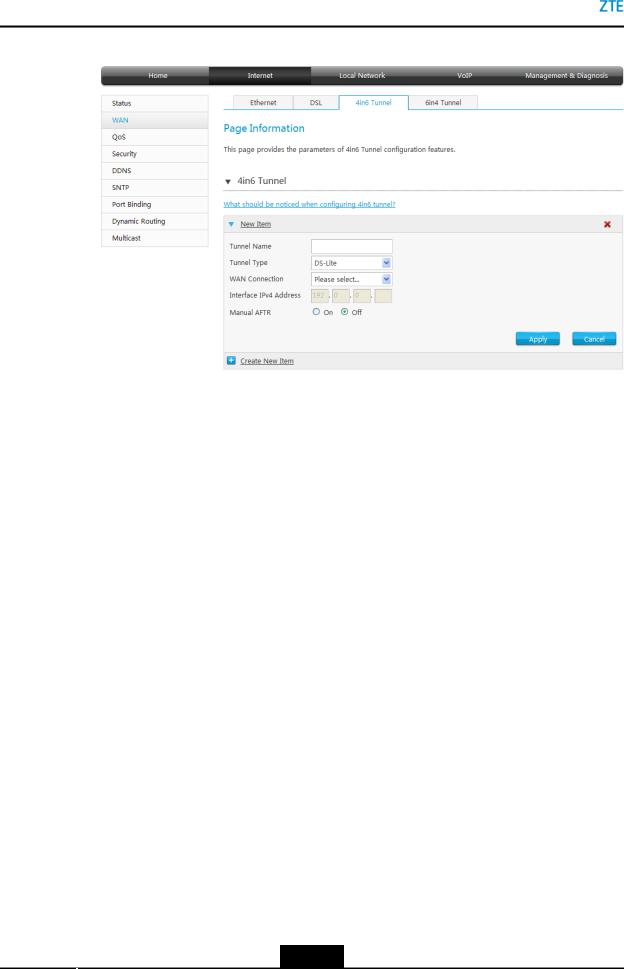
ZXHN H267N Maintenance Management Guide
Figure 3-9 4in6 Tunnel Connection page
2.Click  to create new 4in6 Tunnel. Table 3-5 lists the New 4in6 Tunnel parameters.
to create new 4in6 Tunnel. Table 3-5 lists the New 4in6 Tunnel parameters.
Table 3-5 Parameter Descriptions for the 4in6 Tunnel
Parameter |
Description |
|
|
Tunnel Name |
Name of the new 4in6 Tunnel. |
|
|
Tunnel Type |
4in6 tunnel type. |
|
|
WAN Connection |
Select the WAN connection. |
|
|
Interface IPv4 Address |
Set this parameter if Tunnel Type is set to DS-Lite. |
|
Interface address on the DS-Lite tunnel. The range |
|
defined by RFC is from 192.0.0.2 to 192.0.0.6. |
|
|
Manual AFTR |
Select On/Off Manual AFTR function. |
|
|
AFTR |
Setting this parameter when Manual AFTR in On. |
3.Click Apply.
– End of Steps –
3.2.4Configure the 6in4 Tunnel Connection
This page provides the parameters of 6in4 Tunnel configuration features.
Steps
1.On the main page of the ZXHN H267N, select Internet > WAN > 6in4 Tunnel to go to the 6in4 Tunnel page, as shown in Figure 3-10.
3-14
SJ-20140702105807-002|2014-11-13 (R1.0) |
ZTE Proprietary and Confidential |
