Yamaha TSX-B141BR, TSX-B141BL, TSX-B141CG User manual
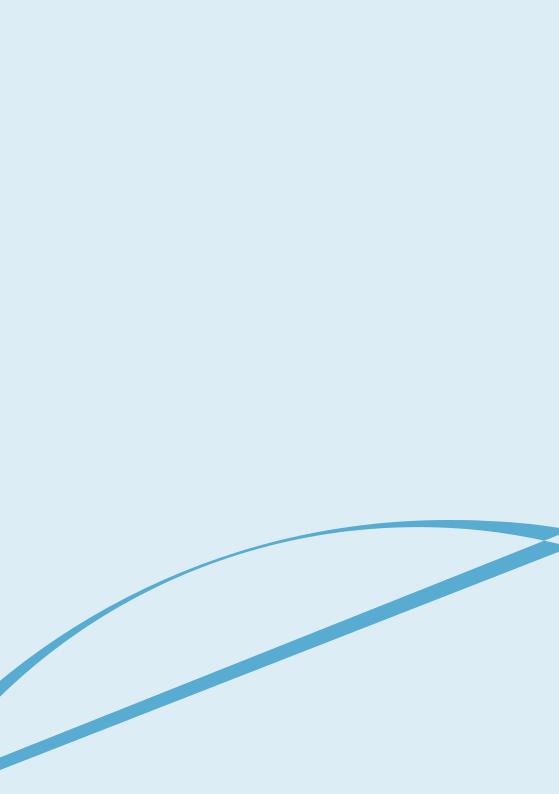
Es Fr En
OWNER'S MANUAL
MODE D'EMPLOI
MANUAL DE INSTRUCCIONES
UV
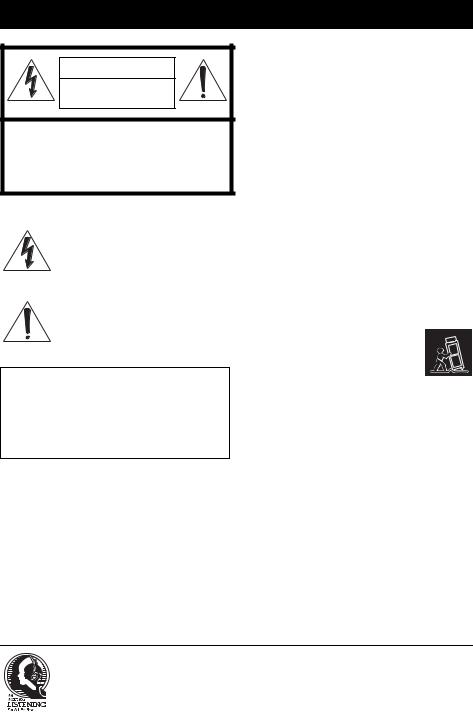
IMPORTANT SAFETY INSTRUCTIONS |
|||
|
1 |
Read these instructions. |
|
CAUTION |
2 |
Keep these instructions. |
|
3 |
Heed all warnings. |
||
|
|||
RISK OF ELECTRIC SHOCK DO |
4 |
Follow all instructions. |
|
5 |
Do not use this apparatus near water. |
||
NOT OPEN |
|||
6 |
Clean only with dry cloth. |
||
|
|||
|
7 |
Do not block any ventilation openings. Install in |
|
CAUTION: TO REDUCE THE RISK OF |
|
accordance with the manufacturer’s instructions. |
|
8 |
Do not install near any heat sources such as radiators, |
||
ELECTRIC SHOCK, DO NOT REMOVE |
|||
|
heat registers, stoves, or other apparatus (including |
||
COVER (OR BACK). NO USER-SERVICEABLE |
|
||
|
amplifiers) that produce heat. |
||
PARTS INSIDE. REFER SERVICING TO |
|
||
9 |
Do not defeat the safety purpose of the polarized or |
||
QUALIFIED SERVICE PERSONNEL. |
|||
|
grounding-type plug. A polarized plug has two |
||
|
|
||
|
|
blades with one wider than the other. A grounding |
|
• Explanation of Graphical Symbols |
|
type plug has two blades and a third grounding |
|
|
prong. The wide blade or the third prong are provided |
||
|
|
||
The lightning flash with arrowhead symbol, |
|
for your safety. If the provided plug does not fit into |
|
within an equilateral triangle, is intended to |
|
your outlet, consult an electrician for replacement of |
|
alert you to the presence of uninsulated |
|
the obsolete outlet. |
|
“dangerous voltage” within the product’s |
10 |
Protect the power cord from being walked on or |
|
enclosure that may be of sufficient magnitude |
|
pinched particularly at plugs, convenience |
|
to constitute a risk of electric shock to |
|
receptacles, and the point where they exit from the |
|
persons. |
|
apparatus. |
|
The exclamation point within an equilateral |
11 |
Only use attachments/accessories specified by the |
|
triangle is intended to alert you to the |
|
manufacturer. |
|
presence of important operating and |
12 |
Use only with the cart, stand, tripod, |
|
maintenance (servicing) instructions in the |
|||
|
bracket, or table specified by the |
||
literature accompanying the appliance. |
|
||
|
manufacturer, or sold with the |
||
|
|
||
|
|
apparatus. When a cart is used, use |
|
IMPORTANT |
|
caution when moving the cart/apparatus |
|
Please record the serial number of this unit in the space |
|
combination to avoid injury from tip-over. |
|
13 |
Unplug this apparatus during lightning storms or |
||
below. |
|||
|
when unused for long periods of time. |
||
MODEL: |
|
||
14 |
Refer all servicing to qualified service personnel. |
||
Serial No.: |
|||
|
Servicing is required when the apparatus has been |
||
The serial number is located on the rear of the unit. Retain |
|
||
|
damaged in any way, such as power-supply cord or |
||
this Owner’s Manual in a safe place for future reference. |
|
||
|
plug is damaged, liquid has been spilled or objects |
||
|
|
||
|
|
have fallen into the apparatus, the apparatus has been |
|
|
|
exposed to rain or moisture, does not operate |
|
|
|
normally, or has been dropped. |
|
We Want You Listening For A Lifetime
Yamaha and the Electronic Industries Association’s Consumer Electronics Group want you to get the most out of your equipment by playing it at a safe level. One that lets the sound come through loud and clear without annoying blaring or distortion – and, most importantly, without affecting your sensitive hearing. Since hearing damage from loud sounds is often undetectable until it is too late, Yamaha and the Electronic Industries Association’s Consumer Electronics Group recommend you to avoid prolonged exposure from excessive volume levels.
i En

FCC INFORMATION (for US customers)
1IMPORTANT NOTICE: DO NOT MODIFY THIS UNIT!
This product, when installed as indicated in the instructions contained in this manual, meets FCC requirements. Modifications not expressly approved by Yamaha may void your authority, granted by the FCC, to use the product.
2IMPORTANT: When connecting this product to accessories and/or another product use only high quality shielded cables. Cable/s supplied with this product MUST be used. Follow all installation instructions. Failure to follow instructions could void your FCC authorization to use this product in the USA.
3NOTE: This product has been tested and found to comply with the requirements listed in FCC Regulations, Part 15 for Class “B” digital devices. Compliance with these requirements provides a reasonable level of assurance that your use of this product in a residential environment will not result in harmful interference with other electronic devices. This equipment generates/uses radio frequencies and, if not installed and used according to the instructions found in the users manual, may cause interference harmful to the operation of other electronic devices.
Compliance with FCC regulations does not guarantee that interference will not occur in all installations. If this product is found to be the source of interference, which can be determined by turning the unit “OFF” and “ON”, please try to eliminate the problem by using one of the following measures:
Relocate either this product or the device that is being affected by the interference.
Utilize power outlets that are on different branch (circuit breaker or fuse) circuits or install AC line filter/s.
In the case of radio or TV interference, relocate/ reorient the antenna. If the antenna lead-in is 300 ohm ribbon lead, change the lead-in to coaxial type cable.
If these corrective measures do not produce satisfactory results, please contact the local retailer authorized to distribute this type of product. If you can not locate the appropriate retailer, please contact Yamaha Corporation of America A/V Division, 6660 Orangethorpe Ave., Buena Park, CA 90620.
The above statements apply ONLY to those products distributed by Yamaha Corporation of America or its subsidiaries.
This device complies with Part 15 of the FCC Rules and RSSGen of IC Rules.
Operation is subject to the following two conditions: 1) this device may not cause harmful interference, and 2) this device must accept any interference received including interference that may cause undesired operation.
NOTICE
This equipment has been tested and found to comply with the limits for a Class B digital device, pursuant to part 15 of the FCC Rules. These limits are designed to provide reasonable protection against harmful interference in a residential installation.
This equipment generates, uses and can radiate radio frequency energy and, if not installed and used in accordance with the instructions, may cause harmful interference to radio communications. However, there is no guarantee that interference will not occur in a particular installation. If this equipment does cause harmful interference to radio or television reception, which can be determined by turning the equipment off and on, the user is encouraged to try to correct the interference by one or more of the following measures:
–Reorient or relocate the receiving antenna.
–Increase the separation between the equipment and receiver.
–Connect the equipment into an outlet on a circuit different from that to which the receiver is connected.
–Consult the dealer or an experienced radio/TV technician for help.
This equipment compiles with FCC/IC radiation exposure limits set forth for uncontrolled equipment and meets the FCC radio frequency (RF) Exposure Guidelines and RSS-102 of the IC radio frequency (RF) Exposure rules. This equipment has very low levels of RF energy that it deemed to comply without maximum permissive exposure evaluation (MPE). But it is desirable that it should be installed and operated with at least 20 cm and more between the radiator and person’s body. This transmitter must not be co-located or operated in conjunction with any other antenna or transmitter.
FCC CAUTION |
|
FOR CANADIAN CUSTOMERS |
Change or modifications not expressly approved by the |
|
To prevent electric shock, match wide blade of plug to |
party responsible for compliance could void the user’s |
|
wide slot and fully insert. |
authority to operate the equipment. |
|
CAN ICE-3 (B)/NMB-3 (B) |
|
|
|
En
ii En
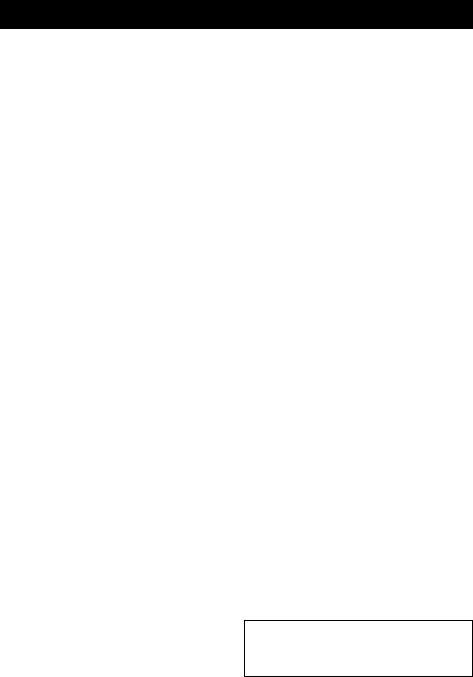
CAUTION: READ THIS BEFORE OPERATING YOUR UNIT.
1To assure the finest performance, please read this manual carefully. Keep it in a safe place for future reference.
2Install this unit in a well ventilated, cool, dry, clean place - away from direct sunlight, heat sources, vibration, dust, moisture and cold. For proper ventilation, allow the following minimum clearances. Top: 15 cm (6 in)
Rear: 10 cm (4 in) Sides: 10 cm (4 in)
3Locate this unit away from other electrical appliances, motors, or transformers to avoid humming sounds.
4Do not expose this unit to sudden temperature changes from cold to hot (or vice versa), and do not locate this unit in an environment with high humidity (i.e., a room with a humidifier) to prevent condensation inside this unit, which may cause an electrical shock, fire, damage to this unit, and/or personal injury.
5Avoid installing this unit where foreign object may fall onto this unit and/or this unit may be exposed to liquid dripping or splashing. On the top of this unit, do not place:
–Other components, as they may cause damage and/or discoloration on the surface of this unit.
–Burning objects (i.e., candles), as they may cause fire, damage to this unit, and/or personal injury.
–Containers with liquid in them, as they may fall and liquid may cause electrical shock to the user and/or damage to this unit.
6Do not cover this unit with a newspaper, tablecloth, curtain, etc. in order not to obstruct heat radiation. If the temperature inside this unit rises, it may cause fire, damage to this unit, and/or personal injury.
7Do not plug in this unit to a wall outlet until all connections are complete.
8Do not operate this unit upside-down. It may overheat, possibly causing damage.
9Do not use force on switches, knobs and/or cords.
10When disconnecting the power cable from the wall outlet, grasp the plug; do not pull the cable.
11Do not clean this unit with chemical solvents; this might damage the finish. Use a clean, dry cloth.
12Only voltage specified on this unit must be used. Using this unit with a higher voltage than specified is dangerous and may cause fire, damage to this unit, and/or personal injury. Yamaha will not be held responsible for any damage resulting from use of this unit with a voltage other than specified.
13To prevent damage by lightning, keep the power cable and outdoor antennas disconnected from a wall outlet or this unit during a lightning storm.
14Do not attempt to modify or fix this unit. Contact qualified Yamaha service personnel when any service is needed. The cabinet should never be opened for any reasons.
15When not planning to use this unit for long periods of time (i.e., vacation), disconnect the AC power plug from the wall outlet.
16Be sure to read the “TROUBLESHOOTING” section on common operating errors before concluding that this unit is faulty.
17Before moving this unit, press  to set the unit to off, and disconnect the AC power plug from the wall outlet.
to set the unit to off, and disconnect the AC power plug from the wall outlet.
18Condensation will form when the surrounding temperature changes suddenly. Disconnect the power cable from the outlet, then leave this unit alone.
19When using this unit for a long time, this unit may become warm. Turn the unit off, then leave this unit alone for cooling.
20Install this unit near the wall outlet and where the AC power plug can be reached easily.
21The batteries shall not be exposed to excessive heat such as sunshine, fire or the like.
–Keep the batteries in a location out of reach of children. Batteries can be dangerous if a child were to put in his or her mouth.
–If the batteries grow old, the effective operation range of the remote control decreases considerably. If this happens, replace the batteries with two new ones as soon as possible.
–Do not use old batteries together with new ones.
–Do not use different types of batteries (such as alkaline and manganese batteries) together. Read the packaging carefully as these different types of batteries may have the same shape and color.
–Exhausted batteries may leak. If the batteries have leaked, dispose of them immediately. Avoid touching the leaked material or letting it come into contact with clothing, etc. Clean the battery compartment thoroughly before installing new batteries.
–If you plan not to use the unit for a long period of time, remove the batteries from the unit. Otherwise, the batteries will wear out, possibly resulting in a leakage of battery liquid that may damage the unit.
–Do not throw away batteries with general house waste. Dispose of them correctly in accordance with your local regulations.
22Be sure to use the AC adaptor supplied with this unit. Using an AC adaptor other than the one provided may cause fire or damage to this unit.
23Excessive sound pressure from earphones and headphones can cause hearing loss.
This unit is not disconnected from the AC power source as long as it is connected to the wall outlet, even if this unit itself is turned off by  . In this state, this unit is designed to consume a very small quantity of power.
. In this state, this unit is designed to consume a very small quantity of power.
iii En
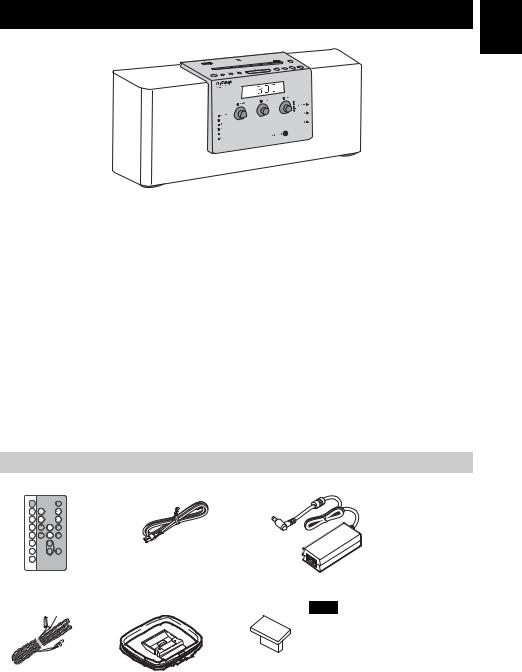
FEATURES
En
 Various music sources that emphasize sound quality
Various music sources that emphasize sound quality
•Play back music on external devices such as audio/data CDs, USB devices (USB flash drives), and those connected via AUX, and tune in to the radio.
•By the Bluetooth technology, you can enjoy clear sound without wired connections ( P. 11).
•The 3-band equalizer (bass, middle, treble) can be set so that music sounds exactly how you want it ( P. 15).
 Convenient functions with enhanced usability
Convenient functions with enhanced usability
•One touch pairing ( P. 12).
•Storing/calling your five favorite radio stations easily.
•Charging smartphones, tablets, etc., via the USB port on the top panel.
 Start your days with your favorite music (IntelliAlarm)
Start your days with your favorite music (IntelliAlarm)
Use your favorite music or set of beeps as an alarm. The music you select is played at a volume of your own choice at the set alarm time, giving you the best possible start to the day ( P. 16).
 Easy operations using a dedicated application
Easy operations using a dedicated application
By using the free application, “DTA CONTROLLER,” you can operate the unit on the application or use various alarm features ( P. 2).
Supplied accessories
Remote control |
Power cable |
AC adaptor |
(DC 15 V, more than |
|
|
|
|
|
2.56 A |
|
|
|
|
Model number: |
|
|
|
|
EADP-38EB A or |
|
|
|
|
NU40-R1150-300S) |
(With CR2025 battery) |
|
|
|
|
FM antenna |
AM antenna |
USB cap |
Note |
|
|
|
|
|
|
|
|
|
Keep the USB cap out of reach of |
|
|
|
|
children so as to ensure that it is not |
|
|
|
|
mistakenly swallowed. |
|
|
(U.S.A. and Canada models) |
|
|
|
1 En
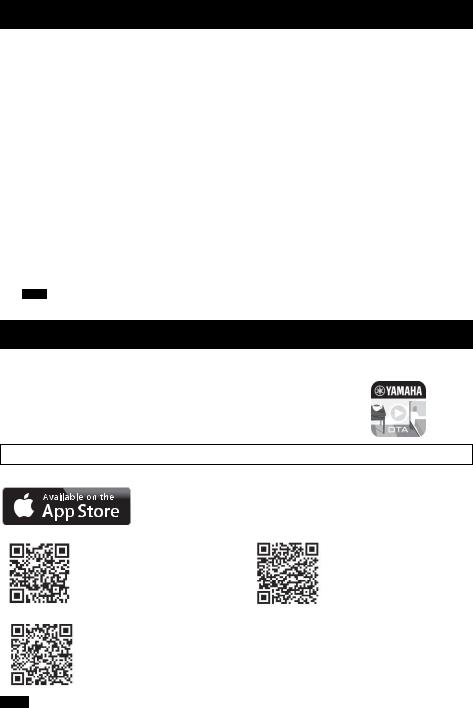
CONTENTS
GETTING STARTED |
|
INSTALLING “DTA |
|
CONTROLLER”................................ |
2 |
NAMES OF PARTS AND THEIR |
|
FUNCTIONS .................................... |
3 |
ADJUSTING THE CLOCK ............... |
7 |
PLAYING MUSIC |
|
LISTENING TO CD AND USB |
|
DEVICE ............................................ |
8 |
LISTENING TO MUSIC FROM |
|
YOUR Bluetooth DEVICE .............. |
11 |
LISTENING TO RADIO |
|
STATIONS ..................................... |
14 |
LISTENING TO EXTERNAL |
|
SOURCE ........................................ |
15 |
TONE CONTROL........................... |
15 |
OTHER FUNCTIONS AND |
|
INFORMATION |
|
USING ALARM FUNCTION............ |
16 |
USING THE SLEEP TIMER............ |
21 |
ADJUSTING BRIGHTNESS OF |
|
FRONT PANEL DISPLAY............... |
21 |
TROUBLESHOOTING.................... |
22 |
NOTES ON DISCS AND USB |
|
DEVICES ........................................ |
26 |
SPECIFICATIONS .......................... |
27 |
About this manual
•If both the unit and remote control buttons can be used to operate a feature, the manual will describe steps using the buttons on the unit.
•Note indicates supplementary explanations for better use.
•yindicates precautions for use of the unit and its feature limitations.
INSTALLING “DTA CONTROLLER”
Installing the DTA CONTROLLER application on a mobile device, such as a smartphone, iPhone, or tablet computer, allows you to use a variety of additional convenient features of this unit.
Features
•Changing the source
•Controlling the volume and tone
•Setting of the alarm function (IntelliAlarm) ( P. 19)
•Playing back songs stored in a smartphone/iPhone/tablet computer.
The mobile device needs to be connected with the unit via Bluetooth connection ( P. 11).
Due to product improvements, specifications and appearance are subject to change without notice.
Google PlayTM
https://play.google.com/store/ http://itunes.com/app/dtacontroller apps/details?id=com.yamaha.av.
dtacontroller
(For users in the U.S.A.)
https://itunes.apple.com/us/app/dta- controller-us/id549333293?mt=8
Note
If you cannot access the above information, search for “DTA CONTROLLER” on App Store or Google Play.
2 En
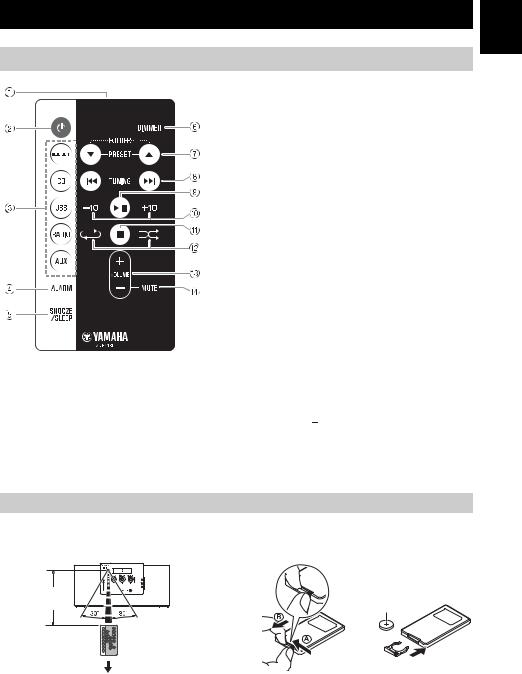
NAMES OF PARTS AND THEIR FUNCTIONS
Remote control
1Infrared signal transmitter
2 (Power)
(Power)
Press to turn on the system or enter standby mode.
3Source buttons
Changes sources.
4ALARM
Turns on/off the alarm.
5SNOOZE/SLEEP
Sets snooze/sleep ( P. 18, 21).
Using the remote control
Point the remote control at the remote control signal receiver (on the front panel) and use within the range shown below.
Within 6 m (20’)
 Battery insulation sheet: Remove before using.
Battery insulation sheet: Remove before using.
6DIMMER
Adjusts the brightness of the front panel display ( P. 21).
7 /
/ 
•PRESET
Selects the preset radio station when using the radio.
•FOLDER
Switches the playback folder during playback of CDs or USB devices.
8 /
/ 

During playback: Skips the playback track/file. Holding the button down while playing a track/file will search backward/forward the track/file
( P. 8).
During receiving radio: Tunes radio ( P. 14).
9 


Play/pause.
0 
 /
/ 

Skips 10 tracks.
A 
Stops playback.
B  (Repeat)/
(Repeat)/ (Shuffle)
(Shuffle)
Plays music on an audio/data CD or USB device in repeat/shuffle ( P. 10).
CVOLUME  /
/
Controls volume.
DMUTE
Mutes/resumes the sound.
Replacing the remote control battery
While pushing the release tab in direction  , slide out the battery holder in direction
, slide out the battery holder in direction  .
.
1 
CR2025 battery
 2
2
3
En
3 En
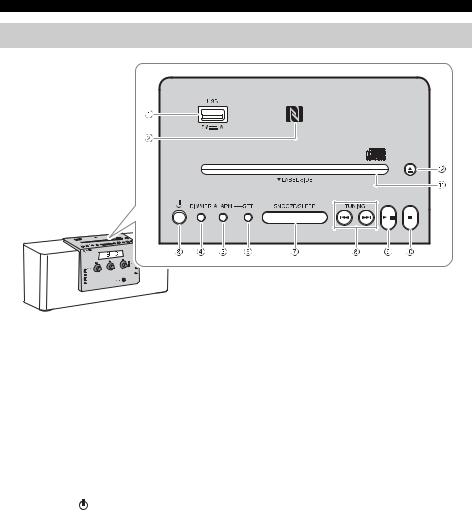
NAMES OF PARTS AND THEIR FUNCTIONS
Top panel
1USB port
•Connect a USB device for playback ( P. 9).
•Supplies 5 V/1 A to a portable device, such as a smartphone, when it is connected with a USB cable ( P. 10).
2 NFC mark
NFC mark
Allows easy pairing with NFC technology ( P. 12).
3  (Power)
(Power)
Press to turn on the unit or enter standby mode. Time is displayed on the front panel even when the unit is in standby mode.
y
•Press and hold on the unit for more than 3 seconds to set the unit to Eco Standby mode. No information on the front panel is displayed in this mode. This can
on the unit for more than 3 seconds to set the unit to Eco Standby mode. No information on the front panel is displayed in this mode. This can
reduce power consumption. To cancel Eco Standby mode, press  again.
again.
•Even in standby mode or Eco Standby mode, the alarm function is available.
•(U.S.A. and Canada models) When the clock is set to the factory setting and no time has been set, the unit enters Eco Standby instead of standby mode.
4DIMMER
Sets brightness of the front panel display ( P. 21).
A (auto)  3 (brightest)
3 (brightest)  2
2  1 (darkest)
1 (darkest)  back to A
back to A
y
5ALARM
Turns the alarm on/off ( P. 18).
6SET
Use to configure the alarm setting ( P. 17, 20).
7SNOOZE/SLEEP
Sets the sleep timer or switches the alarm to snooze mode ( P. 18, 21).
8TUNING ( /
/
 )
)
Skips the playback track/file, or tunes the radio. Holding the button down while playing a track/file will search backward/forward the track/file
( P. 8, 14).
9


Plays/pauses the track being played ( P. 8).
0 
Stops playback.
ADisc slot
Insert a CD ( P. 8).
B
Ejects the CD ( P. 8).
When A (auto) is set, the brightness of the front panel display is adjusted automatically depending on the brightness of the room.
4 En
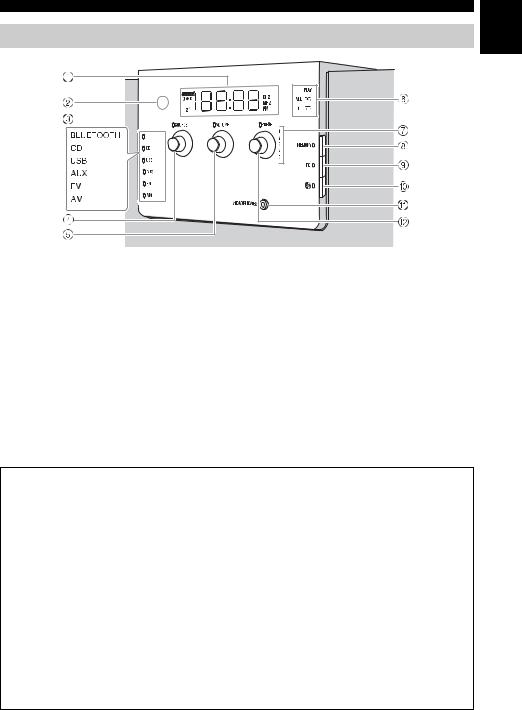
Front panel
NAMES OF PARTS AND THEIR FUNCTIONS
En
BLUETOOTH |
1Front panel display
Displays the clock and various information.
2Illumination sensor
Measures surrounding illuminance. Do not cover this sensor.
3Source indicator
Shows the selected source.
4SOURCE
Changes sources.
5VOLUME
Controls volume.
6PLAY indicator Shuffle indicator Repeat indicator
Shows playback status ( P. 9).
7Preset indicator
Shows preset radio station number ( P. 14).
8MEMORY
Memorizes radio stations ( P. 14).
9EQ
Controls tone ( P. 15).
0  (Bluetooth)
(Bluetooth)
Connect/disconnect Bluetooth devices ( P. 13).
AHEADPHONES
Connect headphones.
BPRESET
•During playing data CD/USB: Changes folders ( P. 9).
•During receiving radios: Selects the preset radio station ( P. 14).
Auto Standby
•With the Auto Standby function, the unit behaves as described below when the unit is turned on (default setting):
–This unit enters standby mode when playback of CD/USB is paused, when no signal is input from the tuner or a connected device, or when playback continues at quite a low volume for a certain period of time (about 20 minutes).
–This unit enters standby mode when no operation is performed for more than 8 hours.
•Activating/Deactivating Auto Standby
1 Plug in the unit while pressing and holding  . 2 Keep holding
. 2 Keep holding  .
.
The Auto Standby status changes, the  , TUNING, SOURCE, VOLUME, and PRESET LEDs blink, and the message is displayed on the front panel display.
, TUNING, SOURCE, VOLUME, and PRESET LEDs blink, and the message is displayed on the front panel display.
–When activating Auto Standby: On
–When deactivating Auto Standby: Off
y
(U.S.A. and Canada models) When the clock is set to the factory setting and no time has been set, this operation is not available. Set the time before the operation ( P. 7).
5 En
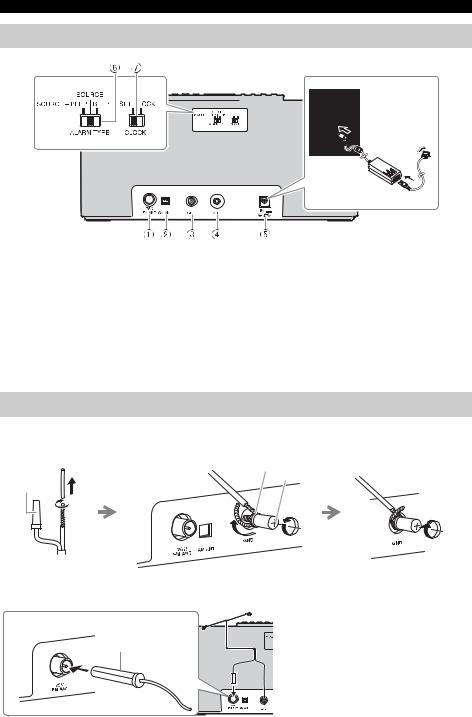
NAMES OF PARTS AND THEIR FUNCTIONS
Rear panel
1FM antenna terminal
Connect the supplied FM antenna.
2AM antenna terminal (U.S.A. and Canada models)
Connect the supplied AM antenna.
3GND
Connect the cable core of the FM antenna (see below).
4AUX
Connect an external device ( P. 15).
515V 





Connect the supplied AC adaptor and power cable.
6ALARM TYPE
Sets the alarm type of the IntelliAlarm function ( P. 17).
7CLOCK
Adjusts the clock ( P. 7).
Connecting the FM antenna
It is recommended to connect the FM antenna to the GND terminal before connecting to the FM antenna terminal.
Ring
GND
FM antenna
 GND cable
GND cable
1 Remove insulation and twist |
2 Fully unscrew the GND terminal, then wind the |
the edge of the cord. |
cord inside the ring part of the GND terminal. |
3Tighten the GND terminal taking care not to slip the cord off from the terminal.
4 Connect the supplied FM antenna to the unit.
FM antenna
6 En
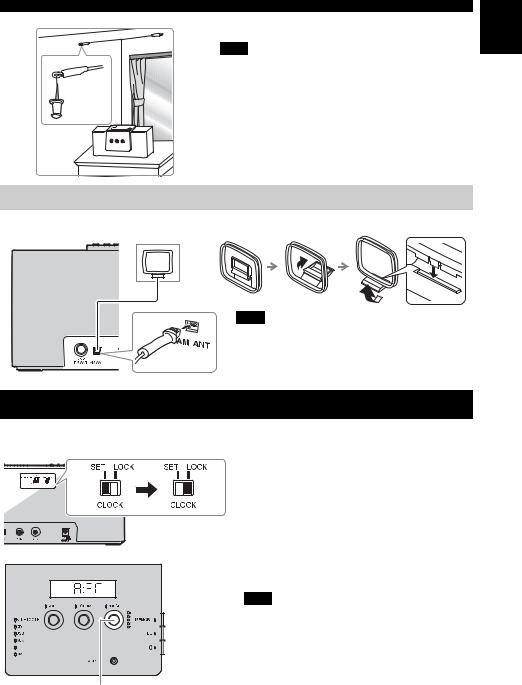
ADJUSTING THE CLOCK
5 Pin the antenna where the best reception is obtained.
Note
•The antenna should be stretched out.
•If you use an outdoor antenna instead of the supplied antenna, reception will be better.
•If radio reception is poor, change the height, direction, or placement of the antenna.
•If you listen to an FM radio station while USB charging, noise may interfere with the radio reception. In this case, disconnect the USB cable from the unit.
En
Connecting the AM antenna (U.S.A. and Canada models)
Assembling the AM antenna
Note
• Place the antenna in a location with good signal reception.
• Signal reception may be inadvertently affected if a digital device is located near the antenna.
|
ADJUSTING THE CLOCK |
Rear panel |
1 Set CLOCK to SET. |
|
|
1 |
c |
2 Set the time.
Set the time with PRESET.
y
• Press SNOOZE/SLEEP in step 2to switch between the 12 and 24 hour clock display.
• The “PM” indicator will be shown only when you select the 12 hour clock display.
3 Set CLOCK to LOCK to complete.
Front panel
At the time LOCK is set, it will be 00 second and time count starts.
Note
The time settings are lost about one week after unplugging the unit.
2PRESET
7 En

LISTENING TO CD AND USB DEVICE
The unit will operate as follows when playing back tracks/files on CD/USB devices.
•If the CD/USB device being played back is stopped, the track that was being played back will start playing from the beginning of the track the next time playback begins.
•If you press  on the remote control while playback is stopped, the next time playback begins, the unit will play tracks as follows:
on the remote control while playback is stopped, the next time playback begins, the unit will play tracks as follows:
–For audio CD: from the first track of the CD.
–For data CD/USB device: from the first track of the folder that contains the track that was played last.
•When Auto Standby is activated, this unit enters standby mode automatically if no operation is performed for 20 minutes after CD/USB device playback is stopped.
y
For details on playable discs and files, refer to “NOTES ON DISCS AND USB DEVICES” ( P. 26).
Use the following buttons to control the unit while playing back tracks on CD/USB devices.
Button |
Function |
||
|
|
Play/Pause |
|
Top |
|
Skip |
|
panel/ |
|
||
/ |
Search backward/forward |
||
Remote |
|||
|
(press and hold down) |
||
control |
|
||
|
|
||
|
|
Stop |
|
Top |
|
Eject the CD |
|
panel |
|
|
|
Button |
|
|
|
Function |
|
|
|
|
|
|
|
|
|
|
|
|
Repeat playback ( P. 3) |
|
|
|
|
|
|
|
|
|
|
|
Shuffle playback ( P. 3) |
Remote |
|
|
|
|
|
|
/ |
|
|
Skip 10 tracks/files |
|
control |
|
|
|
||
|
|
|
|
|
|
/ |
|
|
|
Change folders to play |
|
|
|
|
|
||
|
|
|
|
|
(only for data CDs or USB |
|
|
|
|
|
devices) |
|
|
|
|
|
|
Listening to CD
Top/front panel
 2
2
Label side
1 SOURCE
•Insert the CD with the label side facing toward the front of the unit.
•CDs cannot be inserted or ejected when the system is in Eco Standby mode ( P. 4).
8 En
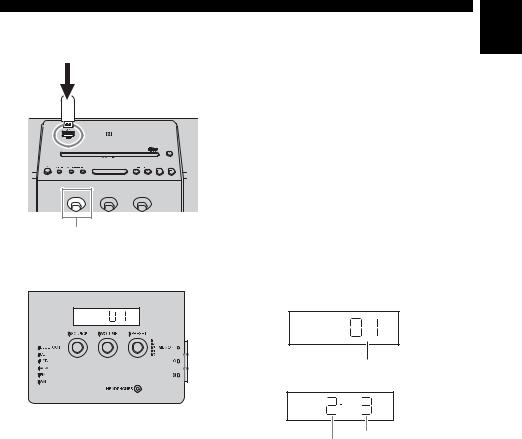
Listening to USB device
Top/front panel
2
1SOURCE
Display information
Front panel
y
Skip folders to select the desired one with PRESET while the data CD/USB device is played back.
LISTENING TO CD AND USB DEVICE
En
1Set SOURCE to USB.
2Connect a USB device.
Playback starts automatically. Playback operations are available with the remote control or this unit.
y
Stop playback before disconnecting the USB device.
Track or folder and file numbers appear for a while when playback starts.
Playing back audio CD
Track number
Playing back data CD/USB device
File number
Folder number
9 En
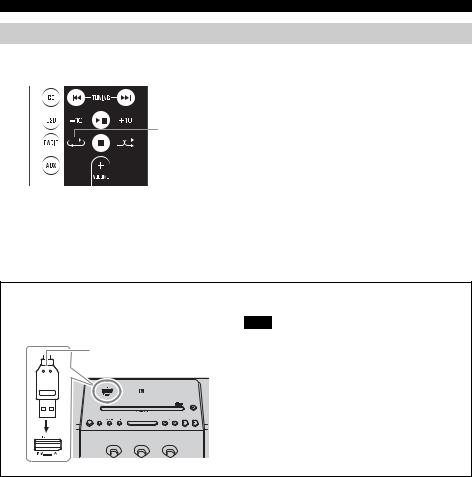
LISTENING TO CD AND USB DEVICE
Repeat/shuffle playback
The playback mode can be checked with the play/shuffle/repeat indicator on the front panel display.
Remote control
 Repeat
Repeat
 Shuffle
Shuffle
y
If the selected source contains folders, the playback mode of repeat/shuffle can also be set by folder.
Repeat playback
Press  (Repeat) on the remote control to select a playback mode from the following.
(Repeat) on the remote control to select a playback mode from the following.
 : 1 track
: 1 track
 : All tracks within the folder (data CD/USB device only)
: All tracks within the folder (data CD/USB device only)

 : All tracks
: All tracks
No display:Repeat mode off
Shuffle playback
Press  (Shuffle) on the remote control to select a playback mode from the following.
(Shuffle) on the remote control to select a playback mode from the following.
 : All tracks within the folder (data CD/USB device only)
: All tracks within the folder (data CD/USB device only)
 : All tracks
: All tracks
No display:Shuffle mode off
Notes about power supply via the USB port
Supplies 5 V/1 A to a portable device, such as a smartphone, when it is connected with a USB cable.
Top panel
USB cable from portable device
Note
•Charging may not be possible depending on the portable device.
•This unit does not support iPad charging.
•The power is supplied while the unit is turned on (no matter what source is selected), even in standby mode.
•Yamaha will not be held responsible for any damage to the portable device or data loss occurred while using this unit.
•Disconnect the USB cable immediately after charging completes, since power continues to be supplied to the connected device.
10 En
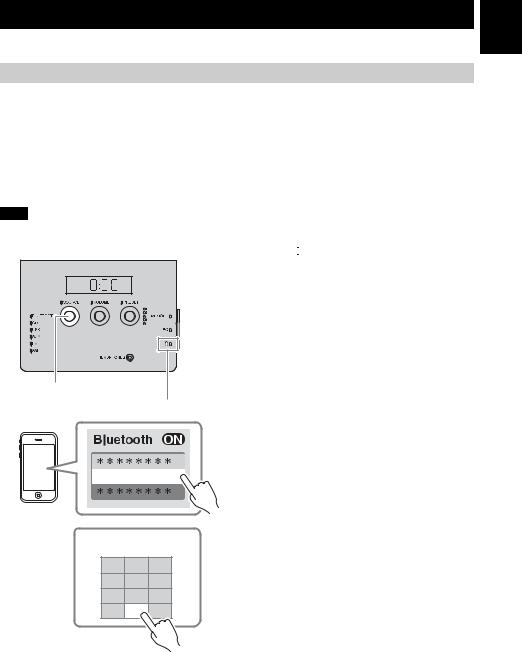
LISTENING TO MUSIC FROM YOUR Bluetooth DEVICE
This unit provides Bluetooth functionality. You can enjoy wireless music playback from your Bluetooth device (smartphone, digital audio player, etc.). Please also refer to the owner’s manual of your Bluetooth device.
Pairing this unit with your Bluetooth device
Pairing is an operation that registers the communicating device (hereafter called “the connecting device”) with this unit. You’ll need to perform the pairing operation the first time you use your Bluetooth device with this unit, or if the pairing settings have been deleted. Once pairing has been completed, subsequent reconnection will be easy even after the Bluetooth connection is disconnected. If pairing is not successful, refer to the item “Bluetooth” in “TROUBLESHOOTING” ( P. 24).
y
•This unit can be paired with up to eight connecting devices. When pairing with the ninth device has succeeded, pairing data for the device with the oldest connection date will be deleted.
•If this unit is connected via Bluetooth to another device, disconnect the Bluetooth connection before you perform the pairing operation ( P. 13).
Note
Yamaha does not guarantee all connections between this unit and Bluetooth device.
Front panel
2SOURCE
 Bluetooth indicator
Bluetooth indicator
TSX-B141 Yamaha
|
|
|
|
|
|
|
PIN |
0 0 0 0 |
1 2 3
4 5 6
7 8 9
1 Press  to turn on the unit.
to turn on the unit.
2 Set SOURCE to BLUETOOTH.
If using an iPod touch/iPhone/iPad
3On your iPod touch/iPhone/iPad, turn
[Settings]  [Bluetooth] on.
[Bluetooth] on.
The Bluetooth connection list will appear in [Devices]. (This procedure or display may differ depending on the type of your iPod touch/ iPhone/iPad.)
4From the Bluetooth connection list of the connecting device, choose this unit (TSX-B141 Yamaha).
When pairing has been completed, your iPod touch/iPhone/iPad will indicate “Connected”. The Bluetooth indicator on the front panel display of this unit will light.
If using other than an iPod touch/ iPhone/iPad
3 Perform Bluetooth pairing on the connecting device.
For details refer to the owner’s manual of the connecting device.
4From the Bluetooth connection list of the connecting device, choose this unit (TSX-B141 Yamaha).
When pairing has been completed, the Bluetooth indicator on the front panel display of this unit will light for about 1 second.
y
If you are asked to enter a password, enter the numerals “0000”.
En
11 En
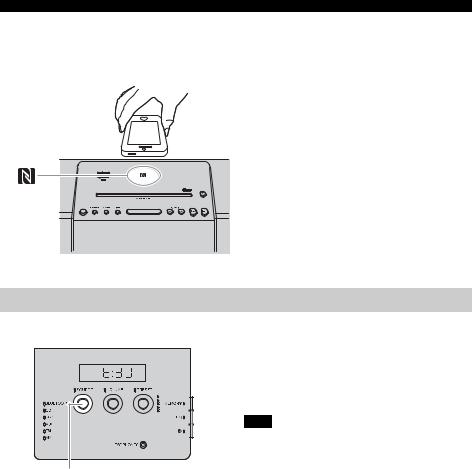
LISTENING TO MUSIC FROM YOUR Bluetooth DEVICE
Easy pairing
For the smartphone with NFC (Near Field Communication) function, you can easily perform the pairing operation just by holding the smartphone over the NFC mark (you need to turn the unit on and turn on the NFC function of the smartphone beforehand).
Top panel
NFC mark
1 Press  to turn the unit on.
to turn the unit on.
2Hold the smartphone over the NFC mark.
3Perform the pairing operation at the smartphone (for details, please read the owner’s manual of the smartphone).
This unit is indicated as “TSX-B141 Yamaha” on the smartphone.
y
•If you are prompted for a passkey, enter the numerals “0000”.
•If the connection fails, move the smartphone slowly on the NFC mark.
•If the smartphone is equipped with a case, remove the case.
Listening to a Bluetooth device
Front panel
1SOURCE
1Set SOURCE to BLUETOOTH.
2Connect this unit and your connecting device via Bluetooth.
3Play back music from your Bluetooth device.
Note
Take care that the volume setting of this unit is not too high.
y
•If you connect via Bluetooth from your connecting device and play back music while the unit is in standby mode, the unit will automatically turn on.
•If you disconnect the Bluetooth connection from your connecting device while the playback source is set to Bluetooth, the unit will automatically enter standby mode.
•If the Auto Standby is enabled and Bluetooth is selected as the playback source, 20 minutes with no Bluetooth connection and no operation makes the unit enter standby mode automatically.
12 En
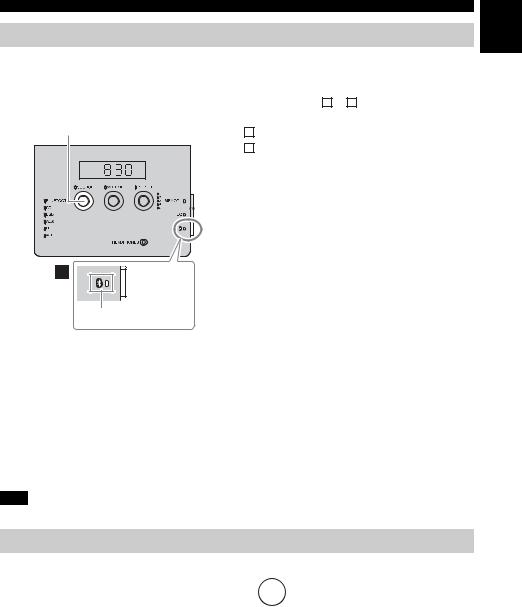
LISTENING TO MUSIC FROM YOUR Bluetooth DEVICE
Connecting an already-paired device via Bluetooth
Once pairing has been completed, connecting a Bluetooth will be easy the next time.
Connecting from this unit
Front panel
 SOURCE
SOURCE

 (Bluetooth) button
(Bluetooth) button
 Bluetooth indicator
Bluetooth indicator
Follow procedure A or B below to connect the device.
ASet SOURCE to BLUETOOTH.
BPress the  (Bluetooth) button on the right
(Bluetooth) button on the right
side of the front control panel.
The Bluetooth indicator will blink on the front panel display; this unit will search for the connecting device that was most recently connected via Bluetooth, and will then establish a connection (You must first turn on the Bluetooth setting of the connecting device).
When the Bluetooth connection has been established, the Bluetooth indicator will light.
Connecting from the connecting device
1In the Bluetooth settings of the connecting device, turn Bluetooth on.
2From the Bluetooth connection list of the connecting device, choose this unit (TSX-B141 Yamaha).
The Bluetooth connection will be established, and the Bluetooth indicator on the front panel display of this unit will light.
Connecting with the NFC function
When using an already-paired smartphone with the NFC function, holding it over the NFC mark establishes a Bluetooth connection.
Note
Bluetooth connections cannot be established from the connecting device when this unit is in Eco Standby mode. Turn the unit on.
Disconnecting a Bluetooth connection
If any of the following operations are performed while a Bluetooth connection is established, the Bluetooth connection will be disconnected.
• Press the  (Bluetooth) button on the unit. (Or hold down
(Bluetooth) button on the unit. (Or hold down 

 on the remote control.)
on the remote control.)
•Set the unit to standby mode.
•Turn off the Bluetooth setting of the connecting device.
•Hold the smartphone with the NFC function over the NFC mark during Bluetooth connection.
En
13 En
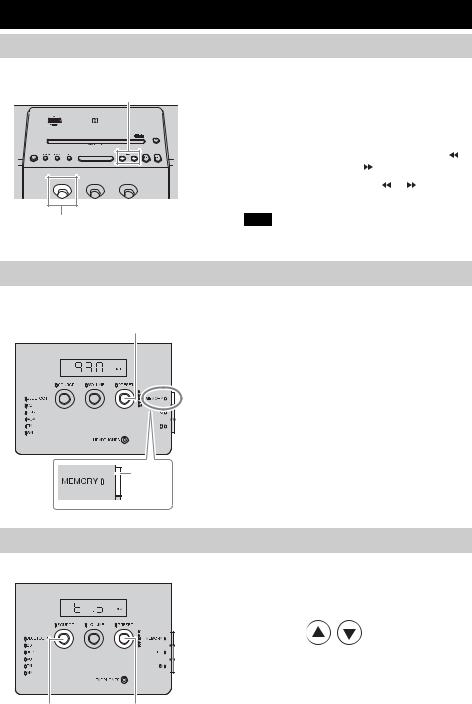
LISTENING TO RADIO STATIONS
Tuning radio stations
Top/front panel
2 TUNING
1SOURCE
1 Set SOURCE to FM/AM (U.S.A. and
Canada models).
2 Press  /
/
 to tune the FM/AM station.
to tune the FM/AM station.
Tuning type |
Operation of TUNING |
||||||||
|
|
|
|
|
|
|
|
||
Automatic tuning |
Press and hold down |
|
|
||||||
|
|||||||||
|
|||||||||
|
or |
. |
|
|
|
|
|
|
|
|
|
|
|
|
|
|
|
|
|
Manual tuning |
Press |
|
or |
|
|
||||
|
|
||||||||
repeatedly. |
|||||||||
|
|||||||||
|
|
|
|
|
|
|
|
|
|
Note
If you tune to an FM station manually, the sound will be in monaural.
Storing FM/AM stations (preset)
You can store 5 favorite FM/AM stations respectively with the preset functions.
Front panel
3PRESET
2,4 |
|
|
|
MEMORY |
|
|
|
Selecting preset radio stations |
|
|
|
Front panel |
1 Set SOURCE to FM/AM. |
||
|
|||
|
2 Select the preset radio station with |
||
|
PRESET. |
|
|
|
(Or press |
/ |
on the remote control.) |
1SOURCE 2PRESET
14 En

Rear panel
1
Top/front panel
LISTENING TO EXTERNAL SOURCE
Set the unit to standby mode before connecting audio cables.
1 Connect external audio device to AUX on the rear panel using a commercially available 3.5 mm (1/8 in) stereo mini plug cable.
Note
Turn down the volume of the unit and your external audio device before connection.
2 Press  to turn the unit on.
to turn the unit on.
3 Set SOURCE to AUX.
4Start playback on the connected external audio device.
2 3SOURCE
3SOURCE
TONE CONTROL
Front panel |
|
1 Press EQ during playback. |
|
2LOW, MID, HIGH |
|
|
LOW, MID and HIGH flash. |
|
|
|
|
|
|
2 Adjust the tone with LOW, MID and |
|
|
HIGH. |
|
|
Each tone can be adjusted from –5 to +5. |
|
|
3 Press EQ to complete. |

 1,3EQ
1,3EQ
En
15 En
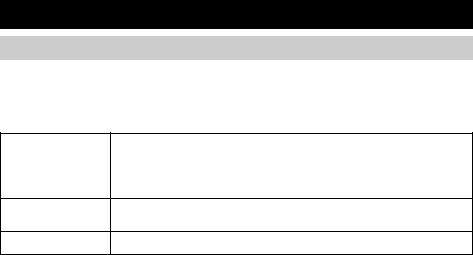
USING ALARM FUNCTION
IntelliAlarm
The unit includes an alarm function (IntelliAlarm) that plays back music sources or set of beeps (built-in alarm) at the set time in a variety of different methods. The alarm function has following features.
3 types of alarms
Select from 3 alarm types, combining music and beep sounds.
The selected audio source and beep sound are played at the set time. This mode is recommended for the best possible start to the day.
SOURCE + BEEP 3 minutes before the set time: the source music begins to fade in and the volume gradually increases as the alarm time approaches.
Alarm time: a beeping sound also begins playing.
SOURCE
The selected audio source is played at the set time. The volume fades in gradually and increases to the set volume.
BEEP |
Only beep sound is played back at the set time. |
Music sources
Audio CD, data CD, USB device and radio can be selected. The following can also be selected depending on the audio source:
Source |
Playback method |
Function |
|
|
|
|
|
|
Track |
The selected track is played repeatedly. |
|
Audio CD |
|
|
|
Resume |
The track you listened to last time is played back. |
||
|
|||
|
|
|
|
Data CD/USB |
Folder |
The selected folder is played repeatedly. |
|
|
|
||
Resume |
The track you listened to last time is played back. |
||
|
|||
|
|
|
|
FM/AM radio |
Preset station |
The selected preset radio station is played. |
|
|
|
||
Resume |
The radio station you listened to last time is played back. |
||
|
|||
|
|
|
Snooze
The snooze function can be enabled to replay the alarm after 5 minutes ( P. 18).
16 En

USING ALARM FUNCTION
Alarm setting
Setting the alarm time and sound
Top/front panel |
1 Press SET. |
|
1SET |
2PRESET |
Alarm indicator ( |
) and setting items flash. |
|
|
Alarm indicator |
|
|
|
2 Set the alarm time with PRESET. |
|
En
Rear panel |
3 Set the alarm type with ALARM TYPE. |
|
3 |
||
Select from SOURCE+BEEP, SOURCE or |
BEEP. For the details on alarm type, refer to “3 types of alarms” ( P. 16).
|
|
|
|
|
|
|
|
|
|
|
|
4 Select the source with SOURCE (as |
|
|
|
|
|
|
|
|
|
|
|
|
|
|
|
|
|
|
|
|
|
|
|
|
|
|
|
|
|
|
|
|
|
|
|
|
|
|
|
|
|
|
|
|
|
|
|
|
|
|
|
|
|
|
|
|
|
|
|
|
|
|
|
|
|
Top/front panel |
|
|
|
|
|
|||||||
7SET |
required). |
|
5TUNING |
|
|
|
When you select SOURCE+BEEP or |
|
|
SOURCE, select the music source. A source |
|
|
other than Bluetooth or AUX can be selected. |
|
|
5 Select a track, folder or radio station with |
|
|
TUNING (as required). |
|
|
When the source is CD/USB/FM/AM, select a |
|
|
track, folder or radio station for alarm with |
/ |
|
. |
|
6VOLUME
4SOURCE
y
•When CD/USB is selected and “0” is set as track/ folder number, the track you listened to last time is resumed.
•When FM/AM is selected and no preset indicator ( P. 5) is lit, the radio station you listened to last time is played.
6Set the alarm volume with VOLUME.
7Press SET to complete.
Alarm is set and the alarm indicator (

 ) lights up.
) lights up.
17 En

USING ALARM FUNCTION
Turning the alarm on/off
Top panel
1ALARM
1Press ALARM.
When the alarm is on, the alarm indicator
(



 ) is shown, and the alarm time is shown for a while. If you press ALARM again, the alarm indicator (
) is shown, and the alarm time is shown for a while. If you press ALARM again, the alarm indicator ( 



 ) and the alarm will turn off.
) and the alarm will turn off.
When alarm mode is Weekly Alarm ( P. 19), the Weekly Alarm indicator ( 



 ) will also turn on/off.
) will also turn on/off.
y
The alarm setting will be saved even if the alarm is turned off. If the alarm is turned on again by pressing ALARM, the alarm will sound with the previous alarm settings.
Operations while alarm is sounding
At the set time, the alarm sounds. During playback, the following operations are available.
Stopping the alarm for a short time (snooze)
Top panel |
|
1 Press SNOOZE/SLEEP. |
|
|
|
|
|
Snooze function will stop the alarm and resume |
|
|
again in 5 minutes. |
|
|
y |
|
|
• Press SNOOZE/SLEEP. |
|
|
Once: Beep stops. |
|
|
Twice: Music source stops (snooze function). |
|
|
È |
|
|
Four minutes after the music source is stopped, it |
|
|
will start fading in. |
|
|
È |
|
1SNOOZE/SLEEP |
After one additional minute after the music source |
|
starts fading in, the beep is emitted. |
|
|
|
|
|
|
• The alarm indicator will flash when the snooze |
|
|
function is activated. |
Turning the alarm off
Top panel
1 Press ALARM or  . y
. y
•The alarm stops automatically after 60 minutes unless you stop the alarm.
•The alarm setting will be saved even if the alarm is turned off. If the alarm is turned on again by pressing ALARM, the alarm will sound with the previous alarm settings.
1 /ALARM
/ALARM
18 En
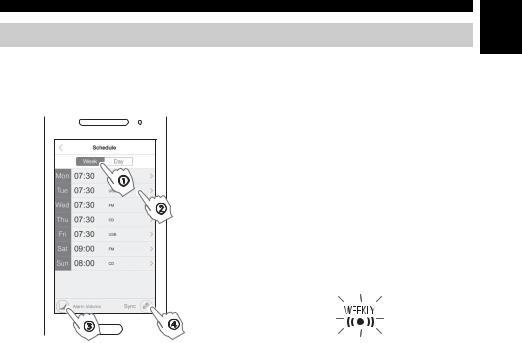
USING ALARM FUNCTION
Setting Weekly Alarm
Setting Weekly Alarm with DTA CONTROLLER
With DTA CONTROLLER ( P. 2), you can use Weekly Alarm, which allows you to set alarm times respectively for each day of the week. First, make the Weekly Alarm settings on DTA CONTROLLER.
IntelliAlarm setting screen 1 Tap  (IntelliAlarm icon) in DTA
(IntelliAlarm icon) in DTA
CONTROLLER to open the IntelliAlarm setting screen.
2 Perform the operations below on the
IntelliAlarm setting screen.
A Select [Week] (Weekly Alarm).
B Set the alarm time for each day of the week.
C Set the alarm volume or IntelliAlarm advanced settings.
D Tap [Sync] to transfer the settings to the unit. The Weekly Alarm function is activated and the alarm indicator (

 ) and Weekly Alarm indictor (
) and Weekly Alarm indictor (

 ) turn on.
) turn on.
En
19 En
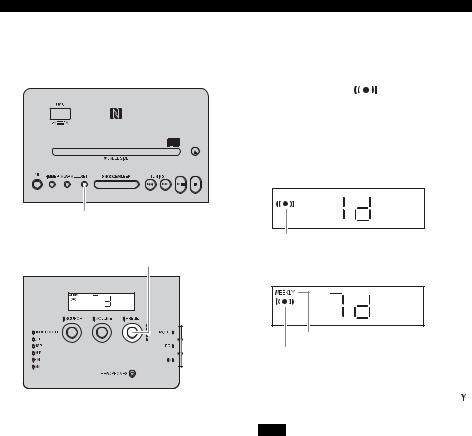
USING ALARM FUNCTION
Setting Weekly Alarm on the unit
Once you have set Weekly Alarm by DTA CONTROLLER, you can select the Weekly Alarm mode in the alarm mode select display of this unit.
Top panel |
1 Press SET. |
|
|
The alarm indicator ( |
) will flash and the |
|
alarm mode select display will appear. |
|
|
2 Select the alarm mode. |
|
|
Rotate PRESET to select the alarm mode, and |
|
|
press SET to confirm it. |
|
|
1d (One Day Alarm mode): |
|
|
An alarm that sounds only once at the specified time. |
|
1,2 SET |
|
|
Front panel |
Alarm indicator |
|
2PRESET |
7d (Weekly Alarm mode): |
|
|
An alarm whose time can be specified for each day of |
|
|
the week (settable only using “DTA CONTROLLER”). |
|
Weekly Alarm indicator
Alarm indicator
If you have chosen Weekly Alarm mode, this completes the alarm setting. The alarm indicator (

 ) and the Weekly Alarm indicator (
) and the Weekly Alarm indicator (

 ) will light up.
) will light up.
Note
The Weekly Alarm mode cannot be selected when all the days of the Weekly Alarm setting are turned off. Turn on any day of the Weekly Alarm setting.
20 En

USING THE SLEEP TIMER
You can set the time until the unit automatically enters standby mode.
Top panel |
1 Press SNOOZE/SLEEP a number of |
|
times to set the time until the system |
||
|
||
|
enters standby mode. |
|
|
The sleep timer can be set to 30, 60, 90 and |
|
|
120 minutes. |
|
|
When the time is set, the sleep indicator ( ) is |
|
|
shown on the front panel display. |
En
1SNOOZE/SLEEP
Sleep indicator
y
If you press SNOOZE/SLEEP while the sleep timer is activated, the sleep timer setting will be canceled.
ADJUSTING BRIGHTNESS OF FRONT PANEL DISPLAY
Top panel |
1 Press DIMMER. |
|
Each time the button is pressed, the setting |
||
|
||
|
changes in the following order: |
|
|
A (auto) 3 (brightest) 2 1 (darkest) |
|
|
back to A |
|
|
Note |
|
|
When AUTO is set, the brightness of the front panel |
|
|
display is adjusted automatically with the illumination |
|
|
sensor ( P. 5). Ensure that the sensor is not covered. |
|
1DIMMER |
|
21 En
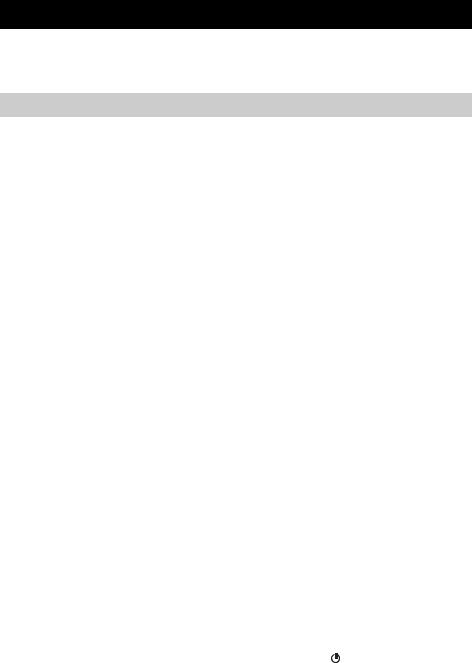
TROUBLESHOOTING
If there is a problem with the unit, check the following list first. If the problem you are experiencing is not listed below or if the instructions below do not help, turn off the unit, disconnect the power cable, and contact the nearest authorized Yamaha dealer or service center.
General
Problem |
Cause |
|
Solution |
|
|
|
|
||
Cannot turn on the unit. |
The power cable is not connected |
Reconnect the power cable into the wall |
||
|
firmly. |
outlet and the unit firmly. |
||
|
|
|
||
|
The unit may have received a strong |
Disconnect the power cable. Wait about |
||
|
electrical shock such as lightning or |
30 seconds, reconnect the power cable, and |
||
|
excessive static electricity. |
turn on the unit. |
||
|
|
|
||
The speakers make no sound. |
The volume may be set to the minimum |
Adjust the volume level. |
||
|
level. |
|
|
|
|
|
|
||
|
The source may be incorrect. |
Select the correct source. |
||
|
|
|
||
|
Auto Standby is activated. |
Turn on the unit again. |
||
|
|
|
||
Sound suddenly turns off. |
The sleep function ( P. 21) may be |
Turn on the unit and play the source again. |
||
|
set. |
|
|
|
|
|
|
||
|
Auto Standby is activated. |
Turn on the unit again. |
||
|
|
|
||
Sound is cracked/distorted or |
Input source volume is excessive, or |
Adjust volume with VOLUME, or adjust |
||
there is abnormal noise. |
volume of this unit is excessive |
Bass with EQ ( P. 15). |
||
|
(especially Bass). |
|
|
|
|
|
|
||
The unit does not operate |
The unit may have received a strong |
Set the unit to standby mode and |
||
properly. |
electrical shock such as lightning or |
disconnect the power cable. Wait about |
||
|
excessive static electricity, or power |
30 seconds, reconnect the power cable, and |
||
The unit turns on but |
||||
supply may have dropped. |
turn the unit on. |
|||
immediately enters standby |
||||
|
|
|
||
mode. |
|
|
|
|
|
|
|
||
A digital or high-frequency |
The unit may be placed too close to the |
Place the unit further away from the |
||
equipment produces noises. |
digital or high-frequency equipment. |
equipment. |
||
|
|
|
||
The clock setting has been |
The unit is left more than one week after |
Plug the power cable into the wall outlet |
||
cleared. |
you disconnect the power cable from the |
firmly, and set the clock again ( P. 7). |
||
|
wall outlet. |
|
|
|
|
|
|
||
The selected source does not |
No CD or USB device is inserted. |
Insert a CD or USB device. |
||
play back at the alarm time. |
|
|
|
|
ALARM TYPE switch is set to BEEP. |
Set ALARM TYPE to SOURCE + BEEP |
|||
|
||||
|
|
or SOURCE ( P. 16). |
||
|
|
|
||
Clock flashes and the unit |
CLOCK switch on the rear panel is set |
Set CLOCK switch to LOCK ( P. 7). |
||
cannot be operated. |
to SET, and this unit is in clock setting |
|
|
|
|
mode. |
|
|
|
|
|
|
||
Auto Standby is inactive. |
The unit may have picked up ambient |
If the unit is close to portable phones, |
||
|
noise. |
wireless devices, microwave ovens, |
||
|
|
fluorescent light, place the unit further |
||
|
|
away from them. |
||
|
|
|
||
The front display becomes dim. |
The front display setting is set to AUTO. |
Set the brightness of the front panel |
||
|
|
display to a setting other than AUTO. Or, |
||
|
|
do not cover the illumination sensor. |
||
|
|
|
|
|
Cannot charge the connected |
An incompatible USB device is |
Press |
to enter standby mode, and |
|
portable USB device. |
connected to the unit. Or the USB |
reconnect the USB device to the unit. If it |
||
|
device is not connected to this unit |
does not resolve the problem, the USB |
||
|
properly. |
device is not chargeable with the unit. |
||
|
|
|
|
|
22 En
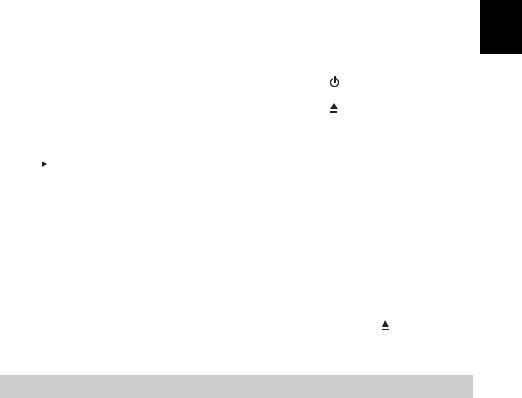
|
|
|
|
|
|
|
TROUBLESHOOTING |
|
|
|
|
|
|
|
|
||
CD playback |
|
|
|
|||||
|
|
|
|
|
|
|
|
|
|
|
|
|
Problem |
Cause |
|
Solution |
|
|
|
|
|
|
|
|
||
Disc cannot be inserted. |
The unit is set to Eco Standby mode. |
Press |
to cancel Eco Standby mode |
|||||
|
|
|
|
|
|
( P. 4). |
||
|
|
|
|
|
|
|
|
|
|
|
|
|
|
A disc is already inserted. |
Press |
to eject the disc. |
|
|
|
|
|
|
|
|||
Some button operations do not |
The disc loaded into the unit may not be |
Use a disc supported by the unit ( P. 26). |
||||||
work. |
|
|
compatible. |
|
|
|||
|
|
|
|
|
|
|||
Playback does not start after |
The disc may be dirty. |
Wipe the disc clean. |
||||||
pressing |
|
|
|
(playback stops |
|
|
|
|
The disc loaded into the unit may not be |
Use a disc supported by the unit ( P. 26). |
|||||||
|
|
|||||||
immediately). |
||||||||
compatible. |
|
|
||||||
|
|
|
|
|
|
|
||
|
|
|
|
|
If the unit was moved from a cold to |
Wait for an hour or two until the unit |
||
|
|
|
|
|
warm place, condensation may have |
adjusts to the room temperature, and try |
||
|
|
|
|
|
formed on the disc reading lens. |
again. |
|
|
|
|
|
|
|
|
|||
The CD indicator flashes twice, |
The disc loaded into the unit may not be |
Use a disc supported by the unit ( P. 26). |
||||||
and repeated 3 times, and the |
compatible. |
|
|
|||||
disc is ejected. |
The disc may be dirty. |
Wipe the disc clean. |
||||||
|
|
|
|
|
|
|
||
|
|
|
|
|
The disc does not contain playable files. |
Use a disc contains playable files |
||
|
|
|
|
|
|
( P. 26, 27). |
||
|
|
|
|
|
|
|
||
|
|
|
|
|
The disc is loaded back to front. |
Insert a disc facing the label side to near |
||
|
|
|
|
|
|
side. |
|
|
|
|
|
|
|
|
|
||
“Err” is displayed in the front |
An error occurs in the unit. |
Eject |
the disc with . |
|||||
panel display after loading a |
|
|
|
|||||
disc. |
|
|
|
|
|
|||
|
|
|
|
|
|
|
|
|
En
USB device playback
Problem |
Cause |
Solution |
|
|
|
MP3/WMA file in the USB |
The USB device is not recognized. |
Set the unit to standby mode and disconnect |
device does not play. |
|
the USB device. Then, turn the unit on and |
|
|
reconnect the USB device. |
|
|
|
|
|
Connect an AC adaptor if supplied with the |
|
|
device. |
|
|
|
The USB indicator flashes twice, |
An incompatible USB device is |
Set the unit to standby mode and reconnect |
and repeated 3 times, after |
connected to the unit. |
the USB device to the unit. If it does not |
connecting a USB device. |
|
resolve the problem, the USB device is not |
|
|
playable on the unit. |
|
|
|
|
The USB device does not contain |
Use a USB device contains playable files |
|
playable files. |
( P. 26, 27). |
|
|
|
23 En

TROUBLESHOOTING
Bluetooth
Problem |
Cause |
Solution |
|
|
|
Cannot make this unit paired |
The unit is already connected with |
Disconnect the already connected |
with the connecting device. |
another device. |
Bluetooth device. |
|
The connecting device does not support |
Perform pairing operations with a device |
|
A2DP. |
which supports A2DP. |
|
|
|
|
A Bluetooth adaptor, etc. that you want |
Use a Bluetooth adaptor, etc. whose |
|
to pair with this unit has a password |
password is “0000”. |
|
other than “0000”. |
|
|
|
|
|
This unit and the connecting device are |
Move the connecting device closer to this |
|
too far apart. |
unit. |
|
|
|
|
There is a device (microwave oven, |
Move this unit away from the device that is |
|
wireless LAN, etc.) outputs signals in |
emitting radio-frequency signals. |
|
the 2.4 GHz frequency band nearby. |
|
|
|
|
Cannot establish a Bluetooth |
This unit is not registered on the |
Perform pairing operations again |
connection. |
connecting device’s Bluetooth |
( P. 11). |
|
connection list. |
|
|
|
|
|
Another Bluetooth device is already |
Terminate the current Bluetooth |
|
connected. |
connection. |
|
|
|
|
The Bluetooth function of the device is |
Turn on the Bluetooth function of the |
|
turned off. |
device. |
|
|
|
|
The pairing information has been |
Perform pairing again ( P. 11). |
|
deleted. |
This unit can be paired with up to eight |
|
|
connecting devices. When pairing with the |
|
|
ninth device has succeeded, pairing data |
|
|
for the device with the oldest connection |
|
|
date will be deleted. |
|
|
On iPhone, iPad, or iPod touch, delete the |
|
|
pairing history with this unit and perform |
|
|
pairing again. |
|
|
|
No sound is produced or the |
The Bluetooth connection of this unit |
Perform Bluetooth connection operations |
sound is interrupted during |
with the connecting device is |
again ( P. 13). |
playback. |
disconnected. |
|
|
This unit and the connecting device are |
Move the connecting device closer to this |
|
too far apart. |
unit. |
|
|
|
|
There is a device (microwave oven, |
Move this unit away from the device that is |
|
wireless LAN, etc.) outputs signals in |
emitting radio-frequency signals. |
|
the 2.4 GHz frequency band nearby. |
|
|
|
|
|
The connecting device’s Bluetooth |
Turn on the Bluetooth function of the |
|
function is off. |
connecting device. |
|
|
|
|
The connecting device is not set to send |
Check that the Bluetooth function of the |
|
Bluetooth audio signals to this unit. |
connecting device is set properly. |
|
|
|
|
The pairing setting of the connecting |
Set the pairing setting of the connecting |
|
device is not set to this unit. |
device to this unit. |
|
|
|
|
The connecting device’s volume is too |
Increase the volume level. |
|
low. |
|
|
|
|
24 En

|
|
TROUBLESHOOTING |
|
|
|
FM/AM radio reception |
|
|
|
|
|
Problem |
Cause |
Solution |
|
|
|
Too much noise. |
The antenna may be connected |
Make sure the antenna is connected |
|
improperly. |
properly ( P. 6, 7) or use a commercially |
|
|
available outdoor antenna. |
|
|
|
Too much noise during stereo |
The radio station you selected may be far |
Try manual tuning to improve the signal |
broadcast |
from your area, or the radio wave |
quality ( P. 14) or use a commercially |
|
reception is weak in your area. |
available outdoor antenna. |
|
|
|
Even with an outdoor antenna, |
Multipath reflection or other radio |
Change the height, direction, or placement |
radio wave reception is weak. |
interferences may have occurred. |
of the antenna. |
(Sound is distorted.) |
|
|
|
|
|
|
|
|
Remote control |
|
|
|
|
|
Problem |
Cause |
Solution |
|
|
|
The remote control does not |
The remote control may be operated |
For information on the remote control |
work properly. |
outside its operation range. |
operation range, refer to “Using the remote |
|
|
control” ( P. 3). |
|
|
|
|
The remote control signal receiver on the |
Change the lighting or orientation of the |
|
unit ( P. 3) may be exposed to direct |
unit. |
|
sunlight or lighting. |
|
|
|
|
|
The battery may be worn out. |
Replace the battery with a new one. |
|
|
|
|
There are obstacles between the remote |
Remove the obstacles. |
|
control signal receiver on the unit and the |
|
|
remote control. |
|
|
|
|
En
25 En

NOTES ON DISCS AND USB DEVICES
CD information
This unit is designed for use with audio CD, CD-R*, and CD-RW* with the logos followings.
•If a disc becomes dirty, wipe it with a clean, dry cloth from the center out to the edge. Do not use record cleaner or paint thinner.
•To avoid malfunction, do not use a commercially available lens cleaner.
* ISO 9660 format CD-R/RW
y
A disc logo mark is printed on the disc and the disc jacket.
Note
•Do not load any other type of disc into this unit. Doing so may damage this unit.
•CD-R/RW cannot be played back unless finalized.
•Some discs cannot be played back depending on the disc characteristics or recording conditions.
•Do not use any non-standard shaped discs such as a heartshaped disc.
•Do not use discs with many scratches on their surface.
•Do not load a cracked, warped, or glued disc.
•Do not use 8-cm discs.
Handling a disc
• Do not touch the surface of the disc. Hold a disc by its edge (and the center hole).
• Do not use a pencil or pointed marker to write on
the disc.
• Do not put a tape, seal, glue, etc., on a disc.
• Do not use a protective cover to prevent scratches.
• Do not load more than one disc into this unit at one time. This can cause damage to both this unit and the discs.
• Do not insert any foreign objects into the disc slot.
• Do not expose a disc
to direct sunlight,
Caution
high temperature, high humidity, or a lot of dust.
USB device information
About the USB devices playable with this unit
This unit supports USB mass storage class devices (e.g., flash memories or portable audio players) using FAT16 or FAT32 format.
About power supply to USB devices: This unit supplies power (max. 1A) to USB devices (other than in Eco standby mode).
Note
•Some devices may not work properly even if they meet the requirements.
•Do not connect devices other than USB mass storage class devices (such as USB chargers or USB hubs), PCs, card readers, an external HDD, etc.
•Yamaha will not be held responsible for any damage to or data loss on the USB device occurring while the device is connected to this unit.
•Playability of and power supply to all kind of USB devices are not guaranteed.
•USB devices with encryption cannot be used.
About MP3 or WMA files
Note
• The unit can play back:
File |
Bitrate (kbps) |
Sampling |
|
frequency (kHz) |
|||
|
|
||
|
|
|
|
MP3 |
8 - 320** |
16 - 48 |
|
|
|
|
|
WMA |
16 - 320** |
22.05 - 48 |
|
|
|
|
** Both constant and variable bitrates are supported.
• The maximum numbers of files/folders that can be played on the unit are as follows.
|
Data CD |
USB |
|
|
|
Maximum total number of file |
512 |
9999 |
|
|
|
Maximum folder number |
255 |
128 |
|
|
|
Maximum file number per folder |
511 |
255 |
|
|
|
• Copyright-protected files cannot be played back.
26 En
