YAMAHA DM2000V2K, 02R96V2K, DM1000V2K installation Guide
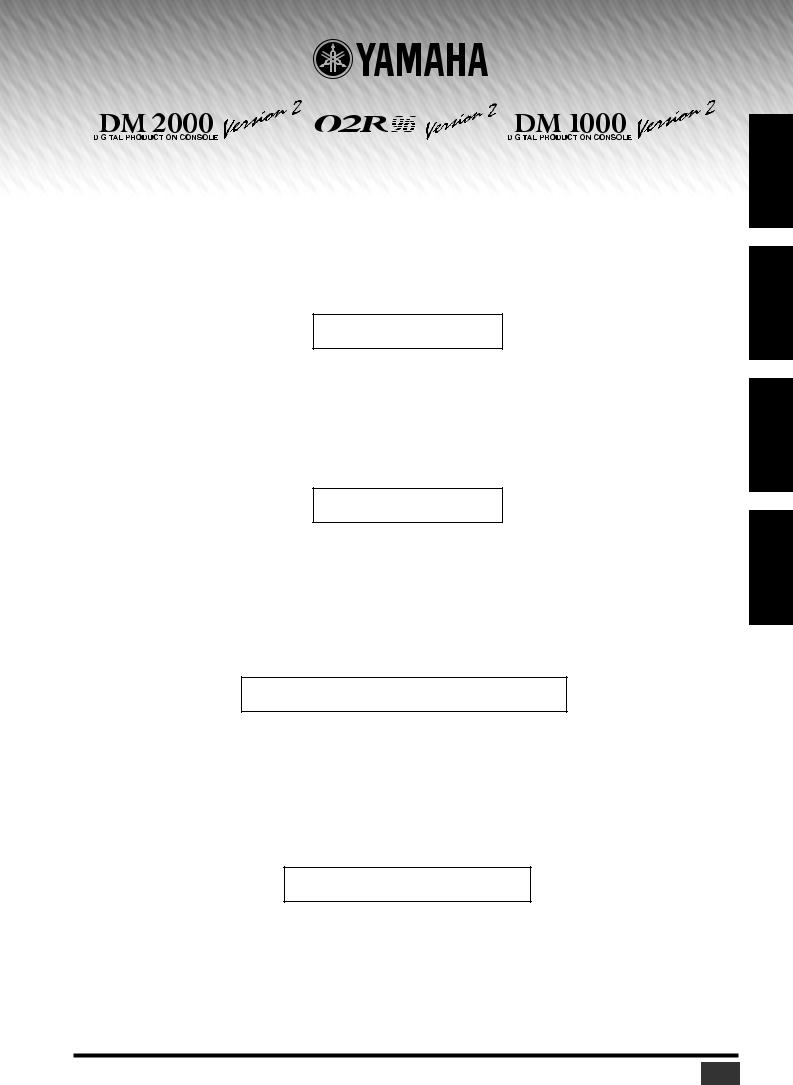
|
|
|
|
|
/DIGITAL MIXING CONSOLE |
/ |
|
|
|
|
|
|
|
||||
|
|
|
|
|
System Software Installation Guide
Betriebssystem-Installationshandbuch
Guide d’installation du système d’exploitation
Guía de Instalación del software del sistema
Please read this first.
Thank you for choosing the Yamaha DM2000V2K/02R96V2K/DM1000V2K Software Upgrade Kit.
DM2000V2K/02R96V2K/DM1000V2K is a software package that upgrades the DM2000/02R96/DM1000 system software and extends the capabilities of the console by adding a variety of functions in response to numerous user requests. In addition, optional Add-On Effects packages enable you to add new Effects programs to the internal Effects processors of the console.
Please read this installation guide thoroughly before using the software so you can take full advantage of the DM2000V2K/ 02R96V2K/DM1000V2K for a long period of time.
Bitte zuerst lesen.
Vielen Dank, dass Sie sich für die Software-Aktualisierung des DM2000V2K/02R96V2K/DM1000V2K entschieden haben.
„DM2000V2K/02R96V2K/DM1000V2K” ist ein Programm, mit dem man das Betriebssystem des DM2000/02R96/DM1000 aktualisieren und die Möglichkeiten des Pultes erweitern kann. Die Neuerungen beruhen fast ausnahmslos auf Anwenderwünschen. Ab sofort können Sie u.a. das Effektangebot erweitern, indem Sie sich so genannte „Add-Ons” besorgen. Die neuen Algorithmen stehen dann als interne Effekte zur Verfügung.
Bitte lesen Sie sich diese Installationsanleitung vollständig durch, um die Funktionen des DM2000V2K/02R96V2K/ DM1000V2K auch wirklich nutzen zu können.
Veuillez commencer par lire ce guide.
Merci d’avoir opté pour le PROGRAMME UPDATE DM2000V2K/02R96V2K/DM1000V2K de Yamaha!
Le DM2000V2K/02R96V2K/DM1000V2K est un ensemble logiciel de mise à jour du système d’exploitation de la DM2000/ 02R96/DM1000. Cette mise à jour étend en outre les possibilités de la console par l’ajout d’une série de fonctions destinées à répondre aux nombreuses requêtes des utilisateurs. De plus, des ensembles d’effets additionnels (“Add-On”) en option permettent de compléter les effets préprogrammés de la console.
Pour profiter pleinement et durablement de cette mise à jour DM2000V2K/02R96V2K/DM1000V2K, veuillez lire entièrement ce guide d’installation avant d’utiliser le logiciel.
Lea esto en primer lugar.
Gracias por seleccionar el kit de actualización de software DM2000V2K/02R96V2K/DM1000V2K.
El DM2000V2K/02R96V2K/DM1000V2K es un paquete de software que actualiza el software de sistema del DM2000/ 02R96/DM1000 y amplía las capacidades de la consola añadiendo una variedad de funciones como respuesta a las numerosas peticiones de los usuarios. Además, los paquetes opcionales Add-On Effects le permiten añadir nuevos programas de efectos a los procesadores de efectos internos de la consola.
Lea este manual de instalación por completo antes de utilizar el software para aprovechar plenamente las ventajas del DM2000V2K/02R96V2K/DM1000V2K durante mucho tiempo.
ESPAÑOL FRANÇAIS DEUTSCH ENGLISH
DM2000/02R96/DM1000 Version2 System Software Installation Guide |
1 |
|
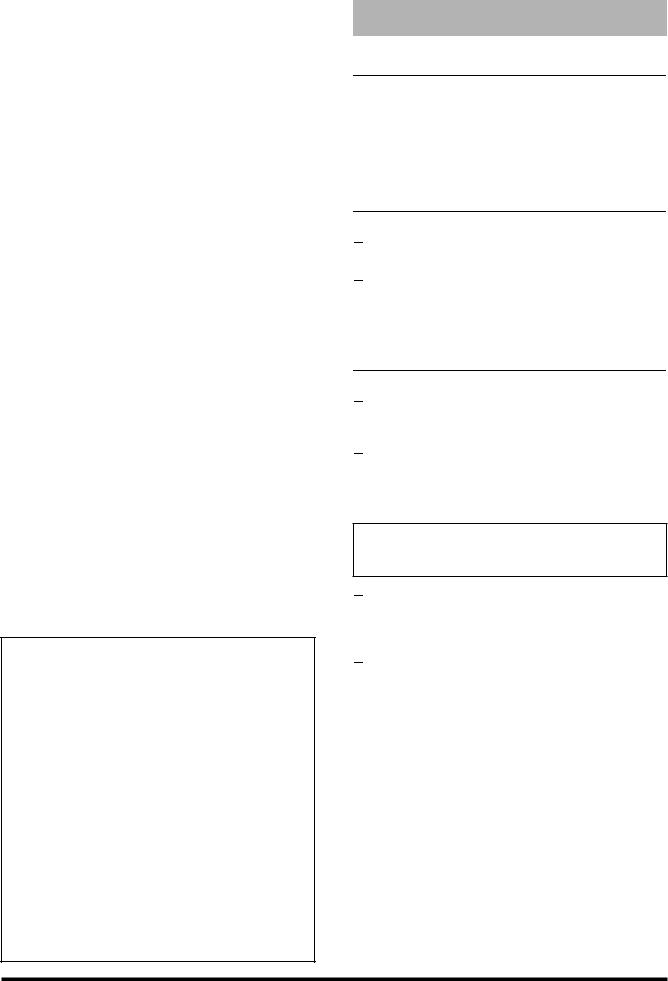
Special Notices
•The software and this installation guide are the exclusive copyrights of Yamaha Corporation.
•Use of the software and this installation guide is governed by the Software Licensing Agreement which the purchaser fully agrees to upon breaking the seal of the software packaging.
(Carefully read the agreement at the end of this installation guide before installing the software.)
•Copying of the software or reproduction of this installation guide in whole or in part by any means is expressly forbidden without the written consent of the manufacturer.
•Yamaha makes no representations or warranties with regard to the use of the software and documentation and cannot be held responsible for the results of the use of this installation guide and the software.
•This disc is a CD-ROM. Do not attempt to play the disc on an audio CD player. Doing so may result in irreparable damage to your audio CD player.
•Copying of the commercially available music sequence data and/or digital audio files is strictly prohibited except for your personal use.
•The screen displays as illustrated in this installation guide are for instructional purposes, and may appear somewhat different from the screens which appear on your computer.
•Future upgrades of application and system software and any changes in specifications and functions will be announced separately.
•Specifications and descriptions in this installation guide are for information purposes only. Yamaha Corp. reserves the right to change or modify specifications at any time without prior notice. Since specifications may not be the same in every locale, please check with your Yamaha dealer.
•The company names and product names in this installation guide are the trademarks or registered trademarks of their respective companies.
*OMS is a trademark of Opcode Systems, Inc.
*SmartMedia is a trademark of Toshiba Corporation.
Yamaha Professional Audio web site:
http://www.yamahaproaudio.com/
Contents |
|
About the Package............................................... |
2 |
Package Contents ......................................................... |
2 |
Contents of the CD-ROMs.......................................... |
2 |
Contents of Manuals.................................................... |
2 |
Installing System Software .................................. |
3 |
System Requirements................................................... |
3 |
Contents of the Firmware CD-ROM .......................... |
3 |
Installation Procedure.................................................. |
4 |
[DM2000 users] |
|
Updating Flash Update ................................................ |
5 |
Direct installation......................................................... |
5 |
Indirect installation...................................................... |
8 |
Error Message List.............................................. |
10 |
Troubleshooting ................................................ |
11 |
SOFTWARE LICENSING AGREEMENT ................ |
12 |
About the Package
Package Contents
The package contains the following items. Please confirm that all items are included before you start using the software.
•Two CD-ROMs
•One SmartMedia disk (only the DM2000V2K)
•Three manuals
Contents of the CD-ROMs

 Firmware
Firmware
Install the system software using this CD-ROM.

 Studio Manager
Studio Manager
Install Studio Manager using this CD-ROM. See the Studio Manager Installation Guide for more information on installing Studio Manager.
Contents of Manuals

 System Software Installation Guide (this guide)
System Software Installation Guide (this guide)
First, check the package contents, system requirements, and procedure for installing the system software.
 DM2000 (or 02R96/DM1000) Version 2 Owner’s Manual
DM2000 (or 02R96/DM1000) Version 2 Owner’s Manual
This is a manual for your console. Refer to the “New Functions in DM2000 (or 02R96/DM1000) Version 2.0” section at the beginning of the manual for information on Version 2 updates.
NOTE: This printed manual is available only in English.
The Useguide_ folder on the included CD-ROM contains a PDF version of the printed manual in other languages.

 Studio Manager Installation Guide
Studio Manager Installation Guide
This guide explains how to install and start Studio Manager. Before you install the system software, see this Guide for information on installing the necessary drivers.

 Studio Manager Owner’s Manual (PDF format)
Studio Manager Owner’s Manual (PDF format)
This PDF-format manual explains how to use Studio Manager. Access this manual from the Studio Manager Help menu. See the Studio Manager Installation Guide for more information.
2 |
DM2000/02R96/DM1000 Version2 System Software Installation Guide |
|
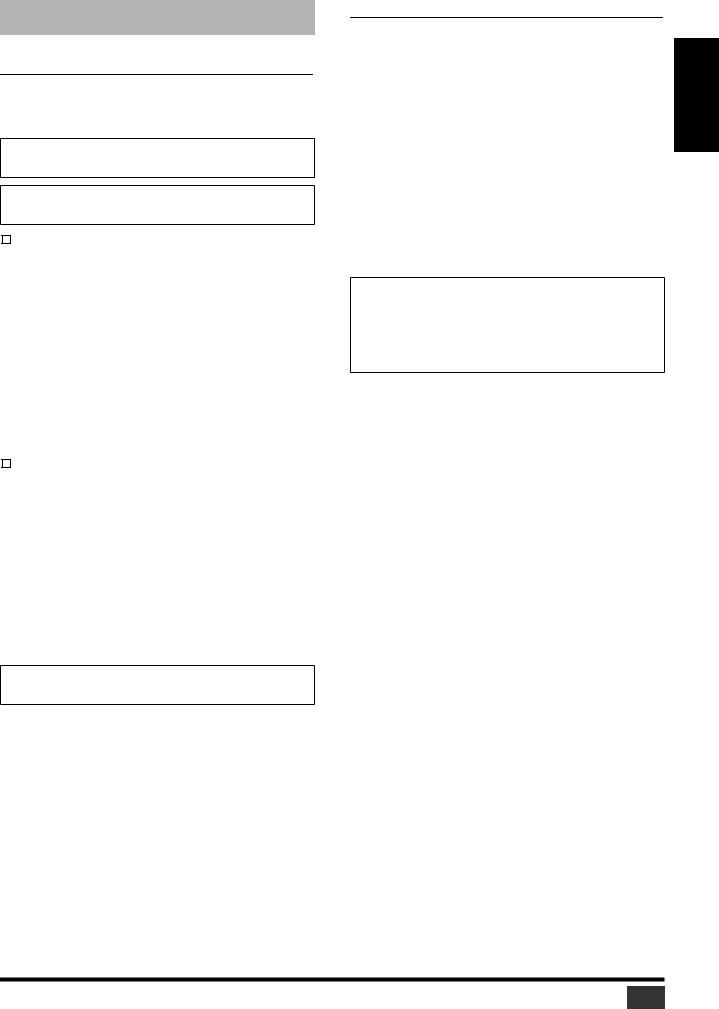
Installing System Software
System Requirements
To install the system software successfully, you must have a computer and access to the Internet in satisfaction of the following requirements:
NOTE: Some operating systems may have to satisfy other requirements in addition to those described below.
NOTE: See the Studio Manager Installation Guide for information on system requirements for Studio Manager.
|
Windows |
|
OS: |
Windows 98SE, Me, 2000, XP Home Edition, |
|
|
|
XP Professional |
Computer: |
PC that features a USB port and an Intel |
|
|
|
Pentium or Celeron-family processor of 433 |
|
|
MHz or higher |
Memory: |
128 MB or more |
|
Hard disk: |
Available space of 10 MB or more |
|
Display: |
1024 x 768 pixels, 256 colors or more |
|
|
|
(High Color 16-bit or more recommended) |
Other |
Access to Internet, |
|
requirements: |
Internet Explorer 5.0 or higher |
|
|
Macintosh |
|
|
|
|
OS: |
Mac OS 9.0 - 9.2.2, Mac OS X 10.2 or higher |
|
Computer: |
Power Macintosh G3/233 MHz or higher that |
|
|
|
features a USB port |
Memory: |
Available memory of 16 MB or more |
|
|
|
(Turn off the virtual memory.) |
Hard disk: |
Available space of 10 MB or more |
|
Display: |
1024 x 768 pixels, 256 colors or more |
|
|
|
(32,000 colors or more recommended) |
Other |
Access to Internet, |
|
requirements: |
OMS 2.3.3 or higher (For Mac OS 9) |
|
NOTE: Mac OS 9.0 users must update URL Access.
For more information, visit the Apple Computer website.
Contents of the Firmware CD-ROM
• Yamaha USB-MIDI Driver
This driver enables the computer and the console to communicate with each other via their USB ports. Install this driver before you update the system software. Mac OS 9 users must first install OMS, then install the Yamaha USB-MIDI Driver.
See the Studio Manager Installation Guide for more information on installing drivers.
• Installer (System Software Installer)
This installer updates the system software.
•DM2000 (or 02R96/DM1000) Version 2 Owner’s Manual (PDF format)
The Useguide_ folder contains a PDF version of the printed Owner’s Manual.
NOTE: Adobe Reader (available free of charge) must be installed in your computer in order to view the PDF manual. If you don’t have Adobe Reader, use the weblink given below to open the Adobe Corporation website, and download Adobe Reader. This is not necessary if you are using Mac OS X.
http://www.adobe.com
ENGLISH
DM2000/02R96/DM1000 Version2 System Software Installation Guide |
3 |
|
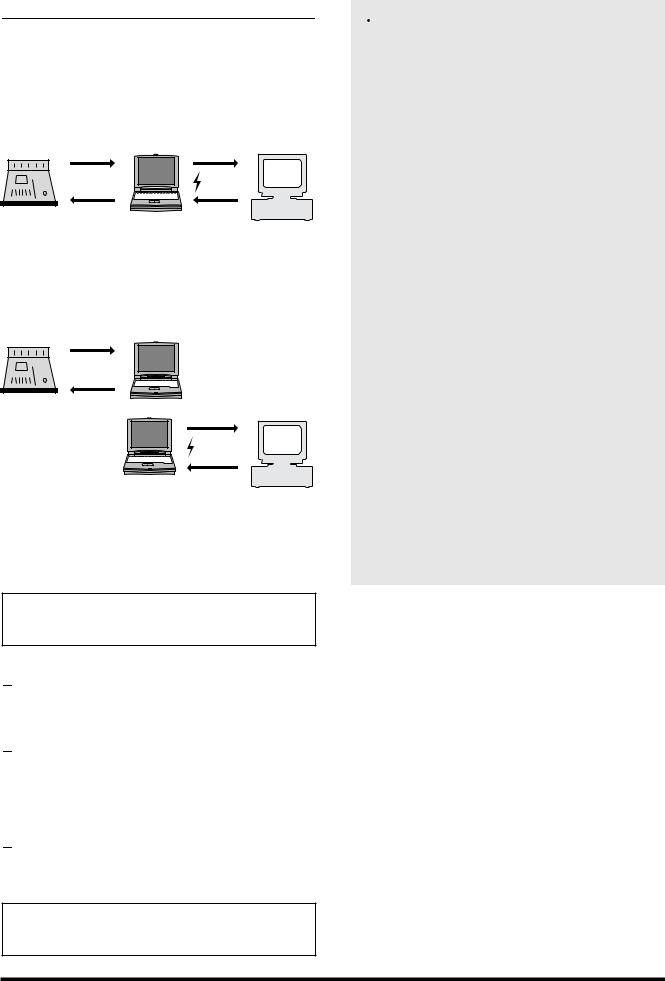
Installation Procedure
Choose one of the following two installation procedures (direct installation or indirect installation) depending on your system environment. In most cases, choose the direct installation procedure (i.e., installing by accessing the Internet from your computer).
|
|
|
Registration |
|
|
Registration |
|
code & |
|
|
code |
|
PRODUCT ID |
|
|
1 |
|
2 |
|
|
USB |
|
Internet |
|
Console |
4 |
Computer |
3 |
|
Access |
Access |
|
||
|
Authentication |
|||
|
|
|||
|
key |
|
key |
server |
Direct installation
(Accessing the Internet from your computer)
|
Registration |
|
|
|
|
code |
Computer #1 |
|
|
|
1 |
|
||
|
|
|
|
|
|
USB |
|
Registration |
|
|
|
|
||
Console |
4 |
|
code & |
|
|
PRODUCT ID |
|||
|
Access |
|
||
|
|
2 |
|
|
|
key |
|
|
|
|
|
|
|
|
|
|
|
Internet |
|
|
|
Computer #2 |
3 |
|
|
|
Access |
Authentication |
|
|
|
|
||
|
|
|
key |
server |
Indirect installation
(Accessing the Internet from another computer)
*The numbers in the illustrations above indicate the sequence of the installation procedure.
NOTE: You can de-authorize the license of the installed system software, then install it on another console. However, you will be unable to use the de-authorized console until you re-install or re-authorize the software.
 PRODUCT ID
PRODUCT ID
This is a number unique to each software package. This number is required to obtain the access key. It is printed on a label on the CD-ROM case.
 Registration code
Registration code
This is a number unique to each console. This number is required to obtain the access key. It is automatically created from the data inside your console. If you are installing a different software package (such as an Add-On Effects package), this number will be different.
 Access key
Access key
This is required to install the system software. You must obtain the access key from the authentication server via the Internet using the PRODUCT ID and registration code.
NOTE: If you lose the registration code or access key, you can obtain them again. You will need the PRODUCT ID to do so. Be sure to keep the PRODUCT ID in a safe place after installation.
 Installation Notes
Installation Notes
•The software can be installed on only one console.
•You will be responsible for the entire installation procedure.
•Installing the software will erase all user memories in the console and initialize all settings. Be sure to back up important data before installation.
•During the installation procedure, do not turn off the power to the console, remove the cables, or operate the computer in a way not instructed in this manual. Otherwise, the console may malfunction.
•This software program updates the system version of the console from the computer via USB connection. You cannot install the software using any driver other than the Yamaha USB-MIDI Driver.
•If the installation fails for reasons such as a defective cable, turning on the power to the console will start the console in Flash Update mode, instead of normal mode. In this case, replace the cable and try the installation again.
•If a second installation attempt fails and the console does not operate properly, consult your Yamaha dealer.
•Exit or quit all open application programs before you start installation. During installation, do not execute other programs or activate a window.
•If the computer sleeps in energy saving mode, data transmission to the console may be stopped. Cancel such modes to prevent the computer from falling asleep.
•Before installing the software, install the Yamaha USB-MIDI Driver. See the Studio Manager Installation Guide for more information on installing drivers.
•Make sure that the Thru setting of the Yamaha USB-MIDI Driver
is turned off.
(Windows users: Select [Control Panel → MIDI-USB Driver →
Thru OFF].)
(Macintosh users: Select [Apple Menu → Control Panels (System Preferences) → Yamaha USB MIDI Patch → Thru Off].)
•Do not connect any USB devices to the computer other than the console, USB mouse, and USB keyboard. Connect the console to the computer’s USB port directly without using a USB hub.
4 |
DM2000/02R96/DM1000 Version2 System Software Installation Guide |
|
