Trane TZEMT400BB32MAA User Manual

Integration Note
|
Manufacturer: |
|
|
Trane |
|
|
|
|
|
|
Model Number(s): |
|
|
TZEMT400BB32MAA Thermostats / Leviton |
|
|
|
VRC0P-1LW (+3) RS-232 Adapter |
|
|
|
|
|
|
|
Minimum Core Module Version:: |
|
|
5.8 |
|
Document Revision Date: |
|
|
2/18/2013 |
OVERVIEW AND SUPPORTED FEATURES
The Trane TZEMT400BB32MAA thermostats are wireless Z-Wave thermostats capable of controlling single and multi-staged forced air gas, oil, electric, and heat pump and air conditioning systems. The TZEMT400BB32MAA thermostats are remote controllable over Z-Wave 900mhz wireless mesh networks via the use of a Z-Wave RS-232 adapter, enabling 2-way control and feedback from g!. The g! system supports up to 16 wireless thermostats.
Note: Z-Wave RF operates at 900MHz. Any other devices operating on the same frequency may cause interference and need to be removed. Leviton recommends the system in installations of 7500 square feet or less and installing devices typically no more than 30 feet apart. Please refer to the Leviton Vizia RF Systems Guide (www.ViziaRF.com) for other installation considerations and details on proper setup of the Z-Wave networks. Additional information can be found at www.z-wave.com.
THE TZEMT400BB32MAA DRIVER SUPPORTS THE FOLLOWING FEATURES:
Auto Discovery: Thermostats may be auto-detected and added into g!
History View: The history view shows the inside temperature, outside temperature, unit run times, and cooling and heating setpoints.
Mode Control: The climate system can be set to run in the following heating and cooling modes: Heat only, Cool only, Auto, Off or EHeat (Heat Pump Only). Fan Modes: On, Auto, Circulate
Note: Circulate must be enabled on the thermostat.
Remote Sensors: The TZEMT400BB32MAA thermostat driver supports remote sensors in the Internal Sensor mode only.
Schedule Control: Scheduling is supported from the Viewer. The TZEMT400BB32MAA Built-in Schedule must be disabled to use g! scheduling.
Shared Z-Wave Network: A single Leviton Vizia RF Z-Wave network may contain Door Locks, Thermostats, and Lights. All three may be controlled over a single RS-232 Z-Wave adapter. See the appropriate Z-Wave Door Lock and Z-Wave Lighting Integration Notes for details.
Temperature Control: Temperature control can be managed by schedules tied to house modes or by manual control based on time (Timed Temporary Hold, Temporary Hold and Permanent Hold).
THE TZEMT400BB32MAA DRIVER DOES NOT SUPPORT THE FOLLOWING FEATURES:
Any feature not specifically noted as “supported” is not supported.
Name Detection: All thermostats will populate during auto-discovery with their Z-Wave node number as their name. Thermostat names do not read into g! at this time.
Decimal Temperature Control: TZEMT400BB32MAA thermostats do not support decimal temperature set points.
ELAN Home Systems ● 1690 Corporate Circle ● Petaluma, CA 94954 USA
tech support: 800.622.3526 • main: 760.710.0990 • sales: 877.289.3526 • email: elan@elanhomesystems.com
©2013 ELAN Home Systems. All rights reserved. ELAN and g! are trademarks of ELAN Home Systems. All other trademarks are the property of their respective owners.
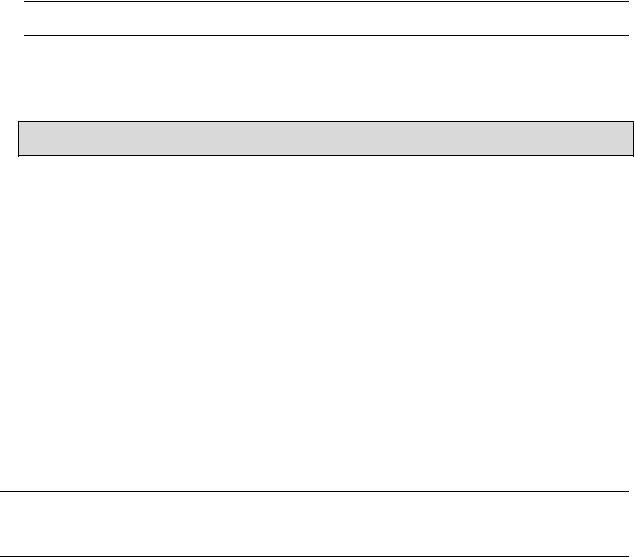
INSTALLATION OVERVIEW
1.Install the TZEMT400BB32MAA thermostats and wire HVAC according to standard Trane TZEMT400BB32MAA documentation.
2.Test the thermostat and climate system to ensure that the thermostats correctly turn on the appropriate heating or cooling equipment, and open or close the appropriate valves / dampers.
3.Install a Leviton VRC0P-1LW (+3) RS-232 Z-Wave adapter in a location convenient for both a serial run to the g! Controller and within range of other Z-Wave devices.
Note: Be sure that the “+3” notation is present on the back of the VRC0P-1LW. (See the Leviton application note for additional information: http://communities.leviton.com/docs/DOC-2392).
4.Run a Cat-5 or serial cable to the location of the Z-Wave RS-232 location.
5.Using a Primary Controller, such as a programming remote (ex. Leviton VRCPG), ControlThink’s ThinkEssentials or Leviton’s Vizia RF+ Installer Tool (v1.1.0.0) create a Z-Wave network and add thermostats and the RS-232 adapter according to standard procedures.
Important! Disconnect the g! system from the VRC0P controller when any Z-Wave network configuration is occurring.
6.Connect the Serial Cabling to the Z-Wave RS-232 adapter electrically. See the wiring diagrams.
7.Configure g! for the thermostats and confirm communication between the thermostats and the g! Controller.
8.Test the system by changing the set points, modes and schedules on the viewer and various thermostats, confirming that the various components in the system respond as expected.
Z-WAVE REPEATERS
Many Z-Wave devices function as repeaters, meaning an incoming signal can be passed to another Z- Wave device within range. The maximum distance a signal can be sent from one Z-Wave device to another varies depending on the brand/model of the device used. See the manufacturer’s documentation for the devices you intend to use for specifics.
The signal can be extended from the controller to the device being controlled by a maximum of four passes, known as “hops.” (From the controller to the first device, the first device to the second, the second device to the third and from the third device to the one actually being sent the signal.)
Depending on the network configuration, occasionally it may be necessary to manually program the “hops” to optimize reliability. Refer to the documentation that came with your specific programming tool for details.
Note: Because Z-Wave door locks require repeaters that are “beaming-compatible” and that support beaming of encrypted signals we recommend using only repeaters (lamp modules, switches, etc.) that support these features if door locks will be a part of the installation. See the manufacturer’s documentation for the devices you intend to use for specifics.
NOTES REGARDING THE TRACKING OF Z-WAVE DEVICES:
In general g! keeps track of the states of all of the Z-Wave Network Devices; however there is latency in the reporting back of the devices from the Z-Wave network. The result is that g! updates its states as the devices report back. This is evident when watching the viewer interface after a change is made at the device. The viewer controls will update sequentially over a few seconds (or more on larger systems) as the devices report their states.
2 of 12
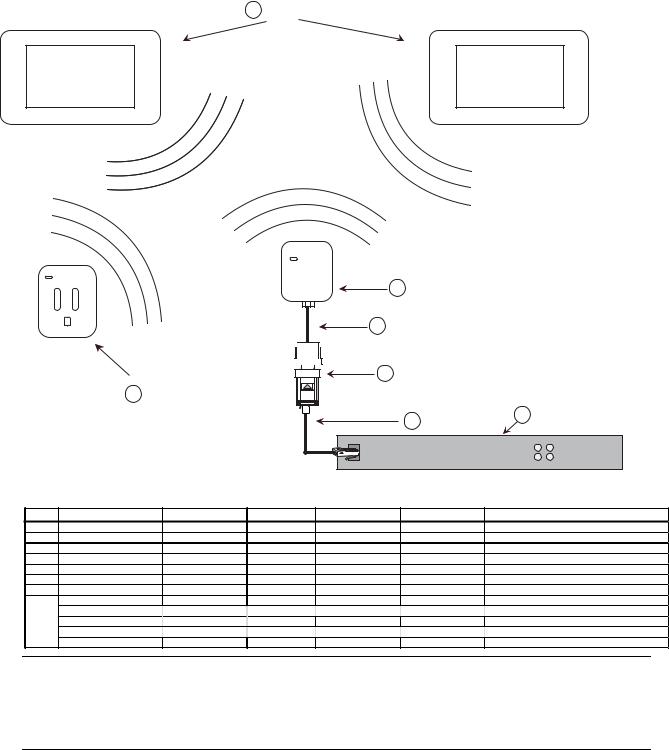
CONNECTION DIAGRAMS
1 Thermostats
Z-Wave Signals
|
|
|
|
|
|
2 Leviton Z-Wave RS-232 Adapter |
|
|
|
|
|
|
3 DB9 to RJ11 Cable |
|
|
|
|
|
|
|
4 DB9M to RJ45 Adapter |
|
|
|
7 Z-Wave Repeating Module |
|
|
|
|
|
|
|
|
|
|
|
|
5 Cat5 Cable |
6 |
|
|
|
|
|
|
|
|
|
|
|
|
RS-232 Port |
HC Controller |
||
|
|
|
|
|
|
||
BILL OF MATERIALS |
|
|
|
|
|
|
|
|
Device |
Manufacturer |
Part Number |
Protocol |
|
Connector Type |
Notes |
1 |
Thermostat |
Trane |
TZEMT400BB32MAA |
Z Wave |
|
RF |
|
2 |
Z Wave RS 232Adapter |
Leviton |
VRC0P 1LW (+3) |
RS 232/Z Wave |
|
RJ 11 Female |
|
3 |
RJ 11 to DB9 Cable |
Leviton |
N/A |
RS 232 |
|
RJ 11 Male / DB9 Female |
Included w/ VRC0P+3 |
4 |
DB9 to RJ 45 Adapter |
ELAN |
HA CB 307 |
RJ 45 Female x DB9 Male |
|
||
5 |
Cat5 Cable Assembly |
Installer |
N/A |
RS 232 |
|
RJ 45Male x RJ 45 Male |
Must terminate all 8 conductors |
6 |
Controller |
ELAN |
HCxx |
RS 232 |
|
RJ 45 Female |
Use Comm port 1, 2, 3, etc. |
7 |
Z Wave Repeating Module |
Various |
Various |
Z Wave |
|
RF |
Beaming and Encrypted Signal Support Recommended |
|
Programming Remote |
Leviton |
VRCPG BSG |
Z Wave |
|
RF |
Not Shown Needed to set up Z Wave Network |
|
OR |
|
|
|
|
|
|
8 |
ControlThink's ThinkEssentials |
Leviton |
CTZUS 1US |
Z Wave |
|
RF |
Not Shown Needed to set up Z Wave Network |
|
OR |
|
|
|
|
|
|
|
Vizia RF+ Installer Tool |
Leviton |
VRUSB 1US |
Z Wave |
|
RF |
Not Shown Needed to set up Z Wave Network |
Note: Update the VRC0P-1LW (+3) to the latest firmware prior to creating the Z-Wave network. Updates are found on the Leviton web site.
http://www.leviton.com/OA_HTML/SectionDisplay.jsp?section=42159&minisite=10251
Minimum Version: $Leviton(C) 2008 V2.33S/Z-Wave 3.11
3 of 12

Z-WAVE NETWORK PROGRAMMING
Program the Z-Wave according to standard procedures. Regardless of device function, the basic setup of Z-Wave networks is the same. Various limitations may be imposed based on the programming tool used. Refer to the documentation that came with your specific programming tool for details.
Typically a Z-Wave network is programmed using its Programmer/Remote Control (such as the Leviton VRCPG-BSG remote, ThinkEssentials Software or Vizia RF+ Installer Tool) to enroll / include devices in the Z-Wave Network. The methods for using the VRCPG, ThinkEssentials and Vizia RF+ Installer Tool are detailed below. Note that these instructions assume you are familiar with Z-Wave programming concepts. If you require further detail or clarification, you may wish to see Leviton Vizia RF (www.ViziaRF.com), or Trane TZEMT400BB32MAA documentation / technical support for assistance.
Note: Programming using the Leviton VRCPG-BSG Remote is NOT supported for thermostats when Z- Wave locks are to be included in the system
While the VRCPG-BSG does allow you to enroll locks in a Z-Wave network it does not allow you to associate the locks with the VRC0P module.
PROGRAMMING USING THE LEVITON VRCPG-BSG REMOTE:
Setup steps below are created using a VRCPG-BSG remote. Your steps may vary somewhat if your remote model differs, but the basic process should be the same.
1.Confirm all devices are at factory default and have not been setup in any Z-Wave Network.
2.To include the TZEMT400BB32MAA thermostats in the network:
a. Start up the Leviton Remote and begin the Installation Checklist.
i.Perform Step 1 of the Installation Checklist, Include Dimmers/Switches, and include the first thermostat in the network.
ii.When prompted by the remote, on the TZEMT400BB32MAA thermostat:
1.Press the Menu button.
2.Navigate to and select the Z-Wave Install menu option.
3.At the “Add Thermostat to Z-Wave Network” prompt select Yes.
Note: It is best practice to give the thermostat a descriptive name when prompted, like Master Bedroom, for future reference. Note that this name is not saved in the thermostat and will not be automatically read into g! You should keep notes of the location of each thermostat and their Node IDs, as the only identification available to g! is the Node ID.
3.Repeat Step 2 for each additional TZEMT400BB32MAA to be added to the network.
4.To include the VRC0P-1LW (+3) in the network:
a.Set the VRC0P-1LW to programming mode by pressing and holding the button (clear tab on face of unit) until the light blinks amber.
b.Perform Step 2 of the Installation Checklist, Include Controller, to include all Controllers into the network. Controllers include the RS-232 interface module (VRC0P-1LW (+3)).
5.Perform Step 3 of the Installation Checklist, Update Controller, to update all of the controllers following the inclusion of all devices. This will create the proper mapping between devices.
6.In a thermostat only network, you may skip Step 4 (Create Areas) and go to Step 5 (Set Associations) of the Installation Checklist.
7.Perform Step 5 of the Install Checklist, Set Associations, to associate each thermostat with the controller.
4 of 12
