Tascam DR-05 Manual
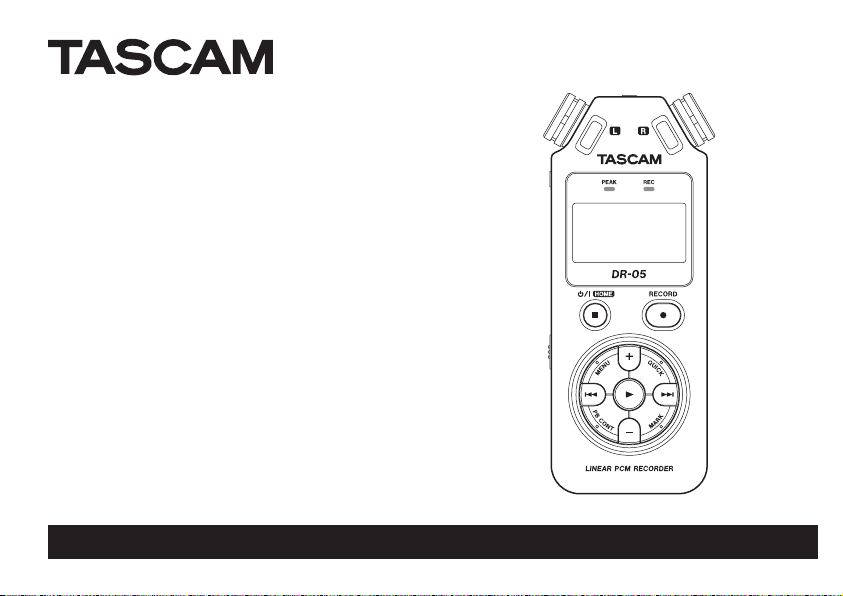
DR-05
Linear PCM Recorder
D01231720A
REFERENCE MANUAL
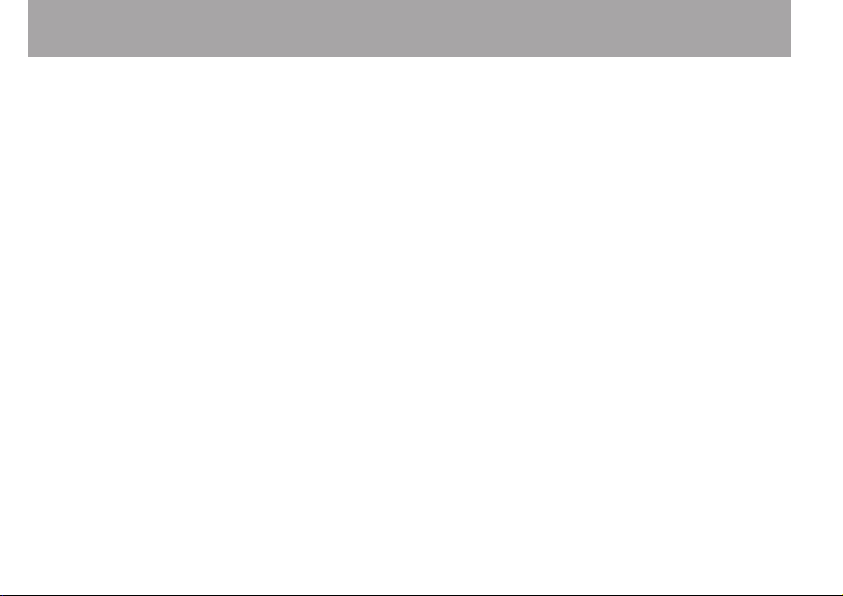
Table of Contents
1–Introduction ............................................6
Features ..................................................................... 6
Conventions used in this manual .................... 8
2–Names and Functions of Parts ............... 9
Top panel ................................................................. 9
Front panel ............................................................. 13
Rear panel .............................................................. 13
Left side panel ...................................................... 14
Right side panel ................................................... 14
Bottom Panel ........................................................ 15
Home Screen ......................................................... 16
Recording Screen ................................................ 18
Playback Control screen .................................... 20
Menu item list ....................................................... 21
Using menus ..........................................................22
Basic operation ..................................................... 23
3–Preparation ............................................25
Powering the unit ................................................ 25
Using AA batteries ..............................................25
Using an AC adaptor (sold separately) ........25
Using USB bus power .........................................26
Start-up & shutdown .......................................... 27
Starting up the unit ............................................27
2 TASCAM DR-05
Shutting down .....................................................28
Resume function .................................................29
Setting the date and time ................................ 29
Inserting and removing microSD cards ...... 31
Inserting the microSD card .............................. 31
Removing the card ............................................. 31
Preparing a microSD card for use .................. 32
Using the built-in speaker ................................ 32
Connecting monitors and headphones ..... 33
4–Recording ..............................................34
Selecting file format/sampling
frequency/type, and maximum file size ..... 34
Set where to save the file ................................. 36
Setting the input functions .............................36
Placing the unit and making connections . 38
Recording with the built-in mics ..................38
Recording with external mics (MIC IN) ........ 38
Recording an external device (EXT IN) ........38
Adjusting the input level .................................. 39
Manually adjusting the input level ...............39
Using the Level Control Function .................41
Recording ............................................................... 43
Recording playback and input sounds
together (overdubbing) ....................................44
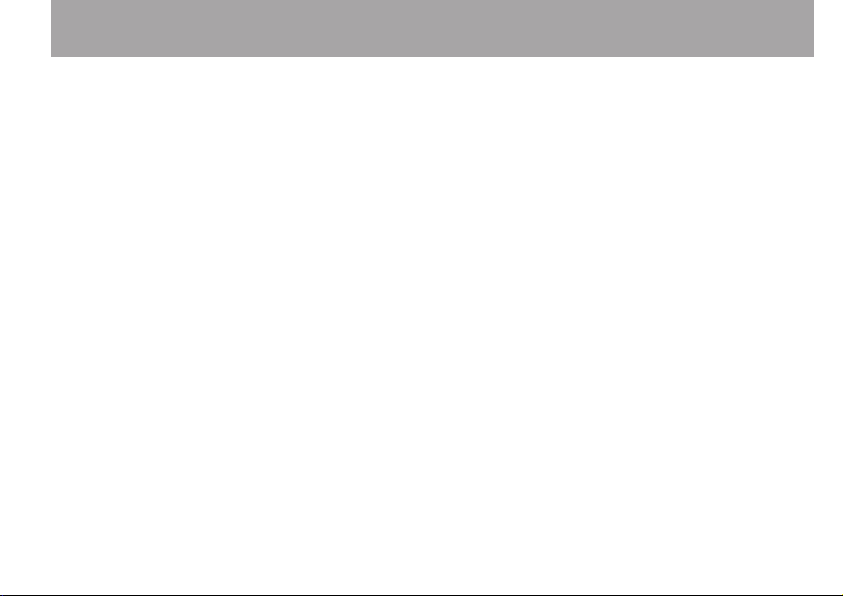
Table of Contents
Select the file you want to overdub .............44
Selecting file format ........................................... 45
Simultaneous listening to playback and
input sound (Monitor Mix) ...............................45
Adjusting the input level
(simple adjustment) ...........................................46
Start the overdubbing ....................................... 47
Recording automatically (AUTO REC) .......... 48
Creating and changeover to a new file
during continued recording
(Track incrementing) ..........................................50
Manual track incrementation
during recording ................................................50
Automatic track incrementation
by file size ............................................................... 51
Mark function........................................................ 52
Adding marks manually to a recording ......52
Adding marks automatically to a recording
Moving to a mark position ...............................53
..52
Recording the moment before pushing
RECORD (PRE REC) ...............................................53
Self-timer function ..............................................54
Using the AUTO TONE function ..................... 55
Setting the AUTO TONE function ..................56
Setting the AUTO TONE length ......................56
Adjusting the AUTO TONE volume ............... 57
Recording duration .............................................58
5–Working with Files and Folders
(BROWSE screen) .................................59
Screen navigation ............................................... 59
Icons on the BROWSE screen .......................... 60
File operations ...................................................... 61
Folder operations ................................................62
Creating a new folder ........................................63
6–Playback .................................................64
Adjusting playback volume ............................. 64
Setting the playback area (AREA) ..................64
Selecting a folder for the playback area (1)
Selecting a folder for the playback area (2)
.. 66
..67
Playlist ......................................................................68
Adding tracks to the playlist ...........................68
Editing the playlist ..............................................69
Selecting files for playback (skip) .................. 71
Playback ..................................................................71
Pausing ....................................................................71
Stopping .................................................................72
Rewinding and fast-forwarding (search) ....72
Repeat playback (REPEAT) ................................ 72
TASCAM DR-05 3
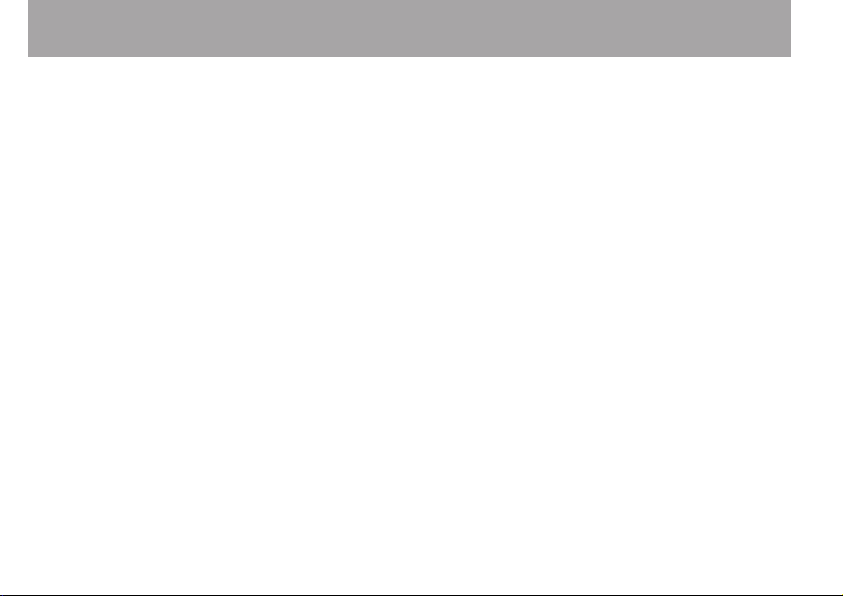
Table of Contents
Special Playback Control Functions ............. 73
Playback Control Screen ...................................74
Repeated Playback of Selection (Loop
Playback) ................................................................74
Changing the playback speed (VSA) ............76
Using the playback equalizer (PLAY EQ) ..... 77
Moving back a few seconds for replay
(jump-back playback) ....................................... 78
7-Quick Operations ................................... 79
Features of the QUICK button......................... 79
Quick menu screen ............................................. 80
Closing the Quick menu screen .....................82
Deleting the selected file (Quick Delete) ....82
Dividing the selected file (DIVIDE) ................83
Increasing the perceived overall sound
pressure to enhance listenability (Level
Alignment) .............................................................84
8-Using the Effects ....................................86
Setting the effect.................................................86
Effects Preset List .................................................87
9-Tuning a Musical Instrument (Tuner) ...88
Using the tuner .....................................................88
Setting the tuner .................................................88
4 TASCAM DR-05
Tuning a musical instrument ..........................89
Adjusting the input level for tuning.............89
10–Connecting with a Computer .............90
Transferring files to a computer ..................... 91
Transferring files from a computer ...............92
Disconnecting from a computer ...................92
11–Settings and Information ...................93
Viewing File Information .................................. 93
File information page ........................................93
Card information page ......................................94
System information page .................................94
System Settings and Formatting ................... 95
Setting the automatic power saving func-
tion ............................................................................95
Turning the unit power OFF automatically ..
Setting the backlight .........................................96
Adjusting the display contrast .......................96
Setting the type of AA batteries ....................96
Restoring the factory settings ........................96
Using QUICK FORMAT ........................................97
Using FULL FORMAT ...........................................97
95
Setting the format of file names .................... 98
File name format ................................................99
Setting the WORD item .....................................99
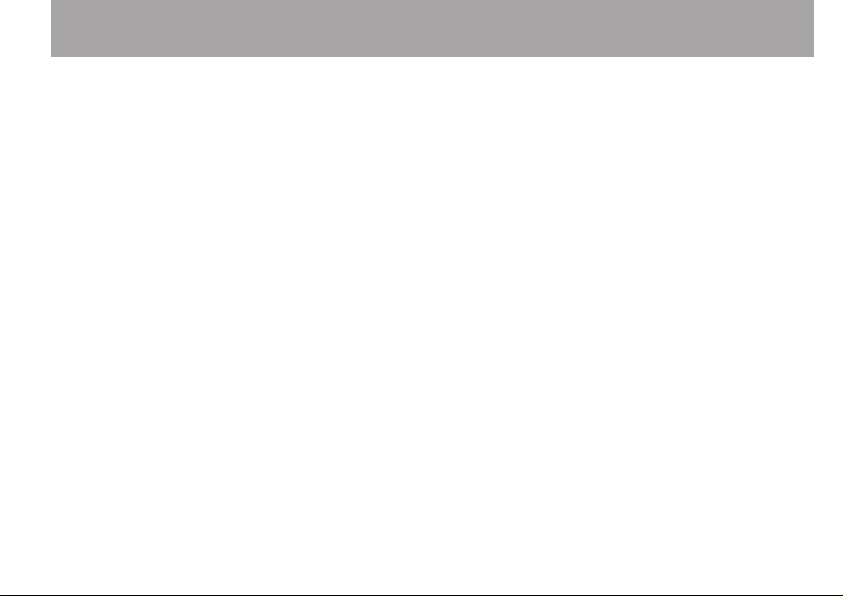
12–Messages ............................................100
13–Troubleshooting ................................104
14–Specifications ....................................107
Ratings ................................................................... 107
Input/output ratings ........................................107
Analog audio input/output ratings ............107
Control input/output ratings ........................107
Audio performance ..........................................108
Computer compatibility .................................108
Other specifications .........................................109
Dimensional drawings ..................................... 111
Table of Contents
TASCAM DR-05 5
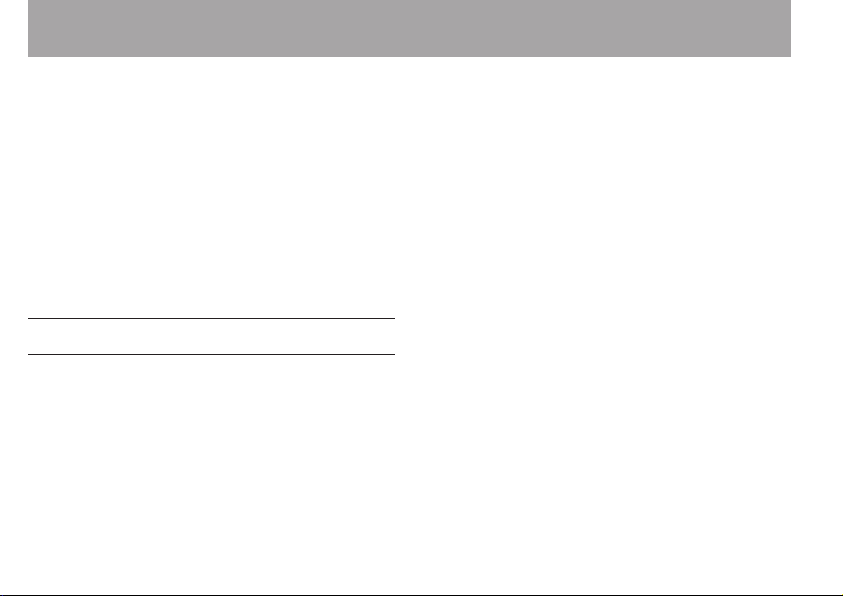
1–Introduction
Thank you very much for purchasing the TASCAM
DR-05 Linear PCM Recorder. Please read this
Owner’s Manual carefully in order to maximize
your use of all the unit’s features. We hope that
you will enjoy using this recorder for many years
to come.
After you have nished reading this manual, please
keep it in a safe place for future reference.
You can also download the Reference Manual from
the TEAC Global Site (http://teac-global.com/).
Features
• Compact audio recorder that uses microSD/
microSDHC cards as recording media
• Omnidirectional stereo microphones allow highquality stereo recording
• 44.1/48/96 kHz, 16/24-bit, linear PCM (WAV
format) recording possible
• Compatible with WAV files in BWF format
6 TASCAM DR-05
• 32–320 kbps MP3 format recording possible
(compatible with ID3 tag v2.4)
• Overdubbing allows playback and input signals
to be mixed and recorded together as a new file
• Built-in 0.3 W monaural output speaker
• Built-in effect (reverb) can be used during
recording and playback
• Auto-record function starts recording
automatically when a set sound input level is
detected
• Automatic tone insertion function convenient
for synchronizing with video files when editing
• Can start recording a new file automatically
when a maximum file size set in advance is
reached without interrupting recording
• A QUICK button is available for easy access to
various functions
• Track incrementing function allows a recording
to be split by creating a new file when desired
• Pre-recording (PRE REC) function allows the
unit to record the 2 seconds of sound before
recording is activated
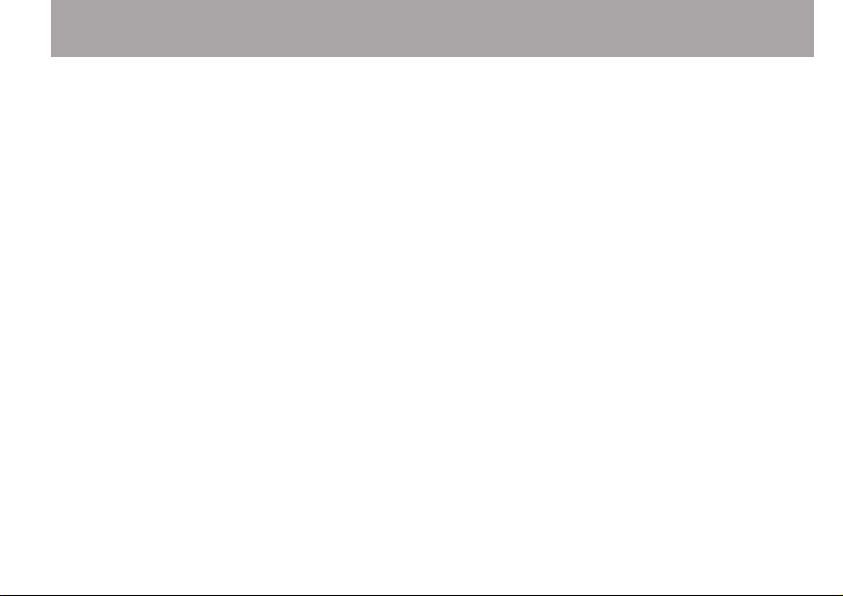
1–Introduction
• Peak reduction function is available to reduce
the level automatically in case of excessively
large input.
• Automatic level control is available to increase or
decrease the recording volume when the input
sound is too small or too large, respectively.
• Limiter function automatically reduces the level
suitably in particular portions where the input
level is too high
• Low cut filter conveniently reduces lowfrequency noise
• VSA function can change the playback speed
in the range from 0.5 to 1.5 times (in 0.1
increments) the normal speed without changing
pitch
• Repeat playback and IN-OUT loop playback
functions
• PB CONTROL button is available to show settings
screens for playback speed control and IN-OUT
loop
• Tuner function to tune musical instruments
• Self-timer function to start recording after a set
period of time.
• Jump back and play function allows the last
several seconds of the currently played file to be
replayed again by simply pressing a button
• REC DELAY function can be used to avoid
recording the sound of pressing the RECORD
button
• Playlist function
• DIVIDE function allows files to be split where
desired (only for WAV files)
• MARK function convenient for moving to
specific locations
• Equalizers function for playback, and level
alignment function to enhance the perceived
overall sound pressure
• File name format can be set to use a userdefined word or the date
• Resume function to memorize the playback
position before the unit is turned off.
TASCAM DR-05 7
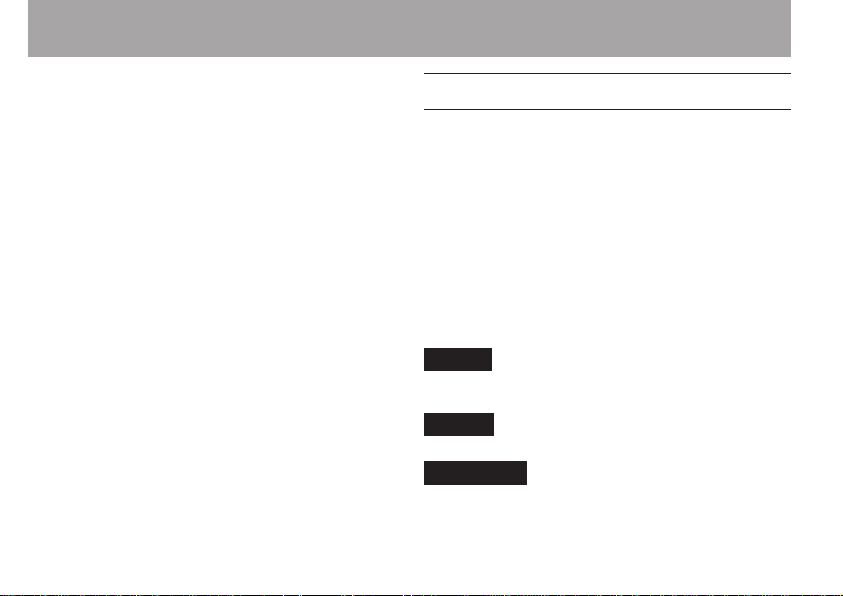
1–Introduction
• 3.5mm (1/8”) jack for external stereo
microphone input (provides plug-in power) or
external stereo line input
• 3.5mm (1/8”) line/headphones output jack
• 128 x 64 pixel LCD with backlight
• Mini-B type USB 2.0 port
• Operates on 2 AA batteries, an AC adaptor (sold
separately: TASCAM PS- P515U), or USB bus
power
• Tripod attachment screw-hole built into unit
• USB cable included
8 TASCAM DR-05
Conventions used in this manual
The following conventions are used in this manual.
• When we refer to a button or connector or
control on the DR-05, the typeface looks like this:
MENU.
• When we show messages, for example, that
appears on the screen, the typeface looks like
this: ON.
• “microSD memory card” is sometimes
abbreviated as “microSD card”.
• Additional information is introduced in the
styles below when needed:
TIP
We give hints and tips on using the DR-05 when you see this
icon.
NOTE
A note provides additional explanations for special situations.
CAUTION
A caution shows that you may lose data (recordings) if you
do not follow the instructions.

2–Names and Functions of Parts
Top panel
1 Built-in stereo microphone
Omnidirectional stereo electret condenser
microphone. If you connect an external
microphone or external input to the MIC/
EXT IN jack on the rear panel, the built-in
microphone becomes inactive.
2 PEAK indicator
Lights when the input volume is too high.
3 Display
Shows a variety of information.
4 (HOME) [ª] button
Press this button during playback to cause the
playback to pause at the current position. Press
this button during pause time to return to the
beginning of the track.
Press this button during recording or recording
standby to cause the recording to stop.
When any other screen is open, press this
button to return to the Home Screen. Use
this button to answer “NO” to a confirmation
message.
Press and hold this button to turn the unit’s
power ON or OFF.
TASCAM DR-05 9
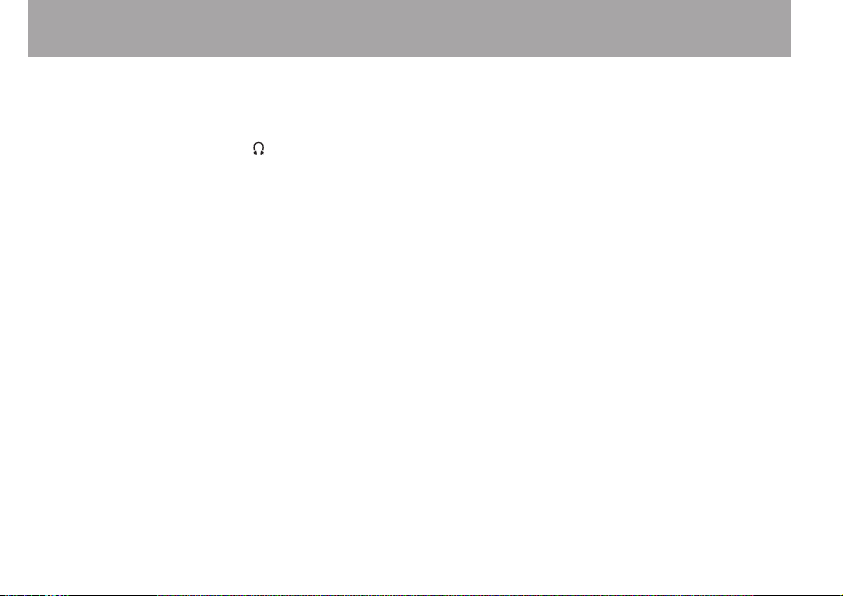
2–Names and Functions of Parts
5 + button
When the Home or
press this button to increase the output level
from the built-in speaker or /LINE OUT jack.
During adjustment, a volume indicator will be
displayed in a pull-up window.
When the Playback Control screen is displayed,
press this button to increase the playback
speed.
When a setting screen is open, use the button
to change the setting of the selected item.
TUNER
screen is displayed,
6 MENU button
When the Home Screen is displayed, press this
button to open the
Press this button to return to the
from the various setting screens.
When the
button to return to the Home Screen.
When the IN and OUT points are set in the track
and the Playback Control screen is displayed,
press this button to turn on or off loop
playback.
MENU
MENU
Screen.
MENU
Screen is displayed, press this
7 Â button
10 TASCAM DR-05
Screen
Press this button to return to the beginning of
a track that is playing or stopped in the middle.
When the IN and OUT points are set between
the current position and the beginning of the
track, pressing this button skips to those points.
If you press this button when a track is stopped
at its beginning, the unit will skip to the
beginning of the previous track.
Press and hold this button to search backwards.
Press this button while pressing and holding
the MARK button to return to the previous
mark.
On the setting screens, use this button to move
the cursor left. On the
this button to move up a level.
Press this button during recording or recording
standby to decrease the input level from the
built-in microphone or MIC/EXT IN jack. During
adjustment, a pull-up window is shown in the
display.
BROWSE
Screen, press
8 PB CONT button
This button activates the Playback Control
screen. When the Playback Control screen is

2–Names and Functions of Parts
displayed, press this button to return to the
Home Screen.
Press this button during recording standby to
turn off the self-timer function or change the
time period.
9 – button
When the Home Screen or the
displayed, press this button to decrease the
output level from the built-in speaker or /LINE
OUT jack. During adjustment, a volume
indicator will be displayed in a pull-up window.
When the Playback Control screen is open,
press this button to decrease the playback
speed.
When a setting screen is open, use the button
to change the setting of the selected item.
TUNER
screen is
0 REC indicator
The indicator flashes during recording standby.
The indicator lights while recording.
q RECORD [º] button
When stopped, press this button to put the unit
into recording standby. REC indicator starts to
flash. When INPUT is ON on the
MONITOR MIX
screen (MONITOR MIX is ON), a pop-up menu
appears to ask whether overdubbing is ON/OFF.
w QUICK button
When playing back, stopped, paused or in
recording standby in the Home Screen or when
the Playback Control screen is displayed, press
this button to display the Quick Menu screen.
The function to be shown depends on the state
of the unit when the button is pressed.
• Stopped: delete, division, or level alignment for
the current song
• Playback/Playback Control screen: level
alignment
• Recording standby: level control
Press this button to divide the recording by
creating a new file.
When the
is displayed, press this button to show or cancel
the popup menu for file/folder operations.
BROWSE
screen or
PLAYLIST
e ¯ button
Press this button during playback or when
playback is stopped to skip to beginning of the
next track. When the IN and OUT points are set
TASCAM DR-05 11
screen

2–Names and Functions of Parts
between the current position and the end of
the track, pressing this button skips to those
points.
Press and hold this button to search forward.
On the setting screens, use this button to move
the cursor right.
Press this button while pressing and holding
the MARK button to move to the next mark.
On the Browse Screen, press this button to
move down a level. If a file is selected, the file
is loaded and the unit returns to the Home
Screen.
Press this button during recording or recording
standby to increase the input level from the
built-in microphone or MIC/EXT IN jack. During
adjustment, a pull-up window is shown in the
display.
r Á button
When the Home Screen is displayed and
playback is stopped, press this button to start
playback.
During playback, press this button to start
jump-back playback.
12 TASCAM DR-05
When a setting screen is open, use this to
confirm selections.
When a file or folder is selected in the
screen, press this button to return to the Home
Screen and play the file or the first file in the
folder from the beginning.
t MARK button
When recording, use it to add markers
manually.
Press the  or ¯ button while pressing
and holding this button to move to the
previous or next mark, respectively.
When the Playback Control screen is open,
use this button to set the IN (start) and OUT
(end) points of the interval that you want to set
for loop playback. When the IN and OUT points
are already set, press this button to cancel loop
playback and clear the IN and OUT points.
BROWSE

2–Names and Functions of Parts
Front panel
y Strap attachment
Use this to attach a strap.
Rear panel
u MIC/EXT IN jack
Use this input jack to connect a stereo mini-jack
microphone or an external input device. This jack
provides plug-in power when set to do so on the
Input Setting Screen.
The built-in microphone is disabled if an external
microphone is connected to the MIC/EX T IN jack.
TASCAM DR-05 13
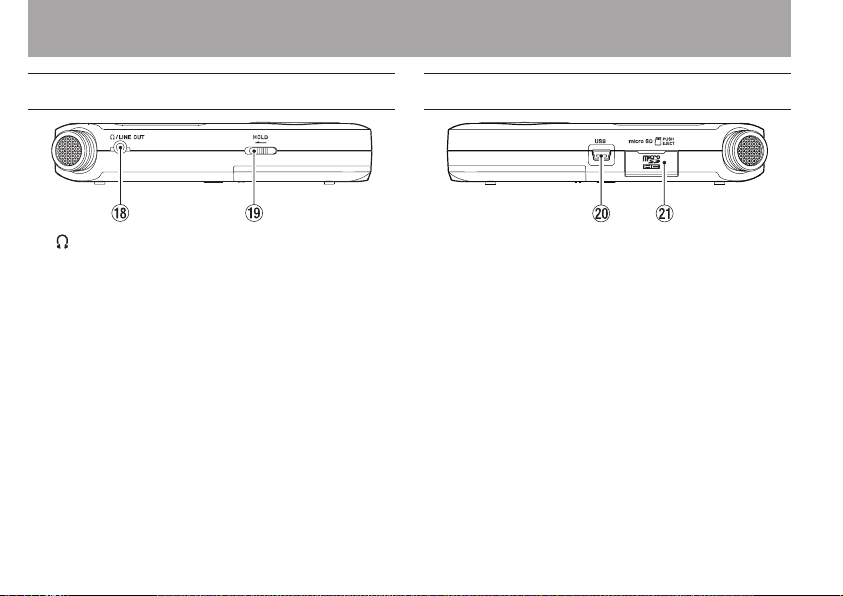
2–Names and Functions of Parts
Left side panel
i /LINE OUT jack
Use this to connect with headphones or the line
input jack of an amp or other equipment.
o HOLD switch
Shift to the left end (in the direction of the
arrow) to engage the hold function.
All buttons are inoperative when hold is ON.
14 TASCAM DR-05
Right side panel
p USB port
Use the included USB cable to connect with a
computer USB port.
Power can be supplied through the USB cable
provided with the unit or an AC adaptor (sold
separately: TASCAM PS-P515U).
a microSD card slot
Insert a microSD card into this slot.

2–Names and Functions of Parts
Bottom Panel
s Mono speaker
Use this built-in speaker to listen to recordings.
Sound is not output during recording, when the
unit is in recording standby, when headphones
are connected, when the speaker is disabled, or
when Monitor Mix is enabled.
d Tripod attachment screw-hole (1/4-inch)
Use this to attach the unit to a tripod or mic
stand.
CAUTION
• Tighten the unit securely to the tripod or microphone
stand to prevent it from falling off.
• Place the tripod or microphone stand on a level surface
when using it with this unit.
f Battery compartment cover
g Battery compartment
Install batteries (2 AA) in this compartment to
power the unit. (See “Using AA batteries” on
page 25.)
TASCAM DR-05 15
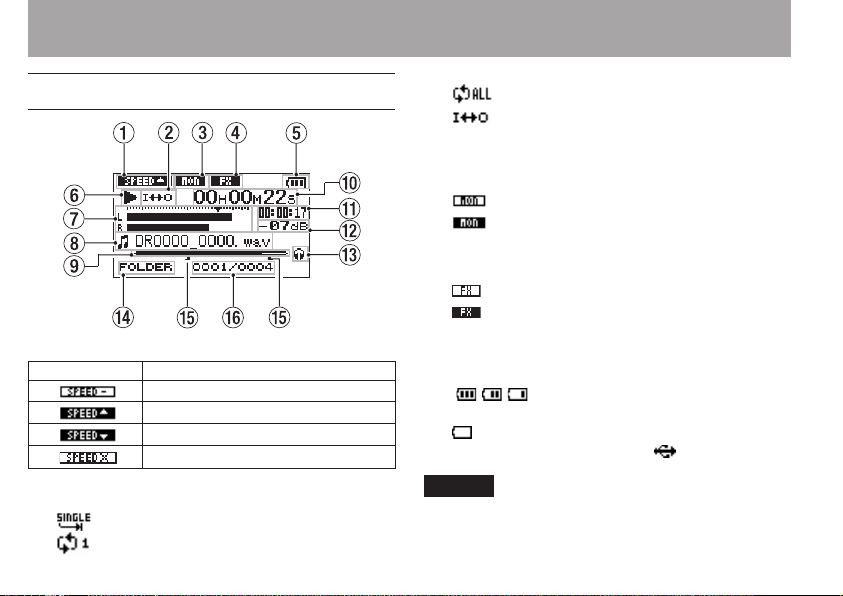
2–Names and Functions of Parts
Home Screen
1 Playback speed setting status
Icon Playback speed
x1.0
x1.1 - x1.5
x0.5 - x0.9
Playback speed not controllable
2 Loop/repeat playback status
: Single playback
: Single track repeat playback
16 TASCAM DR-05
: All track repeat playback
: Loop playback
3 Monitor mix function status
This shows whether the monitor mix function
is on or off.
: Monitor Mix off
: Monitor Mix on
4 Effect status
Shows whether the effect function is ON or OFF.
: Effect off
: Effect on
5 Power supply status
When a battery is being used, a battery icon
shows the amount of power remaining in bars
( , , ). The battery is almost dead and the
power will soon turn off if the icon has no bars
. When using the PS-P515U AC adaptor (sold
separately) or USB bus power, appears.
NOTE
Sometimes a “Battery Low” warning appears when recording
or conducting other demanding operations even when
battery power remains.

2–Names and Functions of Parts
6 Recorder operation status
ª Stopped
π Paused
Á Playing back
Fast-forwarding
Ô Fast-rewinding
¯ Skipping forward
 Skipping backward
7 Level meter
The level of the input or playback sounds is
shown.
When Monitor Mix function is ON, the level of
the combined input and playback sounds is
shown.
8 File information
The file name or tag information of the file
currently being played back is shown.
ID3 tag information is shown when available for
an MP3 file being played.
NOTE
ID3 tag information includes the titles and artists names that
can be saved in MP3 files.
9 Playback position display
The current playback position is shown by a bar.
As playback progresses, the bar extends to the
right.
0
Elapsed time
Shows the elapsed time (hours: minutes:
seconds) of the currently playing track.
q Remaining time
Shows the remaining playback time of the
current track (hours: minutes: seconds).
w
Peak value in decibels (dB)
The maximum level that occurs in a fixed period
of time is displayed digitally.
e Monitoring output
: Headphones
: Built-in speaker
TASCAM DR-05 17
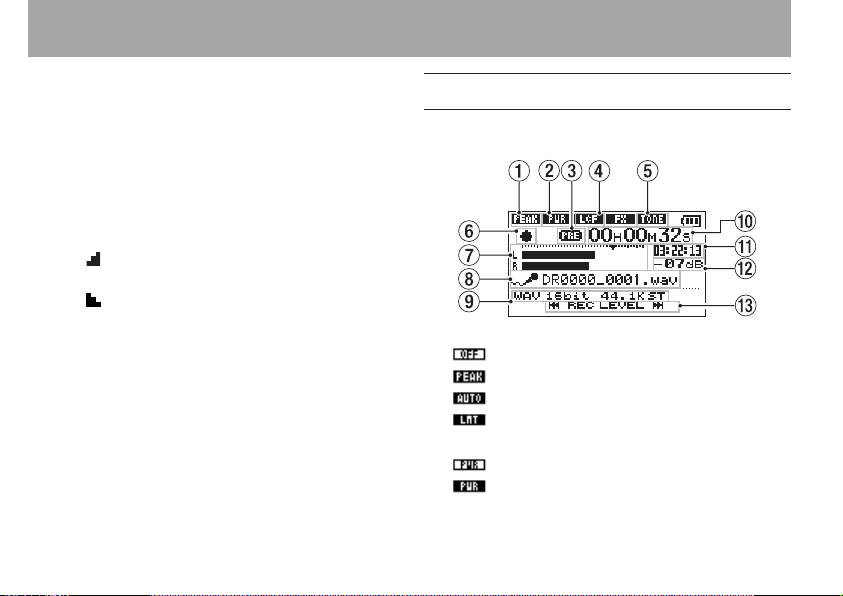
2–Names and Functions of Parts
r Playback area
ALL
All files in the
FOLDER
P.LIST
t
Loop playback IN (starting) and OUT
All files in the selected folder
All files added to the playlist
MUSIC
folder
(ending) points
The set starting and ending points of the loop
are shown.
The icon appears at the playback position
when the starting point is set.
The icon appears at the playback position
when the ending point is set.
y
Playback file number/total number of files
The total number of files in the playback area
and the number of the current file are shown.
18 TASCAM DR-05
Recording Screen
This screen appears when recording or in recording
standby.
1 Level control function status
2 Plug-in power status
: Level control off
: Peak reduction on
: Automatic level control on
: Limiter on
: off
: on
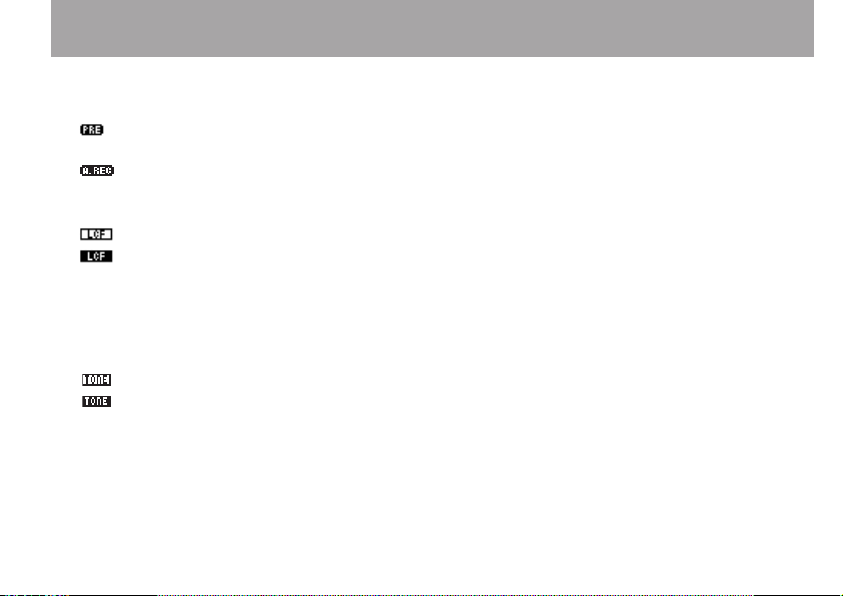
2–Names and Functions of Parts
3
Prerecording or Auto recording function
status
: appears when the prerecording function is
ON, and in recording standby.
: appears when the auto recording
function is ON, and recording.
4 Low cut filter status
: Low cut filter off
: Low cut filter on (when set to 40Hz, 80Hz,
or 120Hz)
5 Auto tone function status
This icon shows whether the auto tone function
is on or off. (See “Using the AUTO TONE
function” on page 55.)
: Auto tone o
: Auto tone on
6 Recorder operation status
ª Recording standby
π Recording paused (Recording standby)
º Recording
Recording level meters
7
The input signal level is shown.
During overdub recording, the level of the combined
input and playback sounds is shown.
A ¶ mark is given at the -12dB position on the scale
as a guide mark for input level adjustment.
8 File name
The file name that will automatically be given to
recorded files is shown.
9
Recording mode
Recording file format, sampling frequency, and
stereo/mono (ST/MONO) status are shown.
0
Elapsed recording time
The elapsed recording time of the track appears
as hours: minutes: seconds.
q
Remaining recording time
The remaining recording time until the selected
max file size is reached appears in hours:
minutes: seconds.
If the remaining recording time on the card
is less than the remaining time until the
selected max file size is reached, the remaining
recording time on the card is displayed.
TASCAM DR-05 19
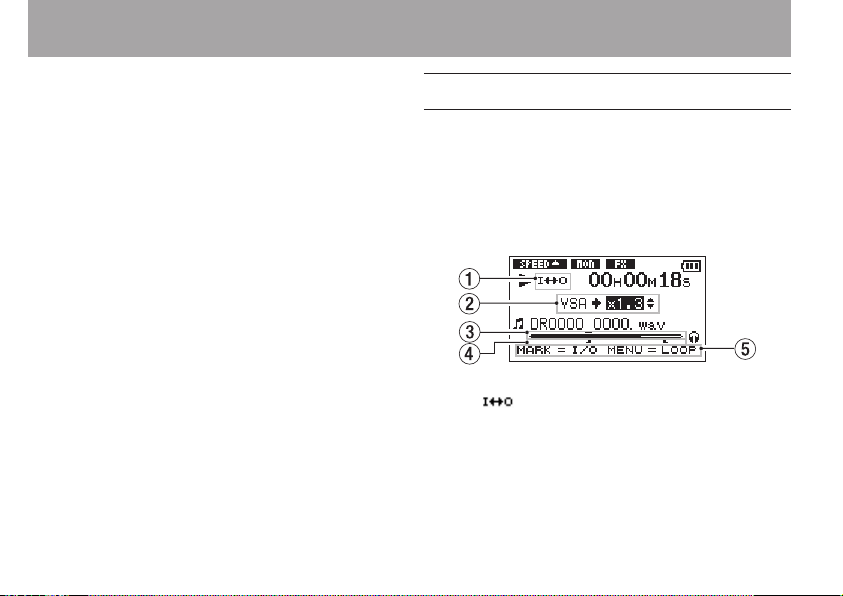
2–Names and Functions of Parts
w Peak value in decibels (dB)
Peak recording level values are shown digitally.
e
Input level display buttons
The  and ¯ buttons are shown on the
display to indicate that the input level can be
changed using these buttons.
Press the button (Â or ¯) to display the
pull-up window that shows the input level at
this position.
20 TASCAM DR-05
Playback Control screen
The Playback Control screen is displayed if the PB
CONT button is pressed during playback or when
playback is stopped.
Recording cannot be performed while this screen is
displayed. Press the  or ¯ button to skip to
the I/O point or the beginning/end, instead of the
previous or next le.
1 Loop playback status
The icon is displayed when loop playback
is enabled.
2 Playback speed
Playback speed as compared with the normal
speed is shown.
VSA
shown on the left to indicate that the VSA
(variable speed audition: enables the tempo
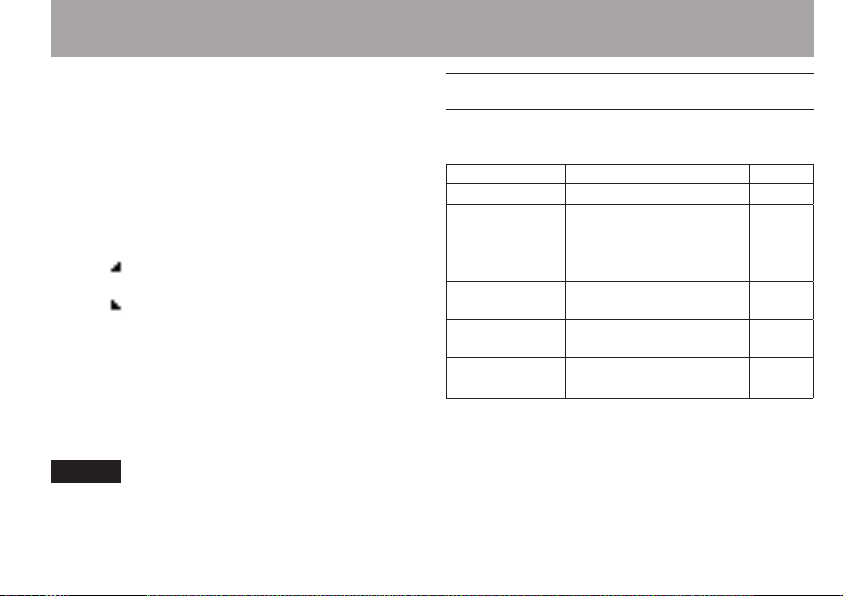
2–Names and Functions of Parts
to be changed without changing the pitch)
function is enabled.
3 Playback position display
The current playback position is shown by a bar. As
playback progresses, the bar extends to the right.
4 Loop playback IN (starting) and OUT
(ending) points
The set starting and ending points of the loop
are shown.
The icon appears at the playback position on
the bar when the starting point is set.
The icon appears at the playback position on
the bar when the ending point is set.
5 Available buttons
The buttons available in the Playback Control
screen are as follows.
MARK : Creates or deletes an IN or OUT point.
MENU : Switch over between ON and OFF
status of the loop playback function.
NOTE
Unlike the other screens, the QUICK button in this screen
works to display the quick menu containing only the LEVEL
ALIGN function, and no other functions will be available.
Menu item list
This list provides an overview of the various menu
items.
Menu item Function Pages
REC SETTING
PLAY
SETTING
BROWSE
SPEAKER
OTHERS OTHERS
Recording mode settings
Play area select, repeat
setting,
playback equalizer,
jump-back settings
microSD card le and
folder operations
ON/OFF status of built-in
speaker
display
submenu
TASCAM DR-05 21
34
64,
72,
77,
78
59
32
Next
table
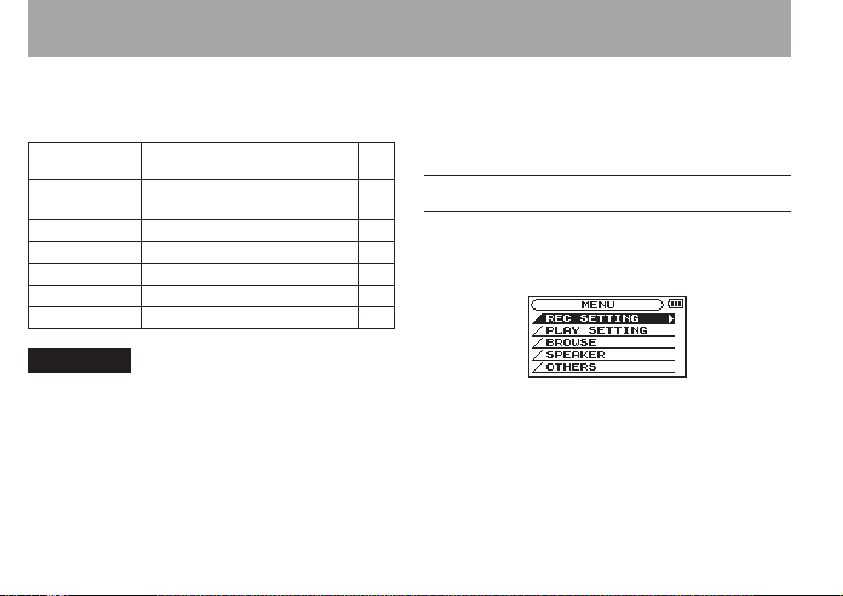
2–Names and Functions of Parts
The
OTHERS
is selected in the
submenu appears when
MENU
screen. The menu items
OTHERS
contained are as follows.
INFORMATION
MONITOR
MIX
EFFECT
TUNER
FILE NAME
DATE/TIME
SYSTEM
CAUTION
• When recording or in recording standby, only the
following screens and items are shown.
REC SETTING screen: MIC POWER, LOW CUT and AUTO
REC items (AUTO REC setting cannot be changed)
MONITOR MIX screen: INPUT and PB INPUT items
(INPUT setting cannot be changed)
EFFECT screen: all items
Information about the le,
microSD card, and system
Monitor Mix settings
Eect settings
Tuner settings
File name settings
Date and time settings
Various system settings
22 TASCAM DR-05
• The MENU button is disabled in the Playback Control
screen, but works to change over between ON and OFF
status of the loop playback function. (See “Repeated
93
45
86
88
98
Playback of Selection (Loop Playback)” on page 74.)
Using menus
Use the
MENU
screen to make various settings.
Example: setting the playback area
1
Press the MENU button to open the MENU screen.
29
95
2 Use the + or – button to select a menu item
(highlighted), and use the Á button to move
to various settings screens.
Example:
PLAY SETTING
screen
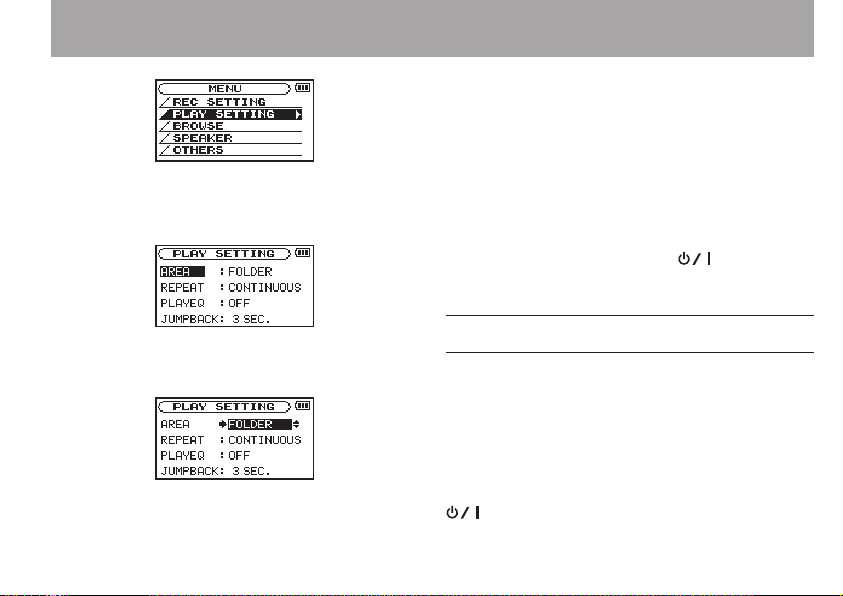
2–Names and Functions of Parts
3 Use the + or – button to select a menu item
(highlighted) to be set.
Example:
4 Use the ¯ or Á button to move the cursor
to highlight the value of the setting.
5 Use the + or – button to change the setting.
6 Press the  button to set a different item
AREA
is selected.
in the same menu.
This enables you to select a new item. Use the
+ or − button again to select an item to be
set.
7
Repeat step 3 to 6 as necessary to set each item.
8 To open the
button.
To return to the Home Screen (or
submenu screen), press the (HOME) [ª]
button.
MENU
screen, press the MENU
OTHERS
Basic operation
Use the following buttons to operate the various
screens.
MENU button:
Opens the
PB CONT button:
This opens the Playback Control screen.
(HOME) [ª] button:
MENU
screen.
TASCAM DR-05 23
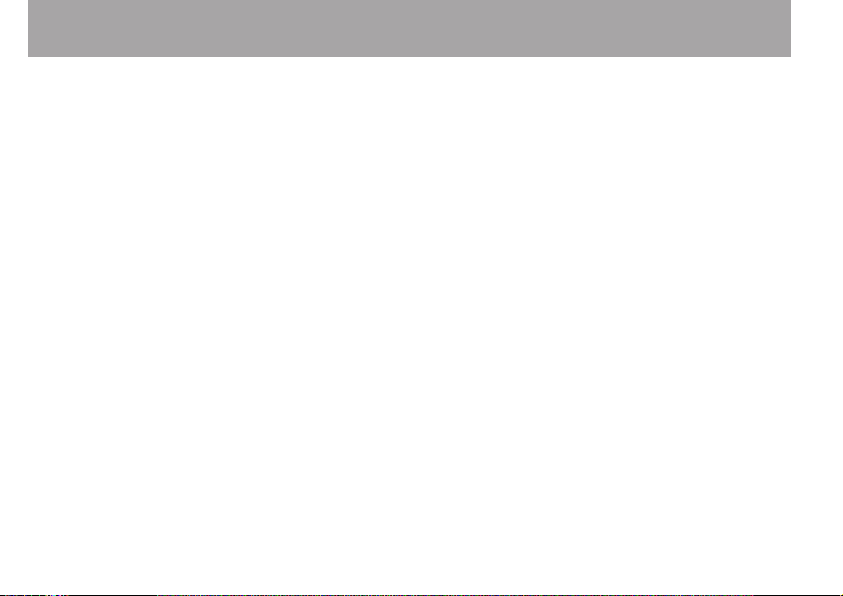
2–Names and Functions of Parts
When any other screen is open, press this to
return to the Home Screen. Use this to answer
“NO” to a confirmation message.
Á button:
Use this to confirm the selection of a setting
item or to answer “
message.
YES
” to a confirmation
¯ button:
Use this to move the cursor (the highlighted
area) to the right on the screen, and to open
folders on the
BROWSE
screen.
 button:
Use this to move the cursor (the highlighted
area) to the left on the screen, and to close
folders on the
+ button:
Use this to move the cursor (the highlighted
area) upward on the screen, or increase values.
– button:
BROWSE
screen.
24 TASCAM DR-05
Use this to move the cursor (the highlighted
area) downward on the screen, or decrease
values.
QUICK button:
This opens the Quick menu.
A popup menu is turned on or off in the
BROWSE
screen or
PLAYLIST
screen.
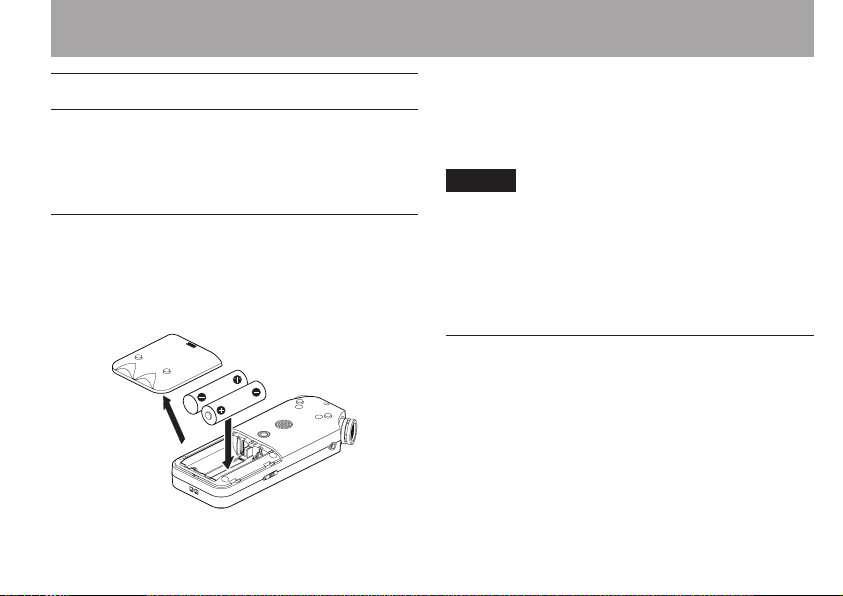
3–Preparation
Powering the unit
DR-05 can operate on two AA batteries, or through
an optional AC adapter (TASCAM PS-P515U) or USB
cable provided with the unit (USB bus power).
Alkaline or Ni-MH batteries can be used.
Using AA batteries
Open the battery compartment cover on the back
of the unit. Fit two AA batteries to the + and –
marks shown in the compartment, and close the
battery compartment cover.
When using AA batteries, set the type of battery
in order to accurately show the amount of power
remaining and allow the unit to accurately
determine whether power is available for proper
operation. (See “Setting the type of AA batteries” on
page 96.)
NOTE
• Manganese dry cell batteries (R6) cannot be used with
this unit.
• This unit cannot recharge Ni-MH batteries. Use a
commercially available recharger.
• The included alkaline batteries are for confirming
operation of the unit and might not last very long.
Using an AC adaptor (sold separately)
Connect the PS- P515U AC adaptor and the USB
cable to the USB port of the unit as shown in the
illustration.
TASCAM DR-05 25
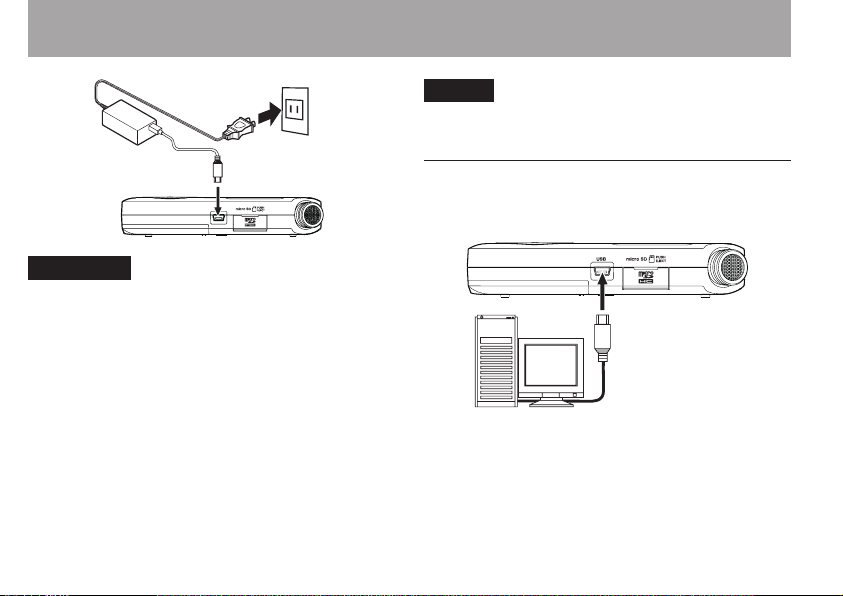
3–Preparation
TASCAM
PS-P515U
CAUTION
• Never use any adaptor other than the designated PSP515U AC adaptor. Use of a different adaptor could
cause malfunction, fire or electric shock.
• Noise may occur when recording with a microphone if
the unit is too close to the AC adaptor. In such a case, keep
sufficient distance between the AC adaptor and the unit.
26 TASCAM DR-05
AC Outlet
USB (mini B) plug
NOTE
When both batteries are installed and the AC adaptor is
connected, power will be supplied from the AC adaptor.
Using USB bus power
Connect the unit to a PC using the attached USB
cable as shown in the illustration.
PC
The
USB SELECT
between USB bus power for power supply or
connection with a PC through the USB cable when
USB cable is connected after the unit is turned on
or when the unit is turned on after connecting the
USB cable. Use the + or – button to select
POWER
and press the Á button to select power
screen appears to choose
USB (mini B)
BUS
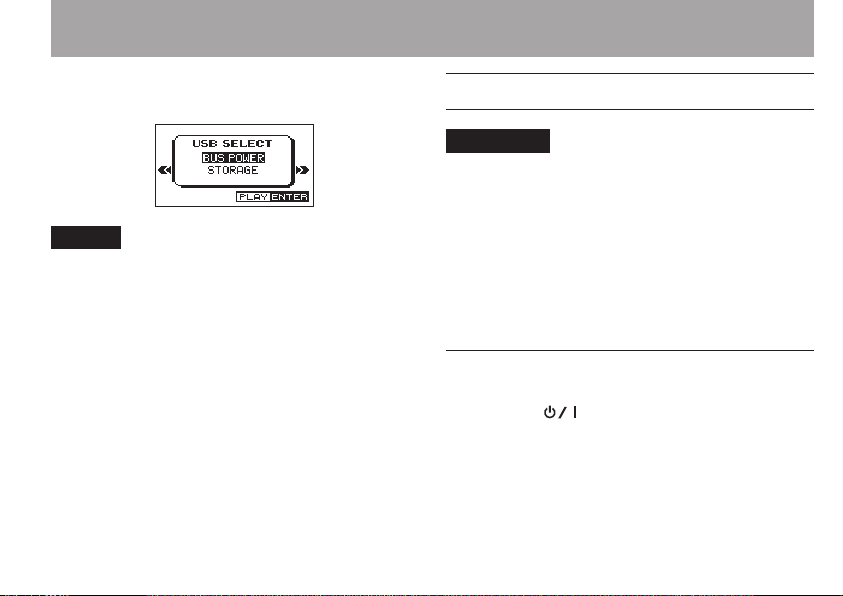
3–Preparation
supply from the USB port. The Home Screen will
appear.
NOTE
Power is supplied from the USB port if the USB cable is
connected to the unit that contains batteries (USB bus power
prioritized).
Start-up & shutdown
CAUTION
• The unit goes in standby mode if shut down when the
unit is operating on AC power supplied through the AC
adapter (TASCAM PS-P515U, sold separately), or bus
power supplied from a USB port of a PC.
• Turn down the volume of the sound system connected to
the unit before starting up or shutting down the unit.
• Do not use headphones when starting up or shutting
down the unit. Otherwise, a large noise would cause
damage to headphones or your ears.
Starting up the unit
To start up the unit from the stopped state, press
and hold the (HOME) [ª] button until
TASCAM DR-05
the display. The Home Screen appears when the
unit starts up.
(start-up screen) is displayed on
TASCAM DR-05 27
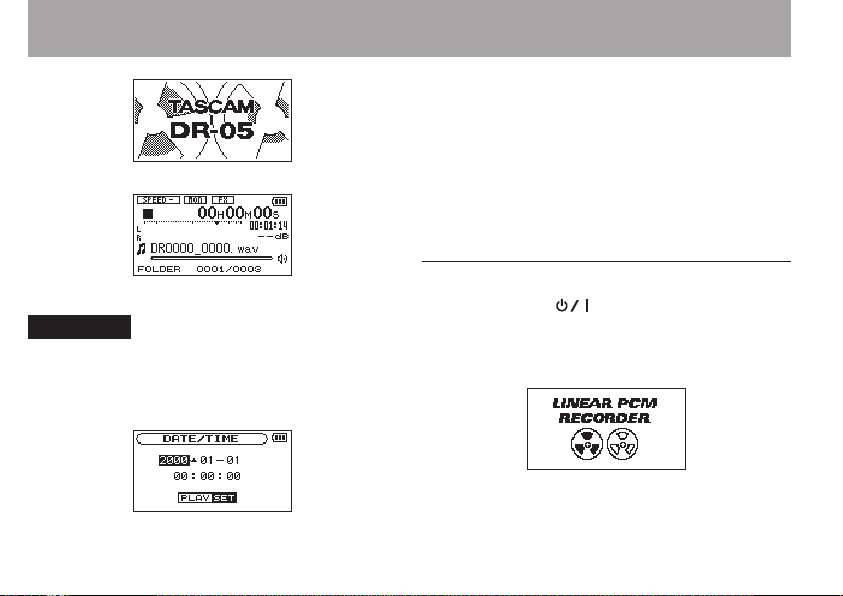
3–Preparation
Start -Up Screen
(highlighted area), and use the + or - button to change
values.
Press the Á button to fix the settings.
The start-up screen is displayed, and then the Home Screen
appears after the unit has started up.
Date/time adjustment may be skipped by pressing the Á
button, and made later. (See “Setting the date and time” on
page 29.)
Home Screen
CAUTION
When the unit is started up for the first time (or when
the built-in clock is reset after being left unused without
batteries), the DATE/TIME screen appears before the start-up
screen to adjust the date and time.
Press the  or ¯ button to move the cursor
28 TASCAM DR-05
Shutting down
Press and hold the (HOME) [ª] button until
LINEAR PCM RECORDER
The power turns o after the unit completes its
shutdown process.
appears on the display.

3–Preparation
CAUTION
Always use the (HOME) [ª] button to shutdown the
unit.
Do not remove the batteries or disconnect the power cable
(AC adapter TASCAM PS-P515U or USB cable) accidently
while the unit is operating. If you do so, the unit cannot shut
down properly and all recordings, settings and other data
will be lost. Lost data cannot be restored.
Resume function
The unit has resume function. When started up, the
unit is located to the position (time) where it left o
when shut down previously.
If the Playback button is pressed after start-up,
the track the unit was playing when shut down
previously starts to be played from the position
(time) where the unit left o when shut down.
NOTE
The required data are stored in the microSD card. The resume
function does not work if the card is exchanged or formatted.
Setting the date and time
Using its internal clock, this unit remembers the
date and time when a le is recorded.
1 Press the MENU button to open the
screen.
2 Use the + or – button to select the
menu item (highlighted), and press the Á
button.
The
OTHERS
screen is displayed.
MENU
OTHERS
TASCAM DR-05 29
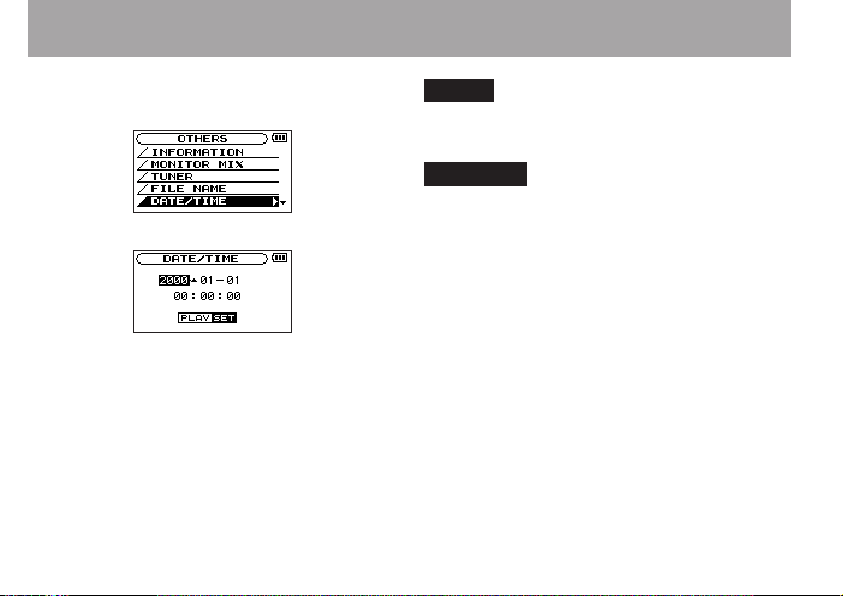
3–Preparation
3 Use the + or – button to select the
TIME
menu item, and press the Á button.
The
DATE/TIME
4 Press the  or ¯ button to move the
cursor (highlighted area), and use the + or –
button to change values.
5 Press the Á button to confirm the change
and return to the
screen is displayed.
OTHERS
screen.
DATE/
30 TASCAM DR-05
NOTE
You can set the unit to automatically add the date to file
names. (See “Setting the format of file names” on page 98.)
CAUTION
The date and time setting can only be maintained for a few
minutes if the unit is not powered from batteries or through
the AC adaptor TASCAM PS-P515U or the USB cable. When
using batteries, replace them before they completely lose
power.
