Tascam DR-60DMKII User Manual

D01231320A
DR-60D)"
Linear PCM Recorder
REFERENCE MANUAL

Contents |
|
1 – Introduction................................................................. |
5 |
Features.......................................................................................................... |
5 |
Conventions used in this manual......................................................... |
6 |
2 – Names and functions of parts..................................... |
7 |
Front panel.................................................................................................... |
7 |
Left side panel............................................................................................ |
10 |
Right side panel......................................................................................... |
11 |
Rear panel.................................................................................................... |
12 |
Top panel..................................................................................................... |
13 |
Bottom Panel.............................................................................................. |
13 |
Home Screen.............................................................................................. |
14 |
Recording Screen...................................................................................... |
16 |
Menu item list............................................................................................. |
18 |
Using menus............................................................................................... |
19 |
Basic operation.......................................................................................... |
20 |
3 – Preparation................................................................. |
22 |
Powering the unit..................................................................................... |
22 |
Power sources.................................................................................... |
22 |
Using AA batteries........................................................................... |
22 |
Using an AC adaptor (sold separately)..................................... |
23 |
Using an external battery pack (sold separately)................ |
23 |
Using USB bus power...................................................................... |
24 |
Turning the power on and off (putting it in standby)................ |
25 |
Starting up the unit......................................................................... |
25 |
Shutting down (putting the unit in standby)........................ |
25 |
Resume function.............................................................................. |
26 |
Setting the date and time...................................................................... |
26 |
Inserting and removing SD cards....................................................... |
27 |
Inserting the SD card...................................................................... |
27 |
2 TASCAM DR-60DMKII |
|
Removing the card.......................................................................... |
27 |
SD card write protection switches............................................. |
28 |
Preparing an SD card for use................................................................ |
29 |
Camera connection and attachment................................................ |
29 |
Connecting monitors and headphones........................................... |
30 |
Monitoring................................................................................................... |
30 |
Enabling monitoring....................................................................... |
30 |
Selecting the monitored signal.................................................. |
31 |
4 – Recording.................................................................... |
32 |
Selecting file format, sampling frequency, |
|
and maximum file size ........ |
32 |
Preparing the recording inputs........................................................... |
33 |
Connecting microphones............................................................. |
33 |
Recording an external device (LINE IN) .................................. |
34 |
Setting the input types.................................................................. |
34 |
Using phantom power................................................................... |
35 |
Using plug-in power....................................................................... |
36 |
Adjusting the input level/Muting....................................................... |
36 |
Using the limiter........................................................................................ |
38 |
Using the low-cut filter........................................................................... |
39 |
Set where to save the file....................................................................... |
39 |
Overview of recording modes............................................................. |
39 |
Recording (MONO/STEREO recording)............................................. |
40 |
Make recording settings................................................................ |
40 |
Starting the recording.................................................................... |
41 |
File names when recording in MONO/STEREO..................... |
41 |
Simultaneously recording two files at different input levels |
|
(DUAL REC).................................................................................................. |
42 |
Enabling dual recording................................................................ |
42 |

Starting dual recording.................................................................. |
43 |
Dual recording file names............................................................. |
44 |
Recording 4 channels.............................................................................. |
44 |
Making 4-channel recording settings...................................... |
44 |
Starting 4-channel recording...................................................... |
45 |
File names when recording in 4-channel............................... |
46 |
Recording automatically (AUTO REC)............................................... |
46 |
Creating and changeover to a new file during continued |
|
recording (Track increment)................................................................. |
48 |
Manual track increment during recording............................. |
48 |
Automatic track increment by file size.................................... |
48 |
Mark function............................................................................................. |
49 |
Adding marks manually to a recording................................... |
49 |
Adding marks automatically to a recording.......................... |
49 |
Moving to a mark position............................................................ |
49 |
Recording the moment before pushing RECORD (PRE REC)... |
50 |
Delaying the start of recording (REC DELAY) ................................ |
50 |
Self-timer function................................................................................... |
51 |
Using the auto tone function............................................................... |
51 |
Setting the auto tone function................................................... |
51 |
Setting auto tone length............................................................... |
52 |
Adjusting the volume of the auto tone and the slate tone...... |
52 |
Adding slate tones.................................................................................... |
52 |
Recording duration.................................................................................. |
53 |
5 – Working with Files and Folders (BROWSE screen).... |
54 |
Screen navigation..................................................................................... |
54 |
Icons on the BROWSE screen................................................................ |
55 |
File operations........................................................................................... |
55 |
Folder operations..................................................................................... |
56 |
Contents |
|
Creating a new folder.............................................................................. |
57 |
6 – Playback...................................................................... |
58 |
Adjusting playback volume.................................................................. |
58 |
Setting the playback area (AREA)....................................................... |
58 |
Selecting a folder for the playback area (1).................................... |
59 |
Selecting a folder for the playback area (2).................................... |
60 |
Selecting files for playback (skip)....................................................... |
60 |
Playback........................................................................................................ |
61 |
Pausing................................................................................................. |
61 |
Stopping.............................................................................................. |
61 |
Rewinding and fast-forwarding (search) ................................ |
61 |
Changing the playback position................................................ |
61 |
Repeat playback (REPEAT)..................................................................... |
61 |
Moving back a few seconds for replay (jump-back playback)... |
62 |
Playback of files recorded using dual recording.......................... |
62 |
7 – QUICK button operations.......................................... |
63 |
Features of the QUICK button.............................................................. |
63 |
Opening the quick menu....................................................................... |
64 |
Closing the quick menu................................................................. |
65 |
Deleting the selected file (Quick Delete)......................................... |
65 |
Dividing the selected file (DIVIDE)..................................................... |
65 |
Increasing the perceived overall sound pressure to enhance |
|
listenability (Level Alignment)............................................................. |
67 |
Using the playback equalizer............................................................... |
68 |
Setting mic input gain with the quick menu................................. |
68 |
8 – Mixer............................................................................ |
69 |
Making mixer settings............................................................................ |
69 |
Using the MS decoder............................................................................. |
70 |
Decoding the input sound as you record............................... |
70 |
TASCAM DR-60DMKII 3 |
|

Contents |
|
Decoding the playback sound.................................................... |
71 |
MS decoder settings....................................................................... |
71 |
9 – Connecting with a computer.................................... |
72 |
Transferring files to a computer.......................................................... |
73 |
Transferring files from a computer.................................................... |
73 |
Disconnecting from a computer......................................................... |
73 |
10 – Settings and Information........................................ |
74 |
Viewing Information (INFORMATION).............................................. |
74 |
File information page..................................................................... |
74 |
Card information page................................................................... |
75 |
System information page.............................................................. |
75 |
System Settings and Formatting (SYSTEM) ................................... |
76 |
Setting the automatic power saving function...................... |
76 |
Setting the backlight...................................................................... |
76 |
Adjusting the display contrast.................................................... |
76 |
Setting the type of AA batteries................................................. |
76 |
Setting the phantom power voltage........................................ |
76 |
Restoring the factory settings..................................................... |
77 |
Using QUICK FORMAT..................................................................... |
77 |
Using FULL FORMAT........................................................................ |
77 |
Setting the format of file names......................................................... |
78 |
File name format ............................................................................. |
78 |
Setting the WORD item.................................................................. |
78 |
Resetting the number (COUNT).................................................. |
78 |
11 – Using the REMOTE jack............................................ |
79 |
Footswitch (TASCAM RC-3F)................................................................. |
79 |
Setting footswitch operation...................................................... |
79 |
Using the footswitch....................................................................... |
80 |
Remote control (TASCAM RC-10)........................................................ |
80 |
4 TASCAM DR-60DMKII |
|
|
Setting the wired remote control |
.............................................80 |
|
Using the wired remote control ................................................ |
80 |
|
Overview of mode functions....................................................... |
80 |
12 |
– Messages................................................................... |
81 |
13 |
– Troubleshooting....................................................... |
84 |
14 |
– Specifications........................................................... |
86 |
|
Ratings.......................................................................................................... |
86 |
|
Inputs and outputs................................................................................... |
86 |
|
Analog audio input and output.................................................. |
86 |
|
Control input and output.............................................................. |
87 |
|
Audio performance.................................................................................. |
87 |
|
Computer compatibility......................................................................... |
87 |
|
Other specifications................................................................................. |
88 |
|
Dimensional drawings............................................................................ |
89 |

Thank you very much for purchasing the TASCAM DR-60DMKII Linear PCM Recoder. Please read this Owner’s Manual carefully in order to maximize your use of all the unit’s features. We hope that you will enjoy using this recorder for many years to come.
After you have finished reading this manual, please keep it in a safe place for future reference.
You can also download the Owner’s Manual from the TEAC Global Site (http://teac-global.com/).
Features
This recorder includes audio inputs and outputs that are suitable for use with digital single-lens reflex (DSLR) cameras, enabling the recording of high-quality audio with DSLR video.
•Compact audio recorder that uses SD/SDHC cards as recording media
•TASCAM original High Definition Discrete Architecture (HDDA) microphone preamps provide high-quality recording inputs
•In addition to ordinary stereo recording, simultaneous recording of up to four channels is possible
•Four channels can be mixed down to two for stereo output
•Recording levels can be adjusted independently for the 1/L, 2/R and 3-4 inputs
•Dual recording function allows two files to be recorded simultaneously at different levels
•44.1/48/96 kHz, 16/24-bit, linear PCM (WAV format) recording possible
•Broadcast Wave Format (BWF) supported as WAV recording format
•XLR mic/line inputs can provide phantom power (+24V/+48V)
1 – Introduction
TRS mic/line inputs (1/L and 2/R) support +24dBU input when set to LINE
•Stereo mini jack input supports mics that require plug-in power, allowing the input of video mics and other high-output mics (+10dBV maximum input level)
•Slate tone functions (automatic/manual) simplify synchronization of video files when editing
•CAMERA OUT connector allows the high-quality audio from this unit to be output to a DSLR camera for recording
•CAMERA IN connector enables convenient monitoring of audio from a DSLR camera
•Auto-record function starts recording automatically when a set sound input level is detected
•Mid-side decoding function can be used with MS mics
•Auto-record function can automatically start and stop recording at set levels
•Can start recording a new file automatically when a maximum file size set in advance is reached without interrupting recording
•A QUICK button is available for easy access to various functions
•Track incrementing function allows a recording to be split by creating a new file when desired
•Pre-recording (PRE REC) function allows the unit to record the 2 seconds of sound before recording is activated
•Limitter function is available to reduce the level automatically in case of excessively large input.
•Low cut filter conveniently reduces low-frequency noise
•Self-timer function to start recording after a set period of time.
•Jump back and play function allows the last several seconds of the currently played file to be replayed again by simply pressing a button
TASCAM DR-60DMKII 5
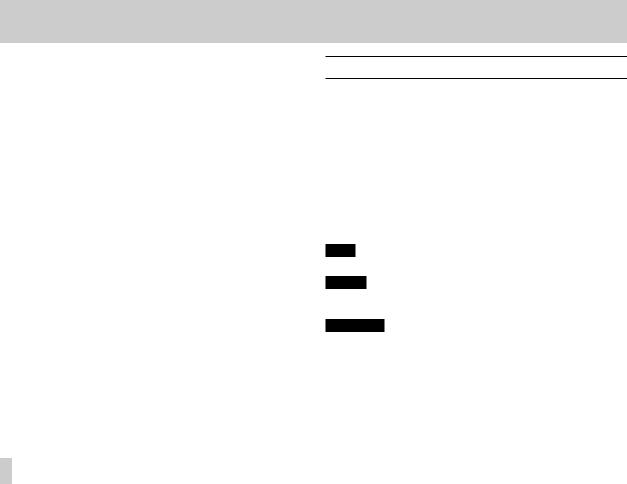
1 – Introduction
•Delay function that eliminates time lags caused by differences in the distances of two sets of inputs from the sound source
•DIVIDE function allows files to be split where desired
•MARK function convenient for moving to specific locations
•Equalizers function for playback, and level alignment function to enhance the perceived overall sound pressure
•File name format can be set to use a user-defined word or the date
•Resume function to memorize the playback position before the unit is turned off (enter standby).
•3.5 mm (1/8”) line/headphones output jack
•128 x 64 pixel LCD with backlight
•Mini-B type USB 2.0 port
•Operates on 4 AA batteries, an AC adaptor (sold separately: TASCAM PS-P515U), external battery pack (sold separately: TASCAM BP-6AA)or USB bus power
•Tripod mounting threads (bottom) and DSLR screw attachment that allows attachment and removal with a coin (top)
•Dedicated remote control jack (for use with RC-10 and RC-3F (sold separately) )
•HOLD switch to prevent accidental operation
•Handles on the front left and right sides protect the screen and can be used to attach a shoulder belt
Conventions used in this manual
In this manual, we use the following conventions:
•When we refer to buttons, connectors and other parts of this unit and other equipment, we use a bold font like this: MENU button.
•When we show messages, for example, that appears on the unit’s display, the typeface looks like this: REPEAT.
•SD memory cards are called “SD cards”.
•We refer to digital single-lens reflex cameras as “DSLR cameras” or “DSLRs”.
•Words that appear on the computer display are shown in quotation marks like this: “DR-60DMKII”
•Additional information is provided as necessary as tips, notes and cautions.
TIP
These are tips about how to use the unit.
NOTE
These provide additional explanations and describe special cases.
CAUTION
Failure to follow these instructions could result in injury, damage to equipment or lost recording data, for example.
6 TASCAM DR-60DMKII
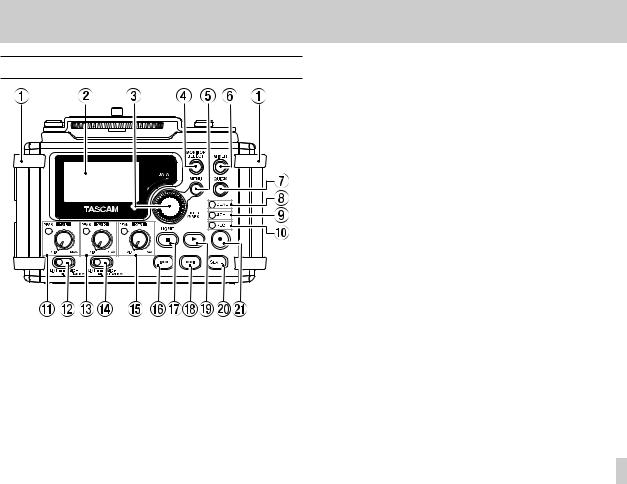
2 – Names and functions of parts
Front panel
1Handles
Attach a strap, for example, here.
2Display
Shows a variety of information.
3DATA dial (ENTER/MARK)
Turn to select items and change values on setting screens. Use also to change the playback position in a file.
Push to confirm selections on setting screens and to answer “YES” to confirmation pop-up messages.
Press during recording to add a mark manually. (See “Adding marks manually to a recording” on page 49.)
Press the .or /button while pressing and holding this dial to move to the previous or next mark, respectively. (See “Moving to a mark position” on page 49.)
4MONITOR SELECT button
When not playing back, press to open the monitoring source selection pop-up menu.
When playing back dual-recorded files, press to switch between files.
5MENU button
When the Home Screen or MIXERscreen is open, press to open the MENUScreen.
When a setting screen is open, press to move up one level in the menu. When the MENUScreen is open, press to return to the Home Screen.
6MIXER button
Press this button to open the MIXERscreen.
When the MIXERscreen is open, press this button to return to the Home Screen.
TASCAM DR-60DMKII 7

2 – Names and functions of parts
7QUICK button
Press when the Home Screen, BROWSEscreen or MIXERscreen is open to show the quick menu pop-up.
The function to be shown depends on the state of the unit when the button is pressed.
Recorder status |
Functions shown |
|
|
Delete/divide current playback file, level |
|
Stopped |
align, playback EQ and mic input gain |
|
|
setting functions |
|
Playing back |
Level align and playback EQ functions |
|
Recording |
|
|
standby |
Mic input gain setting function |
|
Recording |
|
|
MIXERscreen |
Mic input gain setting function |
|
open |
||
|
||
BROWSEscreen |
File/folder operations |
|
open |
||
|
8DUAL indicator
This lights orange when recording in dual recording mode.
94CH indicator
This lights orange when recording in 4-channel recording mode.
0REC indicator
This blinks when in recording standby and lights red when recording.
8 TASCAM DR-60DMKII
Q1/L knob and PEAK indicator
Use this knob to adjust the input level from the 1/L connector on the left side of the unit.
The 1/L PEAK indicator lights when the 1/L input level is about to cause distortion. This also lights if distortion occurs in the analog circuitry during mic input, but this does not light if distortion occurs in the analog circuitry during line level input. (See “Adjusting the input level/Muting” on page 36.)
WInput switch (1/L)
Set the input type for the 1/L connector and whether phantom power is on or off.
E2/R knob and PEAK indicator
Use this knob to adjust the input level from the 2/R connector on the left side of the unit.
The 2/R PEAK indicator lights when the 2/R input level is about to cause distortion. This also lights if distortion occurs in the analog circuitry during mic input, but this does not light if distortion occurs in the analog circuitry during line level input. (See “Adjusting the input level/Muting” on page 36.)
RInput switch (2/R)
Set the input type for the 2/R connector and whether phantom power is on or off.
T3-4 knob and PEAK indicator
Use to adjust the input level from the 3/4 connector on the left side of the unit.
The 3-4 PEAK indicator lights when the 3-4 input level is about to cause distortion.

Y.button
During playback or when stopped in the middle of a file, press to return to the beginning of the file.
When stopped at the beginning of a file, press to skip to the beginning of the previous file.
Press and hold to search backward.
Press this button while pressing and holding the DATA dial to return to the previous mark.
On the setting screens, use this button to move the cursor left. On the BROWSEScreen, press this button to move up a level.
UStop(8) [HOME] button
Press this button during playback to cause the playback to pause at the current position. Press this button during pause time to return to the beginning of the playback file.
Press this button during recording or recording standby to cause the recording to stop.
When any other screen is open, press this button to return to the Home Screen. Use this button to answer “NO” to a confirmation message.
I/button
When stopped or playing back, press to skip to the next file. Press and hold to search forward.
On the setting screens, use this button to move the cursor right.
Press this button while pressing and holding the DATA dial to move to the next mark.
On the BROWSEScreen, press this button to move down a level. If a file is selected, the file is loaded and the unit returns to the Home Screen and stops.
2 – Names and functions of parts
O7(playback) button
When the Home Screen is displayed and playback is stopped, press this button to start playback.
During playback, press this button to start jump-back playback.
(See “Moving back a few seconds for replay (jump-back playback)” on page 62.)
When a file or folder is selected in the BROWSE screen, press this button to return to the Home Screen and play the file or the first file in the folder from the beginning.
PSLATE button
Press and hold during playback to record a slate stone. (See “Adding slate tones” on page 52.)
A0(record) button
Press when stopped to start recording standby
Press when recording to pause recording (resume recording standby).
TASCAM DR-60DMKII 9

2 – Names and functions of parts
Left side panel
NOTE
Do not apply excessive force when plugging in external devices to connect them to this unit or during use. In particular, be careful when using a standard-to-mini plug adapter, because the application of unintended force could result in damage to the device.
S1/L connector (XLR/TRS)
These are balanced analog XLR/TRS combo jacks for microphone and line level inputs.
XLR (1: GND, 2: HOT, 3: COLD)
TRS (Tip: HOT, Ring: COLD, Sleeve: GND)
D3-4 connector (3.5mm stereo mini jack)
This TRS analog input jack can provide plug-in power. TRS (Tip: HOT, Ring: COLD, Sleeve: GND)
10 TASCAM DR-60DMKII
F2/R connector (XLR/TRS)
These are balanced analog XLR/TRS combo jacks for microphone and line level inputs.
XLR (1: GND, 2: HOT, 3: COLD)
TRS (Tip: HOT, Ring: COLD, Sleeve: GND)
CAUTION
•Confirm that phantom power is OFF before connecting a line level device to a 1/L connector or 2/R connector. If you connect a line level device while phantom power is being supplied, that device and this unit could be damaged.
•When using a condenser microphone, before connecting to and disconnecting from a 1/L connector or 2/R connector, confirm that the phantom power for that jack is OFF. If you connect or disconnect a mic while phantom power is being supplied, that mic and this unit could be damaged.
•Do not connect an unbalanced dynamic mic to an XLR connector when phantom power is being supplied. Doing so could damage that mic and this unit.
GCAMERA IN connector (3.5mm stereo mini jack)
Connect to the audio output of a camera.
Refer to the camera’s operation manual to identify this connector on the camera. (See “Camera connection and attachment” on page 29.)
HREMOTE connector (2.5mm TRS jack)
Connect a TASCAM RC-3F footswitch or TASCAM RC-10 wired remote control (both sold separately) here to enable remote starting and stopping of playback and other functions. (See “11 – Using the REMOTE jack” on page 79.)

JCAMERA OUT (LOW) volume control
Use to adjust the volume output from the CAMERA OUT (LOW) connector.
KCAMERA OUT (LOW) connector (3.5mm stereo mini jack)
Connect a camera external mic connector.
Refer to the camera’s operation manual to identify this connector on the camera. (See “Camera connection and attachment” on page 29.)
2 – Names and functions of parts
Right side panel
NOTE
Do not apply excessive force when plugging in headphones and external devices to connect them to this unit or during use. In particular, be careful when using a standard-to-mini plug
adapter, because the application of unintended force could result in damage to the device.
LSD card slot
Insert an SD card here.
;
 button
button
Press and hold this button to turn the unit’s power ON or OFF(Standby). (See “Turning the power on and off (putting it in standby)” on page 25)
TASCAM DR-60DMKII 11
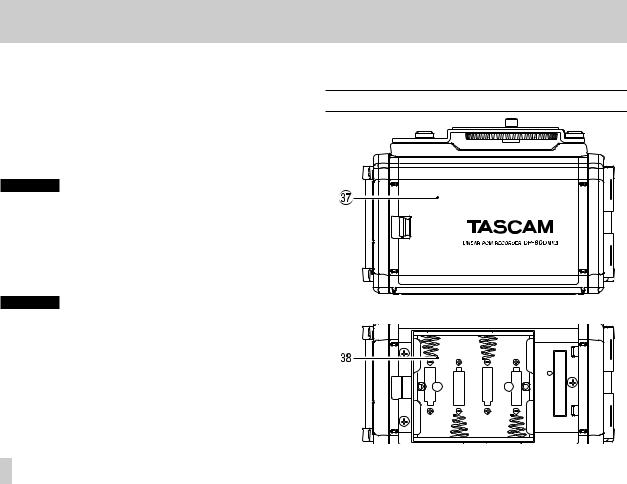
2 – Names and functions of parts
ZHOLD switch
Shift to the top end (in the direction of the arrow) to engage the hold function.
All buttons are inoperative when hold is ON.
XUSB port
Use the included USB cable to connect with a computer USB port. (See “9 – Connecting with a computer” on page 72.)
Power can be supplied through the USB cable provided with the unit or an AC adaptor (sold separately: TASCAM PS-P515U).
CAUTION
Always connect the recorder directly to a computer. Do not use a USB hub.
CPHONES volume control
Use to adjust the volume output from the PHONES jack.
VPHONES jack (3.5mm stereo mini jack)
Connect stereo headphones to this stereo mini jack. Use the PHONES control to adjust the volume.
CAUTION
Before connecting headphones, lower the PHONES volume to the minimum level. Failure to do so could result in a sudden loud noise that could harm hearing, for example.
BCAMERA OUT (HIGH)/LINE OUT volume control
Use to adjust the volume output from the CAMERA OUT (HIGH)/ LINE OUT jack.
NCAMERA OUT (HIGH)/LINE OUT jack (3.5mm stereo mini jack)
Use this to connect with the line input jack of an amp or other equipment.
12 TASCAM DR-60DMKII
Use the CAMERA OUT (HIGH)/LINE OUT control to adjust the volume.
Rear panel
M Battery compartment cover
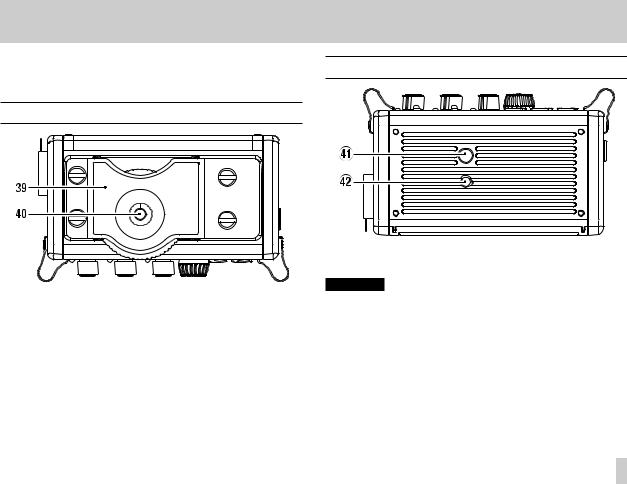
,Battery compartment
Install batteries (4 AA batteries) in this compartment to power the unit. (See “Using AA batteries” on page 22.)
Top panel
.DSLR attachment bracket
Use this bracket, which is preinstalled on the unit, with the DSLR mounting screw.
If you do not want to use this bracket, use a coin or other tool to remove the four attachment screws.
/DSLR mounting screw (1/4-inch)
Use to attach this unit to the bottom of a camera or a rack that supports camera mounting screws, for example.
2 – Names and functions of parts
Bottom Panel
!Tripod mounting threads (1/4-inch)
Use to attach this unit to a tripod.
CAUTION
•Tighten the unit securely to the tripod or microphone stand to prevent it from falling off.
•Place the tripod or microphone stand on a level surface when using it with this unit.
•Some tripods have different screw specifications that make direct connection impossible. Use a commercially-available adapter with such tripods.
@Video camera pin hole
When using a tripod with a pin for video cameras, align this hole with the pin when attaching the unit to the tripod.
TASCAM DR-60DMKII 13
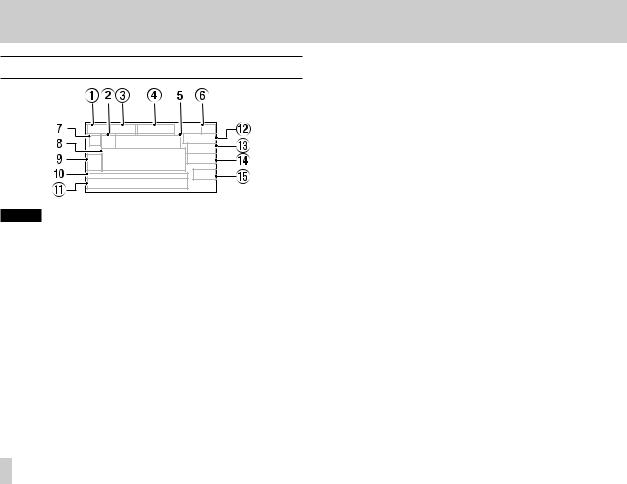
2 – Names and functions of parts
Home Screen
NOTE
When monitoring, some meters, icons and other items will change to recording screen appearance.
1Monitoring mode
This shows what audio is now being monitored.
Indicator |
Meaning |
|
MIX |
Mix of channels 1-4, |
|
or dual recording mode main file |
||
|
||
SUB |
Dual recording mode sub file |
|
1+2 |
Mix of channels 1-2 |
|
3+4 |
Mix of channels 3-4 |
|
CAM |
CAMERA IN jack sound input |
|
CH1 |
Channel 1 sound input |
|
1-M |
Left channel of dual recording mode main file |
|
1-S |
Left channel of dual recording mode sub file |
|
CH2 |
Channel 2 sound input |
14 TASCAM DR-60DMKII
Indicator |
Meaning |
2-M |
Right channel of dual recording mode main file |
2-S |
Right channel of dual recording mode sub file |
CH3 |
Channel 3 sound input |
3-M |
Left channel of dual recording mode main file |
3-S |
Left channel of dual recording mode sub file |
CH4 |
Channel 4 sound input |
4-M |
Right channel of dual recording mode main file |
4-S |
Right channel of dual recording mode sub file |
2Repeat playback setting
One of the following icons appears according to the current setting.
Single file playback
Single file repeat playback
All file repeat playback
3Playback area
This shows the current playback file area.
ALL |
All files in the MUSIC folder |
FOLDER |
All files in the selected folder |
4Current playback file number/total number of files
This shows the current file number and total number of files in the current playback area.
5Elapsed time
This shows the elapsed time (hours: minutes: seconds) of the current file.

6Power supply status
When a battery is being used, a battery icon shows the amount of power remaining in bars (“ ”, “
”, “ ”, “
”, “ ”).
”).
The battery is almost dead and the power will soon turn off (standby) if the icon has no bars “ ”.
”.
When using the PS-P515U AC adaptor (sold separately) or USB bus power, “ ” appears.
” appears.
NOTE
Sometimes a Battery Lowwarning appears when recording or conducting other demanding operations even when battery power remains.
7Recorder operation status
This icon shows the recorder operation status.
Indicator |
Meaning |
8 |
Stopped |
9 |
Paused |
7 |
Playing back |
, |
Fast-forwarding |
m |
Fast-rewinding |
/ |
Skipping forward |
. |
Skipping backward |
8Level meter
These show the levels of the input playback signals.
2 – Names and functions of parts
9Track status display
This icon changes according to the recording mode.
Indicators |
Meaning |
|
(examples) |
||
|
||
|
Playing a file recorded in MONO or |
|
|
STEREO mode |
|
/ / / |
Monitoring in MONO mode |
|
/ |
Monitoring in STEREO mode |
|
/ |
Playing a file recorded in DUAL MONO |
|
or DUAL ST mode or monitoring in these |
||
|
modes |
|
|
Playing a file recorded in 4CH mode or |
|
|
monitoring in this mode |
0Playback position display
The current playback position is shown by a bar. As playback progresses, the bar extends to the right.
QFile name
This shows the name of the file playing back unless there are multiple files recorded in 4-channel recording mode or dual recording mode. In these cases, it shows the project name.
WRemaining time
This shows the remaining time (hours: minutes: seconds) of the current file.
TASCAM DR-60DMKII 15
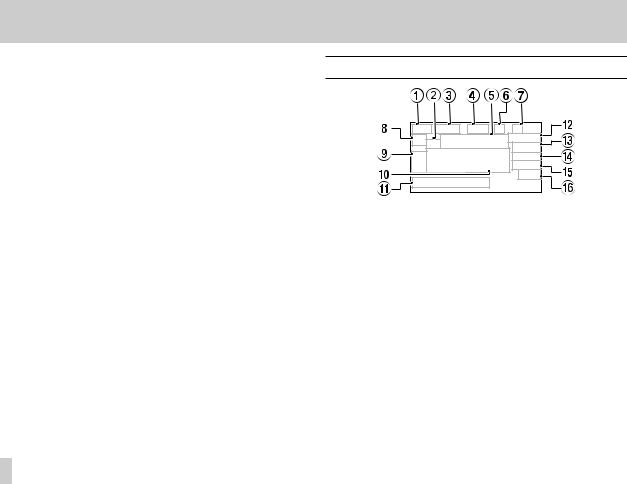
2 – Names and functions of parts
ELevel align status
This icon shows whether the level align function is on or off. (See “Increasing the perceived overall sound pressure to enhance listenability (Level Alignment)” on page 67.)
 Level align function off
Level align function off
 Level align function on
Level align function on
RPlayback equalizer status
This icon shows whether the playback equalizer is on or off. (See “Using the playback equalizer” on page 68.)
 Playback equalizer off
Playback equalizer off
 Playback equalizer on
Playback equalizer on
TPeak value in decibels (dB)
The maximum level that occurs in a fixed period of time is displayed digitally.
16 TASCAM DR-60DMKII
Recording Screen
1Monitoring mode
This shows what audio is being monitored now.
Indicator |
Meaning |
|
MIX |
Mix of channels 1-4, |
|
or dual recording mode main file |
||
|
||
SUB |
Dual recording mode sub file |
|
1+2 |
Mix of channels 1-2 |
|
3+4 |
Mix of channels 3-4 |
|
CAM |
CAMERA IN jack sound input |
|
CH1 |
Channel 1 sound input |
|
1-M |
Left channel of dual recording mode main file |
|
1-S |
Left channel of dual recording mode sub file |
|
CH2 |
Channel 2 sound input |
|
2-M |
Right channel of dual recording mode main file |
|
2-S |
Right channel of dual recording mode sub file |
|
CH3 |
Channel 3 sound input |

Indicator |
Meaning |
3-M |
Left channel of dual recording mode main file |
3-S |
Left channel of dual recording mode sub file |
CH4 |
Channel 4 sound input |
4-M |
Right channel of dual recording mode main file |
4-S |
Right channel of dual recording mode sub file |
2Prerecording or Auto recording function status
“ ” appears when the prerecording function is ON, and in recording standby.
” appears when the prerecording function is ON, and in recording standby.
“ ” appears when the auto recording function is ON, and recording.
” appears when the auto recording function is ON, and recording.
3Recording format
This shows the file recording format.
WAV16, WAV24, BWF16 or BWF24
4Recording sampling frequency
This shows the file recording sampling frequency.
44.1kHz, 48kHz or 96kHz
5Elapsed recording time
The elapsed recording time of the file appears as hours: minutes: seconds.
6Number of recording channels
This shows the number of recording channels in the file.
ST or MONO
2 – Names and functions of parts
7Auto tone function status
This icon shows whether the auto tone function is on or off. (See “Using the auto tone function” on page 51.)
No icon |
Auto tone off |
|
Auto tone on |
8Recorder operation status
This icon shows the recorder operation status.
Indicator |
Meaning |
09 |
Recording standby or Recording paused |
0 |
Recording |
|
Self-timer recording activated |
9Input source
This icon shows the input source.
Indicators |
Meaning |
|
(examples) |
||
|
||
/ / / |
Mono recording mode input source |
|
/ |
Stereo recording mode input source |
|
/ |
Dual recording mode input source and |
|
gain setting for the second recording (0 |
||
|
to –12) |
|
|
4-channel recording mode input source |
|
|
|
0Recording level meters
These show the levels of the input audio.
The bmark at the –12dB position provides a guide when adjusting the input levels.
TASCAM DR-60DMKII 17
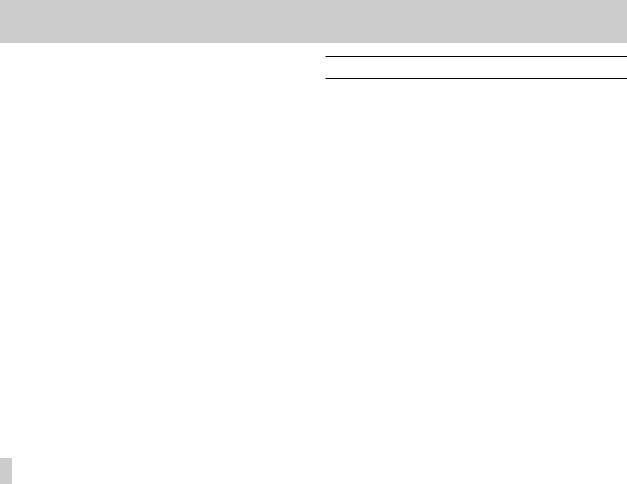
2 – Names and functions of parts
QFile name
This shows the file name that is automatically assigned to a recording file.
This shows the project name when there are multiple files recorded in 4-channel recording mode or dual recording mode.
WRemaining recording time
The remaining recording time on the SD card is shown in hours: minutes: seconds according to the recording mode, sampling frequency and recording format settings.
ELow cut filter status
This shows whether the low cut filter is ON/OFF. (See “Using the low-cut filter” on page 39.)
This icon is shown as light letters on a dark background if the low-cut filter is set to 40Hz, 80Hz or 120Hz for channel 1, channel 2 or channels 3/4.
 : Low cut filter off
: Low cut filter off  : Low cut filter on
: Low cut filter on
RLimiter function status
An icon appears if the limiter function setting for channel 1, 2 or 3/4 is set to MONOor LINK. (See “Using the limiter” on page 38.)
 : Limiter off
: Limiter off  : Limiter on
: Limiter on
TSLATE button setting
This shows the SLATE button setting (enable/disabled).
(See “Adding slate tones” on page 52.)
 : SLATE button disabled
: SLATE button disabled  : SLATE button enabled
: SLATE button enabled
YPeak value in decibels (dB)
Peak input level values are shown digitally.
18 TASCAM DR-60DMKII
Menu item list
Press the MENU button to open the MENUscreen. The items in this menu are as follows.
Menu item |
Function |
Pages |
|
REC MODE |
Set the recording |
page 39, page 40, |
|
source. |
page 42, page 44 |
||
|
|||
INPUT SETTING |
Make input settings. |
page 36, page 38, |
|
page 39 |
|||
|
|
||
|
Make recording |
page 30, page 32, |
|
REC SETTING |
page 48, page 50, |
||
settings |
|||
|
page 51, page 52 |
||
|
|
||
AUTO REC |
Make auto recording |
page 46, page 49 |
|
settings. |
|||
|
|
||
|
Make play area, |
|
|
PLAY SETTING |
repeat playback and |
page 58, page 61 |
|
|
jump-back settings. |
|
|
BROWSE |
SD card file and folder |
page 54, page 59 |
|
operations |
page 60 |
||
|
|||
|
|
page 26, page 36, |
|
OTHERS |
Show submenu items. |
page 74, page 78, |
|
|
|
page 79 |

The OTHERS submenu appears when OTHERSis selected in the MENUscreen. The menu items contained are as follows.
Submenu item |
Function |
Pages |
|
INFORMATION |
Information about the file, SD card, |
page 74 |
|
and system |
|||
|
|
||
FILE NAME |
File name settings |
page 78 |
|
DATE/TIME |
Date and time settings |
page 26 |
|
|
Settings for the TASCAM RC-3F |
page 79, |
|
REMOTE |
footswitch and TASCAM RC-10 |
||
wired remote control (both sold |
page 80 |
||
|
|||
|
separately) |
|
|
SYSTEM |
Various system settings |
page 76 |
CAUTION
•When in recording standby or recording, only the INPUT SETTINGand AUTO RECscreens are shown.
•When recording, the AUTO RECsetting cannot be changed.
2 – Names and functions of parts
Using menus
Use the MENUscreen to make various settings.
1.Press the MENU button to open the MENUscreen.
2.Turn the DATA dial to select a menu item (highlighted), and press the DATA dial or /button to move to various settings screens.
Example: PLAY SETTING screen
3.Turn the DATA dial to select a menu item (highlighted) to be set.
Example: AREA is selected.
TASCAM DR-60DMKII 19
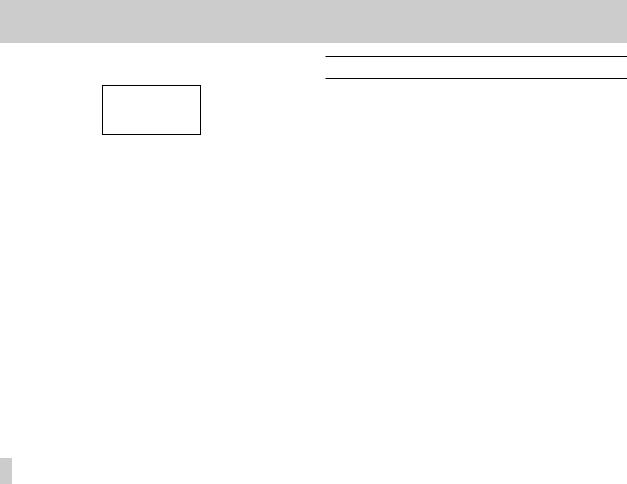
2 – Names and functions of parts
4.Press the DATA dial or /button to move the cursor to highlight the value of the setting.
5.Turn the DATA dial to change the setting.
6.Press the DATA dial or .button to set a different item in the same menu.
This enables you to select a new item. Turn the DATA dial again to select an item to be set.
7.Repeat step 3 to 6 as necessary to set each item.
8.To open the MENUscreen (or OTHERSsubmenu screen), press the MENU button.
To return to the Home Screen, press the Stop (8) [HOME] button.
20 TASCAM DR-60DMKII
Basic operation
Use the following buttons to operate the various screens.
MENU button:
Opens the MENUscreen.
Stop (8) [HOME] button:
When any other screen is open, press this to return to the Home Screen. Use this to answer “NO” to a confirmation message.
DATA dial:
Turn the DATA dial to select items and change values on setting screens. You can also turn the DATA dial to change the file playback position.
Press the DATA dial to confirm items selected on setting screens and to answer “Yes” to confirmation pop-up messages.
Press the DATA dial during recording to add a mark manually. (See“Adding marks manually to a recording” on page 49.)
While pressing and holding the DATA dial, press the .button to jump to the previous mark or press the /button to jump to the next mark. (See “Moving to a mark position” on page 49.)
/button:
Use this to move the cursor (the highlighted area) to the right on the screen, and to open folders on the BROWSEscreen.
.button:
Use this to move the cursor (the highlighted area) to the left on the screen, and to close folders on the BROWSEscreen.

2 – Names and functions of parts
QUICK button:
This opens the quick menu pop-up.
•When stopped: Delete/divide current playback file, level align, playback EQ and mic input gain setting functions
•During playback: Level align and playback EQ functions
•In recording standby: Mic input gain setting function
•When recording: Mic input gain setting function
•When the BROWSEscreen is open: File/folder operations
•When the MIXERscreen is open: Mic input gain setting function
Record (0) button
Opens the REC MODEscreen.
When the REC MODEscreen is open, returns to the Home Screen.
MIXER button
Opens the MIXERscreen.
When the MIXERscreen is open, returns to the Home Screen.
TASCAM DR-60DMKII 21
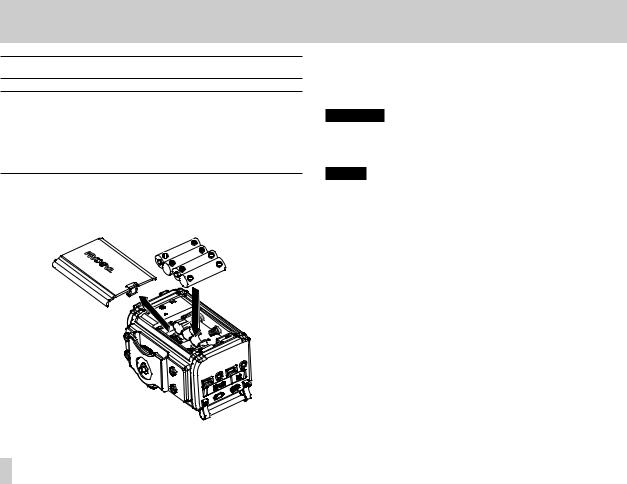
3 – Preparation
Powering the unit
Power sources
DR-60DMKII can operate on four AA batteries, TASCAM PS-P515U AC adaptor (sold separately) or USB cable provided with the unit (USB bus power).
Alkaline or Ni-MH batteries can be used.
Using AA batteries
Remove the battery compartment cover on the back of the unit. Install 4 AA batteries in the compartment with the ¥and ^marks as shown. Then, close the battery compartment cover.
When using AA batteries, set the type of battery in order to accurately show the amount of power remaining and allow the unit to accurately determine whether power is available for proper operation. (See “Setting the type of AA batteries” on page 76.)
CAUTION
•Manganese dry cell batteries (R6) cannot be used with this unit.
•This unit cannot recharge Ni-MH batteries. Use a commercially available recharger.
NOTE
A great amount of power is required to provide phantom power to a condenser microphone. If you use a condenser microphone while running the unit on AA batteries (NiMH rechargeable or alkaline), the operation time will be shortened.
If you need to operate the unit for a long time, use a TASCAM PS-P515U AC adaptor or TASCAM BP-6AA external battery box (both sold separately) to power the unit.
22 TASCAM DR-60DMKII
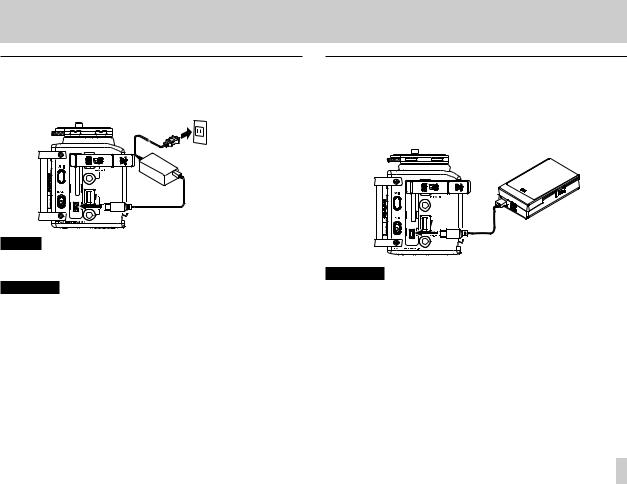
Using an AC adaptor (sold separately)
Connect the TASCAM PS-P515U AC adaptor (sold separately) and the USB cable to the USB port of the unit as shown in the illustration.
AC outlet
TASCAM
PS-P151U
(sold separately)
 Mini-B USB plug
Mini-B USB plug
NOTE
When both batteries are installed and the AC adaptor is connected, power will be supplied from the AC adaptor.
CAUTION
•Never use any adaptor other than the designated TASCAM PS-P515U AC adaptor (sold separately). Use of a different adaptor could cause malfunction, fire or electric shock.
•Noise may occur when recording with a microphone if the unit is too close to the AC adaptor. In such a case, keep sufficient distance between the AC adaptor and the unit.
3 – Preparation
Using an external battery pack (sold separately)
Connect a TASCAM BP-6AA external battery pack (designed for use with this unit and sold separately) to the recorder with the included USB cable as shown in the illustration. For details, see the BP-6AA Owner’s Manual.
TASCAM BP-6AA (sold separately)
 Mini-B USB plug
Mini-B USB plug
CAUTION
The DR-60DMKII cannot detect the remaining battery charge of a BP-6AA. If you use a BP-6AA to operate the DR-60DMKII without batteries in the recorder itself, the unit might stop operating suddenly if the battery pack runs out of charge. In order to avoid problems, put batteries with sufficient charge into the DR-60DMKII before connecting and using a BP-6AA.
TASCAM DR-60DMKII 23
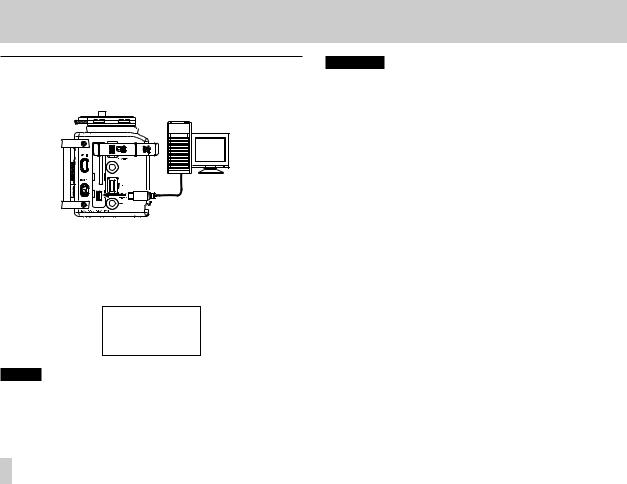
3 – Preparation
Using USB bus power
Connect the unit to a PC using the attached USB cable as shown in the illustration.
Computer
USB |
 Mini-B USB plug
Mini-B USB plug
The USB SELECT screen appears to choose between USB bus power for power supply or connection with a PC through the USB cable when USB cable is connected after the unit is turned on or when the unit is turned on after connecting the USB cable. Turn the DATA dial to select BUS POWERand press the DATA dial to select power supply from the USB port. The Home Screen will appear.
NOTE
Power is supplied from the USB port if the USB cable is connected to the unit that contains batteries (USB bus power prioritized).
24 TASCAM DR-60DMKII
CAUTION
•Depending on the USB bus power specifications of the computer, this unit might not function when connected to the computer by USB cable. In this case, use a TASCAM PS-P515U AC adaptor (sold separately) or batteries.
•This unit does not support computer power conservation and sleep functions. When powering the unit using the USB bus power of a computer, always turn such functions off.

Turning the power on and off (putting it in standby)
CAUTION
•The unit goes in standby mode if shut down when the unit is operating on AC power supplied through the TASCAM PS-P515U AC adaptor (sold separately), or bus power supplied from a USB port of a PC.
•Turn down the volume of the sound system connected to the unit before starting up or shutting down (standby) the unit.
•Do not use headphones when starting up or shutting down (standby) the unit. Otherwise, a large noise would cause damage to headphones or your ears.
Starting up the unit
To start up the unit from the stopped state, press and hold the ¤ button until TASCAM DR-60DMKII(start-up screen) is displayed on the display. The Home Screen appears when the unit starts up.
Start -Up Screen |
Home Screen |
3 – Preparation
CAUTION
When the unit is started up for the first time (or when the built-in clock is reset after being left unused without batteries), the DATE/TIMEscreen appears before the start-up screen to adjust the date and time. (See “Setting the date and time” on page 26.)
Shutting down (putting the unit in standby)
Press and hold the ¤button until LINEAR PCM RECORDER appears on the display.
The power turns off after the unit completes its shutdown (standby) process.
CAUTION
Always use the ¤button to shutdown (standby) the unit.
Do not remove the batteries or disconnect the power cable (AC adaptor TASCAM PS-P515U or USB cable) accidently while the unit is operating. If you do so, the unit cannot shut down properly and all recordings, settings and other data will be lost. Lost data cannot be restored.
TASCAM DR-60DMKII 25

3 – Preparation
Resume function
The unit has resume function. When started up, the unit is located to the position (time) where it left off when shut down previously.
If the Playback (7) button is pressed after start-up, the file the unit was playing when shut down (standby) previously starts to be played from the position (time) where the unit left off when shut down.
NOTE
The required data are stored in the SD card. The resume function does not work if the card is exchanged or formatted.
Setting the date and time
Using its internal clock, this unit remembers the date and time when a file is recorded.
1.Press the MENU button to open the MENUscreen.
2.Turn the DATA dial to select OTHERS, and press the DATA dial or /button to open the OTHERSscreen.
The OTHERSscreen opens.
26 TASCAM DR-60DMKII

3.Turn the DATA dial to select DATE/TIME, and press the DATA dial or /button.
The DATE/TIMEscreen opens.
4.Press the DATA dial or the .and /buttons to move the cursor, and turn the DATA dial to change the value.
5.Press the MENU button or .button to confirm the change and return to the OTHERSscreen.
NOTE
You can set the unit to automatically add the date to file names. (See “Setting the format of file names” on page 78.)
CAUTION
•The date and time setting can only be maintained for a few minutes if the battery power becomes low and the unit is not powered by a TASCAM PS-P515U AC adaptor (sold separately) or USB cable. When using batteries, replace them before they completely lose power.
3 – Preparation
Inserting and removing SD cards
Inserting the SD card
1.Open the SD card slot/USB port cover on the right side of the unit.
2.Insert the SD Card into the slot as shown in the following illustration until it clicks into place.
Removing the card
1.Open the SD card slot/USB port cover on the right side of the unit.
TASCAM DR-60DMKII 27
