Tascam 2488-Mk2 Owners Manual
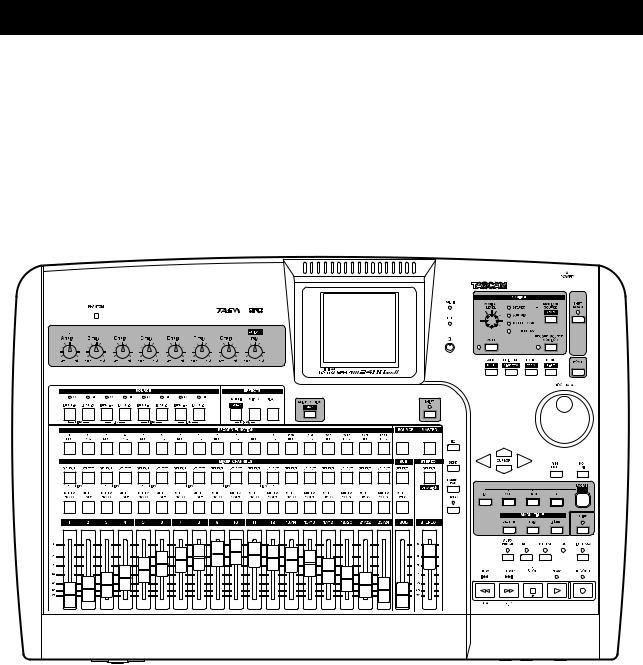
» |
D00951210A |
|
2488MK#
Digital Portastudio
OWNER'S MANUAL

IMPORTANT SAFETY PRECAUTIONS
CAUTION: TO REDUCE THE RISK OF ELECTRIC SHOCK, DO NOT REMOVE
COVER (OR BACK). NO USER-SERVICEABLE PARTS INSIDE. REFER SERVICING
TO QUALIFIED SERVICE PERSONNEL.
The lightning flash with arrowhead symbol, within equilateral triangle, is intended to alert the user to the presence of uninsulated “dangerous voltage” within the product’s enclosure that may be of sufficient magnitude to constitute a risk of electric shock to persons.
The exclamation point within an equilateral triangle is intended to alert the user to the presence of important operating and maintenance (servicing) instructions in the literature accompanying the appliance.
This appliance has a serial number located on the rear panel. Please record the model number and serial number and retain them for your records.
Model number Serial number
For U.S.A.
WARNING: TO PREVENT FIRE OR SHOCK HAZARD, DO NOT EXPOSE THIS APPLIANCE TO RAIN OR MOISTURE.
TO THE USER
This equipment has been tested and found to comply with the limits for a Class B digital device, pursuant to Part 15 of the FCC Rules. These limits are designed to provide reasonable protection against harmful interference in a residential installation. This equipment generates, uses, and can radiate radio frequency energy and, if not installed and used in accordance with the instruction manual, may cause harmful interference to radio communications.
However, there is no guarantee that interference will not occur in a particular installation. If this equipment does cause harmful interference to radio or television reception, which can be determined by turning the equipment off and on, the user is encouraged to try to correct the interference by one or more of the following measures.
a)Reorient or relocate the receiving antenna.
b)Increase the separation between the equipment and receiver.
c)Connect the equipment into an outlet on a circuit different from that to which the receiver is connected.
d)Consult the dealer or an experienced radio/TV technician for help.
CAUTION
Changes or modifications to this equipment not expressly approved by TEAC CORPORATION for compliance could void the user's authority to operate this equipment.
TASCAM 2488MKII
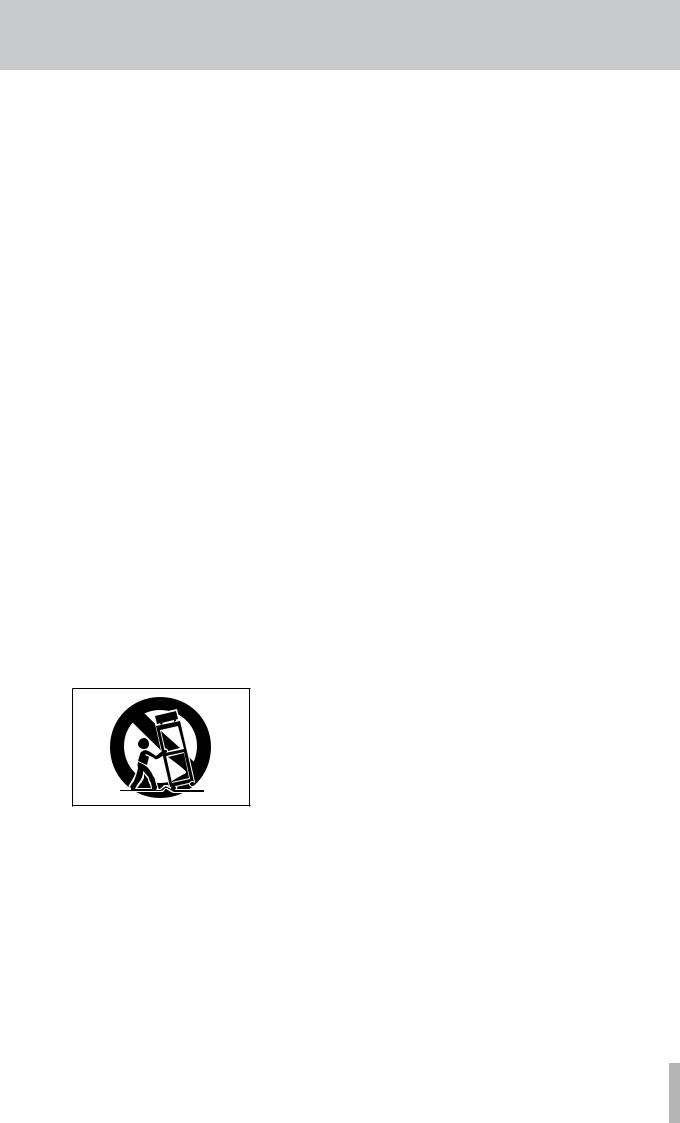
IMPORTANT SAFETY INSTRUCTIONS
1Read these instructions.
2Keep these instructions.
3Heed all warnings.
4Follow all instructions.
5Do not use this apparatus near water.
6Clean only with dry cloth.
7Do not block any ventilation openings. Install in accordance with the manufacturer's instructions.
8Do not install near any heat sources such as radiators, heat registers, stoves, or other apparatus (including amplifiers) that produce heat.
9Do not defeat the safety purpose of the polarized or grounding-type plug. A polarized plug has two blades with one wider than the other. A grounding type plug has two blades and a third grounding prong. The wide blade or the third prong are provided for your safety. If the provided plug does not fit into your outlet, consult an electrician for replacement of the obsolete outlet.
10Protect the power cord from being walked on or pinched particularly at plugs, convenience receptacles, and the point where they exit from the apparatus.
11Only use attachments/accessories specified by the manufacturer.
12Use only with the cart, stand, tripod, bracket, or table specified by the manufacturer, or sold with the apparatus. When a cart is used, use caution when moving the cart/apparatus combination to avoid injury from tip-over.
13Unplug this apparatus during lightning storms or when unused for long periods of time.
14Refer all servicing to qualified service personnel. Servicing is required when the apparatus has been damaged in any way, such as power-supply cord or plug is damaged, liquid has been spilled or objects have fallen into the apparatus, the apparatus has been exposed to rain or moisture, does not operate normally, or has been dropped.
•Do not expose this apparatus to drips or splashes.
•Do not place any objects filled with liquids, such as vases, on the apparatus.
•Do not install this apparatus in a confined space such as a book case or similar unit.
•The apparatus draws nominal non-operating power from the AC outlet with its POWER switch in the off position.
•The apparatus should be located close enough to the AC outlet so that you can easily grasp the power cord plug at any time.
•An apparatus with Class I construction shall be connected to an AC outlet with a protective grounding connection.
•Batteries (battery pack or batteries installed) should not be exposed to excessive heat such as sunshine, fire or the like.
TASCAM 2488MKII
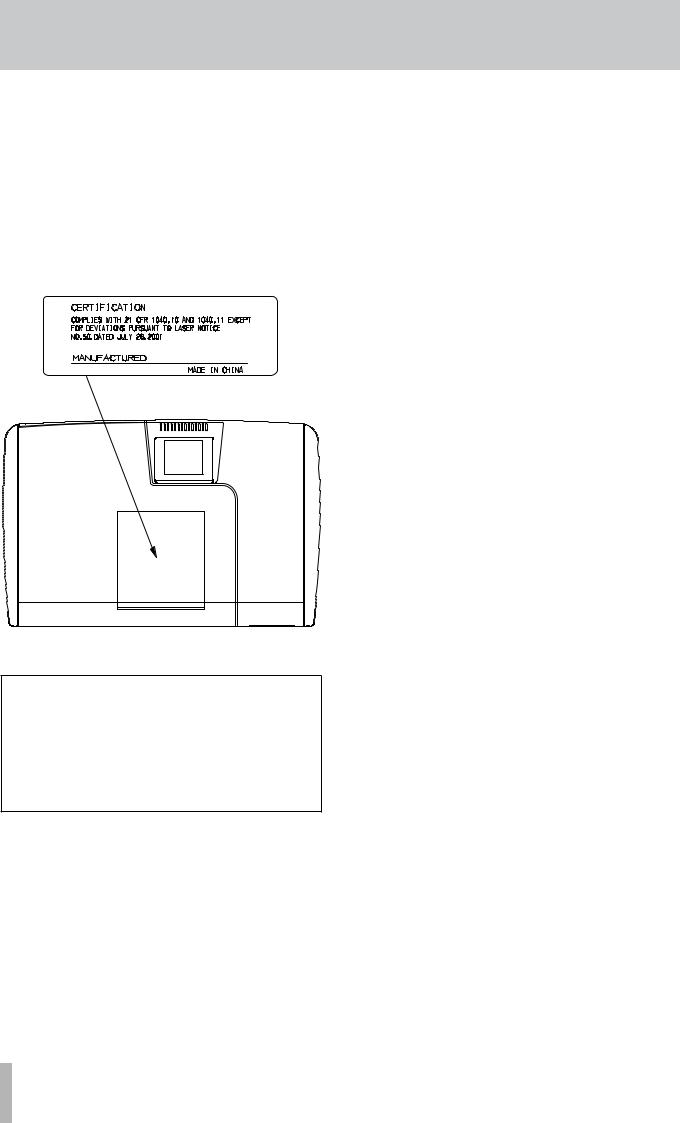
Safety Information
This product has been designed and manufactured according to FDA regulations “title 21, CFR, chapter 1, subchapter J, based on the Radiation Control for
Health and Safety Act of 1968, ” and is classified as a class 1 laser product. There is no hazardous invisible laser radiation during operation because invisible laser radiation emitted inside of this product is completely confined in the protective housings.
The label required in this regulation is shown at 1.
1 |
For USA |
|
Optical pickup:
Type: SF-W37S
Manufacturer: SANYO
Laser output: 1.5 mW (Read), 74 mW (White)
Wavelength: 783 nm
CAUTION
•DO NOT REMOVE THE PROTECTIVE HOUSING
USING A SCREWDRIVER.
•USE OF CONTROLS OR ADJUSTMENTS OR
PERFORMANCE OF PROCEDURES OTHER THAN THOSE SPECIFIED HEREIN MAY RESULT IN
HAZARDOUS RADIATION EXPOSURE.
•IF THIS PRODUCT DEVELOPS TROUBLE, CONTACT YOUR NEAREST QUALIFIED SERVICE PERSONNEL, AND DO NOT USE THE PRODUCT
IN ITS DAMAGED STATE.
TASCAM 2488MKII
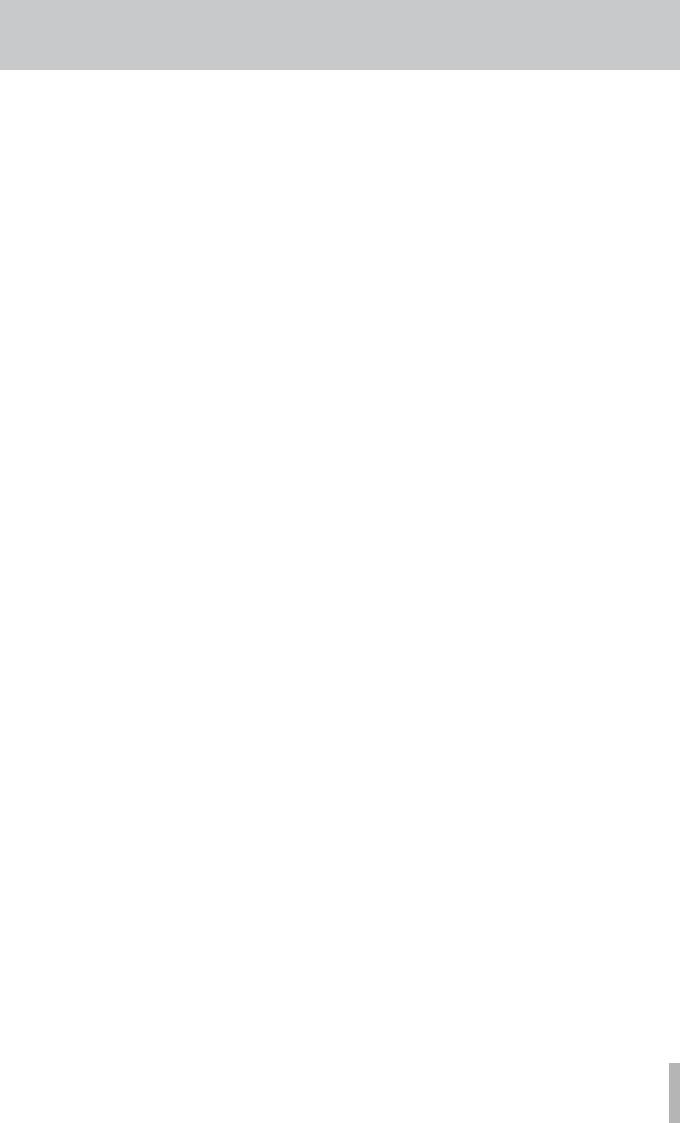
1 − Introductions............................... |
8 |
Supplied accessories................................. |
8 |
Use with a personal computer................ |
8 |
About this User's Manual......................... |
9 |
Manual conventions................................. |
9 |
Precautions and notes for |
|
placement and use........... |
10 |
Handling of compact discs............................. |
10 |
Beware of condensation................................. |
10 |
Never use a stabilizer or printable discs....... |
10 |
About CD-R and CD-RW discs................. |
11 |
About finalizing...................................... |
11 |
2 − Setting up and basic |
|
knowledge................. |
12 |
Setting up the 2488MKII........................ |
12 |
Shutdown........................................................ |
13 |
Basic knowledge..................................... |
13 |
Hard disk and partitions................................. |
13 |
Selecting the active partition......................... |
13 |
Songs................................................................ |
14 |
Screen............................................................... |
14 |
Menu screen....................................................... |
14 |
Home screen....................................................... |
14 |
Direct access screens.......................................... |
15 |
Some general notes on using |
|
the 2488MKII............................ |
15 |
Navigation.......................................................... |
15 |
YES/ENTER key.................................................. |
15 |
NO/EXIT key....................................................... |
15 |
Changing values................................................. |
15 |
Titling.................................................................. |
15 |
SHIFT key......................................................... |
16 |
3 − Names and functions of |
|
the 2488MKII............. |
17 |
Top panel................................................. |
17 |
Input channel section..................................... |
17 |
Effects section................................................. |
18 |
Track mixer section......................................... |
18 |
Sub mixer section............................................ |
18 |
Stereo Bus section........................................... |
18 |
Monitor Section.............................................. |
19 |
LCD display section......................................... |
19 |
Access indicator section.................................. |
19 |
Utility section.................................................. |
19 |
Screen operation section................................ |
19 |
Channel section............................................... |
20 |
Locate section.................................................. |
20 |
Mark/Title section........................................... |
20 |
Transport section............................................ |
21 |
Transport keys................................................. |
21 |
Mixdown section............................................. |
21 |
Routing section............................................... |
22 |
Contents |
|
Other keys........................................................ |
22 |
Front panel.............................................. |
22 |
Rear panel ............................................... |
23 |
4 − Recording................................... |
24 |
Setting up your first song...................... |
24 |
New song......................................................... |
24 |
Setting the tempo........................................... |
25 |
Making the first recording............................. |
26 |
Recording the guitar....................................... |
26 |
Lead line........................................................... |
28 |
5 − Mixer.......................................... |
29 |
Inputs and assignments......................... |
29 |
Assignment to a stereo track........................... |
29 |
Digital input assignment................................ |
29 |
Checking assignments.................................... |
30 |
Breaking assignments..................................... |
30 |
Saving and loading assignments |
|
(QUICK ROUTING)..................... |
30 |
Channel functions................................... |
31 |
Track channels and input channels................ |
31 |
EQ..................................................................... |
31 |
Digital pad/gain................................................. |
31 |
EQ........................................................................ |
31 |
Effect send....................................................... |
32 |
Fader/pan......................................................... |
32 |
Phase.................................................................. |
32 |
Pan...................................................................... |
32 |
Faders................................................................. |
32 |
Mute................................................................. |
33 |
Linking channels.............................................. |
33 |
Stereo bus functions.............................. |
33 |
Stereo EQ......................................................... |
33 |
Stereo dynamics.............................................. |
34 |
Stereo fader..................................................... |
34 |
Direct output................................................... |
35 |
Sub mixer................................................ |
35 |
Monitoring.............................................. |
36 |
Monitor selection............................................ |
36 |
Mono monitoring............................................ |
36 |
Record source monitoring.............................. |
36 |
Monitor muting............................................... |
36 |
Soloing and toggle.......................................... |
37 |
Scene memories...................................... |
37 |
Scene recall...................................................... |
37 |
Internal faders and physical faders.................. |
37 |
Fader matching................................................... |
37 |
Saving scenes.................................................. |
38 |
Matching the physical faders with |
|
internal fader values.................... |
38 |
6 − Effects........................................ |
39 |
Settings insert effect modes................. |
39 |
Mic effects............................................... |
39 |
TASCAM 2488MKII

Contents |
|
Assigning mic effects...................................... |
39 |
Selecting mic effects....................................... |
40 |
Editing mic effects.......................................... |
40 |
Multi-effect............................................. |
41 |
Assigning the multi-effect............................. |
41 |
Editing the multi-effect.................................. |
41 |
Using the multi-effect library........................ |
41 |
Saving multi-effect settings........................... |
42 |
Single effect............................................ |
42 |
Saving single effects....................................... |
42 |
Tuner........................................................ |
43 |
7 − Recorder..................................... |
44 |
First steps in recording |
|
(song management)......... |
44 |
Creating a song............................................... |
44 |
Loading a song................................................ |
44 |
Saving a song.................................................. |
45 |
Reverting to the previously saved version of |
|
a song........................................ |
45 |
Erasing a song................................................. |
45 |
Copying songs................................................. |
46 |
Erasing unneeded audio data from songs.... |
46 |
Protecting a song............................................ |
47 |
Transport controls.................................. |
47 |
Setting the playback position........................ |
47 |
Return to zero (RTZ)........................................ |
47 |
Last Recording Position (LRP)......................... |
47 |
Jog positioning................................................ |
48 |
Fast forward and rewind................................ |
49 |
Skipping to marks........................................... |
49 |
Recording................................................ |
49 |
PUNCH recording............................................ |
49 |
Hands-free recording...................................... |
50 |
Undo recordings.............................................. |
50 |
Rehearsing recording...................................... |
50 |
IN, OUT, TO and FROM points................. |
50 |
Setting the IN, OUT, TO and FROM points.... |
50 |
Locating to the points.................................... |
50 |
Editing the IN, OUT, TO and FROM points.... |
51 |
Mark functions........................................ |
51 |
Inserting marks............................................... |
51 |
Active marks.................................................... |
51 |
Giving a title to the active mark....................... |
51 |
Deleting the active mark................................... |
51 |
Editing the active mark................................... |
52 |
Skip between marks....................................... |
52 |
Using the mark list.......................................... |
53 |
Locating using the list...................................... |
53 |
Titling using the list.......................................... |
53 |
Erasing marks using the list............................. |
53 |
Direct location......................................... |
54 |
Direct location (i)............................................. |
54 |
Direct location (ii)............................................ |
54 |
Repeat...................................................... |
55 |
Setting the repeat interval............................. |
55 |
Auto punch operations.......................... |
55 |
Setting the punch points................................ |
56 |
Checking the punch points............................. |
56 |
Rehearsing the punch..................................... |
56 |
Recording the punch....................................... |
57 |
Checking the take........................................... |
57 |
After finishing the punch............................... |
57 |
If you change your mind................................ |
57 |
Bouncing tracks...................................... |
58 |
Making a bounce mix..................................... |
58 |
About track editing................................ |
58 |
IN, OUT, TO and FROM................................... |
59 |
Entering the edit mode................................... |
59 |
Track editing functions................................... |
59 |
COPY ® PASTE................................................ |
60 |
COPY FROM ® TO........................................... |
60 |
COPY ® INSERT............................................... |
61 |
MOVE ® PASTE............................................... |
61 |
MOVE ® INSERT.............................................. |
62 |
OPEN................................................................ |
62 |
CUT................................................................... |
62 |
SILENCE............................................................ |
63 |
CLONE TRACK.................................................. |
63 |
CLEAN OUT...................................................... |
63 |
UNDO and REDO...................................... |
64 |
Undoing and redoing actions........................ |
64 |
An undo/redo example................................... |
65 |
Virtual tracks........................................... |
66 |
Varispeed operations (pitch and SSA).. |
68 |
Pitch.................................................................. |
68 |
SSA (Slow Speed Audition)............................ |
68 |
8 − Mastering and CD recorder...... |
69 |
Pre-mastering.......................................... |
69 |
Recording the master track............................ |
69 |
Exiting pre-mastering mode.......................... |
69 |
Checking the master............................... |
70 |
Exiting master check mode........................... |
70 |
Trimming the master....................................... |
70 |
Copying the master track............................... |
70 |
Creating an audio CD............................. |
71 |
Creating an audio CD using TAO................... |
71 |
Finalizing the disc............................................ |
72 |
Creating an audio CD using DAO................... |
72 |
Creating an audio CD using Live Writer........ |
73 |
Playing CDs.............................................. |
74 |
CD-RW erase............................................ |
74 |
CD EJECT.................................................. |
74 |
9 − Reformatting............................. |
75 |
Reformatting the entire hard disk........ |
75 |
TASCAM 2488MKII
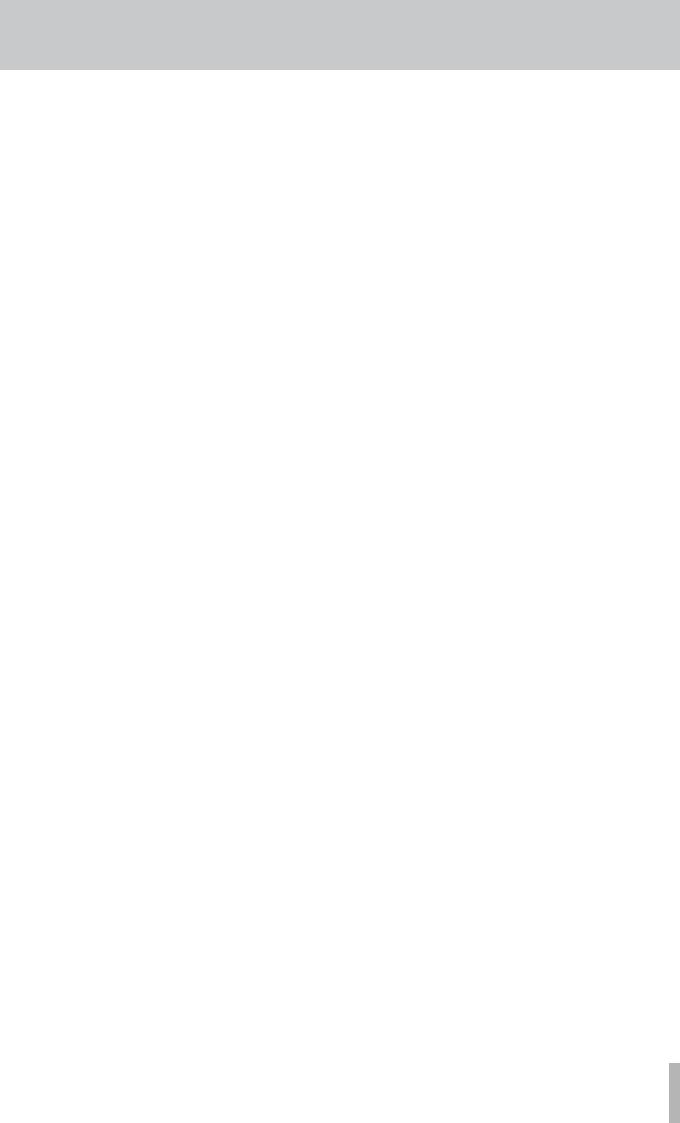
Reformatting TASCAM partitions......... |
76 |
Reformatting the FAT partition............. |
76 |
10 − File import/export................... |
77 |
USB mode ............................................... |
77 |
Opening the USB connection ................ |
77 |
Closing the USB connection........................... |
77 |
USB import (mono WAV files)................ |
78 |
USB import (stereo WAV files)............... |
78 |
USB import (SMF files)............................ |
79 |
USB export (virtual tracks)..................... |
80 |
Exporting master tracks......................... |
81 |
Importing from CD (mono WAV files)... |
81 |
Exporting to CD (virtual tracks)............ |
82 |
11 − Backup and restoration........... |
83 |
Backup..................................................... |
83 |
Restoring from CD.................................. |
84 |
Using USB for backup and restore........ |
84 |
Backing up....................................................... |
85 |
Restoring.......................................................... |
86 |
12 − Tempo and MIDI....................... |
87 |
Metronome............................................. |
87 |
Using the metronome .................................... |
87 |
In FREE mode..................................................... |
87 |
In REC mode or REC&PLAY mode.................... |
88 |
Tempo map.............................................. |
88 |
Setting the tempo........................................... |
88 |
Time signature setting.................................... |
88 |
MIDI synchronization............................. |
89 |
MIDI clock.......................................................... |
89 |
SMF playback.......................................... |
90 |
MIDI remote control............................... |
91 |
MMC MODE........................................................ |
91 |
MMC Device ID................................................... |
91 |
REMOTE CONTROL............................................. |
91 |
13 − General preferences................ |
92 |
Global preferences................................. |
92 |
Key sense time................................................... |
92 |
Meter peak hold mode...................................... |
92 |
Meter release time............................................. |
92 |
Shift key behavior.............................................. |
92 |
Mixer preferences................................... |
92 |
Fader matching................................................... |
92 |
Digital input channel selection........................ |
93 |
Recorder preferences............................. |
93 |
User words............................................... |
93 |
14 − Specifications, etc.................... |
94 |
Block diagram......................................... |
94 |
Level diagram.......................................... |
95 |
Contents |
|
Specifications.......................................... |
96 |
Audio connections.......................................... |
96 |
Audio performance......................................... |
96 |
Physical specifications, etc............................. |
97 |
Dimensional drawing............................. |
97 |
Appendix.......................................... |
98 |
MIDI Control/Program change |
|
message............................ |
98 |
Mixer Control Change parameters................ |
98 |
Effect parameter change MIDI messages..... |
99 |
Example effect parameter change.................. |
99 |
Mic effects..................................................... |
100 |
Stereo dynamics processor........................... |
101 |
Single effect.................................................. |
101 |
Multi effect.................................................... |
102 |
MIDI Program Change messages................. |
105 |
Scene memory Program Change messages... |
105 |
Preset mic effects.......................................... |
106 |
Preset stereo dynamics effects.................... |
106 |
Preset Multi effects....................................... |
106 |
Preset single effects...................................... |
107 |
MIDI Implementation chart................. |
108 |
MMC Bit map commands..................... |
109 |
Bit-map array of MMC commands............... |
109 |
Bit-map array of Response/ |
|
Information field.................... |
110 |
Warning and status messages............. |
111 |
TASCAM 2488MKII
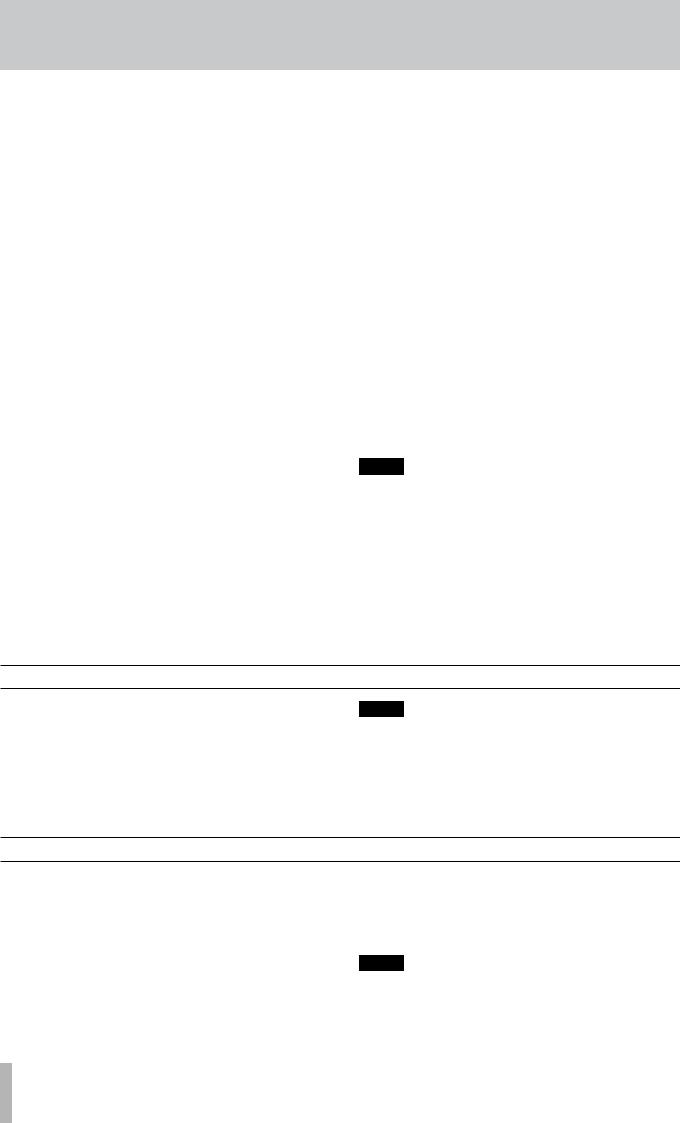
1 − Introductions
Thank you for purchasing the 24-track TASCAM 2488MKII Digital Portastudio. With this all-in-one digital multitrack recorder, you can record, mix and master audio on an 80GB hard disk and make audio and backup CDs with the internal CD-RW drive.
Before connecting and using the unit, please read this User's Guide carefully before operating the unit. After you have finished reading this manual, please keep it in a safe place for future reference.
Main features of the 2488MKII
•80GB hard disk
•Easy song management using multiple partitions
•24-track digital recorder
•Records uncompressed audio at a sampling frequency of 44.1 kHz at 16 or 24 bit resolution
•Simultaneously records up to 8 tracks and plays back up to 24 tracks for mixing
•Stores up to 250 virtual tracks in each song
•Mixer with 24 playback track channels and 8 input channels
•4 XLR mic inputs with phantom power
•High impedance inputs for guitar
•3-band EQ and numerous internal effects for use on every track and input channel
•Internal CD-RW drive for burning discs
•Mic effects and multi-effect (for guitar) that can be used as insert effects; single effect that can be used in an effect loop
•MIDI Time Code and MIDI Clock synchronization possible
•Exchange WAV and SMF files with personal computers
About Copyright and Liability
This product is designed to help you record and reproduce sound works to which you own the copyright, or where you have obtained permission from the copyright holder or the rightful licensor. Unless you own the copyright, or have obtained the appropriate permission from the copyright holder or the rightful licensor, your unauthorized recording, reproduction or distribution thereof may result in severe criminal penalties under copyright laws and international copyright treaties. If you are uncertain about your rights, contact your legal advisor. Under no circumstances will TEAC Corporation be responsible for the consequences of any illegal copying performed using the 2488MKII.
Windows, Windows XP, and Windows 2000 are trademarks of Microsoft Corporation. Macintosh, Mac OS, and Mac OS X are trademarks of Apple Computer. All other trademarks are the property of their respective holders.
TASCAM shall bear no liability if a user should experience indirect damages (for example, the customer is unable to realize a benefit for some reason) or secondary damages (loss of recorded data, etc.) during the use of this unit.
NOTE
Misuse or malfunction of the device may result in loss of recorded data. We recommend that you back up important data on a computer hard disk, CD-R/CD-RW or other storage media.
Supplied accessories
In addition to this manual, the 2488MKII has been packed with the following:
• AC power cable................................................................ |
1 |
• Warranty card.................................................................. |
1 |
Contact your TASCAM supplier if any of these items are missing.
NOTE
We recommend that you keep the original box and packing materials for transportation of this unit.
Close the disc tray during transportation.
Use with a personal computer
To import and export files and back up data, connect the 2488MKII to a personal computer using a USB connection. Data transmission occurs at high speed if the computer connection and cable are USB 2.0 compatible. Transmission occurs at a slower speed with equipment that is only USB 1.1 compatible. Please see your computer’s documentation for more information.
We recommend using a cable designed for USB 2.0 to assure accurate and fast transmission of data.
This unit can be connected to computers using one of the following operating systems.
•Microsoft: Windows 2000, Windows XP
•Apple: Mac OS 9.2, Mac OS X 10.2 or later
NOTE
If you are using Mac OS 9.0x or 9.1x, we recommend upgrading to OS 9.2 or later. Drivers are unnecessary. The unit will appear as a removable disc.
TASCAM 2488MKII
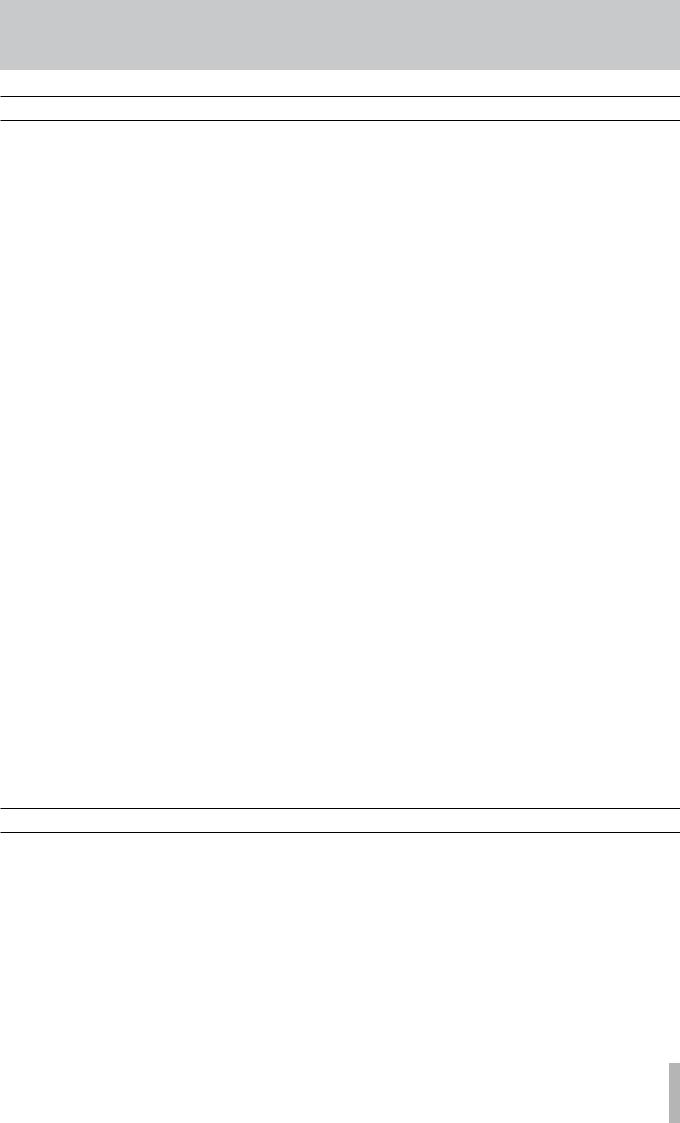
1 − Introductions
About this User's Manual
This User's Manual is comprised of the following chapters.
1 – Introductions (page 8)
In addition to an overview of the unit and information about CD-R/CD-RW discs and other features, this chapter explains the structure of this User's Guide and describes the conventions used in it. This chapter also includes important notices about copyright and liability.
2 – Setting up and basic knowledge (page 12)
8 – Mastering and CD recorder (page 69)
This chapter explains the procedures for creating a stereo master track after recording and the procedures for making audio CDs using the internal CD recorder. It also covers other CD recorder functions.
9 – Reformatting (page 75)
This chapter explains how to reformat the entire internal hard disk or specific partitions.
Read this chapter before operation. This explains setup, startup, shutdown, and other basic knowledge necessary to use the unit.
3 – Names and functions of the 2488MKII (page 17)
This chapter explains the functions of the control keys and knobs on the top panel of this unit, the connection jacks and other parts.
4 – Recording (page 24)
The example in this chapter explains the basic functions needed to use the 2488MKII to make recordings.
5 – Mixer (page 29)
This chapter explains the 2488MKII’s extensive mixer functions, including input assignment, EQ and effect sends, as well as scene memory and other functions that are useful in regular operation.
6 – Effects (page 39)
This 2488MKII includes three types of digital effects – mic insert effects, guitar insert effects, and a single effect useful at mixdown. This chapter explains these effects and how to use them in detail.
7 – Recorder (page 44)
10 – File import/export (page 77)
This chapter explains file import and export. Audio data files can be imported and exported between this unit's internal hard disk and a connected personal computer, or between the internal hard disk and a CD-R/CD-RW disc. SMF files can also be imported.
11 – Backup and restoration (page 83)
This chapter explains backup and restoration of song data. This unit can back up and save song data to CD-R/CD-RW discs and connected computers. The data in these files can later be restored to this unit for further use.
12 – Tempo and MIDI (page 87)
This chapter explains the unit's tempo management functions (tempo map, metronome) and MIDI functions (synchronization, SMF playback, mixer/effect control).
13 – General preferences (page 92)
This chapter explains the preference settings and how to adjust them according to your project conditions.
14 – Specifications, etc. (page 94)
This section includes electrical and mechanical specifications and block and level diagrams.
The 2488MKII’s 24-track recorder has numerous advanced functions, including mark points, auto punch recording (including rehearsal functions), undo/redo and virtual tracks. This chapter explains these recorder functions in detail and how to use them.
Appendix (page 98)
This part provides additional information, including details of MIDI messages used to control this unit and a list of warning messages.
Manual conventions
In this manual, we use the following conventions:
•Controls and indicators on the 2488MKII are written like this: HOME.
•Inputs and controls of other equipment are written like this: AUX IN.
•Messages shown on the display are written like this:
Are you sure?.
•If a preset indicator (i.e. one which cannot change) is shown, it is written like this: TEMPO.
•We use the term “soft switch” or “button” to describe an on/off control on the display. Also note the difference between “disc” and “disk.” When we refer to a disc, we are refer to a CD-R, CD-RW or pre-recorded audio CD. A disk, on the other hand, refers to the 2488MKII’s internal hard disk drive, or that of a connected computer.
•We use the term “key” to describe a push-button control on the 2488MKII’s surface.
TASCAM 2488MKII
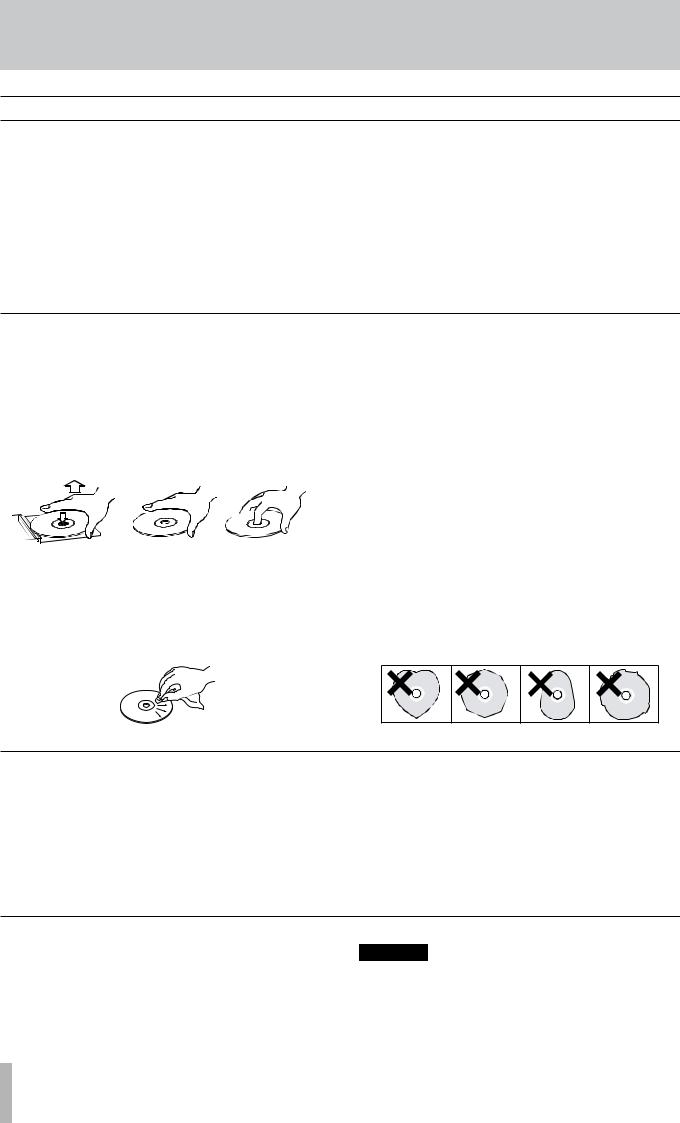
1 − Introductions
Precautions and notes for placement and use
The 2488MKII may be used in most areas, but to maintain top performance, and prolong operating life, observe the following notes, precautions and environmental conditions:
•Avoid exposing it to extremes of temperature and humidity and avoid mechanical shocks and vibration.
•Keep the unit away from strong magnetic fields (TV sets, computer monitors, large electric motors, etc.).
•The nominal temperature should be between 5°C and 35°C (41°F and 95°F).
•Relative humidity should be 30 to 80 percent.
•As the unit may become hot during operation, always leave sufficient space above the unit for ventilation. Do not install this unit in a confined space such as a bookcase, and do not put anything on top of the unit.
•Avoid installing this unit on top of any heat-generating electrical device such as a power amplifier.
•Make sure that the unit is mounted in a level position for correct operation.
Handling of compact discs
The 2488MKII has been designed for the playback of CD-DA (standard audio) format discs.
•Always place the compact discs in the trays with their label facing upward.
•To remove a disc from its case, press down on the center of the disc holder, then lift the disc out, holding it carefully by the edges.
•Avoid getting fingerprints on the signal side (the non-label side). Grime and dust may cause skipping, so keep discs clean and store them in their cases when not being played. To clean the signal side of a disc, wipe gently with a soft dry cloth from the center towards the outside edge.
•Keep discs away from direct sunlight, and places of high heat and humidity. If left in such places, warping could result.
•Do not use any record spray, anti-static solutions, benzene, paint thinner or other chemical agents to clean CDs as they could damage the delicate playing surface. It may cause CDs to become unplayable.
•Discs should be returned to their cases after use to avoid dirt as well as serious scratches that could cause the laser pickup to skip.
•Do not affix any labels or stickers to the label side of the disc and do not use any protective coating spray.
•Do not insert discs that have adhesive remaining from tape or stickers that have been removed. If they are inserted into the player, they could stick to the internal mechanism, requiring removal by a technician.
•Do not use cracked discs.
•Only use circular compact discs. Avoid using non-circu- lar promotional, etc. discs.
Beware of condensation
If the unit (or a compact disc) is moved from a cold to a warm place, or used after a sudden temperature change, there is a danger of condensation; vapor in the air could condense on the internal mechanism, making correct operation impossible. To prevent this, or if this occurs, let the player sit for one or two hours at the new room temperature before using.
Never use a stabilizer or printable discs
Using commercially available CD stabilizers or printable recordable discs with this player will damage the mechanism and cause it to malfunction.
CAUTION
Never use a disc that has had a stabilizer mounted to it. The residual adhesive may cause the disc to stick to the turntable of the 2488MKll. If it sticks to the turntable, you will need a technician to get it out.
10 TASCAM 2488MKII

About CD-R and CD-RW discs
CD-R discs can be recorded once only. Once they have been used for recording, they cannot be erased or re-recorded. However, if space is available on the disc, additional material can be recorded. The packaging of CD-R discs will include one of the following logos:
By contrast, a CD-RW disc can be used in much the same way as a CD-R disc, but the last track or tracks recorded can be erased before the disc has been “finalized,” and the space on the disc can be reused for other recordings. The packaging of CD-RW discs will include the logo one of the following logos:
 High Speed
High Speed
However, you should note that an audio CD created using a CD-RW disc may not play back satisfactorily on every audio CD player. It will, naturally, be playable on the 2488MKII. This is in no way a limitation of the 2488MKII itself, but of the difference between the different types of media and the methods used to read them.
There are precautions that you should take when handling CD-R and CD-RW discs.
•Avoid touching the recording (non-label) side of a disc on which you will be recording. Recording on a disc requires a cleaner surface than playing back, and fingerprints, grease, etc. can cause errors in the recording process.
•CD-R and CD-RW discs are sensitive to the effects of heat and ultraviolet rays. It is important that they are not stored in a location where direct sunlight will fall on them, and which is away from sources of heat such as radiators or heat-generating electrical devices.
About finalizing
Although audio data may be written on a CD-R or CD-RW disc, a standard CD player will not be able to read the data (i.e. play back the audio) until a final *TOC has been written at the start of the disc.
*TOC: Table of contents
Information of recorded data, which contains titles, starting and ending addresses, and etc..
The process of writing this table of contents is known as “finalizing.” Once this has been done, no further data can be written to the disc. See “Finalizing the disc” on page 72 for details. In the case of a CD-RW disc which has been finalized, the whole of the disc may be erased, or the disc may be “refreshed,” and the disc re-used.
1 − Introductions
•Always store CD-R and CD-RW discs in their cases to avoid dirt and dust accumulating on their surfaces.
•When labeling CD-R and CD-RW discs, always use a soft oil-based felt-tipped pen to write the information. Never use a ball-point or hard-tipped pen, as this may cause damage to the recorded side.
•Always keep the recording sides of the discs away from grime and dust to avoid a reduction in sound quality. To clean a disc, wipe gently with a soft dry cloth from the center towards the outside edge. Do not use thinner, gasoline, benzene or LP cleaning fluid, as these will damage the disc and cause the disc unplayable.
•Do not put labels or protective sheets on the discs and do not use any protective coating spray.
•If you are in any doubt as to the care and handling of a CD-R and CD-RW discs, read the precautions supplied with the disc, or contact the disc manufacturer directly.
TASCAM 2488MKII 11

2 − Setting up and basic knowledge
Setting up the 2488MKII
First, find a flat level surface for the 2488MKII which is stable and cannot be jogged or jolted easily.
This should be a hard surface. Do not put the 2488MKII on a carpet or furnishings, as this will block the airflow and possibly cause overheating.
You should avoid moving the 2488MKII while it is switched on.
Especially, you should never move it while the HD indicator by the display is lit or flashing.
Leave a little space at the back of the 2488MKII to plug and unplug microphones, etc.
Before switching on the 2488MKII, you should connect the monitoring system (this term refers to the amplifier and speakers and headphones that you will use to listen to your recordings).
T I P
When you are recording electric guitars and basses, etc., you can listen through speakers. When you are recording using a microphone, this may cause acoustic feedback, so you should use headphones at this time.
Most sound professionals recommend that you do not use headphones for monitoring all the time, even though they are very convenient and useful in some circumstances.
Using the included power cord, connect this unit to a power outlet, ensuring that it is the correct voltage for the unit.
Connect the MONITOR OUT jacks on the rear panel to your amplifier’s AUX inputs (or any inputs except those designed for a record turntable). You will probably need a pair of 1/4”-to-RCA cables for this.
NOTE
The 2488MKII outputs balanced signals from the monitor outputs. If you have an amplifier with balanced inputs, use balanced cables rather than unbalanced cables here.
Plug a standard pair of headphones into the 1/4” PHONES jack at the front left of the 2488MKII.
Plug in and turn on the 2488MKII. The power switch is on the rear, by the power cord.
The display shows the following startup screen and the HD (hard disk) indicator light blinks.
After about 20 seconds, the 2488MKII will be ready and the HD (hard disk) indicator stops flashing. Adjust the display so that it is comfortable for you to read, using the contrast control.
12 TASCAM 2488MKII
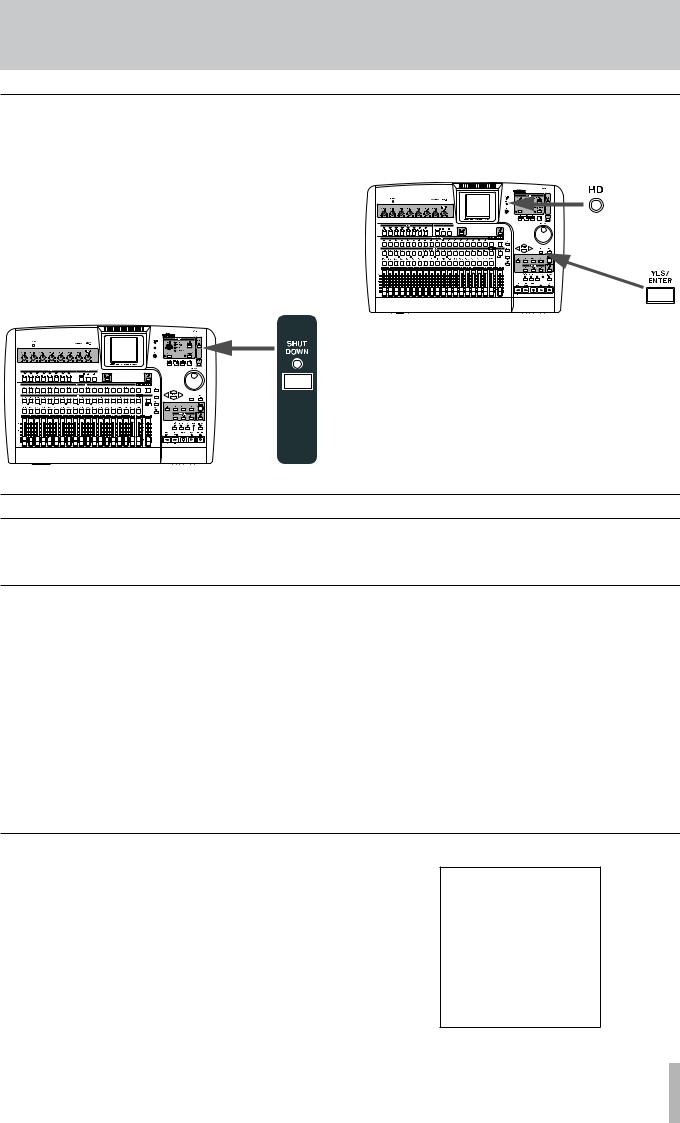
2 − Setting up and basic knowledge
Shutdown
You should always use the SHUT DOWN key before turning off the 2488MKII.
The 2488MKII contains a hard disk which is used to store your song data. If you simply turn off the unit using the power switch, there may be some data in the 2488MKII’s memory which hasn’t been written to disk and you will therefore lose that data when you turn off the unit.
1Press and hold down the SHUT DOWN key for two or three second. The red indicator lights, and the display shows an message Are you sure?.
2Press the YES/ENTER key.
The HD indicator (orange) flashes as data is written to the hard disk (the display also shows this process).
When all data is written to the hard disk, the SHUT DOWN indicator flashes red.
The display shows SHUT DOWN COMPLETE.
3Use the power switch at the rear of the 2488MKII to turn off the unit.
Basic knowledge
Before using this unit, please read and understand the fundamental principles explained in this section
Hard disk and partitions
This unit records audio data and other song information on an 80GB internal hard disk that is divided into multiple partitions. The so-called “FAT partition” is an 8GB partition in FAT-32 format dedicated to file exchange. This partition is used to exchange files between the unit and
a computer connected by USB, and cannot be used for recording or playback. This partition can only be accessed: when using a USB connection for backup and restoration operations, WAV file import and export, and SMF import.
The rest of the hard disk is divided into multiple partitions for storing songs. Since these partitions use TASCAM’s own format, they are named “TASCAM partitions.” The
sizes of these partitions are set when they are created. The maximum number of TASCAM partitions is four (see “Reformatting TASCAM partitions” on page 76).
Choose the partition that you want to work in by using the SELECT item in the DISK menu. The selected partition is the “active” partition. Only one partition can be active at a time. Inactive partitions cannot be accessed until you make them active.
Selecting the active partition
Select a partition using these procedures.
1With the transport stopped, press the MENU key.
The MENU screen appears.
TASCAM 2488MKII 13
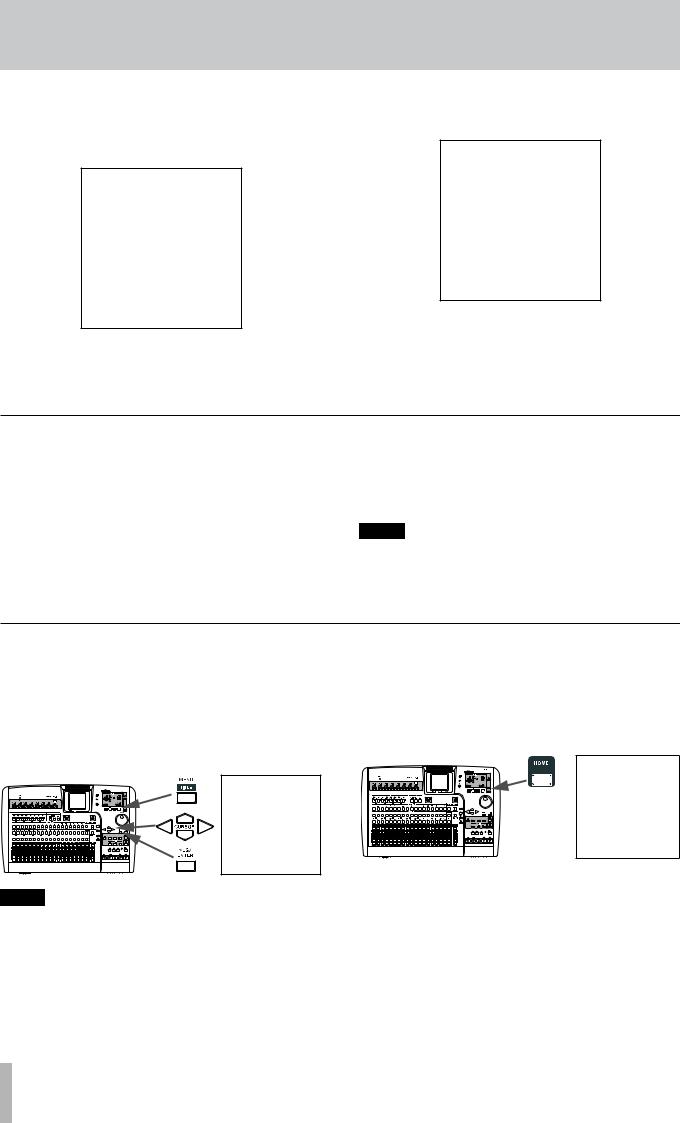
2 − Setting up and basic knowledge
2Turn the JOG/DATA dial until the DISK item is highlighted, and then press the YES/ENTER key.
The DISK menu appears.
The partition list appears on the screen. The open space in each partition appears on the right.
3Use the JOG/DATA dial until the SELECT item is highlighted, and then press the YES/ENTER key.
4Use the JOG/DATA dial until the partition you wish to use is highlighted, and then press the YES/ENTER key.
The partition is now selected.
Songs
When using the 2488MKII, the term “song” refers to all the data related to the recording, playback, editing, and other work in a single project. Each song includes recorded audio data, and a “playlist” (playback procedures for audio data), track and mark point information, and settings for the mixer, effects, MIDI, tempo and pitch control. This information is never shared between different songs.
Each partition can contain a maximum of 250 songs, and each song can be given a name.
You must select a song by creating a new song, or loading an existing song before you can do any work with the 2488MKII.
Save the song when you finish working. See “First steps in recording (song management)” on page 44 for more details.
NOTE
When you change the active partition (see "Selecting the active partition" on page 13) the most recently used song in the newly active partition is loaded.
Screen
ªMenu screen
You make many of the settings for this unit from the menu screen. With the transport stopped, press the MENU key to display the MENU screen. Use the cursor keys or the JOG/ DATA dial to select the desired menu, and then press the
YES/ENTER key.
ªHome screen
This screen shows the main information related to recording. Press the HOME key to display the home screen, which shows track levels, current song position, song name, remaining recordable time (minutes) and other information.
NOTE
Some keys, including the transport keys, do not function when the MENU screen is shown.
14 TASCAM 2488MKII
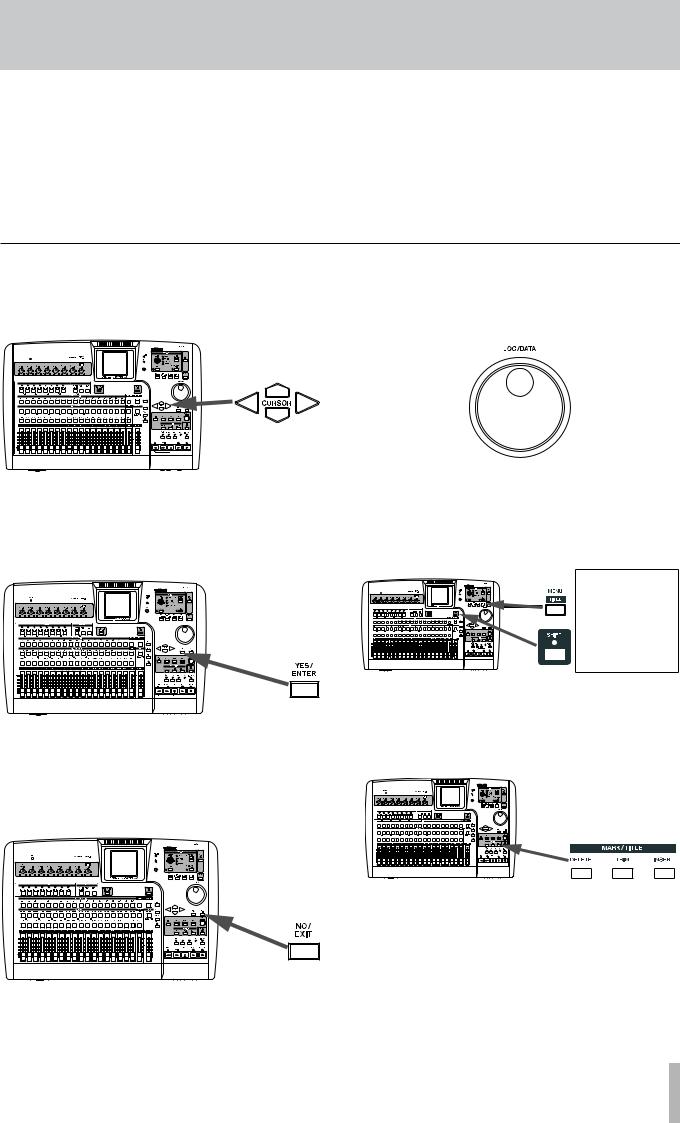
2 − Setting up and basic knowledge
ªDirect access screens
The keys listed below are keys dedicated to various functions and many allow direct access to related screens. Some of these keys, however, do not have dedicated screens for editing. Please see the related section for each function for details.
•Channel section (page 20)
•Sub mixer section (page 18)
•Stereo bus section (page 18)
•Mixdown section (page 21)
•Effects section (page 18)
•Utility section (page 19)
•Routing section (page 22)
•Locate section (page 20)
Some general notes on using the 2488MKII
ª Navigation |
ª Changing values |
To navigate inside the 2488MKII screens, use the CURSOR keys to move the cursor.
Use the JOG/DATA dial (we’ll just call it “the dial”) to increase or decrease values shown on the screen.
ªYES/ENTER key
To do an action, to enter a sub-menu or to answer “yes” to a question. We will often refer to this as just the
YES/ENTER key.
ªNO/EXIT key
To do the opposite of confirming (that is, to leave a screen without performing an action, to go up a menu level, or to answer “no” to a question). We will often refer to this as just the NO/EXIT key.
ªTitling
With the SHIFT indicator lit, press the TITLE key to set or edit the title of one of these objects. A pop-up appears allowing you to edit the title:
Use the left and right cursor keys to move around inside the title, and the dial to select a character at the cursor position. Use the INSERT and DELETE keys to insert and delete characters at the cursor position.
You can also use the up and down cursor keys as “shift” keys, allowing you to select between:
•CAPS—uppercase CAPITAL LETTERS
•small—lowercase small letters
•NUM—numbers
•WORD—you can use the dial to select from a range of preset words (VERSE, CHORUS, etc.). The preset
words can be edited to meet your needs, as described in “User words” on page 93.
TASCAM 2488MKII 15
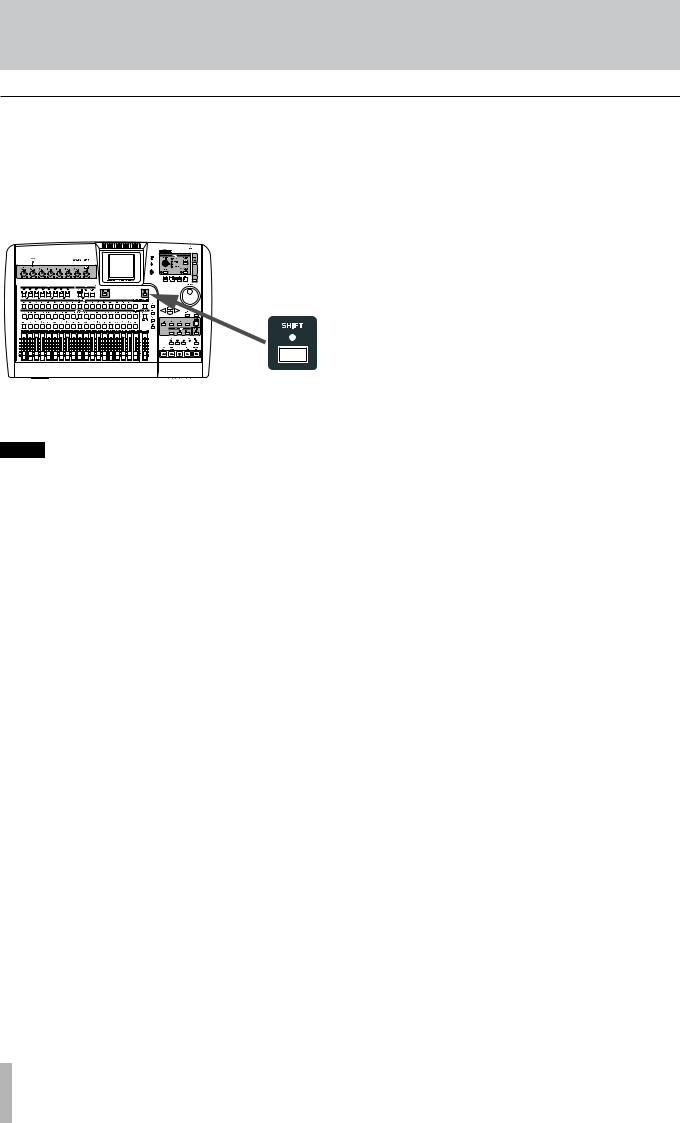
2 − Setting up and basic knowledge
SHIFT key
Many keys have two functions: the first is written in normal (white) type, and the second is written under this in white on a green background.
To access these second shifted functions:
1 Press the SHIFT key so that the indicator lights.
2Press the key whose second function you want to use. The SHIFT indicator goes out.
NOTE
As the 2488MKII is shipped from the factory, if you press the SHIFT key and do not press another key within a second or so, the SHIFT indicator goes out. This prevents you from accessing unwanted functions by accident. If you hold down the SHIFT key while you are looking for the next key, it will stay on.
You can change this behavior so that the SHIFT key becomes a non-latching key—that is, you have to press and hold it while you are pressing the other key, or a latching key that stays on until the other key is pressed. See “Shift key behavior” on page 92 for details of how to make this change.
Several shifted functions are not indicated on the panel.
16 TASCAM 2488MKII

3 − Names and functions of the 2488MKII
Top panel
Mixdown section (Y-U) |
O |
Monitor section (u-p) |
Routing section (I) |
|
Access indicator section (d-f) |
Effects section (5-7) |
|
LCD display section (a-s) |
Input channel section (1-4) |
|
Utility section (g-l) |
|
|
A |
|
|
P |
Track mixer section (8-q) |
|
Transport section (^-)) |
Sub mixer section (w-r) |
|
Mark/Title section (#-%) |
Stereo bus section (t-y) |
|
Locate section (,-@) |
Channel section (v-m) |
|
Screen operation section (;-c) |
Input channel section
Controls for the 8 input channels (A–H). Input signals can be assigned to the track mixer or sub mixer.
1PHANTOM switch
Turns phantom power for the XLR input jacks on input channels A–D ON and OFF. Turn this switch ON when connecting condenser mics that requires +48 V of external power.
CAUTION
When the PHANTOM switch is ON, do not change the connections for inputs A–D. Do not connect or disconnect mics with the phantom power turned ON.
2TRIM knobs (A–H)
Adjusts gain of MIC/LINE input jacks. Turning clockwise raises gain (increases signal level).
3INPUT keys (A–H)
Pressing the INPUT key of an input channel selects it as an active channel and the key lights. An active channel is affected by mixer functions and other operations.
These keys are also used for the following purposes.
•To assign an input channel to a track channel or the sub mixer (see “Inputs and assignments” on page 29 and “Sub mixer” on page 35).
•To assign effects to an input (see “Assigning mic effects” on page 39 and “Assigning the multi-effect” on page 41).
•To link inputs next to each other (see “Linking channels” on page 33).
4OL indicators
These provide warnings about overloaded input levels. If a channel's OL indicator turns red, turn its TRIM knob counterclockwise to reduce the channel's gain.
TASCAM 2488MKII 17
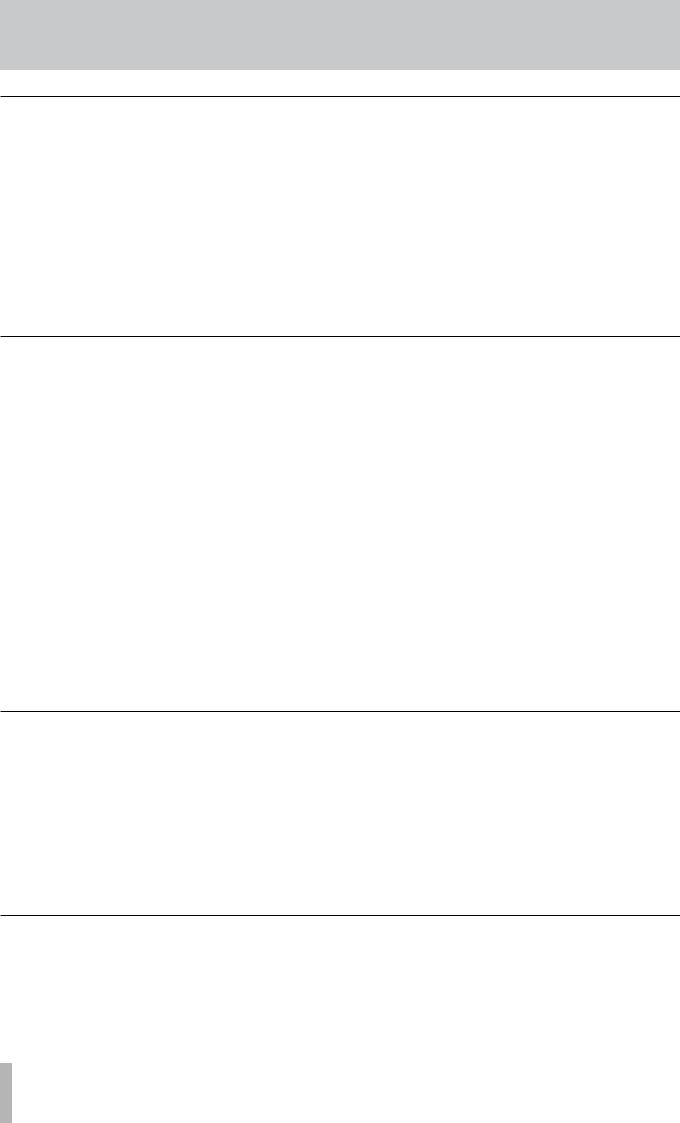
3 − Names and functions of the 2488MKII
Effects section
These 3 keys access effect functions. See “6–Effects” on page 39 for details.
5MULTI (TUNER) key
Press this key to open the MULTI EFFECT screen.
To assign the multi-effect to an input or mixer channel, press and hold down this key and then press the INPUT or SELECT key of the desired channel.
Press this key and the MICX4 key at the same time to change the active insert effect.
Press this key with the SHIFT indicator lit to open the TUNER screen. Press it again to close the TUNER screen.
6MICX4 key
Press this key to open the MIC EFFECT screen.
To assign a mic effect to an input or mixer channel, press and hold down this key and then press the INPUT or SELECT key of the desired channel.
Press this key and the MULTI (TUNER) key together to change the active insert effect.
7SINGLE key
Press this key to open the SINGLE EFFECT screen.
Track mixer section
These controls allow up to 24 tracks of audio in the 2488MKII to be mixed. Mixer channel numbers correspond to track numbers. Channels 13 to 24 are stereo track pairs.
8REC keys
These keys arm and disarm tracks for recording. When ON, they will flash red when record ready and steadily light red when recording.
9SELECT keys
Pressing the SELECT key of a channel selects it as an active channel, and the key lights. An active channel is affected by mixer functions and other operations. These keys are also used for the following purposes.
•To assign an input channel to a track channel (see “Inputs and assignments” on page 29).
•To assign effects to a track channel (see “Assigning mic effects” on page 39 and “Assigning the multi-effect” on page 41).
•To link track channels next to each other (see “Linking channels” on page 33).
0MUTE/SOLO keys
With the SOLO indicator above and to the right of the stereo fader unlit, these keys function as MUTE keys, which silence the output of a channel when pressed.
( the keys light to show the track’s muted status (see “Mute” on page 33).
When the SOLO indicator is lit, these keys function as SOLO keys flash to show soloed (see “Soloing and toggle” on page 37).
qFaders
Each fader adjusts the output level of its track (or track pairs for 13/14 to 23/24).
Depending on the current 2488MKII settings, actual levels and fader positions may not match (see “Fader matching” on page 37).
Sub mixer section
These controls are for the sub mixer.
wSELECT key
Press this key to open the SUB MIXER screen.
When the SOLO indicator is lit, this key functions as a SOLO key and shows that the sub mixer is soloed when flashing (see “Soloing and toggle” on page 37).
This key is also used to assign inputs A–H to the sub mixer, and to assign the sub mixer to the stereo bus.
eMUTE/SOLO key
This key functions in the same way for the sub mixer as the track channel MUTE/SOLO keys do for channels (see “Mute” on page 33).
rSUB fader
This fader adjusts the output level of the sub mix bus.
Stereo Bus section
tSELECT (DYNAMICS) key
Press this key to open the STEREO screen. Use this screen to match internal fader levels with physical fader positions and to make direct output settings (see “Stereo fader” on page 34 and “Direct output” on page 35). Press this key with the SHIFT indicator lit to open the
STEREO DYNAMICS screen (see “Stereo dynamics” on page 34).
ySTEREO fader
This fader adjusts the output level of the stereo bus (and hence the overall level of the mix when mastering).
18 TASCAM 2488MKII
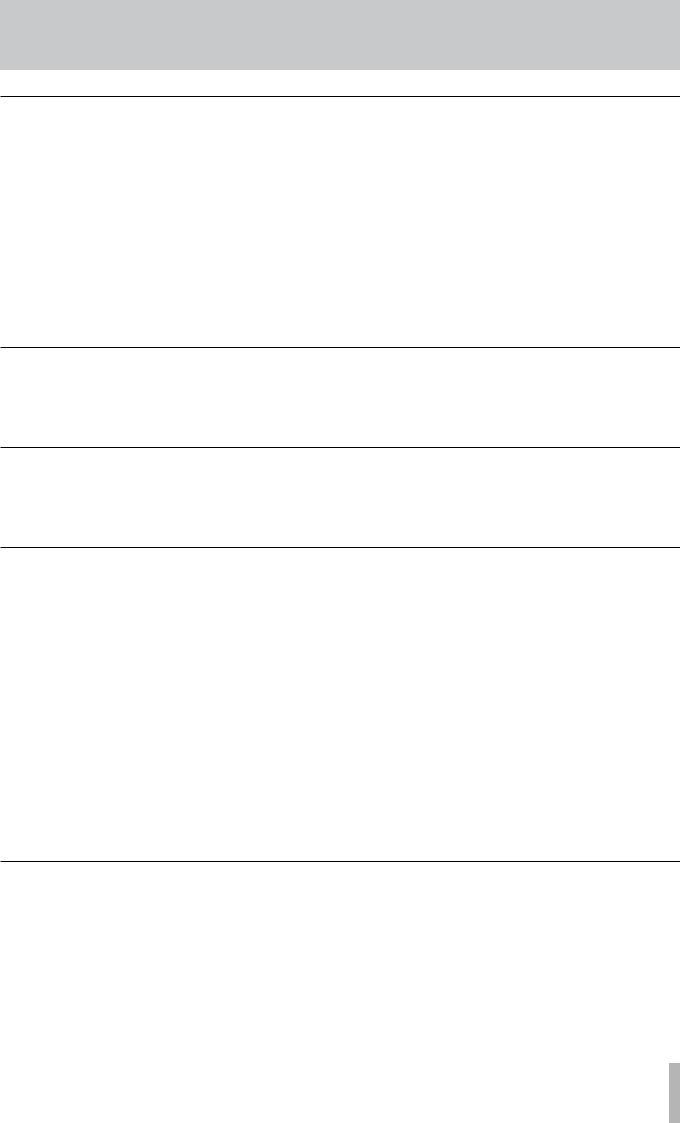
3 − Names and functions of the 2488MKII
Monitor Section
These controls adjust the output signal sent to the PHONES output jack on the front panel and the MONITOR OUTPUT jack on the rear panel. See “Monitoring” on page 36 for details.
uMONITOR LEVEL knob
Adjusts the level of the output signal.
iMONITOR SOURCE (MONO) key/indicator
Pressing this key cycles through the monitor sources.
The indicator lights next to the selected monitor source (STEREO, SUB MIX, TO EFF LOOP, EFF SEND 1/2). Pressing this key with the SHIFT indicator lit selects
mono monitoring (the monitor source indicator flashes). Press the unshifted MONITOR SOURCE (MONO) key again to return to stereo monitoring.
oMUTE key
This key mutes and unmutes the MONITOR OUT signal without affecting the headphone output.
pRECORD SOURCE MONITOR key
This key selects whether the input source signal is monitored before or after it has passed through the track mixer (see “Record source monitoring” on page 36).
LCD display section
a LCD display |
s Contrast adjustment knob |
The display shows various information and setting |
This knob adjusts the display contrast. |
screens for the operation of the 2488MKII. |
|
Access indicator section
dMIDI indicator
This indicator lights when MIDI messages are received the MIDI IN jack.
fHD indicator
This indicator lights when data is being read from or written to the internal hard disk.
Utility section
These keys are used to access specific utility screens.
gSCENE (NULL) key
Opens the SCENE LIBRARY screen (see “Scene memories” on page 37).
With the SHIFT indicator lit, opens the FADER NULL screen (see “Fader matching” on page 37).
h EDIT TRK (VIRT TRK) key
Opens the TRACK EDIT screen (see “About track editing” on page 58).
screen with the SHIFT indicator lit, but the selected item will be different (see “UNDO and REDO” on page 64).
kMENU (TITLE) key
Opens the main MENU screen (see “Menu screen” on page 14).
Press this key with the SHIFT indicator lit to edit the names of scenes, songs, marks, virtual tracks, effect settings and other items.
With the SHIFT indicator lit, opens the VIRTUAL TRACK ASSIGN screen (see “Virtual tracks” on page 66).
j UNDO (REDO) key
Opens the UNDO/REDO screen. Opens the same
lHOME key
Opens the home screen that shows track levels and other information related to recording. Press this key with the SHIFT indicator lit to clear the peak meter’s held peak value (when KEEP mode is active).
Screen operation section
This section is used to operate the various menus and other screens that appear on the display. The JOG/DATA dial is also used for transport jog operation (see “Some general notes on using the 2488MKII” on page 15).
;JOG/DATA dial
Use the dial to choose items on menu screens and change the values of items on other screens.
When the home screen is open, use the dial to jog the playback position (see “Jog positioning” page 48).
zCursor keys
Move the on-screen cursor.
xYES/ENTER key
Use this key to execute functions, to enter a deeper menu layer, and to answer “YES” to questions.
cNO/EXIT key
Use this key to prevent execution of a function, to return to the previous menu layer, and to answer “NO” to questions.
TASCAM 2488MKII 19
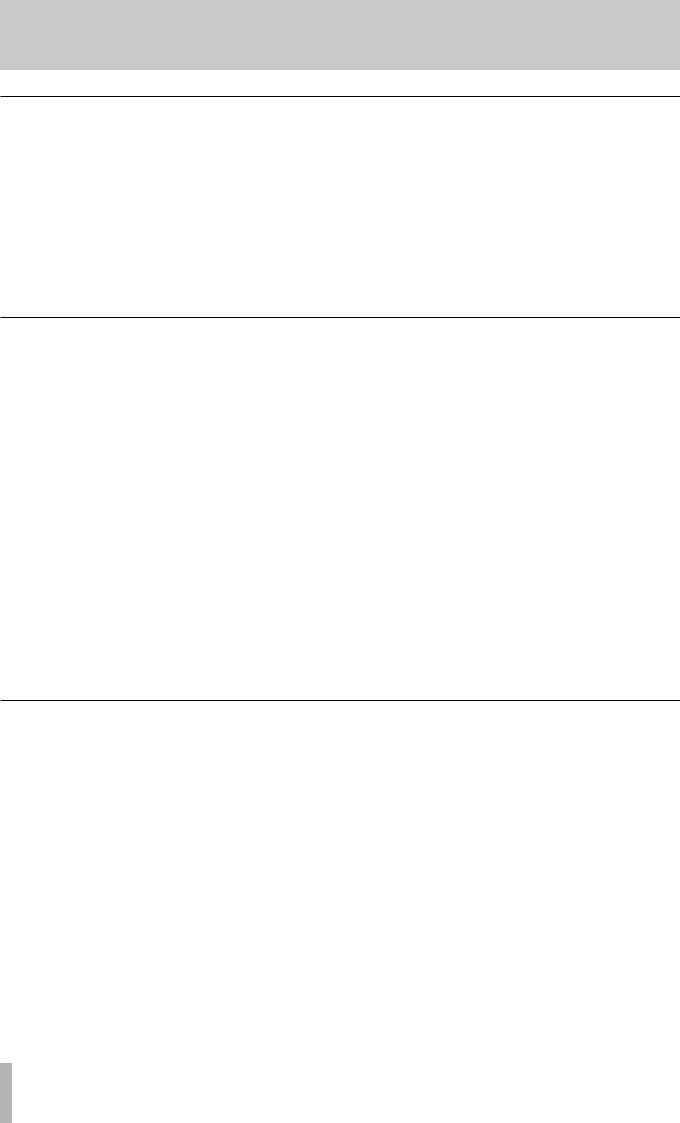
3 − Names and functions of the 2488MKII
Channel section
Opens screens for setting mixer channel functions.
vEQ key
Press this key to open the EQ screen of the currently selected channel (input channel, track channel or stereo bus). See “Digital pad/gain” / “EQ” on page 31 and “Stereo EQ” on page 33.
bSEND key
Press this key to open the EFFECT SEND screen of the currently selected channel (input channel or track channel). See “Effect send” on page 32.
nFADER/PAN key
Press this key to open the FADER/PAN screen of the currently selected channel (input channel or track channel). See “Fader/pan” on page 32.
mSOLO key/indicator
Press this key to enter solo mode. When solo mode is ON, the indicator lights, and the MUTE/SOLO keys in the row to the left function as SOLO keys (see “Soloing and toggle” on page 37).
Locate section
Use these keys to set and locate the edit points. See page 50 for details.
,LOCATE (SET) key
Press this key by itself to open the MARK LIST screen that shows mark points.
Press and hold this key and press the IN, OUT, FROM, or TO key to set the point represented by that key as the current playback position.
.IN key
Press this key while holding down the LOCATE (SET) key to set the IN point as the current transport playback position.
Press this key by itself to jump to the IN point.
/OUT key
Press this key while holding down the LOCATE (SET) key to set OUT point as the current transport playback position.
Press this key by itself to jump to the OUT point.
!FROM key
Press this key while holding down the LOCATE (SET) key to set set the FROM point as the current transport playback position.
Press this key by itself to jump to the FROM point.
@TO key
Press this key while holding down the LOCATE (SET) key to set the the TO point as current transport playback position.
Press this key by itself to jump to the TO point.
Mark/Title section
Use these keys to set, erase and adjust marks (up to 999 per song), edit titles and add and remove check marks. See “Mark functions” on page 51 for details.
#DELETE key
Press this key to erase the mark just before the current transport playback position.
Use this key for other functions, including erasing letters during title editing, de-selecting list entries, and erasing entries on the TEMPO MAP and TIME SIGNATURE screens.
$TRIM key
Press this key to open the TRIM screen to edit at the mark position just before the current transport playback position.
%INSERT key
Press this key to create a mark at the transport playback position.
Use this key for other functions, including inserting letters during title editing, selecting list entries, and adding entries on the TEMPO MAP and TIME SIGNATURE screens.
20 TASCAM 2488MKII
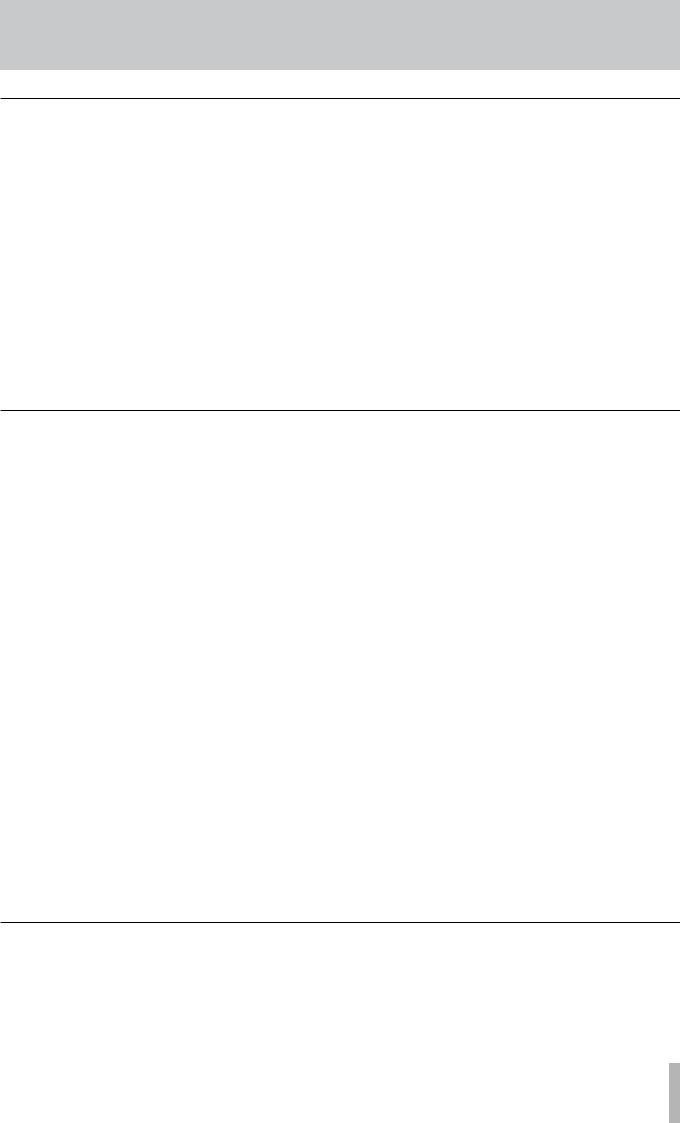
3 − Names and functions of the 2488MKII
Transport section
This section has keys for auto punch recording, repeat, pitch control/SSA and other functions, and a jog mode indicator light.
^AUTO PUNCH key/indicator
Press this key to turn the auto punch mode ON and OFF (see “Auto punch operations” on page 55).
&RHSL key/indicator
Press this key to turn the rehearsal mode ON and OFF. Rehearsal is possible in auto punch mode as well as in normal recording.
*REPEAT key/indicator
Press this key to turn the repeat mode ON and OFF.
If you press and hold this button, the REPEAT INTERVAL screen opens where you can set this value (see “Repeat” on page 55).
(JOG indicator
Lights when jog mode is active.
)PITCH/SSA key/indicator
Press this key to turn the varispeed function ON and OFF. The indicator lights when ON.
Hold down the key to open the PITCH/SSA screen, where you can switch between normal pitch control and SSA and make related settings (see “Varispeed operations” on page 68).
Transport keys
In addition to the ordinary operation of individual keys, pushing these keys in combination allows a variety of additional operations (see “Transport controls” on page 47).
QRECORD key/indicator
Press this key and the PLAY key together when the transport is stopped, to start recording. Press this key during playback to start recording at any point.
If the RHSL indicator is lit, however, recording will not actually occur.
WPLAY key/indicator
Press this key when the transport is stopped to start playback. Press this key and the RECORD key together when the transport is stopped to drop into recording. Press this key during recording to drop out of recording, but continue playback.
Press this key while holding down the STOP key to enter jog mode.
ESTOP key
Press this key during playback or recording to stop the transport.
Hold down this key and press the F FWD key to jump to the last recording start position and stop there.
Hold down this key and press the REW key to jump to the beginning of the song.
Hold down this key and press the PLAY key to enter jog mode. Press this key when in jog mode to exit jog mode.
RF FWD key
Press this key to skip to the next mark. Press and hold this key to fast forward until you release the key.
Press this key while holding down the STOP key to jump to the last recording start position and stop there.
TREW key
Press this key to skip to the previous mark. Press and hold this key to rewind until you release the key.
Press this key while holding down the STOP key to jump to the beginning of the song.
Mixdown section
YBOUNCE key
Turns bounce mode ON and OFF.
UMASTER key
Use this key during mastering, to select the pre-master- ing mode or master check mode (see “Pre-mastering” on page 69 and “Checking the master” on page 70).
TASCAM 2488MKII 21
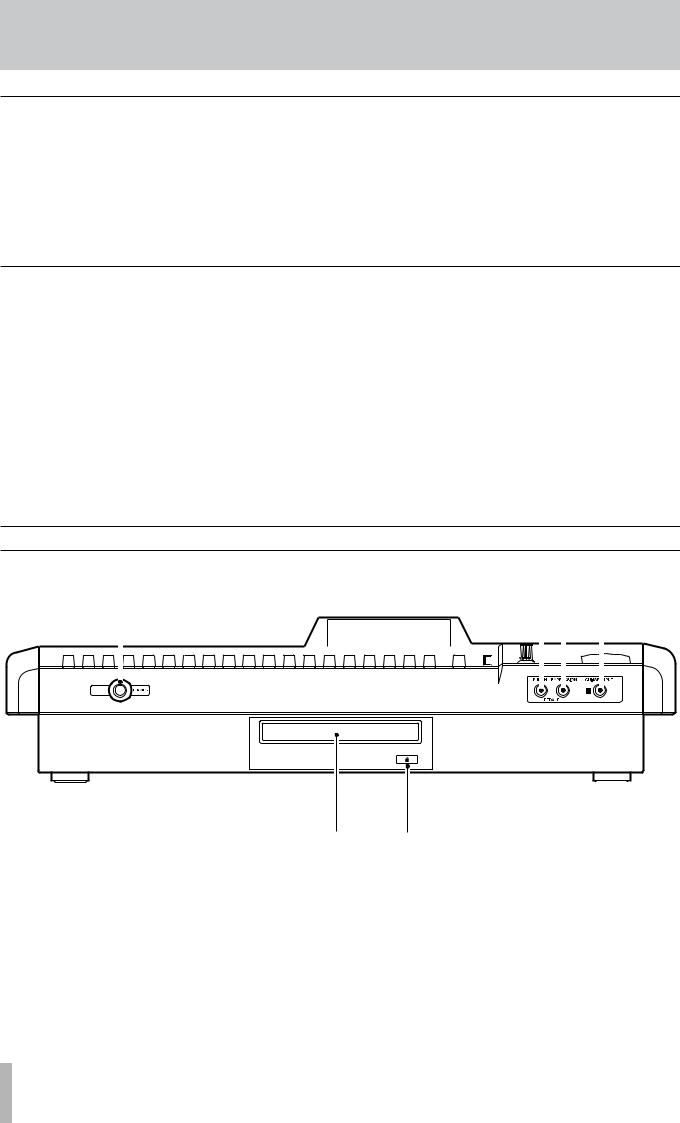
3 − Names and functions of the 2488MKII
Routing section
IQUICK ROUTING (MAP) key
Use to recall and save routing assignment settings (see “Saving and loading assignments” on page 30).
Press this key with the SHIFT indicator lit to open the ROUTING MAP screen where you can see the status of input channel assignments (see “Checking assingments” on page 30).
Other keys
OSHIFT key/indicator
The shift function is operative when the indicator is lit.
Use the GLOBAL screen of the PREFERENCE menu to select the functionality of the SHIFT key (see “Shift key behavior” on page 92).
PCLICK key/indicator
Turns the metronome click output ON and OFF. When ON, the unit will provide a click according to the METRONOME screen setting (see “Metronome” on page 87).
Press and hold this key to open the FREE METRONOME screen.
ASHUT DOWN key
Turns the 2488MKII unit off.
If you hold the SHUT DOWN key for 2 or 3 seconds, a pop-up screen appears to confirm that you want to shut down.
Always use this key to shut down the unit. This unit has an internal hard disk, and it is necessary to save the song data on the hard disk before turning the power off.
For this reason, always use this key to conduct shut down when you want to turn the unit off (see “Shut down” on page 13).
Front panel
1 |
|
|
23 4 |
|||||||||
|
|
|
|
|
|
|
|
|
|
|
|
|
|
|
|
|
|
|
|
|
|
|
|
|
|
|
|
|
|
|
|
|
|
|
|
|
|
|
|
|
|
|
|
|
|
|
|
|
|
|
|
|
|
|
|
|
|
|
|
|
|
|
|
|
|
|
|
|
|
|
|
|
|
|
|
|
|
|
|
|
|
|
|
|
|
|
|
|
|
|
|
|
|
|
|
|
|
|
|
|
|
|
|
5 6
1 PHONES jack |
4 GUITAR INPUT (H) jack |
Connect stereo headphones here to listen to the monitor output.
This is a guitar input jack for input H.
Connect a guitar (or bass) with a high impedance pickup.
2PUNCH jack
Connect a TASCAM RC-30P or other foot pedal to control punch in and punch out.
3EXPRESSION jack
Connect a BOSS EV-5 or other foot volume pedal to control internal effect parameters (see “Editing the multi-effect” on page 41).
5Disc tray
For CD-R and CD-RW discs.
6Eject button
Use to open and close the disc tray.
Do not press this button when the drive is in operation.
22 TASCAM 2488MKII
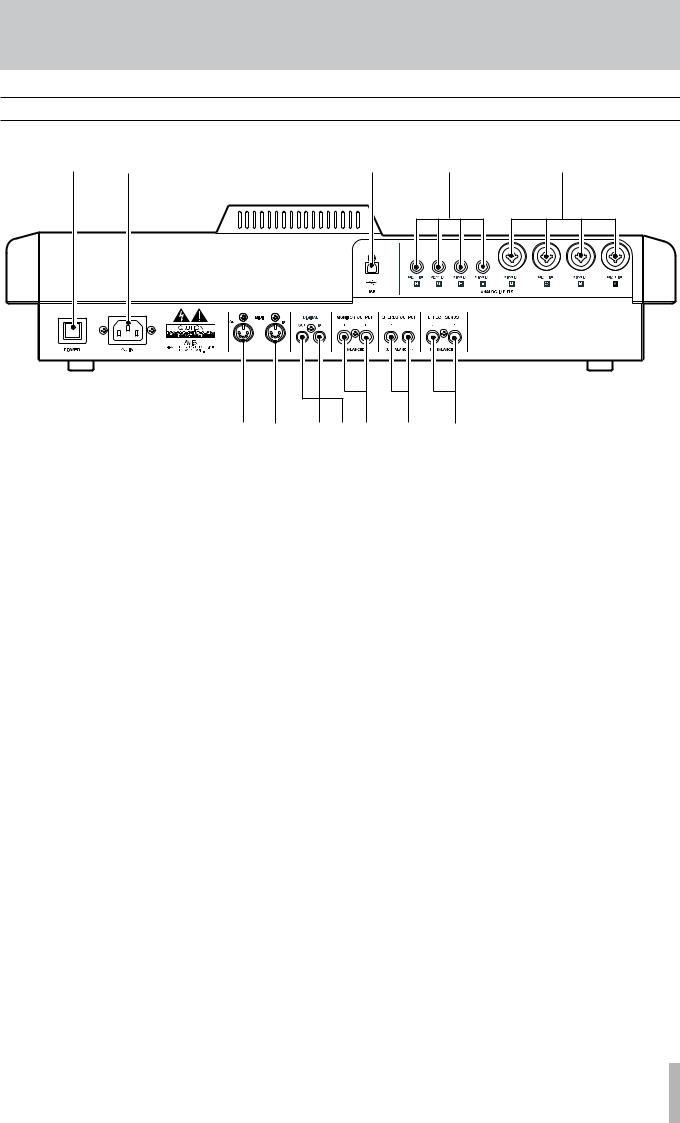
3 − Names and functions of the 2488MKII
Rear panel
1 |
2 |
w |
q |
0 |
3 4 |
567 8 |
9 |
1POWER switch
Turn the 2488MKII power ON and OFF. Follow shut down procedures before turning power OFF (see “Shut down” on page 13).
2~ IN jack
Connect the included power cord.
3MIDI OUT jack
Sends Program Change and Control Change, MMC commands, realtime messages (such as MTC), common messages and other MIDI messages to connected MIDI devices.
4MIDI IN jack
Receives Program Change and Control Change messages, MMC commands and other MIDI commands and messages, from connected MIDI devices.
5DIGITAL IN jack
Use this jack to receive an S/PDIF digital audio signal, which can then be used as a pair of channel inputs (see “Digital input assignment” on page 29).
6DIGITAL OUT jack
Outputs the stereo bus signal as an S/PDIF format digital audio signal.
7MONITOR OUT (L, R) jacks
Outputs the signal selected in the top panel monitor section through these standard balanced 1/4" jacks.
8STEREO OUT (L, R) jacks
Outputs stereo bus signal.
9EFFECT SENDS (1, 2) jacks
Output effect sends signals 1 and 2.
0MIC/LINE (A–D) jacks
Analog input jacks for inputs A–D. These balanced jacks accept both XLR connectors and standard 1/4" plugs.
qMIC/LINE (E–H) jacks
Analog input jacks for inputs E–H. These balanced jacks accept standard 1/4" plugs.
wUSB port
Use this port to connect the 2488MKII to a computer using USB to exchange files, including audio files and settings, with an attached computer.
TASCAM 2488MKII 23
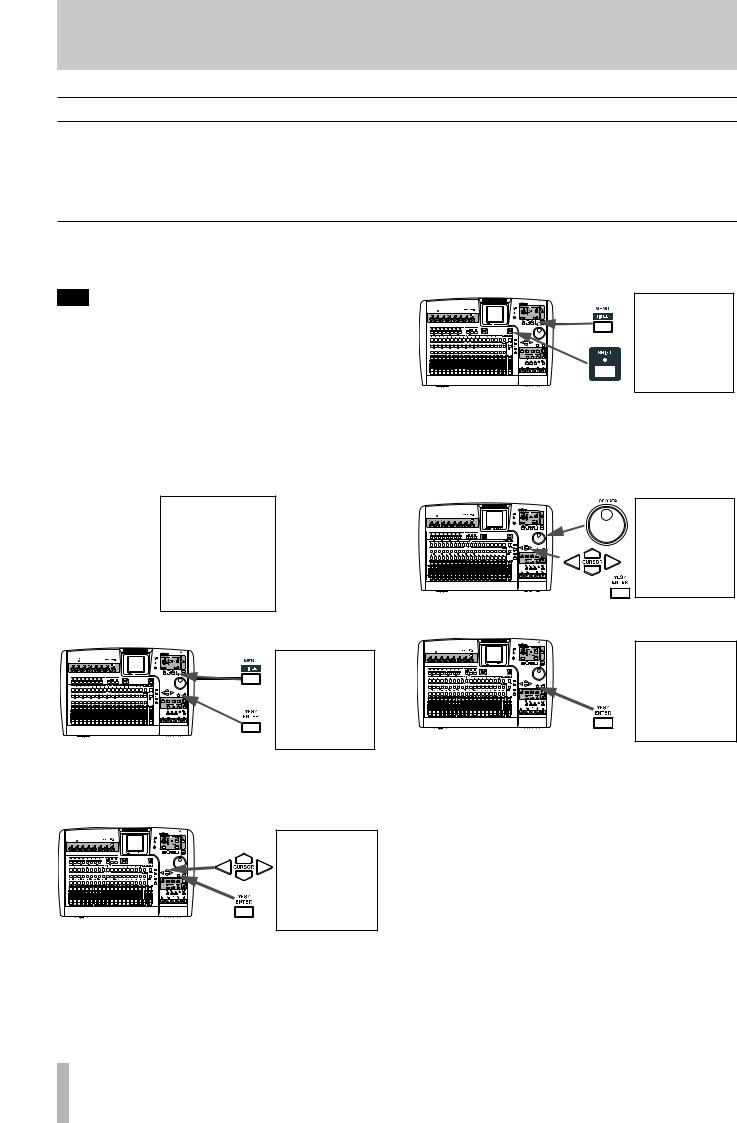
4 − Recording
Setting up your first song
This example shows how to record a rhythm guitar, followed by recording an accompanying lead guitar. This is a simple recording, but the same procedures also apply to more complicated recordings, so please read this section carefully.
New song
To make sure we start with a “clean slate,” we will create a new song.
3In the CREATE screen, press the SHIFT key followed by the TITLE key to enter titling mode.
T I P
The 2488MKII is shipped from the factory with a new song ready for you to record. However, if the 2488MKII has been used before, it will automatically load the last song that was worked on, and you may need to follow these instructions to create a new song. Normally, though, this will not be needed.
1Press the MENU key and the MENU screen appears. Use the cursor keys or the JOG/DATA dial to select SONG, and press YES/ENTER.
4Use the dial and the cursor keys to give the song a name up to 12 characters in length (see “Titling” on page 15). Press YES/ENTER when you are done.
After confirming the song title, the CREATE screen reappears.
5 On the CREATE screen, press YES/ENTER.
2In the SONG menu, use the cursor keys or the JOG/ DATA dial to select CREATE, and press YES/ENTER.
24 TASCAM 2488MKII
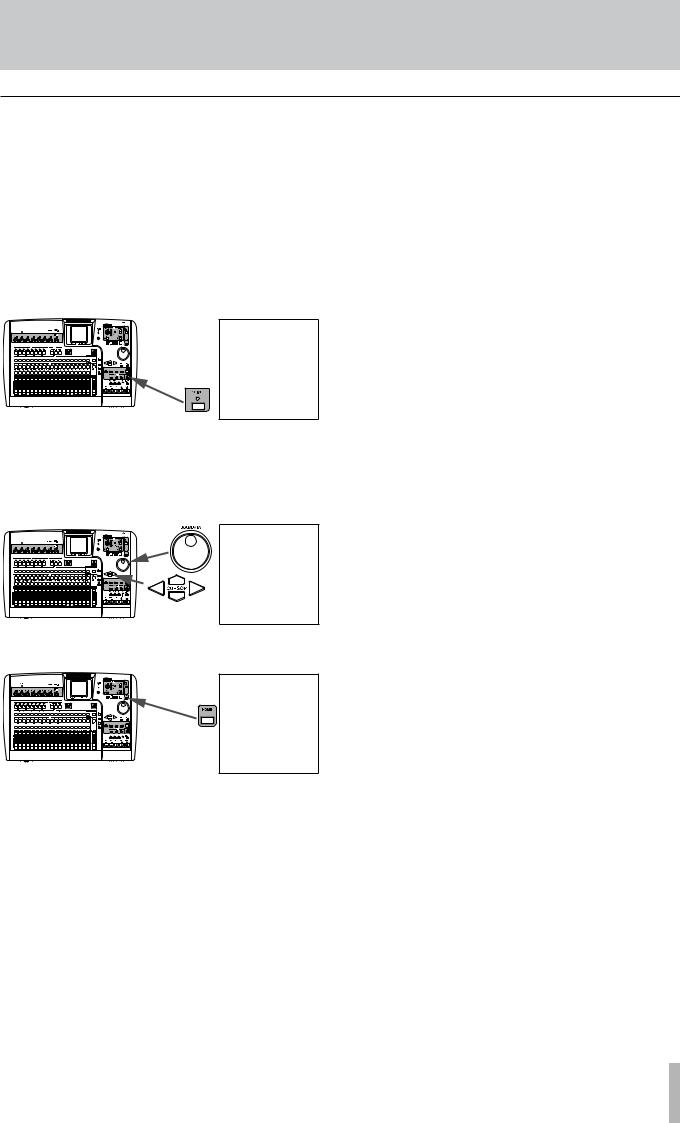
4 − Recording
Setting the tempo
The 2488MKII has an internal metronome that can play a click according to the metronome settings or tempo map settings. The initial setting is a simple metronome mode (free metronome mode).
Use the following procedures to set the metronome to 2/4 time with a tempo of  = 100.
= 100.
1Press and hold the CLICK key. The CLICK indicator lights orange and the FREE METRONOME screen appears.
2Use the cursor keys or JOG/DATA dial to make the settings below.
TEMPO œ 100 TIME SIG. œ 2/4
3 Press the HOME key to return to the home screen.
TASCAM 2488MKII 25
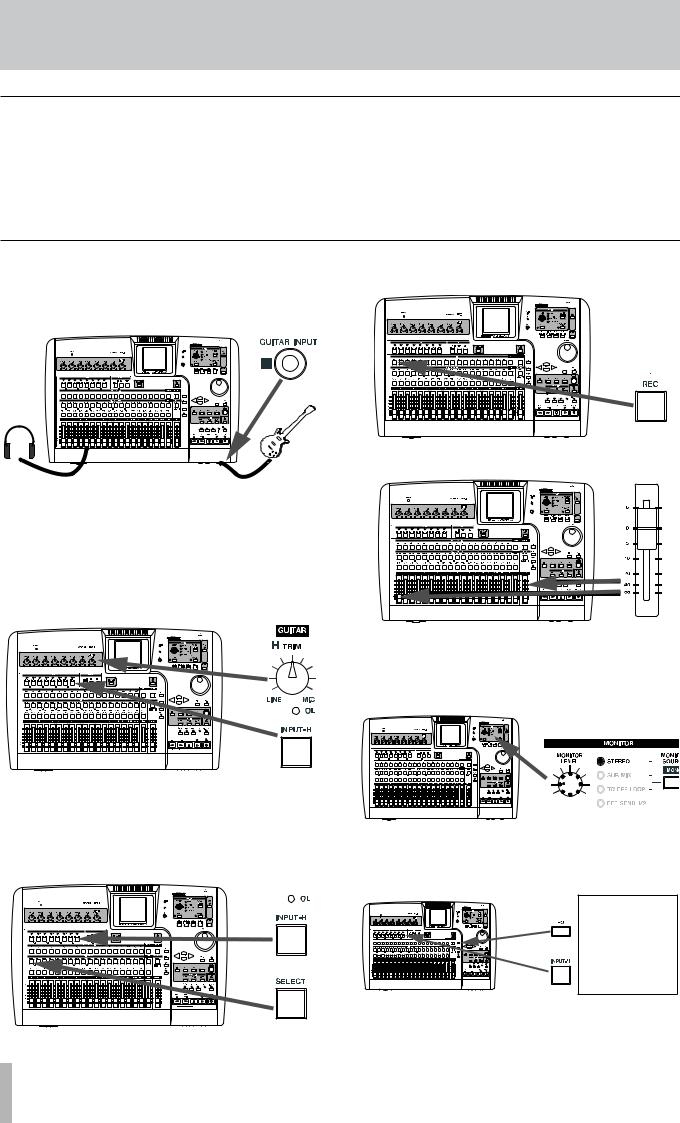
4 − Recording
Making the first recording
We assume that you’re recording the rhythm guitar to start with, and that you will be recording it on track 1.
Note that inputs on the 2488MKII are lettered from A through H. Tracks are numbered from 1 through 24.
Input H is special on the 2488MKII—it is duplicated at the front of the 2488MKII with an input for electric guitars and basses (active guitars and basses should use a 1/4” LINE jack at the rear of the unit). Only use this front input jack for passive electric guitars and basses and do not plug these instruments into any other jacks.
Recording the guitar
1Plug the guitar into the GUITAR [H] input on the front of the 2488MKII. Then plug a pair of headphones into the PHONES jack on the front panel.
2Play the guitar, and adjust the level using TRIM control H so that when you play a loud note, the OL indicator above the INPUT-H key lights very briefly. Then turn the TRIM counterclockwise a little to set the appropriate level.
If you want to tune the guitar using the 2488MKII, see “Tuner” on page 43.
3Press and hold the INPUT-H key so that it starts to flash. While holding it down, press the SELECT key of channel 1. Now both these keys will flash.
Now release both keys. They will both be lit. This means that input H is now assigned to track 1.
4 Press the REC key of track 1. It starts to flash.
5 Set both fader 1 and the STEREO fader to the 0 position.
6Confirm that the MONITOR SOURCE is set to
STEREO, and use the MONITOR LEVEL knob to adjust the monitor level. You can also monitor in mono (see “Monitoring” on page 36).
7After pressing the INPUT-H key, press the EQ key and adjust the guitar tone. The sound you hear is the sound that will be recorded.
26 TASCAM 2488MKII
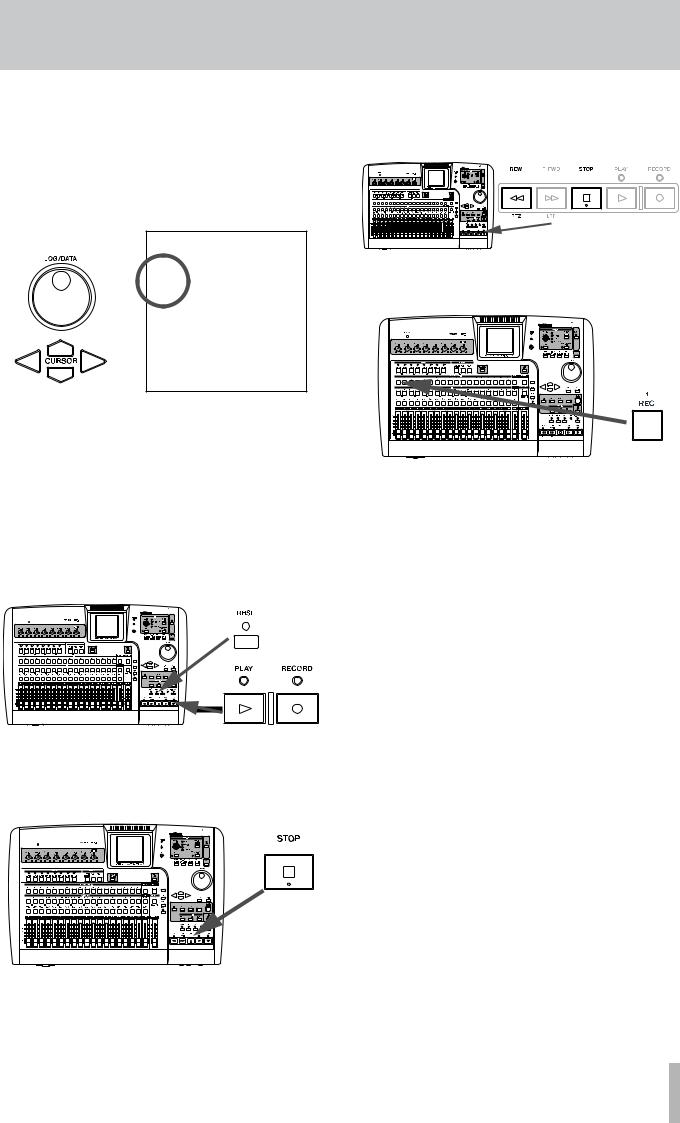
8Use the cursor keys and the dial to move around the display and change values. The settings are shown as numbers and as a graph.
Use the on-screen SW on the left side of the display (or use SHIFT and YES/ENTER to turn the EQ on, and use SHIFT and NO/EXIT to turn the EQ off) to compare the sound with and without the equalization.
9Press and hold down the RECORD key and press the PLAY key. The PLAY and RECORD indicators above the transport keys both light, and the REC key of track 1 lights solidly.
If you want to rehearse while listening to a metronome click before recording, press the RHSL key to enter rehearsal mode before conducting the above operation. In rehearsal mode, if you press the PLAY key while pressing the RECORD key, a recording rehearsal starts and you can hear the metronome click without actually recording.
10The metronome you set up earlier starts to play, and you can play your rhythm part along with it, recording as you go. Press the STOP key when you are finished.
4 − Recording
11To return to the zero position, where your song began, press and hold the STOP key, and press the REW key (marked as RTZ—“return to zero”).
12When you’ve finished recording, press channel 1’s REC key to safe the track.
13Press the CLICK key and the indicator goes out.
14Press the PLAY key and listen to the recorded sound. To re-record press the REC key for track 1 again and repeat from step 9.
TASCAM 2488MKII 27
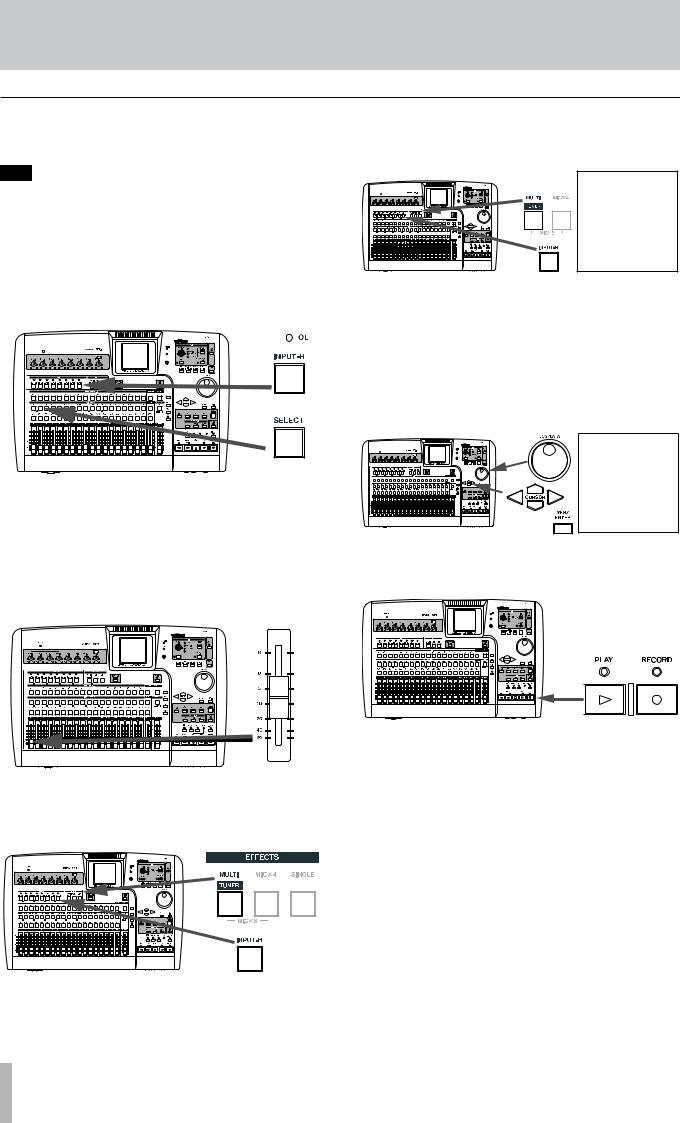
4 − Recording
Lead line
Now we can record the lead guitar line. We will add an effect to the lead guitar to make it sound a little more interesting.
T I P
You can also perform audio edits, cutting, copying and pasting between tracks, etc. to correct small mistakes. These operations are explained in “Track editing function” on page 59.
1Press the channel 2 SELECT key while pressing and holding the INPUT-H key to assign guitar input (H) to track 2.
2Press the REC key for track 2 to arm that track for recording. The REC key starts to flash, showing that it is ready to record.
3Set fader 2 to the standard position (0).
4Start song playback, and use fader 1 to adjust the level of the previously recorded track.
5Press and hold the MULTI key, and press the INPUT-H key to assign the multi-effect to the guitar input (H).
6Press the MULTI key again to bring up the MULTI
EFFECT screen.
7Press YES/ENTER to show the library choices, move the cursor to PRESET to select the preset multieffect library.
Use the dial to select the preset multi effect. See “Using the multi-effect library” on page 41 to learn more about using the effects.
Press the YES/ENTER key to load the multi effect.
8Press and hold the RECORD key, and then press the PLAY key to start recording track 2.
9When finished recording, press the track 2 REC key and the light goes out.
Congratulations!
By now you should be familiar with the basic concepts of the 2488MKII: how the inputs and channels work together; how the mixer controls are accessed and operated, how recording and playback take place, and a little about the location and effect facilities provided by the 2488MKII.
28 TASCAM 2488MKII
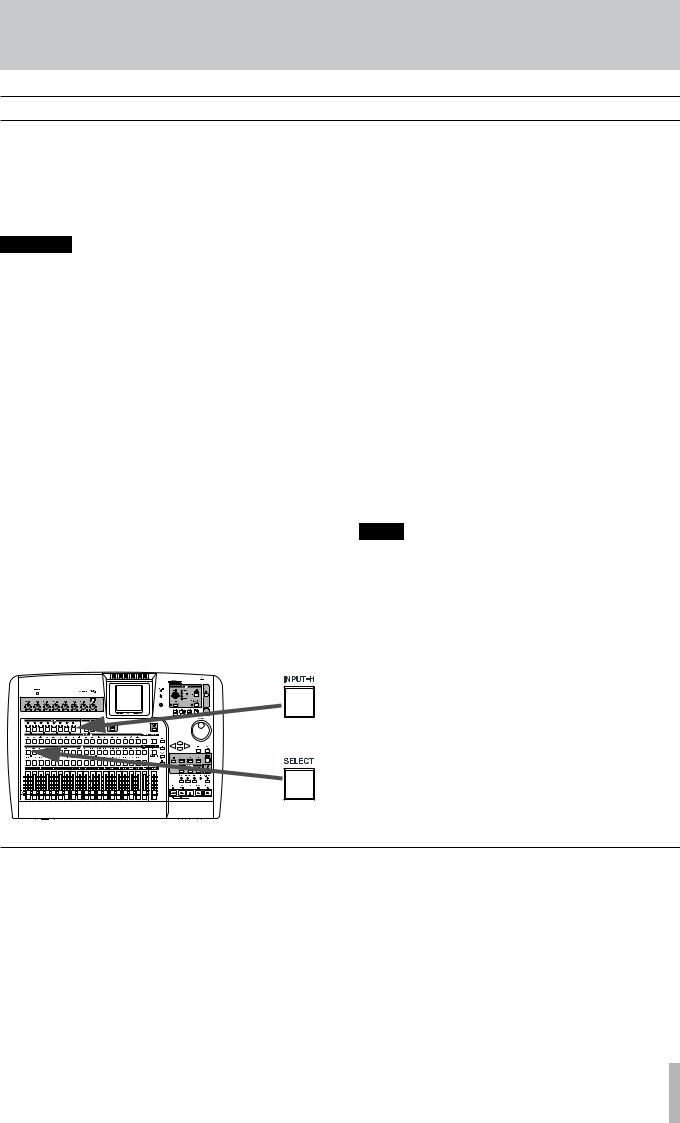
5 − Mixer
Inputs and assignments
The 2488MKII mixer is equipped with 8 inputs (A–H), 24 playback tracks, and 2 effect returns for a total of 34 channels. 4 of the 8 inputs (A–D) have combined MIC/LINE inputs that can accept both XLR jacks and standard 1/4” TRS jacks. These can also supply +48 V phantom power. Inputs E–H are standard balanced 1/4” jack MIC/LINE inputs.
WARNING
Never connect microphones to inputs A through D, or disconnect microphones from these inputs with phantom power turned on.
Never use unbalanced dynamic microphones with microphone inputs A through D with phantom power turned on. If you are in any doubt, consult your local audio expert.
Always turn this switch OFF when connecting devices that do not need + 48 V external power to the XLR jacks.
An unbalanced “mirror” of H, with an impedance suitable for electric guitars and basses, is provided at the front of the unit.
It is possible to record up to eight tracks at one time, with the inputs being freely assignable to the tracks.
Assigning inputs is carried out by pressing and holding the appropriate input key below the TRIM controls (the key flashes), and then pressing the appropriate channel SELECT key(s) which will also flash. It is also possible to reverse the order (press and hold a channel’s SELECT key and press the appropriate input key).
This shows an instrument (guitar or bass) plugged into input H being assigned to channel 1.
ªAssignment to a stereo track
Tracks 13–24 form six stereo tracks (13-14, 15-16, 17-18, 19-20, 21-22, 23-24) with each stereo track being controlled by a single fader. Stereo tracks are always recorded as a pair. Recording on only one channel of the pair is impossible.
•When assigning a linked input channel pair to a stereo
track each input is assigned to a separate track.
Example: assignment of inputs A and B to tracks 13 and 14 A œ 13, B œ 14
•When assigning a single input channel to a stereo track,
the same input is assigned to both tracks.
Example: assignment of input A to tracks 13 and 14 A œ 13, 14
•After a single input channel has been assigned to a stereo track, if a separate input channel is assigned to the same stereo track, the new channel is assigned to the second track of the pair, resulting in each channel being
assigned to a separate track.
Example: Input A is assigned to tracks 13 and 14 (A œ13, 14), then, input C is assigned to the same pair of tracks. A œ 13, C œ14
NOTE
By pressing multiple SELECT keys while pressing and holding the INPUT key, a single input can be assigned to multiple tracks.
Multiple inputs cannot be assigned to the same track.
Digital input assignment
The stereo digital signal input through the DIGITAL IN jack on the rear panel can be set as the source for any input channel pair (A–B, C–D, E–F or G–H), replacing an analog MIC/LINE input pair. This setting is made on the MIXER screen of the PREFERENCE menu (see “Digital input channel section” on page 93).
TASCAM 2488MKII 29
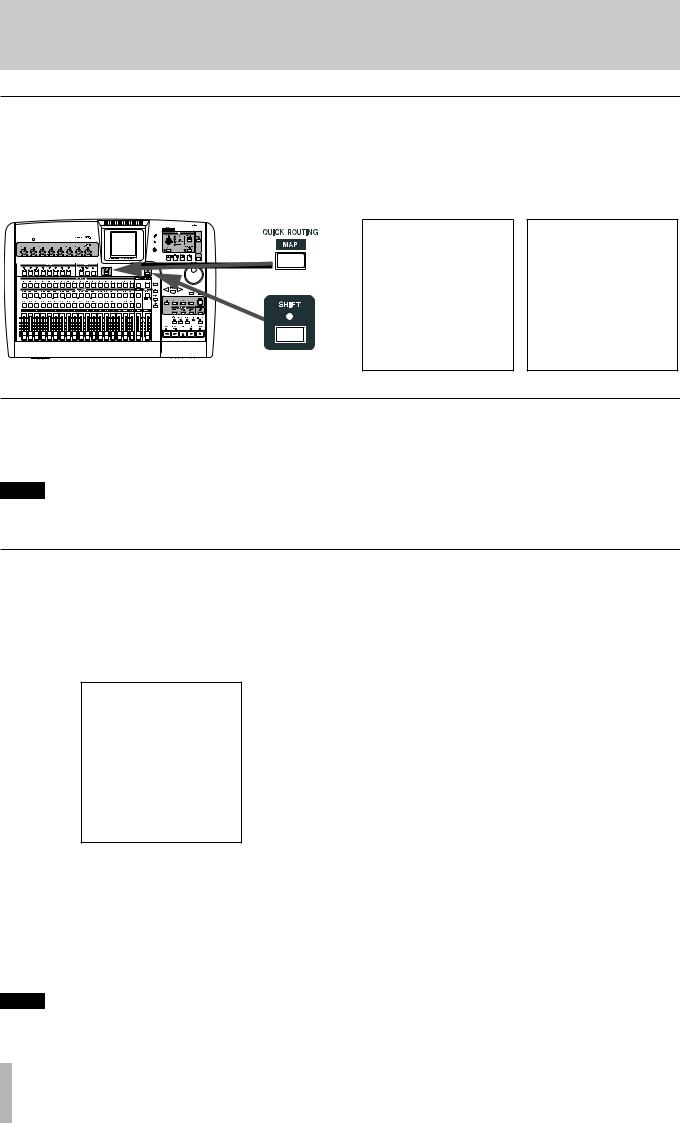
5 − Mixer
Checking assignments
When either an input key (or channel SELECT key) is pressed and held down it flashes, together with the channel (or input key) to which it has been assigned. Also, if the SHIFT key is pressed, followed by the MAP key, a screen is shown with the current assignments.
The eight inputs are represented by horizontal lines, which are joined to the channel labels at the bottom of the screen by vertical lines when they are assigned to the channels.
Use the Ó/Á cursor keys to change between viewing channels 1 through 12, and 13 through 24.
Breaking assignments
If an input or channel SELECT key is held down, the assigned CHANNEL (or INPUT) key flashes. Press the other key to break the assignment.
NOTE
way as for single channels. Pressing one SELECT key of a linked channel pair is typically the same as pressing both together.
Assigning and unassigning linked channels (see “Linking channels” on page 33) works in much the same
Saving and loading assignments (QUICK ROUTING)
Recording, bounce, and mixdown routing assignment settings can all be saved for easy setup to match your recording system and environment.
1Press the QUICK ROUTING key to bring up the screen shown here.
2Use the dial (or §/¶ cursor keys) to select the settings to be loaded, or the destination for the current routing assignment settings.
3Use the Ó/Á cursor keys to select LOAD or SAVE.
4Press YES/ENTER. The routing assignments are either stored or loaded. The home screen briefly shows Save routingor Load routing.
NOTE
When bounce routing settings (BOUNCE) are loaded, 2488MKII automatically enters bounce mode.
30 TASCAM 2488MKII
