tascam TM-D1000 User Guide

1 - TM-D1000 Operations Manual
Congratulations on your purchase of the TM-D1000. This high-quality digital mixing console allows you to produce crystal-clear multitrack recordings and to mix them to a digital stereo mastering machine.
We do not expect you to read the Reference Manual from cover to cover, but if you take the time to read through this Operations Manual, this will be repaid in terms of future familiarity with the unit.
Since the TM-D1000 is a complex unit, with many software features that are not immediately visible from the front panel, we suggest, however, that you make yourself familiar with at least the contents of the main reference manual, so that you can find the answers you need when you have questions.
1.1 Table of Contents
1 - TM-D1000 Operations Manual . . . . . . . 1
1.1 - Table of Contents . . . . . . . . . . . . . . . . . . 1 1.2 - TM-D1000 features . . . . . . . . . . . . . . . . . 2 1.3 - Setting up your TM-D1000 . . . . . . . . . . . 2
2 - The TM-D1000 menu system . . . . . . . . 5
2.1 - PARAM SEL – OPTION . . . . . . . . . . . . . . 5 2.2 - DIRECT RECALL – ESCAPE/RECALL
– STORE . . . . . . . . . . . . . . . . . . . . . . . . . . . . . 5 2.3 - ENTER – FDR/PAN NULL . . . . . . . . . . . . 5 2.4 - MEMO – OPTION MONITOR . . . . . . . . . . 5 2.5 - The display screen . . . . . . . . . . . . . . . . . 6 2.6 - Data editing knobs . . . . . . . . . . . . . . . . . 6 2.7 - DATA ENTRY . . . . . . . . . . . . . . . . . . . . . 6 2.8 - Viewing parameters without changing them . . . . . . . . . . . . . . . . . . . . . . . . . . . . . . . . 7
3 - A quick guide to common functions . 8
4 - Buss functions . . . . . . . . . . . . . . . . . . . 10
4.1 - Default REC mode . . . . . . . . . . . . . . . . . 10 4.2 - Default MIX mode . . . . . . . . . . . . . . . . . . 10 4.3 - Choosing REC or MIX mode . . . . . . . . . 11 4.4 - Buss configurations . . . . . . . . . . . . . . . . 11 4.5 - Where do the busses go? . . . . . . . . . . . 12
5 - Using the digital inputs and outputs . 13
5.1 - Connecting a TDIF-1 multitrack recorder 13 5.2 - TDIF-1 word length . . . . . . . . . . . . . . . . . 13 5.3 - Connecting a 2-track recorder . . . . . . . . 14 5.4 - Connecting a digital audio source . . . . 14 5.5 - Using digital effect returns . . . . . . . . . . 15
6 - Word synchronization . . . . . . . . . . . . . 16
6.1 - Setting up the TM-D1000 as a word clock master . . . . . . . . . . . . . . . . . . . . . . . . . . . . . . . 16 6.2 - Setting up the TM-D1000 as a word clock slave . . . . . . . . . . . . . . . . . . . . . . . . . . . . . . . . 16
7 - Channel operations . . . . . . . . . . . . . . . 18
7.1 - Equalization . . . . . . . . . . . . . . . . . . . . . . 18 7.2 - Routing channels to busses . . . . . . . . . 18 7.3 - Using the DIRECT OUTs . . . . . . . . . . . . 19 7.4 - Assigning channel dynamics . . . . . . . . 19 7.5 - External insert points . . . . . . . . . . . . . . . 20 7.6 - Linking channels for simultaneous parameter adjustment . . . . . . . . . . . . . . . . . . 20
8 - Monitoring, etc. . . . . . . . . . . . . . . . . . . . 21
8.1 - Choosing the monitoring source . . . . . 21 8.2 - Soloing . . . . . . . . . . . . . . . . . . . . . . . . . . 21
9 - Effects . . . . . . . . . . . . . . . . . . . . . . . . . . 23
9.1 - Selecting effect patterns . . . . . . . . . . . . 24 9.2 - External effects . . . . . . . . . . . . . . . . . . . . 24 9.3 - Setting aux send levels . . . . . . . . . . . . . 24 9.4 - Selecting the effect to use . . . . . . . . . . . 24 9.5 - Editing the parameters of the effect . . . 25 9.6 - Storing an effect with your own parameters . . . . . . . . . . . . . . . . . . . . . . . . . . . 25
10 - Snapshots . . . . . . . . . . . . . . . . . . . . . . 26
10.1 - Storing a snapshot . . . . . . . . . . . . . . . . 26 10.2 - Recalling snapshots . . . . . . . . . . . . . . 26 10.3 - Renaming snapshots . . . . . . . . . . . . . . 27 10.4 - “Nulling” the faders and panpots . . . . 27 10.5 - DIRECT RECALL . . . . . . . . . . . . . . . . . 27
11 - MIDI Machine control . . . . . . . . . . . . . 29
11.1 - Connections . . . . . . . . . . . . . . . . . . . . . 29 11.2 - Arming tracks . . . . . . . . . . . . . . . . . . . . 30 11.3 - Locations . . . . . . . . . . . . . . . . . . . . . . . 30 11.4 - Selecting the MTC type . . . . . . . . . . . . 30 11.5 - Capturing a location on the fly . . . . . . 30 11.6 - Locating to a memory position . . . . . . 31 11.7 - Editing a memory location . . . . . . . . . 31
12 - MIDI control of the TM-D1000 . . . . . . 32
12.1 - Setting Program Change receive channels . . . . . . . . . . . . . . . . . . . . . . . . . . . . . 32 12.2 - Enabling and disabling parameter changes . . . . . . . . . . . . . . . . . . . . . . . . . . . . . 32 12.3 - Recording parameter changes . . . . . . 32 12.4 - System Exclusive parameters and data dumps . . . . . . . . . . . . . . . . . . . . . . . . . . . . . . . 33
13 - Options . . . . . . . . . . . . . . . . . . . . . . . . |
34 |
13.1 - RM-D1000 rack mounting kit . . . . . . . . 34 13.2 - IF-TD1000 Digital Input Kit . . . . . . . . . . 34 13.3 - FX-D1000 Effect Board . . . . . . . . . . . . . 35
14 - Miscellaneous functions . . . . . . . . . . 36
14.1 - Footswitch (REMOTE CONT) . . . . . . . 36 14.2 - Meter settings . . . . . . . . . . . . . . . . . . . . 36 14.3 - LCD contrast . . . . . . . . . . . . . . . . . . . . . 36 14.4 - Battery levels . . . . . . . . . . . . . . . . . . . . 36
1 TASCAM TM-D1000 Operations Manual
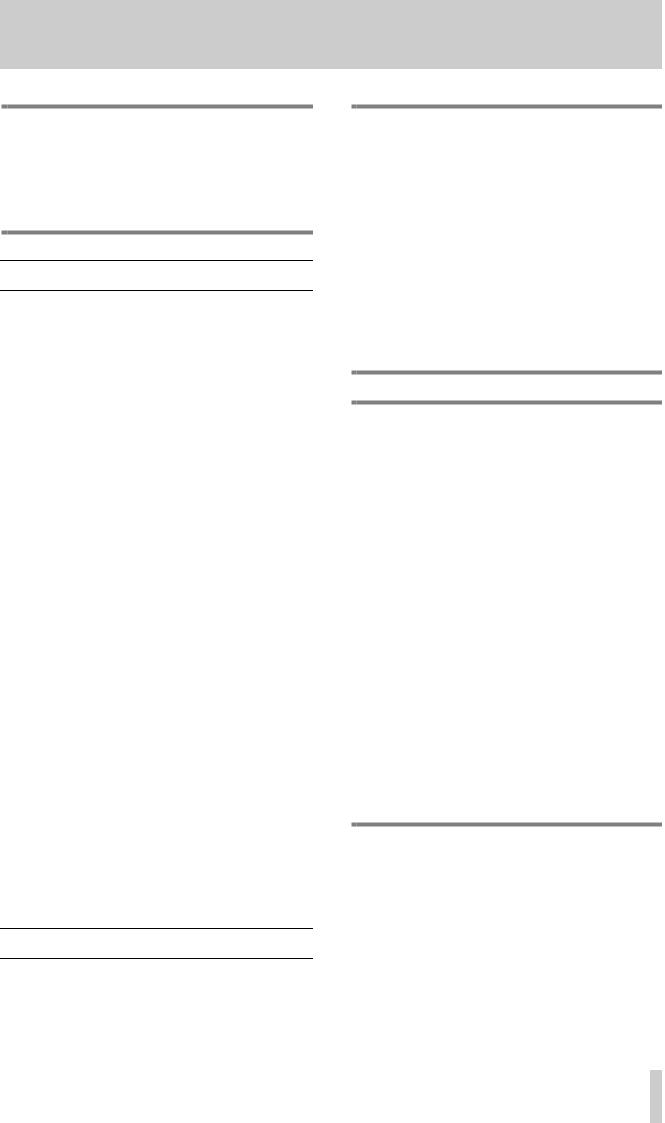
1 - TM-D1000 Operations Manual
NOTE |
WARNING |
When referring to named parts of the TMD1000, we will use the following typeface: CH SEL (or CH SEL in notes, etc.). When referring to words, etc. shown on the display, we will use the following typeface: Option.
1.2 TM-D1000 features
Among other features, the TM-D1000 includes:
•Eight analog inputs, capable of accepting input from a variety of sources, from professional line level to standard dynamic microphones. Four of these inputs are fitted with TRS insert points for connecting external processors, etc.
•Eight digital inputs and outputs in TDIF-1 format, which use the same connector as the eight-channel I/O of a TDIF-1 recorder.
•One stereo digital input and two stereo digital outputs with both AES/EBU and SPDIF connectors, allowing digital mastering. The input and output word length can be selected as 16, 20 or 24 bits.
•Each channel, whether input or tape return, is equipped with 3-band equalization and effect sends as well as routing capabilities.
•Four group busses, which can also be used as auxiliary busses.
•Instant “repatching” of the console into various modes, depending on the needs of the project at the time.
•Internal digital effect units, which may be used as stereo effect processors mono dynamic processors.
•Full input and output facilities, often in both analog and digital formats, from busses, groups, as well as full monitoring facilities through either headphones or a amplifier/speaker combination and channel insert facilities.
These features mean that while the TM-D1000 is primarily intended for multitrack recording purposes, it can also be used effectively for sound reinforcement, as a digital sub-mixer, or in broadcast applications.
1.3 Setting up your TM-D1000
Before you start to set up your TM-D1000, make sure that you have a clear working area and sufficient space to set out and connect all your equipment.
The TM-D1000 uses an external AC adapter. Make sure that the voltage marked on the TASCAM PS-D1000 adapter is the same as your local power supply. Consult your dealer if it is not.
Never attempt to use the TM-D1000 with any AC adapter other than the TASCAM PSD1000 adapter specifically provided for use with the TM-D1000.
As with all audio equipment, connections should always be made with the power turned off.
CAUTION
The bottom panel of the TM-D1000 covers the heat sink for the electronic components. This panel can become significantly hotter than the surrounding environment. This is to be expected in everyday operation, and should not be a cause for concern.
After using the TM-D1000 for extended periods of time, take care when picking up or moving the TM-D1000, and do not touch the heat sink. We suggest that you leave the TMD1000 to cool for a little while before moving it or putting it away.
Also for this reason, you should not remove the feet on the bottom panel of the TMD1000, or, if you must remove the feet for whatever reason, never stand the TM-D1000 directly on a working surface. Always allow an air gap between the bottom panel of the TMD1000 and the working surface by standing the TM-D1000 on books or similar supports placed under each side of the mixer.
1.3.1 Input channels 1–8
The XLR and π-inch microphone/line inputs for channels 1 through 4 are balanced. Refer to the printing on the TM-D1000 itself for details of how these connectors are wired. The XLR connectors can
accept levels from –65 dBu to –15 dBu, and the TRS π-inch jacks on channels 1 through 4 accept signals from –40 dBu to +10 dBu. The unbalancedπ-inch connectors for channels 5 through 8 accept levels from –50 dBu to 0 dBu.
TASCAM TM-D1000 Operations Manual 2
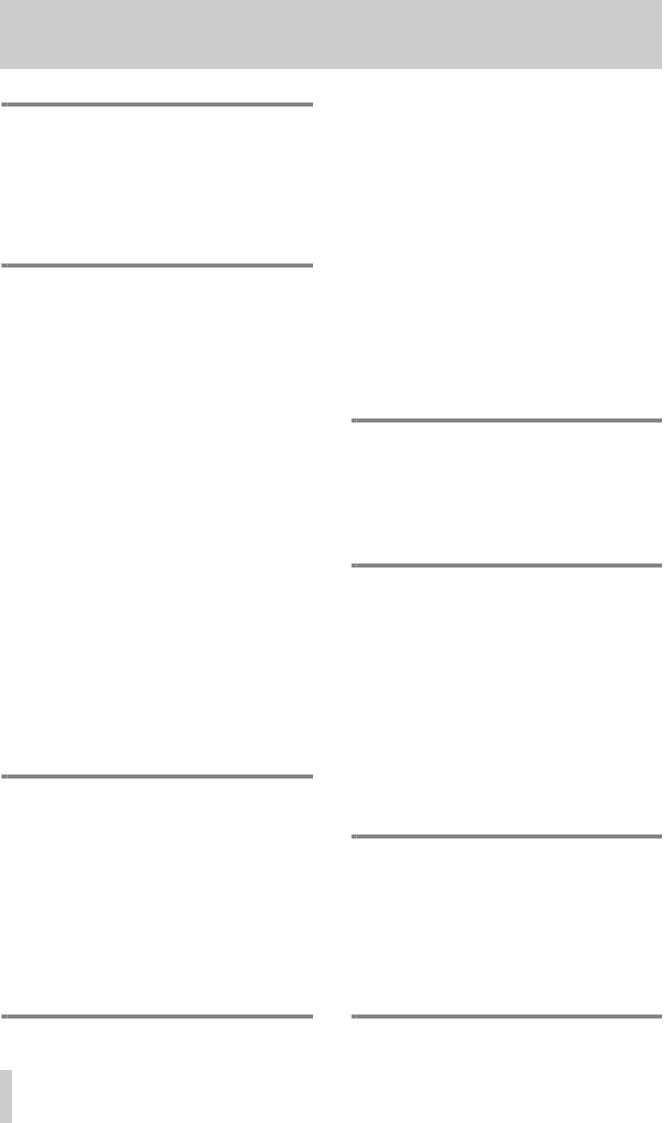
1 - TM-D1000 Operations Manual
WARNING
Although it is possible to connect equipment using the XLR and phone connectors at the same time to input channels 1 through 4, we do not recommend that you do this. There is a risk of damage to the microphone, due to signals received at the phone jack being retransmitted to the XLR jack.
1.3.2 PHANTOM (+48V)
The PHANTOM power switch by the XLR jack of channel 4 provides phantom power at +48 V to the XLR jacks of channels 1 through 4 when switched on.
Remember to turn down the monitor output volume when turning this switch on or off.
1.3.3 INSERTs
Use standard ‘Y’ cables such as TASCAM PW-4Y or PW-2Y cables to connect unbalanced equipment at the insert point for channels 1 through 4 (see also “External insert points” on page 20).
1.3.4 EXT INPUTs
The balanced π-inch jacks accept signals at professional +4 dBu levels, and the RCA connectors accept signals at the lower –10 dBV levels.
1.3.5 STEREO OUTPUTS
The analog stereo outputs are at +4 dBu (balanced π- inch jacks) and –10 dBV (RCA connectors).
Please read and take careful note of the following, to avoid possible damage to the internal circuits of the TM-D1000.
WARNING
These jacks provide balanced output signals. Do not use mono jack plugs with these output jacks. If you do, a short will occur to the cold
(–) terminal of the TM-D1000 internal amplifier, and damage may occur.
If you have no choice but to use unbalanced equipment, always use a TRS-type (stereo) jack plug, and wire the ground to the sleeve, and the signal to the tip, leaving the ring unconnected. This will prevent any short circuits to the internal amplifiers.
1.3.6 GROUP OUTPUTS/AUX SENDS
These connectors serve a dual function, depending on the console mode currently selected. The pseudobalanced π-inch jacks output signals at –2 dBu, and the RCA connectors at a level of –10 dBV. Balanced or unbalanced jack plugs can be used here.
See “Buss functions” on page 10 for details of how these jacks serve as both aux and group outputs.
1.3.7 MONITOR OUTPUT
The balanced π-inch jacks output a signal to the monitoring amplifier at +4 dBu. Although these are balanced outputs, unbalanced jacks can be used to connect an amplifier with unbalanced inputs. See “Monitoring, etc.” on page 21 for details of monitoring operations.
NOTE
If you connect a hi-fi amplifier to these jacks, turn down the monitor level control. The level of the TM-D1000’s MONITOR OUTPUT jacks is higher than that expected by a hi-fi amplifier, and too high an output level may result in distorted sound.
1.3.8 FOOT SW (REMOTE CONT)
A standard footswitch such as the TASCAM RC-30P may be connected and set up to serve a variety of functions.
1.3.9 WORD SYNC
These RCA connectors are used to take the word clock from and to other digital audio equipment. You should use these connectors if the TM-D1000 should receive a word clock signal from an external source, or if it should act as the word clock master in a digital audio setup.
WARNING
There should never be more than one word clock signal in a digital audio system. If there are not, at worst, damage may occur to speakers, amplifiers, etc. as a result of highfrequency noise generated by word clock incompatibilities. See “Word synchronization” on page 16 for a brief explanation of word clocks as they apply to the TM-D1000.
3 TASCAM TM-D1000 Operations Manual
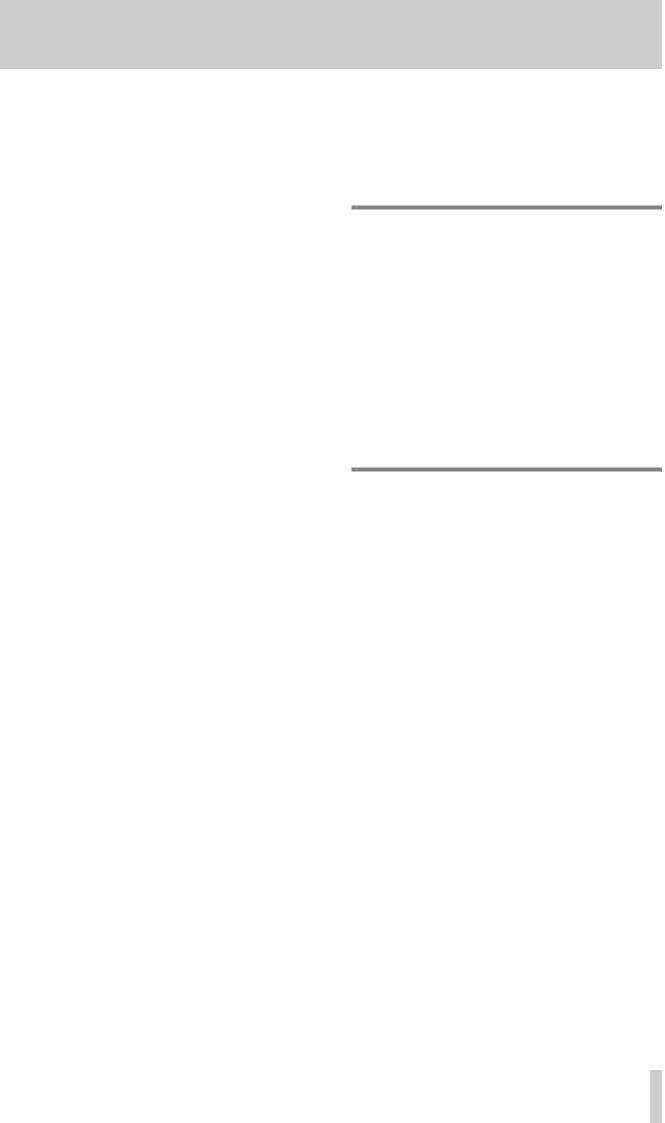
1 - TM-D1000 Operations Manual
1.3.10MIDI IN & OUT
These MIDI connectors are used for control by an external sequencer, etc., as well as for receiving MIDI timecode and transmitting MIDI Machine Control commands to external equipment.
See “MIDI Machine control” on page 29, “Locations” on page 30 and “MIDI control of the TMD1000” on page 32 for further details of MIDI functions and the TM-D1000.
1.3.11DIGITAL OUTPUTS
There are two pairs of digital outputs provided: A and B. Each pair outputs the digital audio through both an XLR and an RCA coaxial connector.
1.3.12DIGITAL INPUTS
Digital audio may be received through either the XLR or RCA coaxial input of this digital audio input.
1.3.13TDIF-1 A
This 25-pin D-sub connector is used to connect eight input and eight output digital audio channels from and to a DTRS recorder, or other suitably-equipped digital audio multitrack device.
NOTE
When making TDIF-1 connections between units, you must always use genuine TASCAM cables, or TASCAM-approved cables.
Although these cables appear similar to certain types of computer cables and use similar connectors, the cables themselves are very different, and the different electrical characteristics of the cables can cause damage to the equipment connected with the wrong cables.
If the use of cables other than TASCAM cables causes or results in damage, the warranty is voided.
TASCAM TM-D1000 Operations Manual 4
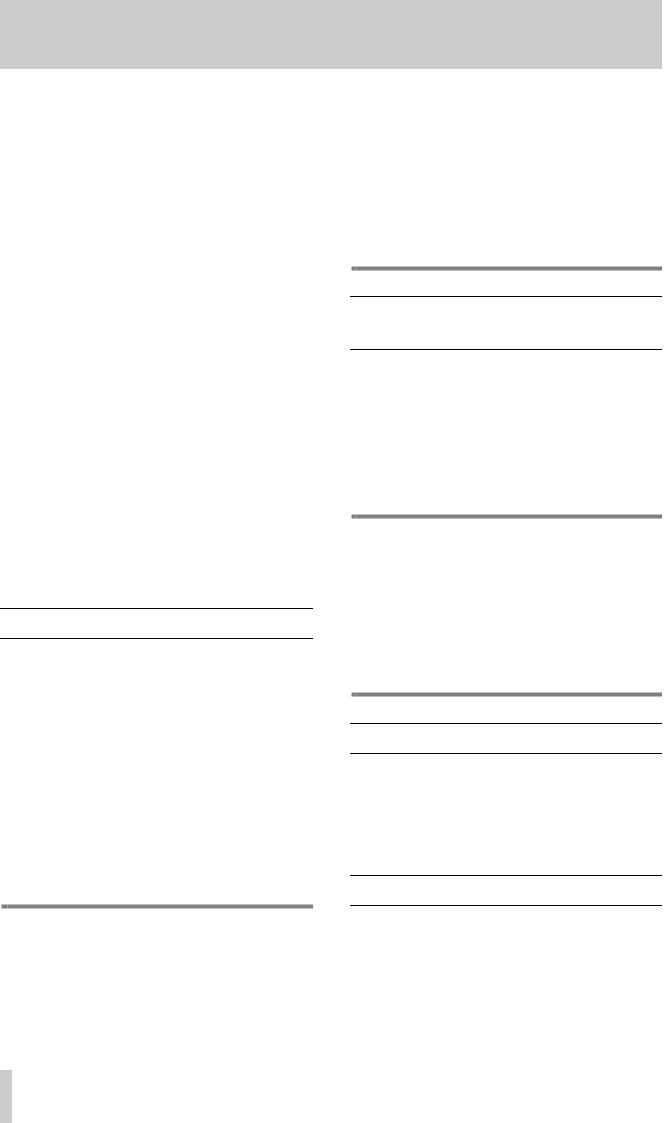
2 - The TM-D1000 menu system
The operational “heart” of the TM-D1000 is the menu system. Using this system, you can set up common channel parameters, such as equalization, etc. and also the more general global settings, such as console configuration.
The menu system may be described in the following way:
•At the “top” level are the main menus, such as the Option menu, channel AUX and EQ menus.
•Below these menus there may be sub-menus, for instance, in the Option menu, there are Setup, Effect and MIDI sub-menus.
•Within a sub-menu, there may be further submenus, or parameters.
•If there is only one parameter shown on the screen whose value is to be edited, the DATA ENTRY knob is used to change the value, and the ENTER key is used to confirm this change.
•If there are two or more parameters shown on the screen whose values may be edited, the data editing knobs are used to change the values (see “Data editing knobs” on page 6).
The controls which are used to navigate and change the values within the menu system are described below:
2.1 PARAM SEL – OPTION
This key is used to select the channel parameter to be edited (EQ, AUX or the effect or dynamic processors). Available options (not all options are available in all modes) will light the indicators. Repeated presses of this key will cycle between these selections, and the appropriate indicator will light green. Selections that are available, but not selected, will light red. When the SHIFT key is pressed and held down together with this key, you can make settings to the options that affect the internal parameters of the TM-D1000. When we talk about the key used in this way, we refer to it as the OPTION key (its SHIFTed function).
WARNING
Changes to the Master Clock selection (6, "Word synchronization") or to the MODE selection 4.3, "Choosing REC or MIX mode") from the appropriate Option screen (SHIFT + PARAM SEL) may produce noise in the moni-
toring system, which may damage your ears and/or monitoring equipment.
We therefore recommend that when making these changes, you turn down the headphone volume and remove your headphones, if you are wearing them. You should also turn down the input levels of any amplification equipment connected to the MONITOR OUTPUT and
STEREO OUTPUT jacks.
2.2DIRECT RECALL – ESCAPE/ RECALL – STORE
This key is used for three separate purposes; it is used as a key to move up through the menu tree, as a recall key when recalling effect settings or parameter “snapshots”, and together with the SHIFT key is used to store snapshots, etc.
It is also used in the snapshot Direct Recall mode (see “DIRECT RECALL” on page 27).
Operating Tip
When we describe making settings in the Option menu, we assume that the menu is at the top level, in other words, the top line of the display reads Option. If you press the SHIFT and OPTION keys together to enter the Option menu, and the top line of the display does not show Option, press the
ESCAPE/RECALL – STOREkey until it does.
2.3 ENTER – FDR/PAN NULL
This key is used to enter sub-menus and to confirm menu settings, etc. When used together with the SHIFT key, it is used to adjust the physical position of the channel faders and panpots to match the stored positions from a snapshot.
2.4 MEMO – OPTION MONITOR
This key is used to enter and edit location memories from an MMC device which provides MIDI timecode information to the TM-D1000. When used together with the SHIFT key, it is used to provide a quick view of the settings made with the OPTION key controlling the TM-D1000 operation.
5 TASCAM TM-D1000 Operations Manual
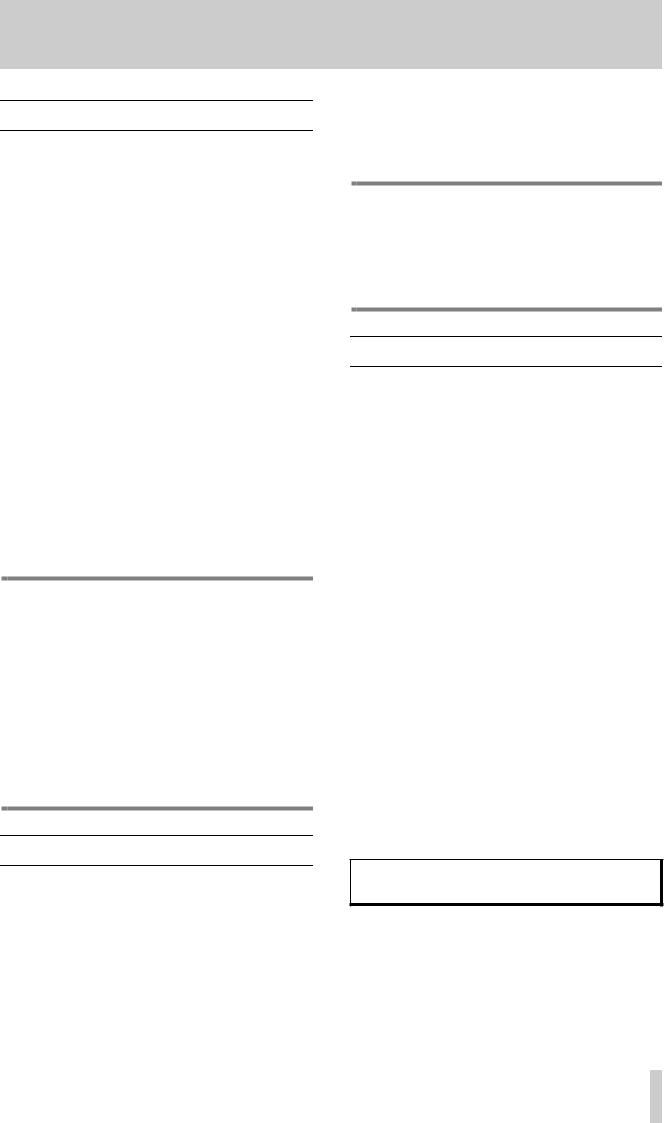
2.5 The display screen
The display screen is typically used in the following way:
The top line of the display screen is used to show the sub-menu or the parameter to be edited which is currently selected. The right side of the top line shows you if there are other sub-menus or parameters available (see “DATA ENTRY” on page 6 for details).
The bottom line of the display is used to show the sub-menu or value of the parameter or parameters which may be edited. If the sub-menu is one of a number of sub-menus to be selected, or if there is only one parameter whose value must be set, the bottom line of the display will blink.
If the value displayed on the screen is the currentlyloaded value, the value alone will be shown. If the value is not currently loaded, the line will end with a question mark (?). When the value is selected with the ENTER key, the ? will disappear, to show that the displayed value is the current value.
To set the value, press the ENTER key. To escape from the menu without setting the value, press the
ESCAPE/RECALL key.
Operating Tip
To change the contrast of the display screen:
1Press and hold down the SHIFT key and press the ENTER – FDR/PAN NULLkey (you will enter the fader/panpot adjustment screen).
2Turn the DATA ENTRY knob to adjust the display screen contrast.
There is also an Option setting screen which allows you to adjust the contrast, described in “LCD contrast” on page 36.
2.6 Data editing knobs
These knobs, which are not labeled, are used to change the values of the parameters which are displayed on the LCD screen immediately above them.
There may be up to four parameters displayed on the screen at any one time. Turning the knob immediately below a parameter will change that parameter. Notice that there is no “beginning” or “end” when you turn the knobs—these are continuously variable
2 - The TM-D1000 menu system
controls. However, when you come to the maximum or minimum value permissible for a parameter, turning the knob clockwise or counterclockwise respectively will have no further effect.
Operating Tip
When you are changing values using the data editing knobs or the DATA ENTRY knob (see below), you can speed up the rate at which the value is changed by pressing and holding down the SHIFT key while turning the knob.
2.7 DATA ENTRY
When you turn this knob, the different sub-menu options available from each main menu are displayed. The availability of different menus is shown in the top right of the display:
LOW-G |
MID-f |
MID-G |
H I - G © |
+12.0 |
10k |
+ 0.5 |
+ 1 . 0 |
|
|
|
|
The © in the top right of the display indicates that if you turn the DATA ENTRY knob clockwise, another sub-menu is displayed:
LOW-f |
MID-f |
MID-G |
H I - f Ä |
100Hz |
10k |
+ 0.5 |
1 6 k |
|
|
|
|
Here, the Äin the top right shows that another menu is available if you turn the DATA ENTRY knob counterclockwise.
Occasionally, a menu will appear which has both the Äand © symbols displayed in the top right corner. This means that additional menus are available by turning the DATA ENTRY knob either clockwise or counterclockwise.
Sometimes identical menus are available for similar parameters. In the example below, the format of the signals output from the DIGITAL OUT jacks (A and B) can be changed between SPDIF and AES/EBU.
Digital Out A/B Form a t Ã
A: SP D I F
The Ãsymbol on the right of the display shows that an additional menu is available by pushing the DATA ENTRY knob. This will change the Digital Out parameter between A and B.
The DATA ENTRY knob is also used to enter and edit the names of snapshot, effect settings, etc.
TASCAM TM-D1000 Operations Manual 6
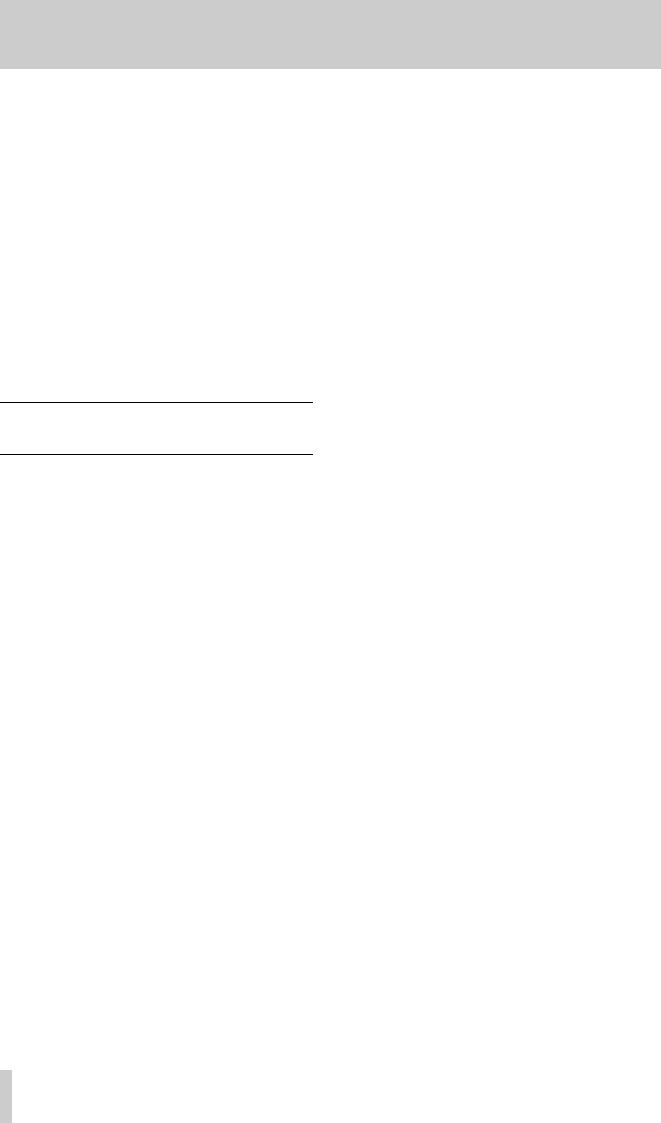
2 - The TM-D1000 menu system
To move the cursor around when editing names, press and hold down the DATA ENTRY key while turning it. This allows you to change the position of the cursor (underlining the character position to be edited).
Simply turn the knob without pushing it to edit the character at the cursor position. The characters available are all upper and lowercase alphabetical characters, numerals and common punctuation symbols.
The SHIFT key is used to toggle between uppercase and lowercase when entering and editing names.
ABCDEFGHIJKLMNOPQRSTUVWXYZ 0123456789 abcdefghijklmnopqrstuvwxyz *; <=>?@!” #$%&’ ()*+,-./ []_ û Â
2.8Viewing parameters without changing them
The Option Monitor allows you to look quickly through the settings made in the TM-D1000 without the risk of changing them accidentally.
1Press and hold down the SHIFT key and press the MEMO key.
2Push the DATA ENTRY knob to cycle through the Option sub-menus (MODE, Setup,
Effect, MIDI, and System).
3Turn the DATA ENTRY knob to see the parameter settings within these sub-menus (the Äand © symbols on the top line show you what further parameters are available for viewing).
The parameter at the extreme left (© only is shown on the top line) is always the sub-menu which allows other sub-menus to be accessed by pushing the DATA ENTRY knob.
Option Monitor |
© |
|
Setup ¯ |
|
à |
|
|
|
7 TASCAM TM-D1000 Operations Manual
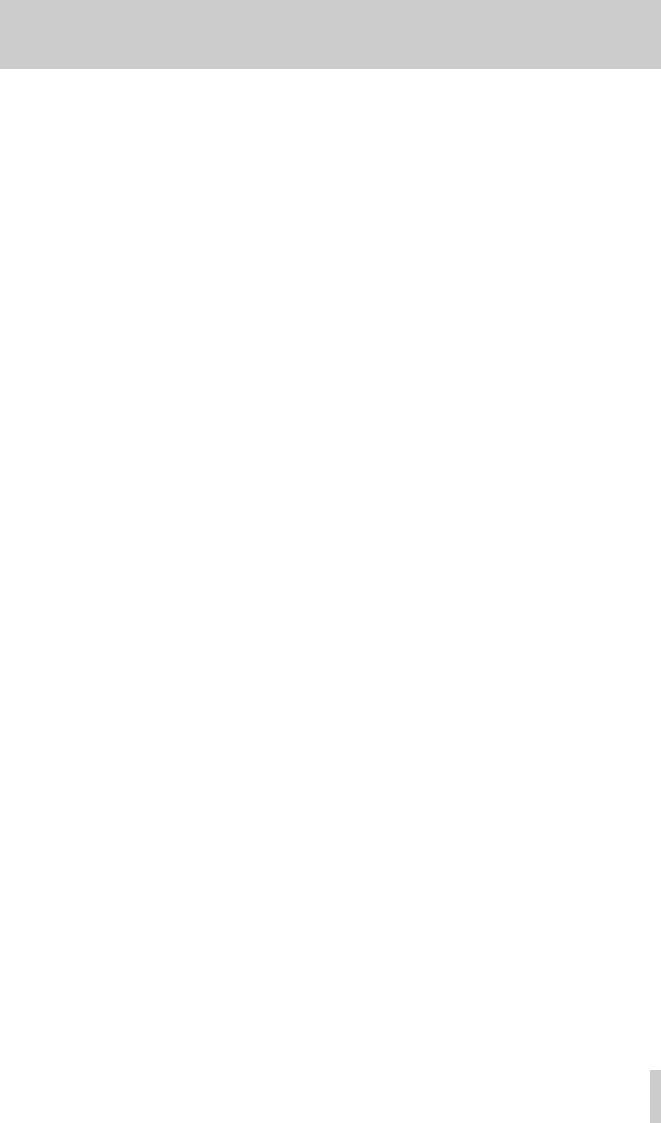
3 - A quick guide to common functions
This section gives you a brief “road map” of the common functions that you will need to perform during the course of a recording and mixdown session.
Initializing TM-D1000 internal data
Hold and press the PARAM SEL and ENTER keys while powering on the TMD-1000, and press ENTER after selecting All, Snapshot or Effect(see page 10).
Setting the word clock
Option System Master
Clock Select (See “Word synchronization” on page 16.).
Selecting record or mixdown mode
Option MODE MODE select
(See “Choosing REC or MIX mode” on page 11.).
Selecting Buss Function (group/aux
allocations)
Option MODE BUSS Function select (See “Buss configurations” on
page 11.).
Assigning channels to busses
Press the channels’s CH SEL key, and then the appropriate CH ASSIGN key(s) (See “Routing channels to busses” on page 18.).
Bypassing the group buss system
Press the channel’s CH SEL key, and then the DIRECT OUT key, making sure the channel is not assigned to a group buss (See “Using the DIRECT OUTs” on page 19.).
Monitoring input channels and tape tracks
Assign the input channels and tape tracks to the stereo L-R buss (See “Monitoring, etc.” on page 21.).
Panning channels between output busses
Use the PAN controls above each channel fader.
Making EQ settings
Press the PARAM SEL key until the EQ indicator lights green, and then the channel’s CH SEL key. Make sure the EQ key by the CH ASSIGN keys is lit, and make the appropriate settings using the data editing knobs (See “Equalization” on page 18.).
Making stereo linked pairs of channels
Press and hold down the CH SEL key of an odd-num- bered channel, and press the CH SEL key of the next even-numbered channel (you can also press and hold any even-numbered key and press odd-numbered key directly before it). See “Linking channels for simultaneous parameter adjustment” on page 20.
Selecting the way in which internal effect units are used
Option Effect Effect Pattern — choose an effect pattern which to match your requirements (See “Selecting effect patterns” on page 24.).
Selecting and assigning the AUX and
EFFECT RETURN controls
Option Setup Aux Rtn Input/Assign—choose the source and the routing of the aux and effect returns.
Assigning the channels which use dynamic processors
Option Effect Ch Dynamics Insert—push the DATA ENTRY knob to toggle the dynamics on and off, and turn it to move the cursor (See “Assigning channel dynamics” on page 19.).
Setting the dynamic processor parameters
Press the PARAM SEL key until the EFFECT/ DYNAMICS indicator lights green, press the CH SEL key of one of the channels using dynamic processors, and use the data editing knobs to set the processor parameters. See “Assigning channel dynamics” on page 19.
Setting AUX send levels
Press the PARAM SEL key until the AUX indicator lights green, and use the data editing knobs to set the levels (See “Setting aux send levels” on page 24.).
Selecting the effect to use
Press the PARAM SEL key until the EFFECT/ DYNAMICS key lights green, and use the DATA ENTRY knob to select the effect type (See “Selecting the effect to use” on page 24.).
Editing the effect parameters
After selecting the effect as described above, use the data editing knobs to set the parameters.
TASCAM TM-D1000 Operations Manual 8
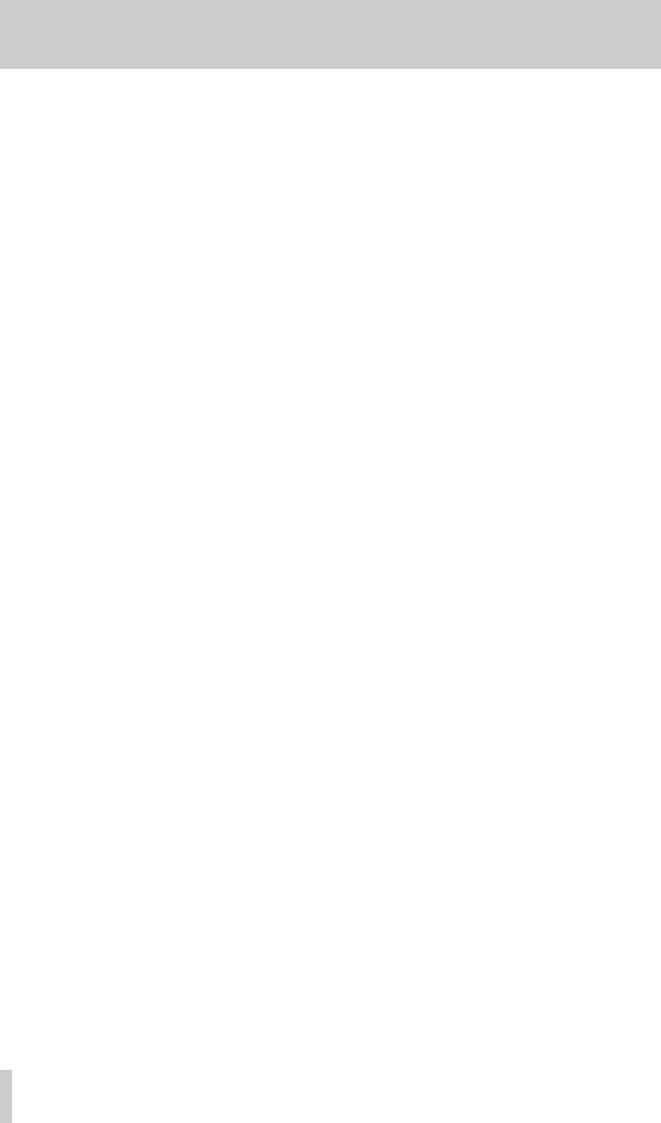
3 - A quick guide to common functions
Recalling a snapshot
Press the ESCAPE/RECALL key until the display shows RECALL?. Choose the snapshot and press ENTER (See “Recalling snapshots” on page 26.).
Storing a snapshot
Press and hold the SHIFT key and press the STORE (ESCAPE/RECALL) key. Choose a memory, and press ENTER (See “Storing a snapshot” on page 26.).
Setting the MMC ID of the TM-D1000
Option MIDI MMC Device ID (See “Setting up the device IDs” on page 29.).
Controlling an external device though
MMC
Selecting the MTC type for location operations
Option MIDI MTC Type (See “Selecting the MTC type” on page 30.).
Storing and locating to location memories
Use the MEMO key (See “Locations” on page 30.).
Setting MIDI channels to control the TM-
D1000 (Program Change)
Option MIDI MIDI Ch Select for the Mixer, Effects, Dynamics (See “Setting Program Change receive channels” on page 32.).
Press and hold down the SHIFT key while pressing the MMC control keys (MMC blue labels below the keys)—See “MIDI Machine control” on page 29..
9 TASCAM TM-D1000 Operations Manual

As we mentioned briefly earlier, the busses of the TM-D1000 can be switched internally into different configurations, depending on the current needs of the project.
These configurations may be stored in two convenient main user modes; the recording and mixdown modes (REC and MIX). These are shown by the MODE indicators to the left of the display screen.
When a change is made between the REC and MIX modes, the settings of the mode from which the change is being made (EQ settings, pan settings, fader and aux send settings, etc., as well as the Option settings for MODE, Effect and Setup) are stored in memory. When the TM-D1000 is next switched into this mode, these settings are then recalled automatically.
This allows a fast change between two different settings of the mixer for different purposes (e.g. if you are in the middle of a mix session but decide to rerecord a track, changing from MIX to REC will restore the last settings when the mixer was in MIX mode.
Operating Tip
In these descriptions, we talk about the “default” settings. These are the settings made when the TM-D1000 leaves the factory. If you want to return the TM-D1000 to these default settings at any time, you should follow the procedure described below.
1While turning on the power to the TMD1000, press and hold down the PARAM SEL and ENTER keys.
The display will show:
Data Initialize
A l l ?
2 Press the ENTER key:
Data Initialize
O K ?
3Press the ENTER key once again, and all data (including the snapshot memories, effect set-
4 - Buss functions
tings, etc.) will be restored to the factory
settings.
Data Initialize[All] |
|
Complete |
Press EXI T . . . |
This action cannot be undone. If you have second thoughts about re-initializing all the data, press the ESCAPE key instead of pressing the ENTER key for the second time.
4.1 Default REC mode
Used in recording, the default setting of the REC mode uses the stereo with four group buss configuration (see below).
The internal effect processors are set as mono dynamics processors for channel processing. Channels may be assigned to any combination of: the stereo buss, groups 1-2, and groups 3-4.
The L-R stereo buss is used as a monitor buss here– the left and right channels of the stereo buss cannot be routed to tape tracks. If an input channel is not assigned to the L-R stereo buss, it will not appear in the monitor mix when you have the L-R MONITOR SELECT key pressed.
Operating Tip
When you are overdubbing with some previously recorded tracks, these tracks are routed through input channels 9 through 16. If you do not assign these tracks to the L-R stereo buss, you will not be able to monitor them.
NOTE
The PARAM SEL AUX selection does not light in this default mode (there are no aux send busses selected).
4.2 Default MIX mode
The default MIX mode, as its name suggests, is used in mixdown. In the default setting of the MIX mode, all input channels (1 through 16) are assigned to the stereo buss. Channels may not be assigned to any group busses.
The default buss configuration (see below) is for the stereo send and two mono sends. The internal effec-
TASCAM TM-D1000 Operations Manual 10
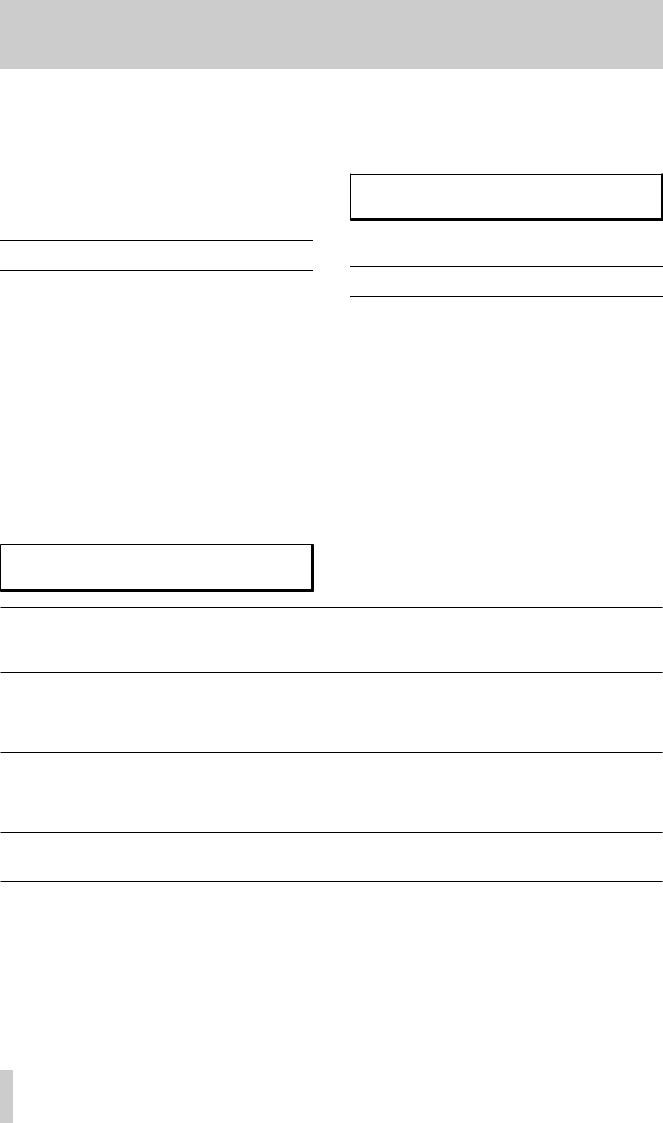
4 - Buss functions
tors are assigned with one effector being used as a stereo processor for the stereo output buss, and the other effector used as another stereo processor assigned to the effect return.
The PARAM SEL AUX selection allows the channel to be routed through either the AUX 1-2 or AUX 3 or 4 sends.
4.3 Choosing REC or MIX mode
To choose between the REC or MIX mode:
1Press and hold down the SHIFT key and press the OPTION key.
2Turn the DATA ENTRY knob until the bottom line of the display shows MODE.
Option |
Ä |
© |
MODE |
? |
|
|
|
|
3Press the ENTER key, and if the bottom line of the display does not show MODE Select?, turn the DATA ENTRY knob until it does.
4Press ENTER, and turn the DATA ENTRY knob until the bottom line of the display shows REC or MIX (whichever you will be using).
MODE Select
M I X ?
5 Press ENTER to confirm the setting.
4.4 Buss configurations
You can set the functions of the four busses controlled by the GROUP/AUX faders (immediately to the left of the stereo master fader). The way in which these are configured also affects the number as well as the assignment and function of the internal effect processors.
Depending on the configuration selected, these faders are used to control the output groups or the aux sends and the channel panpots also have different effects, depending on the selected configuration. The following configurations are available:
MODE |
© |
MODE Sel e c t ?
The four group/aux busses are paired into two two-channel group buss sets: 1-2 and 3-
ST+4Grp 4. The channel panpots control the balance between the odd-numbered and even-num- bered channels of the aux busses. The GROUP/AUX faders control the group mas-
ter levels. This is the default REC mode.
The four group/aux busses are divided into one stereo aux send (1-2) and two mono aux sends (3, 4). The channel panpots control the balance between aux 1 and aux 2
ST+4 Aux [1-2 ST] when channels are routed to the stereo aux bus, and have no effect on the mono aux 3 and 4 busses. The GROUP/AUX faders control the aux master levels. This is the default MIX mode.
Group/aux busses 1 and 2 are assigned as two mono aux sends, and 3 and 4 are assigned as a dual-channel group buss. The channel panpots have no effect on the aux
ST+2 Grp+2Aux sends here, but control the balance between groups 3 and 4 when channels are assigned to these groups. GROUP/AUX faders 1 and 2 control the aux master levels (1 and 2) and faders 3 and 4 control group master levels 3 and 4.
The four group/aux busses are assigned as four individual mono aux sends. The chanST+4 Aux [Mono] nel panpots have no effect on the aux send levels. The GROUP/AUX faders control
the aux master levels.
In every case, channels may be routed to the stereo buss, and when they are routed in this way, the channel panpot controls the balance between the left and right channels of the stereo buss.
Aux sends may be assigned to be preor post-fader using the menu system (See “Setting aux send levels” on page 24.).
There are also two user settings, where you can add your own settings which control the aux preand post-fader settings (explained in the Reference Manual).
11 TASCAM TM-D1000 Operations Manual
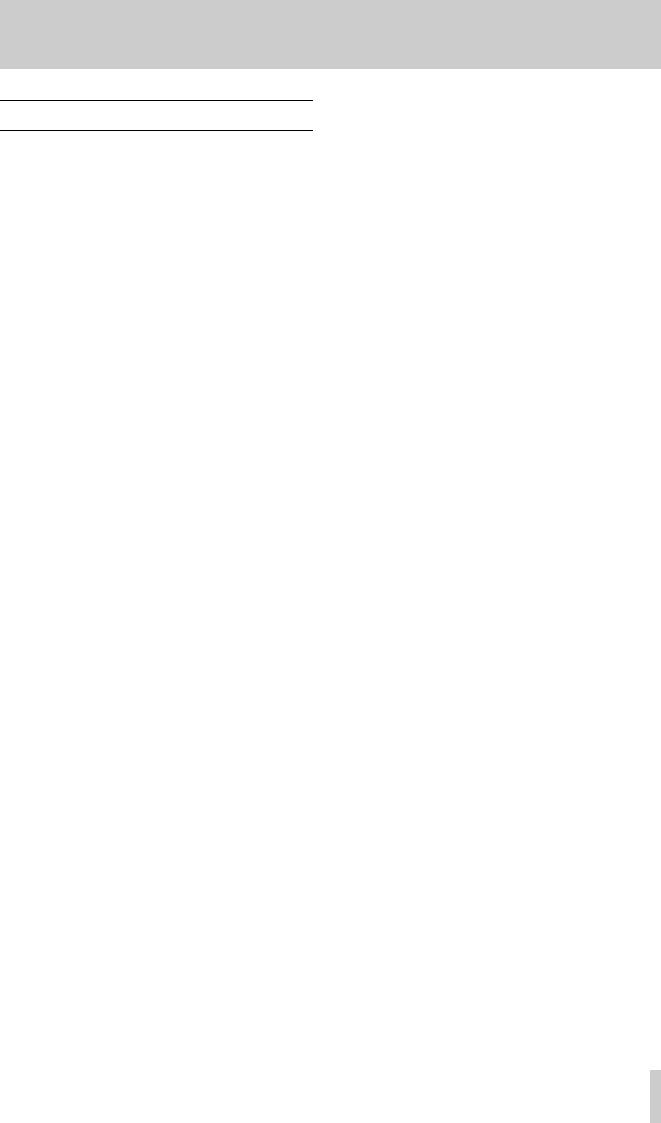
4.5 Where do the busses go?
As you can see from the above description, the L-R stereo buss is not used for recording in the REC modes. It goes straight out to the STEREO outputs (analog or digital) and to the MONITOR buss (paralleled to the headphone output). You should therefore use it as a monitor or cue buss when recording.
The behavior of the group outputs depends on the number of group outputs which are being used in the currently-selected buss function.
4 - Buss functions
Groups are always routed through to the TDIF-1 output connector; the exact routing pattern is described here.
•If both sets of groups (1-2 and 3-4) are in use, these are assigned to the TDIF-1 output busses with the same numbers, and are also “doubled” to 5-6 and 7-8 respectively.
•If only one set of groups is in use, it is always group 3-4. This pair of groups is routed to all TDIF-1 output busses, with four “copies” of this pair going to 1-2, 3-4, 5-6, and 7-8.
These routing patterns are fixed, and cannot be changed.
TASCAM TM-D1000 Operations Manual 12
