Tascam MD-CD1 MKIII User Manual [ru]
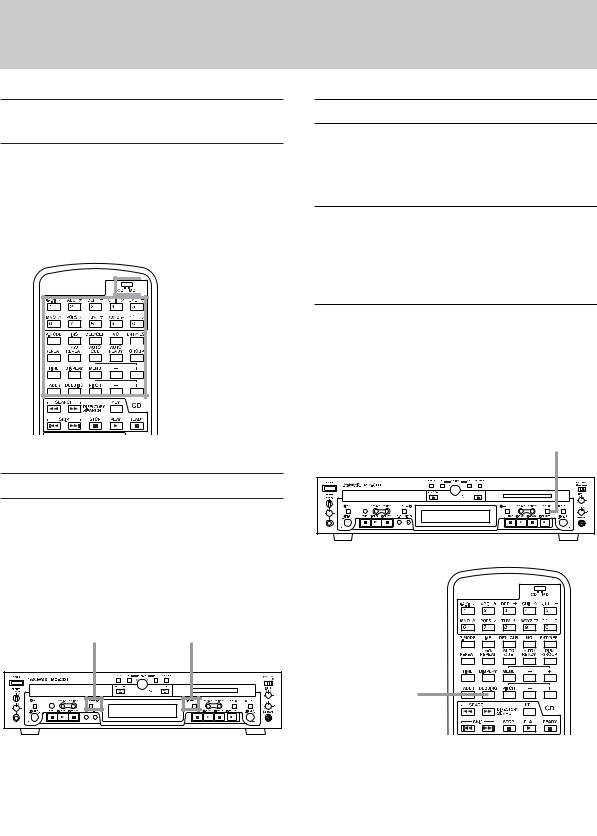
»MD-CD1 Quick Start Guide
Selecting the remote control master
At the top of the remote control unit, there is a CD/MD switch used to select the deck to be controlled by the shared keys on the upper portion of the remote control unit.
The selected deck is called "remote control master".
 CD/MD switch
CD/MD switch
Dubbing from CD to MD
The great advantage of the MD-CD1 is that you can make dubbing from CD to MD easily.
Here's how to make dubbing.
Preparations
Load the CD to be used as the dubbing source into the CD deck, then insert a recordable MiniDisc into the MD deck.

 Shared keys
Shared keys
To dub the entire CD
While the CD deck is stopped, press the DUBBING key on either the front panel or the remote control.
Dubbing starts.
DUBBING Key
Selecting the display master
You can select the display master using the CD or MD key.
The display represents the information of the display master deck. The CD or MD indicator lights up to show the selection.
CD key and |
MD key and |
CD indicator |
MD indicator |
DUBBING Key
NOTE
By default, recording is performed in the standard stereo recording mode while dubbling speed is 4x speed. You can change the recording mode or dubbing speed via the menu mode.
1
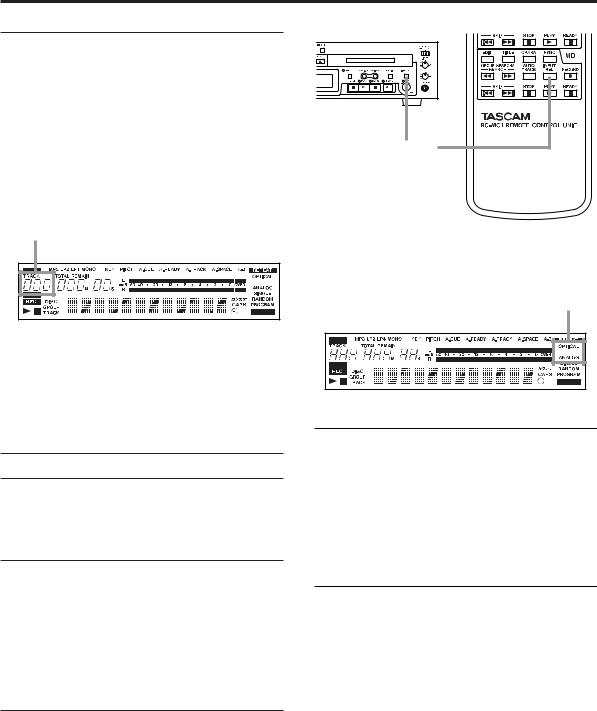
To dub a selected track on the CD
1Select the desired track by using the skip keys or numeric keys, and start playback by pressing the PLAY key or enter the playback standby by pressing the READY key.
NOTE
The selected CD track number is shown on the top left of the display while the display master is set to CD.
Track number
2Press the DUBBING key on either the front panel or the remote control.
When the track is finished dubbing, both decks will stop.
Recording an external source
The MD-CD1 can not only dub from CD to MD, it also allows MD recording from external sound sources.
Preparations
•Connect an external sound source to the appropriate connector(s) (ANALOG INPUT or DIGITAL (OPTICAL) INPUT on the rear panel of the unit).
•Insert a recordable MiniDisc to the deck.
•Make sure that the deck is in stop mode.
Input source selection
Use the INPUT SEL key on the front panel or the remote control to select the input source between ANALOG and OPTICAL.
INPUT SEL Key
The current selection is shown on the right of the display.
Input source
Input monitoring
Press the RECORD key on either the front panel or the remote control.
The MD deck will enter recording standby mode, the READY and RECORD indicators will light up.
The MD input signal can be monitored through headphones or a connected audio system.
Monitoring
By connecting your monitor system (amplifier/speakers) to the COMMON OUTPUT connectors, you can monitor either of the CD and MD decks.
NOTE
If you wish to monitor the CD and MD decks
independently, use the CD OUTPUT and MD
OUTPUT connectors.
2
