Tascam DP-008ex User Manual
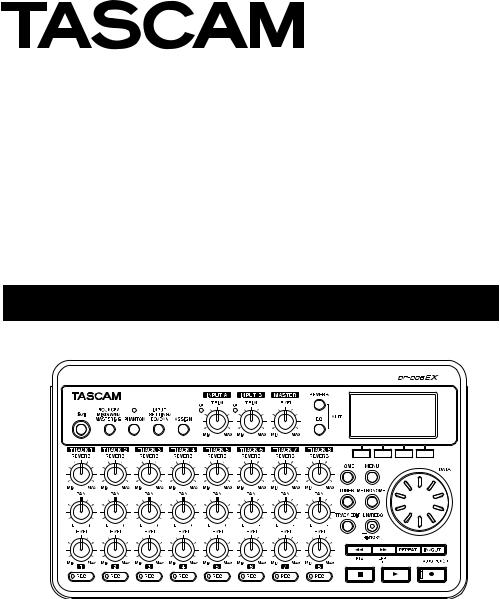
D01175820A
DP-008EX
Digital Multitrack Recorder
OWNER’S MANUAL

IMPORTANT SAFETY PRECAUTIONS
CAUTION: TO REDUCE THE RISK OF ELECTRIC SHOCK, DO
NOT REMOVE COVER (OR BACK). NO USER-SERVICEABLE
PARTS INSIDE. REFER SERVICING TO QUALIFIED SERVICE
PERSONNEL.
The lightning flash with arrowhead symbol, within equilateral triangle, is intended to alert the user to the presence of uninsulated “dangerous voltage” within the product’s enclosure that may be of sufficient magnitude to constitute a risk of electric shock to persons.
The exclamation point within an equilateral triangle is intended to alert the user to the presence of important operating and maintenance (servicing) instructions in the literature accompanying the appliance.
88For U.S.A
TO THE USER
This equipment has been tested and found to comply with the limits for a Class B digital device, pursuant to Part 15 of the FCC Rules. These limits are designed to provide reasonable protection against harmful interference in a residential installation. This equipment generates, uses, and can radiate radio frequency energy and, if not installed and used in accordance with the instruction manual, may cause harmful interference to radio communications. However, there is no guarantee that interference will not occur in a particular installation. If this equipment does cause harmful interference to radio or television reception, which can be determined by turning the equipment off and on, the user is encouraged to try to correct the interference by one or more of the following measures.
a)Reorient or relocate the receiving antenna.
b)Increase the separation between the equipment and receiver.
c)Connect the equipment into an outlet on a circuit different from that to which the receiver is connected.
d)Consult the dealer or an experienced radio/TV technician for help.
CAUTION
Changes or modifications to this equipment not expressly approved by TEAC CORPORATION for compliance could void the user's authority to operate this equipment.
Declaration of Conformity
Model Number |
: DP-008EX |
Trade Name |
: TASCAM |
Responsible party |
: TEAC AMERICA, INC. |
Address |
: 7733 Telegraph Road, |
|
Montebello, California, U.S.A. |
Telephone number |
: 1-323-726-0303 |
This device complies with Part 15 of the FCC Rules. Operation is subject to the following two conditions: (1) this device may not cause harmful interference, and (2) this device must accept any interference received, including interference that may cause undesired operation.
This appliance has a serial number located on the rear panel. Please record the model number and serial number and retain them for your records.
Model number
Serial number
88For Canada
THIS CLASS B DIGITAL APPARATUS COMPLIES WITH CANADIAN ICES-003.
CET APPAREIL NUMÉRIQUE DE LA CLASSE B EST CONFORME À LA NORME NMB-003 DU CANADA.
2 TASCAM DP-008EX

IMPORTANT SAFETY INSTRUCTIONS
1Read these instructions.
2Keep these instructions.
3Heed all warnings.
4Follow all instructions.
5Do not use this apparatus near water.
6Clean only with dry cloth.
7Do not block any ventilation openings. Install in accordance with the manufacturer's instructions.
8Do not install near any heat sources such as radiators, heat registers, stoves, or other
apparatus (including amplifiers) that produce heat.
9Do not defeat the safety purpose of the polarized or grounding-type plug. A polarized plug has two blades with one wider than the other. A grounding type plug has two blades and a third grounding prong. The wide blade or the third prong are provided for your safety. If the provided plug does not fit into your outlet, consult an electrician for replacement of the obsolete outlet.
10Protect the power cord from being walked on or pinched particularly at plugs, convenience receptacles, and the point where they exit from the apparatus.
11Only use attachments/accessories specified by the manufacturer.
12Use only with the cart, stand, tripod, bracket, or table specified by the manufacturer, or sold with the apparatus. When a cart is used, use caution when moving the cart/apparatus combination to avoid injury from tip-over.
13Unplug this apparatus during lightning storms or when unused for long periods of time.
14Refer all servicing to qualified service personnel. Servicing is required when the apparatus has been damaged in any way, such as power-supply cord or plug is damaged, liquid has been spilled or objects have fallen into the apparatus, the apparatus has been exposed to rain or moisture, does not operate normally, or has been dropped.
•The apparatus draws nominal non-operating power from the AC outlet with its POWER or STANDBY/ON switch not in the ON position.
•The mains plug is used as the disconnect device, the disconnect device shall remain readily operable.
•Caution should be taken when using earphones or headphones with the product because excessive sound pressure (volume) from earphones or headphones can cause hearing loss.
•If you are experiencing problems with this product, contact TEAC for a service referral. Do not use the product until it has been repaired.
CAUTION
•Do not expose this apparatus to drips or splashes.
•Do not place any objects filled with liquids, such as vases, on the apparatus.
•Do not install this apparatus in a confined space such as a book case or similar unit.
•The apparatus should be located close enough to the AC outlet so that you can easily grasp the power cord plug at any time.
•If the product uses batteries (including a battery pack or installed batteries), they should not be exposed to sunshine, fire or excessive heat.
WARNING
Products with Class  construction are equipped with a power supply cord that has a grounding plug. The cord of such a product must be plugged into an AC outlet that has a protective grounding connection.
construction are equipped with a power supply cord that has a grounding plug. The cord of such a product must be plugged into an AC outlet that has a protective grounding connection.
TASCAM DP-008EX 3
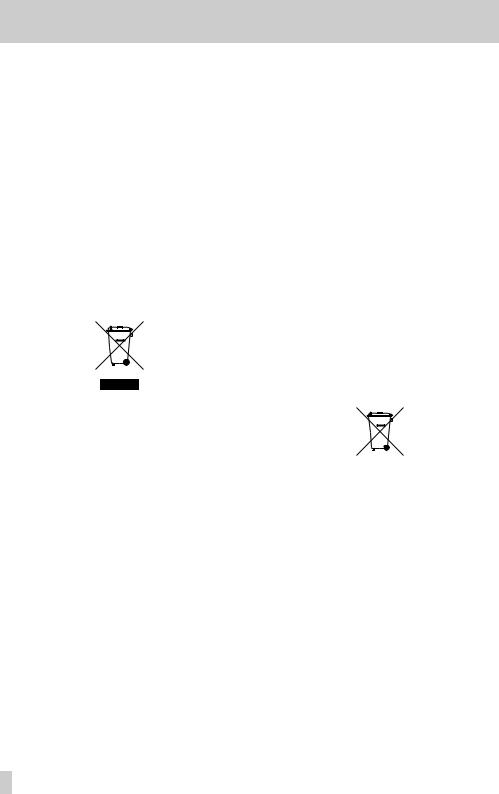
Safety Information
88For European Customers
Disposal of electrical and electronic equipment
(a)All electrical and electronic equipment should be disposed of separately from the municipal waste stream via designated collection facilities appointed by the government or the local authorities.
(b)By disposing of the electrical and electronic equipment correctly, you will help save valuable resources and prevent any potential negative effects on human health and the environment.
(c)Improper disposal of waste equipment can have serious effects on the environment and human health as a result of the presence of
hazardous substances in electrical and electronic equipment.
(d)The crossed out wheeled dust bin symbol indicates that electrical and electronic equipment must be collected and disposed of separately from household waste.
(e)The return and collection systems are available to the end users. For more detailed information about disposal of old electrical and electronic equipment, please contact your city office, waste disposal service or the shop where you purchased the equipment.
4 TASCAM DP-008EX
Disposal of batteries and/or accumulators
(a)Waste batteries and/or accumulators should be disposed of separately from the municipal waste stream via designated collection facilities appointed by the government or the local authorities.
(b)By disposing of waste batteries and/or accumulators correctly, you will help save valuable resources and prevent any potential negative effects on human health and the environment.
(c)Improper disposal of waste batteries and/or accumulators can have serious effects on the environment and human health as a result of the presence of hazardous substances in batteries and/or accumulators.
(d)The crossed out wheeled dust bin symbol indicates that batteries and/or accumulators must be collected and disposed of separately from household waste.
If the battery or accumulator contains more than the specified values of lead (Pb), mercury (Hg), and/or cadmium (Cd) defined in the Battery Directive (2006/66/EC), then the chemical symbols for lead (Pb), mercury (Hg) and/or cadmium (Cd) will be indicated beneath the crossed out wheeled dust bin symbol.
Pb, Hg, Cd
(e)The return and collection systems are available to the end users. For more detailed information about disposal of waste batteries and/or accumulators, please contact your city office, waste disposal service or the shop where you purchased them.
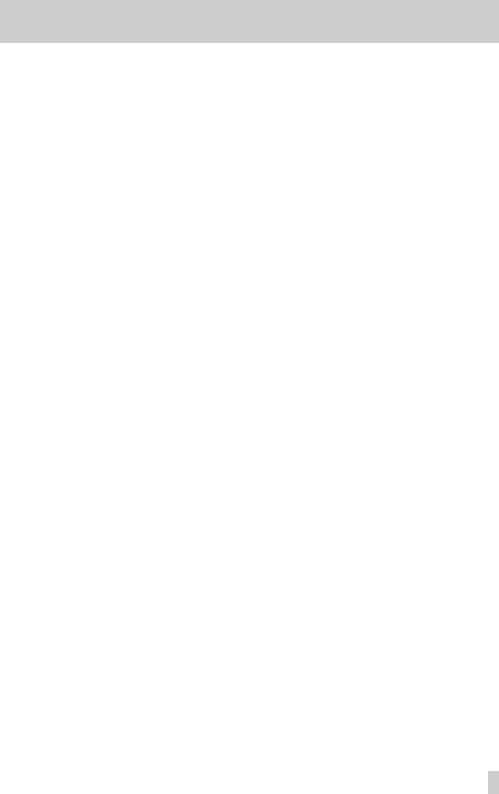
Safety Information
CAUTIONS ABOUT BATTERIES
This product uses batteries. Misuse of batteries could cause a leak, rupture or other trouble. Always abide by the following precautions when using batteries.
•Never recharge non-rechargeable batteries. The batteries could rupture or leak, causing fire or injury.
•When installing batteries, pay attention to the polarity indications (plus/minus (¥/^) orientation), and install them correctly in the battery compartment as indicated. Putting them in backward could make the batteries rupture or leak, causing fire, injury or stains around them.
•When you store or dispose batteries, isolate their terminals with insulation tape or something
like that to prevent them from contacting other batteries or metallic objects.
•When throwing used batteries away, follow the disposal instructions indicated on the batteries and the local disposal laws.
•Do not use batteries other than those specified. Do not mix and use new and old batteries or different types of batteries together. The batteries could rupture or leak, causing fire, injury or stains around them.
88For China
•Do not carry or store batteries together with small metal objects. The batteries could short, causing leak, rupture or other trouble.
•Do not heat or disassemble batteries. Do not put them in fire or water. Batteries could rupture or leak, causing fire, injury or stains around them.
•If the battery fluid leaks, wipe away any fluid on the battery case before inserting new batteries. If the battery fluid gets in an eye, it could cause loss of eyesight. If fluid does enter an eye, wash it out thoroughly with clean water without rubbing the eye and then consult a doctor immediately. If the fluid gets on a person’s body or clothing, it could cause skin injuries or burns. If this should happen, wash it off with clean water and then consult a doctor immediately.
•The unit power should be off when you install and replace batteries.
•Remove the batteries if you do not plan to use the unit for a long time. Batteries could rupture or leak, causing fire, injury or stains around them. If the battery fluid leaks, wipe away any fluid on the battery compartment before inserting new batteries.
•Do not disassemble a battery. The acid inside the battery could harm skin or clothing.
|
DP-008EX |
|
|
|
|
|
||
|
|
|
|
|
|
|
|
|
|
|
|
|
|
|
|
|
|
|
|
(Pb) |
(Hg) |
(Cd) |
(Cr6+) |
(PBB) |
(PBDE) |
|
|
|
|
||||||
|
|
|
|
|
|
|
|
|
1 |
|
CHASSIS |
○ |
○ |
○ |
○ |
○ |
○ |
|
|
|
|
|
|
|
|
|
2 |
|
PCB Assy |
× |
○ |
○ |
○ |
○ |
○ |
|
|
|
|
|
|
|
|
|
3 |
|
|
○ |
○ |
○ |
○ |
○ |
○ |
|
|
|
|
|
|
|
|
|
4 |
|
|
× |
○ |
○ |
○ |
○ |
○ |
|
|
|
|
|
|
|
|
|
5 |
|
SEAL |
○ |
○ |
○ |
○ |
○ |
○ |
|
|
|
|
|
|
|
|
|
6 |
|
|
○ |
○ |
○ |
○ |
○ |
○ |
|
|
|
|
|
|
|
|
|
○ SJ/T11363-2006 × SJ/T11363-2006)
TASCAM DP-008EX 5
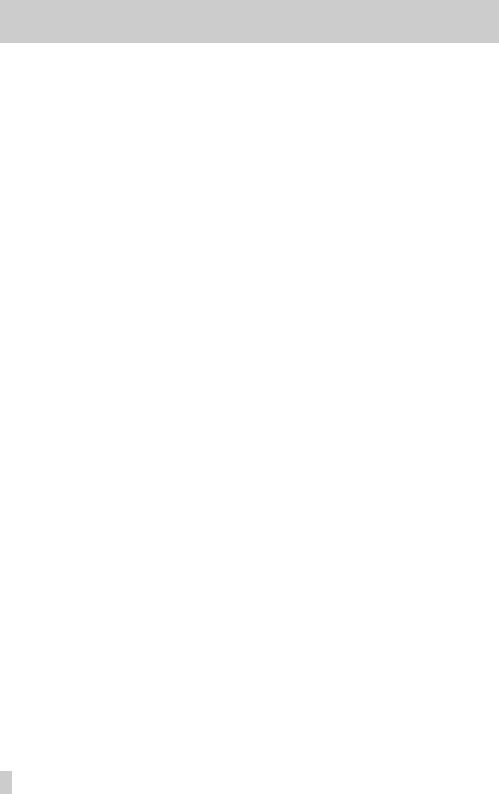
Contents |
|
1 – Introduction.............................................. |
8 |
Features............................................................................... |
8 |
Included items.................................................................. |
8 |
Conventions used in this manual.............................. |
9 |
Trademarks......................................................................... |
9 |
About SD cards............................................................... |
10 |
Precautions for use................................................... |
10 |
Precautions for installation........................................ |
10 |
Beware of condensation............................................. |
10 |
Cleaning the unit........................................................... |
10 |
User registration............................................................. |
10 |
2–Quick Start Guides.................................... |
11 |
Playback and mixing..................................................... |
11 |
Preparing the unit.................................................... |
11 |
Listening to the demo song................................. |
12 |
From recording to mastering.................................... |
13 |
Creating a new song................................................ |
13 |
Connecting and setting input sources............. |
14 |
Setting the guitar as the TRACK 1 |
|
recording source ...................................................... |
15 |
Adjusting the input level and monitoring...... |
15 |
Recording guitar to TRACK 1................................ |
16 |
Playing back the recording................................... |
17 |
Record guitar to TRACK 2....................................... |
17 |
Record vocals on TRACK 3..................................... |
18 |
Creating a stereo master track............................ |
20 |
Mastering the stereo master track.................... |
22 |
Transferring the stereo master track to a |
|
computer.......................................................................... |
23 |
Shutting down the unit.............................................. |
23 |
3 – Names and functions of parts................ |
24 |
Top Panel........................................................................... |
24 |
Front panel...................................................................... |
26 |
Rear panel......................................................................... |
27 |
Right side panel............................................................. |
28 |
Bottom panel.................................................................. |
28 |
Home Screen ................................................................. |
29 |
Menu structure.............................................................. |
30 |
Screen operations.......................................................... |
31 |
4 – Preparations............................................ |
32 |
Inserting and removing SD cards............................ |
32 |
Inserting an SD card................................................. |
32 |
Removing an SD card.............................................. |
32 |
SD card write-protection switches.................... |
32 |
Preparing the power..................................................... |
32 |
Using batteries........................................................... |
32 |
Using an AC adaptor (sold separately)............. |
33 |
Start-up & shutdown.................................................... |
33 |
Starting up the unit.................................................. |
33 |
Shutting down........................................................... |
33 |
Preparing SD cards for use........................................ |
34 |
Recorder modes............................................................ |
34 |
Connecting with other equipment......................... |
35 |
Rear panel connections.......................................... |
35 |
Right side panel connections.............................. |
35 |
Adjusting the contrast................................................ |
36 |
Setting the backlight................................................... |
36 |
6 TASCAM DP-008EX |
|
5 – Song Management.................................. |
37 |
Partitions and songs..................................................... |
37 |
Selecting the active partition................................... |
37 |
Editing names................................................................. |
38 |
Loading a saved song................................................. |
38 |
Creating a new song..................................................... |
39 |
Saving a song.................................................................. |
39 |
Viewing song information.......................................... |
39 |
Copying songs............................................................... |
40 |
Erasing songs.................................................................. |
40 |
Protecting songs............................................................ |
41 |
6 – Basic Recording....................................... |
42 |
Selecting the input source......................................... |
42 |
Phantom power.............................................................. |
42 |
Monitoring input signals............................................. |
43 |
OL indicators and level meters................................. |
43 |
Assigning inputs........................................................... |
44 |
Using the input equalizers........................................ |
44 |
Using input dynamics effects.................................. |
45 |
Applying dynamics effects.................................. |
45 |
Using the compressor............................................ |
45 |
Using the exciter...................................................... |
46 |
Using the de-esser.................................................... |
47 |
Making the first recording.......................................... |
47 |
Multitrack recording.................................................... |
48 |
Setting the recording tracks................................ |
48 |
Setting TRACK PAN and LEVEL values............. |
48 |
Input selection and assignment........................ |
48 |
Setting input levels................................................. |
48 |
Recording additional tracks................................ |
48 |
Undoing operations (undo)...................................... |
49 |
Undoing the last operation (single undo)...... |
49 |
Undoing a previous operation (multi-undo)... |
49 |
Erasing the operation history............................. |
50 |
7 – Recorder Functions................................. |
51 |
Bouncing tracks.............................................................. |
51 |
Using the bounce function................................... |
51 |
Confirming the result.............................................. |
52 |
Locate and search functions..................................... |
52 |
Direct locate function............................................. |
52 |
Returning to the song beginning (RTZ |
|
function) or the point where recording |
|
was last started (LRP function) ........................... |
52 |
Search backward/forward..................................... |
52 |
Repeat playback............................................................. |
53 |
Setting IN and OUT points.................................... |
53 |
Using repeat playback............................................ |
53 |
Setting the time between repetitions |
|
(repeat interval)........................................................ |
54 |
Locating to IN and OUT points........................... |
54 |
Punching in and out.................................................... |
54 |
Using a foot switch to punch in/out................. |
54 |
Setting the foot switch polarity.......................... |
55 |
Using automatic punching in/out........................... |
55 |
Rehearsing with auto punch in/out................... |
55 |
Recording with auto punch in/out.................... |
55 |
8 – Editing Tracks.......................................... |
56 |

Overview of track editing.......................................... |
56 |
Track editing points................................................ |
56 |
Basic track editing procedures........................... |
56 |
Track editing function setting items ................ |
57 |
COPY/PASTE.................................................................... |
58 |
COPY/INSERT................................................................... |
58 |
MOVE/PASTE.................................................................... |
59 |
MOVE/INSERT.................................................................. |
59 |
OPEN (insert silence)..................................................... |
59 |
CUT (remove part)......................................................... |
59 |
SILENCE (part erase)..................................................... |
60 |
CLONE TRACK (track duplication)........................... |
60 |
CLEAN OUT (track erase)............................................ |
60 |
9 – Mixdown and mastering........................ |
61 |
Mixdown........................................................................... |
61 |
Level and balance..................................................... |
61 |
Stereo position (panning)...................................... |
61 |
Track equalizers......................................................... |
61 |
Reverb .......................................................................... |
61 |
Muting tracks............................................................ |
62 |
Creating stereo master tracks.................................. |
62 |
Setting the starting and ending points.......... |
63 |
Creating a stereo master track............................ |
63 |
Checking stereo master tracks................................ |
64 |
Mastering stereo master tracks............................... |
64 |
Using automatic mastering................................. |
65 |
Using manual mastering....................................... |
66 |
Using the mastering equalizer........................... |
66 |
Using the mastering compressor....................... |
67 |
Normalizing master tracks................................... |
68 |
Copying a stereo master track............................ |
68 |
Exiting mastering mode....................................... |
68 |
10 – Miscellaneous Functions...................... |
69 |
Metronome..................................................................... |
69 |
Tuner.................................................................................. |
69 |
Chromatic tuner mode.......................................... |
69 |
Oscillator mode......................................................... |
70 |
Automatic power saving function.......................... |
70 |
Restoring preferences to default values............... |
71 |
Viewing information..................................................... |
71 |
11 – SD Card Management........................... |
72 |
Overview of partitions................................................ |
72 |
Formatting SD cards.................................................... |
72 |
Reformatting MTR partitions................................... |
73 |
Reformatting FAT partitions...................................... |
74 |
Initializing SD cards....................................................... |
74 |
12 – Exchanging Data with a Computer...... |
75 |
Supported operating systems.................................. |
75 |
Connecting with a computer.................................... |
75 |
Disconnecting............................................................ |
76 |
Song backup and restoration.................................. |
77 |
Backing-up songs.................................................... |
77 |
Restoring songs......................................................... |
78 |
Track import and export............................................. |
79 |
Importing to tracks.................................................. |
79 |
Exporting tracks....................................................... |
80 |
Exporting stereo master tracks................................ |
81 |
Contents |
|
13 – Mastering compressor settings |
..........82 |
Mastering compressor preset library.................... |
82 |
Mastering compressor preset default |
|
parameter settings ...................................................... |
82 |
14 – Troubleshooting.................................... |
83 |
15 – Message Lists......................................... |
84 |
16 – Specifications........................................ |
87 |
Media and file systems................................................ |
87 |
Inputs and outputs........................................................ |
87 |
Analog audio input and output.......................... |
87 |
Data input and output............................................ |
87 |
Audio performance....................................................... |
87 |
Operating requirements............................................. |
87 |
General............................................................................... |
87 |
Backup memory............................................................ |
88 |
Dimensions..................................................................... |
88 |
Block diagram................................................................ |
89 |
17 – Commonly-used Functions.................. |
90 |
TASCAM DP-008EX 7
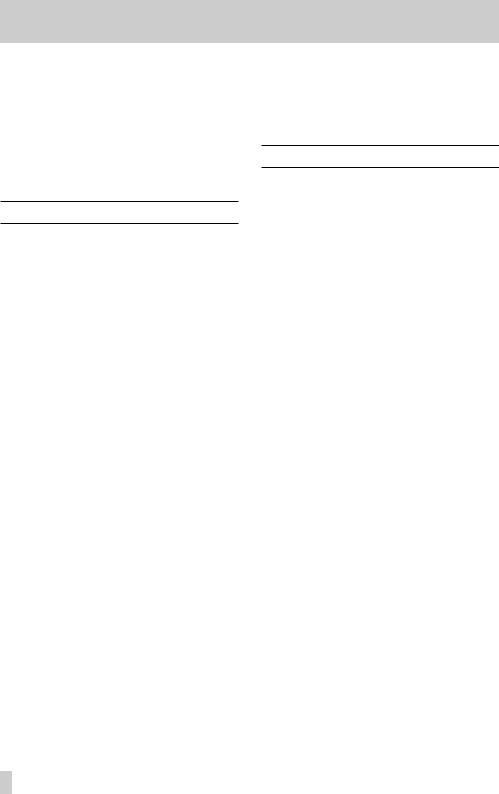
1 – Introduction
Thank you for your purchase of the TASCAM DP-008EX Digital Multitrack Recorder.
Before connecting and using the unit, please take time to read this manual thoroughly to ensure you understand how to properly set up and connect the unit, as well as the operation of its many useful and convenient functions. After you have finished reading this manual, please keep it in a safe place for future reference.
You can also download the Owner’s Manual from the TASCAM web site (http://tascam.com).
Features
Using this unit with an SD card, you can record two tracks simultaneously and work with up to 8 tracks in a multitrack project. In addition, you can use the unit’s mixer, mastering (automatic and manual) and input dynamics functions to mix multitrack recordings down to stereo and create a stereo master track.
This stereo master track can then be transferred to a computer connected by USB. In addition to copying individual and stereo master tracks from this unit to a computer, song files can also be backed up to a computer.
•Portable 8-track recorder that can record 2 tracks simultaneously and play back 8 tracks
•CD-quality recording (16-bit, 44.1kHz)
•Built-in omnidirectional stereo condenser mic suppresses pickup of background noise (Low and High input gain settings)
•Guitars and basses can be directly connected to 2 mic/line inputs (INPUT A/B)
•Independent LEVEL, PAN and REVERB knobs for each track allow intuitive operation
•Wheel allows rapid location to specific points (direct location function)
•Set and use IN and OUT points as you like for repeat playback and editing
•Separate stereo master track in addition to 8 independent tracks
•Bounce function allows recording of more than 8 tracks
•Punch in/out function allows parts to be re-recorded as necessary
•Track editing functions include duplicating and deleting recorded tracks, partial clearing and deletion and silence insertion
•Recording and editing operations can be undone and redone
•Chromatic tuner with meters provides visual feedback during tuning
•Metronome
•Transfer files to computers connected by USB 2.0
•Backup and restore songs
8 TASCAM DP-008EX
•Import and export stereo WAV files to stereo tracks
•Export stereo masters as stereo WAV files
•Operates on four AA batteries or a TASCAM PS-P520 AC adaptor (sold separately)
•2GB SD card included
•Unit has built-in threads for tripod mounting
Included items
This product includes the following items.
Take care when opening the package not to damage the items. Keep the packing materials for transportation in the future.
Please contact TASCAM if any of these items are missing or have been damaged during transportation.
• |
Main unit..................................................................... |
1 |
• SD Card (inside unit)............................................... |
1 |
|
• |
AA alkaline batteries............................................... |
4 |
• |
USB cable (80cm)..................................................... |
1 |
• |
Warranty card............................................................ |
1 |
• Owner’s Manual (this manual)............................ |
1 |
|
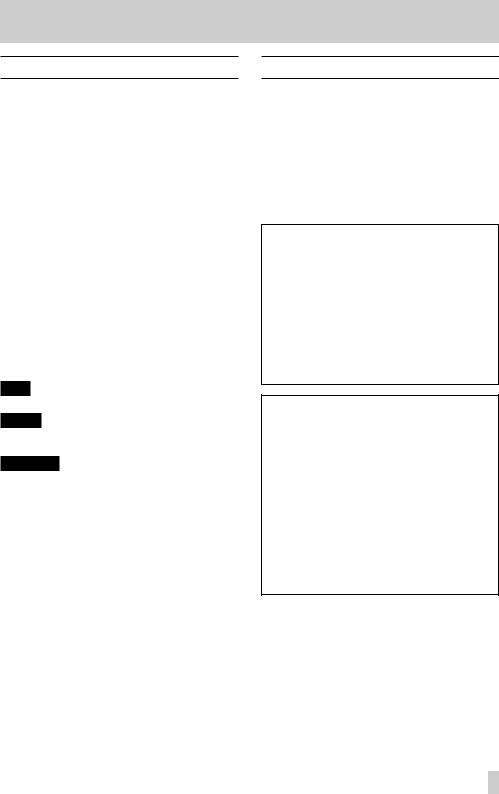
Conventions used in this manual
In this manual, we use the following conventions:
•When we refer to buttons, connectors and other parts of this unit and other equipment, we use a bold font like this: MENU button.
•The 7button is indicated as the Play (7) button, the 8button as the Stop (8) button and the 0 button as the Record (0) button.
•Selectable items and messages shown on the display are indicated like this: MENU
•The four buttons beneath the LCD display are called function buttons and are referred to as F1, F2, F3 and F4 from left to right. Their functions are shown above them at the bottom of the display and after the button name in brackets in this manual.
Examples: F2 [EXEC] button, F4 [t] button
•SD memory cards are called “SD cards”.
•Words that appear on the computer display are shown in quotation marks like this: “DP-008EX”
•The currently selected MTR partition is called the “active partition”.
•Additional information is provided as necessary as tips, notes and cautions.
TIP
These are tips about how to use the unit.
NOTE
These provide additional explanations and describe special cases.
CAUTION
Failure to follow these instructions could result in injury, damage to equipment or lost recording data, for example.
1 – Introduction
Trademarks
•TASCAM is a registered trademark of TEAC Corporation.
•Microsoft, Windows, Windows Vista, and Windows 7 are either registered trademarks or trademarks of Microsoft Corporation in the United States and/ or other countries.
•Apple, Macintosh, iMac, Mac OS and Mac OS X are trademarks of Apple Inc.
•Other company names, product names and logos in this document are the trademarks or registered trademarks of their respective owners.
Any data, including, but not limited to information, described herein are intended only as illustrations of such data and/or information and not as the specifications for such data and/or information. TEAC Corporation disclaims any warranty that any use of such data and/or information shall be free from infringement of any third party’s intellectual property rights or other proprietary rights, and further, assumes no liability of whatsoever nature in the event of any such infringement, or arising from or connected with or related to the use of such data and/or information.
This product is designed to help you record and reproduce sound works to which you own the copyright, or where you have obtained permission from the copyright holder or the rightful licensor. Unless you own the copyright, or have obtained the appropriate permission
from the copyright holder or the rightful licensor, your unauthorized recording, reproduction or distribution thereof may result in severe criminal penalties under copyright laws and international copyright treaties. If you are uncertain about your rights, contact your legal advisor. Under no circumstances will TEAC Corporation be responsible for the consequences of any illegal copying performed using the recorder.
TASCAM DP-008EX 9
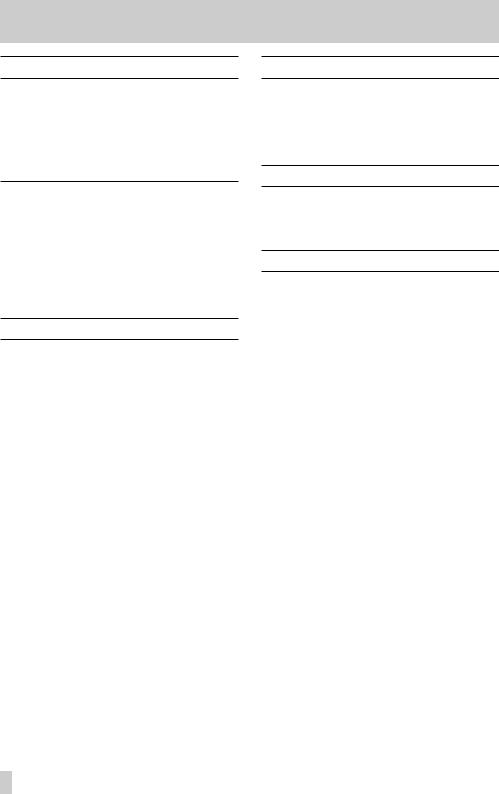
1 – Introduction
About SD cards
This unit uses SD cards for recording and playback.
SD cards that meet SD/SDHC standards and are at least 512 MB can be used with this unit.
A list of SD cards that have been confirmed for use with this unit can be found on the TASCAM website (http://tascam.com/). Please check this site or contact TASCAM customer support.
Precautions for use
SD cards are delicate media. In order to avoid damaging a card or the card slot, please take the following precautions when handling them.
•Do not leave them in extremely hot or cold places.
•Do not leave them in extremely humid places.
•Do not let them get wet.
•Do not put things on top of them or twist them.
•Do not hit them.
Precautions for installation
•The unit’s nominal operating temperature is from 5º to 35º C (41º–95º F).
•Do not install in the following types of places. Doing so could degrade the sound quality or cause malfunctions.
•Places with significant vibrations
•Near windows or other places exposed to direct sunlight
•Near heaters or other extremely hot places
•Extremely cold places
•Places with high humidity or bad ventilation
•Dusty places
•Places directly exposed to rain or other water
•Do not place this unit on top of a power amplifier or other device that generates heat.
Beware of condensation
If the unit is moved from a cold to a warm place, or used immediately after a cold room has been heated or otherwise exposed to a sudden temperature change, condensation could occur. Should this happen, leave the unit for one or two hours before turning the unit on.
Cleaning the unit
To clean the unit, wipe it gently with a soft dry cloth. Do not wipe with chemical cleaning cloths, paint thinner, ethyl alcohol or other chemical agents to clean the unit as they could damage the surface.
User registration
Customers in the USA, please visit the TASCAM website (http://tascam.com/) to register as a user online.
10 TASCAM DP-008EX

Playback and mixing
First, we will play the demo song on the included SD card. When the unit is purchased new, the SD card with the demo song is already in it, but we will start by explaining how to insert an SD card.
Preparing the unit
1.Open the SD card slot cover on the right side of the unit and insert the included SD card into the slot.
Do not insert the card with the wrong orientation and apply unnecessary force. This could damage the SD card slot or the card itself.
2.After inserting the SD card, close the SD card slot cover.
3.Insert four AA batteries into the battery compartment on the bottom of the unit according to the ¥and ^indications inside the compartment. In addition to alkaline batteries, this unit can also use NiMH batteries.
4.Close the battery compartment cover after installing the batteries.
5.Connect headphones to the PHONES connector on the back of the unit.
2–Quick Start Guides
6. Press and hold |
|
|
|
button on the top of the |
|
|
|||
|
|
unit until “TASCAM” appears on the display.
After starting up, as shown below, the Home appears
Startup screen |
Home Screen |
CAUTION
•Do not remove or insert the SD card when the unit’s power is ON.
Make sure the unit’s power is OFF (in standby mode) before you remove or insert an SD card.
•If you remove or insert an SD card when the unit’s power is ON, the unit cannot shut down properly and all recorded data and setting changes since the last time the unit was shut down properly or the song was saved will be lost. These lost data and settings cannot be recovered.
•Do not remove the batteries or disconnect the power cord while the unit’s power is ON.
•The included alkaline batteries are for confirming operation of the unit. For this reason, they might not last very long.
•Before turning the power ON or OFF (putting it in standby mode), minimize the volume on any connected external monitoring system (powered monitor speakers or an amplifier and speakers).
•Do not wear headphones connected to the unit when turning its power ON or OFF (putting it in standby mode). Doing so could cause loud noises that might harm your hearing.
TIP
•This unit can also be powered by a TASCAM PS-P520 power adaptor (sold separately). (See “Using an AC adaptor (sold separately)” on page 33“)
•Byconnectinganexternalmonitoringsystem(powered monitor speakers or an amplifier and speakers) to the LINE OUT jack on the back of the unit, you can monitor using speakers.
Headphone

TASCAM DP-008EX 11
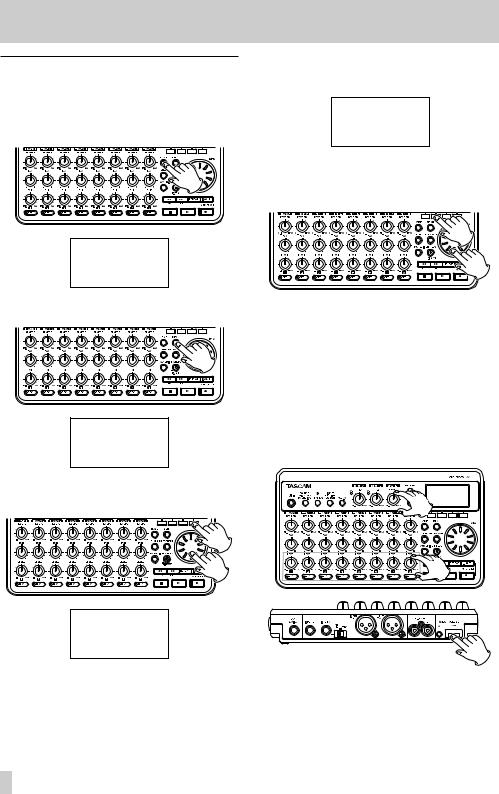
2–Quick Start Guides
Listening to the demo song
Before the unit is shipped, a demo song is stored on its SD card. We are now going to use basic playback and mixing features with this demo song.
1.Press the HOME button to open the Home Screen.
2.When the recorder is stopped, press the MENU button to open the MENUscreen.
3.Use the DATA wheel to select (highlight) SONG, and press the F4 [t] button to open the SONG menu screen.
4.Use the DATA wheel to select (highlight) LOAD, and press the F4 [t] button to open the SONG LOADscreen that shows a list of songs.
5.Use the DATA wheel to select (highlight) DEMO_8EX, and press the F2 [EXEC] button.
The demo song loads and the SONGscreen reopens.
6.Press the HOME button to return to the Home Screen.
7.Press the Play (7) button and turn up the TRACK 1–8 LEVEL knobs, the MASTER LEVEL knob and the VOLUME dial on the back of the unit to until you can hear the demo song.
The MASTER LEVEL knob adjusts the volume of all eight tracks at the same time. The standard position of this knob is around 2–3 o’clock.
Use the TRACK 1–8 LEVEL knobs to adjust the balance among the tracks.
Use the VOLUME dial on the back of the unit to adjust the final monitoring level.
12 TASCAM DP-008EX
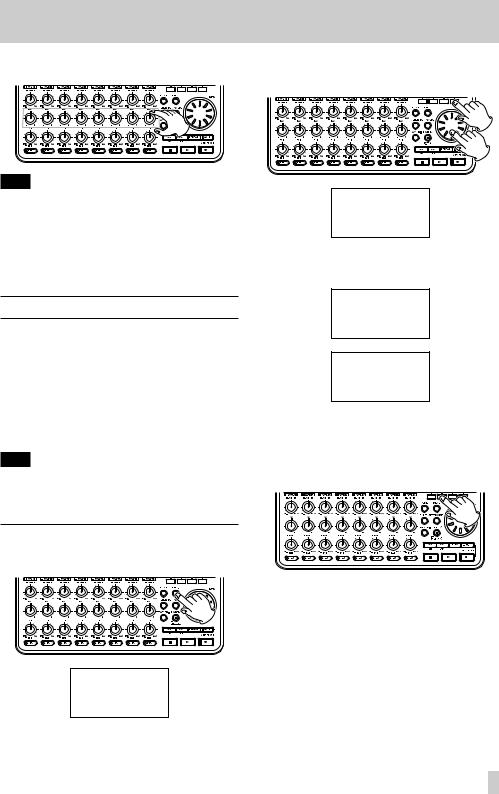
8.Use the TRACK 1–8 PAN knobs to adjust the stereo positions of each track.
TIP
•Press the m[RTZ] button while pressing and holding the Stop (8) button to use the return to zero (RTZ) function to jump to the beginning of the song (00h00m00s00f).
•When using a menu, if you make a mistake pressing a button and the wrong screen appears, press the HOME button to return to the Home Screen.
From recording to mastering
Next, we will make a multitrack recording.
In the following example, we will use a guitar to record a rhythm guitar part on track 1 and a lead guitar part on track 2. Then, we will use the built-in mic to record singing on track 3. Finally, we will mix the tracks down to a stereo track.
We assume that you have already followed the instructions in the previous “Playback and mixing” section and that you have already connected headphones and installed an SD card.
TIP
This example uses the built-in mic for recording vocals, but you could also connect an external mic to an INPUT A/B connector on the back of the unit and record with it instead.
Creating a new song
1.When the recorder is stopped, press the MENU button to open the MENUscreen.
2–Quick Start Guides
2.Use the DATA wheel to select (highlight) the SONGmenu, and press the F4 [t] button to open the SONGmenu screen.
3.Use the DATA wheel to select (highlight) CREATE, and press the F4 [t] button to open the SONG CREATEscreen.
When a new song is created, it is given the name (title)”SONG***” (where ***is a number).
4.Change the song name as necessary. (See “Editing names” on page XX.)
5.Press the F2 [EXEC] button to save the currently loaded song and create a new song.
6.Press the HOME button to return to the Home Screen.
TASCAM DP-008EX 13

2–Quick Start Guides
Connecting and setting input sources
1.Connect a guitar to the INPUT A jack on the rear panel.
2.Set the MIC/LINE–GUITAR switch on the rear panel to GUITAR.
TIP
When connecting an electric-acoustic guitar with a built-in preamp or an active electric guitar, as well as when connecting an electric guitar with an effect box between it and this unit, for example, set the MIC/LINE–GUITAR switch to MIC/LINE.
3.Press the INPUT SETTING/EQ/DYN button to open the INPUT SETTINGscreen.
On this screen you can set the input sources for both INPUT A and INPUT B.
At first, the current input source for INPUT A is already selected (highlighted).
4.In order to use the external line input to record guitar to tracks 1 and 2, use the DATA wheel to set the INPUT A input source to Ext. Input, LINE/Low, Ext. Input/Midor Ext. Input/ High(out of five options). (See “Selecting the
NOTE
•The input level gain differs for the three settings (Ext. Input, LINE/Low, Ext. Input/ Midand Ext. Input/High). Set it according to the loudness of the input.
If you are not sure which setting to use, choose
Ext.Input, LINE/Low. If the input level is too low when adjusting it, return to the INPUT SETTINGscreen and change the setting to Ext. Input/Mid. If the input level is still too low, set it to Ext. Input/High.
5.Press the F4 [A/B] button to select (highlight) The current input for INPUT B.
14 TASCAM DP-008EX

6.In order to use the built-in mic to record singing to track 3, use the DATA wheel to set the INPUT B input source to Internal MIC/Lowor Internal MIC/High. (See “Selecting the input source” on page 42.)
This sets the built-in mic on the right side of the front panel (MIC B) as the input source for INPUT B.
2–Quick Start Guides
Setting the guitar as the TRACK 1 recording source
When the recorder is stopped, press the ASSIGN button to open the INPUT ASSIGNscreen, which has the following default values.
NOTE
Internal MIC/Lowand Internal MIC/High change the input gain of the built-in mics. Set it according to the loudness of the input.
If you are not sure which setting to use, choose Internal MIC/Low. If the input level is too low after adjusting it, return to the INPUT SETTING screen and change the setting to Internal
MIC/High.
7.After changing the setting, press the HOME button to return to the Home Screen.
Recording track |
Recording |
Default |
|
source |
|||
|
|
||
TRACK 1, 3, 5, 7 |
INPUT A |
A |
|
TRACK 2, 4, 6, 8 |
INPUT B |
B |
In “Connecting and setting the input sources” above, we made a guitar the input source for INPUT A and a built-in mic (MIC B) the input source for INPUT B on the INPUT SETTINGscreen.
Therefore, the guitar is already set to record to tracks 1, 3, 5 and 7 and the built-in mic (MIC B) is ready to record to tracks 2, 4, 6 and 8.
As a result, there is no need to change the input source assignments to record the guitar to TRACK 1 in this example.
Adjusting the input level and monitoring
1.Press the HOME button to return to the Home Screen.
TASCAM DP-008EX 15

2–Quick Start Guides
2.Press the TRACK 1 REC button to put the track into recording standby.
The REC indicator blinks when in recording standby.
TRACK 1 REC indicator
3.Use the INPUT A TRIM knob to adjust the guitar input level.
Set the TRIM knob so that the INPUT A OL indicator does not light even when the loudest sound to be recorded is input.
OL indicator
When you play the guitar, the input level is shown by the  (INPUT A) and
(INPUT A) and  (TRACK 1) meters on the display.
(TRACK 1) meters on the display.
Turn up the TRACK 1 LEVEL and MASTER LEVEL knobs and the VOLUME dial on the back of
the unit to hear the guitar sound through the headphones. When doing so, the  (left channel) and
(left channel) and  (right channel) meters on the display become active.
(right channel) meters on the display become active.
16 TASCAM DP-008EX
NOTE
•If the OL indicator continues to light even when the TRIM knob is turned down, the guitar signal itself is too loud. In this case, if the input source is set to Ext. Input/High, change it to Ext. Input/Midor Ext.Input, LINE/Low. If the
input source is set to Ext. Input/Mid, change it to Ext. Input, LINE/Low.
If the OL indicator lights even when set to Ext. Input, LINE/Low, lower the volume output from the guitar.
•You can use the TRACK 1 PAN knob to adjust the stereo position of the signal when monitoring.
•The input signal cannot be heard if the TRACK 1 REC indicator is not lit.
Recording guitar to TRACK 1
1.Press the Play (7) button while pressing and holding the Record (0) button to start recording, and the play the rhythm guitar part.
The Record (0) indicator lights and the TRACK 1 REC indicator stops blinking and stays lit.
TRACK 1 REC indicator
2.When you are finished playing, press the Stop (8) button to stop recording.
3.Press the TRACK 1 REC button to turn its REC indicator off.

Playing back the recording
1.Press the m[RTZ] button while pressing and holding the Stop (8) button to use the return to zero (RTZ) function to jump to the beginning of the song (00h00m00s00f).
2.Press the Play (7) button to play the TRACK 1 recording.
3.Use the TRACK 1 LEVEL and MASTER LEVEL knobs to adjust the monitoring level.
Use the VOLUME dial on the back of the unit to adjust the final monitoring volume.
TIP
You can use the TRACK 1 PAN knob to adjust the stereo position of the signal when monitoring.
4.When you are done listening to the recording, press the Stop (8) button to stop playback.
Record guitar to TRACK 2
Now, you will record the lead guitar on TRACK 2 while listening to the rhythm guitar on TRACK 1.
Use the following procedures to change the recording source for TRACK 2.
1.When the recorder is stopped, press the ASSIGN button to open the INPUT ASSIGNscreen.
2–Quick Start Guides
2.Press the TRACK 2 REC button to set the TRACK 2 SOURCEto A.
3.Press the HOME button to return to the Home Screen.
4.Press the TRACK 2 REC button to put the track into recording standby.
The REC indicator blinks when in recording standby.
When you play the guitar, the input level is shown
by the  (INPUT A) and
(INPUT A) and  (TRACK 2) meters on the display.
(TRACK 2) meters on the display.
Turn up the TRACK 2 LEVEL to hear the guitar sound through the headphones. When doing so,
the  (left channel) and
(left channel) and  (right channel) meters on the display become active.
(right channel) meters on the display become active.
TRACK 2 REC indicator
TASCAM DP-008EX 17

2–Quick Start Guides
5.Return to the beginning of the song (00h00m00s00f) and press the Play (7) button to begin playback of the recording on TRACK 1. Play the lead guitar part along with the already recorded rhythm guitar.
You can hear both TRACK 1 playing back and the sound of the input guitar through the headphones.
6.As necessary, use the TRACK 1 and 2 LEVEL and PAN knobs, the MASTER LEVEL knob and the VOLUME dial on the back of the unit to adjust the monitoring levels and balance.
Record vocals on TRACK 3
1.Press the ASSIGN button to open the INPUT ASSIGNscreen.
2.Press the TRACK 3 REC button to set the TRACK 3 SOURCEto B.
7.When you are finished checking, press the Stop (8) button to stop playback.
8.Return to the beginning of the song (00h00m00s00f) and press the Play (7) button while pressing and holding the Record (0) button to begin recording. Play the lead guitar part.
The Record (0) indicator lights and the TRACK 2 REC indicator stops blinking and stays lit.
9.When you are finished playing, press the Stop (8) button to stop recording.
10.Press the TRACK 2 REC button to turn its REC indicator off.
NOTE
If the indicator continues to light even when the TRIM knob is turned down, the guitar signal itself is too loud. In this case, if the input source is set to
Ext. Input/High, change it to Ext. Input/ Midor Ext.Input, LINE/Low. If the input source is set to Ext. Input/Mid, change it to
Ext. Input, LINE/Low. If the OL indicator lights even when set to Ext. Input, LINE/ Low, lower the volume output from the guitar.
3.Press the HOME button to return to the Home Screen.
18 TASCAM DP-008EX

4.Press the TRACK 3 REC button to put the track into recording standby.
The REC indicator blinks when in recording standby.
TRACK 3 REC indicator
5.Use the INPUT B TRIM knob to adjust the mic input level.
Set the TRIM knob so that the INPUT B OL indicator does not light even when the loudest sound to be recorded is input.
OL indicator
When you input sound into the built-in mic (MIC B), the input level is shown by the  (INPUT B) and
(INPUT B) and  (TRACK 3) meters as well as the
(TRACK 3) meters as well as the  (left channel) and
(left channel) and  (right channel) meters on the display.
(right channel) meters on the display.
With the MASTER LEVEL knob and the VOLUME dial on the back of the unit already turned up, turn up the TRACK 3 LEVEL knob to hear the mic sound through the headphones
2–Quick Start Guides
NOTE
•If the OL indicator continues to light even when the TRIM knob is turned down, the mic signal itself is too loud. In this case, if the input source is set to
Internal MIC/High, change it to Internal MIC/Low.
If the OL indicator lights even when set to Internal MIC/Low, move the sound source away from the mic or lower the volume at the sound source.
•When the input source is a built-in mic, if the REC indicator for the TRACK that has the built-in mic set as its input source is not lit, the input sound cannot be heard through the headphones or connected monitoring system.
CAUTION
Always monitor through headphones when using a mic. If you monitor through speakers, feedback could occur.
6.Return to the beginning of the song (00h00m00s00f) and press the Play (7) button to begin playback of the recordings on TRACK 1 and TRACK 2. Sing along with the already recorded rhythm and lead guitar parts.
You can hear the guitars on TRACK 1 and TRACK 2 playing back and your singing through the headphones.
7.As necessary, use the TRACK 1 and 2 LEVEL and PAN knobs, the MASTER LEVEL knob and the VOLUME dial on the back of the unit to adjust the monitoring levels and balance.
8.When you are finished checking, press the Stop (8) button to stop playback.
TASCAM DP-008EX 19
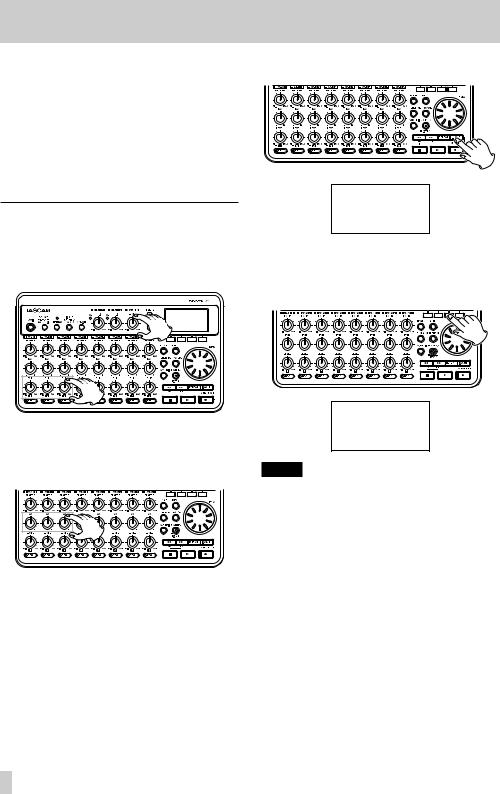
2–Quick Start Guides
9.Return to the beginning of the song (00h00m00s00f) and press the Play (7) button while pressing and holding the Record (0) button to begin recording. Play the lead guitar part.
The Record (0) indicator lights and the TRACK 3 REC indicator stops blinking and stays lit.
10.When you are finished playing, press the Stop (8) button to stop recording.
11.Press the TRACK 3 REC button to turn its REC indicator off.
Creating a stereo master track
After finishing the recording, we will mix down the tracks and create a stereo master track
1.Use the TRACK 1-3 LEVEL knobs to adjust the level. Use the MASTER LEVEL knob to adjust the overall level.
2.Use the TRACK 1-3 PAN knobs to adjust the stereo positions.
Watch the  (left channel) and
(left channel) and  (right channel) level meters on the display as you make these adjustments.
(right channel) level meters on the display as you make these adjustments.
3.Press the IN/OUT button to open the I/O SETTING screen.
4.Press the Play (7) button to start playing the song back, and press the F3 [IN] button to set the IN point at the point where you want to start the mix down for the stereo master track.
A SET IN!pop-up message appears.
NOTE
The stereo master track will be created by mixing down the audio between the IN and OUT points.
20 TASCAM DP-008EX
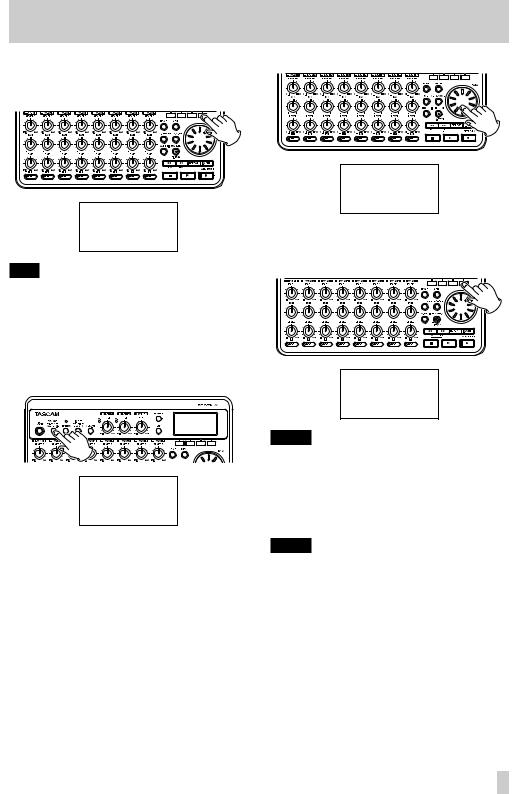
|
|
2–Quick Start Guides |
5. Press the F4 [OUT] button to set the OUT point at 8. |
MIXDOWN. |
|
the point where you want to end the mix down |
|
|
for the stereo master track. |
|
|
SET |
message |
|
TIP
You can also use the F3 [IN] and F4 [OUT] buttons to set the IN and OUT points when playback is stopped.
6.When you are done setting the IN and OUT points, press the Stop (8) button to stop playback of the song.
7.When the recorder is stopped, press the
BOUNCE/MIXDOWN/MASTERING button to open the RECORDER MODEscreen.
9.Press the F4 [EXEC] button to put the unit into
MIXDOWNmode.
After a Mixdown!pop-up message appears, the Home Screen reopens.
NOTE
When the recorder is in MIXDOWN mode, “MIXDOWN” appears highlighted at the top left of the Home Screen
10.Press the Record (0) button while pressing and holding the Play (7) button to start recording the stereo master track from the IN point. Recording automatically ends at the OUT point.
NOTE
•The IN and OUT points must be at least four seconds apart. If they are less than four seconds apart, a Trk Too Short(track is too short) pop-up message appears and you will not be able to change the recorder to MIXDOWNmode.
•You can use the LEVEL knobs to adjust the track and overall levels as you record.
TASCAM DP-008EX 21

2–Quick Start Guides
Mastering the stereo master track
You can adjust the stereo master track that you created to make it sound even more to your liking. This process is called mastering. In this example, we will use this unit’s automatic mastering feature to master your songs.
1.When the recorder is stopped, press the
BOUNCE/MIXDOWN/MASTERING button to open the RECORDER MODEscreen.
2.Use the DATA wheel to select (highlight)
MASTERING.
4.Press the F3 [AUTO] button to switch the recorder to MASTERINGmode. After a Mastering! pop-up message appears, the AUTO MASTERING screen opens.
5.Press the F1 [TYPE] button to set the automatic mastering type to one of the following.
NATURAL SOUND
This setting raises the sound pressure gently.
MAXIMUM SOUND
This setting raises the sound pressure as much as possible.
6.After setting the automatic mastering type, press the F2 [RHSL] (Rehearsal) button to start playback so you can listen to how it sounds.
3.Press the F4 [EXEC] button to open the MASTERINGmode selection screen.
NOTE
If there is no stereo master track, a No Master Trkpop-up message appears and you will not be able to switch to MASTERINGmode.
22 TASCAM DP-008EX
After checking the effect of automatic mastering, press the Stop (8) button to stop playback.

7.Press the F3 [EXEC] button to start automatic mastering.
NOTE
If off-line peak detection has not yet been conducted for the stereo master track that is being automatically mastered, a Peak Detectpop-up message appears to show that off-line peak detection is being conducted.
When off-line peak detection completes, the following pop-up message appears. Press the F3 [YES] button to start automatic mastering.
Press the F4 [NO] button to cancel automatic mastering and return to the AUTO MASTERING screen.
8.When automatic mastering completes, the AUTO MASTERINGscreen reopens with the TYPEset to
OFF.
9.When you are done mastering, press the
BOUNCE/MIXDOWN/MASTERING button to open the RECORDER MODEscreen.
10.Use the DATA wheel to select (highlight) MULTI TRACK, and press the F4 [EXEC] button to return to the MULTI TRACKrecorder mode.
2–Quick Start Guides
Transferring the stereo master track to a computer
You can connect this unit to a computer using the included USB cable and transfer the stereo master track that you created in “Creating stereo master tracks” on page 62 in order to, for example, burn it to a CD.
For instructions about how to transfer a stereo master track to a computer, see “Exporting stereo master tracks” on page 81.
Shutting down the unit
When you are finished, shut down the unit.
1.Press the HOME button to open the Home Screen.
2. Press and hold |
|
|
|
button. Release it when |
|
|
|||
|
|
POCKETSTUDIOappears on the screen.
The power turns OFF automatically after the unit completes its shutdown process (saving various information about operations conducted until now).
Always follow this procedures to shut down the unit properly.
CAUTION
If you remove the batteries, disconnect the power cord or otherwise interrupt the power, the unit cannot shut down properly and all recorded data and settings that have been changed since the last shutdown or song saving operation will be lost. These data and settings cannot be recovered.
TASCAM DP-008EX 23

3 – Names and functions of parts
Top Panel
button / indicator
Press and hold this button to turn the unit ON and OFF. (See “Start-up & shutdown” on page 33.)
2BOUNCE / MIXDOWN / MASTERING boutton
Press this button to open the RECORDER MODE screen where you can set the recorder mode. (See “Recorder modes” on page 34.)
3PHANTOM button/indicator
Press this button to open the PHANTOMscreen where you can turn phantom power ON and OFF. The PHANTOM indicator lights when phantom power is ON. (See “Phantom power” on page 42.)
CAUTION
•Use the MASTER LEVEL knob to turn the unit’s output volume down before turning phantom power ON or OFF. Depending on the mic, a loud noise could occur, damaging equipment and harming people’s hearing.
•Do not connect or disconnect a mic when phantom power is ON.
•Turn phantom power ON only when using a condenser microphone that requires phantom power.
•Do not supply phantom power to an unbalanced dynamic microphone.
•Supplying phantom power to some types of ribbon microphones could break them. Do not supply phantom power to a ribbon microphone if you are in doubt.
4INPUT SETTING / EQ / DYN button
Press this button to open the INPUT SETTING screen where you can set input sources. (See “Selecting the input source” on page 42.)
Press the F2 [EQ] button when the INPUT SETTINGscreen is open to open the INPUT EQ screen where you can set the input equalizer
Press the F3 [DYN] button when the INPUT SETTINGscreen is open to open the INPUT DYNAMICSscreen where you can set the input dynamic effects.
5ASSIGN button
Use this to assign (set) the TRACK inputs (INPUT A/B). Press this button to open the INPUT ASSIGNscreen on the display. Signals from assigned inputs become the recording sources. (See “Assigning inputs” on page 44.)
24 TASCAM DP-008EX
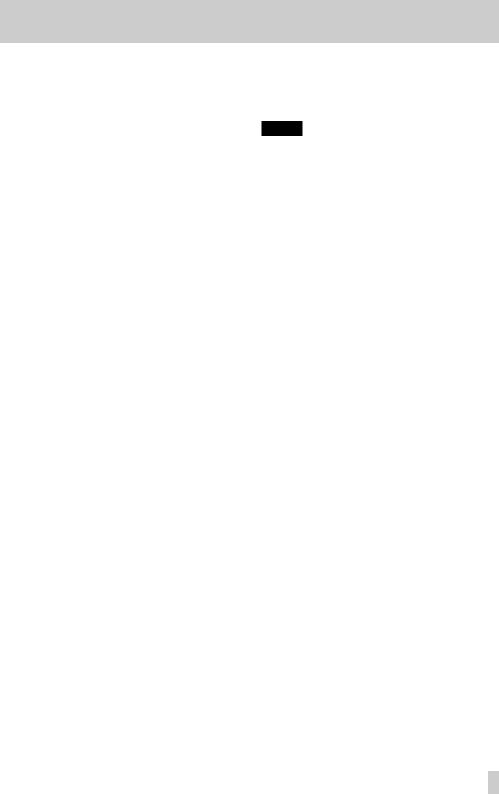
3 – Names and functions of parts
6INPUT A/B TRIM knobs and OL indicators
Use the TRIM knobs to adjust the input levels for INPUT A/B. (See “Making the first recording” on page 47.)
If an input source level is too high its OL (overload) indicator lights. If a TRIM knob is set too high (higher than 2–3 o’clock usually), the OL indicator could light even if the volume of the input source signal is suitable.
7MASTER LEVEL knob
Adjusts the level of the stereo signal output from the PHONES and LINE OUT jack.
This knob also adjusts the recording level when bouncing tracks, mixing down and mastering.
8REVERB button
Press this button to open the REVERB SETTING screen. (See “Reverb” on page 61.)
Press this button and the EQ button at the same time to open the TRACK MUTEscreen. (See “Muting tracks” on page 62.)
9EQ button
Press to open the EQ SETTINGscreen where you can set the track equalizer. (See “Track equalizers” on page 61.)
Press this button and the REVERB button at the same time to open the TRACK MUTEscreen. (See “Muting tracks” on page 62.)
0Display
This shows various information.
QREVERB knobs (TRACK 1–TRACK 8)
Use the REVERB knob for a track to adjust the level (volume) of its playback signal or assigned input signal that is sent to the reverb effect.
W PAN knobs (TRACK 1–TRACK 8)
Use to adjust the stereo position of the track playback signal. (See “Stereo position (panning)” on page 61.)
ELEVEL knob (TRACK 1–TRACK 8)
Use to adjust the level of the track. (See “Level and balance” on page 61.)
RREC buttons/indicators (TRACK 1–TRACK 8)
Use to turn the track record function ON (arm for recording) and OFF. To monitor the input signals of the internal mics using headphones or an external monitoring system (powered monitor speakers or an amplifier and speakers), press that track’s REC button. When a REC button is ON, its REC indicator blinks when the recorder is stopped, and lights when it is recording.
On the INPUT ASSIGNscreen, press this button to change the assignment.
On the TRACK MUTEscreen, press this button to turn track muting ON and OFF.
TFunction buttons
The functions of these buttons depend on the current screen. The functions currently assigned to these buttons are shown at the bottom of the display screen.
NOTE
•In this manual, the four function buttons are referred to as F1, F2, F3 and F4 in order from the left.
•The function buttons are assigned the following functions on the Home Screen.
Stop (8) + F1 buttons: jump to the IN point Stop (8) + F2 buttons: jump to the OUT point
F3: Set IN point
F4: Set OUT point
YMENU button
Press to open the MENUscreen. (See “Menu structure” on page 30.)
UHOME button
Press to open the the Home Screen. (See “Home Screen” on page 29.)
When the unit is stopped and the Home Screen is open, use this button to move the cursor between time counter divisions. (See “Direct locate function” on page 52.)
IMETRONOME button
Press this button to open the METRONOMEscreen. (See “Metronome” on page 69.)
OTUNER button
Press this button to open the TUNERscreen. (See “Tuner” on page 69.)
PDATA wheel
Use this to select items and change values on the setting screens.. When the unit is stopped and the Home Screen is open, turn to change the record/ playback position. (See “Direct locate function” on page 52.)
AUN/REDO [HISTORY] button / indicator
Press this button to undo the previous action or to redo the last undone action. (See “Undoing operations (undo)” on page 49.)
Press and hold this button to open the HISTORY screen. Use the screen to undo multiple operations at once (multi-undo).
This indicator lights when one or more operations that have been undone can still be redone.
STRACK EDIT button
Press this button when the recorder is stopped to open the TRACK EDITscreen.
TASCAM DP-008EX 25
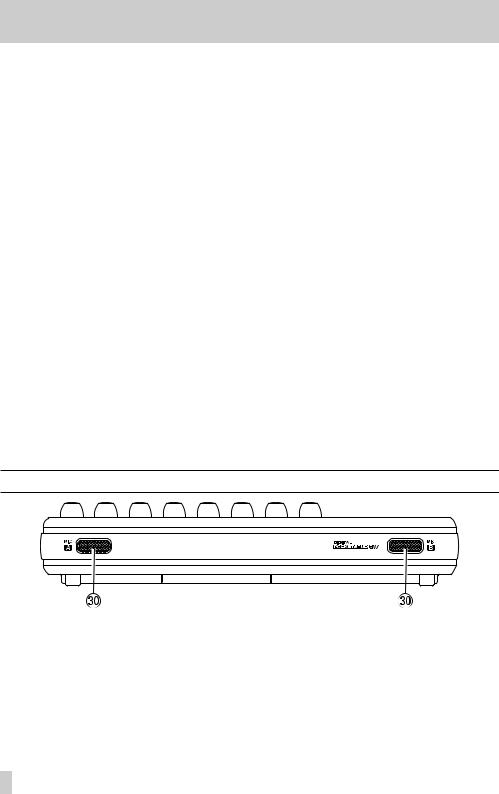
3 – Names and functions of parts
Dm[RTZ] button
Press when stopped or playing back to search backward. Press it again to change the speed from 10x to 50x, again for 100x and 1000x.
Press while pressing and holding the Stop (8) button to locate to the beginning of the song (00h00m00s00f) using the Return To Zero function (RTZ). (See “Returning to the song beginning (RTZ function) or the point where recording was last started (LRP function)” on page 52.)
FStop (8) button
Press to stop playback, recording and searching backward/forward. Press together with the m [RTZ] button or the ,[LRP] button to locate to the beginning of the song (00h00m00s00f) or the last recording point (LRP). (See “Returning to the song beginning (RTZ function) or the point where recording was last started (LRP function)” on page 52.)
G,[LRP] button
Press when stopped or playing back to search forward. Press it again to change the speed from 10x to 50x, again for 100x and 1000x.
Press while pressing and holding the Stop (8) button to locate to the point when recording last started using the Last Recording Position (LRP) function. (See “Returning to the song beginning (RTZ function) or the point where recording was last started (LRP function)” on page 52.)
HPlay (7) button
Press this button to start playback. While pressing the Record (0) button, press this button to start
recording. Press this button again when recording to stop recording and start playback (punch out).
JREPEAT button
Turns the repeat playback mode ON and OFF. (See “Repeat playback” on page 53.)
KRecord (0) button / indicator
Press the PLAY (7) button while pressing this button to start recording. The indicator lights when recording.
Press when any of the TRACK REC indicators is blinking, or during playback, to start recording (punch in). (See “Punching in and out” on page 54.)
Press the IN/OUT button while pressing and holding this button to start or end auto punch in/ out mode. (See “Using automatic punching in/out” on page 55.)
LIN/OUT button
Press this button to open the I/O SETTING screen, and to set IN (starting) and OUT (ending) points for repeat playback and track editing. (See “Setting IN and OUT points” on page 53.)
The IN and OUT points are also used as the starting and ending points when creating stereo master tracks.
Press this button while pressing and holding the Record (0) button to start or end auto punch in/ out mode. (See “Using automatic punching in/out” on page 55.)
Front panel
;MIC A / MIC B
These are built-in omnidirectional microphones. They can be used as input sources for INPUT A/B when set to Internal MIC/Lowor Internal MIC/High.
26 TASCAM DP-008EX

3 – Names and functions of parts
Rear panel
ZFOOT SWITCH jack
You can use a foot switch to punch in and out (start and stop recording).
XINPUT B (standard unbalanced TS)
Use this jack for a line level or mic signal (unbalanced connection).
Use this as an input source by setting IN-B(INPUT B) on the INPUT SETTINGscreen for a line level input (LINE, LINE Midor LINE High) or an external mic (MIC).
CINPUT A (standard unbalanced TS)
Use this jack for a guitar, line level or mic signal (unbalanced connection).
Use this as an input source by setting IN-A(INPUT A) on the INPUT SETTINGscreen for a guitar or line level input (GUITAR/LINE, GUITAR/LINE M or GUITAR/LINE H) or an external mic (MIC).
Set the MIC/LINE-GUITAR switch on the left side of the unit according to the input source.
VMIC/LINE-GUITAR switch
Set this switch to match the input signal to the INPUT A jack on the rear panel. For mic or line signals, set it to MIC/LINE. For electric guitars and basses that are connected directly, set it to
GUITAR.
TIP
When connecting an electric-acoustic guitar with a built-in preamp or an active electric guitar, as well as when connecting an electric guitar with effect boxes between it and this unit, set the MIC/ LINE-GUITAR switch to MIC/LINE.
BINPUT A/ B jacks (balanced XLR)
These are balanced XLR mic/line input jacks. Condenser microphones that require phantom power can be connected to these. (1: GND, 2: HOT, 3: COLD)
NOTE
If devices are connected to both the XLR and the standard TS jacks, the TS jacks are given precedence (the XLR jacks are disabled).
NLINE OUT jacks (unbalanced RCA)
Use these to connect a monitoring system (powered speakers or an amplifier with speakers).
MPHONES jack (stereo mini)
Use this mini jack to connect stereo headphones. Use the VOLUME dial next to it to adjust the volume.
CAUTION
Before connecting headphones, use the VOLUME dial next to it to minimize the volume. Failure to do so could cause sudden loud noises that might harm your hearing, for example.
,VOLUME dial
Use this to adjust the volume output from the
PHONES jack.
TASCAM DP-008EX 27

3 – Names and functions of parts
Right side panel
. SD card slot
Insert SD cards into this slot.
/ USB connector
Connect the unit to a computer using the included USB cable. This allows to sharing, importing
and exporting files between the unit and the computer, including backup of the song files. (See “Connecting with a computer” on page 75.)
! DC IN 5V connector
Connect a dedicated power adaptor (PS-P520, sold separately).
@ Kensington security slot
Bottom panel
# Battery compartment cover
$ Battery compartment
The batteries (four AA) that power the unit are inserted here.
28 TASCAM DP-008EX
