Tascam da3000 User Manual
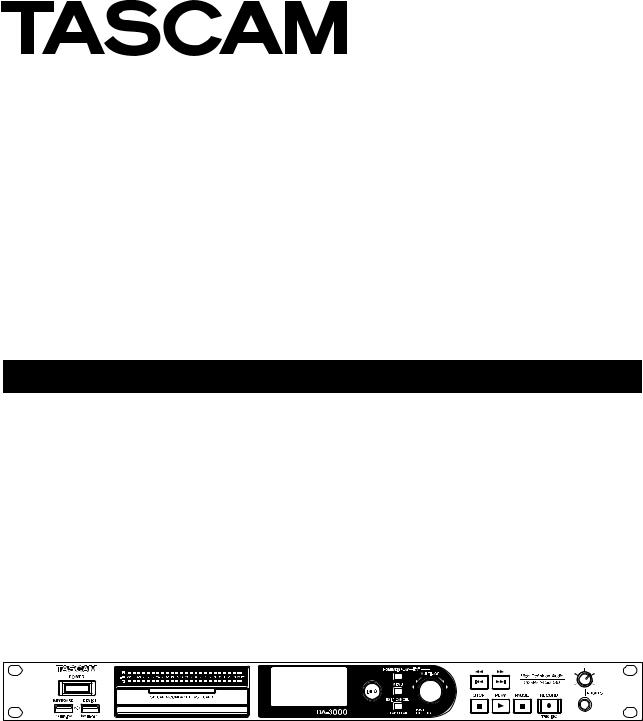
D01185420B
DA-3000
2ch Audio Recorder AD/DA Converter
OWNER'S MANUAL
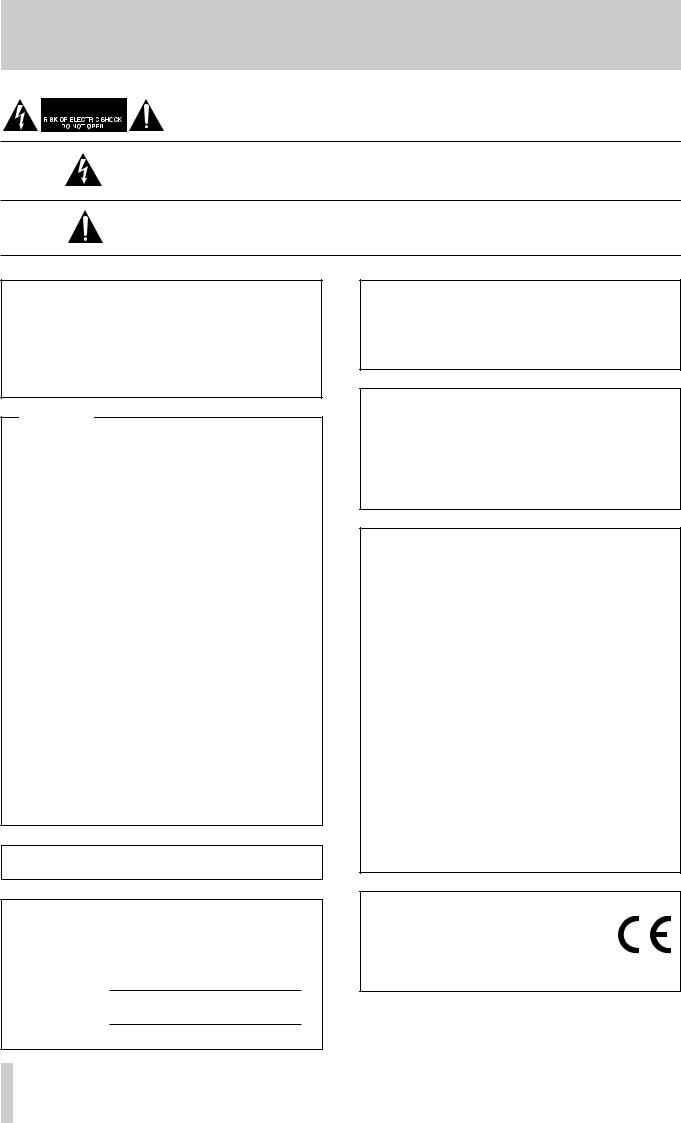
IMPORTANT SAFETY PRECAUTIONS
CAUTION: TO REDUCE THE RISK OF ELECTRIC SHOCK, DO NOT REMOVE COVER (OR
BACK). NO USER-SERVICEABLE PARTS INSIDE. REFER SERVICING TO QUALIFIED SERVICE
PERSONNEL.
The lightning flash with arrowhead symbol, within equilateral triangle, is intended to alert the user to the presence of uninsulated “dangerous voltage” within the product’s enclosure that may be of sufficient magnitude to constitute a risk of electric shock to persons.
The exclamation point within an equilateral triangle is intended to alert the user to the presence of important operating and maintenance (servicing) instructions in the literature accompanying the appliance.
WARNING: TO PREVENT FIRE OR SHOCK HAZARD, DO NOT EXPOSE THIS APPLIANCE TO RAIN OR MOISTURE.
For U.S.A.
This equipment complies with Part 15 of FCC Rules. Operation is subject to the following two conditions:
1)This device may not cause interference and
2)This device must accept any interference, including interference that may cause undesired operation of the device.
INFORMATION TO THE USER
This equipment has been tested and found to comply with the limits for a Class A digital device, pursuant to Part 15 of the FCC Rules. These limits are designed to provide reasonable protection against harmful interference when the equipment is operated in a commercial environment. This equipment generates, uses, and can radiate radio frequency energy and, if not installed and used in accordance with the instruction manual, may cause harmful interference to radio communications.
Operation of this equipment in a residential area is likely to cause harmful interference in which case the user will be required to correct the interference at his own expense.
CAUTION
Changes or modifications to this equipment not expressly approved by TEAC CORPORATION for compliance could void the user's authority to operate this equipment.
IN USA/CANADA, USE ONLY ON 120 V SUPPLY.
This appliance has a serial number located on the rear panel. Please record the model number and serial number and retain them for your records.
Model number
Serial number
For Canada
THIS CLASS A DIGITAL APPARATUS COMPLIES WITH CANADIAN ICES-003.CET
APPAREIL NUMERIQUE DE LA CLASSE A EST CONFORME A LA NORME NMB-003 DU CANADA.
CE Marking Information
a)Applicable electromagnetic environment: E4
b)The average half-cycle r.m.s. inrush current
1.On initial switch-on : 0.49 Arms
2.After a supply interruption of 5s : 0.23 Arms
For the customers in Europe
WARNING
This is a Class A product. In a domestic environment, this product may cause radio interference in which case the user may be required to take adequate measures.
Pour les utilisateurs en Europe
AVERTISSEMENT
Il s'agit d'un produit de Classe A. Dans un environnement d o m e s t i q u e, ce t a p p a re i l p e u t p rovo q u e r d e s interférences radio, dans ce cas l'utilisateur peut être amené à prendre des mesures appropriées.
Für Kunden in Europa
Warnung
Dies ist eine Einrichtung, welche die Funk-Entstörung nach Klasse A besitzt. Diese Einrichtung kann im Wohnbereich Funkstörungen versursachen; in diesem Fall kann vom Betrieber verlang werden, angemessene Maßnahmen durchzuführen und dafür aufzukommen.
DECLARATION OF CONFORMITY
We, TEAC EUROPE GmbH. Bahnstrasse 12, 65205 Wiesbaden-Erbenheim, Germany declare in own responsibility, the TEAC product described in this manual is in compliance with the corresponding technical standards.
2 TASCAM DA-3000

IMPORTANT SAFETY INSTRUCTIONS
1Read these instructions.
2Keep these instructions.
3Heed all warnings.
4Follow all instructions.
5Do not use this apparatus near water.
6Clean only with dry cloth.
7Do not block any ventilation openings. Install in accordance with the manufacturer's instructions.
8Do not install near any heat sources such as radiators, heat registers, stoves, or other apparatus (including amplifiers) that produce heat.
9Do not defeat the safety purpose of the polarized or grounding-type plug. A polarized plug has two blades with one wider than the other. A grounding type plug has two blades and a third grounding prong. The wide blade or the third prong are provided for your safety. If the provided plug does not fit into your outlet, consult an electrician for replacement of the obsolete outlet.
10Protect the power cord from being walked on or pinched particularly at plugs, convenience receptacles, and the point where they exit from the apparatus.
11Only use attachments/accessories specified by the manufacturer.
12Use only with the cart, stand, tripod, bracket, or table specified by the manufacturer, or sold with the apparatus. When a cart is used, use caution when moving the cart/apparatus combination to avoid injury from tip-over.
13Unplug this apparatus during lightning storms or when unused for long periods of time.
14Refer all servicing to qualified service personnel. Servicing is required when the apparatus has been damaged in any way, such as power-supply cord or plug is damaged, liquid has been spilled or objects have fallen into the apparatus, the apparatus has been exposed to rain or moisture, does not operate normally, or has been dropped.
•The apparatus draws nominal non-operating power from the AC outlet with its POWER or STANDBY/ON switch not in the ON position.
•The mains plug is used as the disconnect device, the disconnect device shall remain readily operable.
•Caution should be taken when using earphones or headphones with the product because excessive sound pressure (volume) from earphones or headphones can cause hearing loss.
•If you are experiencing problems with this product, contact TEAC for a service referral. Do not use the product until it has been repaired.
CAUTION
•Do not expose this apparatus to drips or splashes.
•Do not place any objects filled with liquids, such as vases, on the apparatus.
•Do not install this apparatus in a confined space such as a book case or similar unit.
•The apparatus should be located close enough to the AC outlet so that you can easily grasp the power cord plug at any time.
•If the product uses batteries (including a battery pack or installed batteries), they should not be exposed to sunshine, fire or excessive heat.
•CAUTION for products that use replaceable lithium batteries: there is danger of explosion if a battery is replaced with an incorrect type of battery. Replace only with the same or equivalent type.
WARNING
•Products with Class !construction are equipped with a power supply cord that has a grounding plug. The cord of such a product must be plugged into an AC outlet that has a protective grounding connection.
88 RACK-MOUNTING THE UNIT
Use the supplied rack-mounting kit to mount the unit in a standard 19-inch rack, as shown below.
Remove the feet of the unit before mounting.
CAUTION
•Leave 1U of space above the unit for ventilation.
•Allow at least 10 cm (4 in) at the rear of the unit for ventilation.
TASCAM DA-3000 3
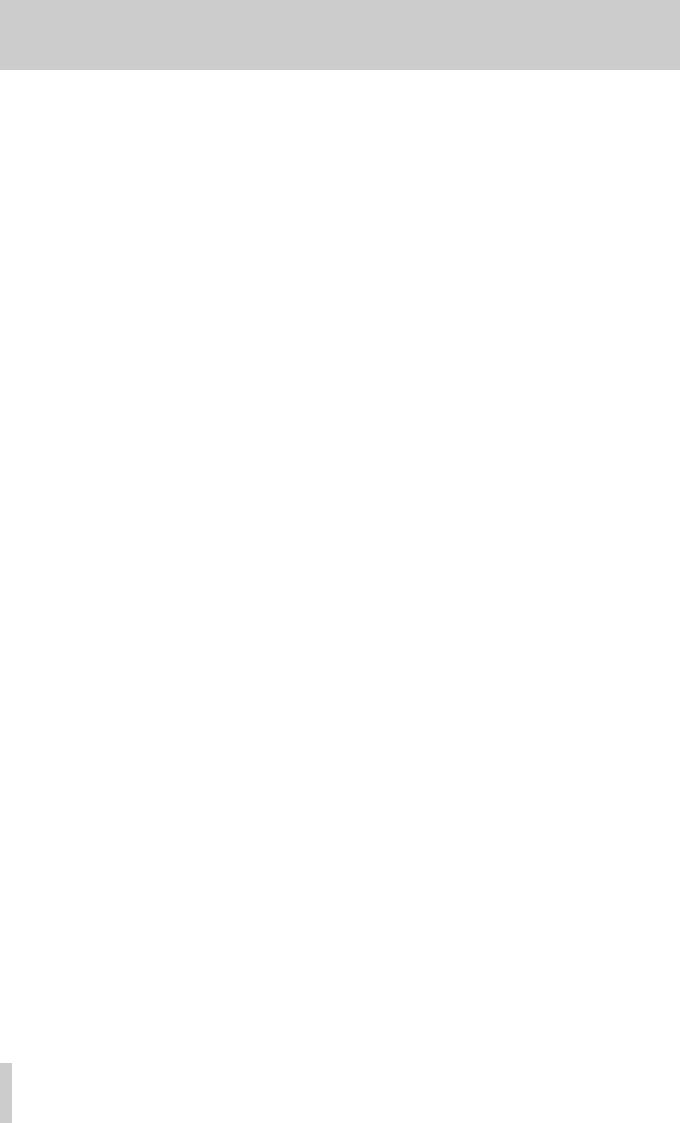
Safety Information
88CAUTIONS ABOUT BATTERIES
This product uses batteries. Misuse of batteries could cause a leak, rupture or other trouble. Always abide by the following precautions when using batteries.
•Never recharge non-rechargeable batteries. The batteries could rupture or leak, causing fire or injury.
•When installing batteries, pay attention to the polarity indications (plus/minus (+/–) orientation), and install them correctly in the battery compartment as indicated. Putting them in backward could make the batteries rupture or leak, causing fire, injury or stains around them.
•When you store or dispose batteries, isolate their terminals with insulation tape or something like that to prevent them from contacting other batteries or metallic objects.
•When throwing used batteries away, follow the disposal instructions indicated on the batteries and the local disposal laws.
•Do not use batteries other than those specified. Do not mix and use new and old batteries or different types of batteries together. The batteries could rupture or leak, causing fire, injury or stains around them.
•Do not carry or store batteries together with small metal objects. The batteries could short, causing leak, rupture or other trouble.
•Do not heat or disassemble batteries. Do not put them in fire or water. Batteries could rupture or leak, causing fire, injury or stains around them.
•If the battery fluid leaks, wipe away any fluid on the battery case before inserting new batteries. If the battery fluid gets in an eye, it could cause loss of eyesight. If fluid does enter an eye, wash it out thoroughly with clean water without rubbing the eye and then consult a doctor immediately. If the fluid gets on a person’s body or clothing, it could cause skin injuries or burns. If this should happen, wash it off with clean water and then consult a doctor immediately.
•The unit power should be off when you install and replace batteries.
•Remove the batteries if you do not plan to use the unit for a long time. Batteries could rupture or leak, causing fire, injury or stains around them. If the battery fluid leaks, wipe away any fluid on the battery compartment before inserting new batteries.
•Do not disassemble a battery. The acid inside the battery could harm skin or clothing.
4 TASCAM DA-3000
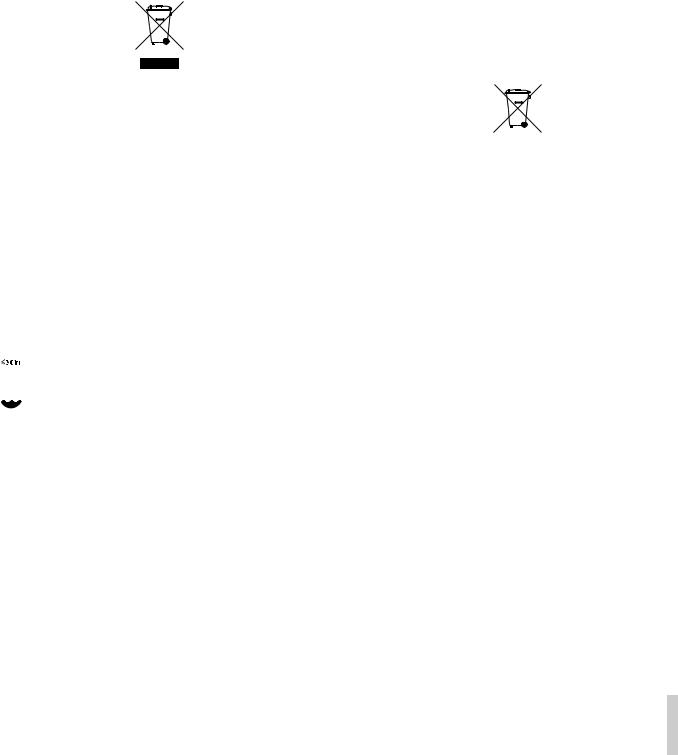
|
Safety Information |
|
|
88For European Customers |
|
Disposal of electrical and electronic equipment |
Disposal of batteries and/or accumulators |
(a)All electrical and electronic equipment should be disposed of separately from the municipal waste stream via designated collection facilities appointed by the government or the local authorities.
(b)By disposing of the electrical and electronic equipment correctly, you will help save valuable resources and prevent any potential negative effects on human health and the environment.
(c)Improper disposal of waste equipment can have serious effects on the environment and human health as a result of the presence of hazardous substances in electrical and electronic equipment.
(d)The crossed out wheeled dust bin symbol indicates that electrical and electronic equipment must be collected and disposed of separately from household waste.
(e)The return and collection systems are available to the end users. For more detailed information about disposal of old electrical and electronic equipment, please contact your city office, waste disposal service or the shop where you purchased the equipment.
88 For China
 “ 2000m ”
“ 2000m ”
 “ ”
“ ”
(a)Waste batteries and/or accumulators should be disposed of separately from the municipal waste stream via designated collection facilities appointed by the government or the local authorities.
(b)By disposing of waste batteries and/or accumulators correctly, you will help save valuable resources and prevent any potential negative effects on human health and the environment.
(c)Improper disposal of waste batteries and/or accumulators can have serious effects on the environment and human health as a result of the presence of hazardous substances in batteries and/or accumulators.
(d)The crossed out wheeled dust bin symbol indicates that batteries and/or accumulators must be collected and disposed of separately from household waste.
If the battery or accumulator contains more than the specified values of lead (Pb), mercury (Hg), and/ or cadmium (Cd) defined in the Battery Directive
(2006/66/EC), then the chemical symbols for lead (Pb), mercury (Hg) and/or cadmium (Cd) will be indicated beneath the crossed out wheeled dust bin symbol.
Pb, Hg, Cd
(e)The return and collection systems are available to the end users. For more detailed information about disposal of waste batteries and/or accumulators, please contact your city office, waste disposal service or the shop where you purchased them.
|
DA-3000 |
|
|
|
|
|
|
|
|
|
|
|
|
|
|
|
(Pb) |
(Hg) |
(Cd) |
(Cr6+) |
(PBB) |
(PBDE) |
|
|
|
||||||
1 |
CHASSIS |
○ |
○ |
○ |
○ |
○ |
○ |
2 |
FRONT PANEL |
○ |
○ |
○ |
○ |
○ |
○ |
3 |
|
○ |
○ |
○ |
○ |
○ |
○ |
4 |
|
○ |
○ |
○ |
○ |
○ |
○ |
5 |
PCB Assy |
× |
○ |
○ |
○ |
○ |
○ |
6 |
|
○ |
○ |
○ |
○ |
○ |
○ |
7 |
|
× |
○ |
○ |
○ |
○ |
○ |
8 |
LABEL |
○ |
○ |
○ |
○ |
○ |
○ |
9 |
|
○ |
○ |
○ |
○ |
○ |
○ |
○ SJ/T11363-2006 × SJ/T11363-2006)
TASCAM DA-3000 5
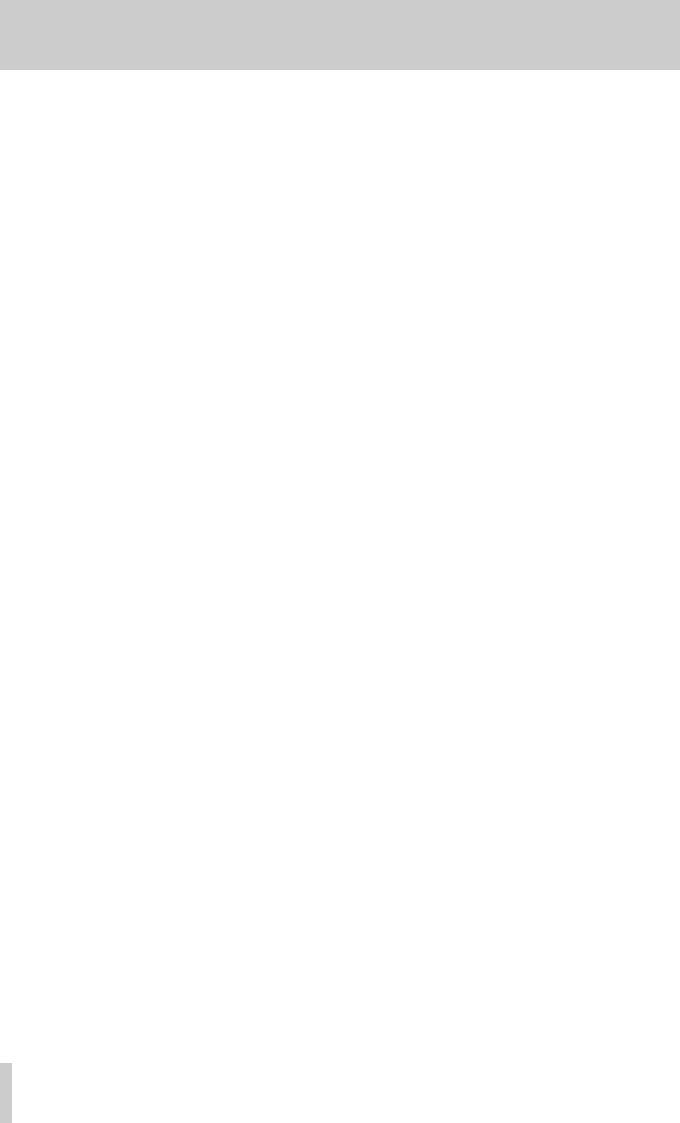
Contents |
|
1 – Introduction............................................... |
8 |
Features................................................................................... |
8 |
Included items...................................................................... |
8 |
Conventions used in this manual.................................. |
8 |
Trademarks............................................................................ |
9 |
Precautions for placement and use.............................. |
9 |
Power supply......................................................................... |
9 |
Beware of condensation................................................... |
9 |
Cleaning the unit................................................................. |
9 |
Using the TEAC Global Site.............................................. |
9 |
User registration.................................................................. |
9 |
SD cards, CF cards and USB flash drives.................... |
10 |
Precautions for use..................................................... |
10 |
Media that has been confirmed for use |
|
with this unit ................................................................ |
10 |
SD card write protection.......................................... |
10 |
SD card and CF card formatting............................ |
10 |
2 – Names and Functions of Parts................ |
11 |
Wireless remote control (TASCAM RC-10)................. |
14 |
Home Screen ...................................................................... |
14 |
Menu structure................................................................... |
15 |
Menu screen operation basics...................................... |
15 |
Menu operation procedures................................... |
16 |
3 – Preparations............................................. |
17 |
Preparing the remote control....................................... |
18 |
Installing the battery................................................. |
18 |
When to change the battery.................................. |
18 |
Warnings about battery use................................... |
18 |
Using the wireless remote control........................ |
18 |
Turning the power on and off....................................... |
19 |
Setting the date and time.............................................. |
19 |
Adjusting the brightness................................................ |
19 |
Inserting and ejecting SD and CF cards.................... |
20 |
Inserting SD and CF cards........................................ |
20 |
Ejecting SD and CF cards......................................... |
20 |
SD card write protection.......................................... |
20 |
Connecting/disconnecting USB flash drives........... |
21 |
Connecting USB flash drives................................... |
21 |
Disconnecting USB flash drives............................. |
21 |
Selecting the media used............................................... |
21 |
Preparing SD/CF cards and USB flash drives............ |
21 |
4 – Recording................................................. |
22 |
Unexpected power interruptions................................ |
22 |
Selecting the input source............................................. |
22 |
Showing the input source.............................................. |
22 |
Setting the recording file format................................. |
23 |
Using the sampling rate converter.............................. |
23 |
Monitoring the input signal........................................... |
24 |
Adjusting the input signal level................................... |
24 |
Setting the peak hold indicators................................. |
24 |
Setting the master clock................................................. |
25 |
Setting the reference level............................................. |
25 |
Using this unit as an AD/DA converter....................... |
26 |
Basic recording operations............................................ |
26 |
Sync recording.................................................................... |
27 |
Activating and setting sync recording ............... |
27 |
Sync recording operation........................................ |
27 |
Creating new higher-numbered tracks |
|
automatically ...................................................................... |
28 |
Creating a higher numbered track manually.......... |
28 |
Setting the automatic mark function......................... |
29 |
Adding marks manually during recording............... |
29 |
Adding marks when recording.............................. |
29 |
Using the oscillator (OSC)............................................... |
29 |
Setting the pause mode................................................. |
30 |
Setting the file name format......................................... |
30 |
Inputting and editing characters.......................... |
31 |
Media capacities and recording times....................... |
31 |
5 – Folder and file operations |
|
(BROWSE screen)...................................... |
32 |
Opening the BROWSE screen........................................ |
32 |
BROWSE screen navigation............................................ |
32 |
Icons on the BROWSE screen......................................... |
32 |
Folder operations.............................................................. |
33 |
File operations.................................................................... |
33 |
Editing folder and file names........................................ |
34 |
Deleting folders and files................................................ |
34 |
Moving and copying folders and files....................... |
35 |
Registering folders and files in a playlist .................. |
35 |
Viewing folder and file information............................ |
36 |
Creating new folders........................................................ |
36 |
Dividing files........................................................................ |
37 |
Undoing file division (UNDO/REDO)........................... |
38 |
6 − Playback................................................... |
39 |
Playable file types.............................................................. |
39 |
Files and tracks............................................................ |
39 |
Basic playback operations.............................................. |
39 |
Playback......................................................................... |
39 |
Selecting tracks.................................................................. |
39 |
Skipping to the previous or next track............... |
39 |
Selecting tracks directly........................................... |
39 |
Searching backward and forward............................... |
39 |
Locating to specific positions....................................... |
40 |
Locating to a position after partial entry........... |
40 |
Adding marks manually during playback................. |
40 |
6 TASCAM DA-3000
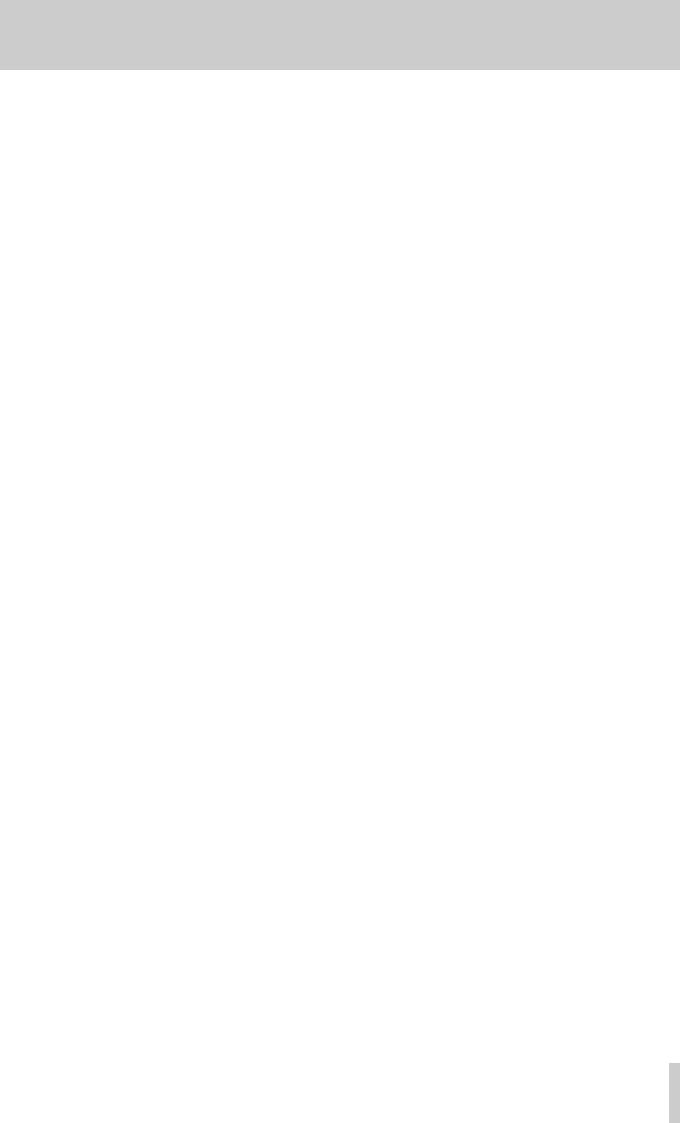
Adding marks during playback............................. |
40 |
Locating to marks....................................................... |
40 |
Deleting marks............................................................ |
40 |
Setting the PLAY Mode.................................................... |
41 |
Repeat playback................................................................. |
41 |
Setting gapless playback mode................................... |
41 |
7 – Recording/playback |
|
with cascade connections...................... |
42 |
Overview of the cascade function.............................. |
42 |
Connections and preparations..................................... |
42 |
Preparing media.......................................................... |
42 |
Selecting the media................................................... |
42 |
Preparing cables......................................................... |
42 |
Setting the recording file format ......................... |
42 |
Connecting and setting the devices.................... |
43 |
Setting master and slave units............................... |
44 |
Using cascaded units....................................................... |
45 |
8 – Editing playlists....................................... |
46 |
Overview of playlist editing........................................... |
46 |
Opening the playlist screen........................................... |
46 |
Registering tracks in a playlist...................................... |
46 |
Using the playlist menu................................................... |
46 |
Moving around playlists........................................... |
47 |
Changing playlist names.......................................... |
47 |
Deleting playlists........................................................ |
47 |
Creating a new playlist.............................................. |
48 |
Playlist track menu operations..................................... |
48 |
Changing the playlist track order......................... |
49 |
Removing tracks from playlists............................. |
49 |
9 – Miscellaneous functions......................... |
50 |
INFO button and indicator ............................................ |
50 |
Copying files between media (backing up)............. |
50 |
Viewing information about the media...................... |
51 |
Restoring the factory settings...................................... |
51 |
Using a USB keyboard...................................................... |
51 |
Setting the keyboard type...................................... |
51 |
Using a keyboard to input text.............................. |
52 |
Keyboard operation list................................................... |
52 |
10 – Message Lists......................................... |
53 |
11 − Troubleshooting.................................... |
55 |
12 – Specifications......................................... |
56 |
Media and formats............................................................ |
56 |
Inputs and outputs........................................................... |
56 |
Analog inputs............................................................... |
56 |
Analog outputs............................................................ |
56 |
|
Contents |
Digital input.................................................................. |
56 |
Digital output .............................................................. |
56 |
Other connectors........................................................ |
56 |
Audio performance........................................................... |
57 |
Recording...................................................................... |
57 |
Playback......................................................................... |
57 |
Control input....................................................................... |
57 |
General.................................................................................. |
57 |
Dimensional drawings..................................................... |
58 |
Block diagram..................................................................... |
59 |
TASCAM DA-3000 7
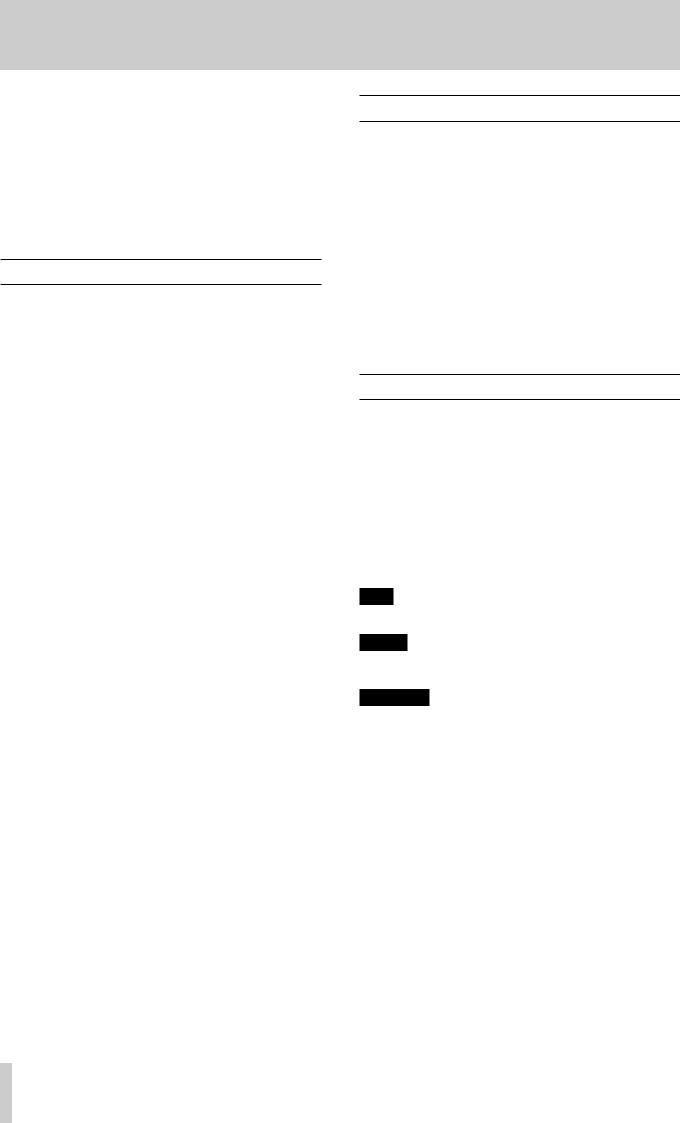
1 – Introduction
Thank you very much for purchasing a TASCAM DA-3000 2ch Audio Recorder AD/DA Converter.
Before connecting and using the unit, please take time to read this manual thoroughly to ensure you understand how to properly set up and connect the unit, as well as the operation of its many useful and convenient functions. After you have finished reading this manual, please keep it in a safe place for future reference.
You can also download the Owner's Manual from the TEAC Global Site (http://teac-global.com/).
Features
•2-channel PCM recording at up to 192kHz/24-bit resolution
•2-channel DSD recording at up to 5.6MHz
•SD card slot (supports SDHC standard for 4GB–32GB cards)
•CF card slot (supports UDMA)
•USB device port (for USB flash drives) supports playback and copying to and from SD/CF cards
•USB keyboard port allows a keyboard to be connected for text input and external control
•24-dot level meters have excellent visibility and their brightness can be adjusted
•128x64-dot OLED display with high visibility and a wide viewing angle
•RC-10 wireless remote control included
•Analog audio balanced and unbalanced connectors
•PCM digital audio AES-EBU/SPDIF connectors
•DSD digital audio SDIF-3/DSD-raw connectors
•WORD IN/OUT/THRU supported (OUT/THRU set with dedicated switch)
•ADDA DIRECT mode that enables use as a standalone AD/ DA converter
•CASCADE function allows synchronized operation of multiple units (including clock and recording/playback timing synchronization)
•Temperature-compensated crystal oscillator (TCXO) enables high frequency precision (1 ppm or less)
•1U rackmount size
Included items
This product includes the following items.
Take care when opening the package not to damage the items. Keep the packing materials for transportation in the future.
Please contact the retailer where you purchased this unit if any of these items are missing or have been damaged during transportation.
• |
Main unit.................................................................................................. |
1 |
• |
Power cord.............................................................................................. |
1 |
• Wireless remote control unit (TASCAM RC-10)........................ |
x1 |
|
• Lithium coin cell battery for remote control |
|
|
|
(CR2025 preinstalled in remote control).............. |
x1 |
• A rack-mounting screw kit.............................................................. |
x1 |
|
• |
Warranty card....................................................................................... |
x1 |
• Owner's Manual (this manual)....................................................... |
x1 |
|
Conventions used in this manual |
|
|
The following conventions are used in this manual. |
|
|
•Buttons, connectors and other physical parts of this unit are indicated like this: MENU button
•Text displayed on the display of the unit and external devices appears like this: MENU.
•The item or character shown highlighted (colors inverted) on the display is referred to as the “cursor” in some cases.
•“CompactFlash card” is abbreviated as “CF card”.
•“SD memory card” is abbreviated as “SD card”.
•Additional information is provided as necessary as tips, notes and cautions.
TIP
These are tips about how to use the unit.
NOTE
These provide additional explanations and describe special cases.
CAUTION
Failure to follow these instructions could result in injury, damage to equipment or lost recording data, for example.
8 TASCAM DA-3000
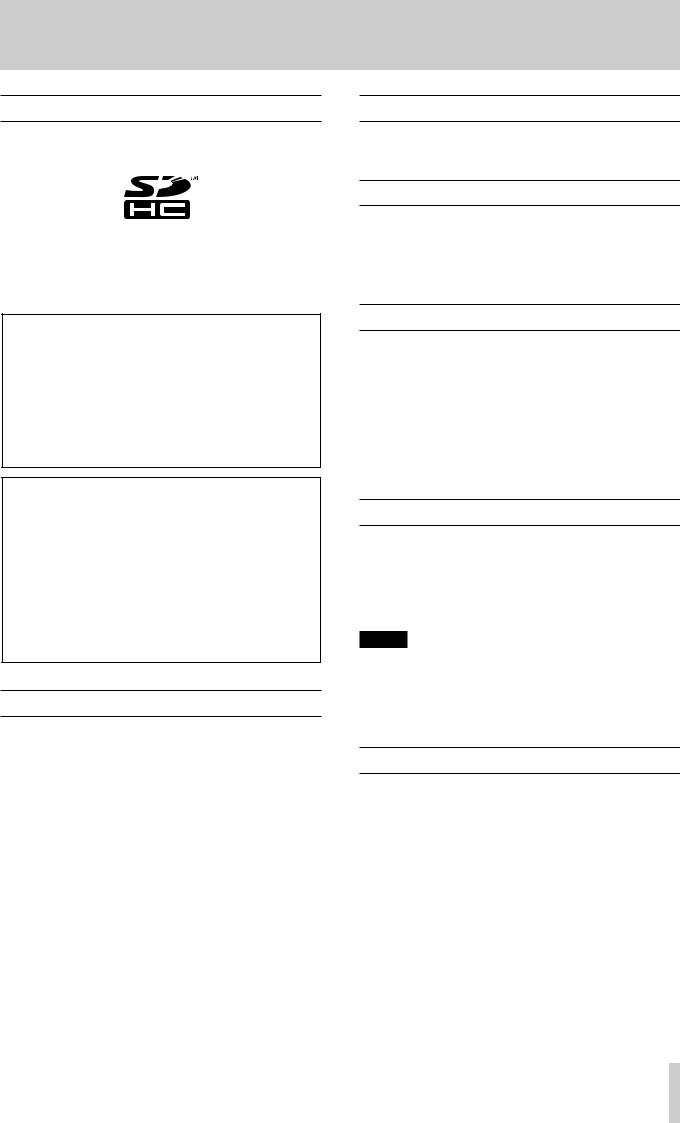
Trademarks
•TASCAM is a registered trademark of TEAC Corporation.
•SDHC Logo is a trademark of SD-3C, LLC.
•CompactFlash is a trademark of SanDisk Corporation, registered in the United States and other countries.
•Other company names, product names and logos in this document are the trademarks or registered trademarks of their respective owners.
Any data, including, but not limited to information, described herein are intended only as illustrations of such data and/or information and not as the specifications for such data and/ or information. TEAC Corporation disclaims any warranty that any use of such data and/or information shall be free from infringement of any third party’s intellectual property rights or other proprietary rights, and further, assumes no liability of whatsoever nature in the event of any such infringement, or arising from or connected with or related to the use of such data and/or information.
This product is designed to help you record and reproduce sound works to which you own the copyright, or where you have obtained permission from the copyright holder or the rightful licensor. Unless you own the copyright, or have obtained the appropriate permission from the copyright holder or the rightful licensor, your unauthorized recording, reproduction or distribution thereof may result in severe criminal penalties under copyright laws and international copyright treaties. If you are uncertain about your rights,
contact your legal advisor. Under no circumstances will TEAC Corporation be responsible for the consequences of any illegal copying performed using the recorder.
Precautions for placement and use
•The operating temperature should be between 0°C and 40°C (32°F and 104°F).
•Do not install in the following types of places. Doing so could degrade the sound quality and/or cause malfunctions.
•Places with significant vibrations or that are otherwise unstable
•Near windows or other places exposed to direct sunlight
•Near heaters or other extremely hot places
•Extremely cold places
•Places with bad ventilation or high humidity
•Very dusty locations
•In order to assure good heat dissipation, do not place any object on top of the unit.
•Do not install this unit on top of any heat-generating electrical device such as a power amplifier.
1 – Introduction
Power supply
Connect the unit to the standard power outlet. Hold the plug when connecting and disconnecting the power cord.
Beware of condensation
If the unit is moved from a cold to a warm place, or used immediately after a cold room has been heated or otherwise exposed to a sudden temperature change, condensation could occur. Should this happen, leave the unit for one or two hours before turning the unit on.
Cleaning the unit
To clean the unit, wipe it gently with a soft dry cloth. Do not wipe with chemical cleaning cloths, paint thinner, ethyl alcohol or other chemical agents to clean the unit as they could damage the surface.
Once every five years, please contact the retailer where you purchased the unit or a TASCAM service center for internal cleaning. If the unit is not cleaned for a long time and dust is allowed to accumulate inside it, fire or malfunction could result. Cleaning is more effective when conducted before the humid season. Please check with us about the cost of internal cleaning.
Using the TEAC Global Site
You can download the Owner’s Manual necessary for this unit from the TEAC Global Site (http://teac-global.com/).
1.Open the TEAC Global Site (http://teac-global.com/).
2.In the TASCAM Downloads section, click the desired language to open the Downloads website page for that language.
NOTE
If the desired language does not appear, click Other Languages.
3.Click the product name in the “Search by Model Name” section to open the Downloads page for that product.
4.Select and download the Owner’s Manual that are needed.
User registration
Customers in the USA, please visit the TASCAM website (http:// tascam.com/) to register as a user online.
TASCAM DA-3000 9
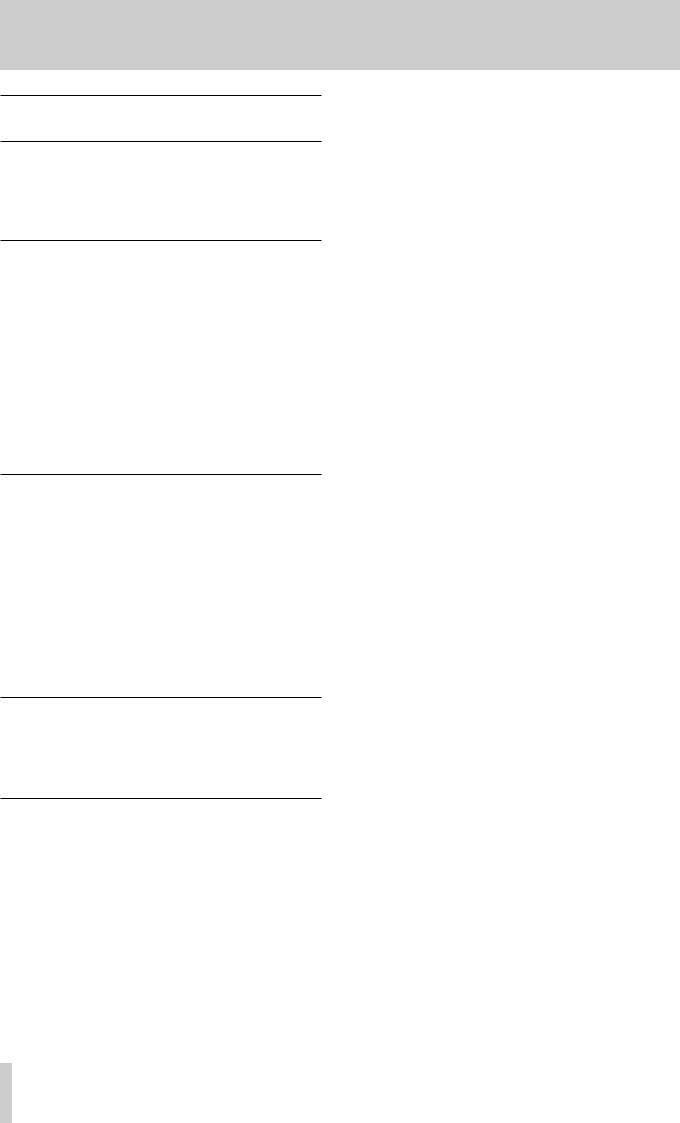
1 – Introduction
SD cards, CF cards and USB flash drives
This unit can use SD cards, CF cards and USB flash drives for playback and SD/CF cards for recording.
A list of SD cards, CF cards and USB flash drives that have been confirmed to operate with this unit can be found on the TEAC Global Site (http://teac-global.com/).
Precautions for use
SD cards, CF cards and USB flash drives are built with high precision. In order to prevent damage to a flash drive or card, follow these precautions when handling them.
•Do not leave them in extremely hot or cold places.
•Do not leave them in extremely humid places.
•Do not let them get wet.
•Do not put things on top of them or twist them.
•Do not allow them to be struck with force.
•Do not insert or remove them during recording, playback, data transfer or other operations that access them.
•When transporting cards, carry them inside a memory card case or similar protection.
Media that has been confirmed for use with this unit
This unit uses SD cards, CF cards and USB flash drives for playback and SD/CF cards for recording.
Microdrives cannot be used with this unit.
Moreover, some SD cards, CF cards and USB flash drives, especially older ones, use slower flash memory components or smaller internal buffers. When using an SD card, CF card or USB flash drive like this, the unit might not operate properly.
A list of SD cards, CF cards and USB flash drives that have been confirmed to operate with this unit can be found on the TEAC Global Site (http://teac-global.com/). Please refer to this. You can also contact TASCAM customer support.
SD card write protection
This unit writes track data to the media in order to improve performance. Since track data cannot be written to writeprotected SD cards, media reading will take longer and performance could otherwise be affected.
SD card and CF card formatting
SD cards, CF cards and USB flash drives that have been formatted by this unit have been optimized to improve performance during recording. For this reason, you should use this unit to format the SD cards, CF cards and USB flash drives that you will use with it. Using an SD card, CF card or USB flash drive that has been formatted by a computer or other device might result in errors when recording with this unit.
10 TASCAM DA-3000
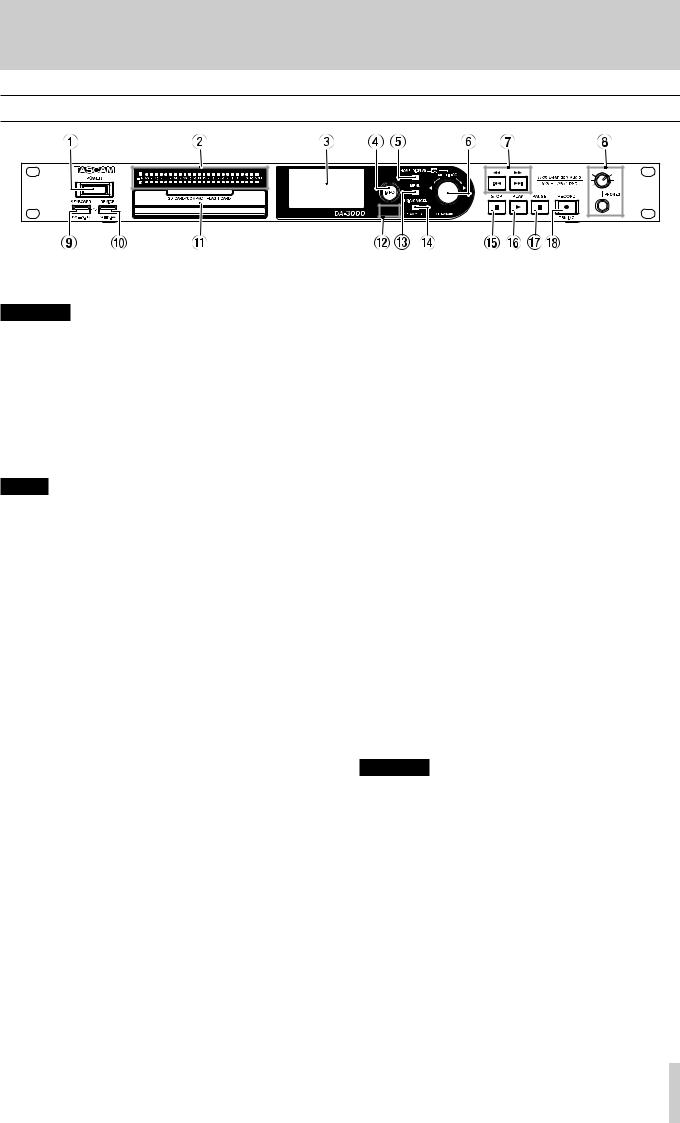
2 – Names and Functions of Parts
Front panel
1POWER switch
Use to turn the unit on and off.
CAUTION
Before turning the power on, minimize the volume of other equipment that is connected to this unit. Failure to do so might cause sudden loud noises, which could harm your hearing or result in other trouble.
2Level meters
These show the levels of the input sound, the playback sound or the oscillator (OSC).
Levels less than the set reference level light green.
Levels greater than the set reference level light orange. (See “Setting the reference level” on page 25.)
NOTE
When recording in PCM format, +3dB will not light.
3Display
This shows a variety of information.
4INFO button/indicator
Press this button when the INFO indicator is lit blue to show the operation status of the unit on the display and light the set reference level on the level meters. In addition, pressing this button when the INFO indicator is lit red will cause a message to appear on the display. (See “INFO button and indicator” on page 50.)
5HOME/DISPLAY button
When a menu screen is open, press to return to the Home Screen.
Press when the Home Screen is open to change the display mode.(See “Home Screen” on page 14.)
Turn the MULTI JOG dial while pressing this button to adjust the brightness of the display and the indicators. (See “Adjusting the brightness” on page 19.)
6MULTI JOG dial
This functions both as a dial and as a button.
Dial functions
When the Home Screen is open, use to skip between marks.
When in menu mode, use to select menu items and setting values.
When editing names, use to select characters.
While pressing and holding the HOME/DISPLAY button, turn to adjust the display and indicator brightness.
Turn when the BROWSEscreen is open to select subfolders and files in the same folder. (See “BROWSE screen navigation” on page 32.)
Button functions
Use to confirm selections and settings (ENTER function).
When the BROWSEscreen is open, press to open a pop-up menu for the selected folder or file. (See “Folder operations” on page 33.) (See “File operations” on page 33.)
Press when stopped, in playback standby, playing back or recording to add a mark. (See “Adding marks manually during recording” on page 29.) (See “Adding marks manually during playback” on page 40.)
7m[.] / ,[/] buttons
Press briefly to skip to the previous or next track. Press and hold to search backward or forward.
Press when the BROWSEscreen is open to move up or down one level in the folder structure. (See “BROWSE screen navigation” on page 32.)
8PHONES jack/knob
Use this standard stereo jack to connect stereo headphones. Use an adapter when connecting headphones with a mini plug.
Use this knob to adjust the headphones output level.
CAUTION
Before connecting headphones, minimize the volume with the PHONES knob. Failure to do so might cause sudden loud noises, which could harm your hearing or result in other trouble.
9KEYBOARD connector
You can connect a USB keyboard here and use it to input folder and file names, for example, as well as to control the unit.
By default, the recorder is set use Japanese keyboards, which are arranged differently from English keyboards. To use an English keyboard, change the setting in the KEYBOARD TYPEscreen. (See “Setting the keyboard type” on page
51.)
TASCAM DA-3000 11
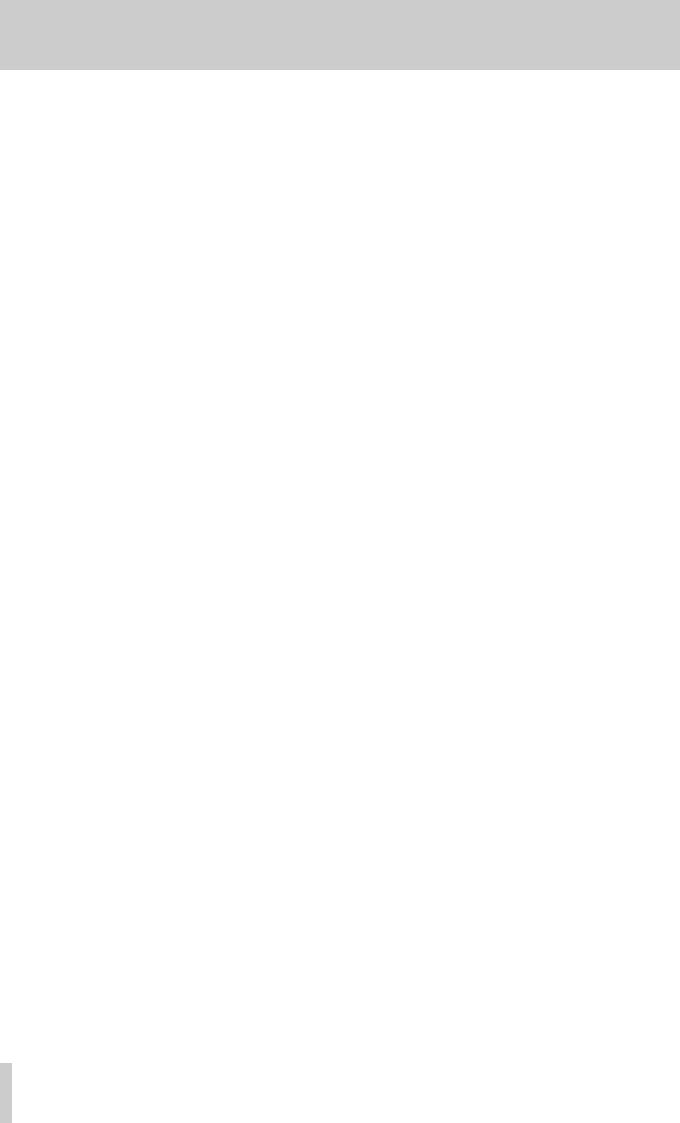
2 – Names and Functions of Parts
0DEVICE connector
Use to connect a USB flash drive. (See “Connecting/disconnecting USB flash drives” on page 21.)
Connect a USB flash drive here to play back files on it and copy files between it and SD/CF cards. (See “Copying files between media (backing up)” on page 50.)
QSD and CF card slots
Insert and eject SD and CF cards from here. (See “Inserting and ejecting SD and CF cards” on page 20.)
WRemote sensor
Receives signals from the included remote control (TASCAM RC-10). When using the remote point it here.
EMENU button
When the Home Screen is open, press to access the menu screens. (See “Menu structure” on page 15.) (See “Menu screen operation basics” on page 15.)
REXIT/CANCEL [PEAK CLEAR] Button
Press this when a settings screen is open to go back one level in the menu.
When a confirmation pop-up message is open, press this to answer "NO".
When the Home Screen is open, press this to clear the level meter peak hold indicators.
TSTOP button
Stops playback and recording.
YPLAY button/indicator
Press when stopped or in playback standby to start playback. Press in recording standby to start recording.
During playback or recording, this button lights.
UPAUSE button/indicator
Press when stopped or during playback to switch to playback standby.
Press when recording to switch to recording standby.
The button lights when in playback standby and recording standby.
IRECORD [TRK INC] button/indicator
Press when stopped to start recording standby.
Press when recording to start a new track and continue recording without interruption. (See “Creating a higher numbered track manually” on page 28.)
The button lights when recording and in recording standby.
Press when there is no media in the current device to activate input monitoring, causing the currently selected input signal to be output. The button blinks during input monitoring.
12 TASCAM DA-3000
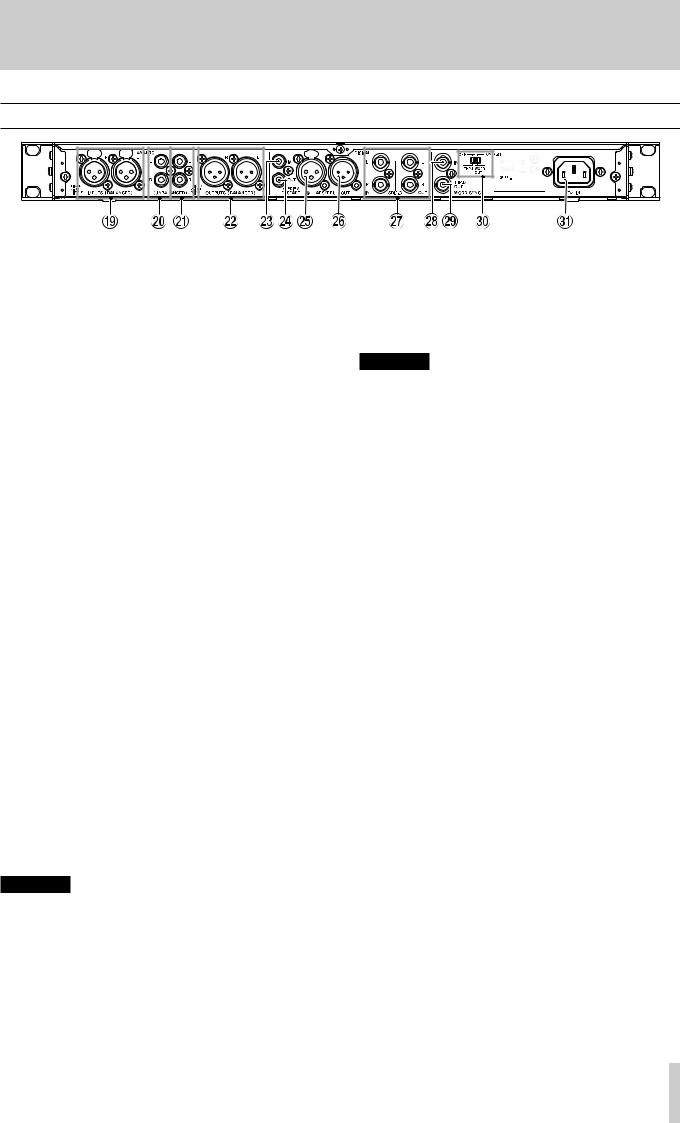
2 – Names and Functions of Parts
Rear panel
OL/R ANALOG INPUTS (BALANCED)
These balanced analog XLR input connectors have a default nominal input level of +4 dBu, but it can also be set to +6 dBu.
(1: GND, 2: HOT, 3: COLD)
(See “Setting the reference level” on page 25.)
PL/R ANALOG INPUTS (UNBALANCED)
These analog RCA pin input jacks have a nominal input level of −10 dBV.
AL/R ANALOG OUTPUTS (UNBALANCED)
These analog RCA pin output jacks have a nominal output level of −10 dBV.
SL/R ANALOG OUTPUTS (BALANCED)
These balanced analog XLR output jacks have a nominal output level of +4 dBu, but it can also be set to +6 dBu. (1: GND, 2: HOT, 3: COLD)
(See “Setting the reference level” on page 25.)
DDIGITAL IN(S/PDIF / CASCADE)
These are digital audio input connectors.
This digital input jack has a sampling rate converter that supports 32 —192 kHz. (See “Using the sampling rate converter” on page 23.)
When connecting this unit to cascade multiple units, connect the DIGITAL OUT(S/PDIF / CASCADE) jack of another unit to this jack. (See “Connections and preparations” on page 42.)
FDIGITAL OUT(S/PDIF / CASCADE)
This digital output jack can output digital audio in IEC60958-3 (S/PDIF) format.
To connect multiple DA-3000 units, connect the DIGITAL IN (S/PDIF / CASCADE) jack of another unit to this jack. (See “Connections and preparations” on page 42.)
GDIGITAL IN (AES/EBU)
This balanced XLR digital audio input jack supports the input of AES3-2003/IEC60958-4 (AES/EBU) format digital audio.
This digital input jack has a sampling rate converter that supports 32 —192 kHz. (See “Setting the reference level” on page 25.)
HDIGITAL OUT (AES/EBU)
This balanced XLR digital audio output jack can output digital audio in AES3-2003/IEC60958-4 (AES/EBU) format.
CAUTION
JDIGITAL IN/OUT(SDIF-3) connectors
These are digital audio input and output connectors for DSD signals.
These are digital audio input and output connectors for the SDIF-3 (DSD-raw) format.
Each connector carries either the left or right channel of the stereo signal.
CAUTION
When the DIGITAL IN/OUT (SDIF-3) connectors are connected, all digital audio devices (including this unit) in the system must be synchronized to the same clock source. To sync this unit to an external clock, input a 44.1kHz clock signal through its WORD SYNC IN connector.
If the clock master within the system is set to 44.1kHz, DSD audio sources will become clock slaves. For details see, “Setting the master clock” on page 25.
KWORD SYNC IN connector
Use to input a word clock signal.
When syncing this unit to an external clock signal, the word clock signal input through this connector is used.
LWORD SYNC THRU/OUT connector
This is a BNC word clock through/output connector that can output a word clock signal (thru or 44.1kHz, 48kHz, 88.2kHz, 96kHz, 176.4kHz or 192kH).
Use the THRU/WORD OUT switch to change between thru and word output.
;75Ω ON/OFF [THRU/WORD OUT] switch
Use to make the following settings.
oWhether or not the WORD SYNC IN connector has termination resistance (75 Ω)
oWORD SYNC THRU/OUT connector THRU/OUT setting
ZAC IN connector
Connect the included power cord here.
When the DIGITAL IN/OUT (SDIF-3) connectors are connected, the DIGITAL IN/OUT (S/PDIF / CASCADE) and
DIGITAL IN/OUT (AES/EBU) connectors cannot be used to input and output digital audio signals.
TASCAM DA-3000 13
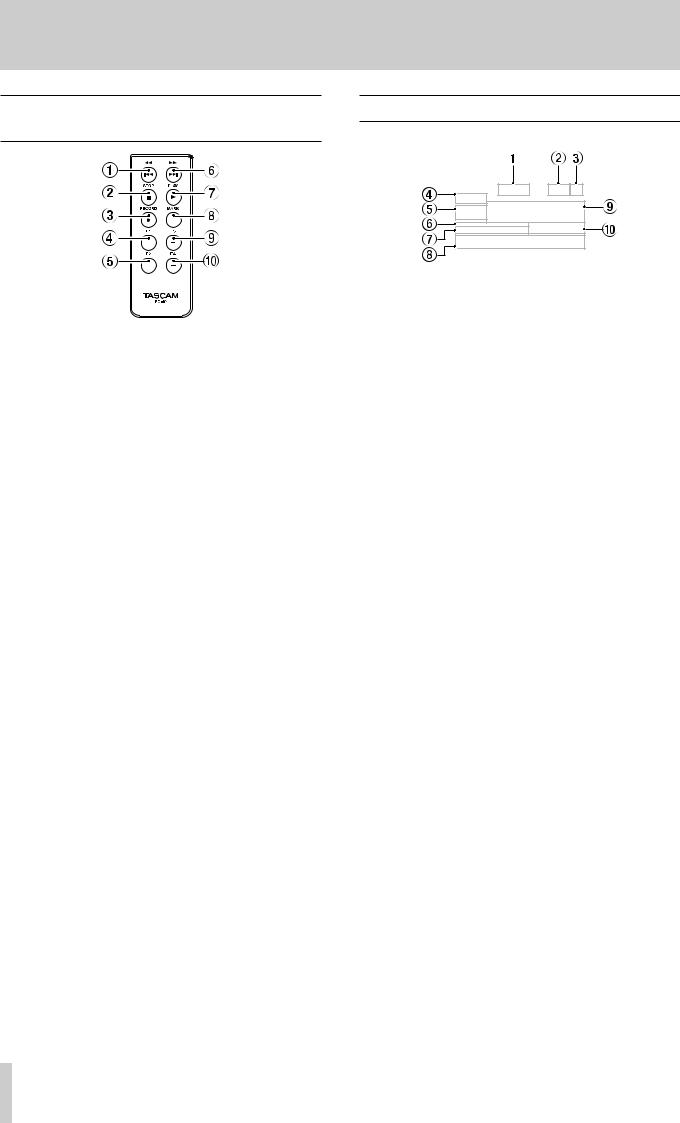
2 – Names and Functions of Parts
Wireless remote control (TASCAM RC-10)
1m/.button
During playback, press briefly to skip to the beginning of the track.
When near the beginning of a track, press briefly to skip to the beginning of the previous track.
Press and hold to search backward.
Press when the BROWSEscreen is open to move up one level in the folder structure.
2STOP [8] button
Press to stop playback and recording.
3RECORD [0] button
Press when stopped to start recording standby.
Press during recording to create a new higher-numbered track and continue recording without interruption. (See “Creating a higher numbered track manually” on page 28.)
4F1 button
Press when stopped or during playback to switch to playback standby.
Press when recording to switch to recording standby.
5F2 button
When a menu screen is open, press to return to the Home Screen.
Press when the Home Screen is open to change the display mode. (See “Home Screen” on page 14.)
6,//button
Press briefly to skip to the next track. Press and hold to search forward.
Press when the BROWSEscreen is open to move down one level in the folder structure.
7PLAY [7] button
Press when stopped or in playback standby to start playback. Press in recording standby to start recording.
8MARK button
Press when stopped, recording, in playback standby or during playback to manually add a mark. (See “Adding marks manually during recording” on page 29.) (See “Adding marks manually during playback” on page 40.)
9F3 [+] button
Skip to the next mark.
Press when the BROWSEscreen is open to move the cursor up. (See “BROWSE screen navigation” on page 32.)
0F4 [−] button
Skip to the previous mark.
Press when the BROWSEscreen is open to move the cursor down. (See “BROWSE screen navigation” on page 32.)
Home Screen
The main unit display shows the following information.
1Total number of tracks
This shows the total number of tracks in the playback area.
2SRC operation indicator
When the sampling rate converter is on, an “SRC” indicator appears here. When SRC is off, nothing appears here. (See “Using the sampling rate converter” on page 23.)
3Current device
This icon shows the currently selected device.
4Display mode
This is the current Home Screen display mode.
The unit has two display modes. The TRACK mode shows the elapsed time and remaining time of the current file, and the TOTAL mode shows the elapsed time and remaining time of all tracks.
5Track number
This is the number of the track that is playing.
6Mark indicators
These are the locations of marks in the track.
7Track playback position
This shows the current playback position as a bar. As playback advances, the bar extends from the left to the right.
8Track title
This is the file name of the track that is playing.
9Track elapsed time
Depending on the display mode, this shows the elapsed time (hours: minutes: seconds) of all the tracks in the current playback area or of the currently playing track.
0Track remaining time
This is the remaining time (hours: minutes: seconds) of the current track or all the tracks in the current playback area.
Depending on the display mode, this shows the remaining time (hours: minutes: seconds) of all the tracks in the current playback area or of the currently playing track. During recording, this shows the remaining available recording time on the current media.
14 TASCAM DA-3000
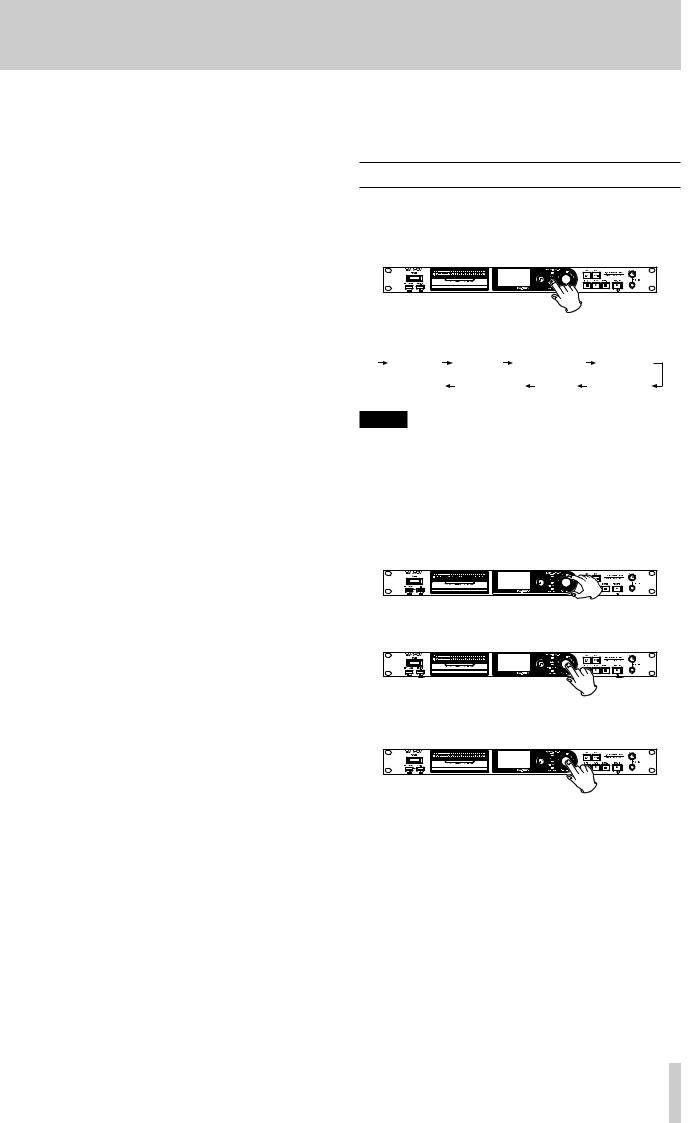
2 – Names and Functions of Parts
Menu structure |
|
NOTE |
|
|
The settings made in all the menus are retained even when |
||
|
|
||
Press the MENU button to open the GENERALmenu screen. |
|
the unit is turned off. |
|
|
|
|
|
There are eight menu screens organized by menu item type. GENERAL: General function settings
Recording file format settings Input and output settings Recording function settings Playback function settings Media operations
TRACK EDIT: Current file editing
UTILITY: System settings and other functions The menu items are as follows.
Menu item |
Function |
Pages |
|
|
|
|
|
BROWSE |
Open the BROWSE screen |
page 32 |
|
MEDIA SEL |
Media selection |
page 21 |
|
CLOCK MSTR |
Master clock settings |
page 25 |
|
REF. LEVEL |
Reference level settings |
page 25 |
|
CASCADE |
Cascade function settings |
page 44 |
|
FILE |
Recording file format settings |
page 23 |
|
SAMPLE |
Sampling frequency settings |
page 23 |
|
CHANNEL |
Recording mode settings |
page 23 |
|
NAME |
File name format settings |
page 30 |
|
INPUT SEL. |
Input source selection |
page 22 |
|
INPUT VOL. |
Input volume setting |
page 24 |
|
SRC |
Sampling rate converter settings |
page 23 |
|
ADDA DIRECT |
AD/DA DIRECT mode settings |
page 26 |
|
IN MONITOR |
Input monitoring function settings |
page 24 |
|
SYNC REC |
Synchronized recording function |
page 27 |
|
settings |
|||
|
|
||
AUTO TRACK |
Automatic track incrementing |
page 28 |
|
function settings |
|||
|
|
||
AUTO MARK |
Automatic mark function settings |
page 29 |
|
|
|
|
|
PAUSE MODE |
Pause mode settings |
page 30 |
|
|
|
|
|
PLAY MODE |
Play Mode setting |
page 41 |
|
|
|
|
|
REPEAT |
Repeat playback function settings |
page 41 |
|
|
|
|
|
TRACK GAP |
Gapless Playback mode setting |
page 41 |
|
|
|
|
|
FORMAT |
Media formatting |
page 21 |
|
|
|
|
|
COPY |
Media copy type selection |
page 50 |
|
|
|
|
|
INFO. |
View media information |
page 51 |
|
|
|
|
|
RENAME |
Edit folder and file names |
page 34 |
|
|
|
|
|
DELETE |
Delete folders and files |
page 34 |
|
|
|
|
|
DIVIDE |
Divide files |
page 37 |
|
|
|
|
|
UNDO/REDO |
Undo/redo DIVIDE operations* |
page 38 |
|
|
|
|
|
F. PRESET |
Restore the factory settings |
page 51 |
|
|
|
|
|
OSC |
Oscillator settings |
page 29 |
|
|
|
|
|
KEYBOARD |
Keyboard type setting |
page 51 |
|
|
|
|
|
PEAK HOLD |
Level meter peak hold time setting |
page 24 |
|
|
|
|
|
CLOCK ADJST |
Time setting |
page 19 |
|
|
|
|
* “UNDO” only appears after a DIVIDE operation has been conducted. REDO only appears after UNDO has been used in place of the UNDO option.
Menu screen operation basics
You can operate the menu screens in the following manner.
To change the menu page:
Press the MENU button repeatedly until the menu page that you want
Pushing the button cycles through the menu pages in the following order.
|
GENERAL |
REC FILE I/O SETTINGS |
REC FUNC |
|
|
||||
|
|
UTILITY |
TRACK EDIT MEDIA |
PLAY FUNC |
|
|
|||
NOTE
You can turn the MULTI JOG dial to move between the
GENERALmenu screen BROWSEitem and the UTILITY menu CLOCK ADJSTitem one item at a time.
However, it is not possible to move from the UTILITYmenu
CLOCK ADJSTitem to the GENERALmenu BROWSEitem or from the GENERALpage BROWSEitem to the UTILITY menu CLOCK ADJSTitem this way.
To select an item (vertically on the screen):
Turn
To confirm the selection:
To open a submenu that is not shown on the display:
To move up one level in the menu:
Press the EXIT/CANCEL [PEAK CLEAR] button.
To return directly to the Home Screen from menu mode:
Press the HOME/DISPLAY button.
TASCAM DA-3000 15
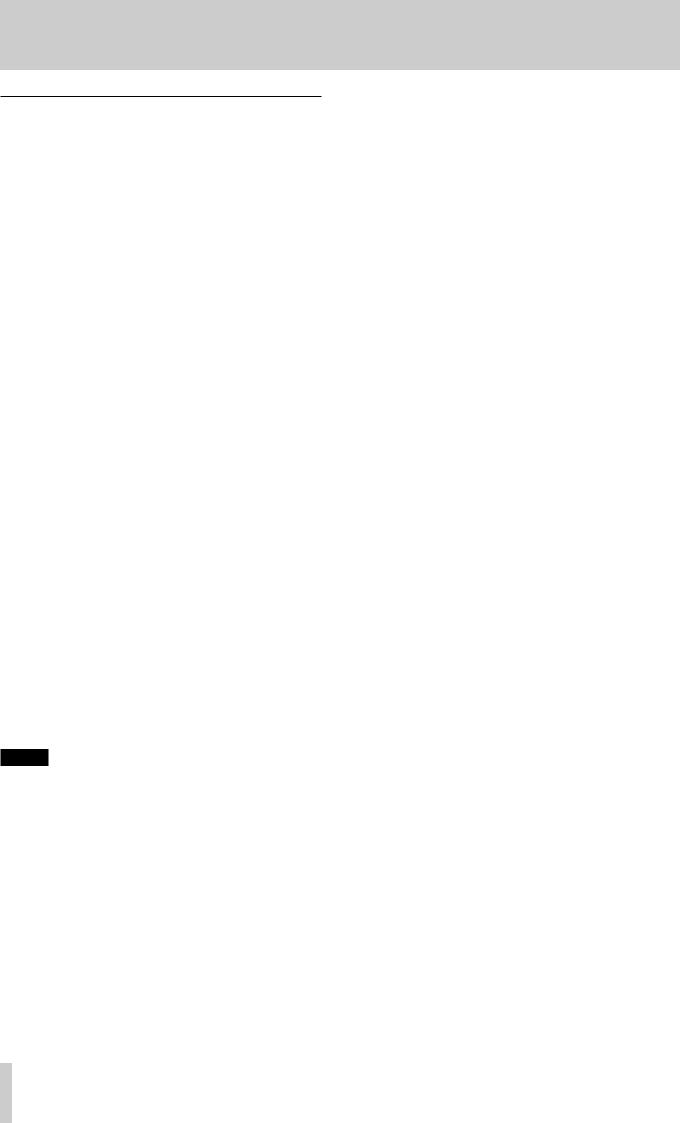
2 – Names and Functions of Parts
Menu operation procedures
This example explains how to set the AUTO MARK function.
1.Press the MENU button to open the GENERALmenu.
2.Press the MENU button to cycle through the menus.
REC FUNCmenu is open 3. Turn the MULTI JOG dial to the item to set.
AUTO MARKitem selected
4. Press the MULTI JOG dial to open the setting screen.
AUTO MARKscreen open
5.Turn the MULTI JOG dial to change the setting.
6.To change the setting of a different item on the same screen, press the MULTI JOG dial to move the cursor to the next setting.
7.Turn the MULTI JOG dial to change the setting.
8.Repeat steps 5–7 as necessary to set other items.
9.Press the MULTI JOG dial to return to the menu. Press the HOME/DISPLAY button to return to the Home Screen.
NOTE
•Press the EXIT/CANCEL [PEAK CLEAR] button to cancel the menu operation and return to the menu screen.
•In step 9 above, pressing the MULTI JOG dial reopens the Home Screen in some cases.
16 TASCAM DA-3000
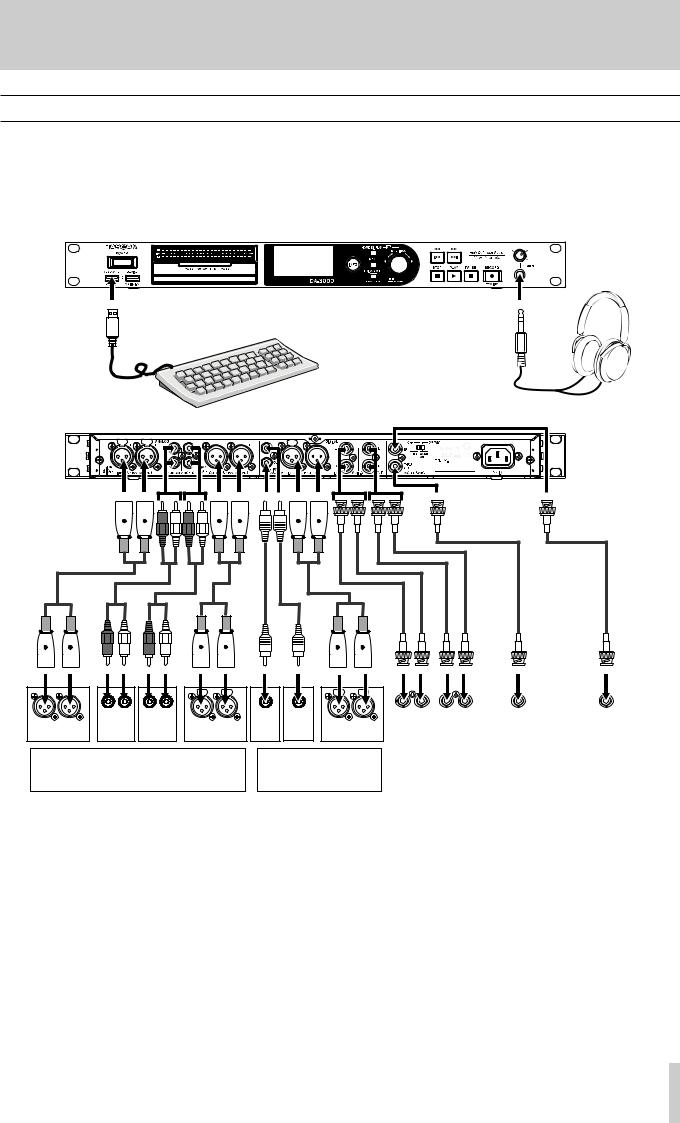
3 – Preparations
Making connections
The following example shows connections with an DA-3000.
88 Precautions before making connections
•Before making connections, read the operation manuals of the other equipment carefully and connect each one correctly.
•Turn OFF (or put in standby) the power of this unit and all other devices before connecting them.
•Connect all the devices to the same power supply line. When using a power strip, for example, use a thick cable with a high current capacity to minimize variation in the power voltage.
Headphones
USB keyboard
R |
L |
R L |
R L |
R |
L |
DIGITAL |
|
|
|
|
ANALOG |
ANALOG |
|
DIGITAL |
IN |
OUT |
|
ANALOG OUT |
|
ANALOG IN |
IN |
OUT |
||||
|
OUT |
IN |
(S/PDIF) |
|
AES/EBU |
|||
(BALANCED) |
|
(UNBALANCED) |
(UNBALANCED) |
(BALANCED) |
(S/PDIF) |
|||
Mixer, Recorder, Amplifier, or other device |
Digital mixer, Digital |
|
||||||
|
|
|
|
|
recorder, Digital amplifier, |
|||
|
|
|
|
|
or other device |
|
|
|
R |
L |
|
R |
L |
|
WORD |
|
WORD |
SDIF-3 OUT |
|
SDIF-3 IN |
|
IN |
|
OUT |
||
|
|
|
|
|
||||
|
|
|
|
|
|
|
|
|
External DAC or |
|
Digital recorder, |
|
Clock generator |
other device |
|
or other device |
|
or other device |
|
|
|
|
|
TASCAM DA-3000 17

3 – Preparations
Preparing the remote control
Installing the battery
NOTE
At the time of purchase, this remote control comes with a lithium-ion coin battery (CR2025) installed. Before using the remote control, pull the isolation sheet out of the battery compartment.
1.Remove the battery holder.
While pressing 1, pull in direction 2.
2.Install a coin-shaped lithium ion battery (CR2025) into the holder with the correct ¥/^orientation.
3.Reinsert the battery holder into the remote control.
When to change the battery
Replace the battery with a new one if the remote control operation range is reduced or if the buttons become unresponsive.
Use a coin-shaped lithium-ion battery (CR2025).
Warnings about battery use
The accidental swallowing of a battery by a small child is extremely dangerous. Keep batteries and remote controls out of reach of small children. Consult a physician immediately if a child should swallow a battery.
Misuse of a battery could cause it to leak, rupture or otherwise be damaged. Please read and abide by the cautions related to batteries. (See “CAUTIONS ABOUT BATTERIES” on page 4.)
•Install the coin-shaped lithium-ion battery with the correct orientation.
•Do not recharge the coin-shaped lithium-ion battery.
•Do not heat or disassemble the coin-shaped lithium-ion battery or put it into fire or water.
•Do not carry or store the coin-shaped lithium-ion battery with small metal objects. Doing so could short the battery and cause leakage or rupture, for example.
•When storing or disposing of batteries, cover the contacts with tape to prevent them from touching other batteries or metal objects.
•Follow the disposal instructions written on the battery or given by the local government when you are done using it.
Using the wireless remote control
Refer to page 14 for details about the functions of each button.
When using the remote control, point it at the remote control receiver on the unit within the angle shown below.
Remote Sensor
Operation distance
Directly in front: Within 7 meters 15° left or right: Within 7 meters
CAUTION
•The operation distance varies depending on the angle.
•If anything is between the remote control and the sensor, operation might not work.
•Remove the battery if you will not use the remote control for a long time (one month or more).
•If the battery should leak, thoroughly clean any residue from inside the battery compartment and install a new battery.
•When using other devices controlled by infrared rays, use of this remote control might operate these devices by mistake.
18 TASCAM DA-3000
