Tascam DP-32SD User Manual
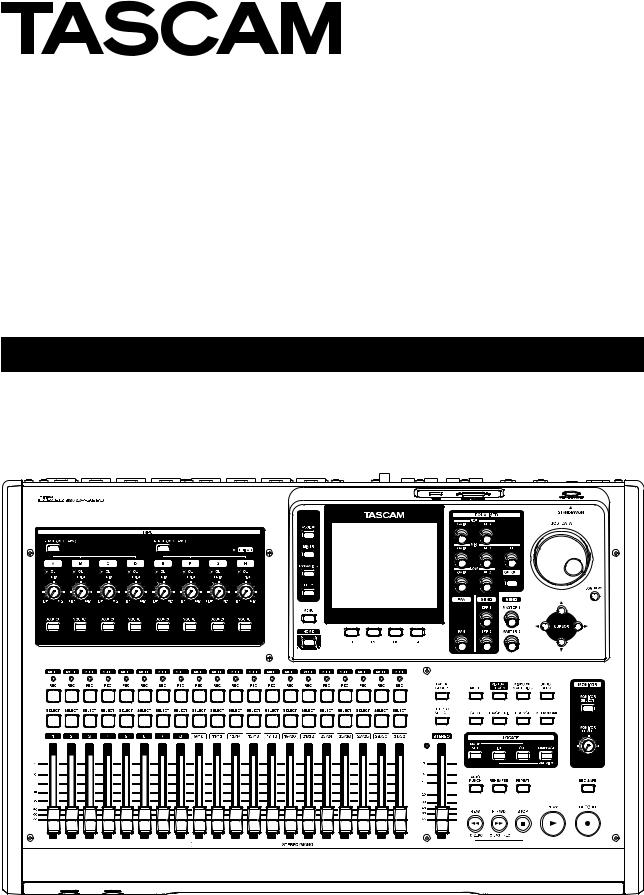
D01219420B
DP-32SD
Digital Multitrack Recorder
OWNER'S MANUAL
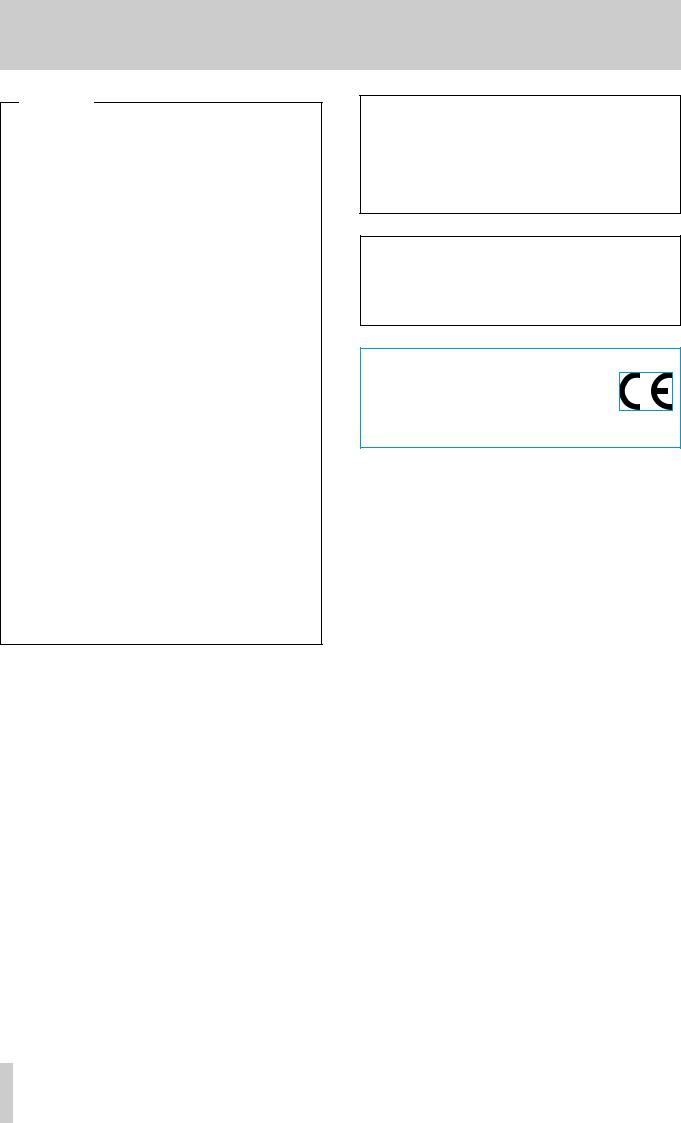
IMPORTANT SAFETY PRECAUTIONS
For U.S.A.
This equipment complies with Part 15 of FCC Rules. Operation is subject to the following two conditions:
1)This device may not cause interference and
2)This device must accept any interference, including interference that may cause undesired operation of the device.
INFORMATION TO THE USER
This equipment has been tested and found to comply with the limits for a Class B digital device, pursuant to Part 15 of the FCC Rules. These limits are designed to provide reasonable protection against harmful interference in a residential installation. This equipment generates, uses, and can radiate radio frequency energy and, if not installed and used in accordance with the instruction manual, may cause harmful interference to radio communications. However, there is no guarantee that interference will not occur in a particular installation. If this equipment does cause harmful interference to radio or television reception, which can be determined by turning the equipment off and on, the user is encouraged to try to correct the interference by one or more of the following measures.
a)Reorient or relocate the receiving antenna.
b)Increase the separation between the equipment and receiver.
c)Connect the equipment into an outlet on a circuit different from that to which the receiver is connected.
d)Consult the dealer or an experienced radio/TV technician for help.
CAUTION
Changes or modifications to this equipment not expressly approved by TEAC CORPORATION for compliance could void the user's authority to operate this equipment.
WARNING: TO PREVENT FIRE OR SHOCK HAZARD, DO NOT EXPOSE THIS APPLIANCE TO RAIN OR MOISTURE.
For Canada
THIS CLASS B DIGITAL APPARATUS COMPLIES WITH CANADIAN ICES-003.CET
APPAREIL NUMERIQUE DE LA CLASSE B EST CONFORME A LA NORME NMB-003 DU CANADA.
DECLARATION OF CONFORMITY
We, TEAC EUROPE GmbH. Bahnstrasse 12, 65205 Wiesbaden-Erbenheim, Germany declare in own responsibility, the TEAC product described in this
manual is in compliance with the corresponding technical standards.
2 TASCAM DP-32SD

IMPORTANT SAFETY INSTRUCTIONS
1Read these instructions.
2Keep these instructions.
3Heed all warnings.
4Follow all instructions.
5Do not use this apparatus near water.
6Clean only with dry cloth.
7Do not block any ventilation openings. Install in accordance with the manufacturer's instructions.
8Do not install near any heat sources such as radiators, heat registers, stoves, or other apparatus (including amplifiers) that produce heat.
9Do not defeat the safety purpose of the polarized or grounding-type plug. A polarized plug has two blades with one wider than the other. A grounding type plug has two blades and a third grounding prong. The wide blade or the third prong are provided for your safety. If the provided plug does not fit into your outlet, consult an electrician for replacement of the obsolete outlet.
10Protect the power cord from being walked on or pinched particularly at plugs, convenience receptacles, and the point where they exit from the apparatus.
11Only use attachments/accessories specified by the manufacturer.
12Use only with the cart, stand, tripod, bracket, or table specified by the manufacturer, or sold with the apparatus. When a cart is used, use caution when moving the cart/apparatus combination to avoid injury from tip-over.
13Unplug this apparatus during lightning storms or when unused for long periods of time.
14Refer all servicing to qualified service personnel. Servicing is required when the apparatus has been damaged in any way, such as power-supply cord or plug is damaged, liquid has been spilled or objects have fallen into the apparatus, the apparatus has been exposed to rain or moisture, does not operate normally, or has been dropped.
•The apparatus draws nominal non-operating power from the AC outlet with its POWER or STANDBY/ON switch not in the ON position.
•The mains plug is used as the disconnect device, the disconnect device shall remain readily operable.
•Caution should be taken when using earphones or headphones with the product because excessive sound pressure (volume) from earphones or headphones can cause hearing loss.
•If you are experiencing problems with this product, contact TEAC for a service referral. Do not use the product until it has been repaired.
CAUTION
•Do not expose this apparatus to drips or splashes.
•Do not place any objects filled with liquids, such as vases, on the apparatus.
•Do not install this apparatus in a confined space such as a book case or similar unit.
•The apparatus should be located close enough to the AC outlet so that you can easily grasp the power cord plug at any time.
•If the product uses batteries (including a battery pack or installed batteries), they should not be exposed to sunshine, fire or excessive heat.
•CAUTION for products that use replaceable lithium batteries: there is danger of explosion if a battery is replaced with an incorrect type of battery. Replace only with the same or equivalent type.
TASCAM DP-32SD 3

Safety Information
88CAUTIONS ABOUT BATTERIES
This product uses batteries. Misuse of batteries could cause a leak, rupture or other trouble. Always abide by the following precautions when using batteries.
•Never recharge non-rechargeable batteries. The batteries could rupture or leak, causing fire or injury.
•When installing batteries, pay attention to the polarity indications (plus/minus (+/–) orientation), and install them correctly in the battery compartment as indicated. Putting them in backward could make the batteries rupture or leak, causing fire, injury or stains around them.
•When you store or dispose batteries, isolate their terminals with insulation tape or something like that to prevent them from contacting other batteries or metallic objects.
•When throwing used batteries away, follow the disposal instructions indicated on the batteries and the local disposal laws.
•Do not use batteries other than those specified. Do not mix and use new and old batteries or different types of batteries together. The batteries could rupture or leak, causing fire, injury or stains around them.
•Do not carry or store batteries together with small metal objects. The batteries could short, causing leak, rupture or other trouble.
•Do not heat or disassemble batteries. Do not put them in fire or water. Batteries could rupture or leak, causing fire, injury or stains around them.
•If the battery fluid leaks, wipe away any fluid on the battery case before inserting new batteries. If the battery fluid gets in an eye, it could cause loss of eyesight. If fluid does enter an eye, wash it out thoroughly with clean water without rubbing the eye and then consult a doctor immediately. If the fluid gets on a person’s body or clothing, it could cause skin injuries or burns. If this should happen, wash it off with clean water and then consult a doctor immediately.
•The unit power should be off when you install and replace batteries.
•Remove the batteries if you do not plan to use the unit for a long time. Batteries could rupture or leak, causing fire, injury or stains around them. If the battery fluid leaks, wipe away any fluid on the battery compartment before inserting new batteries.
•Do not disassemble a battery. The acid inside the battery could harm skin or clothing.
88For European Customers
Disposal of electrical and electronic equipment
(a)All electrical and electronic equipment should be disposed of separately from the municipal waste stream via designated collection facilities appointed by the government or the local authorities.
(b)By disposing of the electrical and electronic equipment correctly, you will help save valuable resources and prevent any potential negative effects on human health and the environment.
(c)Improper disposal of waste equipment can have serious effects on the environment and human health as a result of the presence of hazardous substances in electrical and electronic equipment.
(d)The crossed out wheeled dust bin symbol indicates that electrical and electronic equipment must be collected and disposed of separately from household waste.
(e)The return and collection systems are available to the end users. For more detailed information about disposal of old electrical and electronic equipment, please contact your city office, waste disposal service or the shop where you purchased the equipment.
ªª For China
 “ ”
“ ”
: DP-32SD |
|
|
|||||
|
|
|
|
|
|||
|
(Pb) (Hg) (Cd) (Cr6+) |
(PBB) |
(PBDE) |
||||
|
|
||||||
1 |
CHASSIS ○ |
○ |
○ |
○ |
○ |
○ |
|
2 |
PCB Assy × |
○ |
○ |
○ |
○ |
○ |
|
3 |
|
○ |
○ |
○ |
○ |
○ |
○ |
4 |
|
× |
○ |
○ |
○ |
○ |
○ |
5 SEAL |
○ |
○ |
○ |
○ |
○ |
○ |
|
6 |
|
○ |
○ |
○ |
○ |
○ |
○ |
○ SJ/T11363-2006
× SJ/T11363-2006 )
4 TASCAM DP-32SD
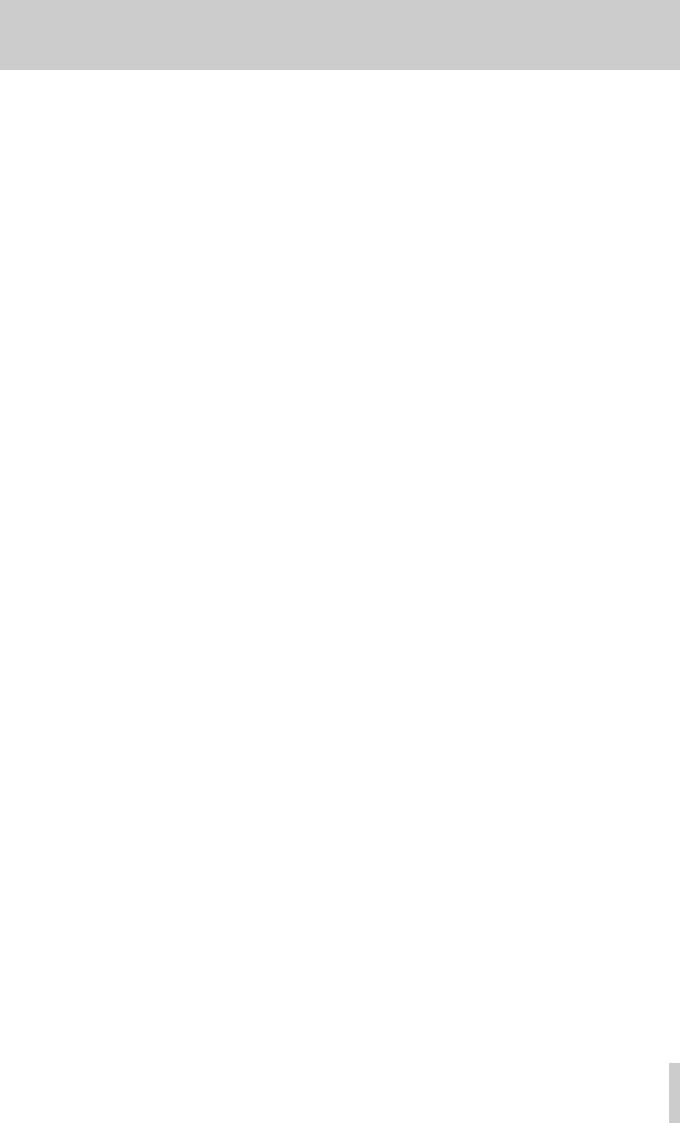
1 – Introduction............................................... |
7 |
Features.............................................................................................. |
7 |
Items included with the product............................................... |
7 |
Conventions used in this manual.............................................. |
7 |
Trademarks........................................................................................ |
8 |
Precautions for placement and use.......................................... |
8 |
Beware of condensation............................................................... |
8 |
Cleaning the unit............................................................................. |
8 |
About SD cards................................................................................. |
8 |
Precautions for use.................................................................. |
8 |
User registration.............................................................................. |
8 |
2 - Quick Guide................................................ |
9 |
Playback and mixing...................................................................... |
9 |
Preparation................................................................................ |
9 |
Listening to the demo song.............................................. |
10 |
Recording and mastering.......................................................... |
10 |
Creating a new song............................................................ |
11 |
Connecting and setting the input sources.................. |
11 |
Setting the guitar as the recording source for |
|
TRACK 1.................................................................................... |
12 |
Adjusting and monitoring the input level................... |
12 |
Recording a guitar to TRACK 1......................................... |
12 |
Playing back the recording............................................... |
12 |
Recording a guitar to TRACK 2......................................... |
13 |
Recording a vocal to TRACK 3.......................................... |
13 |
Mixing the tracks.................................................................. |
14 |
Mastering a recording......................................................... |
15 |
Shutting down.............................................................................. |
16 |
3 – Names and Functions of Parts................ |
17 |
Top panel......................................................................................... |
17 |
Display area............................................................................ |
18 |
Operation buttons................................................................ |
19 |
Front panel..................................................................................... |
20 |
Rear panel....................................................................................... |
21 |
Home screen.................................................................................. |
21 |
Menu structure.............................................................................. |
22 |
Navigating screens...................................................................... |
23 |
Function button assignments.......................................... |
23 |
Navigation examples........................................................... |
23 |
4 – Preparation.............................................. |
24 |
Inserting and removing SD cards........................................... |
24 |
Inserting an SD card............................................................ |
24 |
Removing the card............................................................... |
24 |
About write-protected SD cards..................................... |
24 |
Powering the unit......................................................................... |
24 |
Starting up & shutting down................................................... |
25 |
Starting up the unit............................................................. |
25 |
Shutting down....................................................................... |
25 |
Setting the date and time......................................................... |
26 |
Preparing an SD card for use.................................................... |
26 |
Recorder modes............................................................................ |
26 |
Connecting other equipment.................................................. |
27 |
Front panel.............................................................................. |
27 |
Rear panel................................................................................ |
27 |
Adjusting the display.................................................................. |
27 |
5 - Song Management................................... |
28 |
Contents |
|
Note for customers using both DP-32SD and |
|
DP-24 units..................................................................................... |
28 |
Editing names................................................................................ |
28 |
Loading a song.............................................................................. |
28 |
Creating a new song................................................................... |
29 |
Saving a song................................................................................. |
29 |
Viewing song information........................................................ |
30 |
Copying songs............................................................................... |
30 |
Erasing songs................................................................................. |
30 |
Protecting songs........................................................................... |
31 |
Deleting unnecessary audio data from a song................. |
31 |
Changing a song name.............................................................. |
32 |
6 - Basic Recording........................................ |
33 |
Selecting the input sources...................................................... |
33 |
Assigning inputs........................................................................... |
33 |
Setting the track type.......................................................... |
33 |
Assigning inputs to mono tracks.................................... |
33 |
Assigning inputs to stereo tracks.................................... |
33 |
Assigning inputs to a stereo bus..................................... |
33 |
Checking assignments........................................................ |
34 |
Canceling assignments....................................................... |
34 |
Using phantom power............................................................... |
34 |
Monitoring...................................................................................... |
34 |
Monitor selection................................................................. |
34 |
OL indicators and level meters................................................ |
34 |
Peak hold display.................................................................. |
35 |
Mixer screen settings.................................................................. |
35 |
Using the input equalizer.................................................. |
35 |
DIGITAL TRIM setting (track only).................................... |
36 |
Sending signals to internal/external effects............... |
36 |
Enabling insert effects........................................................ |
36 |
Setting the stereo position................................................ |
37 |
Changing the signal phase............................................... |
37 |
Checking the fader level.................................................... |
37 |
Setting levels sent to stereo buses................................. |
37 |
Solo.................................................................................................... |
37 |
Muting tracks................................................................................. |
37 |
Rehearsing a recording.............................................................. |
38 |
Making the first recording........................................................ |
38 |
Multitrack recording.................................................................... |
38 |
Arming tracks for recording.............................................. |
38 |
Adjusting track pan and level settings......................... |
38 |
Input selection and assignment...................................... |
38 |
Setting input levels.............................................................. |
39 |
Recording................................................................................ |
39 |
Undoing an operation................................................................ |
39 |
Undo feature settings......................................................... |
39 |
Undoing the last operation (single undo)................... |
39 |
Undoing older operations (multiple undo)................. |
40 |
7 - Recorder Functions.................................. |
41 |
Punching in and out.................................................................... |
41 |
Using a footswitch to punch in/out............................... |
41 |
Setting the footswitch........................................................ |
41 |
Bouncing tracks............................................................................ |
41 |
Using the bounce function............................................... |
42 |
Checking the bounce result.............................................. |
42 |
Direct location function............................................................. |
42 |
Locating a specified time directly................................... |
42 |
TASCAM DP-32SD 5

Contents |
|
Locating a specified bar/beat directly.......................... |
43 |
Location marks.............................................................................. |
43 |
Setting a location mark...................................................... |
43 |
Skipping to location marks............................................... |
43 |
Deleting a location mark.................................................... |
43 |
Returning to zero or the last recording position.............. |
43 |
Fast forwarding and rewinding............................................... |
43 |
Cueing with the JOG/DATA dial.............................................. |
43 |
Jogging while viewing a waveform............................... |
43 |
Jogging while listening to audio.................................... |
44 |
Repeat playback........................................................................... |
44 |
Setting IN/OUT points......................................................... |
44 |
Using repeat playback........................................................ |
44 |
Jumpback playback..................................................................... |
44 |
Previewing cue points................................................................ |
45 |
Automatic punching in and out............................................. |
45 |
Setting punch-in/out points............................................. |
45 |
Checking punch-in/out points........................................ |
46 |
Rehearsing with automatic punching.......................... |
46 |
Recording with automatic punching............................ |
46 |
Checking takes...................................................................... |
47 |
Virtual tracks.................................................................................. |
47 |
Recording to virtual tracks................................................ |
47 |
Assigning virtual tracks...................................................... |
47 |
8 - Track Editing............................................. |
48 |
Overview of track editing.......................................................... |
48 |
Editing points......................................................................... |
48 |
Basic editing procedures.................................................... |
48 |
Explanation of items............................................................ |
48 |
COPY/PASTE................................................................................... |
49 |
COPY/INSERT................................................................................. |
49 |
MOVE/PASTE.................................................................................. |
50 |
MOVE/INSERT................................................................................ |
50 |
OPEN (Insert Silence).................................................................. |
50 |
CUT (Remove Part)....................................................................... |
50 |
SILENCE (Erase Part).................................................................... |
51 |
CLONE TRACK (duplicate track)............................................... |
51 |
CLEAN OUT (delete track).......................................................... |
51 |
9 - Using Internal Effects............................... |
52 |
Dynamic effects............................................................................ |
52 |
Inserting a dynamic effect................................................. |
52 |
Adjusting dynamic effects................................................. |
52 |
Guitar effects.................................................................................. |
52 |
Inserting a guitar effect...................................................... |
52 |
Adjusting guitar effects...................................................... |
53 |
Loading guitar effect settings.......................................... |
53 |
Saving guitar effects in the library................................. |
53 |
Send effects.................................................................................... |
53 |
Using send effects................................................................ |
53 |
Adjusting send effects........................................................ |
53 |
Loading send effect settings............................................ |
53 |
Saving send effects in the library.................................... |
53 |
10 - Mixing Down and Mastering Songs...... |
54 |
Mixing down tracks..................................................................... |
54 |
Levels and balance............................................................... |
54 |
Fader group............................................................................ |
54 |
Stereo position (panning).................................................. |
54 |
Track equalizer....................................................................... |
54 |
Send effects............................................................................ |
55 |
Creating a master file.................................................................. |
55 |
Setting the start and end points..................................... |
55 |
Creating a master file.......................................................... |
55 |
Exiting Mixdown mode...................................................... |
56 |
Checking the master file............................................................ |
56 |
Ending master file checking............................................. |
56 |
Using the mastering tools......................................................... |
56 |
Mastering procedures......................................................... |
56 |
Using the mastering equalizer......................................... |
57 |
Using mastering compression......................................... |
57 |
Using normalize.................................................................... |
58 |
Exiting Mastering mode..................................................... |
58 |
11 - Various Other Functions........................ |
59 |
Metronome..................................................................................... |
59 |
Tuner function............................................................................... |
59 |
PREFERENCE menu settings..................................................... |
60 |
Setting automatic power saving..................................... |
60 |
Setting automatic monitoring......................................... |
60 |
Setting the song name format......................................... |
61 |
Restoring the initial preference settings.............................. |
61 |
Viewing information................................................................... |
61 |
12 - SD Card Management............................ |
62 |
Quick formatting an SD card.................................................... |
62 |
Full formatting an SD card........................................................ |
63 |
13 - Exchanging Data with a Computer....... |
64 |
Operating system requirements............................................. |
64 |
Connecting to a computer........................................................ |
64 |
Disconnecting........................................................................ |
65 |
Track import and export............................................................ |
65 |
Importing tracks.................................................................... |
65 |
Exporting tracks.................................................................... |
66 |
Deleting files from the AudioDepot folder......................... |
66 |
14 – Troubleshooting.................................... |
67 |
15 – Messages................................................ |
68 |
General messages........................................................................ |
68 |
16 – Specifications......................................... |
71 |
Ratings............................................................................................. |
71 |
Input/output ratings................................................................... |
71 |
Analog audio input/output ratings................................ |
71 |
Control input/output ratings............................................ |
71 |
Audio performance..................................................................... |
71 |
Operating requirements............................................................ |
71 |
Dimensional drawings................................................................ |
72 |
General............................................................................................. |
72 |
Block diagram................................................................................ |
73 |
Level diagram................................................................................ |
74 |
6 TASCAM DP-32SD

Thank you very much for purchasing the TASCAM DP-32SD Digital Multitrack Recorder.
Before connecting and using the unit, please take time to read this manual thoroughly to ensure you understand how to properly set up and connect the unit, as well as the operation of its many useful and convenient functions. After you have finished reading this manual, please keep it in a safe place for future reference.
You can also download the Owner's Manual from the TEAC Global Site (http://teac-global.com/).
Features
This unit uses SD cards for multitrack recording of up to 8 tracks and playback of up to 32 tracks simultaneously. Multiple tracks can be mixed down to a stereo master file using the built-in mixer functions. Master files created this way can be transferred to a computer connected by USB. Moreover, since transferring data between the unit and a computer is possible, you can copy tracks and master files, and back up song files to a computer.
•32-track Digital Multitrack Recorder that uses SD cards as recording media
•Supports SDHC standard for high-capacity SD cards of up to 32GB
•Multitrack recorder functions include simultaneous 8-track recording and 32-track playback (44.1/48kHz, 16/24-bit)
•Stereo/mono track type selection function makes changing track allocation easy
•20 track faders and 1 master fader for level adjustment (all 45 mm)
•Each track has independent SELECT and REC buttons
•+48V phantom power supported mic input
•8 balanced mic/line inputs (XLR/TRS combo jacks)
•INPUT H supports high-impedance guitar input (6.3mm (1/4") phone jack)
•Large TFT color display with excellent visibility (3.5-inch)
•Independent 3-band equalizers for each input and playback track
•Mixing down to a dedicated master file possible
•Mastering effects that can be used during mix downs of master files
•Reverb and various other effects that can be adjusted independently for each playback track
•Automatic punch in/out
•Track bouncing
•COPY INSERT, COPY PASTE, MOVE INSERT, MOVE PASTE, OPEN, CUT, SILENCE, CLONE TRACK and CLEAN OUT track editing functions
•Undo and redo functions, including 10-level history setting option
•Location to marks
•Tuner and metronome
•Song data and WAVE files can be copied and backed up to a computer connected by USB 2.0
•Punch in/out and other functions can be assigned to and controlled by a TASCAM RC-3F footswitch (sold separately)
1 – Introduction
Items included with the product
The DP-32SD package contains the following items.
Take care when opening the package not to damage the items. Keep the package materials for transportation in the future.
Please contact the store where you purchased this unit if any of these items are missing or have been damaged during transportation.
• |
Main unit......................................................................................... |
1 |
• |
AC adaptor (GPE248-120200-Z).............................................. |
1 |
• |
SD memory card (inserted into the unit)............................ |
1 |
• |
Owner's Manual (this manual)................................................ |
1 |
The warranty is included at the end of this manual.
CAUTION
Always use the included GPE248-120200-Z AC adaptor with this unit. Moreover, do not use the included AC adaptor with other equipment. Doing so could cause malfunction, fire or electric shock.
Conventions used in this manual
Conventions used in this manual are as follows.
•Names of buttons, controls, etc. of this unit appear like this:
MENU.
•Text displayed on the LCD display appears like this: MENU.
•The four buttons beneath the LCD display (F1 to F4) are function buttons. The functions displayed at the bottom of each screen are sometimes shown after the button names in parentheses.
Example: F1 (TIMELINE) button, F4 (t) button.
•"SD memory card" is abbreviated as "SD card".
•Text displayed on a computer monitor appears like this: OK.
•Additional information is introduced in the following styles when needed: TIP, NOTE, and CAUTION.
TIP
Useful hints when using the unit.
NOTE
Explanation of actions in special situations, supplementary explanations, etc.
CAUTION
Instructions that should be followed to avoid injury, damage to the unit or other equipment, and loss of data.
TASCAM DP-32SD 7

1 – Introduction
Trademarks
•TASCAM and PORTASTUDIO are trademarks of TEAC Corporation, registered in the U.S. and other countries.
•SDHC Logo is a trademark of SD-3C, LLC.
•Microsoft, Windows, Windows XP, Windows Vista, Windows 7 and Windows 8 are either registered trademarks or trademarks of Microsoft Corporation in the United States and/or other countries.
•Apple, Macintosh, iMac, Mac OS and Mac OS X are trademarks of Apple Inc.
•Pentium and Intel are trademarks of Intel Corporation in the U.S. and/or other countries.
•Other company names, product names and logos in this document are the trademarks or registered trademarks of their respective owners.
Any data, including, but not limited to information, described herein are intended only as illustrations of such data and/or information and not as the specifications for such data and/ or information. TEAC Corporation disclaims any warranty that any use of such data and/or information shall be free from infringement of any third party's intellectual property rights or other proprietary rights, and further, assumes no liability of whatsoever nature in the event of any such infringement, or arising from or connected with or related to the use of such data and/or information.
This product is designed to help you record and reproduce sound works to which you own the copyright, or where you have obtained permission from the copyright holder or the rightful licensor. Please use the product appropriately.
Under no circumstances will TEAC Corporation be responsible for the consequences of any illegal copying performed using the recorder.
Precautions for placement and use
•The operating temperature should be between 5°C and 35°C (41°F and 95°F).
•Do not install in the following types of places. Doing so could degrade the sound quality and/or cause malfunctions.
•Places with significant vibrations or that are otherwise unstable
•Near windows or other places exposed to direct sunlight
•Near heaters or other extremely hot places
•Extremely cold places
•Places with bad ventilation or high humidity
•Very dusty locations
•Make sure that the unit is mounted in a level position for correct operation.
•Do not place any object on the unit for heat dissipation.
•Avoid installing this unit on top of any heat-generating electrical device such as a power amplifier.
Beware of condensation
If the unit is moved from a cold to a warm place, or used after a sudden temperature change, there is a danger of condensation; vapor in the air could condense on the internal mechanism, making correct operation impossible. To prevent this, or if this occurs, let the unit sit for one or two hours at the new room temperature before using.
Cleaning the unit
Use a dry soft cloth to wipe the unit clean. Do not clean the unit with a chemically treated cloth or substances such as thinner and alcohol. This could damage the surface or change the color of the unit.
About SD cards
This unit uses SD cards for recording and playback.
SD and SDHC cards that are at least 512 MB in size can be used.
A list of SD cards that have been tested with this unit can be found on the TEAC Global Site (http://teac-global.com/). Use of cards that have not been verified for use with this unit could result in the unit not functioning properly.
Precautions for use
SD cards are delicate media. In order to avoid damaging a card or the card slot, please take the following precautions when handling them.
•Do not leave them in extremely hot or cold places.
•Do not leave them in extremely humid places.
•Do not let them get wet.
•Do not put things on top of them or twist them.
•Do not hit them.
•Do not remove or insert an SD card when the power is ON.
Using the TEAC Global Site
You can download the Owner’s Manual necessary for this unit from the TEAC Global Site (http://teac-global.com/).
1.Open the TEAC Global Site (http://teac-global.com/).
2.In the TASCAM Downloads section, click the desired language to open the Downloads website page for that language.
NOTE
If the desired language does not appear, click Other Languages.
3.Click the product name in the “Search by Model Name” section to open the Downloads page for that product.
4.Select and download the Owner’s Manual that are needed.
User registration
Customers in the USA, please visit the TASCAM website (http:// tascam.com/) to register as a user online.
8 TASCAM DP-32SD

Playback and mixing
In this section, we will play back the demo song on the included SD card.
When this unit is purchased new, an SD card with the demo song on it is already inserted in the unit, but we will start by explaining how to insert an SD card using the procedures below.
Preparation
1.Insert the included SD card into the SD card slot on the rear panel. Be careful not to forcibly insert the card in the wrong direction. Doing so could damage the SD card slot or the SD card.
2.Connect the supplied AC adaptor (GPE248-120200-Z) to the DC IN 12V jack on the rear panel.
AC outlet
DC plug
CAUTION
Always use the included GPE248-120200-Z AC adaptor. Use of a different adapter could cause malfunction, fire or electric shock.
3.Connect headphones to the PHONES jack on the front panel.
Headphones
2 - Quick Guide
4.Press and hold the STANDBY/ON button for a few seconds on the rear panel to turn the power ON. When the unit starts, the Home screen opens on the display.
Start-up screen
Home screen
CAUTION
•Do not remove or insert an SD card when the power is ON. Always turn the power off (put in standby) before removing or inserting an SD card.
•When the power is ON, do not disconnect the power cord or otherwise interrupt the power to the unit. Doing so will cause all settings made since the last time you saved to be lost. If the power is interrupted while an SD card is being accessed, all recorded songs and data on the card could be damaged beyond recovery.
•Before turning the power ON, minimize the headphones volume and the volume on any monitoring system connected to this unit.
TIP
By connecting an amplifier or powered speakers to the MONITOR OUT jacks, you can monitor using speakers.
TASCAM DP-32SD 9

2 - Quick Guide
Listening to the demo song
The included SD card in the unit contains a demo song. We will use this demo song to practice listening to and mixing a recording.
1. Press the HOME button to open the Home screen.
2.When the recorder is stopped, press the MENU button to open the MENUscreen.
3.Use the JOG/DATA dial or the CURSOR (5/b/g/t) buttons to select (highlight green) SONG, and then press the F4 (t) button.
The SONG LISTscreen opens.
4.Use the JOG/DATA dial or the CURSOR (5/b) buttons to
select DEMO SONG, and then press the F4 (t) button to open a menu list.
5.Use the JOG/DATA dial or the CURSOR (5/b) buttons to select LOAD, and then press the F4 (t) button.
The SONG LOADpop-up window appears.
6.Press the F2 (YES) button to load the demo song.
The demo song is loaded and the window closes, but the SONG LISTscreen remains open.
7.Press the HOME button to return to the Home screen.
8.Press the PLAY (t) button, and raise the levels of the track and STEREO faders and the MONITOR LEVEL knob to listen to the demo song.
The STEREO fader adjusts the overall volume of the mixer output. When the STEREO fader is at 0dB the overall level is neither increased nor decreased.
Use the track faders to adjust the balance of the tracks.
Use the MONITOR LEVEL knob to adjust the final monitoring volume.
9.Press the MIXER button to open the Mixerscreen.
10.Press a SOURCE buttons to select an input (A-H) or press a SELECT button to select a track to be set. Then use the PAN knob to set the stereo position of that input or track. Repeat for other inputs and tracks.
TIP
•Press the STOP (8) and REW (m) buttons at the same time to use the TO ZERO function to return to the beginning of the song (ZERO point).
•If you press the wrong button and open a different screen, you can press the HOME button to return to the Home screen at any time.
Recording and mastering
In this section we will practice multitrack recording.
Here we will explain how to connect electric guitars to INPUT H and external microphones to INPUT B.
In the following example, we will explain how to record an electric guitar rhythm part to track 1 and a lead guitar part to track 2. Then, we will use an external microphone to record vocals to track 3. Finally, we will mix down the tracks to stereo.
We will assume that you have already followed the instructions in the previous section, and that you have connected headphones or other monitoring equipment, started the unit and inserted an SD card.
10 TASCAM DP-32SD

Creating a new song
1.When the recorder is stopped, press the MENU button to open the MENUscreen.
2.Use the JOG/DATA dial or the CURSOR (5/b/g/t) buttons to select (highlight green) SONG, and then press the F4 (t) button.
The SONG LISTscreen opens.
2 - Quick Guide
7.Press the F2 (YES) button.
The currently loaded song is saved and a new song is created.
8. Press the HOME button to return to the Home screen.
Connecting and setting the input sources
1.Connect an electric guitar to the MIC/LINE INPUTS H jack on the rear panel.
3. Press the F4 (t) button to open the menu list and then use |
Guitar |
the JOG/DATA dial or the CURSOR (5/b) buttons to select |
|
CREATE. |
|
2. Set the LINE-GUITAR switch on the rear panel to GUITAR.
4. Press the F4 (t) button to open the SONG CREATEpopup window.
The created song is given the name SONG_0002.
5.Change the name (title) of the song if necessary in the Name item. (See “Editing names” on page 28.)
6.Use the CURSOR (5/b) buttons to move the cursor (highlighted blue) to select Bit(bit rate) or Hz(sampling frequency), and then use the JOG/DATA dial to set it as desired.
The GUITAR indicator lights.
GUITAR indicator
Now the guitar is the input source for INPUT H.
TIP
When connecting an electric-acoustic guitar with a built-in preamp or an active-type electric guitar, or when using an effects pedal, for example, between the guitar and this unit, set the LINE-GUITAR switch to LINE on the rear panel.
TASCAM DP-32SD 11

2 - Quick Guide
Setting the guitar as the recording source for TRACK 1
When you press the ASSIGN button to open the Assign screen, the default screen setting for the recording source is A(INPUT A) for TRACK 1, B(INPUT B) for TRACK 2, C(INPUT C) for TRACK 3, and so on for tracks 4 to 8 (Dto H). (See “Assigning inputs” on page 33.)
Since initially INPUT H is set only as the recording source for TRACK 8, you must change the TRACK 1 recording source.
Follow these procedures to change the recording source of TRACK 1.
1. Press the ASSIGN button to open the Assign screen.
2.Use the CURSOR (5/b/g/t) buttons or press the SELECT button for TRACK 1 to move the cursor (frame) on the Assign screen with TRACK 1.
3.Use the JOG/DATA dial or the SOURCE button for INPUT H to set the recording source of TRACK 1 to H.
Adjusting and monitoring the input level
1. Press the HOME button to return to the Home screen.
2.Press the REC button for TRACK 1.
The REC button flashes and the unit enters recording standby.
3.Use the TRIM knob for INPUT H to adjust the guitar input level. Set the TRIM knob so that the OL indicator for INPUT H does not light even when the loudest sound to be recorded is input.
If the OL indicator continues to light even when the TRIM knob is turned down, the guitar signal itself is too loud. In this case, lower the output level on the guitar.
OL indicator
When you play the guitar, level meter 1(TRACK 1) shows the input level on the display.
When you raise the fader for TRACK 1, the STEREO fader and the MONITOR LEVEL knob, you will be able hear the sound of the guitar through the headphones (or monitoring system), and the Land Rlevel meters will move.
NOTE
•You can use the PAN knob for TRACK 1 on the Mixer screen to set the stereo position for monitoring.
•If the REC button for TRACK 1 is not lit, you will not be able to hear the guitar sound that is being input.
Recording a guitar to TRACK 1
1.Press the RECORD (0) button to start recording and play the guitar.
The REC button for TRACK 1 stops flashing and lights steadily when recording.
2.After you finish your performance, press the STOP (8) button to stop recording.
The recorded file is saved in the folder of the currently loaded song.
3.Press the REC button for TRACK 1 so the REC button becomes unlit.
Playing back the recording
1.To return to the beginning of the song (ZERO point), press
and hold the STOP (8) button and press the REW (m) (TO ZERO) button.
2.Press the PLAY (t) button to play back the recording on TRACK 1.
12 TASCAM DP-32SD
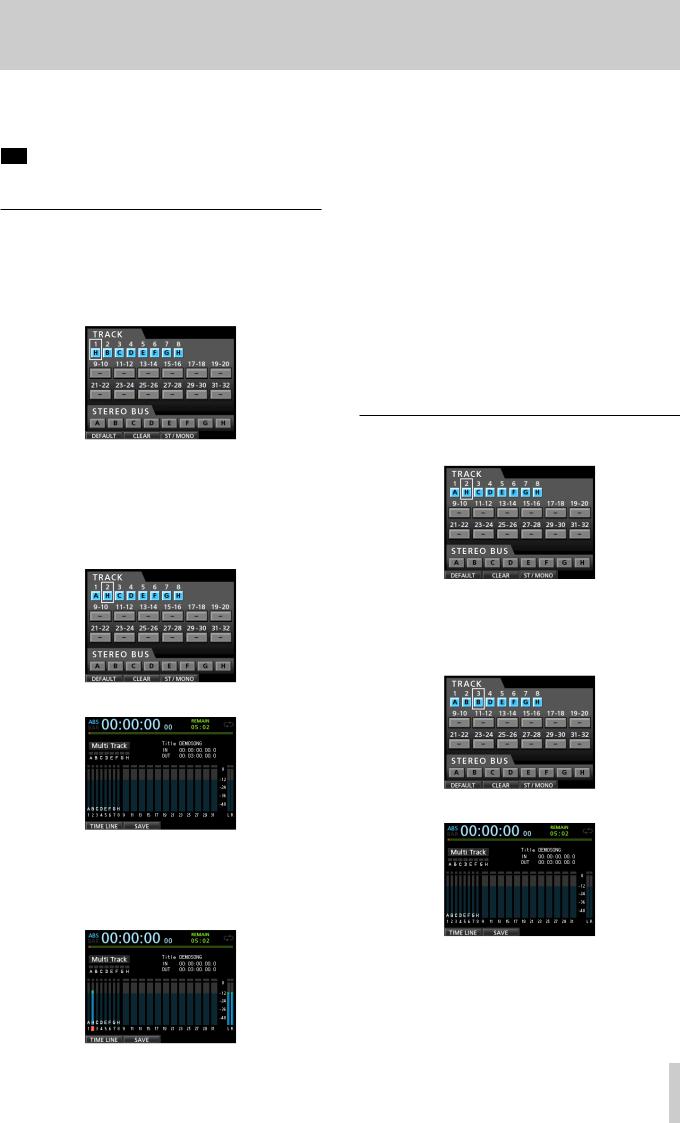
3.Use the fader for TRACK 1 and the STEREO fader to adjust the playback monitoring level. Use the MONITOR LEVEL knob to adjust the final monitoring volume.
TIP
Use the PAN knob for TRACK 1 on the Mixer screen to set the stereo position of the track signal.
Recording a guitar to TRACK 2
Next, you can listen to the rhythm guitar on TRACK 1 as you play the lead guitar part and record it on TRACK 2.
Follow these procedures to change the recording source of TRACK 2.
1. Press the ASSIGN button to open the Assign screen.
We want to record the lead guitar sound from INPUT H to TRACK 2, but INPUT B is assigned to TRACK 2 by default.
2.Use the CURSOR (5/b/g/t) buttons or press the SELECT button for TRACK 2 to move the cursor (frame) on the Assign screen to TRACK 2.
Use the JOG/DATA dial or press the SOURCE button for INPUT H to set the TRACK 2 recording source to H.
3. Press the HOME button to return to the Home screen.
4.Press the REC button for TRACK 2.
Its REC indicator blinks and the unit enters recording standby.
When you play the guitar, the input level is shown by the 2 level meter (TRACK 2).
2 - Quick Guide
5.Return to the beginning of the song (ZERO point) and start playback of the recorded rhythm guitar to practice the lead guitar part along with the recording.
Raise the fader for TRACK 2 to hear the input guitar signal along with the TRACK 1 playback signal through your headphones or monitoring system.
6.As necessary, use the TRACK 1, 2 and STEREO faders and MONITOR LEVEL knob to adjust the monitoring level and balance and the PAN knob to adjust the stereo positions.
7.Return to the beginning of the song, press the RECORD (0) button to start recording, and play the lead guitar part.
The RECORD (0) button lights red and the REC indicator for TRACK 2 stops flashing and stays lit while recording.
8.After you finish your performance, press the STOP (8) button to stop recording.
The recorded file is saved in the folder of the currently loaded song.
9.Press the REC button for TRACK 2 so the REC button becomes unlit.
Recording a vocal to TRACK 3
1. Press the ASSIGN button to open the Assign screen.
2.Use the CURSOR (5/b/g/t) buttons or press the SELECT button for TRACK 3 to move the cursor (frame) on the Assign screen to TRACK 3.
Use the JOG/DATA dial or press the SOURCE button for INPUT B to set the TRACK 3 recording source to B.
3. Press the HOME button to return to the Home screen.
4.Press the REC button for TRACK 3.
The REC indicator blinks and the unit enters recording standby.
TASCAM DP-32SD 13

2 - Quick Guide
5.Use the TRIM knob for INPUT B to adjust the input level suitably for the mic. Set the TRIM knob so that the OL indicator for INPUT B does not light even when the loudest sound to be recorded is input.
OL indicator
When you input a sound through an external microphone, the input level is shown by the 3level meter.
When you raise the fader for TRACK 3, the STEREO fader and the MONITOR LEVEL knob, you can hear the sound of the mic input through the headphones.
NOTE
If the OL indicator continues to light even when the TRIM knob is turned down, the mic signal itself is too loud. In this case, move the mic further away from the sound source or lower the volume of the sound source.
6.Return to the beginning of the song, start playback of the recorded rhythm and lead guitar parts, and practice singing along with the recording.
You can hear the playback of the recorded guitar parts on tracks 1 and 2 along with the vocal on your headphones.
7.As necessary, use the TRACK 1, 2, 3 and STEREO faders and the MONITOR LEVEL knob to adjust the monitoring level and balance and the PAN knob to adjust the stereo positions.
8.Return to the beginning of the song, press the RECORD
(0) button to start recording, and then sing along with the recording.
The RECORD (0) button lights red, and the REC indicator for TRACK 3 stops flashing and stays lit while recording.
9.After you finish your performance, press the STOP (8) button to stop recording.
The recorded file is saved in the folder of the currently loaded song.
10.Press the REC button for TRACK 3 so that the REC button becomes unlit.
Mixing the tracks
Once you have finished your recording, you are ready to mix down and create a master file.
1.Use the faders for TRACKS 1 to 3 to balance their levels. Use the STEREO fader to adjust the overall level.
2.Press the MIXER button to open the Mixer screen.
Press the SELECT buttons for TRACKS 1 to 3 to select the track to be adjusted and then use the PAN knob to set its stereo position.
3.Set the IN point.
The interval from the IN point to the OUT point will be used for the master file.
Play back the song, press and hold the MARK SET button and press the IN button at the point where you want to start the master file.
The position where you press the button is set as the IN point, which is where the mix down will start.
4.Set the OUT point.
Play back the song, press and hold the MARK SET button and press the OUT button where you want to end the master file.
The position where you press the button is set as the OUT point, which is where the mix down will end.
TIP
You can also press and hold the MARK SET button and press the IN or OUT button to set the IN or OUT point when playback is stopped.
5.Press the MIXDOWN/MASTERING button.
The recorder switches to Mixdownmode and the display returns to the Home screen.
NOTE
When in Mixdown mode, Mixdownappears in the upper left of the Home screen.
14 TASCAM DP-32SD

6.Press the RECORD (0) button. Master file recording starts.
Recording stops automatically when the OUT point is reached.
NOTE
•The IN and OUT points must be at least 4 seconds apart. If the interval is shorter than 4 seconds, the message I/
O Too Shortwill appear and the Recorder mode cannot switch to Mixdownmode.
•During recording, you can use the track faders to adjust the levels of the tracks and the overall level.
•You can also use the equalizer or reverb effect while recording a master file. (See “Send effects” on page 53 and “Track equalizer” on page 54.)
•You can mute unwanted tracks so that they are not recorded to the master file. (See “Muting tracks” on page 37.)
Mastering a recording
You can adjust the sound or the master file to your liking. This process is called mastering.
ªª Checking the master file
1.When in Mixdownmode, press the MIXDOWN/ MASTERING button to open the Masteringscreen.
The recorder switches to Masteringmode and the display returns to the Home screen.
NOTE
•When in Mastering mode, Masteringappears on the upper left corner of the Home screen.
•If a master file does not exist, the recorder mode cannot switch to Masteringmode.
•If the recorder is in Multi Trackmode, press the MIXDOWN/MASTERING button to switch to Mixdownmode, and then press the MIXDOWN/MASTERING button again to switch to Masteringmode.
2.In this mode, press the PLAY (t) button to listen to the master file that you have created.
NOTE
•Confirm that both the EQand COMPitems are set to OFF. If either is set to ON, the sound heard will be affected by the equalizer and/or compressor. (See “Using the mastering
equalizer” on page 57 and “Using mastering compression” on page 57.)
•In Masteringmode, the STEREO fader cannot be used to adjust the level.
2 - Quick Guide
ªª Applying equalization
In this example, we will use the equalizer on the master file to reduce high frequencies and increase low frequencies slightly.
1.When in Masteringmode, press the F1 (EQ) button to open the EQUALIZERscreen.
2.Turn the EQ HIGH GAIN knob left to lower the HIGH GAIN knob on the screen to "-2dB". This reduces the high frequencies.
3.Next turn the EQ MID GAIN knob left to lower the MID GAINto "-2dB". This reduces the mid frequencies.
4.Next, turn the EQ LOW GAIN knob right to raise the LOW GAINknob on the screen to "+6dB". This increase the low frequencies.
5.Press the ON/OFF button to the right of the LOW knobs to turn the equalizer ON.
6.Press the F1 (g) button to return to the Mastering screen.
7.Press the PLAY (t) button to listen to the master file with equalization.
ªª Applying compression
Use the compressor on the master file to adjust the dynamics and loudness of the entire song.
1.When in Masteringmode, press the F2 (COMP) button to open the COMP MULTIscreen.
2. Press the F3 (LIBRARY) button to open the library list.
TASCAM DP-32SD 15

2 - Quick Guide
3.Use the JOG/DATA dial to select (highlight blue) an item in
the list and then press the F4 (t) button to load a suitable setting from the library.
The library list closes.
TIP
You can also adjust the parameters on the COMP MULTIscreen using the CURSOR buttons and JOG/DATA dial. (See “Using mastering compression” on page 57.)
4.Press the F4 (ON) button to turn the compressor on. The OFFicon changes to ON.
5.Press the F1 (g) button to return to the Mastering screen.
6.Press the PLAY (t) button on the Masteringscreen to listen to the master file with compression.
NOTE
If the EQitem is set to ONon the EQUALIZERscreen, the effect of the equalizer on the sound will also be heard.
ªª Normalizing
Normalizing maximizes the volume of the master file without changing the dynamic range.
1.When in Masteringmode, press the F4 (NORM) button to open the NORMALIZEscreen.
2.Press the F2 (YES) button to perform the normalization.
3.Press the F1 (g) button to return to the Mastering screen.
ªª Re-recording the master file
Re-record the master file with equalization and compression applied to create a new master file.
1.When in Masteringmode, press the RECORD (0) button.
2.This will record over the master file and create a new master file with equalization and compression applied.
Shutting down
Turn the unit off when you are done using it.
1. Press the HOME button to open the Home screen.
2.Press and hold the STANDBY/ON button on the rear panel until DIGITALPORTASTUDIOappears on the display.
When the unit completes its automatic shutdown procedure, which includes keeping a record of various information about operations that have been performed until now, the power turns off (enters standby mode).
Always use the procedure above to turn the power off properly.
CAUTION
When the power is ON, do not disconnect the power cord or otherwise interrupt the power to the unit. Doing so will cause all settings made since the last time you saved to be lost. If the power is interrupted while an SD card is being accessed, all recorded songs and data on the card could be damaged beyond recovery.
16 TASCAM DP-32SD
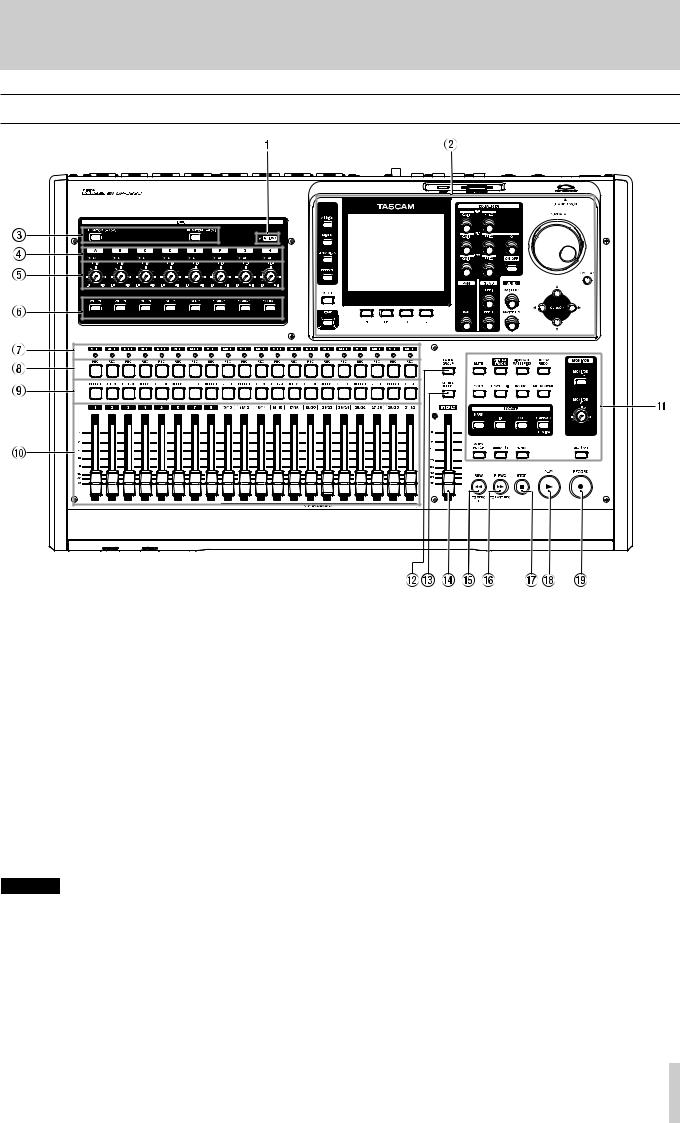
3 – Names and Functions of Parts
Top panel
1GUITAR indicator
This indicator lights when the LINE-GUITAR switch on the rear panel is set to GUITAR.
2Display area
While viewing the screen, use the JOG/DATA dial or the
CURSOR (5/b/g/t) buttons to, for example, return to the Home screen, open the MENUscreen, assign input
signals to tracks and change parameters for each input and track. (See “Display area” on page 18.)
3PHANTOM (+48V) buttons/indicators
Use these buttons to turn phantom power on/off for MIC/ LINE INPUTS A-D and E-H on the rear panel.
The PHANTOM indicators light when phantom power is turned on for each set of inputs.
When the GUITAR indicator is lit, even if phantom (+48V) power is ON (indicator lit) for E-H, INPUT H will not receive phantom power.
CAUTION
•Use the STEREO fader to lower the output volume of the unit before turning phantom power on or off. Depending on the microphone, a loud noise could occur, possibly damaging equipment and harming people's hearing.
•Do not connect or disconnect a microphone when phantom power is turned on.
•Turn phantom power on only when using a condenser microphone that requires phantom power.
•Do not supply phantom power to an unbalanced dynamic microphone.
•Supplying phantom power to some types of ribbon microphones could break them. Do not supply phantom power to a ribbon microphone if you are in doubt.
4OL indicators (A-H)
These indicators light when the input source signal is too loud.
5TRIM knobs (A-H)
Use these knobs to adjust input levels. (See “Making the first recording” on page 38.)
6SOURCE buttons/indicators
When you press one of these buttons, the corresponding input (INPUT A to H) is selected as the input source (and its button lights).
Operation of mixer controls and other functions affect the selected input.
These buttons are also used to assign input sources to tracks. (See “Assigning inputs” on page 33.)
7MUTE (solo) indicators
These indicators light when a track is muted or soloed. When the SOLO button is not lit, it indicates the track is muted. When the SOLO button is lit, it indicates the track is soloed.
TASCAM DP-32SD 17

3 – Names and Functions of Parts
8REC buttons/indicators
Use these buttons to enable (arm) or disable recording for each track.
To monitor a track's input sound through headphones or a monitoring system, press the REC button for the corresponding track.
When recording is enabled for a track, the REC button flashes when the recorder is stopped, and lights during recording. (See “Making the first recording” on page 38 and “Multitrack recording” on page 38.)
9SELECT buttons/indicators
When you press one of these buttons, the corresponding track (1 to 31/32) is selected as the current channel (its button lights).
The mixer and other functions affect the current channel. These buttons are also used for the following purposes.
•To assign an input source to a track (See “Assigning inputs” on page 33.)
•To assign effects to an input (See “Inserting a guitar effect” on page 52.)
•To select tracks in a fader group
0TRACK faders (1–31/32)
Use these faders to adjust the monitoring level of each track's playback signal or input signal assigned to the track. (See “Levels and balance” on page 54.)
QOperation buttons
Use these buttons to activate/deactivate functions or make settings. (See “Operation buttons” on page 19.)
WFADER GROUP button/indicator
Press to set a fader group.
The button lights when in use. (See “Fader group” on page 54.)
ESTEREO SELECT button/indicator
When the Assign screen is open, you can press to move the cursor from the TRACKdisplay area to the STEREO BUS display area, and set the input for the stereo bus. (See “Assigning inputs to a stereo bus” on page 33.)
RSTEREO fader
Use this fader to adjust the stereo signal level output from the STEREO OUT jacks and PHONES jack. Use this fader also to adjust the recording level when bouncing or mixing down tracks.
TREW (m) (TO ZERO) button
When stopped or playing back, press and hold this button to rewind. Rewinding is at a fixed 10x speed.
Press briefly to jump to the previous mark.
Press and hold the STOP (8) button and press to locate the beginning of the song (00:00:00:00= ZERO point). (See “Returning to zero or the last recording position” on page 43.)
YF FWD (,) (TO LAST REC) button
When stopped or playing back, press and hold this button to fast-forward. Fast-forwarding is at a fixed 10x speed.
Press briefly to jump to the next mark.
Press and hold the STOP (8) button and press to locate the last recording position (LAST REC point). (See “Returning to zero or the last recording position” on page 43.)
USTOP (8) button
Use this button to stop playback, recording and fastforwarding/rewinding. Press at the same time as you press
the REW (m) (TO ZERO) button or F FWD (,) (TO LAST REC) button to locate the beginning of the song (00:00:00:00= ZERO point) or the last recording position (LAST REC point). (See “Returning to zero or the last recording position” on page 43.)
IPLAY (t) button/indicator
Press to start playback.
During recording, press to stop recording and start playback (punch out).
During playback or recording, the PLAY (t) button lights.
ORECORD (0) button/indicator
Press to start recording.
This button lights during recording. During playback, if you press this button when a track REC button is flashing,
recording to that track will begin (punch in). (See “Automatic punching in and out” on page 45.)
Display area
PColor display
This 3.5-inch TFT display with 320x240 resolution shows various types of information.
NOTE
The display is produced with extremely high-precision manufacturing technologies. More than 99.99% of the pixels operate to specification. Less than 0.01% of the pixels may occasionally misfire or appear as red or black dots. This is not a malfunction.
AGAIN (HIGH/MID/LOW) knobs
Use these knobs to adjust the equalizer gain of each band. (See “Using the input equalizer” on page 35.)
SFREQ (HIGH/MID/LOW) knobs
Use these knobs to adjust the center frequency of each equalizer band. (See “Using the input equalizer” on page 35.)
DQ knob
Use this knob to adjust the width of the MID equalizer band. (See “Using the input equalizer” on page 35.)
FEQUALIZER ON/OFF button
Use this button to turn the equalizer on and off. (See “Using the input equalizer” on page 35.)
18 TASCAM DP-32SD

3 – Names and Functions of Parts
GJOG/DATA dial
When the Home screen is open, you can use this dial for transport jog operations. (See “Cueing with the JOG/DATA dial” on page 43.)
Use this dial to change parameter values and select items when using menus.
HASSIGN button/indicator
Use this button to set the track type for tracks 9/10–31/32 and set (assign) the input (INPUT A to H) for each track. When you press this button, the Assign screen opens. The input signal of the assigned input source becomes the recording source. (See “Assigning inputs” on page 33.)
JMIXER button/indicator
Press to open the Mixer screen.
On this screen, you can adjust the settings for the selected input (INPUT A to H) or track (including GROUP) that is selected. (See “Bouncing tracks” on page 41.)
KDYNAMICS button/indicator
Pressing this button opens a screen to adjust the settings for the effects applied to the inputs (INPUT A to H). (See “Dynamic effects” on page 52.)
LEFFECT button/indicator
Pressing this button opens a screen to make adjustments to the effects. (See “Guitar effects” on page 52 and “Send effects” on page 53.)
;MENU button
Press to open the MENUscreen. (See “Menu structure” on page 22.)
ZHOME button
Press to open the Home screen. (See “Home screen” on page 21.)
XF1 to F4 (function) buttons
The functions of these buttons depend on the currently open screen. The functions currently assigned to the F1 to F4 buttons are shown at the bottom of the screen.
CPAN knob
Use this knob to adjust the stereo position of the track's playback signal or the input signal assigned to that track. (See “Stereo position (panning)” on page 54.)
VSEND EFF 1/EFF 2 knobs
Use these knobs to adjust the amount of track signal output to the EFFECT SENDS jacks.
Use the SEND EFF 1 knob also to adjust the amount of track signal sent to the internal effects. (See “Sending signals to internal/external effects” on page 36.)
BSEND MASTER 1/MASTER 2 knobs
Use these knobs to adjust the amount of master track signal output to the EFFECT SENDS jacks.
Use the SEND MASTER 1 knob also to adjust the amount of master track signal sent to the internal effects. (See “Sending signals to internal/external effects” on page 36.)
NCURSOR (5/b/g/t) buttons
Use these buttons to move the cursor on the screen.
MJOG PLAY button
Press to switch to Search mode.
Operation buttons
,SOLO button/indicator
Press to switch to Solo mode (the button lights). (See “Solo” on page 37.)
.MUTE button/indicator
Press to switch to Mute mode (the button lights). (See “Muting tracks” on page 37.)
/TRACK EDIT button
Press to open the TRACK EDITscreen. (See “Overview of track editing” on page 48.)
!VIRTUAL TRACK button/indicator
Press to open the VIRTUAL TRACKscreen. (See “Virtual tracks” on page 47.)
@BOUNCE button/indicator
Press to switch to Bounce recording mode (the button lights). (See “Bouncing tracks” on page 41.)
#MIXDOWN/MASTERING button/indicator
Press to cycle through the Multi Track, Mixdownand Masteringmodes. Mastering mode is only available when there is a master track. (See “Mixing down tracks” on page 54, “Creating a master file” on page 55, “Checking
the master file” on page 56 and “Using the mastering tools” on page 56.)
NOTE
The current mode is shown on the Home screen.
$METRONOME button/indicator
Press to set the metronome.
The button flashes in time with the set tempo. (See “Metronome” on page 59.)
%UNDO/REDO button/indicator
Press to undo the immediately previous action (single undo) or to cancel the last undo (redo). (See “Undoing an operation” on page 39.)
After a single or multiple undo, the UNDO/REDO button lights, showing that an operation has been undone.
^MONITOR SELECT button
Press to open the MONITOR SELECTpop-up window on the Home screen. (See “Monitor selection” on page 34.)
&MONITOR LEVEL knob
Use this knob to adjust the level of the signals output from the MONITOR OUT jacks.
*MARK SET button
During recording or playback, press to set a mark manually. (See “Setting a location mark” on page 43.)
TASCAM DP-32SD 19
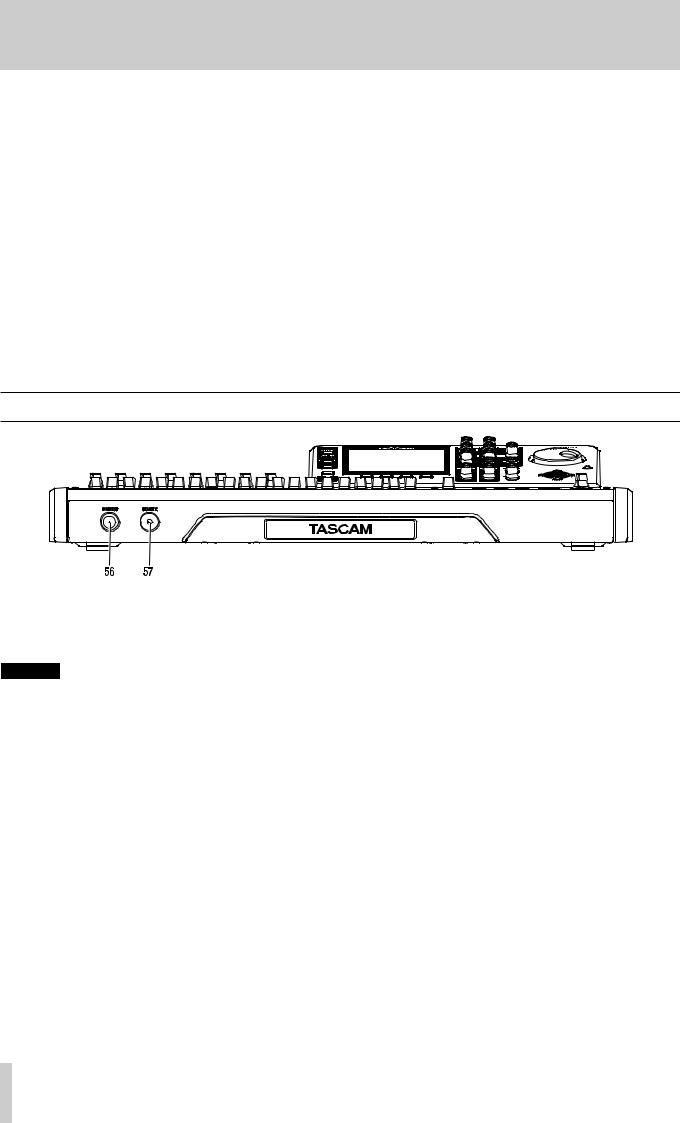
3 – Names and Functions of Parts
(AUTO PUNCH button/indicator
Press to turn automatic punching on and off.
When auto punch is on, Auto Punchappears on the Home screen. (See “Automatic punching in and out” on page 45.)
)IN button
Press to locate the IN point.
Press and hold the MARK SET button and press to set the IN point.
Press and hold the JUMPBACK (PREVIEW) button and press this to start pre-roll playback up to the current position where it stops. (See “Previewing cue points” on page 45.)
QREHEARSE button/indicator
Use this button to turn Rehearse mode on and off. In addition to auto punch in/out, you can also use the Rehearse mode for ordinary recording. (See “Rehearsing a recording” on page 38.)
WOUT button
Press to locate the OUT point.
Press and hold the MARK SET button and press to set the OUT point.
Press and hold the JUMPBACK (PREVIEW) button and press this to start post-roll playback from the current position for a set amount of time, then return to the current position and stop. (See “Previewing cue points” on page 45.)
EREPEAT button/indicator
Press to this button to turn Repeat Playback mode on and off. (See “Using repeat playback” on page 44.)
RJUMPBACK (PREVIEW) button
Press to rewind a set number of seconds from the current position and start playback. (See “Jumpback playback” on page 44.)
TREC SAFE button
Press to disable recording on all tracks.
Front panel
YPHONES jack
Use this standard stereo jack to connect stereo headphones.
Use the MONITOR LEVEL knob on the top panel to adjust the volume output from this jack.
CAUTION
Before connecting headphones, use the MONITOR LEVEL knob on the top panel to set to the volume to minimum. A loud noise could occur, which might result in damage to equipment and people's hearing.
UREMOTE jack (2.5mm TRS)
Connect a TASCAM RC-3F footswitch (sold separately) here to remotely control a variety of operations, including punching in and out (starting and stopping recording).
20 TASCAM DP-32SD
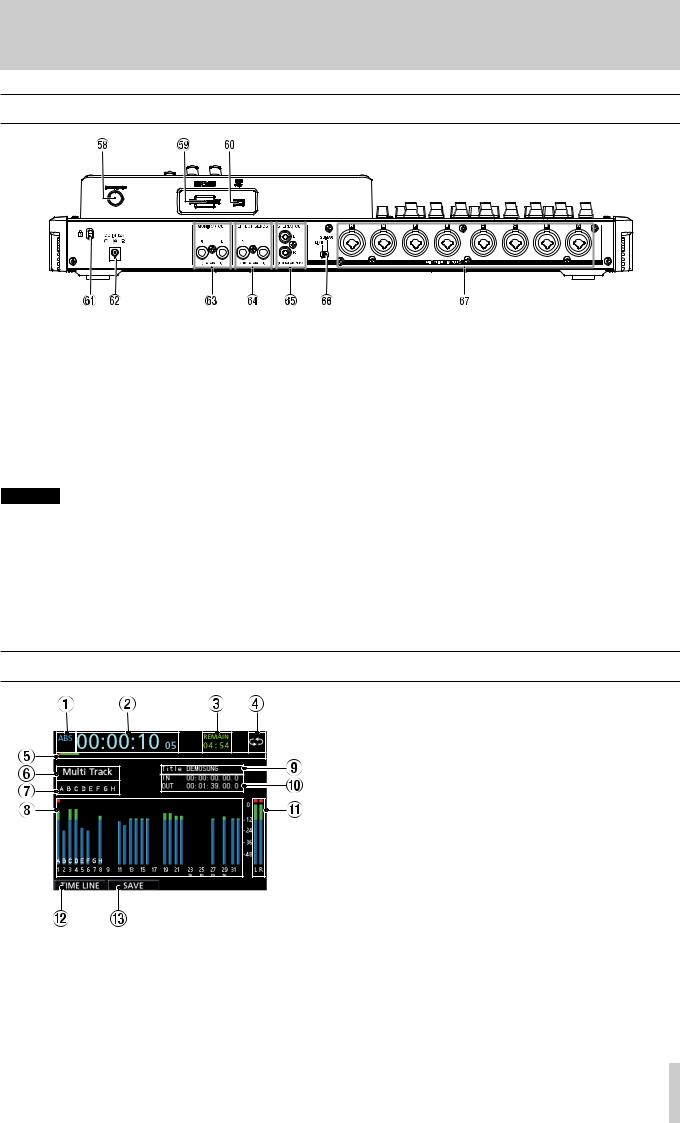
3 – Names and Functions of Parts
Rear panel
ISTANDBY/ON button
When the power is OFF (in standby), press and hold this to turn the power on. When the power is ON, press and hold this button to turn the power off (put in standby). (See “Starting up & shutting down” on page 25.)
OSD card slot
Insert an SD card into this slot.
PUSB port
Use the USB cable to connect with a USB port on a computer. (See “Connecting to a computer” on page 64.)
CAUTION
Always connect the unit directly to a computer. Do not use a USB hub.
A Kensington lock attachment hole
SDC IN 12V jack
Connect the supplied GPE248-120200-Z AC adaptor.
DMONITOR OUT jacks (standard balanced TRS)
These jacks output the signal selected using the MONITOR SELECT button on the top panel. These are standard balanced jacks.
FEFFECT SENDS jacks (standard unbalanced TS)
These jacks output the signal for effect sends 1 and 2.
GSTEREO OUT jacks (unbalanced RCA)
These jacks output the stereo bus signal.
HLINE-GUITAR switch
Set this switch according to the input source of the MIC/LINE INPUT H. When connecting an electric guitar, electric bass or similar instrument directly, set this switch to GUITAR. When connecting a digital instrument or other audio equipment, set it to LINE.
JMIC/LINE INPUTS A-H jacks (balanced)
These are balanced analog XLR/TRS combo jacks for microphone and line level input.
•XLR (1: GND, 2: HOT, 3: COLD)
•TRS (Tip: HOT, Ring: COLD, Sleeve: GND)
Home screen
Home screen with track level meters
1Counter mode
Shows the currently selected time counter mode: ABSor
BAR.
2Recorder time counter
Shows the elapsed time from the start of the song.
3REMAIN time
Shows the remaining recordable time (hours: minutes) on the SD card.
4Repeat playback icon
When the unit is in Repeat Playback mode, the  icon appears.
icon appears.
5Playback position
Shows the current playback position.
6Recorder mode
Shows the current recorder mode: Multi Track,
Bounce, Mixdownor Mastering.
The following items are also shown here: Rehearsal,
Auto Punchand Search.
7INPUT A to H overload indicators
If the input signal of any INPUT A to H source is too loud, the corresponding indicator lights.
TASCAM DP-32SD 21
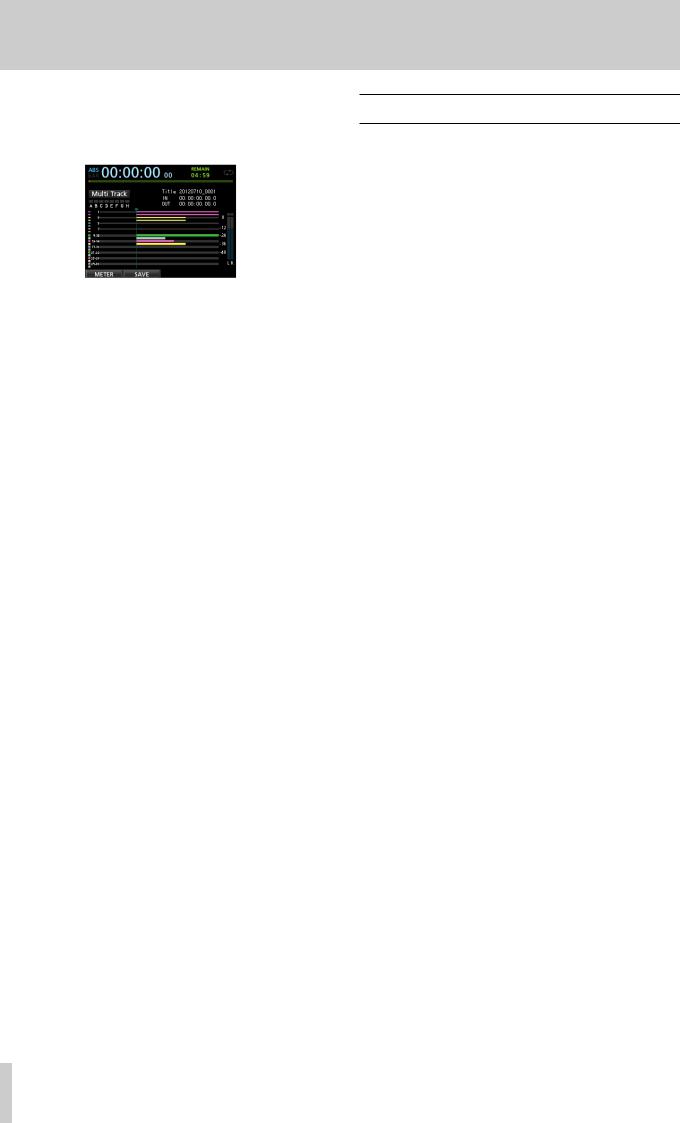
3 – Names and Functions of Parts
8Track section Level meters
When level meters appear, they show input signal levels during recording and playback signal levels during playback.
Home screen with timeline
Timeline
When the timeline appears, it shows the current playback position and which tracks have recordings.
9Song name
Shows the song name during playback.
0IN/OUT point time
Press and hold the MARK SET button and press the IN or OUT button to display the set IN or OUT point.
QStereo level meters
Shows the signal level output from the STEREO OUT jacks.
WTIMELINE/METER function
When the level meters are shown in the track section, press the F1 (TIMELINE) button to shown the timeline.
When the timeline is shown in the track section, press the F1 (METER) button to shown the level meters.
ESAVE function
Press the F2 (SAVE) button to open the SONG SAVEpopup window.
Menu structure
Press the MENU button to open the MENUscreen. The menu contains the following items.
Menu item |
Function |
Reference |
|
|
|
|
Song loading, saving and |
|
SONG |
creation, and other song- |
Page 28 |
|
related operations |
|
AUDIO DEPOT |
Import and export WAV files |
Page 65 |
INFORMATION |
View information about songs, |
Page 61 |
files, and the system |
||
TUNER |
Tune instruments |
Page 59 |
USB |
Make USB settings |
Page 64 |
FORMAT |
Format SD cards |
Page 62 |
|
Auto Power Save setting |
Page 60 |
|
Contrast (LCD adjustment) |
|
|
Brightness (LCD adjustment) |
Page 27 |
|
Backlight(LCD adjustment) |
|
|
Foot SW Right assignment |
|
|
Foot SW Center assignment |
Page 41 |
|
Foot SW Left assignment |
|
|
Undo History(Switch between |
Page 39 |
|
Level 1 and Level 10) |
|
|
|
|
PREFERENCE |
Jump Back (JUMP time setting) |
Page 44 |
|
Auto Monitor setting |
Page 60 |
|
Preview Time setting |
Page 45 |
|
Peak Hold setting |
Page 35 |
|
Song Name Type (switch |
Page 61 |
|
between DATE and WORD) |
|
|
|
|
|
Date/Time (system time |
Page 26 |
|
setting) |
|
|
|
|
|
Initialize (restore default |
Page 61 |
|
settings) |
|
|
|
22 TASCAM DP-32SD

3 – Names and Functions of Parts
Navigating screens |
|
Navigation examples |
|
|
|
After using the MENU button or a dedicated button to open a screen, follow the guidelines below to use the functions on the screen.
These examples show basic operation procedures, but the actual assignments of the function buttons (F1 to F4 buttons) depend on the screen.
•Use the JOG/DATA dial or the CURSOR (5/b/g/t) buttons to select (highlight green) the desired item.
This example shows the MENUscreen with the SONGitem selected.
This is an example of the MENU screen. The SONG item is selected on this screen.
Function button assignments
The assignments of the function buttons (F1 to F4) are shown at the bottom of the screen above the buttons themselves.
F2 F3 F4
“4” above the F2 button shows that “4” is assigned to the F2 button when using this screen.
In this manual, the function assigned to a function button is shown in parentheses, for example, “F2 (4) button”.
In this way, “INFO” is assigned to the F3 button, and “t” is assigned to the F4 button.
When an item has a menu, “t” appears on the right side, and the F4 (t) button is used to open it.
In the menu, you can press the F1 (g) button to return to the previous screen.
In this menu, use the JOG/DATA dial or the CURSOR (5/b)
buttons to select LOAD, and then press the F4 (t) button to load the song.
•When the cursor (highlighted blue) is on a setting value, use the JOG/DATA dial to change the value.
To select an item, use the CURSOR (5/b) buttons. This example shows the PREFERENCEscreen.
Use the JOG/DATA dial to change the value. Move the cursor (highlighted blue) up or down.
• To move left or right, use the CURSOR (g/t) buttons.
• Press the HOME button to return to the Home Screen.
TASCAM DP-32SD 23
