Tascam DP-03SD Users Manual
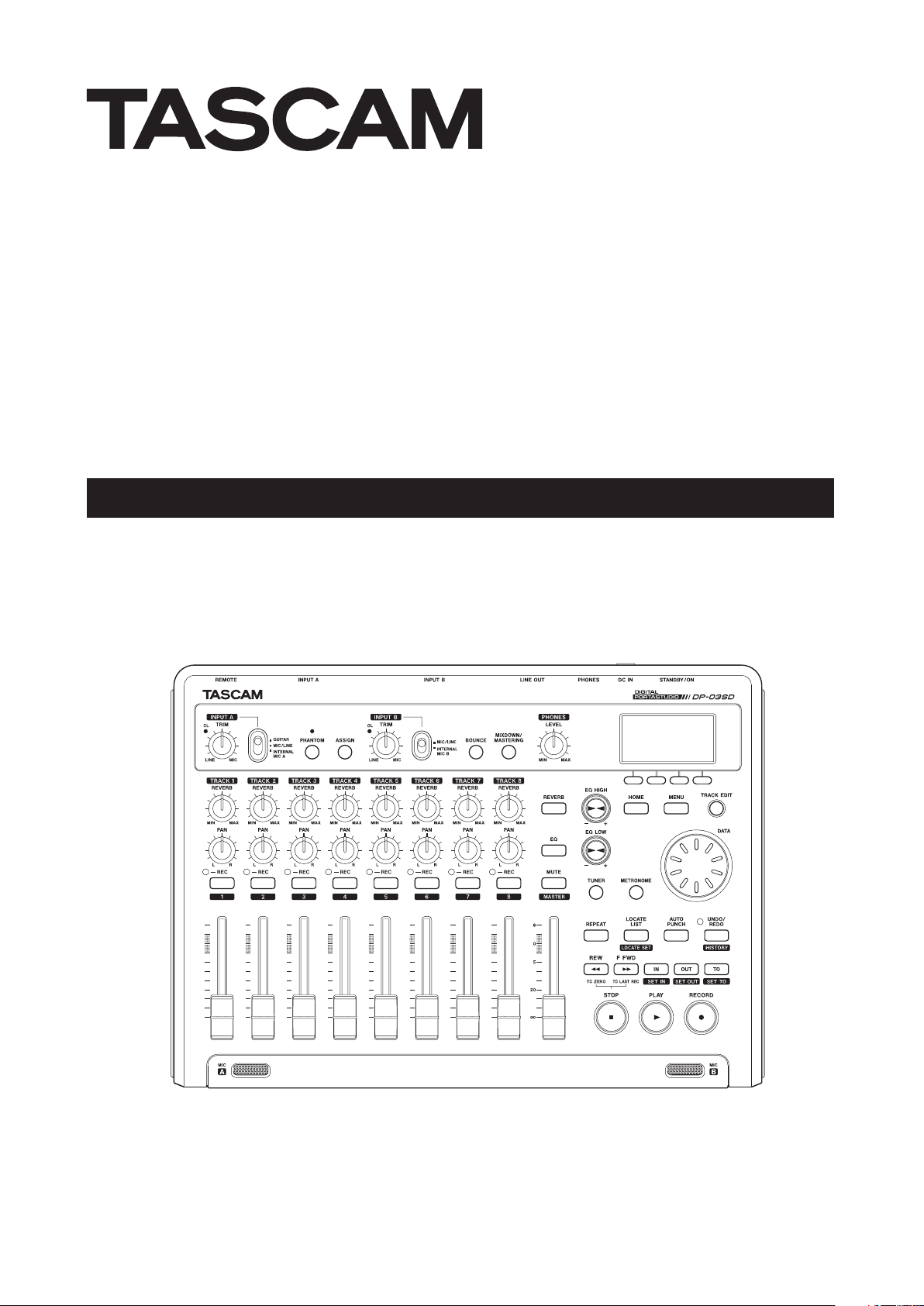
D01209720B
DP-03SD
Digital Portastudio
OWNER'S MANUAL
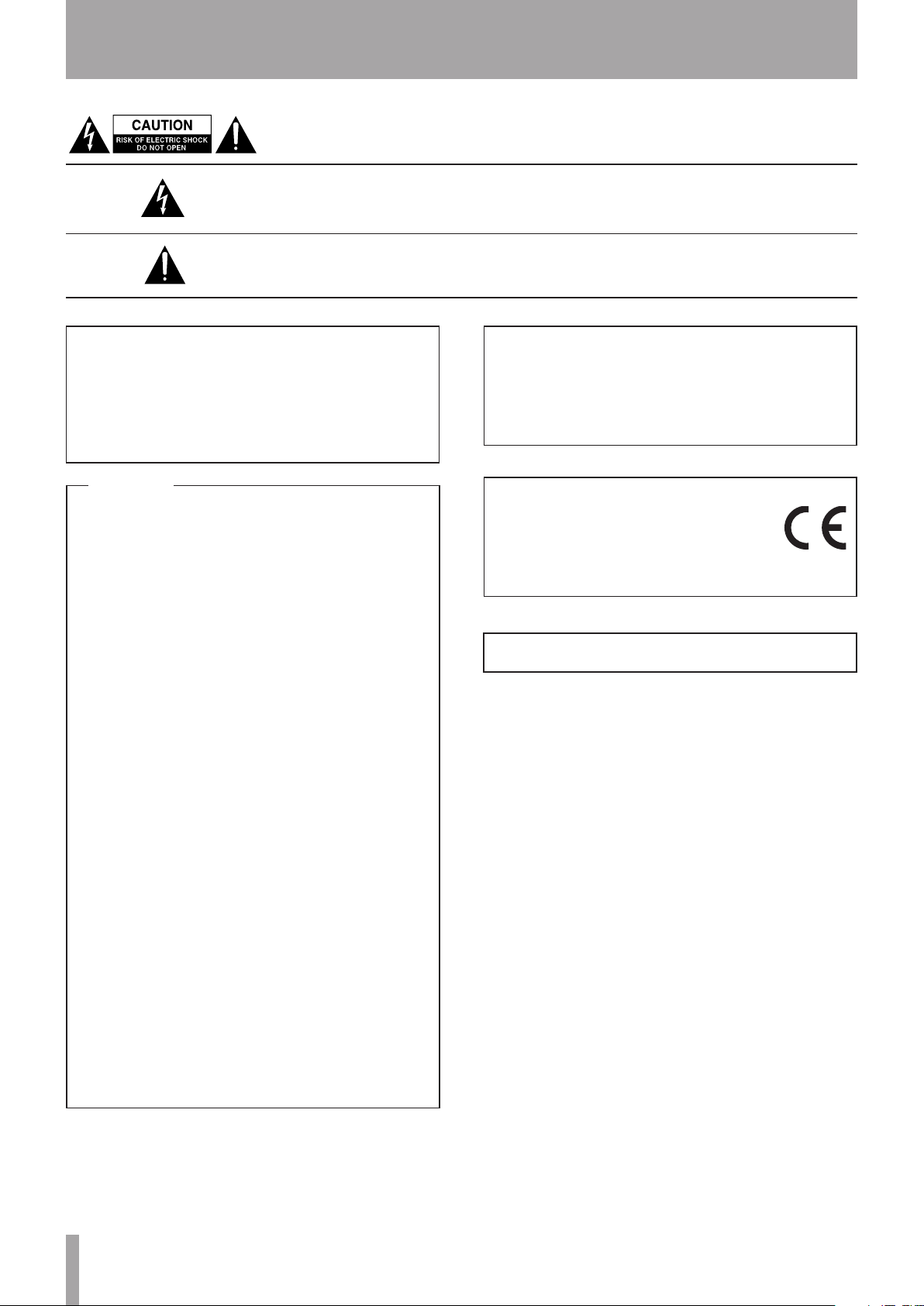
2 TASCAM DP-03SD
IMPORTANT SAFETY PRECAUTIONS
The exclamation point within an equilateral triangle is intended to alert the user to the
presence of important operating and maintenance (servicing) instructions in the litera-
ture accompanying the appliance.
The lightning flash with arrowhead symbol, within equilateral triangle, is intended to alert
the user to the presence of uninsulated “dangerous voltage” within the product’s enclo-
sure that may be of sufficient magnitude to constitute a risk of electric shock to persons.
CAUTION: TO REDUCE THE RISK OF ELECTRIC SHOCK, DO NOT REMOVE COVER (OR
BACK). NO USER-SERVICEABLE PARTS INSIDE. REFER SERVICING TO QUALIFIED SERVICE
PERSONNEL.
This equipment complies with Part 15 of FCC Rules.
Operation is subject to the following two conditions:
1) This device may not cause interference and
2) This device must accept any interference, including
interference that may cause undesired operation of the
device.
INFORMATION TO THE USER
This equipment has been tested and found to comply
with the limits for a Class B digital device, pursuant to
Part 15 of the FCC Rules. These limits are designed to pro-
vide reasonable protection against harmful interference
in a residential installation. This equipment generates,
uses, and can radiate radio frequency energy and, if not
installed and used in accordance with the instruction
manual, may cause harmful interference to radio com-
munications. However, there is no guarantee that inter-
ference will not occur in a particular installation. If this
equipment does cause harmful interference to radio or
television reception, which can be determined by turning
the equipment off and on, the user is encouraged to try to
correct the interference by one or more of the following
measures.
a) Reorient or relocate the receiving antenna.
b) Increase the separation between the equipment and
receiver.
c) Connect the equipment into an outlet on a circuit dif-
ferent from that to which the receiver is connected.
d) Consult the dealer or an experienced radio/TV techni-
cian for help.
CAUTION
Changes or modifications to this equipment not expressly
approved by TEAC CORPORATION for compliance could
void the user's authority to operate this equipment.
For U.S.A.
IN USA/CANADA, USE ONLY ON 120 V SUPPLY.
WARNING: TO PREVENT FIRE OR
SHOCK HAZARD, DO NOT EXPOSE THIS
APPLIANCE TO RAIN OR MOISTURE.
For Canada
THIS CLASS B DIGITAL APPARATUS COMPLIES WITH CANADIAN
ICES-003.CET
APPAREIL NUMERIQUE DE LA CLASSE B EST CONFORME A LA
NORME NMB-003 DU CANADA.
DECLARATION OF CONFORMITY
We, TEAC EUROPE GmbH. Bahnstrasse 12, 65205
Wiesbaden-Erbenheim, Germany declare in own
responsibility, the TEAC product described in this
manual is in compliance with the corresponding
technical standards.
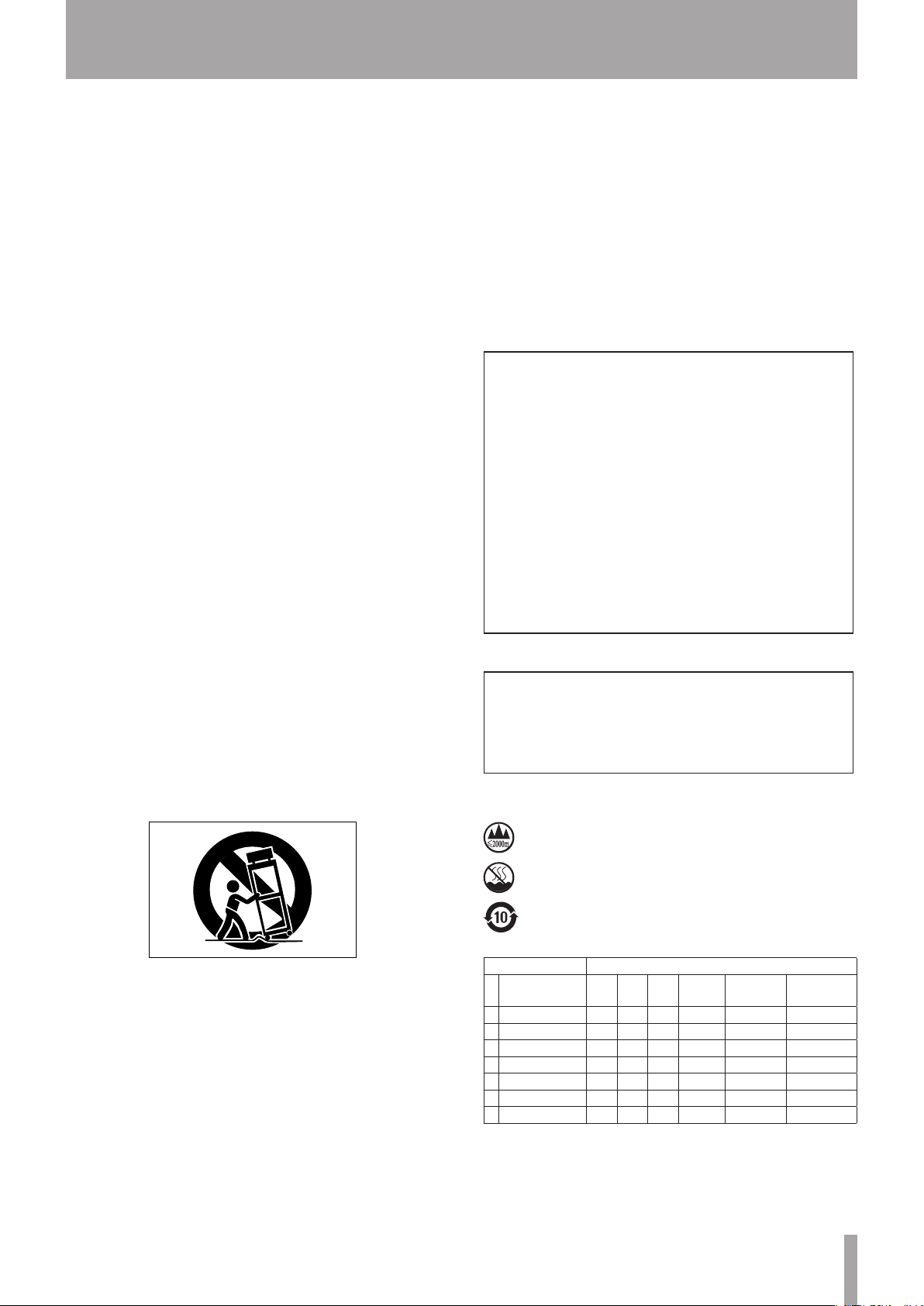
TASCAM DP-03SD 3
IMPORTANT SAFETY INSTRUCTIONS
1 Read these instructions.
2 Keep these instructions.
3 Heed all warnings.
4 Follow all instructions.
5 Do not use this apparatus near water.
6 Clean only with dry cloth.
7 Do not block any ventilation openings. Install in
accordance with the manufacturer's instructions.
8 Do not install near any heat sources such as radiators,
heat registers, stoves, or other apparatus (including
ampliers) that produce heat.
9 Do not defeat the safety purpose of the polarized
or grounding-type plug. A polarized plug has two
blades with one wider than the other. A ground-
ing type plug has two blades and a third grounding
prong. The wide blade or the third prong are pro-
vided for your safety. If the provided plug does not
t into your outlet, consult an electrician for replace-
ment of the obsolete outlet.
10 Protect the power cord from being walked on or
pinched particularly at plugs, convenience recep-
tacles, and the point where they exit from the appa-
ratus.
11 Only use attachments/accessories specified by the
manufacturer.
12 Use only with the cart, stand, tripod, bracket, or table
specied by the manufacturer, or sold with the appa-
ratus. When a cart is used, use caution when moving
the cart/apparatus combination to avoid injury from
tip-over.
13 Unplug this apparatus during lightning storms or
when unused for long periods of time.
14 Refer all servicing to qualified service personnel.
Servicing is required when the apparatus has been
damaged in any way, such as power-supply cord or
plug is damaged, liquid has been spilled or objects
have fallen into the apparatus, the apparatus has
been exposed to rain or moisture, does not operate
normally, or has been dropped.
• The apparatus draws nominal non-operating power
from the AC outlet with its POWER or STANDBY/ON
switch not in the ON position.
• The mains plug is used as the disconnect device, the
disconnect device shall remain readily operable.
• Caution should be taken when using earphones or
headphones with the product because excessive
sound pressure (volume) from earphones or
headphones can cause hearing loss.
• If you are experiencing problems with this product,
contact TEAC for a service referral. Do not use the
product until it has been repaired.
CAUTION
• Do not expose this apparatus to drips or splashes.
• Do not place any objects filled with liquids, such as
vases, on the apparatus.
• Do not install this apparatus in a confined space
such as a book case or similar unit.
• The apparatus should be located close enough to
the AC outlet so that you can easily grasp the power
cord plug at any time.
• If the product uses batteries (including a battery
pack or installed batteries), they should not be
exposed to sunshine, fire or excessive heat.
• CAUTION for products that use replaceable lithium
batteries: there is danger of explosion if a battery is
replaced with an incorrect type of battery. Replace
only with the same or equivalent type.
WARNING
• Products with Class ! construction are equipped
with a power supply cord that has a grounding
plug. The cord of such a product must be plugged
into an AC outlet that has a protective grounding
connection.
ª
For China
“仅适用于海拔2000m以下地区安全使用”
“仅适用于非熱帯气候条件下安全使用”
“環境保護使用年限”
产品有毒有害物质或元素的名称及含量
机种 : DP-03SD 有毒有害物质或元素
品名
铅
(Pb)
汞
(Hg)
镉
(Cd)
六价铬
(Cr6+)
多溴联苯
(PBB)
多溴二苯醚
(PBDE)
1 CHASSIS部份 ○ ○ ○ ○ ○ ○
2 线材部份 ○ ○ ○ ○ ○ ○
3 PCB Assy部份 × ○ ○ ○ ○ ○
4 电源部份 ○ ○ ○ ○ ○ ○
5 附属品部份 × ○ ○ ○ ○ ○
6 SEAL部份 ○ ○ ○ ○ ○ ○
7 包装部份 ○ ○ ○ ○ ○ ○
○: 表示该有毒有害物质在该部件所有均质材料中的含有量
均在 SJ/T11363-2006 标准规定的限量要求以下。
×: 表示该有毒有害物质至少在该部件的某一均质材料中的
含量超出 SJ/T11363-2006 标准规定的限量要求。
(针对现在代替技术困难的电子部品及合金中的铅)

4 TASCAM DP-03SD
Contents
1 – Introduction ..............................................6
Features .................................................................................. 6
Product parts ........................................................................ 6
About this manual .............................................................. 6
Intellectual property rights ............................................. 6
Precautions for placement and use ..............................7
Beware of condensation ...................................................7
Cleaning the unit ................................................................. 7
About SD cards .................................................................... 7
Precautions for use ...................................................... 7
Using the TEAC Global Site .............................................. 7
User registration .................................................................. 7
2 – Quick Start Guides ....................................8
Playback and mixing .......................................................... 8
Preparations ................................................................... 8
Listening to the demo song .....................................9
Recording and mastering ..............................................10
Creating a new song .................................................10
Connecting and setting the input sources ....... 11
Set the guitar as the recording source
for TRACK 1 ................................................................... 11
Adjusting and monitoring the input level ........ 11
Recording a guitar to TRACK 1 ..............................12
Playing back the recording .....................................13
Recording a guitar to TRACK 2 ..............................13
Recording a vocal to TRACK 3 ................................14
Mixing the tracks ........................................................ 15
Mastering a stereo track .......................................... 16
Shutting down ................................................................... 18
3 – Names and Functions of Parts ...............19
Home Screen ..................................................................... 24
Menu structure .................................................................. 24
Screen operations .............................................................25
4 – Preparations ............................................26
Preparing the power and the SD card .......................26
Installing an SD card ................................................26
Ejecting the card .......................................................26
Preparing the power .................................................26
Startup & shutdown ......................................................... 27
Starting up the unit ...................................................27
Shutting down ............................................................ 27
Formatting SD cards ........................................................ 27
Recorder modes ................................................................28
Connecting other equipment ......................................28
Rear panel .....................................................................28
Left side panel ............................................................. 29
Adjusting the contrast .....................................................29
5 – Song Management ..................................30
Partitions and songs ........................................................30
Editing names .....................................................................30
Loading a saved song ......................................................30
Creating a new song ........................................................30
Saving a song .....................................................................30
Viewing song information .............................................31
Copying songs ...................................................................31
Erasing songs ......................................................................31
Protecting songs ............................................................... 32
6 – Basic Recording .......................................33
Selecting the input sources ...........................................33
Using phantom power ...................................................33
Monitoring input signals ................................................ 33
OL indicators and level meters ....................................34
Assigning inputs ................................................................34
Using input EQ (equalizer) .............................................34
Making the first recording ............................................ 35
Multitrack recording ........................................................35
Prepare tracks for recording ..................................35
Track pan and level settings ................................... 35
Input selection and assignment ...........................35
Setting input levels ....................................................36
Record additional tracks ..........................................36
Undoing an operation ....................................................36
Undoing the last operation (single undo) .........36
Cancelling an undo operation (redo) .................36
Undoing a previous operation (multi-undo) ...36
Erasing the operation history ................................37
7 – Recorder Functions .................................38
Punching in and out.........................................................38
Using the foot switch to punch in/out ...............38
Setting the foot switch .............................................38
Bouncing tracks .................................................................39
Using the bounce function .....................................39
Confirming the result................................................39
Locate and search functions ......................................... 39
Direct locate function ............................................... 39
Location marks ..................................................................40
To set a location mark ...............................................40
To move to a location mark ....................................40
To delete a location mark ........................................40
To edit a location mark .............................................40
Return To Zero (TO ZERO) and
Last Recording Position (TO LAST REC) .............. 41
Fast forward/rewind search ....................................41
Repeat playback ................................................................ 41
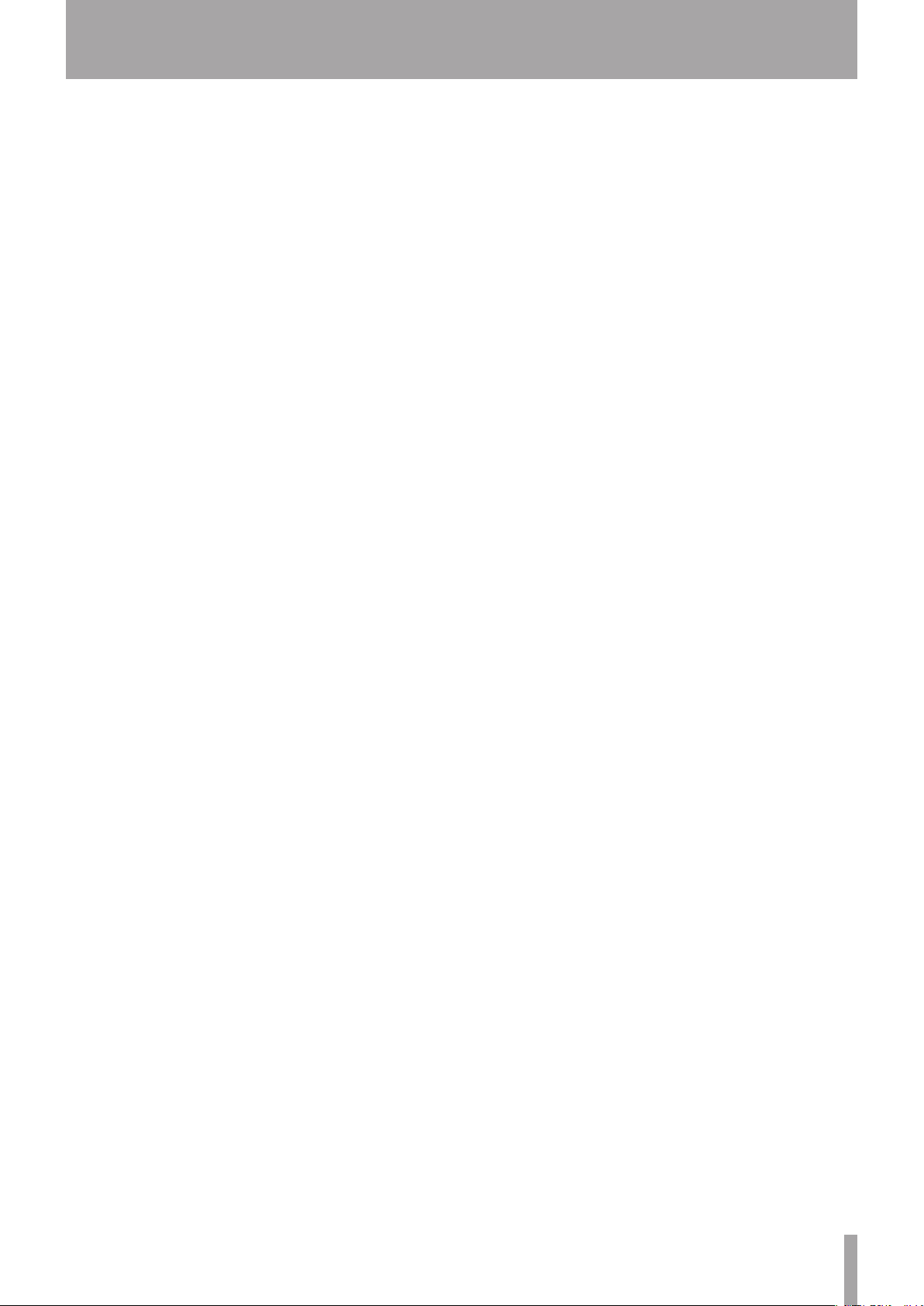
TASCAM DP-03SD 5
Contents
Using IN, OUT and TO points .................................41
Using repeat playback ..............................................42
Setting the interval between repetitions ..........42
Automatically punching in and out ...........................43
Rehearsal ....................................................................... 43
Using auto punch in/out to record ......................43
8 – Editing Tracks ..........................................44
Overview of track editing...............................................44
Editing points ..............................................................44
Basic editing procedures ........................................44
Explanation of items .................................................44
COPY/PASTE ....................................................................... 45
COPY/INSERT ......................................................................45
MOVE/PASTE ......................................................................46
MOVE/INSERT ....................................................................46
OPEN (insert silence) .......................................................46
CUT (remove part) ............................................................47
SILENCE (part erase) ........................................................47
CLONE track (track duplication) ...................................47
CLEAN out (track erase) ...................................................47
9 – Mixing down and mastering tracks .......48
Mixing down tracks ..........................................................48
Levels and balance ....................................................48
Stereo position (panning) ......................................48
Track EQ (equalizer) ..................................................48
Reverb ...........................................................................48
Muting tracks ..............................................................49
Creating a stereo master track .....................................49
Setting the starting and ending points .............50
Recording a stereo master track ..........................50
Exiting MIXDOWN mode ........................................50
Checking the stereo master track ............................... 51
End stereo master track checking ........................ 51
Mastering the stereo master track .............................51
Mastering procedures ..............................................51
Using mastering EQ (equalizer) .............................52
Using mastering compression ..............................52
Using normalize ..........................................................53
Copying the stereo master track ..........................53
Exiting MASTERING mode ..................................... 53
10 – Miscellaneous Functions ......................54
Metronome .........................................................................54
Tun er ......................................................................................54
Chromatic tuner mode .............................................54
Oscillator mode ...........................................................55
Automatic power saving function ..............................56
Restoring the initial preference settings ..................56
Viewing information ........................................................ 56
11 – SD Card Management ...........................57
Overview of partitions ....................................................57
Formatting cards ............................................................... 57
Reformatting MTR partitions ........................................58
Reformatting the FAT partition ....................................58
Viewing the capacity of the MTR partition ..............59
Initializing SD cards .......................................................... 59
12 – Exchanging Data with a Computer ......60
Supported operating systems......................................60
Connecting with a computer .......................................60
Disconnecting .............................................................60
Song backup and restoration .......................................61
Backing-up songs.......................................................61
Restoring songs ..........................................................62
Track import and export .................................................63
Importing tracks .........................................................63
Exporting tracks .........................................................64
Exporting a stereo master track ..................................65
13 – Mastering compressor settings list .....66
Library of mastering compressor presets ................66
Masetring compressor parameters list ....................66
14 – Troubleshooting ....................................67
15 – Messages ...............................................68
General messages .............................................................68
16 – Specifications ........................................70
Ratings ..................................................................................70
Audio input/output ratings ...........................................70
Control input/output ratings ........................................ 70
Audio performance ..........................................................70
Computer requirements .................................................70
General .................................................................................71
Backup memory ................................................................ 71
17 – Commonly-used Functions ..................73
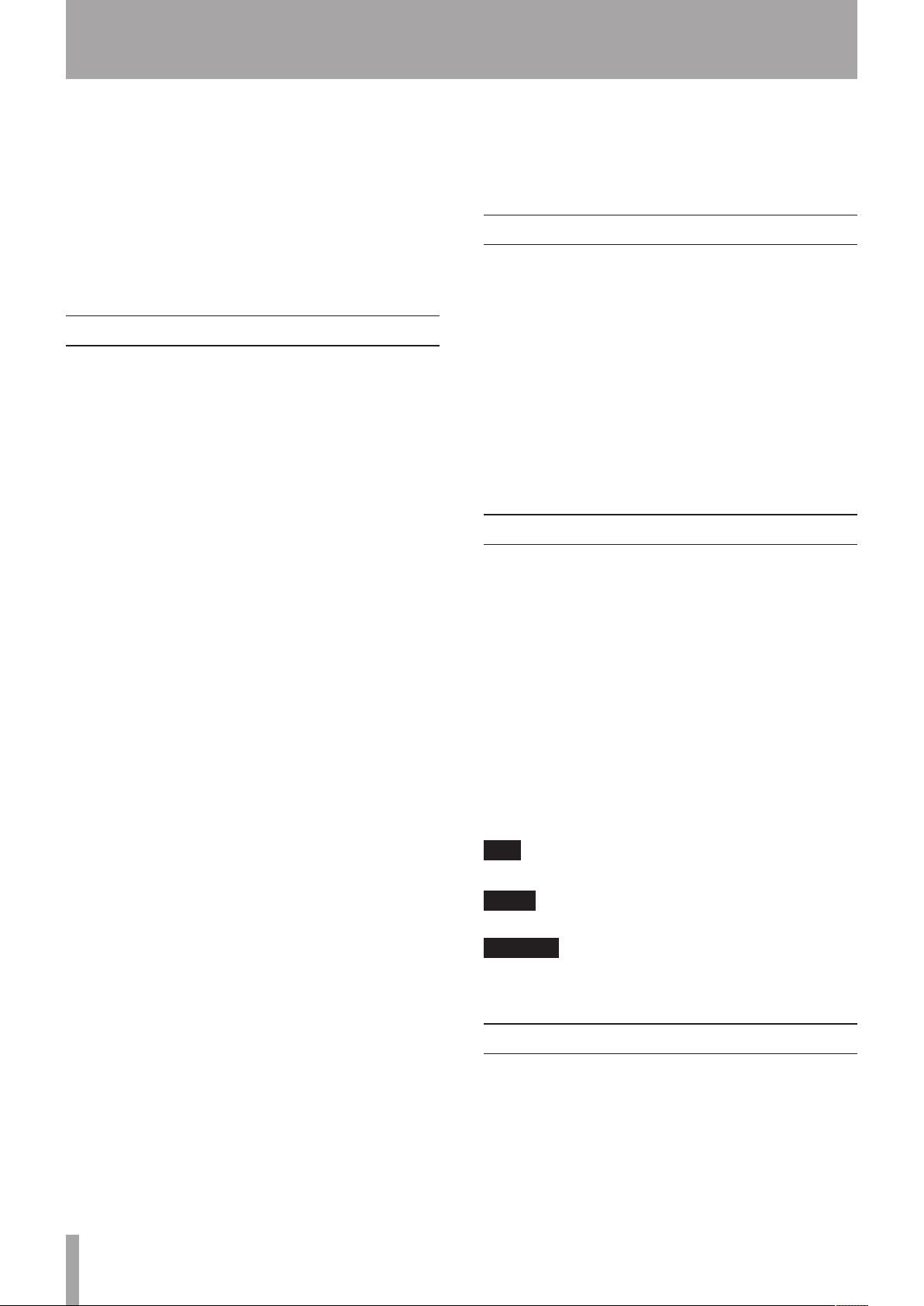
6 TASCAM DP-03SD
1 – Introduction
Thank you for your purchase of TASCAM’s 8-Track Digital
Portastudio, the DP-03SD.
Before connecting and using the unit, please take time to read
this manual thoroughly to ensure you understand how to
properly set up and connect the unit, as well as the operation
of its many useful and convenient functions. After you have
finished reading this manual, please keep it in a safe place for
future reference.
You can also download the Owner’s Manual from the TEAC
Global Site (http://teac-global.com/).
Features
This unit uses SD cards for multitrack recording of 2 tracks
simultaneously with up to 8 tracks of playback. Using the built-
in mixer functions, multiple tracks can be mixed down to stereo
to create a stereo master track.
Stereo master tracks created this way can be transferred to a
computer that is connected by USB.
Moreover, since transferring data between the unit and a
computer is possible, in addition to stereo master tracks, you can
also copy the data for individual tracks and back up song files to
a computer.
•
8-track Digital Portastudio that uses SD cards as recording
media
•
Uses SD cards as recording media, and supports SDHC
standards for large capacity cards of up to 32GB
•
Multitrack recorder functions include simultaneous 2-track
recording and 8-track playback (44.1 kHz, 16-bit)
•
Nine 45-mm faders include eight track faders and one master
level fader
•
Each track has independent REVERB and PAN adjustments
and track selection buttons, as well as volume faders and
track select (REC) buttons
•
Input on two channels through standard 6.3-mm (1/4”) TRS
jacks, XLR connectors or built-in microphones
•
XLR connectors can supply phantom power
•
Built-in microphones can record mono tracks separately or a
stereo track together
•
High-impedance guitar input supported by the standard jack
on INPUT A
•
Graphic display (128 x 64 pixel) with backlighting
•
Independent two-band equalizers can be used on each input
and playback track
•
Mixing down to a dedicated master track possible
•
Included mastering effects can be used on mixdowns of
master tracks
•
Reverb effect can be adjusted independently for each
playback track
•
Automatic punch in and out functions
•
Track bounce function
•
Track editing functions include COPY, MOVE, OPEN, CUT,
SILENCE, CLONE and CLEAN OUT
•
Undo and redo functions, including multi-undo (and redo)
using an operation history
•
Locate mark function
•
Tuner and metronome functions
•
WAV files and backed-up songs on the FAT partition of the SD
card can be moved and copied to a computer connected by
USB 2.0
•
Punch IN/OUT and other functions can be assigned to and
controlled by foot switches (RC-3F, sold separately)
Product parts
The DP-03SD package contains the following items.
Take care when opening the package not to damage the items.
Keep the package materials for transportation in the future.
Please contact the store where you purchased this unit if any
of these items are missing or have been damaged during
transportation.
•
Main unit ........................................................................................ 1
•
AC adaptor (TASCAM PS-1225L) ............................................ 1
•
Power cord for AC adaptor ...................................................... 1
•
SD card (in the unit) ...................................................................1
•
Owner’s manual (this document) .......................................... 1
The warranty is included at the end of this manual.
About this manual
In this manual, we use the following conventions:
•
The names of buttons and controls are given in the following
typeface: MENU.
•
Messages on the unit’s display are shown like this:
MENU
•
Characters that appear on a computer display are given in
the following light typeface: OK
•
The four buttons beneath the LCD display are called function
buttons, and are referred to as F1, F2, F3 and F4 from left to
right. The functions displayed at the bottom of the screen
above the buttons are sometimes shown after the button
name in parentheses (e.g. F4 (¥) button, F2 (
EXEC
)
button).
•
“SD memory card” is sometimes abbreviated as “SD card.”
•
Additional information is introduced in the styles below
when needed:
TIP
Useful hints when using the unit.
NOTE
Explanation of actions in special situation and supplement.
CAUTION
Instructions that should be followed to avoid injury, damage
to the unit or other equipment, and loss of data.
Intellectual property rights
•
TASCAM and PORTASTUDIO are trademarks of TEAC
Corporation, registered in the U.S. and other countries.
•
Microsoft, Windows, Windows XP, Windows Vista, Windows
7 and Windows 8 are either registered trademarks or
trademarks of Microsoft Corporation in the United States
and/or other countries.
•
Apple, Macintosh, iMac, Mac OS and Mac OS X are trademarks
of Apple Inc.

TASCAM DP-03SD 7
1 – Introduction
•
Pentium and Intel are trademarks of Intel Corporation in the
U.S. and/or other countries.
•
Other company names, product names and logos in this
document are the trademarks or registered trademarks of
their respective owners.
Any data, including, but not limited to information, described
herein are intended only as illustrations of such data and/or
information and not as the specifications for such data and/
or information. TEAC Corporation disclaims any warranty that
any use of such data and/or information shall be free from
infringement of any third party’s intellectual property rights
or other proprietary rights, and further, assumes no liability
of whatsoever nature in the event of any such infringement,
or arising from or connected with or related to the use of
such data and/or information.
This product is designed to help you record and reproduce
sound works to which you own the copyright, or where
you have obtained permission from the copyright holder or
the rightful licensor. Unless you own the copyright, or have
obtained the appropriate permission from the copyright
holder or the rightful licensor, your unauthorized recording,
reproduction or distribution thereof may result in severe
criminal penalties under copyright laws and international
copyright treaties. If you are uncertain about your rights,
contact your legal advisor. Under no circumstances will TEAC
Corporation be responsible for the consequences of any
illegal copying performed using the recorder.
Precautions for placement and use
•
The operating temperature should be between 5°C and 35°C
(41°F and 95°F).
•
Do not install in the following types of places. Doing so could
degrade the sound quality and/or cause malfunctions.
•
Places with significant vibrations or that are otherwise
unstable
•
Near windows or other places exposed to direct sunlight
•
Near heaters or other extremely hot places
•
Extremely cold places
•
Places with bad ventilation or high humidity
•
Very dusty locations
•
Make sure that the unit is mounted in a level position for
correct operation.
•
Do not place any object on the unit for heat dissipation.
•
Avoid installing this unit on top of any heat-generating
electrical device such as a power amplifier.
Beware of condensation
If the unit is moved from a cold to a warm place, or used
immediately after a cold room has been heated or otherwise
exposed to a sudden temperature change, condensation could
occur. Should this happen, leave the unit for one or two hours
before turning the unit on.
Cleaning the unit
To clean the unit, wipe it gently with a soft dry cloth. Do not
wipe with chemical cleaning cloths, paint thinner, ethyl alcohol
or other chemical agents to clean the unit as they could damage
the surface.
About SD cards
This unit uses SD cards for recording and playback. SD and SDHC
cards that are at least 512 MB in size can be used. A list of SD
cards that have been tested with this unit can be found on the
TEAC Global Site (http://teac-global.com/).
Precautions for use
SD cards are delicate media. In order to avoid damaging a card
or the card slot, please take the following precautions when
handling them.
•
Do not leave them in extremely hot or cold places.
•
Do not leave them in extremely humid places.
•
Do not let them get wet.
•
Do not put things on top of them or twist them.
•
Do not hit them.
•
Do not remove or insert an SD card when the power is ON
Using the TEAC Global Site
You can download the Owner’s Manual necessary for this unit
from the TEAC Global Site (http://teac-global.com/).
1. Open the TEAC Global Site (http://teac-global.com/).
2. In the TASCAM Downloads section, click the desired
language to open the Downloads website page for that
language.
NOTE
If the desired language does not appear, click Other
Languages.
3. Click the product name in the “Search by Model Name”
section to open the Downloads page for that product.
4. Select and download the Owner’s Manual that are needed.
User registration
Customers in the USA, please visit the TASCAM website (http://
tascam.com/) to register as a user online.
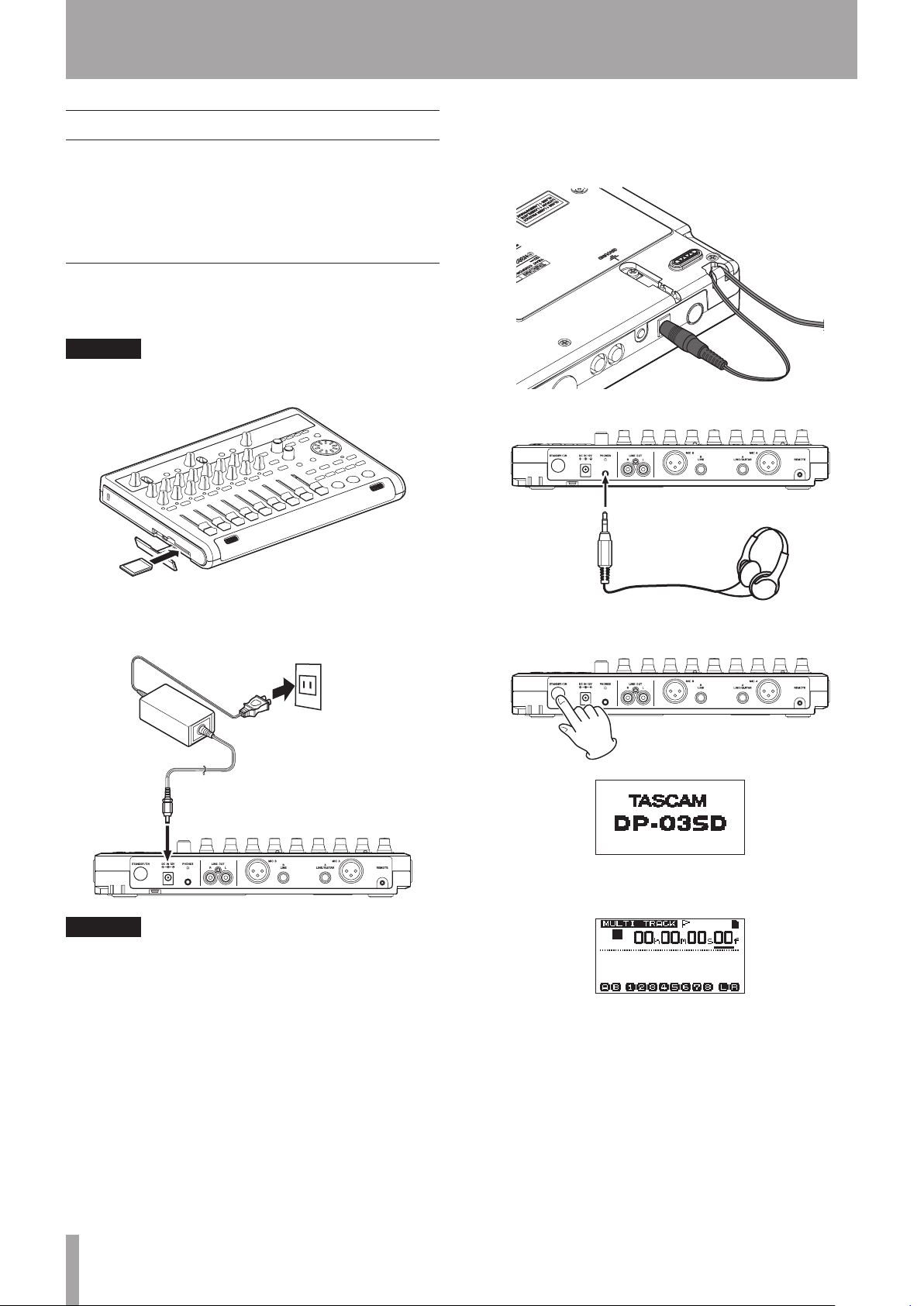
8 TASCAM DP-03SD
2 – Quick Start Guides
Playback and mixing
In this section, we will play back the demo song on the included
SD card.
When this unit is purchased new, the SD card with the demo
song on it is already installed in the unit, but we will start by
explaining how to insert an SD card using the procedures below.
Preparations
1 Open the SD card slot cover on the left side panel and insert
the included SD card into the slot.
CAUTION
Be careful not to forcibly insert the card in the wrong
direction. Doing so could damage the slot or the card.
2 After inserting the SD card, close the card slot cover.
3 Connect the included AC adaptor (TASCAM PS-1225L) to the
DC IN 12V connector on the rear panel.
AC outlet
TASCAM
PS-1225L
DC plug
CAUTION
Never use any adaptor other than the TASCAM PS-1225L
AC adaptor (included), because it is designed for the power
requirements of this unit. Use of a different adaptor could
cause malfunction, fire or electric shock.
There is a hook for holding the AC adaptor cord in place
(cord holder) on the bottom panel. When using the adaptor,
wrap the cord around this hook to prevent it from being
disconnected during use.
4 Connect headphones to the PHONES jack on the rear panel.
Headphones
5 Press the STANDBY/ON button on the rear panel to turn the
power ON.
Startup Screen
After the unit starts the Home Screen appears on the display.
Home Screen
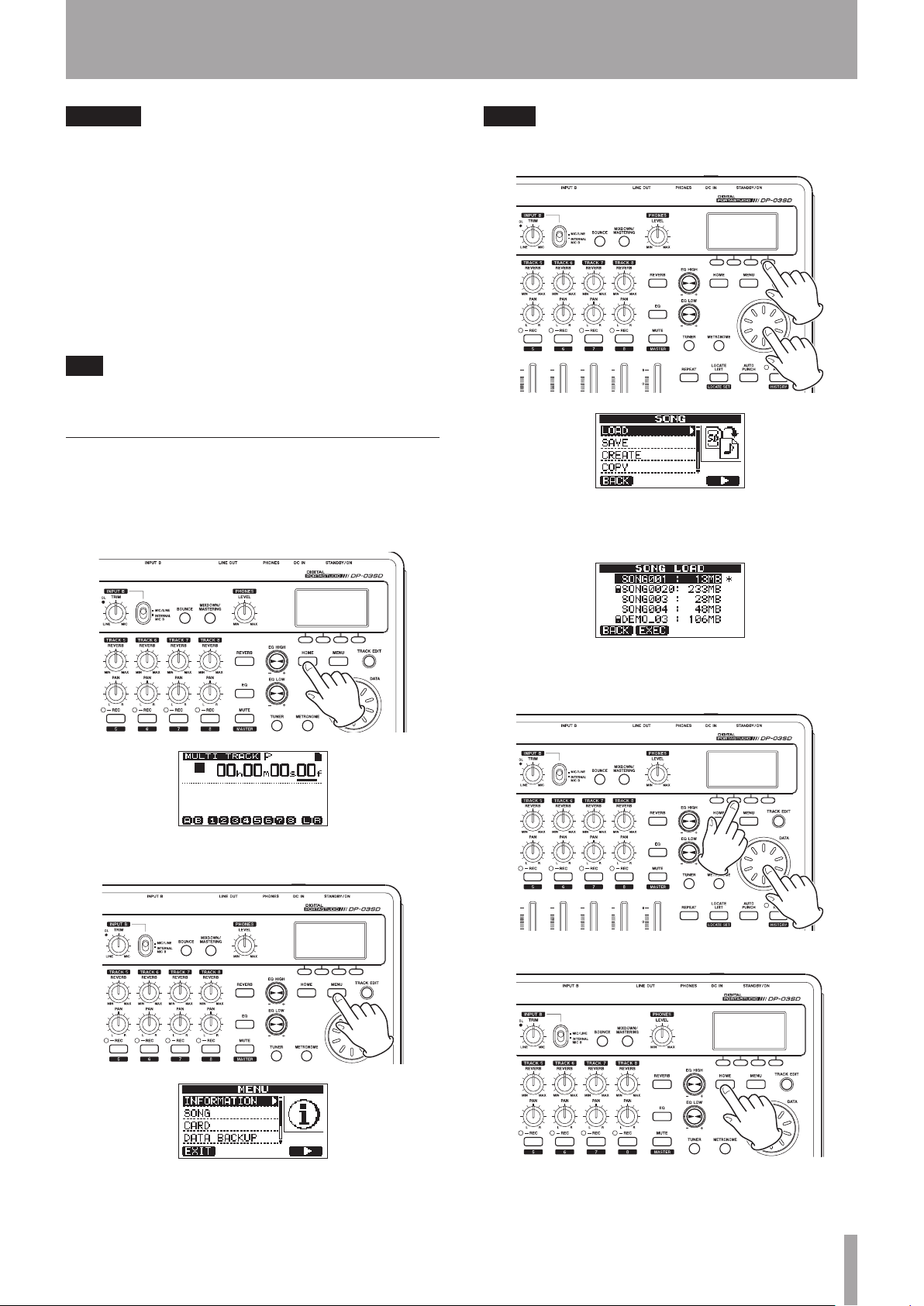
TASCAM DP-03SD 9
2 – Quick Start Guides
CAUTION
•
Do not remove or insert an SD card when the power is ON.
Always turn the power OFF (standby) before removing or
inserting a card.
•
If you remove or insert an SD card when the power is ON, all
recorded data and settings made since the last time the unit
was shut down or a song was saved will be lost. These lost
data and settings cannot be recovered.
•
When the power is ON, do not cut the power to the unit by
disconnecting the power cord, for example.
•
Before turning the power ON, minimize the headphones
volume and the volume on any monitoring system connected
to this unit.
TIP
If an amplifier or powered speakers are connected to the
LINE OUT jacks, you can monitor using speakers.
Listening to the demo song
The included SD card in the unit contains a demo song. We
will use this demo song to practice listening to and mixing a
recording.
1 Press the HOME button to open the Home Screen.
2 When the Home Screen is open, press the MENU button to
open the
MENU
screen.
3 Use the DATA wheel to select the
SONG
menu item and
press the F4 (¥) button to open the
SONG
screen.
NOTE
When an item is selected, it appears as light characters on a
dark background.
4 Use the DATA wheel to select the
LOAD
item and press the
F4 (¥) button to open the
SONG LOAD
screen, which
shows a list of the songs on the card.
5 Use the DATA wheel to select
DEMO_03
and press the F2
(
EXEC
) button to load the demo song and return to the
SONG
screen.
6 Press the HOME button to return to the Home Screen.
7 Press the PLAY (Á) button, and raise the TRACK 1–8 faders,
MASTER fader and PHONES LEVEL knob to listen to the
demo song.
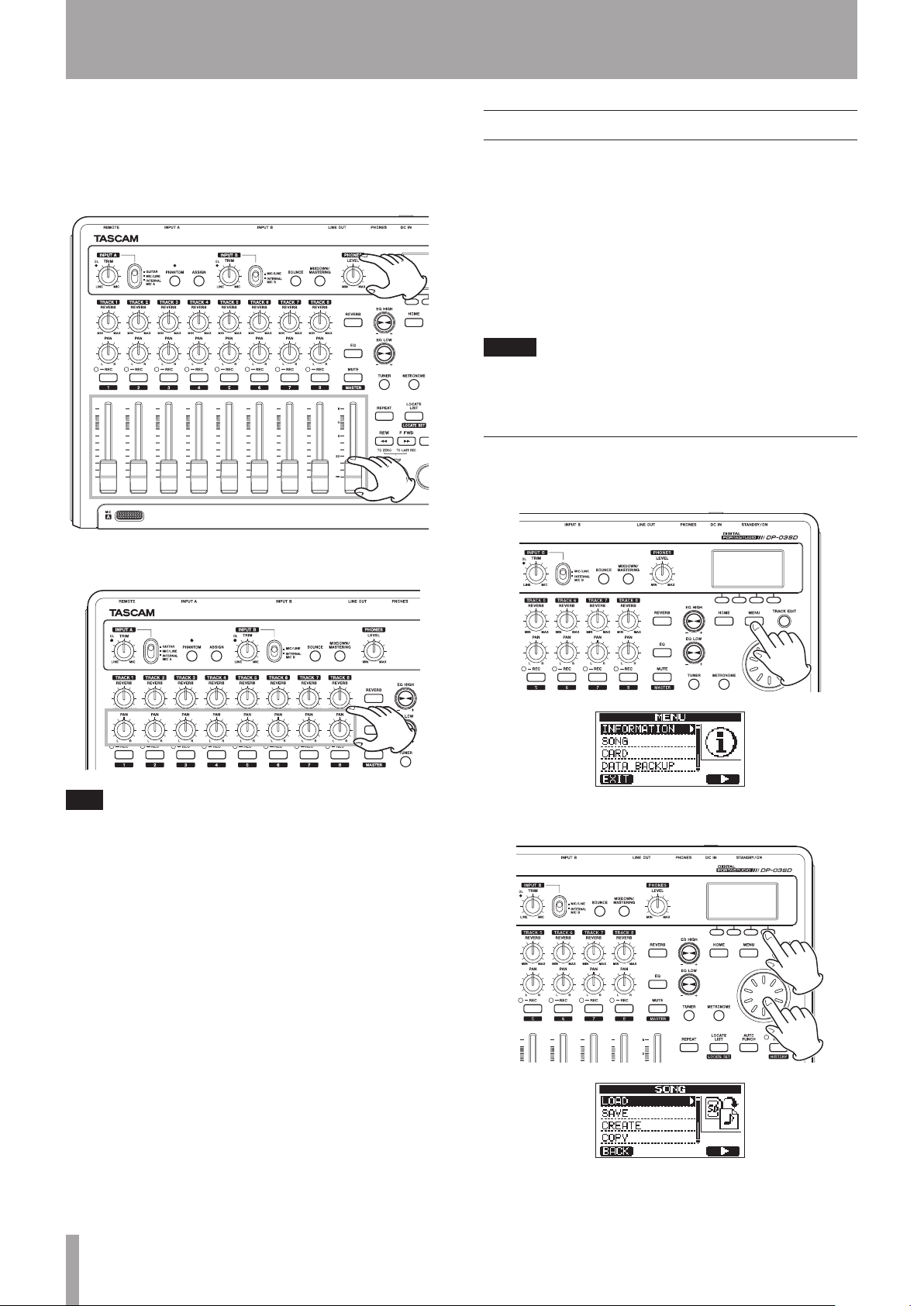
10 TASCAM DP-03SD
2 – Quick Start Guides
The MASTER fader adjusts the overall volume of TRACKS
1–8. The standard position of the MASTER fader is “0”.
Use TRACK 1–8 faders to adjust the balance of the tracks.
Use the PHONES LEVEL knob to adjust the final monitoring
volume.
8 Use the TRACK 1–8 PAN knobs to adjust the stereo position
of each track signal.
TIP
•
Press the STOP (ª) and REW (Ô) (TO ZERO) buttons at
the same time to return to the beginning of the song (ZERO
point) (TO ZERO function) .
•
If you press the wrong button and open a different screen,
press the HOME button to return to the Home Screen at any
time.
Recording and mastering
In this section we will practice multitrack recording. In the
following example, we will explain how to record a rhythm
guitar part with an electric guitar to track 1 and a lead guitar
part to track 2. Then, we will use the built-in microphone to
record vocals to track 3. Finally, we will mix down the tracks to
stereo.
In this section, we assume that you have already followed
the instructions in the previous section, and that you have
connected monitoring equipment, started the unit and installed
the SD card.
TIP
This example uses the built-in mic for recording vocals, but
you could also connect an external mic to the INPUT A or
INPUT B connector on the rear panel and record with it.
Creating a new song
1 When the recorder is stopped, press the MENU button to
open the
MENU
screen.
2 Use the DATA wheel to select the
SONG
item, and press the
F4 (¥) button to open the
SONG
screen.
3 Use the DATA wheel to select the
CREATE
item, and press
the F4 (¥) button to open the
SONG CREATE
screen.
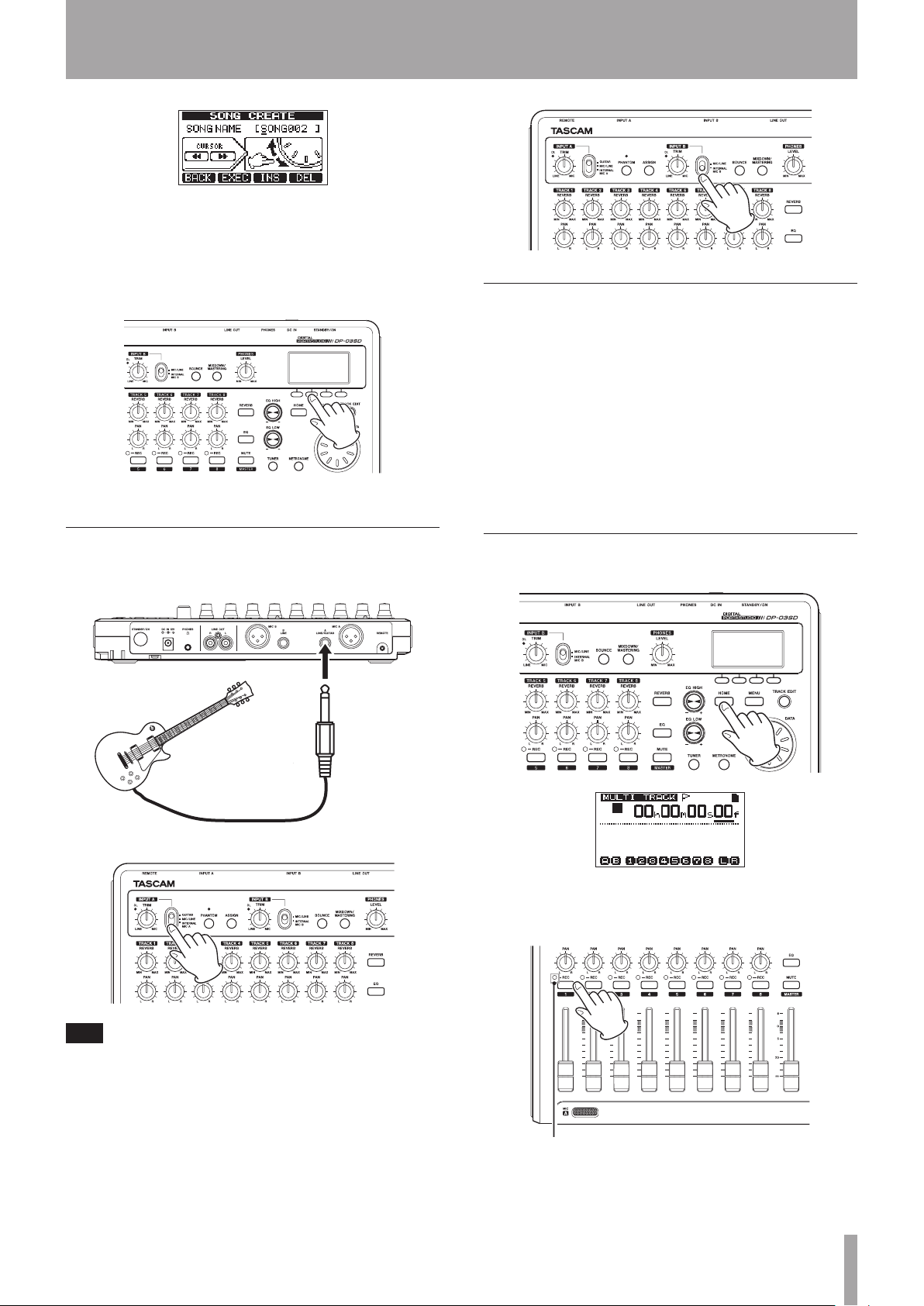
TASCAM DP-03SD 11
2 – Quick Start Guides
The song that has been created is given the name (title) “
SONG***
“ (*** is a number).
4 Change the name (title) of the song as necessary. (See
“Editing names” on page 30.)
5 Press the F2 (
EXEC
) button to save the currently loaded
song and create a new song.
6 Press the HOME button to return to the Home Screen.
Connecting and setting the input sources
1 Connect an electric guitar to the INPUT A jack on the rear
panel.
Guitar
2 Set the INPUT A switch to GUITAR.
TIP
When connecting an electric-acoustic guitar with a built-
in preamp or an active-type electric guitar, or when using an
effects pedal, for example, between the guitar and this unit, set
in the INPUT A switch to MIC/LINE.
3 Set the INPUT B switch to INTERNAL MIC B to use the built-
in microphone on the right side of the front panel (MIC B) as
the input source for INPUT B.
Set the guitar as the recording source for
TRACK 1
By default, the recording source for tracks 1, 3, 5 and 7 is set to
INPUT A (“A”), and the recording source for tracks 2, 4, 6 and 8 is
set to INPUT B (“B”). See “Assigning inputs” on page 34.
In the “Connecting and setting the input sources” section above,
we set a guitar as the input source for INPUT A and the built-in
microphone (INTERNAL MIC B) as the input source for INPUT
B, so the guitar can be recorded to tracks 1, 3, 5 and 7, while
INTERNAL MIC B can be recorded to tracks 2, 4, 6 and 8. For this
reason, there is no need to change the input assignments in this
example in order to record a guitar to track 1.
Adjusting and monitoring the input level
1 Press the HOME button to return to the Home Screen.
2 Press the TRACK 1 REC button.
The TRACK 1 REC indicator blinks and the unit enters record
standby.
TRACK 1 REC indicator
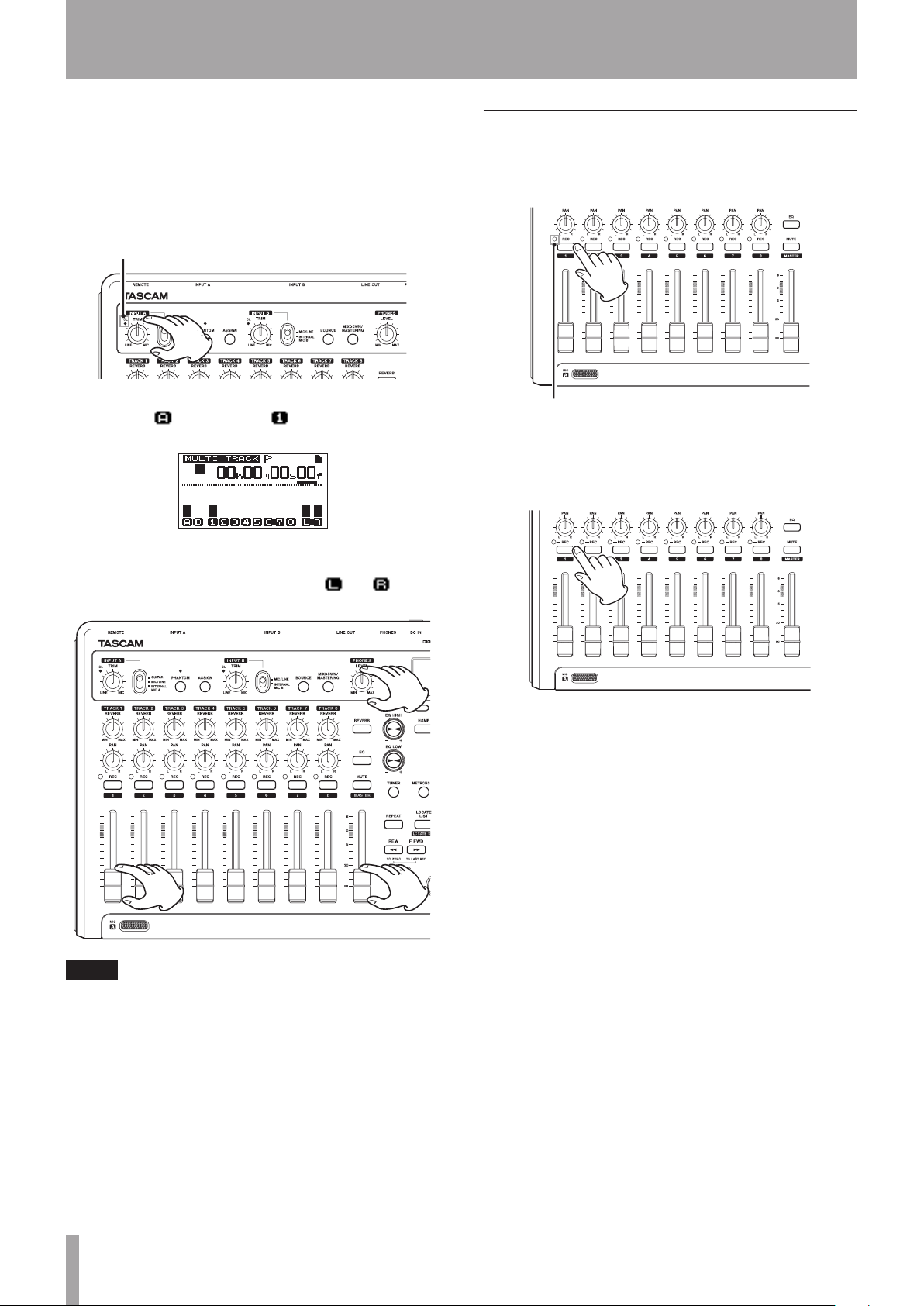
12 TASCAM DP-03SD
2 – Quick Start Guides
3 Use the INPUT A TRIM knob to adjust the guitar input level.
Set the TRIM knob so that the OL indicator for INPUT A
does not light even when the loudest sound to be recorded
is input.
If the OL indicator continues to light even when the TRIM
knob is turned down, the guitar signal itself is too loud. In
this case, lower the output level on the guitar.
OL indicator
When you play guitar, the input level is shown by the level
meters for “ ” (INPUT A) and “ ” (TRACK 1) on the
display.
When you raise the TRACK 1 fader, the MASTER fader and
the PHONES LEVEL knob, you can hear the sound of the
guitar through the headphones, and the and level
meters move.
NOTE
•
Use the TRACK 1 PAN knob to set the stereo position when
monitoring.
•
When the TRACK 1 REC indicator is unlit, the input cannot
be heard.
Recording a guitar to TRACK 1
1 Press and hold the RECORD (º) button and press the PLAY
(Á) button to start recording. Play the guitar.
The TRACK 1 REC indicator stop blinking and stays lit.
TRACK 1 REC indicator
2 When you are done performing, press the STOP (ª) button
to stop recording.
3 Press the TRACK 1 REC button to end record standby. Its
REC indicator becomes unlit.
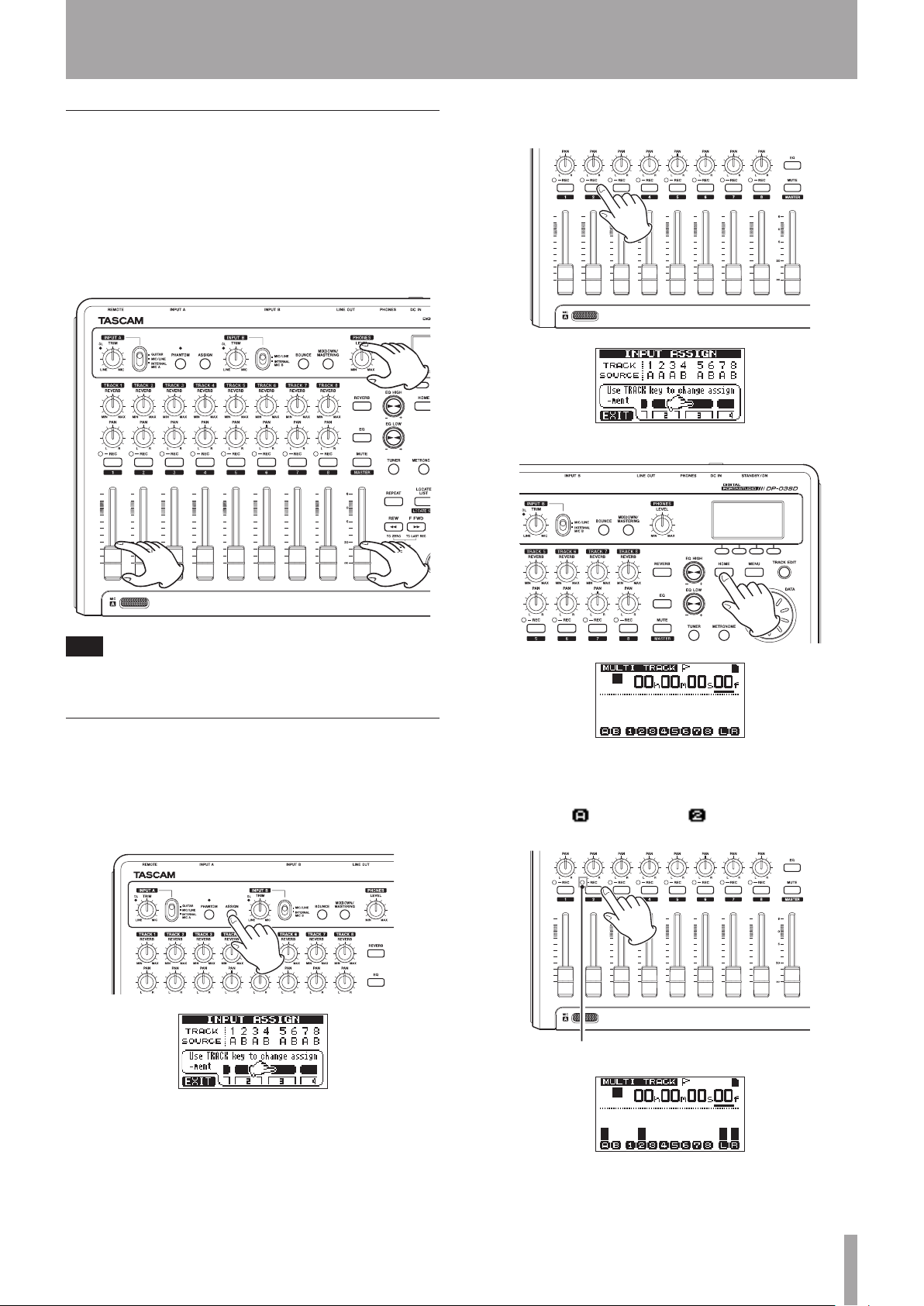
TASCAM DP-03SD 13
2 – Quick Start Guides
Playing back the recording
1 To return to the beginning of the song (ZERO point), press
and hold the STOP (ª) button and press the REW (Ô) (TO
ZERO) button (TO ZERO function).
2 Press the PLAY (Á) button to play back the recording on
TRACK 1.
3 Use the TRACK 1 fader and the MASTER fader to adjust the
playback monitoring level. Use the PHONES LEVEL knob to
adjust the final monitoring volume.
TIP
Use the TRACK 1 PAN knob to set the stereo position when
monitoring.
Recording a guitar to TRACK 2
We will listen to the rhythm guitar on TRACK 1 as we record the
lead guitar on TRACK 2.
Follow these procedures to change the recording source.
1 Press the ASSIGN button to open the
INPUT ASSIGN
screen.
On this page you can set the recording source for each track
to INPUT A or INPUT B.
By default, the recording source for tracks 1, 3, 5 and 7 is set
to INPUT A (
A
), and the recording source for tracks 2, 4, 6
and 8 is set to INPUT B (
B
).
2 Press the TRACK 2 REC button to set the
SOURCE
for
TRACK 2
to
A
.
3 Press the HOME button to return to the Home Screen.
4 Press the TRACK 2 REC button. The TRACK 2 REC indicator
blinks and the unit enters record standby.
When you play guitar, the input level is shown by the level
meters for “ ” (INPUT A) and “ ” (TRACK 2) on the
display.
TRACK 2 REC indicator

14 TASCAM DP-03SD
2 – Quick Start Guides
5 Return to the beginning of the song and start playback of
the recorded rhythm guitar. Play the lead guitar part along
with the recording.
Raise the TRACK 2 fader to hear both the playback of TRACK
1 and input guitar signal through your headphones.
6 As necessary, use the TRACK 1 and 2 faders, PAN knobs,
MASTER fader and PHONES LEVEL knob to adjust the
monitoring level and balance.
7 Return to the beginning of the song, press and hold the
RECORD (º) button and press the PLAY (Á) button to start
recording. Perform the lead guitar part.
The RECORD (º) button lights red, and the TRACK 2 REC
indicator stops blinking and stays lit.
8 When you are done performing, press the STOP (ª) button
to stop recording.
9 Press the TRACK 2 REC button to end record standby. Its
REC indicator becomes unlit.
Recording a vocal to TRACK 3
1. Press the ASSIGN button to open the
INPUT ASSIGN
screen.
2 Press the TRACK 3 REC button to set the
SOURCE
for
TRACK 3
to
B
.
3 Press the HOME button to return to the Home Screen.
4 Press the TRACK 3 REC button.
Its REC indicator blinks and the unit enters record standby.
TRACK 3 REC indicator

TASCAM DP-03SD 15
2 – Quick Start Guides
5 Use the TRIM knob for INPUT B to adjust the input level
suitably for the mic.
Set the TRIM knob so that the OL indicator for INPUT B does
not light even when the loudest sound to be recorded is
input.
OL indicator
When you input a sound through built-in MIC B, the input
level is shown by the “ ” level meter.
When you raise the TRACK 3 fader, the MASTER fader and
the PHONES LEVEL knob, you can hear the sound of the mic
input through the headphones
NOTE
If the OL indicator continues to light even when the TRIM
knob is turned down, the mic signal itself is too loud. In this
case, move the mic further away from the sound source or
lower the volume of the sound source.
CAUTION
•
Always monitor through headphones when using a mic. If
you monitor through speakers, feedback could occur.
6 Return to the beginning of the song, and start playback of
the recorded rhythm guitar and lead guitar parts. Sing along
with the recordings.
You can hear the playback of the recorded guitar parts on
tracks 1 and 2 along with the vocal on your headphones.
7 As necessary, use the TRACK 1 and 2 faders, PAN knobs,
MASTER fader and PHONES LEVEL knob to adjust the
monitoring level and balance.
8 Return to the beginning of the song, press and hold the
RECORD (º) button and press the PLAY (Á) button to start
recording. Sing your song.
The RECORD (º) button lights red, and the TRACK 3 REC
indicator stops blinking and stays lit.
9 When you are done singing, press the STOP (ª) button to
stop recording.
10 Press the TRACK 3 REC button to end record standby.
Its REC indicator becomes unlit.
Mixing the tracks
After you finish recording, the next step is to make a stereo mix.
1 Use the TRACK 1–3 faders to adjust their levels and balance.
Use the MASTER fader to adjust the overall level.
2 Use the TRACK 1–3 PAN knobs to adjust the stereo positions
of each track.
Watch the and meters on the display as you make
adjustments.
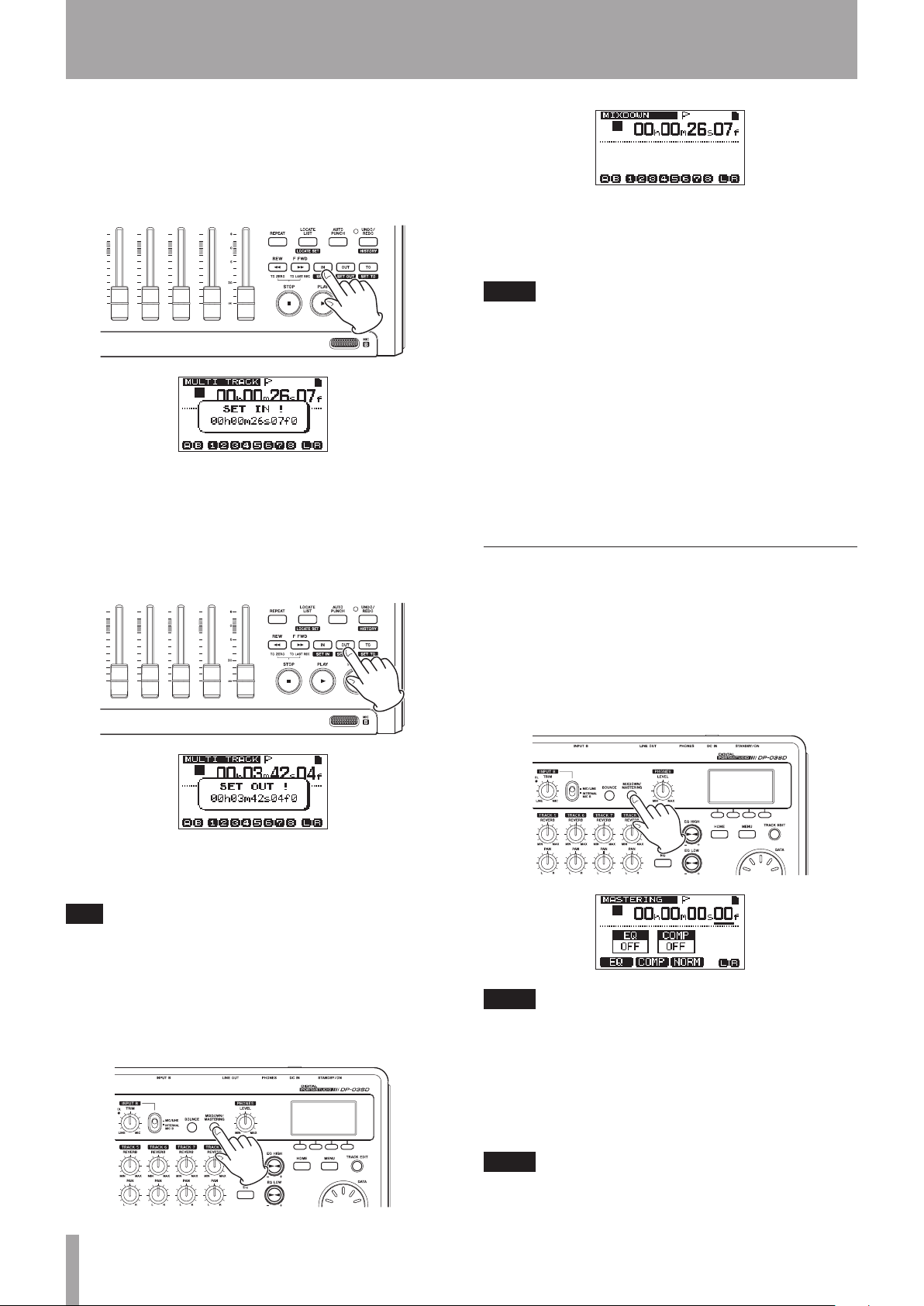
16 TASCAM DP-03SD
2 – Quick Start Guides
3 Set the IN point.
The time from the IN point to the OUT point will be used for
the stereo master track.
Play back the song and press and hold the IN [SET IN]
button at the point where you want to start the stereo
master track. The
SET
IN
!
pop-up appears.
The time when you began to press and hold the IN [SET IN]
button is set as the IN point, which is where the mix down
will start.
4 Set the OUT point.
Play back the song and press and hold the OUT [SET OUT]
button at the point where you want to end the stereo master
track. The
SET
OUT
!
pop-up appears.
The time when you began to press and hold the OUT [SET
OUT] button is set as the OUT point, which is where the mix
down will end.
TIP
You can also use the IN [SET IN] and OUT [SET OUT]
buttons to set the IN and OUT points when playback is
stopped.
5 Press the MIXDOWN/MASTERING button to open the
MIXDOWN
screen.
Mixdown mode is enabled and the Home Screen reopens.
MIXDOWN
appears in the upper left.
6 Press and hold the RECORD (º) button and press the PLAY
(Á) button to start recording a stereo master track.
Recording automatically stops when the OUT point is
reached.
NOTE
•
The IN and OUT points must be at least 4 seconds apart.
If the interval is shorter than 4 seconds, the
Trk Too
Short
pop-up appears and mixdown mode cannot be
started.
•
During recording, you can use the track faders to adjust the
levels of the tracks and the overall level.
•
You can use the equalizer and reverb effect while recording
a stereo master track. (See “Track EQ (equalizer)” on page
48 and “Reverb” on page 48.)
•
You can mute unwanted tracks so that they are not recorded
to the stereo master track. (See “Muting tracks” on page
49.)
Mastering a stereo track
Mastering is the process of adjusting a stereo master track to
improve the final sound.
ª
Confirming the stereo master track
1 In multitrack mode, press the MIXDOWN/MASTERING
button to open the
MASTERING
screen.
The unit begins mastering mode and the Home Screen
reopens.
MASTERING
appears in the upper left.
NOTE
•
Mastering mode cannot be started if you have not created a
stereo master track.
•
From multitrack mode, press the MIXDOWN/MASTERING
button once to enter mixdown mode and once again to
enter mastering mode.
2 In this mode, press the PL AY (Á) button to listen to the
stereo master track that you have created.
NOTE
•
Confirm that both the
EQ
and
COMP
items are shown to
be
OFF
. If either is
ON
, the sound heard will be affected
by the equalizer and/or compressor. (See “Using mastering
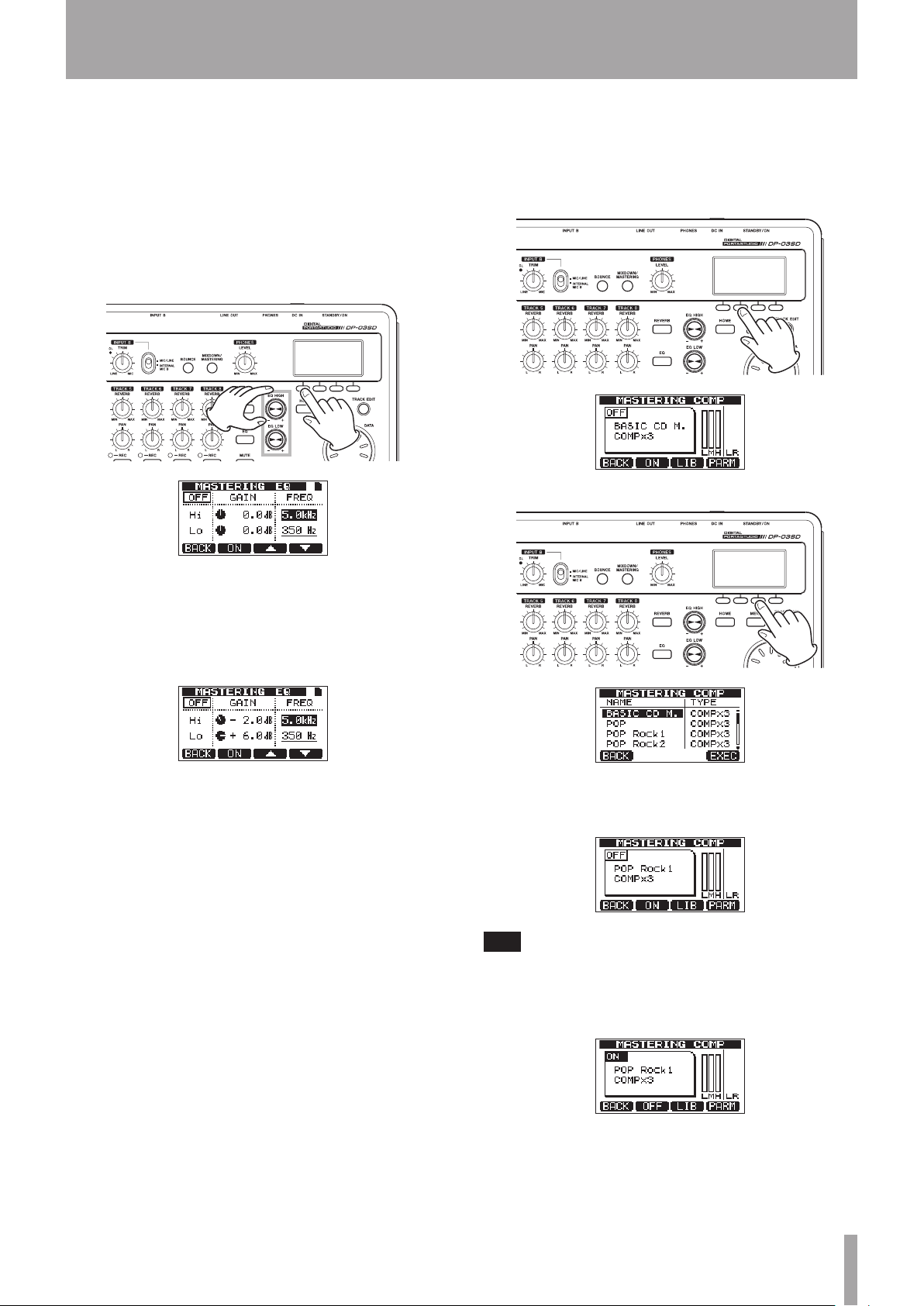
TASCAM DP-03SD 17
2 – Quick Start Guides
EQ (equalizer)” on page 52 and “Using mastering
compression” on page 52.)
•
In
MASTERING
mode, the MASTER fader cannot be used
to adjust the level.
ª
Applying equalization
In this example, we will use the equalizer on the master track to
reduce high frequencies and increase low frequencies slightly.
1 In mastering mode, press the F1 (
EQ
) button to open the
MASTERING EQ
screen.
2 Turn the EQ HIGH knob to the left to lower the
Hi GAIN
knob shown on the screen. Set the value to –
2.0dB
to
reduce the high frequencies.
3 Next, turn the EQ LOW knob to the right to increase the
Lo GAIN
knob shown on the screen. Set the value to
+6.0dB
to increase the low frequencies.
4 Press the F2 (
ON
) button to turn the equalizer ON. The word
OFF
at the top left of the screen changes to
ON
.
5 Press the F1 (
BACK
) button to return to the Home screen.
6 Press the PLAY (Á) button to listen to the stereo master
track with equalization.
ª
Applying compression
Use the compressor on the stereo master track to adjust the
impact of the entire song.
1 In mastering mode, press the F2 (
COMP
) button to open the
MASTERING COMP
screen.
2 Press the F3 (
LIB
) button to open the library list.
3 Use the DATA wheel to select
POP ROCK 1
and press
the F4 (
EXEC
) button to return to the
MASTERING
COMP
screen.
TIP
Press the F4 (
PARM
) button to open the screen where you
can also adjust the parameters of the compressor.
4 Press the F2 (
ON
) button to turn the compressor ON. The
word
OFF
at the top left of the screen changes to
ON
.
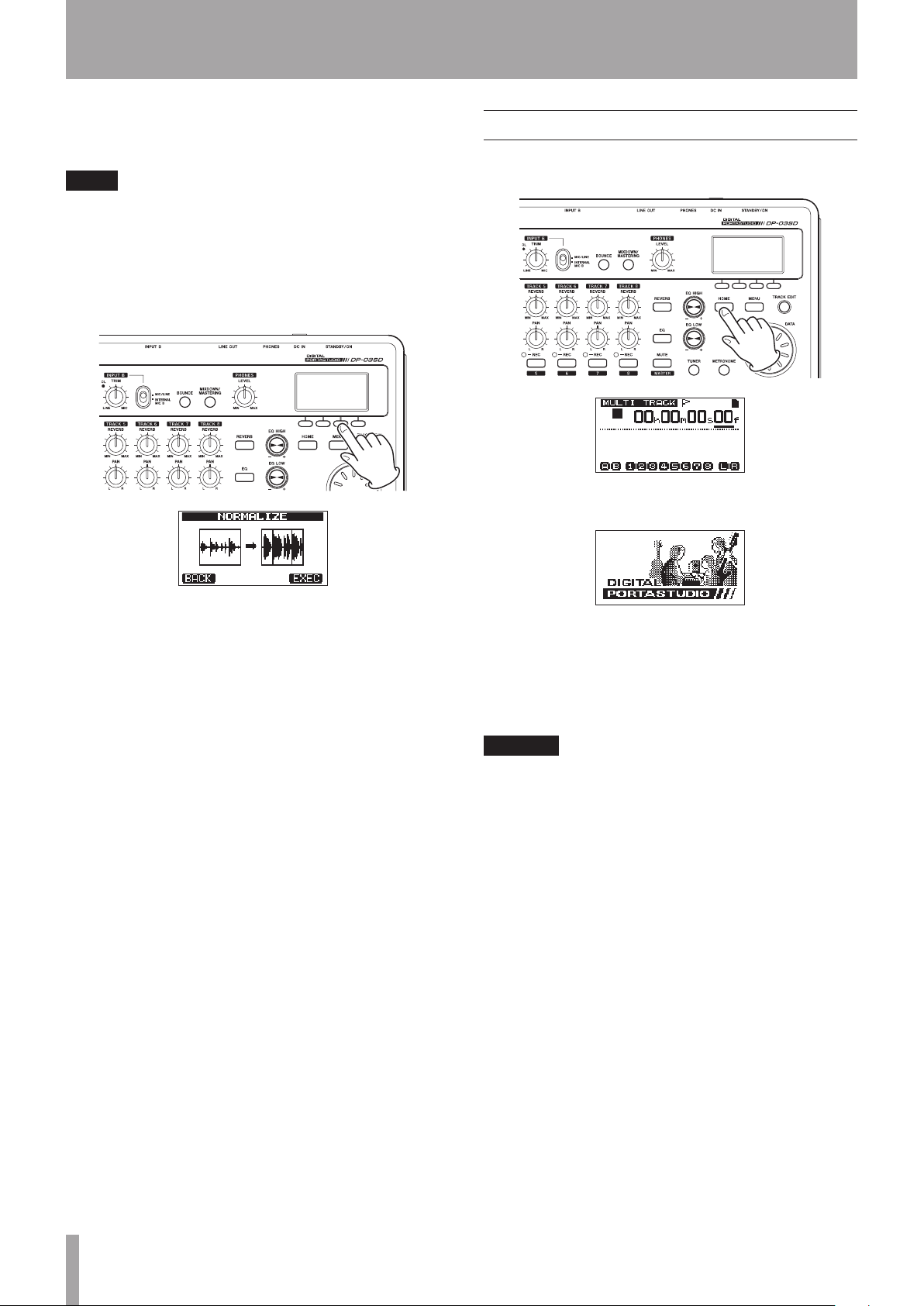
18 TASCAM DP-03SD
2 – Quick Start Guides
5 Press the F1 (
BACK
) button to return to the Home screen.
6 Press the PLAY (Á) button to listen to the stereo master
track with compression.
NOTE
If the
EQ
item is also
ON
, the effect of the equalizer on the
sound will also be heard.
ª
Normalizing the stereo master track
Normalizing maximizes the volume of the stereo master track.
1 In mastering mode, press the F3 (
NORM
) button to open the
NORMALIZE
screen.
2 Press the F4 (
EXEC
) button to normalize the track.
3 Press the F1 (
BACK
) button to return to the Home screen.
ª
Rerecord the stereo master track
Record the master track with equalization and compression
applied to create a new stereo master track.
1 In mastering mode, press and hold the RECORD (º) button
and press the PLAY (Á) button.
2 This will record over the master and create a new stereo
master track with equalization and compression applied.
Shutting down
Turn the unit off when you are done using it.
1 Press the HOME button to open the Home Screen.
2 Press and hold the STANDBY/ON button on the rear panel
until
PORTASTUDIO
appears on the display.
When the unit completes its automatic shutdown
procedures, which includes recording various information
about the operations that have been conducted until now,
the power turns OFF (standby).
Always use the procedures above to turn the power off
properly.
CAUTION
If you cut the power to the unit by disconnecting the power
cord, for example, all recorded data and settings made since
the last time the unit was shut down or a song was saved will
be lost. These lost data and settings cannot be recovered.
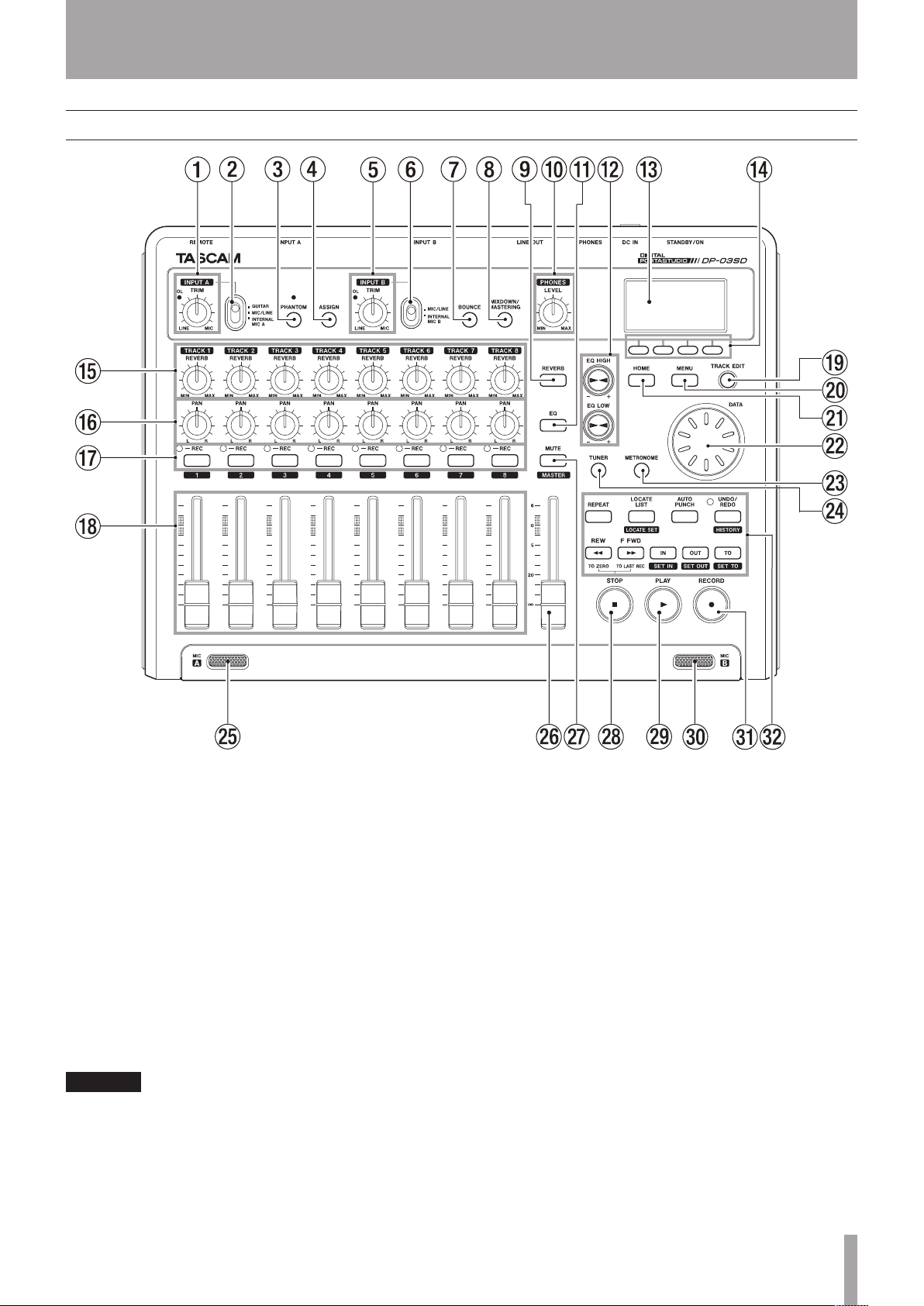
TASCAM DP-03SD 19
3 – Names and Functions of Parts
Top panel
1 TRIM knob/OL indicator (INPUT A)
Use this TRIM knob to adjust the input level of INPUT A. (See
“Making the first recording” on page 35.)
If the input source signal is too loud, the OL (overload)
indicator lights.
2 INPUT A switch
Set this according to the signal source input through the
INPUT A — MIC A connector or LINE A/GUITAR jack
on the rear panel. Set it to GUITAR when connecting an
electric guitar or electric bass directly. Set it to MIC/LINE
when connecting a microphone or line level signal. Set it to
INTERNAL MIC A when using built-in MIC A.
3 PHANTOM button/indicator
Press this button to open the
PHANTOM
screen where you
can turn phantom power ON and OFF.
The indicator lights when phantom power is ON.
CAUTION
•
Use the MASTER fader to lower the output volume of the
unit before turning phantom power ON or OFF. Depending
on the mic, a loud noise could occur, damaging equipment
and harming people’s hearing.
•
Do not connect or disconnect a mic when phantom power is
ON.
•
Turn this switch ON only when using a condenser
microphone that requires phantom power.
•
Do not supply phantom power to an unbalanced dynamic
microphone.
•
Supplying phantom power to some types of ribbon
microphones could break them. Do not supply phantom
power to a ribbon microphone if you are in doubt.
4 ASSIGN button
Use this button to set the input assignment (INPUT A
and INPUT B) of a track. Press this button to open the
INPUT ASSIGN
screen on the display. The input signal
of the assigned input becomes the recording source. (See
“Assigning inputs” on page 34.)
5 TRIM knob/OL indicator (INPUT B)
Use this TRIM knob to adjust the input level of INPUT B. (See
“Making the first recording” on page 35.)
If the input source signal is too loud, the OL (overload)
indicator lights.
6 INPUT B switch
Set this according to the signal source input through the
INPUT B — MIC B connector or LINE B jack on the rear
panel. Set it to MIC/LINE when connecting a microphone or
line level signal. Set it to INTERNAL MIC B when using built-
in MIC B.

20 TASCAM DP-03SD
3 – Names and Functions of Parts
7 BOUNCE button
Press this button to switch between
MULTITRACK
and
BOUNCE
modes.
8 MIXDOWN/MASTERING button
Press this button to switch between
MULTITRACK
,
MIXDOWN
and
MASTERING
modes.
•
In
MULTITRACK
mode, press this button to switch to
MIXDOWN
mode.
•
In
MIXDOWN
mode, press this button to switch to
MASTERING
mode if there is a stereo master track or to
return to
MULTITRACK
mode if not.
•
In
MASTERING
mode, press this button to return to
MULTITRACK
mode.
NOTE
A pop-up appears when the mode changes.
9 REVERB button
Press to open the
REVERB SETTING
screen where you
can adjust reverb parameters. (See “Reverb” on page 48.)
0 PHONES LEVEL knob
Use this to adjust the headphones output volume.
q EQ button
Press to open the
EQ SETTING
screen where you can
adjust track EQ parameters. (See “Track EQ (equalizer)” on
page 48.)
After opening the
EQ SETTING
screen with this button,
press F1 (INPUT) to open the
INPUT EQ
screen where
you can adjust input EQ parameters. (See “Using input EQ
(equalizer)” on page 34.)
w EQ HIGH/EQ LOW knobs
Use EQ HIGH knob to adjust high-frequency gain on EQ
setting screens, including the
EQ SETTING
,
INPUT
EQ
and
MASTERING EQ
screens.
Use EQ LOW knob to adjust the low-frequency gain on EQ
setting screens, including the
EQ SETTING
,
INPUT
EQ
and
MASTERING EQ
screens.
e Display
This shows various types of operation information.
r Function buttons
The functions of these buttons depend on the screen
currently displayed. The current function assignments are
shown at the bottom of the screen.
NOTE
For convenience, the four function buttons are referred to in
order from the left as F1, F2, F3 and F4 in this manual.
t REVERB knobs (TRACK 1–TRACK 8)
Use to adjust the level (volume) sent to the reverb effect of
the track’s playback signal or the input signal assigned to
that track.
y PAN knobs (TRACK 1–TRACK 8)
Use to adjust the stereo position of the track’s playback
signal or the input signal assigned to that track. (See “Stereo
position (panning)” on page 48.)
u REC buttons/indicators (TRACK 1–TRACK 8)
Use to arm a track for recording (turn recording ON/OFF).
To monitor a track’s input sound through headphones or
a monitoring system, press that track’s REC button. When
the track is armed for recording (REC button ON), the REC
indicator blinks when the unit is stopped and lights when
recording.
On the
INPUT ASSIGN
screen, press these buttons to
change the assignment.s
On the
TRACK MUTE
screen, press these buttons to mute
and unmute the tracks.
Press these buttons when the
TRACK EQ
screen is open
to select tracks.
i Track faders (TRACK 1–TRACK 8)
Use to adjust the monitoring level of the track’s playback
signal or the input signal assigned to the track. (See “Levels
and balance” on page 48.)
o TRACK EDIT button
Press this to open the
TRACK EDIT MENU
screen. (See
“8 – Editing Tracks” on page 44.)
p MENU button
Press this to open the
MENU
screen.
a HOME button
Press this to open the Home Screen.
When the unit is stopped and the Home Screen is open, use
this button to move between the time counter divisions. (See
“Direct locate function” on page 39.)
s DATA wheel
Use this to change parameter values and select items when
using menus.
d METRONOME button
Press this to open the
METRONOME
screen. (“Metronome”
on page 54.)
f TUNER button
Press this to open the
TUNER
screen. (See “Tuner” on page
54.)
g MIC A
This built-in omnidirectional microphone becomes the input
source for INPUT A when set to INTERNAL MIC A.
When using the tuner, use this built-in microphone to input
the sound of the instrument being tuned.
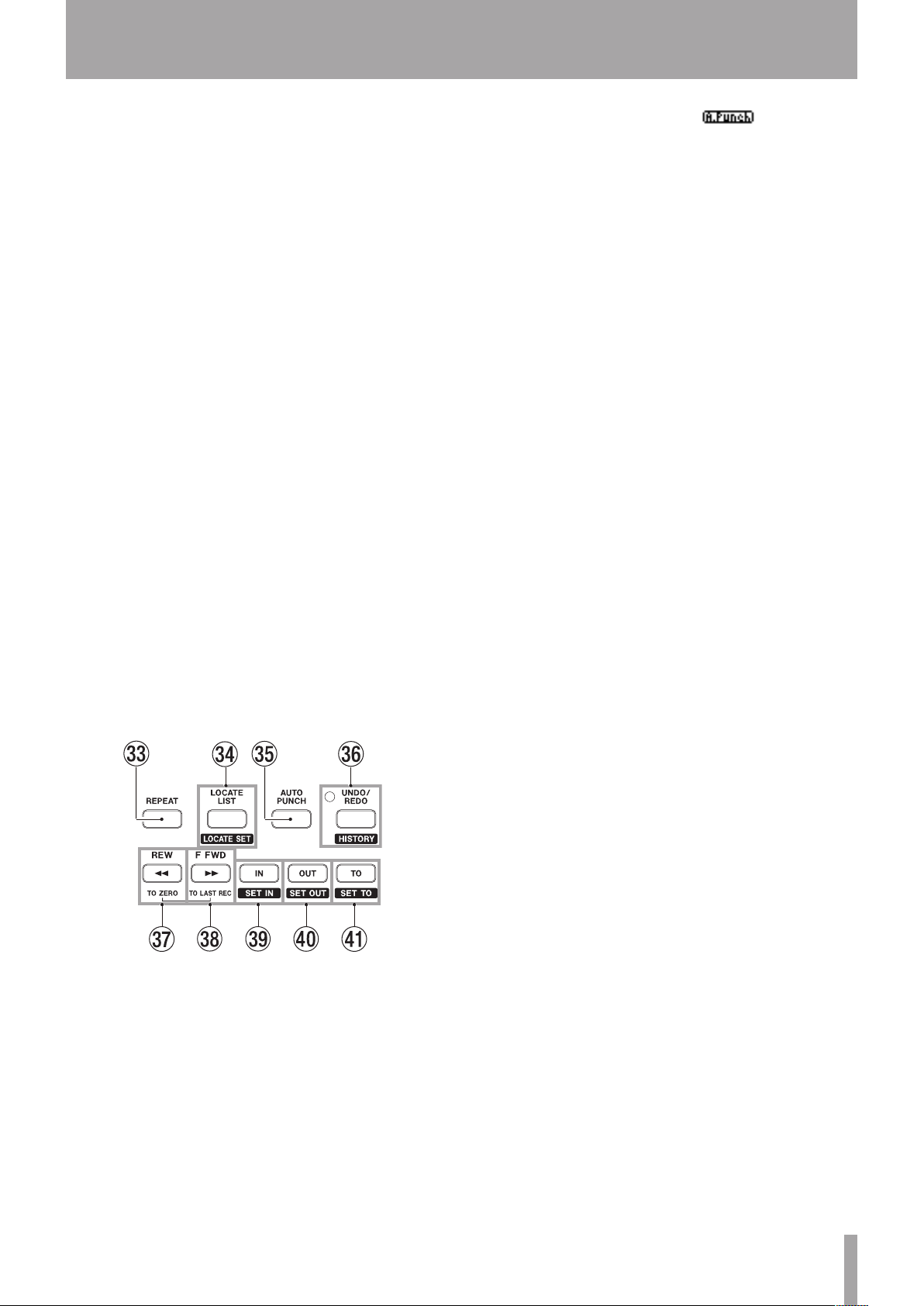
TASCAM DP-03SD 21
3 – Names and Functions of Parts
h MASTER fader
Use to adjust the stereo signal level output from the
LINE OUT jacks and PHONES jack. Use also to adjust the
recording level when bouncing or mixing down tracks.
j MUTE button
Press to open the
TRACK MUTE
screen. (See “Muting
tracks” on page 49.)
k STOP (ª) button
Press to stop playback, recording and searching forward/
backward.
Press at the same time as you press the REW (Ô) (TO
ZERO) button or F FWD () (TO LAST REC) button to
locate the beginning of the song (ZERO point) or the last
position that recording started (last recording position). (See
“Locate and search functions” on page 39.)
l PLAY (Á) button/indicator
Press this button to start playback.
To start recording, press and hold the RECORD (–) button
and press this button. During recording, press this button to
stop recording and start playback (punch out).
During playback or recording, this indicator lights.
; MIC B
This built-in omnidirectional microphone becomes the input
source for INPUT B when set to INTERNAL MIC B.
This built-in microphone does not function when using the
tuner.
z RECORD (º) button/indicator
To start recording, press and hold this button and press the
PLAY (Á) button. During recording, this indicator lights.
During playback, if you press this button when a track REC
indicator is blinking, recording to that track will begin (punch
in). (See “Automatically punching in and out” on page 43.)
x Various function buttons
c REPEAT button
Press to turn repeat playback mode ON and OFF.
(See “Repeat playback” on page 41.)
v LOCATE LIST [LOCATE SET] button
Press this to open the
LOCATE LIST
screen. If the
current song does not contain any location marks, press this
to open the
I/O SETTING
screen.
Press and hold this button to add a mark at the current
location.
b AUTO PUNCH button
Press to turn the auto punch mode ON and OFF.
When auto punch mode is active, appears on the
screen. (See “Automatically punching in and out” on page
43.)
n UNDO/REDO [HISTORY] button/indicator
Press this button to undo the immediately previous action
(single undo) or cancel a single undo (redo). (See “Undoing
an operation” on page 36.)
After a single undo or multi-undo, the UNDO/REDO
indicator lights, showing that and operation has been
undone.
Press and hold this button to open the
HISTORY
screen
where you can view the recording and editing history and
also conduct multi-undo operations.
m REW (Ô) (TO ZERO) button
When stopped, press this button to search backwards. Press
it repeatedly to change the speed from 10x to 50x, 100x and
1000x.
During playback, press this button to search backward while
pressing.
Press and hold the STOP (ª) button and press this button
to locate to the beginning of the song (ZERO point =
00:00:00:00
). (See “Locate and search functions” on
page 39.)
, F FWD () (TO LAST REC) button
When stopped, press this button to search forward. Press it
repeatedly to change the speed from 10x to 50x, 100x and
1000x.
During playback, press this button to search forward while
pressing.
Press and hold the STOP (ª) button and press this button
to locate to the last position that recording started (TO LAST
REC). (See “Locate and search functions” on page 39.)
. IN [SET IN] button
Press this button to locate to the IN point.
Press and hold this button to set the playback position at
that moment as the IN point.
/ OUT [SET OUT] button
Press this button to locate to the OUT point.
Press and hold this button to set the playback position at
that moment as the OUT point.
! TO [SET TO] button
Press this button to locate to the TO point.
Press and hold this button to set the playback position at
that moment as the TO point.
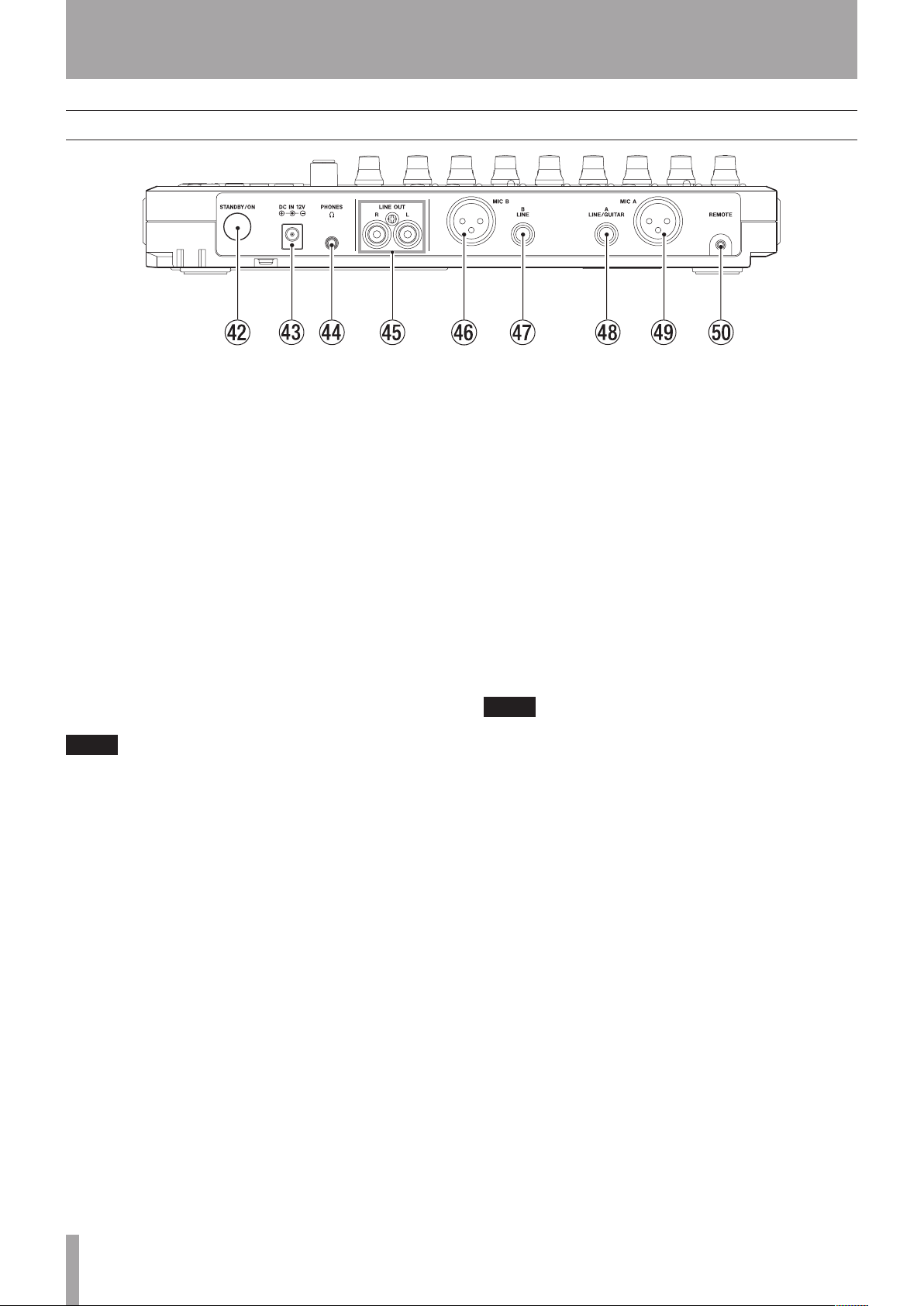
22 TASCAM DP-03SD
3 – Names and Functions of Parts
Rear panel
@ STANDBY/ON button
When the power is in standby, press this button to turn it
ON. When ON, press and hold this button to put the power
into standby. (See “Startup & shutdown” on page 27.)
# DC IN 12V jack
Connect the dedicated AC adaptor (PS-1225L).
$ PHONES jack (stereo mini jack)
Connect headphones. Use the PHONES LEVEL knob on the
top panel to adjust the volume.
% LINE OUT jacks (unbalanced RCA)
Use these to connect a monitoring system (powered
speakers or an amplifier with speakers).
^ INPUT B connector (balanced XLR)
This is an input source when the INPUT B switch on the top
panel is set to MIC/LINE.
This is an XLR-type mic/line input jack.
You can also connect a condenser microphone that requires
phantom power.
(1: GND, 2: HOT, 3: COLD)
NOTE
Do not input signals into both the XLR and standard jacks at
the same time.
& INPUT B jack (balanced TRS standard jack)
This is an input source when the INPUT B switch on the top
panel is set to MIC/LINE.
You can input a line-level signal (balanced/unbalanced) or
mic signal (balanced/unbalanced).
* INPUT A jack (balanced TRS standard jack)
This is an input source when the INPUT A switch on the top
panel is set to MIC/LINE or GUITAR.
You can input a guitar/line-level signal (balanced/
unbalanced) or mic signal (balanced/unbalanced).
( INPUT A connector (balanced XLR)
This is an input source when the INPUT A switch on the top
panel is set to MIC/LINE.
This is an XLR-type mic/line input jack.
You can also connect a condenser microphone that requires
phantom power.
(1: GND, 2: HOT, 3: COLD)
NOTE
Do not input signals into both the XLR and standard jacks at
the same time.
) REMOTE jack (2.5-mm TS jack)
Connect a TASCAM RC-3F foot switch (sold separately) to
allow a variety of remote control operations, including
punch in/out (start and stop recording).

TASCAM DP-03SD 23
3 – Names and Functions of Parts
Left side panel
Q Kensington lock attachment hole
W SD card slot/USB connector cover
E USB port
Use a USB2.0-compliant mini-B cable to connect the unit
with a computer to share files with the computer, including
importing and exporting, as well as backing up song files.
(See “Connecting with a computer” on page 60.) (No USB
cable is supplied with this unit. Please use one at hand or
purchase one is necessary.)
R SD card slot
Insert the SD card into this slot.
Bottom panel
T Cord holder
Wrap the cord of the included TASCAM PS-1225L AC
adaptor around this to prevent the plug from becoming
disconnected accidentally.
Y GROUND connector
Depending on the use environment, you might hear noise
when monitoring. If this occurs, use this connector to ground
the unit. (Please prepare the necessary wiring yourself.)
