Tascam DA-38 User Manual
lASCAM
TEAC Professional Division
DA-38
Digital Multitrack Recorder
DA-38 |
0»»i. O«««« euM Ci*H» |
|
||
□ |
□ □□□ |
|
||
|
□ |
E] □ |
□ |
|
|
uei |
iMi |
O |
|
|
unu t |
WM4I |
ECm |
|
|
□ |
□ |
□ |
|
0 0 0 0 |
|
|
|
|
«1 » |
□—i |
|
1 2 S 4 |
• T 8 |
|
□ □ □ □ □ □ □ □ |
|||
|
|
|||
|
|
|
||
OWNER’S MANUAL |
D00224500B |
SECTION 1 : INTRODUCTION
Thank you for choosing the TASCAM DA-38 Digital Multitrack Recorder, The DA-38 is a product in the direct line of the worldwide successful DA-88 and was designed to meet the needs of video/film production, broadcast production, recording studios, project studios, and the musician.
Among the important features of DA-38 are the following:
•Menu-selectable machine ID, pre-/postroll time, and others
•Syncing up to 16 units for 128 tracks
•Syncing with the DA-88
•Can be slaved to external word clock
•Shuttling for reel rocking to identify specific points on tape
•2-point autolocator with or without preroll
•Trial punch in and out
•Crossfade action to ensure seamless punch in and out
•Track delay function to correct the timing discrepan cies between tracks
•Digital copy between tracks within one DA-38 or from tracks of one DA-38 to tracks of another
•Can be controlled from the TASCAM RC-848 or RC-808 remote
1 . 1
SECTION 1: INTRODUCTION
Table of Contents
Important Safety Precautions.................................................. |
2 |
Safety Instructions.................................................................... |
3 |
Section 1 : Introduction................................................. |
1 |
l-I. Unpacking................................................ |
|
1-2, Precautions and recommendations. |
|
1-3. Compatible cassette tapes................... |
|
1-4. Available recording/play time........ |
|
1-5. Backup facility....................................... |
|
Hookup example........................................... |
|
Section 2 : General Guide................................................. |
2 |
Section 3 : Formatting a Tape......................................... |
3 |
3-1. How to format a tape (basic operation).................. |
3 |
3- 2, Real-time, simultaneous tape format................. |
3 |
Section 4 : Recording........................................................ |
4 |
4- 1. Recording analog input (basic operation)........ |
4 |
4-2. Recording digital input............................................ |
4 |
4-3. Punch in/out editing................................................. |
4 |
4-4. Crossfade time setting............................................. |
4 |
4-5. Preroll time setting................................................... |
4 |
4-6. Postroll time setting................................................. |
4 |
4-7. Copying tracks.......................................................... |
4 |
4-8, Dithering the re-quantization noise...................... |
4*14 |
Section 5 : Playback...................................................... |
5 |
5-1. Basic playback procedure....................................... |
5 |
5-2, Shuttling the tape..................................................... |
5 |
5-3. Variable speed play.................................................. |
5 |
5-4. Setting locations...................................................... |
5 |
5-5, Repeat play............................................................... |
5 |
5- 6, Delaying tracks.................................................... |
5 |
Section 8 : Controlling the DA-38 from Menus................. |
S |
|
8-1. |
General................................................................... |
8 |
8-2. Using the built-in oscillator................................. |
8 |
|
8-3, Initializing the backup memory........................... |
8 |
|
8- |
4. Selecting a TDIF input bit length................... |
8 |
Section 9: Monitor and Other Capabilities........................ |
9 |
|
9- |
1. Monitor functions............................................ |
9 |
9-2. Capabilities to assist in saving your time........... |
9 |
|
9- |
3, To see the system version............................. |
9 |
Section 10: Maintenance.................................................. |
10 |
|
10- 1. Error rate display............................................. |
10 |
|
10-2. Cleaning the heads.............................................. |
10 |
|
10- 3. Head drum utilized time display.................... |
10 |
|
Section 11 : Appendices.................................................... |
II |
|
11- |
1. Specifications................................................. |
11 |
11 -2. Optional accessories........................................... |
II |
|
11-3. Error messages explained................................. |
11 |
|
Section 6 : Autolocation.............................................. |
6 |
6- 1. |
Autolocating to either of two location points.. 6 |
||
6-2. Setting autolocation preroll time............................ |
6 |
||
6- 3. |
The auto play function......................................... |
6 |
|
Section 7 : Syncing Multiple DA-38s.............................. |
7 |
||
7- 1. |
Hooking up multiple DA-38s............................... |
7 |
|
7-2. |
Selecting a machine ID number.............................. |
7 |
|
7-3. |
How to sync the slave units to the master............. |
7 |
|
7-4. |
Offsetting slave units............................................... |
7 |
|
7-5. |
Digital dubbing between DA-38s............................ |
7 |
|
1 * 2
SECTION 3 : FORMAHING A TAPE
Audio can be recorded while formatting a tape (discussed later). But it's wise of you to format the tape from the beginning all the way to the end before recording audio.
The tape formatting process writes sub-code data such as ABS time and setup data such as ATF (Automatic Track Finding) signal onto a non-audio section of the tape.
•Unless you perform the next step (5) within five seconds, the formatting mode is disabled and the FORMAT indicator turns off. Should this occur, press the FORMAT/Fs switch again.
^While the FORMAT indicator is blinking, press the FORMAT/Fs switch once more.
3-1. How to Format a Tape (basic operation)The FORMAT indicator will glow solid to show that the unit is ready to format the tape.
Y Switch power ON,
You'll notice that a machine ID number (" id n a '" for example) and other indications appear on the display.
See Section 7 for an explanation of the machine ID number.
2 Insert a new Hi8 tape into the DA-38.
- L u Rd - - " will appear on the display to show that the tape is being loaded.
IMPORTANT
•The DA-38 is designed to operate only with Hi8 video tapes. You cannot use any other tapes.
•The DA-38 automaticaliy ejects tapes thinner than
8.5pm: 150-minute or longer tapes.
^Press REW to rewind the tape all the way to the beginning.
When the beginning is reached, "fa of' (beginning of tape) will appear on the display,
4 Press the FORMAT/Fs switch.
The FORMAT indicator will start blinking on the display.
* If you want to cancel the format ready mode at this stage, press CLEAR and the FORMAT LED turns off.
Q The FORMAT/Fs switch now acts as a sampling rate selection switch, so press the switch until the required rate shows on the display.
NOTE
If a digital signal is fed into the DA-38 (as indicated by the DIGITAL IN indicator tit on the display), the unit is automatically switched to operate at an incoming sampling rate, and the Fs switch does not operate.
7 To start formatting the tape, hold RECORD and press PLAY,
The RECORD button will light up. When the tape is formatted all the way to the end, it will automatically rewind, stopping at "u u 0 0 D D D u".
Suggestion: You can record audio on a track selected by the REC FUNCTION switch while at the same time the tape is formatted.
IMPORTANT
•Be sure to format the tape from beginning to end in one continuous stroke. Do not interrupt the format process.
•When a tape is being formatted, any transport contols do not operate except for STOP.
• |
When a tape is being formatted, |
you |
cannot |
|
change the sampiing rate. (This is also true when |
||
|
audio recording is in progress.) |
|
|
• |
When the dispiay shows a negative |
ABS |
time, |
audio cannot be recorded, as confirmed by a blink ing RECORD LED.
3 * 1
SECTION 3 : FORMATTING A TAPE
3-2. Real-time, Simultaneous Tape Format^ Enter the desired machine ID number by pressing the ▲ and T keys.
In some cases, when recording a live concert using multi ple DA-3 8s for instance, you may want to format tapes while at the same time you record audio on them, for later master/slave sync play.
Follow these steps to perform the real-time, simultaneous tape format;
•Hook up a mutiple DA-38 sync system a basic example of which is shown in Section 7.
•f Switch power ON,
A machine ID number ( " i d n o . t " for example) and other indications will appear on the display.
Assigning a machine ID number to each of the DA-38s
(steps 2 through 5)
2 Press SHIFT and the associated LED will start blink ing to show that all the double function keys are switched to offer their lower blue-labelled functions.
3 By repeatedly pressing MENU, access an ID selection menu, which looks like this:
1 d |
SE |
1 |
1 |
L |
1 |
•Enter " on the DA-38 you intend to use as the master machine.
•Enter other numbers ("(?" to " I S " ) on each of the slave DA-38s.
IMPORTANT
Assign a different number to each of the DA-38s.
^ Press SHIFT and the display will be switched back to show the ABS time.
0 Insert a new Hi8 tape into each of the DA-38s.
The display will show - L DRd - - " while the tape is being loaded.
Speaking of Remembering:
•The DA-38 is designed to operate only with Hi8 video tapes. You cannot use any other tapes.
•The DA-38 automatically ejects tapes thinner than 8.5 pm : 150-minute or longer tapes.
7 Press REW to rewind the tape all the way to the beginning.
When the beginning is reached, " b o b " will appear on the display.
QPress CHASE on each of the slave DA-38s to put them into sync mode and the associated LED starts blinking.
0 Press the FORMAT/Fs switch on all of the DA-38s.
The FORMAT indicator will start blinking on the display of every DA-38.
¥
•If you don't perform the next step within 5 seconds, the tape format mode will be disabled and the FORMAT indicator will turn off. Should this occur, press the FORMAT key again.
3*2
SECTION 3 ; FORMAHING A TAPE
10 Press the FORMAT switch once more on every DA38.
The FORMAT indicator will glow solid to show that the unit is ready to format the tape.
^If you want to cancel the tape format ready mode at this stage, press CLEAR, and the FORMAT indicator will turn off.
11 The FORMAT/Fs switch now acts as a sampling rate selection switch, so press the switch until the required rate shows on the display.
IMPORTANT
It is imperative that all the stave machines are refer enced to the same sampling rate as the master. Check to see one and the same sampling rate indica tor is lit on ali the units' displays.
• If you select a different rate from the one selected
on the master unit, "E. E i U E ' ' will appear on
that slave's display.
NOTE
When recording from the digital input, the DA-38 is automatically switched to operate at an incoming sampling rate. Your selection is overridden and the Fs switch does not operate.
12 Put the tracks to record on into Record Ready mode by pressing the tracks' associated REC FUNCTION switches. Their LEDs will start blinking.
^3 master DA-38, hold RECORD and press
PLAY, and both the audio recording process and the tape formatting process will start on all the DA-38s (RECORD LED lit).
When the end of the tapes is reached, they will auto matically rewind, stopping at "£7 £?£?£?£?£? tj £?".
IMPORTANT
•Let the tape run until the end is reached even if
audio recording is complete at an intermediate
point of the tape. Interrupting the tape format process results in ABS time discontinuities, making proper operation impossible.
• The |
tapes you intend to use for synchronization |
also |
must be formatted from the beginning all the |
way to the end in one continuous stroke. Tapes which were formatted in multiple strokes or were recorded in Assemble mode and in consequence formatted in multiple strokes could lead to unstable synchronization when they transit from one format ted section to the next formatted section. Such tapes must be re-formatted from beginning to end if you want to use.
•During the tape formatting process, any transport controls do not operate except for STOP.
•You cannot change the sampling rate during the formatting/recording process.
• When the display shows a negative ABS time, audio cannot be recorded, as indicated by a blink ing RECORD button.
3-3
SECTION 4: RECORDING
This section of the manual provides information on basic |
2 Insert a pre-formatted new Hi8 tape into each DA-38. |
recording procedures, punch-in/out procedure and others. |
|
|
While the tape is being loaded the display will show |
|
- L O R d - |
4-1. Recording Analog Input (basic operation)
There are three ways to start recording. Use whichever one is most suitable to you.
•Hold RECORD and press PLAY.
•Press REC FUNCTION.
IMPORTANT NOTICES
• The DA-38 is designed to operate only with Hi8 video cassette tapes. You cannot use any other tapes.
• Press an optional RC-30P footswitch.
They are explained in that order in the following.
• We recommend that you use pre-formatted new (blank) Hi8 tapes for new recordings.
•When recording on a newly formatted tape, rewind it all the way to the beginning and allow a blank leader of 30 seconds or more of ABS time before the beginning of recording. Recordings close to the beginning or the end could cause drop outs. Also, create a recorded blank trailer at the end of recording; and before continuing recording, rewind the tape to the recorded blank trailer.
•When recording live concerts or others you have no chance of retaking, it is wise of you to clean the heads in advance.
•Do not use a tape once used in any different
machines from the DA-38 or DA-88 : a tape used for video recording for example.
•If the tape in use is write-protected, a " r E c m h > "
message will appear on the display (in step 6
below). If you want to use this tape, open the writeprotect tab. If you try to record on a write-protected tape, the DA-38 goes into Play mode.
• The DA-38 automatically ejects tapes thinner than 8.5 pm : 150-minute or longer tapes.
(1) Using RECORD and PLAY
Hook up the DA-38(s) and other devices by referencing to a hook-up example shown in Section 1 if necessary.
WARNING
Make all connections with power OFF.
•fl When your system is all hooked up, turn on each DA38.
A machine ID number (" id. no. /" for example) and other indications will appear on each DA-38's display.
0 Check to see that VARI SPEED is not enabled on any DA-38, as indicated by the associated LED turned off.
Recording at variable speeds is referred to in Section 5, paragraph 5-3.
^ Put the tracks to record on into Record Ready mode by pressing the corresponding REC FUNCTION switches. The associated LEDs will start blinking.
^ Adjust the output level of the source unit or of the mixer in use as high as possible, without causing overscale reading on any DA-3 8's meter.
Q To start recording, hold RECORD and press PLAY.
4*1

SECTION 4: RECORDING
(2) REC FUNCTION-triggered Recording
Suggestion : Each time you start recording, that point is automatically stored into memory, erasing the previous one. You can program the DA-38 to punch in at that point, as discussed later, page 4 • 7, paragraph
(4).
7 To terminate recording, press STOP.
Suggestion : Each time recording is stopped, that point is automatically stored into memory, erasing the previous one. You can program the DA-38 to punch out at that point, as discussed later, page 4 • 7, para graph (4).
When you have the DA-38 drop out of record to rewind or fast-forward too, that point is saved.
Q To prevent the tracks from accidentally erasing, press the tracks' associated REC FUNCTION switches off.
NOTES
•You cannot change the sampling rate when record ing is in progress.
•if you start a new recording at the same time as the tape format from the end of the existing recording
("assemble"), the tape is recorded and formatted at
the previous |
sampling |
rate. |
When |
preparing |
to |
record from |
the end of |
the |
previous |
take and |
to |
continue to |
format the tape, first rewind the tape to |
a formatted |
silence section. Avoid starting record |
ing and formatting from a non-recorded and unformatted blank section.
•For the hookup, refer to a diagram shown in Section 1 if necessary.
•Understand the Important Notices on the previous page.
•Adjust the mixer's level controls or the output level of the source unit so high as possible without causing overscale reading on the DA-38's meter.
•Perform steps 1 through 3 under the paragraph, Using RECORD and PLAY.
Then, follow these steps.
Y Making sure that all the REC FUNCTION switches are released, hold RECORD and press PLAY. The tape will start playing and the RECORD button will start blinking.
2 Press the REC FUNCTION switch for the track(s) you want to record on. The pressed REC FUNCTION switches' associated LEDs will light solidly, and the RECORD button the same.
u"3ns-
-dB
-)?i
1
•If the tape is write-protected, the deck goes into Play mode.
^To stop recording, press STOP.
4*2
(3) Footswitch-controlled Recording
If you are recording alone and are too busy playing an instrument to push the switches, the use of the optional remote footswitch (RC-30P) is really handy.
This method of recording is recommended especially for punching in and out of record. The punch-in/out proce dure is explained later, under the corresponding heading.
•Plug the RC-30P footswitch into the REMOTE PUNCH-IN/OUT jack on the rear of the DA-38. For other connections, refer to a hookup example shown in Section 1.
•Perform steps 1 through 5 under the paragraph, Using RECORD and PLAY.
Then, proceed as follows :
Y Press the footswitch and the tape will start playing.
2To start recording, press the footswitch once more.
•If the tape is write-protected, the DA-38 does not go into Record mode, and remains in Play mode.
3To stop recording, press STOP.
^To insure against accidental erasure, press the REC FUNCTION switches off.
Suggestion : The DA-38 remembers both the record start point and the end point; and you can program the unit to drop into and out of record at those points. For details, see page 4 - 7 , paragraph (4).
SECTION 4: RECORDING
4-2. Recording Digital Input
The procedure is similar to that for Recording Analog Input, with these exceptions:
•Press the DIGITAL IN switch. The indicator DIGITAL IN will light on the display.
•In the most cases, the DA-38 is referenced to the same clock as the source digital unit, so:
o Plug the clock from the source unit into the WORD SYNC IN jack on the rear of the DA-38.
o Press the WORD IN switch. The indicator WORD IN will light on the display to show that the DA-38 is slaved to the external elock.
•When recording from the digital input, there is no need of adjusting the recording level.
IMPORTANT
• |
If |
either of two sampling rate indicators |
blinks on |
||
|
the |
display, it indicates that |
a |
different |
sampling |
|
rate than the one present on the tape is coming in. |
||||
|
Then, re-format the tape with the correct sampling |
||||
|
rate, or use another tape. |
|
|
|
|
• |
An |
'f. J to ” warning appears on |
the display if your |
||
|
digital source (DA-38/DA-88) |
or |
digital |
interface |
|
|
unit (IF-88AE/IF-88SD) is not |
connected to |
the DA- |
||
|
38 by using the optional PW-88D cable. |
|
|||
4 . 3

SECTION 4: RECORDING
4-3. Punch In/Out Editing
This section of the manual provides information on rehearsal or trial punch in/out and actual punch in/out procedures.
Quite often, it becomes apparent that the recorded mater ial contains a mistake or could be improved. One obvious way to correct this problem is to re-record the entire track, but, if the mistake is minor, this is not practical or neces sary. You can use the technique known as Punch-in or Insert recording. This provides a way to re-record only a small part of a track, thus covering the mistake, or to record additional material on a blank section of a track, augmenting the original material.
For smooth punch-ins (dropping into record) and punchouts (dropping out of record) we recommend you the use of the optional RC-30P footswitch. This streamlines the process and you can control the timing of punching in and out with ease. Especially if you are recording alone and are busy playing an instrument, it is really handy.
The DA-38 has a Rehearsal function, allowing you to make a trial punch in without actually recording on to tape. And, when you are ready, you can use an Auto Punch-in/out function to have the deck actually drop into record and drop out to play exactly at pre-selected points.
The DA-38 ensures seamless punch-ins and outs with a built-in crossfade action. The crossfade time defaults to 10 milliseconds. If you want to change this time, refer to paragraph 4-4.
Let's say we’ve discovered a small error on track 2, here's how to fix it.
In Point |
Out Point |
||
Prerol! |
Part to be retaken |
Postroll |
|
Time |
|
|
|
(1) Rehearsal
4 6 7 5 2
• Plug the mic or instrument as required into channel 2.
Y Press the track 2's REC FUNCTION switch.
The associated LED will start blinking to show that track 2 is record-enabled.
T5
—dE
2
2 Press the INSERT switch.
The associated LED will light to show that an Insert Monitor mode is enabled.
~-0**SEHT
2 Press the RHSL switch.
The associated LED will start blinking to show that the unit is in Rehearsal Ready mode.
oaHSL "^EUY
□
^ Press PLAY to start playing the tape,
Q When the point you want to punch in the retake is reached, press RECORD.
That point is saved to memory ; the monitor is switched from tape to input; and the RECORD button is blinking.
4 . 4
0 When the point where you want to punch out of record is reached, press PLAY.
That point is saved to memory ; and the RHSL LED that was blinking glows solid to show that the unit is now in Rehearsal mode.
After about 3 seconds of play (this post-roll time is adjustable, as discussed later), the tape will rewind, automatically stopping at a point about 5 seconds lower than the punch-in point (this pre-roll time also is adjustable, as discussed later).
7 To cycle over a sequence punching in and out, press PLAY.
During Rehearsal mode, the monitor is automatically switched from tape to input at the punch-in point and, at the punch-out point, reverts to tape.
^If you decide to exit the Rehearsal mode, press CLEAR. The RHSL LED will then turn off.
0 Repeat the rehearsal as many times as necessary. If you are not satisfied with the current punch-in and out point settings, first exit the rehearsal mode by press ing RHSL, then go back to step 3, Consider also the possibilities explained under the next paragraph, (2) Setting Punch In and Out Points.
• Auto Play Function : If you press PLAY during the autolocate process after postroll, the PLAY button will start brinking to show that the DA-38 will automatically start playing when completing autolocation.
If you are using the optional RC-848 remote control unit and press its AUTO PLAY key, the trial punch-in will automatically repeat over and over, •
•If you are using the optional RC-30P footswitch, press the footswitch in step 7, instead of PLAY.
SECTION 4: RECORDING
(2) Setting Punch In and Out Points
You can set the punch in and out points in any of three ways:
A.Perform a trial punch-in recording in Rehearsal mode, as explained above.
B.Key in the desired points at menus in Rehearsal mode.
C.Perform a normal recording (as explained earlier, the point you start recording from and the point you stop recording are automatically stored into memory as punch in and out points).
Punch in and out points you select by Method A or C can be recalled from memory onto the display, and you can trim them to frame accuracy (Method B). Also, if the necessary punch in and out points are known to you in advance, you can directly enter them at menus.
Follow these steps to control the punch in and out points from menus:
NOTE
Each time you enter a punch in or out point, it over
writes the previous one.
Y Check to see that the RHSL LED is lit. If it isn't, press the RHSL key two times and the LED will light.
\i / —0“RHSi-
/| '®BLAV□
Press SHIFT and the associated LED will start blink ing to show that all the double function keys are switched to offer their lower blue-labelled functions.
4 . 5
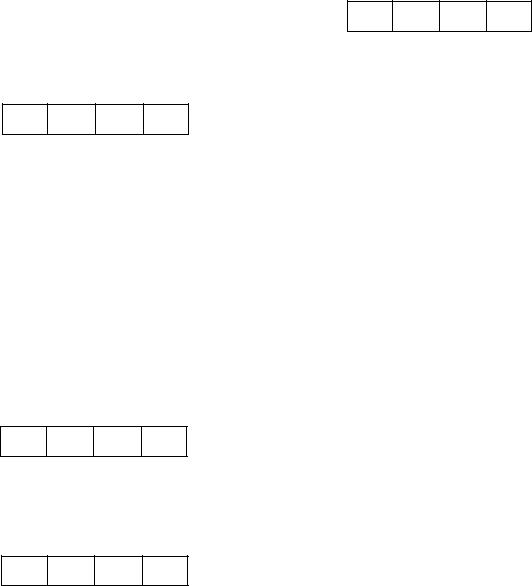
SECTION 4: RECORDING
4 6
3 5 7
^ Press MEMO 1 and the display will momentarily read like this before indicating the current punch in point.
H M S F
1 n p O 1 n h
^ You'll notice that a period is blinking in the hours column to show that you can key in the desired number of hours using the A and T keys.
•Each time you press MEMO 1, the blinking period moves to the next column (H, M, S, then F).
•When no period in any column is blinking, the hours, minutes, seconds and frame number change
all at once as you press the A or the T key.
•To clear the display t o " u u u u u D u u ' ' , hold the T or the A key and press the other.
•You can enter any time from zero up to 23 hours, 59 minutes, 59 seconds, and 33 frames.
8 8i<88 88 88
^ Make sure that the entered punch in point is correct, then press MEMO 2 and the display will momentarily read like this before indicating the current punch out point.
n n t u u t.p O 1
^ You'll notice that a period is blinking in the hours column, so enter the desired hours using the A and T keys. •
• Each time you press MEMO 2, the blinking period moves to the next column (H, M, S, then F),
• When no period in any column is blinking, the hours, minutes, seconds and frame number change all at once as you press the A or the ▼ key,
• To clear the display to " u u D u u D u u " , hold the T or the A key and press the other.
• You can enter any time from zero up to 23 hours, 59 minutes, 59 seconds, 33 frames.
8 B8 88 B 8
7 To exit the punch in/out point setting mode, press SHIFT The display will be switched back to show the
ABS time.
To audition the entered points:
• Pressing the LOG 1 key autolocates the tape to a point 5 seconds (or user selected time) lower than the entered punch in point, then press PLAY,
♦ Pressing the LOG 2 key autolocates the tape to a point 5 seconds (or user selected time) lower than the entered punch out point, then press PLAY.
Pre Point In Point |
Out Point |
LOG f Preroll |
LOG 2 Preroll |
Time |
Time |
Speaking of remembering :
The double function keys in the center of the unit offer the upper black-labelled functions when the SHIFT LED is turned off.
When the SHIFT LED is blinking, they offer the lower blue-labelled functions.
4 • 6
