Sony SLV-7000KCH, SLV-7000KPS User Manual
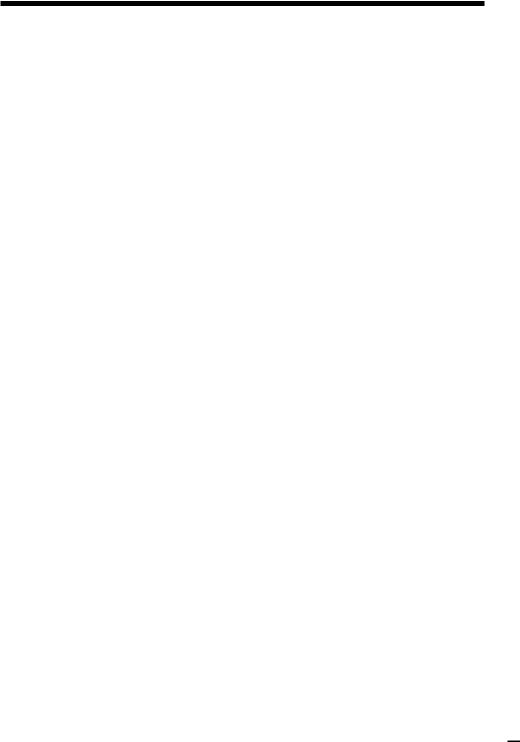
Index
A, B
Accessories supplied 4 Adjusting
picture 34 tracking 34 volume 70 Aerial hookup 7
APC (Adaptive Picture Control) 34
Audio dubbing 36 Audio track 32 AV connection 6
C
Cleaning the video heads 62
Colour system compatible colour systems 2 setting 12
Connecting
the player and your TV 6
to a TV with audio/ video jacks 6
Continuous play 17 Counter 13
D
Dubbing. See Editing
E, F, G
Editing 30
EP mode 29
H
Handling CDs 61 Hi-fi audio track 32
I, J
Index
searching 33
Sony Corporation
K
Karaoke sing along 23 Adding harmony 58 Backing up your singing 56
Grading your singing 59
Reducing the playback vocals 56
L
Language selection 10 Locating
a specific point 42 a specific scene 39 a specific track 42 using index 33
LP mode 28
M
Monitoring
during playback 26
N, O
Normal audio track |
32 |
NTSC-recorded tapes |
9 |
P, Q
PBC functions 51 Picture adjustment. See Adjusting
Playback |
11, 16 |
at various |
|
speeds |
12, 17, 26 |
frame-by-frame 26 |
|
slow motion 26 |
|
Program |
48,54 |
changing 50, 54 |
|
checking 50 |
|
R
Recording 28 saving 29
Remaining time 20 Remote commander 5 Resume Play 41
S
Safety tab 29 Scene Search 39 Searching
at various
speeds 12, 17, 26 with the index function 33
Shuffle Play 47 Slow-motion play 26 SP mode 28
T, U, V, W, X, Y, Z
Total playing time 19 Tracking adjustment. See Adjusting
TV system 9
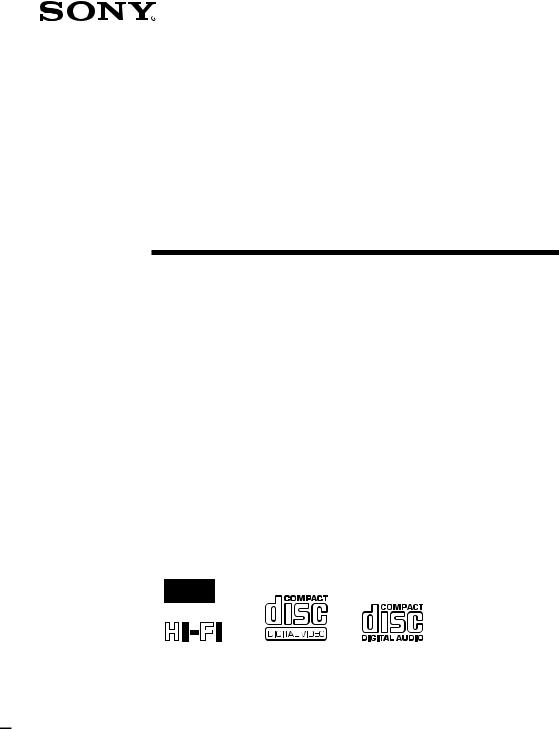
3-859-325-11(1)
Video CD Player/
Video Cassette
Player
Operating Instructions
PAL NTSC
SLV-7000K CH/PS
ã1997 by Sony Corporation
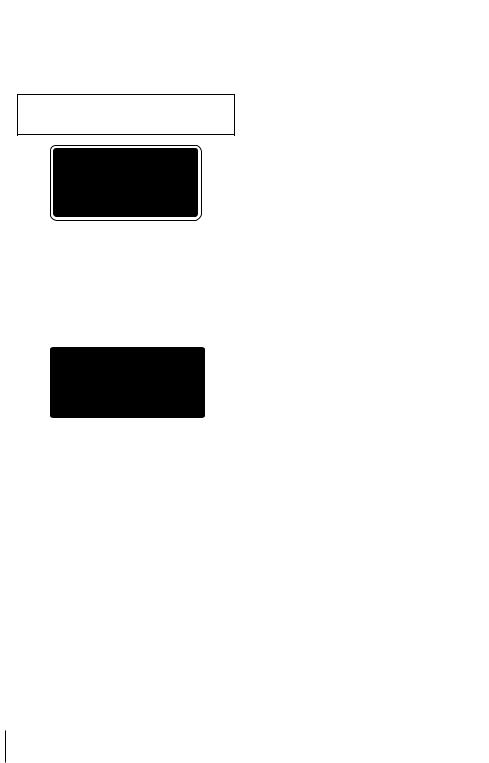
WARNING
To prevent fire or shock hazard, do not expose the unit to rain or moisture.
To avoid electrical shock, do not open the cabinet. Refer servicing to qualified personnel only.
Laser component in this product is capable of emitting radiation exceeding the limit for Class 1.
This appliance is classified as a CLASS 1 LASER product. The CLASS 1 LASER PRODUCT MARKING is located on the rear exterior.
The following caution label is located inside of the unit.
Welcome!
Thank you for purchasing the Sony Video CD Player / Video Cassette Player. Before operating the unit, please read this manual thoroughly and retain it for future reference.
Caution
Television programmes, films, video tapes, and other materials may be copyrighted. Unauthorized recording of such material may be contrary to the provisions of the copyright laws. Also, use of this recorder with cable television transmission may require authorization from the cable television transmitter and/or programme owner.
Compatible colour systems
This player is designed to record and play back using the PAL (B/G and D/K), MESECAM (B/ G and D/K), and NTSC colour systems.
Recording of video sources based on other colour systems cannot be guaranteed.
2 Introduction
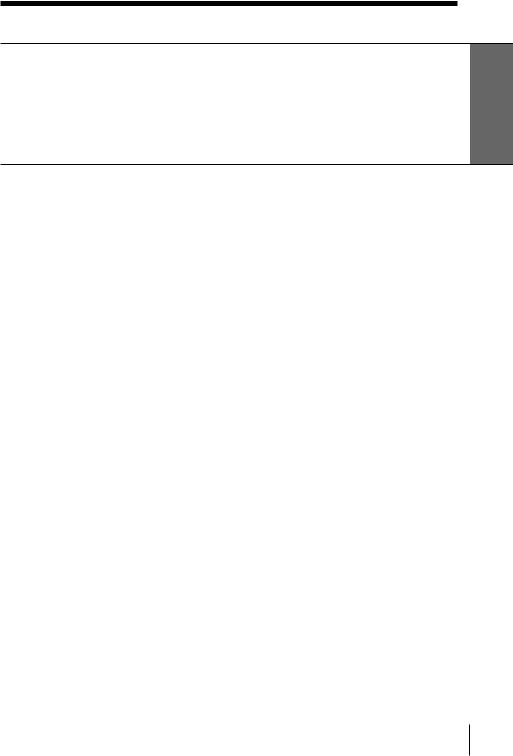
Table of contents
Getting Started
4Step 1: Unpacking
5Step 2: Setting up the remote commander
6Step 3: Connecting
8 Step 4: Tuning your TV to this player
10 Step 5: Selecting a language
Started Getting
Basic Operations - VHS part
11 Playing a tape
Basic Operations - VCD part
15The VCD part of this player can play the various discs
16Playing a VIDEO CD/Audio CD
19Using the display window
Basic Operations - Karaoke function
22Before you start karaoke
23Karaoke sing-along
25Displaying the karaoke information
Enjoying Playback and Recording a Tape
26Playing/searching at various speeds
28 Recording TV programmes
30 Editing with another VCR
33Searching with the index function
34Adjusting the picture
35Changing menu options
36Audio dubbing
Enjoying Playback of a
VIDEO CD/Audio CD
39Locating scenes directly using the scene numbers (Scene Search)
41Resuming playback from the point you stopped a VIDEO CD (Resume Play)
42Locating a particular point in a scene or track
45 Playing repeatedly
47Playing in random order (Shuffle Play)
48Creating your own programme (Programme Play)
51Playing a VIDEO CD with PBC functions (PBC Playback)
53Switching the sound
Enjoying Karaoke Singalong
54Programming the order of the songs
56 Using the various functions
60Recording your karaoke singing
Additional Information
61Precautions
62Troubleshooting
64Specifications
65Index to parts and controls
Back cover
Index
Introduction 3

Getting Started
Step 1
Unpacking
Check that you have received the following items with this player
• Remote commander • Mains lead
• Microphone
• R6 (Size AA) batteries
• Aerial cable |
• Plug adaptor (SLV-7000K CH only) |
• Audio/video cable (3-phono to 3- phono)
Checking your model name
The instructions in this manual are for the 2 models : SLV-7000K CH, 7000K PS. Check your model number by looking at the rear panel of your unit. The SLV-7000K CH is the model used for illustration purposes. Any difference in operation is clearly indicated in the text, for example, “SLV-7000K CH only.”
4 Getting Started
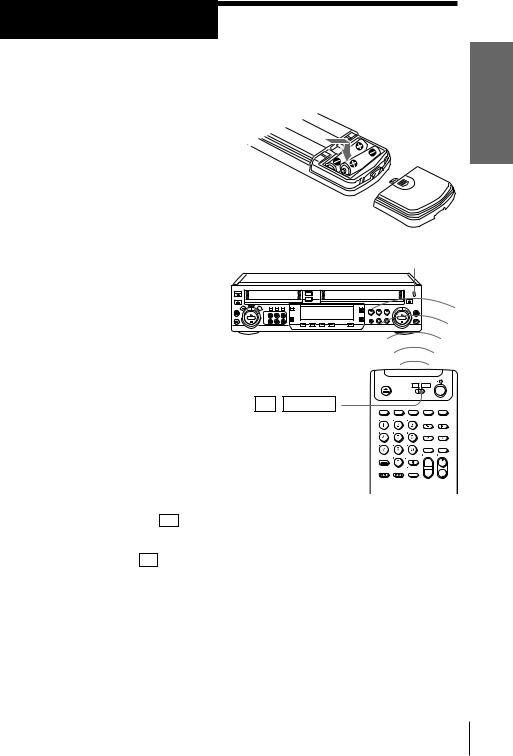
Step 2
Setting up the remote commander
Inserting the batteries
Insert two R6 (size AA) batteries by matching the + and – on the batteries to the diagram inside the battery compartment.
Using the remote
commander
Remote sensor
You can use this remote commander to operate this player and a Sony TV. Buttons on the remote commander marked with a dot (•) can be used to operate your Sony TV.
TV / VCD/VHS
Started Getting
|
|
|
|
|
|
|
|
|
|
|
|
|
|
|
|
|
|
|
|
|
To operate |
Set TV / |
VCD/VHS |
to |
|
||
|
|
|
|
|
|
|
|
|
|
|
|
||
VCD/VHS |
VCD/VHS |
and point at the remote sensor on this player |
|
|||
|
|
|
|
|
|
|
a Sony TV |
TV and point at the remote sensor on the TV |
|
||||
|
|
|
|
|
|
|
Notes
•The TV/VIDEO button selects an input source of the TV from aerial in or line in. The button does not control this player.
•With normal use, the batteries should last about three to six months.
•If you do not use the remote commander for an extended period of time, remove the batteries to avoid possible damage from battery leakage.
•Do not use a new battery with an old one.
•Do not use different types of batteries.
Getting Started 5
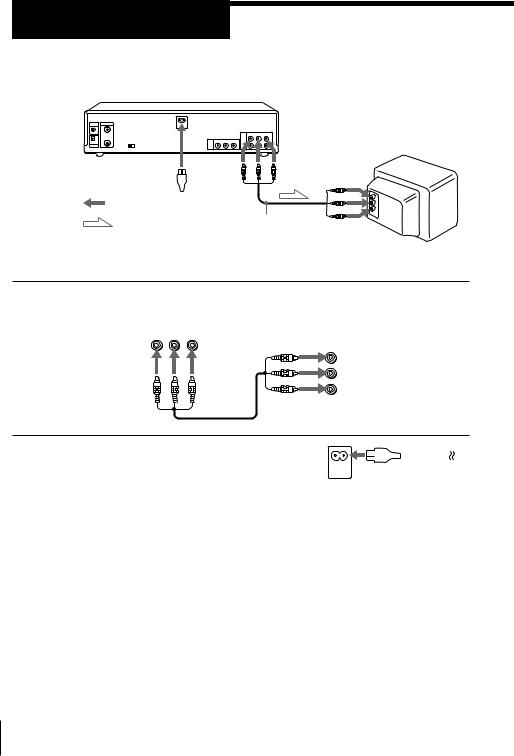
Step 3
Connecting
LINE OUT
AC IN
to mains 
: Signal flow |
Audio/video cable |
|
LINE IN |
1 |
Connect LINE-1 OUT of this unit and the LINE IN of your TV using |
|
the supplied audio/video cable. |
R_AUDIO_L VIDEO
LINE |
IN |
|
-1 OUT |
||
|
||
|
VIDEO |
|
|
AUDIO |
2 |
Connect AC IN of the unit to the mains |
|
|
|
|
|
|
|
|
|
|
using the supplied mains lead. |
|||||||||
|
|
|
|
|
|
|
|
|
|
|
6 Getting Started
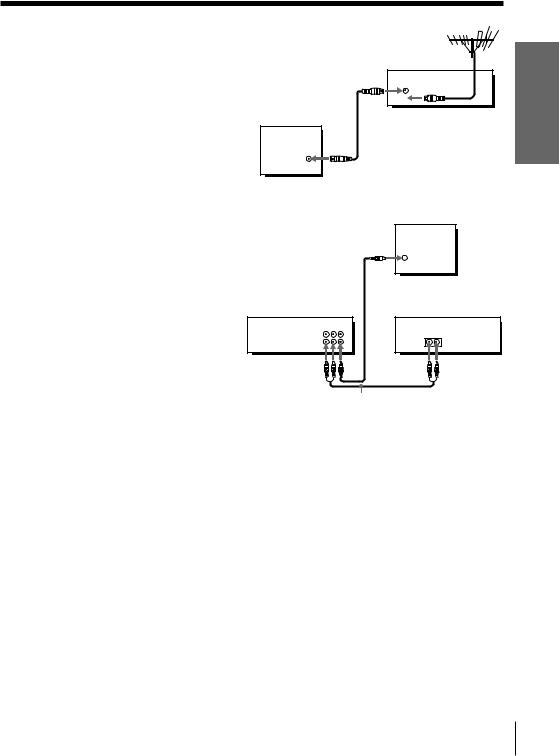
Additional connections
To a TV that does not have phono type audio/video input jacks
Connect the TV as shown on the right.
OUT
IN 
TV
 Aerial cable
Aerial cable
AERIAL IN
To a stereo system
When you enjoy a VCD and an audio CD, you can improve sound quality by connecting a stereo system as shown on the right.
This unit
TV
IN
 VIDEO
VIDEO
 Video cable (not supplied)
Video cable (not supplied)
Stereo system
LINE R-AUDIO-L VIDEO |
AUX IN |
-1 OUT |
Video CD
DIRECT
OUT
Started Getting
Audio cable (not supplied)
Getting Started 7
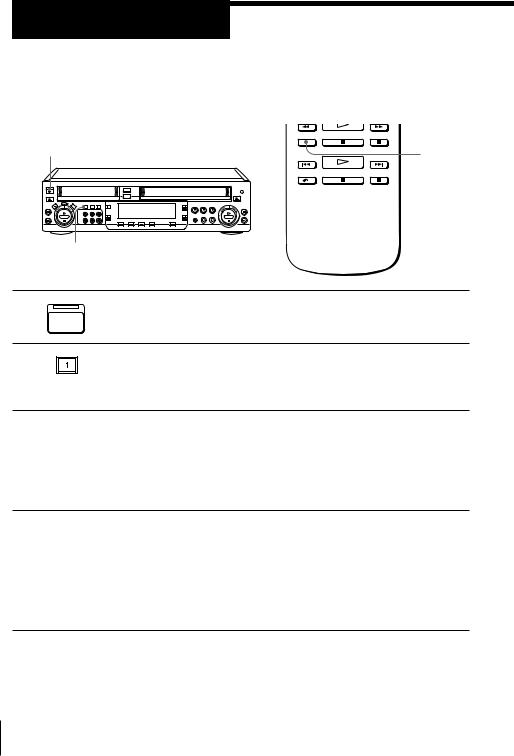
Step 4
Tuning your TV to this player
If you have connected this player to the TV using the audio/video cable, skip this step.
ON/STANDBY
VHS
INPUT
SELECT
|
INPUT SELECT 1 |
1 |
Press ON/STANDBY to turn on this player.. |
|
ON/ |
|
STANDBY |
2
3
4
Press INPUT SELECT 1 (or press VHS INPUT SELECT on the remote repeatedly until “LINE1” appears).
INPUT SELECT 1 button lights up.
Turn on your TV and select a programme position for video playback.
Choose a channel between UHF 30 and 39 on the TV, where there is no picture and no sound or only a steady rustling sound.
This channel will now be referred to as the video channel.
Tune the TV so that a blue screen appears on the TV screen.
Refer to your TV manual for tuning instructions.
You have now tuned your TV to this player. From now on, whenever you want to play a tape, set the TV to the video channel.
If the blue screen does not appear clearly, see “To obtain a clear blue screen” on the next page.
8 Getting Started
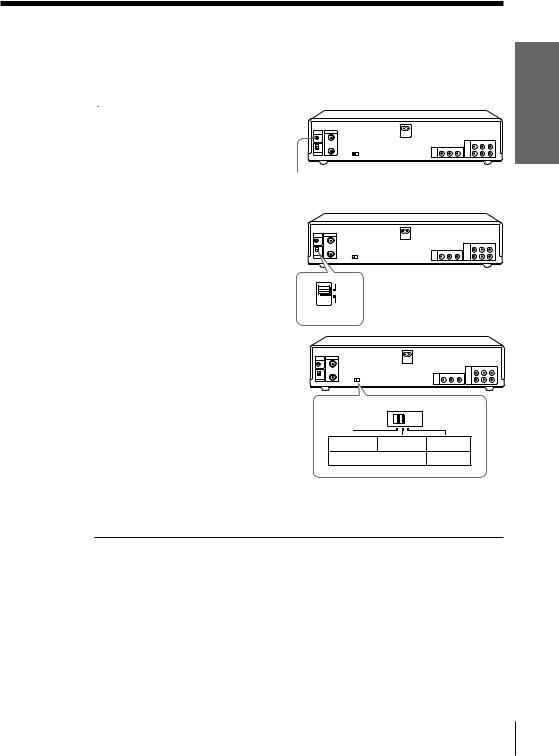
To check to see if the TV tuning is correct
Set the TV to the video channel and press PROG +/– on the remote of this player. If the TV screen changes to a different programme each time you press PROG +/–, the TV tuning is correct.
To obtain a clear blue screen |
|
|
If the blue screen does not appear |
|
|
clearly in step 4 above, turn the RF |
|
|
CHANNEL screw at the rear of this |
|
|
player with a screwdriver to a |
|
|
position where the TV clearly |
RF CHANNEL |
|
displays the blue screen. |
||
|
Selecting the TV system |
|
For your TV to receive the correct |
|
signal from this player, you must set |
|
the TV SYSTEM switch at the rear of |
|
this player to either G (for system B/ |
|
G) or K (for system D/K). If this |
G |
switch is set to the wrong position, |
K |
the sound will be distorted. |
TV SYSTEM |
Selecting the NTSC PB switch
For your TV to receive the correct signal from this player, you must set the NTSC PB switch at the rear of this player. If this switch is set to the wrong position, the picture will be distorted.
NTSC PB
ON PAL TV NTSC 4.43 NTSC3.58
PAL NTSC3.58
To play an NTSC-recorded tape
Set NTSC PB at the rear of this player according to the colour system of your TV.
If your TV is |
Set NTSC PB (VHS/VCD) to |
|
|
PAL |
PAL /PAL |
|
|
NTSC 4.43 |
4.43 NTSC/PAL |
|
|
NTSC 3.58 |
NTSC/NTSC |
|
|
Notes |
|
•If you play a VCD whose colour system is different from the NTSC PB position (VCD) you selected, the size of the picture may not be correct.
•After you changed the NTSC PB position (VCD) of this switch, turn off the power once, then turn it on again.
Started Getting
Getting Started 9
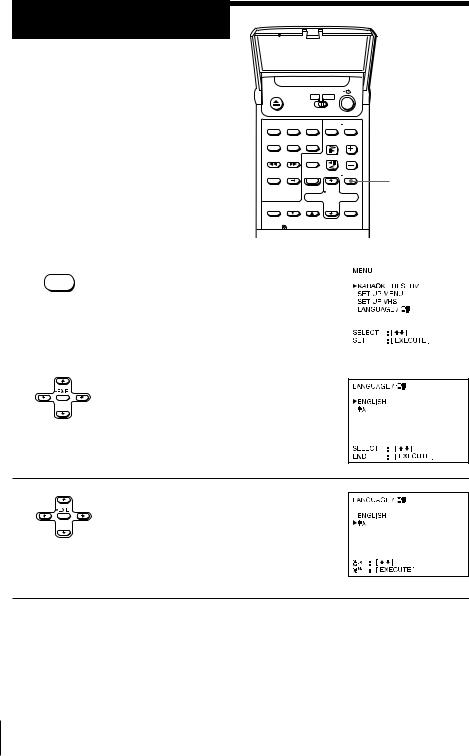
Step 5
Selecting a language
You can change the on-screen language from English to Chinese.
Before you start...
∙Turn on this player and the TV.
∙Set the TV to the video channel.
MENU






 CURSOR
CURSOR
>/./?//
EXE
|
|
|
|
|
|
|
|
|
|
1 •MENU |
Press MENU. |
|
|
|
|
|
|
||
|
|
|
|
|
|
|
|
|
|
2 |
Press CURSOR >/.to move the cursor |
|
(z) to LANGUAGE and press EXE. |
3 |
Press CURSOR >/.to select the desired |
|
language, then press EXE. |
Note
•The settings in the menu return to initial settings when you disconnect the mains lead.
10 Getting Started
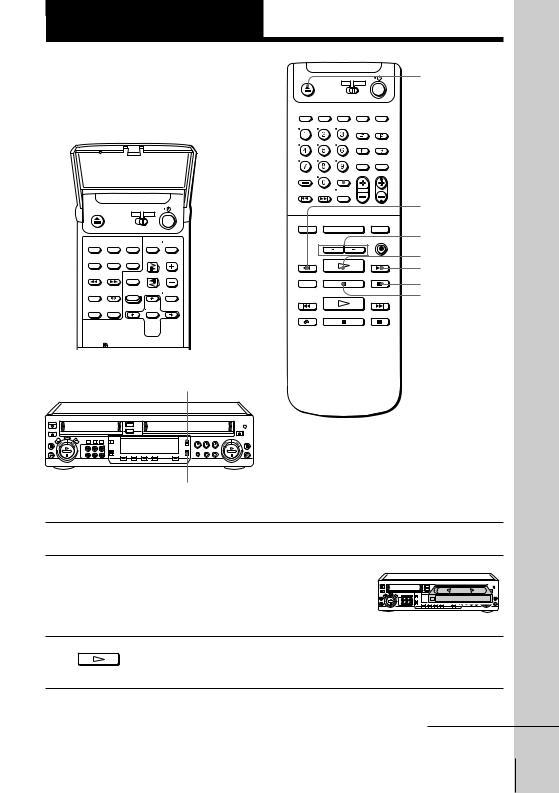
Basic Operations - VHS part
Playing a tape
6 VHS
EJECT
In the lid

 DISPLAY
DISPLAY
0 REW
3/#SEARCH
· PLAY ) FF P PAUSE pSTOP




 COUNTER
COUNTER
RESET
COLOR SYSTEM
|
SOUND EFFECTOR |
1 |
Turn on your TV and set it to the video channel. |
2 |
Insert a tape. |
|
The VHS part turns on and starts playing |
|
automatically if you insert a tape with its |
|
safety tab removed. |
3 |
Press ·PLAY. |
|
When the tape reaches the end, it will rewind automatically. |
continued
Operations Basic
Basic Operations - VHS part 11
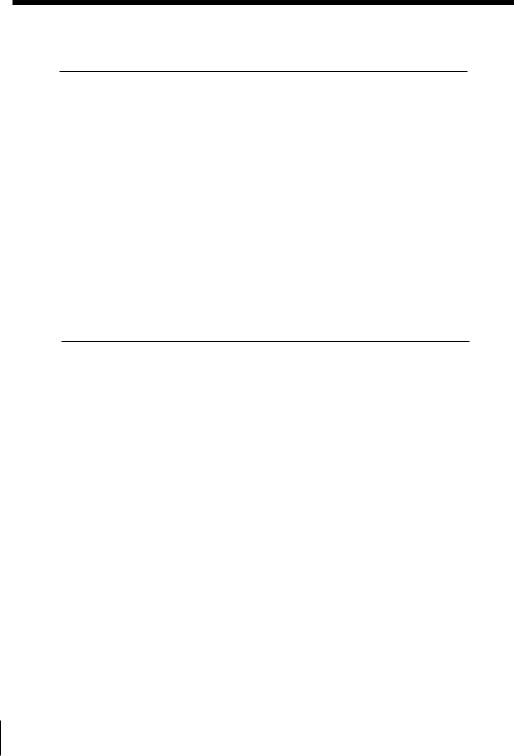
Playing a tape (continued)
Additional tasks
To |
Press |
|
|
Stop play |
pSTOP |
|
|
Pause play |
PPAUSE |
|
|
Resume play after pause |
PPAUSE or ·PLAY |
|
|
Search forward |
)FF or #SEARCH during playback |
|
|
Search backward |
0REW or 3SEARCH during playback |
|
|
Fast-forward the tape |
)FF during stop |
|
|
Rewind the tape |
0REW during stop |
|
|
Eject the tape |
6EJECT |
|
|
To set the colour system
If streaks appear during playback, set COLOR SYSTEM on this player to conform to the system that the tape was recorded in. (Normally set the switch to AUTO.)
If your tape was recorded in |
Set COLOR SYSTEM to |
|
|
PAL |
PAL/MESECAM |
|
|
NTSC |
NTSC |
|
|
MESECAM |
PAL/MESECAM |
|
|
Sound effect
You can use the surround sound effect. To activate the surround function, set the SOUND EFFECTOR switch to NORMAL.
To give a monaural source the effect of a stereo sound, set the SOUND EFFECTOR switch to STEREO. The STEREO function also works for monaural sound from LINE INPUT.
To cancel the surround sound effect
Set the SOUND EFFECTOR switch to OFF.
12 Basic Operations - VHS part
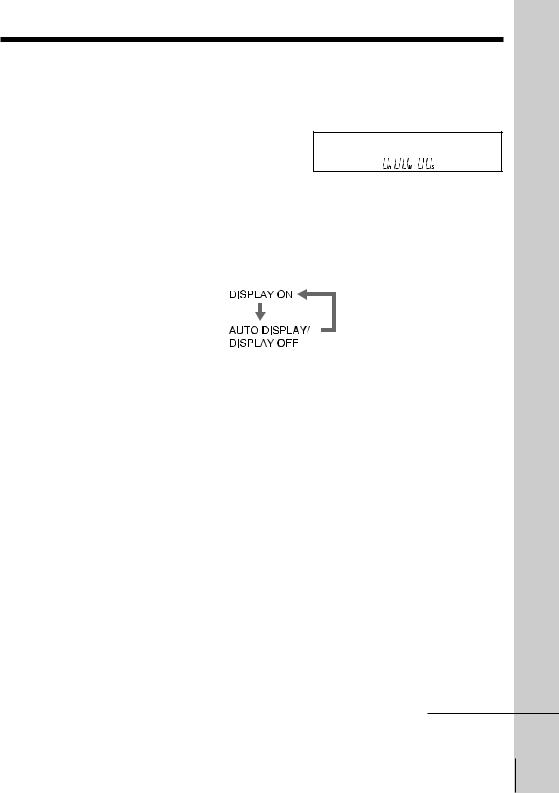
To use the time counter
At the point on the tape that you want to find later, press COUNTER RESET. The counter in the display window resets to “0H00M00S.” Search for the point afterwards by referring to the counter.
Using the on-screen display
You can check the operating status of the player and the information about the tape with the on-screen display on the TV screen.
Press DISPLAY.
Each time you press the button, the on-screen display changes as follows:
When AUTO DISPLAY is set to OFF under SET UP MENU in the menu system, the on-screen display changes DISPLAY ON and OFF each time you press DISPLAY.
Tip
•To change the output signal to LINE OUT to the VHS signal manually, press OUTPUT SELECT VHS.
Notes
•The counter resets to “0H00M00S” whenever a tape is reinserted.
•The counter stops counting when it comes to a portion with no recording.
•If a tape has portions recorded in both PAL and NTSC systems, the time counter reading will not be correct. This is due to the difference between the counting cycles of the two video systems.
•Depending on your TV, the following may occur while playing an NTSC-recorded tape:
–the picture is black and white
–the picture shakes
–no picture appears on the TV screen
–black streaks appear horizontally on the TV screen
–the colour density increases or decreases.
•When the KARAOKE (ON/OFF) switch is set to on, this player displays the karaoke information (page 25).
•You need to press OUTPUT SELECT VHS button to select the VHS part before playing when OUTPUT SEL is set to NORMAL under SET UP MENU in the menu system.
continued
Operations Basic
Basic Operations - VHS part 13
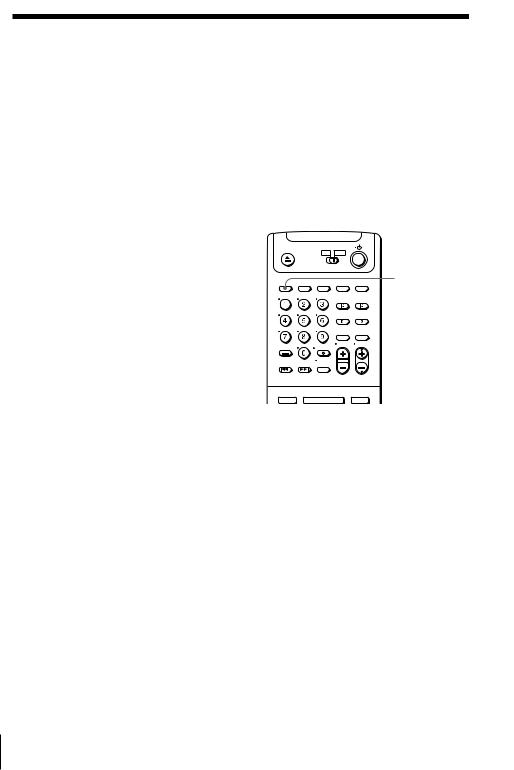
Playing a tape (continued)
Turning on this player and TV, and starting playback automatically (Trinitron TV Synchro Play)
You can only use this function if your TV is made by Sony (Trinitron TV).
How to connect to use this function
Connect this player and TV with the audio/video cable (see “Connecting” on page 6.) Be sure to connect the audio/video cable to the VIDEO IN 1 jacks on the TV if the TV has two inputs or more. The TV must be placed where it will respond to the remote commander while you are pointing it at this player.
Operation
Make sure that the TV’s power is in standby mode.
Press TRINITRON TV SYNCHRO PLAY VHS and hold the remote commander in place for about two seconds.
This player and TV turn on, and the TV is set to VCR reception. If there is a tape in this player, playback starts automatically.
Notes
TRINITRON TV SYNCHRO PLAY VHS
•If the Trinitron TV Synchro Play function does not work properly:
-Wait a few moments, and press the button again.
-Replace both of the batteries with new ones, and press the button again. Note that this function may not operate some Sony TVs because of the remote commander’s signal limitations.
•Do not press TRINITRON TV SYNCHRO PLAY VHS while playing back a video tape. If you do so, the TV’s input source will momentarily switch to the TV’s tuner.
14 Basic Operations - VHS part
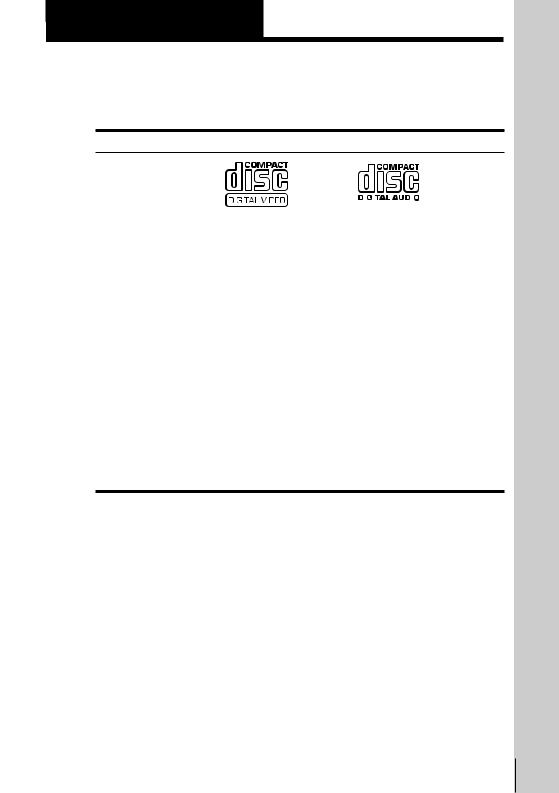
Basic Operations - VCD part
The VCD part of this player can play the various discs
VIDEO CDs |
Audio CDs |
Disc logo
|
|
|
|
|
|
|
|
|
|
|
|
|
|
|
|
|
|
Contents |
Audio + Video |
Audio |
||||||
|
(moving pictures) |
|
|
|
|
|||
|
|
|
|
|
|
|
|
|
Disc size |
12 cm/8 cm |
12 cm/8 cm (CD single) |
||||||
|
|
|
|
|
|
|
|
|
Play time |
74 min./ |
74 min./ |
||||||
|
20 min. |
20 min. |
||||||
|
|
|
|
|
|
|
|
|
To play a VIDEO CD
See page 16.
To enjoy PBC Playback of a VIDEO CD with PBC functions
See page 51.
Note on VIDEO CDs
This player conforms to Ver. 1.1 and Ver. 2.0 of VIDEO CD standards. You can enjoy two kinds of playback according to the disc type.
Disc type |
You can |
|
|
VIDEO CD without PBC functions |
Enjoy video playback (moving pictures) as well |
(Ver. 1.1 ) |
as music. |
|
|
VIDEO CDs with PBC functions |
Play interactive software using menu screens |
(Ver. 2.0 ) |
displayed on the TV screen (PBC Playback), in |
|
addition to the video playback functions of Ver |
|
1.1 discs. Moreover, you can play high- |
|
resolution still pictures. |
Operations Basic
Basic Operations-VCD part 15
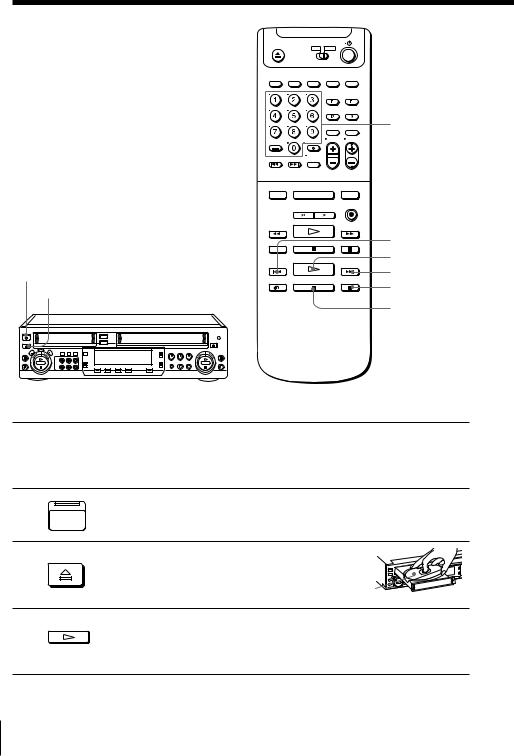
Playing a VIDEO
CD/Audio CD
number buttons
|
= PREV |
|
· PLAY |
ON/STANDBY |
+ NEXT |
§ OPEN/CLOSE |
P PAUSE |
|
p STOP |
1 |
|
Turn on your TV and set it to the video channel. |
|
|
|
When using an amplifier, turn on the amplifier and select this player |
|
|
|
position. |
|
2 |
ON/ |
Press ON/STANDBY to turn on the player. |
|
|
STANDBY |
|
|
3 |
OPEN/CLOSE |
Press §OPEN/CLOSE, and place the disc |
|
|
|
on the disc tray. |
with the |
|
|
|
|
|
|
|
label side up |
4 |
SELECT |
Press ·PLAY. |
|
|
|
||
The disc tray closes and the player plays all the tracks once (Continuous Play).
16 Basic Operations-VCD part
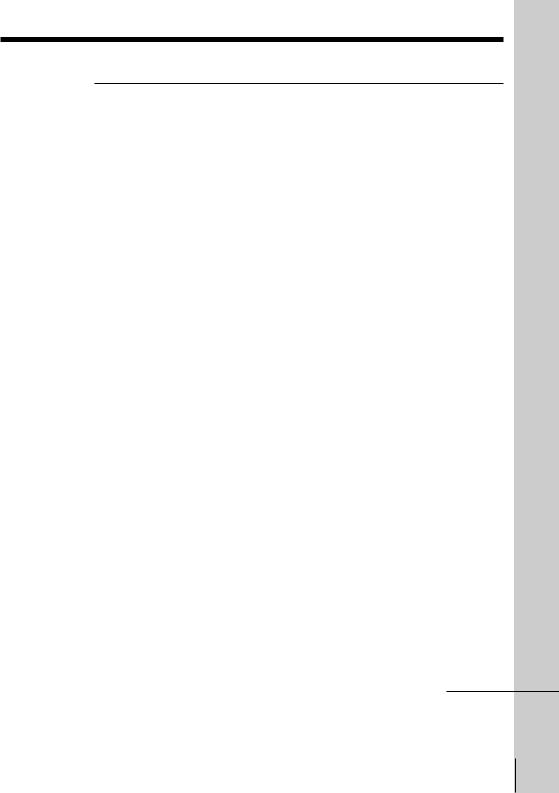
Additional tasks
To |
Press |
|
|
|
|
Stop play |
pSTOP |
|
|
|
|
Pause play |
PPAUSE |
|
|
|
|
Resume play after pause |
PPAUSE or ·PLAY |
|
|
|
|
Go to the next track or scene* |
+NEXT |
|
|
|
|
Go back to the preceding track or scene* |
=PREV |
|
|
|
|
Locate a specific track |
+NEXT or =PREV, number button |
|
|
of the track |
|
|
|
|
Locate a specific part of a track or scene |
and hold )or 0down, or #(Locked |
|
|
search) |
|
|
|
|
Stop play and remove the CD |
§OPEN/CLOSE |
|
|
|
|
* VIDEO CDs with PBC functions (Ver 2.0) only
Sound effect
You can use the surround sound effect. To activate the surround function, set the SOUND EFFECTOR switch to NORMAL.
To give a monaural source the effect of a stereo sound, set the SOUND EFFECTOR switch to STEREO. The STEREO function also works for monaural sound from LINE INPUT.
To cancel the surround sound effect
Set the SOUND EFFECTOR switch to OFF.
Tips
•When “RESUME” appears in the display window, you can resume playback from the point where you stopped the VIDEO CD.
•Automatic pause function works according to the signal encoded on the disc during VIDEO CD playback. If the player doesn’t resume play for a long time, press or ·to resume play manually.
•A track is a section of a picture or a music piece on a disc. Each track is assigned track number to enable you to locate the track you want.
•To change the output signal to LINE OUT to the VCD signal manually, press OUTPUT SELECT VCD.
Notes
•When playing a VIDEO CD with PBC functions, in Step 4, the menu screen appears on the TV screen. You can play the VIDEO CD interactively, following the instructions on the menu screen.
•You need to press the OUTPUT SELECT VCD button to select the VCD part before playing when OUTPUT SEL is set to NORMAL under SET UP MENU in the menu system.
continued
Operations Basic
Basic Operations-VCD part 17
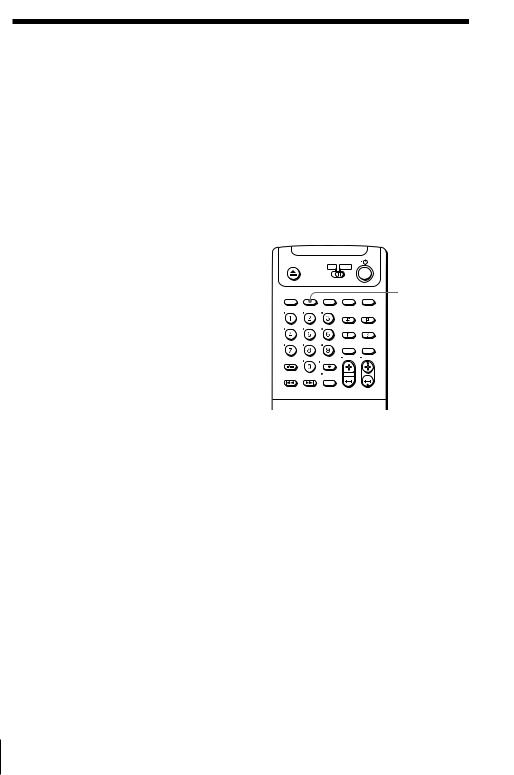
Playing a VIDEO CD/Audio CD (continued)
Turning on this player and TV, and starting playback automatically (Trinitron TV Synchro Play)
You can only use this function if your TV is made by Sony (Trinitron TV).
How to connect to use this function
Connect this player and TV with the audio/video cable (see “Connecting” on page 6.) Be sure to connect the audio/video cable to the VIDEO IN 1 jacks on the TV if the TV has two inputs or more. The TV must be placed where it will respond to the remote commander while you are pointing it at this player.
Operation
Make sure that the TV’s power is in standby mode.
Press TRINITRON TV SYNCHRO PLAY VCD and hold the remote commander in place for about two seconds.
This player and TV turn on, and the TV is set to VCR reception. If there is a disc in this player, playback starts automatically.
Notes
TRINITRON TV SYNCHRO PLAY VCD
•If the Trinitron TV Synchro Play function does not work properly:
-Wait a few moments, and press the button again.
-Replace both of the batteries with new ones, and press the button again. Note that this function may not operate some Sony TVs because of the remote commander’s signal limitations.
•Do not press TRINITRON TV SYNCHRO PLAY VCD while playing back a VCD or audio CD. If you do so, the TV’s input source will momentarily switch to the TV’s tuner.
18 Basic Operations-VCD part
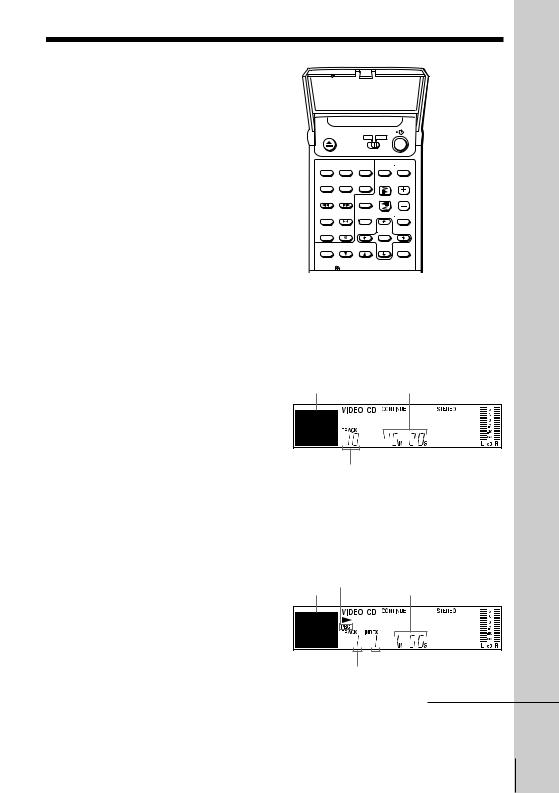
Using the display window
You can check information about the disc using the display window.
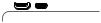 TIME
TIME
Checking the total number and playing time of the tracks
Press TIME before you start playing.
Music calendar Total playing time
The information also appears when you press §OPEN/CLOSE to close the disc tray.
Total number of tracks
Display information while playing a disc
While playing an audio CD or a VIDEO CD without PBC functions, the display window shows following items.
"PBC" is displayed while playing a VIDEO CD with PBC functions.
Music calendar (page 51)
 Index number
Index number
Current track number
continued
Operations Basic
Basic Operations-VCD part 19
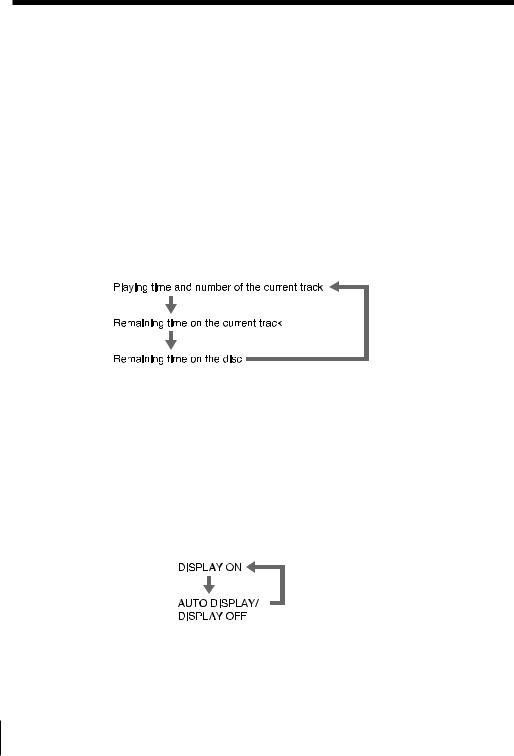
Using the display window (continued)
The track numbers in the music calendar disappear after they are played.
While playing a VIDEO CD with PBC functions, the track numbers and the music calendar aren’t displayed. However, while the menu screen is displayed on the TV screen, the item numbers you can select in the menu appear in the music calendar.
Note that you cannot select some item numbers even if they appear in the music calendar.
Checking the remaining time
Each time you press TIME while playing a disc, the display changes as shown in the chart below.
Note that you cannot check the remaining time during PBC Playback (page 51).
Note
•Remaining time on the disc does not appear in Program Play mode if the remaining time exceeds 100 minutes.
When using the on-screen display
You can check the operating status of the player and the information about a VIDEO CD and an audio CD with the on-screen display on the TV screen.
Press DISPLAY.
Each time you press the button, the on-screen display changes as follows:
When AUTO DISPLAY is set to OFF under SET UP MENU in the menu system, the on-screen display changes between DISPLAY ON and OFF each time you press DISPLAY.
20 Basic Operations-VCD part

Display information of DISPLAY OFF mode
No information is displayed.
Notes
•Select the display mode other than DISPLAY OFF for normal operation. When you select DISPLAY OFF, you cannot check the operating status while operating the player. In this case, check the information in the display window.
•When you record the playback picture of this player on another VCR, etc., be sure to select DISPLAY OFF. Otherwise, the display information is also recorded on this player.
Operations Basic
Basic Operations-VCD part 21
