Sony SLV-D281P User Manual
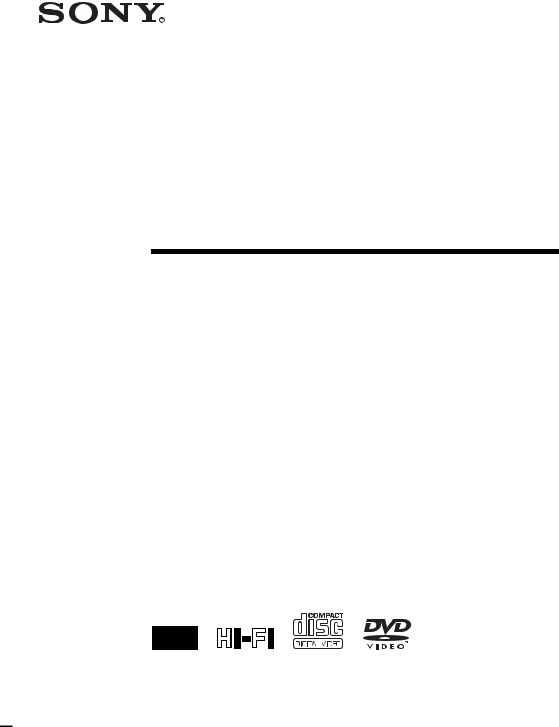
3-093-965-11 (1)
DVD Player/
Video Cassette
Recorder
Operating Instructions |
US |
||
|
|
|
|
Manual de instrucciones |
|
ES |
|
For customers in the USA
If you have any questions about your Sony DVD-VCR, you may call Sony Customer Information Center at 1-800-VHS-SONY (847-7669).
For all other Sony product questions, please call Sony Customer Information Center at 1-800-222-SONY (7669).
Or write to: Sony Customer Information Center 12451 Gateway Boulevard Ft. Myers, FL 33913
SLV-D281P
© 2007 Sony Corporation

WARNING
To reduce the risk of fire or electric shock, do not expose this apparatus to rain or moisture.
To avoid electrical shock, do not open the cabinet. Refer servicing to qualified personnel only.
CAUTION
The use of optical instruments with this product will increase eye hazard. As the laser beam used in this DVD player is harmful to eyes, do not attempt to disassemble the cabinet.
Refer servicing to qualified personnel only.
This symbol is intended to alert the user to the presence of uninsulated “dangerous voltage” within the product’s enclosure that may be of sufficient magnitude to constitute a risk of electric shock to persons.
This symbol is intended to alert the user to the presence of important operating and maintenance (servicing) instructions in the literature accompanying the appliance.
For customers in the U.S.A
Owner’s Record
The model and serial numbers are located at the rear of the unit. Record the serial number in the space provided below. Refer to them whenever you call upon your Sony dealer regarding this product.
Model No. ______________
Serial No.______________
CAUTION
You are cautioned that any changes or modifications not expressly approved in this manual could void your authority to operate this equipment.
Note
This equipment has been tested and found to comply with the limits for a Class B digital device, pursuant to Part 15 of the FCC Rules. These limits are designed to provide reasonable protection against harmful interference in a residential installation. This equipment generates, uses, and can radiate radio frequency energy and, if not installed and used in accordance with the instructions, may cause harmful interference to radio communications. However, there is no guarantee that interference will not occur in a particular installation. If this equipment does cause harmful interference to radio or television reception, which can be determined by turning the equipment off and on, the user is encouraged to try to correct the interference by one or more of the following measures:
–Reorient or relocate the receiving antenna.
–Increase the separation between the equipment and receiver.
–Connect the equipment into an outlet on a circuit different from that to which the receiver is connected.
–Consult the dealer or an experienced radio/TV technician for help.
Notes about discs
•To keep the disc clean, handle the disc by its edge. Do not touch the surface.
•Do not expose the disc to direct sunlight or heat sources such as hot air ducts, or leave it in a car parked in direct sunlight as the temperature may rise considerably inside the car.
•After playing, store the disc in its case.
•Clean the disc with a cleaning cloth.
Wipe the disc from the center out.
•Do not use solvents such as benzine, thinner, commercially available disc/lens cleaners, or antistatic spray intended for vinyl LPs.
•If you have printed the disc’s label, dry the label before playing.
2US WARNING
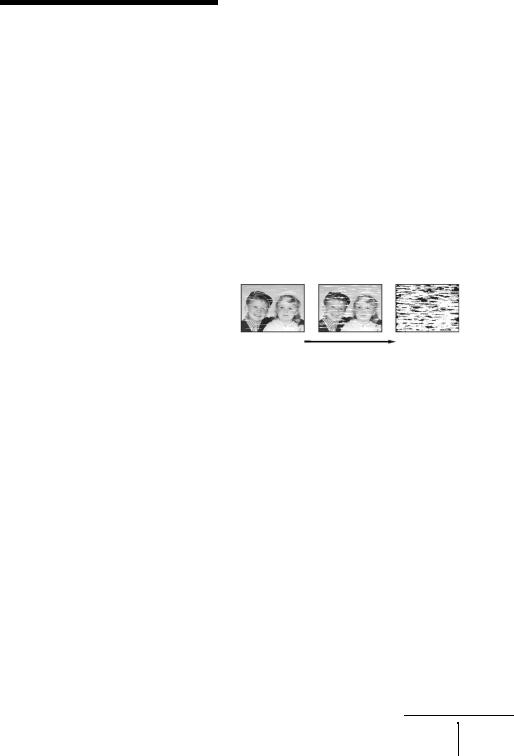
Precautions
On safety
•To prevent fire or shock hazard, do not place objects filled with liquids, such as vases, on the apparatus.
•Should any solid object or liquid fall into the cabinet, unplug the player and have it checked by qualified personnel before operating it any further.
On power sources
•Operate the unit only on 120 V AC, 60 Hz.
•This unit is not disconnected from the AC power source (mains) as long as it is connected to the wall outlet, even if the unit itself has been turned off.
•Install this system so that the power cord can be unplugged from the wall socket immediately in the event of trouble.
•Unplug the unit from the wall outlet if you do not intend to use it for an extended period of time. To disconnect the cord, pull it out by the plug, never by the cord.
On placement
•Do not install the unit in a confined space such as a bookshelf or similar unit.
•Do not install the unit in an inclined position. It is designed to be operated in a horizontal position only.
•Keep the unit, discs and cassettes away from equipment with strong magnets, such as microwave ovens or large loudspeakers.
•Do not place heavy objects on the unit.
On operation
•When you move the player, take out any discs. If you don’t, the disc may be damaged.
•If the unit is brought directly from a cold to a warm location, or is placed in a very damp room, moisture may condense on the lenses inside the player and cause damage to the video head, tape, and the optical block. Should this occur, the player may not operate properly. When you first install the player, or when you move it from a cold to a warm location, remove the disc and tape and leave the player turned on for about three hours before operating the player.
On adjusting volume
Do not turn up the volume while listening to a section with very low level inputs or no audio signals. If you do, the speakers may be damaged when a peak level section is played.
On cleaning
Clean the cabinet, panel and controls with a soft cloth slightly moistened with a mild detergent solution. Do not use any type of abrasive pad, scouring powder or solvent, such as alcohol or benzine.
On cleaning discs, disc/lens cleaners
Do not use cleaning discs or disc/lens cleaners (including wet or spray types). These may cause the player to malfunction.
On cleaning the video heads
• Rough |
• Unclear |
• No picture |
|
picture |
picture |
(or black & |
|
|
|
white screen |
|
|
|
appears) |
|
|
|
US |
|
|
|
|
initial |
terminal |
contamination |
|
When the video heads are dirty, clean the video heads using a Sony video head cleaning cassette. If a Sony cleaning cassette is not available in your area, have the heads cleaned at your nearest Sony dealer (a standard service fee will be charged). Do not use a commercially available liquid type cleaning cassette, as it may damage the video heads.
On replacement of parts
In the event that this unit is repaired, repaired parts may be collected for reuse or recycling purposes.
continued
Precautions 3US
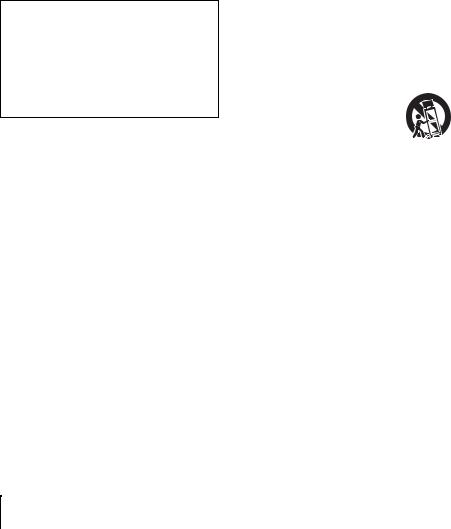
Copyright
•Television programs, films, video tapes and other materials may be copyrighted. Unauthorized recording of such material may be contrary to the provisions of the copyright laws. Also, use of this recorder with cable television transmission may require authorization from the cable television transmission and/or program owner.
•This product incorporates copyright protection technology that is protected by U.S. patents and other intellectual property rights. Use of this copyright protection technology must be authorized by Macrovision, and is intended for home and other limited viewing uses only unless otherwise authorized by Macrovision. Reverse engineering or disassembly is prohibited.
IMPORTANT NOTICE
Caution: This player is capable of holding a still video image or on-screen display image on your television screen indefinitely. If you leave the still video image or on-screen display image displayed on your TV for an extended period of time you risk permanent damage to your television screen. Projection televisions are especially susceptible to this.
Important Safety Instructions
1Read these instructions.
2Keep these instructions.
3Heed all warnings.
4Follow all instructions.
5Do not use this apparatus near water.
6Clean only with dry cloth.
7Do not block any ventilation openings. Install in accordance with the manufacturer’s instructions.
8Do not install near any heat sources such as radiators, heat registers, stoves, or other apparatus (including amplifiers) that produce heat.
9Do not defeat the safety purpose of the polarized or grounding-type plug. A polarized plug has two blades with one wider than the other. A grounding type plug has two blades and a third grounding prong. The wide blade or the third prong are provided for your safety. If the provided plug does not fit into your outlet, consult an electrician for replacement of the obsolete outlet.
10Protect the power cord from being walked on or pinched particularly at plugs, convenience receptacles, and the point where they exit from the apparatus.
11Only use attachments/accessories specified by the manufacturer.
12Use only with the cart, stand, tripod, bracket, or table specified by the manufacturer,
or sold with the apparatus. When a cart is used, use caution when moving the cart/apparatus combination to avoid injury
from tip-over.
13 Unplug this apparatus during lightning storms or when unused for long periods of time.
14 Refer all servicing to qualified service personnel. Servicing is required when the apparatus has been damaged in any way, such as power-supply cord or plug is damaged, liquid has been spilled or objects have fallen into the apparatus, the apparatus has been exposed to rain or moisture, does not operate normally, or has been dropped.
4US Precautions
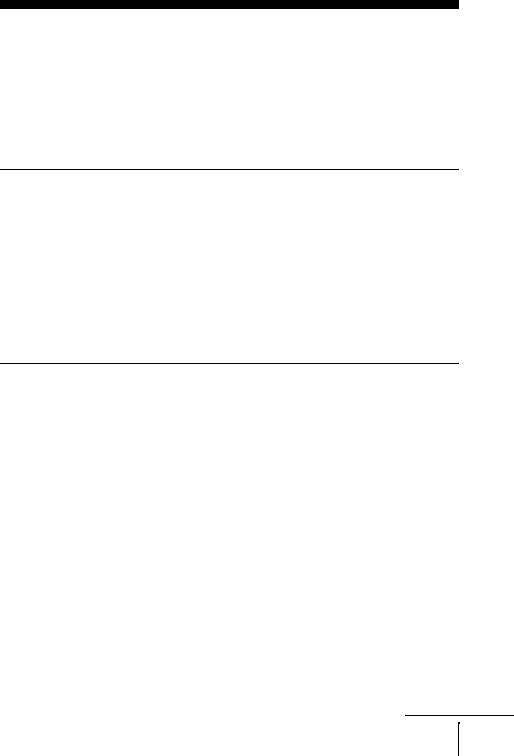
Table of contents
2 WARNING
2Notes about discs
3Precautions
7 About this manual
7 This player can play the following discs
Getting Started
10Step 1 : Unpacking
11Step 2 : Setting up the remote commander
14Step 3 : Basic hookups
18Step 4 : Selecting a language
19Step 5 : Setting the clock
Advanced Hookups for the DVD Player
21Component Video hookup
22A/V Receiver hookup
Basic Operations
24 Playing discs
28 Guide to the on-screen display
31 Playing a tape
35 Recording from a connected equipment
38 Recording from a connected equipment using the timer
41 Checking/changing/canceling timer settings
43 Locking the DVD-VCR (Child Lock)
DVD Settings and Adjustments
44 Audio Setup
46 Screen Setup
50 Setting the display or sound track language
52 Parental Control (limiting playback by children)
continued
Table of contents 5US

DVD Additional Operations
55Using the DVD’s menu
56Zooming into a scene
57Changing the angles
59Displaying the subtitle
61Various play mode functions (Program play, Shuffle play, Repeat play)
65Changing the sound
67Virtual surround setting
69Playing an MP3 audio track
75Playing JPEG image files
79Playing VIDEO CDs with “PBC ON/OFF” Functions
VCR Additional Operations
81Quick Timer Recording
82Searching using various functions
84Editing with another VCR
Additional Information
86 Changing menu options
88 Troubleshooting
93 Glossary
95Specifications
96Index to parts and controls 100 DVD Audio/Subtitle Language 101 Index
6US Table of contents
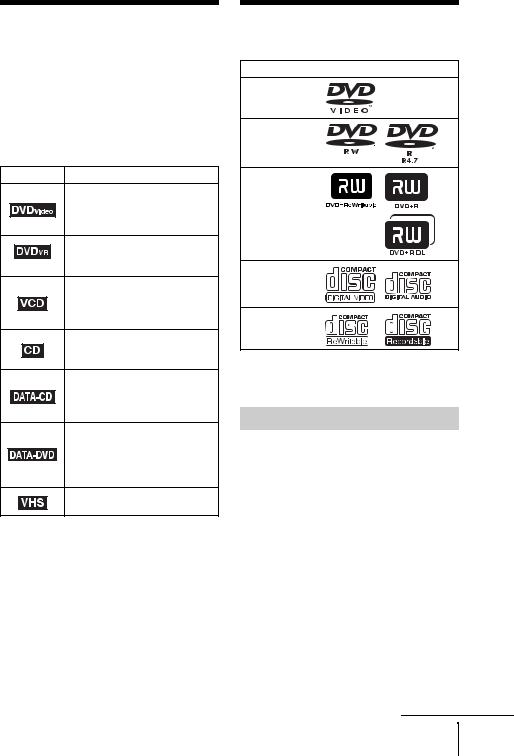
About this manual
•This manual mainly explains operations using the remote, but the same operations can also be performed using the buttons on the DVD-VCR having the same or similar names.
•“DVD” may be used as a general term for DVD VIDEOs, DVD-RWs/DVD-Rs, and DVD+RWs/ DVD+Rs.
•The meaning of the icons used in this manual is described below:
Icon Meaning
Functions available for DVD
VIDEOs and DVD-RWs/DVD-
Rs in video mode or DVD+RWs/
DVD+Rs
Functions available for DVD-
RWs/DVD-Rs in VR (Video
Recording) mode
Functions available for VIDEO
CDs, Super VCDs or CD-Rs/CD-
RWs in video CD format or Super
VCD format
Functions available for music
CDs or CD-Rs/CD-RWs in music
CD format
Functions available for DATA CDs (CD-ROMs/CD-Rs/CD- RWs containing MP3* audio tracks or JPEG files)
Functions available for DATA DVDs (DVD-ROMs/DVD+RWs/ DVD+Rs/DVD-RWs/DVD-Rs containing MP3* audio tracks or JPEG files)
Functions available for VHS
VIDEOs
*MP3 (MPEG 1 Audio Layer III) is a standard format defined by ISO/MPEG which compresses audio data.
This player can play the following discs
Format of discs
DVD VIDEO
DVD-RW/-R
DVD+RW/+R
VIDEO CD/
Music CD
CD-RW/-R
“DVD+RW,” “DVD-RW,” “DVD+R,” “DVD+R DL,” “DVD-R,” “DVD VIDEO,” and “CD” logos are trademarks.
Note about CDs/DVDs
The player can play CD-ROMs/CD-Rs/CD-RWs recorded in the following formats:
–music CD format
–video CD format
–MP3 audio tracks and JPEG image files of format conforming to ISO 9660* Level 1/ Level 2, or its extended format, Joliet
–KODAK Picture CD format
*A logical format of files and folders on CD-ROMs, defined by ISO (International Organization for Standardization).
The player can play DVD-ROMs/DVD+RWs/ DVD+Rs/DVD-RWs/DVD-Rs recorded in the following formats:
–MP3 audio tracks and JPEG image files of format conforming to ISO 9660 Level 1/ Level 2, or its extended format, Joliet.
–8 cm DVD+RW, DVD-RW, and DVD-R recorded with a DVD Video camera
continued
About this manual 7US
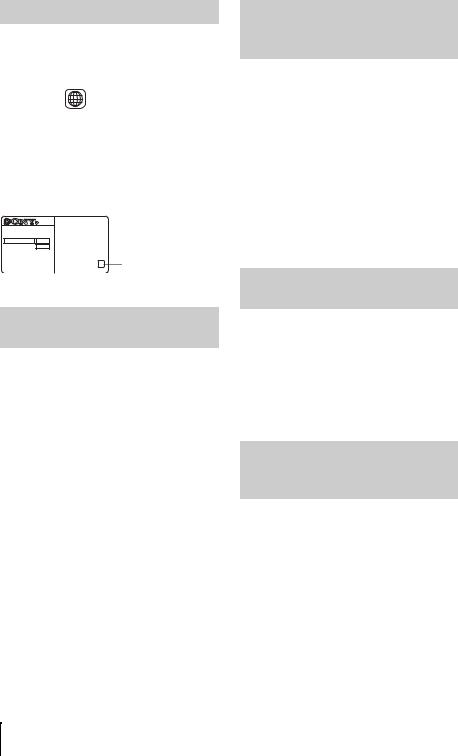
Region code
Your player has a region code printed on the back of the unit and only will play DVD VIDEO discs (playback only) labeled with identical region codes. This system is used to protect copyrights.
DVDs labeled ALL will also play on this player.
If you try to play any other DVD VIDEO, a message will appear on the TV screen to indicate that the disc is not playable. Depending on the DVD VIDEO, no region code indication may be labeled even though playing the DVD VIDEO is prohibited by area restrictions.
SLV-DXXXX |
|
NO. |
|
X |
Region code |
Example of discs that the player cannot play
The player cannot play the following discs:
•CD-ROMs/CD-Rs/CD-RWs other than those recorded in the formats listed on the previous page.
•CD-ROMs recorded in PHOTO CD format.
•Data part of CD-Extras
•DVD Audios
•HD layer on Super Audio CDs
•DVD-RAMs
Also, the player cannot play the following discs:
•A DVD VIDEO with a different region code.
•A disc recorded in a color system other than NTSC, such as PAL or SECAM (this player conforms to the NTSC color system).
•A disc that has a non-standard shape (e.g., card, heart).
•A disc with paper or stickers on it.
•A disc that has the adhesive of cellophane tape or a sticker still left on it.
Notes about DVD+RWs/ DVD+Rs, DVD-RWs/DVD-Rs or CD-Rs/CD-RWs
Some DVD+RWs/DVD+Rs, DVD-RWs/DVD- Rs or CD-Rs/CD-RWs cannot be played on this player due to the recording quality or physical condition of the disc, or the characteristics of the recording device and authoring software.
The disc will not play if it has not been correctly finalized. For more information, refer to the operating instructions for the recording device. Note that some playback functions may not work with some DVD+RWs/DVD+Rs, even if they have been correctly finalized. In this case, view the disc by normal playback. Also some DATA CDs/DATA DVDs created in Packet Write format cannot be played.
Note on playback operations of DVDs and VIDEO CDs
Some playback operations of DVDs and VIDEO CDs may be intentionally set by software producers. Since this player plays DVDs and VIDEO CDs according to the disc contents the software producers designed, some playback features may not be available. Also, refer to the instructions supplied with the DVDs or VIDEO CDs.
Music discs encoded with copyright protection technologies
This product is designed to playback discs that conform to the Compact Disc (CD) standard. Recently, various music discs encoded with copyright protection technologies are marketed by some record companies. Please be aware that among those discs, there are some that do not conform to the CD standard and may not be playable by this product.
8US This player can play the following discs
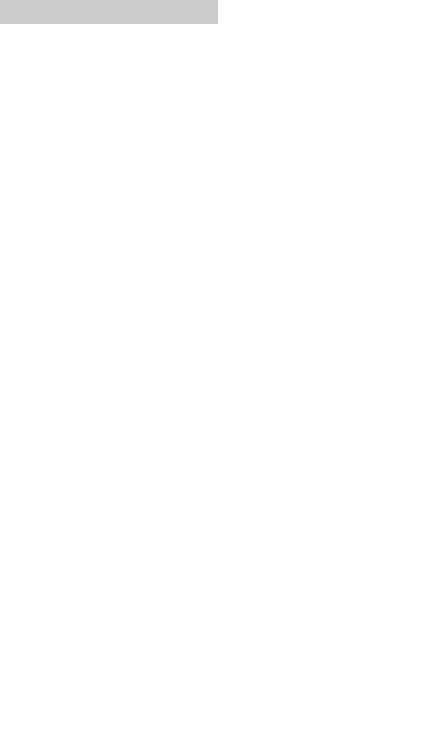
Note on DualDiscs
A DualDisc is a two sided disc product which mates DVD recorded material on one side with digital audio material on the other side. However, since the audio material side does not conform to the Compact Disc (CD) standard, playback on this product is not guaranteed.
This player can play the following discs 9US
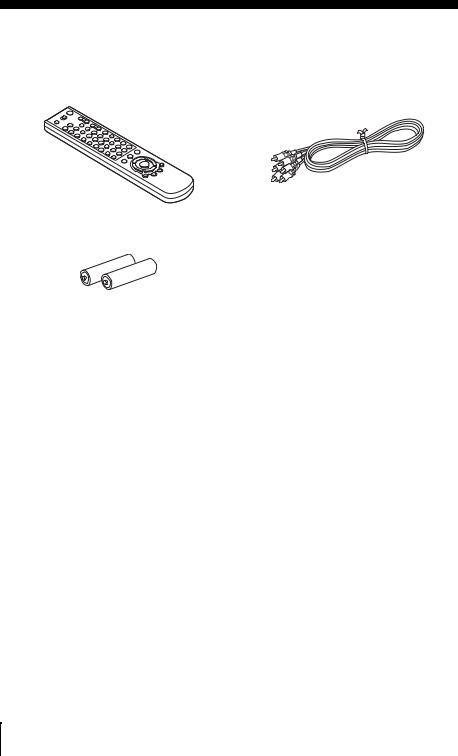
Getting Started
Step 1 : Unpacking
Check that you have received the following items with the DVD-VCR:
• Remote commander • Audio/video cord
• Size AA (R6) batteries
Note
• The supplied remote commander is for the exclusive use of this DVD-VCR.
10US Unpacking
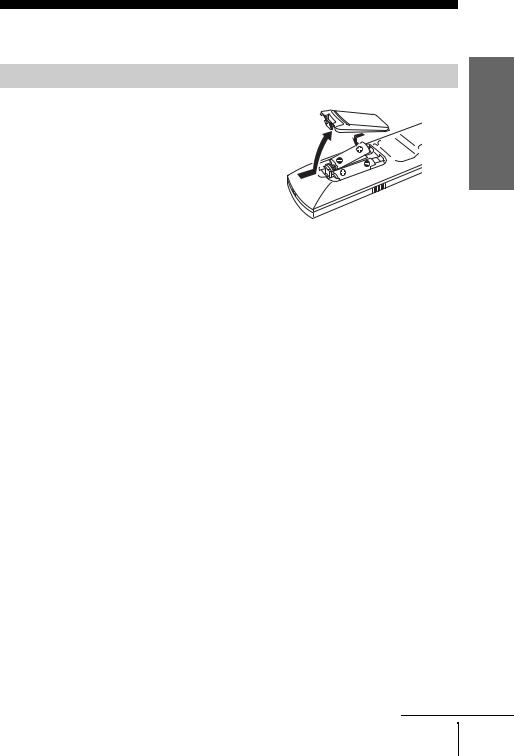
Step 2 : Setting up the remote commander
Inserting the batteries
Insert two size AA (R6) batteries by matching the + and – on the batteries to the diagram inside the battery compartment.
Insert the negative (–) end first, then push in and down until the positive (+) end clicks into position.
Reattach the cover after inserting the batteries.
Started Getting
continued
Setting up the remote commander 11US
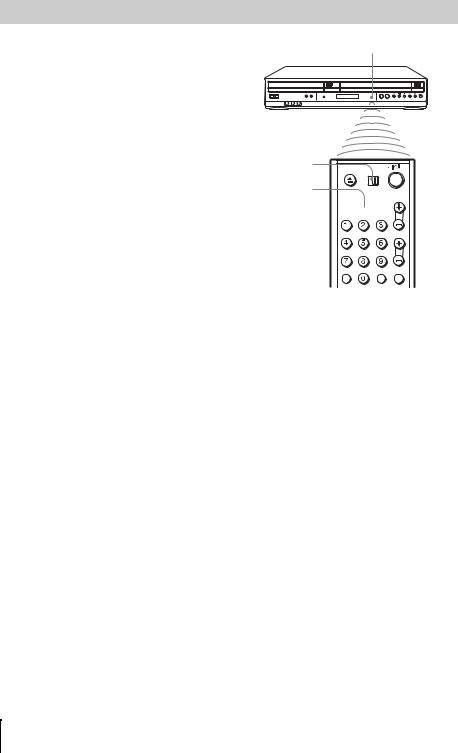
Using the remote commander
You can use this remote commander to operate this DVD-VCR and a Sony TV. Buttons on the remote commander marked with an orange dot
(•) can be used to operate your Sony TV.
If the TV does not have the  symbol near the remote sensor, this remote commander will not operate the TV.
symbol near the remote sensor, this remote commander will not operate the TV.
Remote sensor
TV / DVD·VIDEO switch
SELECT VIDEO
SELECT DVD 

To operate |
Set TV / DVD·VIDEO switch to |
|
|
the DVD player |
DVD·VIDEO, then press SELECT DVD and point at the remote sensor at the |
|
DVD-VCR. |
|
|
the VCR |
DVD·VIDEO, then press SELECT VIDEO and point at the remote sensor at the |
|
DVD-VCR. |
|
|
a Sony TV |
TV and point at the remote sensor at a Sony TV. |
|
|
Notes
•With normal use, the batteries should last about three to six months.
•If you do not use the remote commander for an extended period of time, remove the batteries to avoid possible damage from battery leakage.
•Do not use a new battery with an old one.
•Do not use different types of batteries.
•Do not leave the remote commander in an extremely hot or humid place.
•Do not drop any foreign object into the remote casing, particularly when replacing the batteries.
•Do not expose the remote sensor to direct light from the sun or lighting apparatus. Doing so may cause a malfunction.
12US Setting up the remote commander
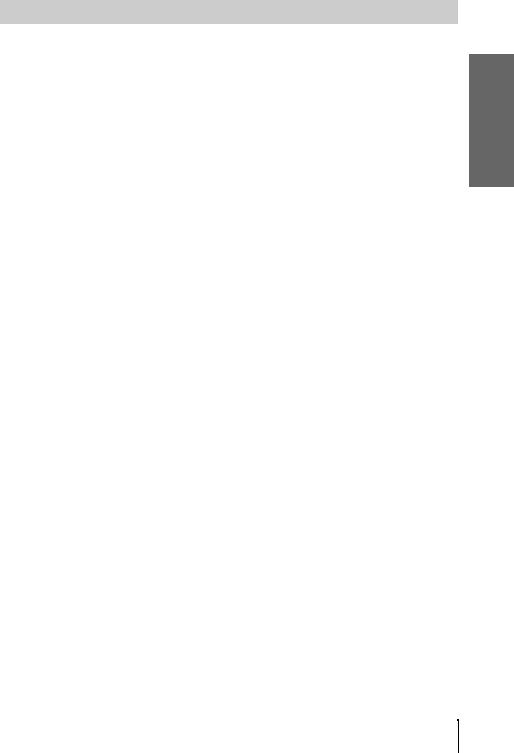
Controlling TVs with the remote commander
You can use this remote to operate your Sony TV. Use the buttons marked with an orange dot (•).
When the TV / DVD·VIDEO switch is set to TV, the remote performs the following:
Buttons |
Operations |
|
|
?/1 |
Turns a Sony TV on or off. |
|
|
VOL +/– |
Adjusts the volume of a Sony TV. |
|
|
CH +/– |
Selects the channel on a Sony TV. |
|
|
Number buttons and ENTER |
Selects the channel on a Sony TV. |
|
|
MUTING |
Mutes a Sony TV equipped with the muting function. |
|
|
TV/VIDEO |
Switches a Sony TV’s input source. |
|
|
To control the DVD-VCR, reset TV / DVD·VIDEO switch to DVD·VIDEO.
Started Getting
Setting up the remote commander 13US
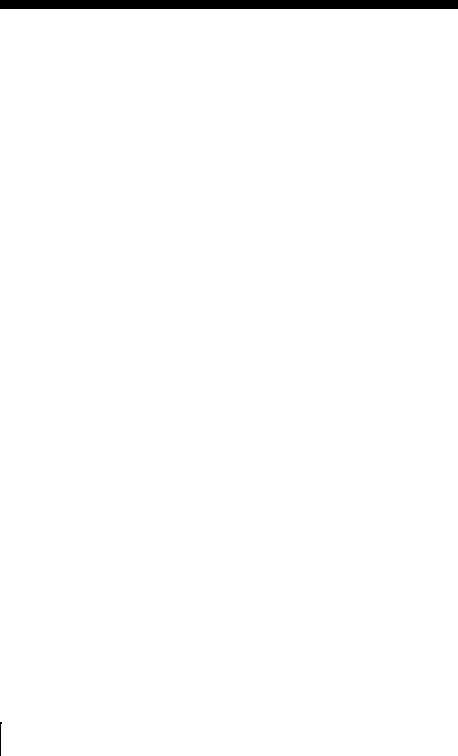
Step 3 : Basic hookups
This section explains the basic hookups for connecting to the TV and the connection to record from a connected equipment. Be sure to connect the power cord only after all connections are complete.
Before you get started
This DVD-VCR does not have a TV tuner. To record TV programs, connect this unit to the cable box or satellite receiver with audio/video outputs (page 16).
If you have been using your VCR connected to an antenna, connect this DVD-VCR to your VCR using an audio/video cord. In this way, you will be able to watch and record TV programs.
The DVD-VCR cannot record programs if you have:
–a cable box without audio/video outputs.
–cable with no cable box.
–antenna only (no cable TV).
In this case, consult your contracted (or nearest) CATV provider.
Notes
•You cannot connect your DVD-VCR to a TV that does not have a video input jack.
•Be sure to disconnect the AC power cord of each component before connecting.
•Be sure you make connections firmly. Loose connections may cause picture distortion.
14US Basic hookups
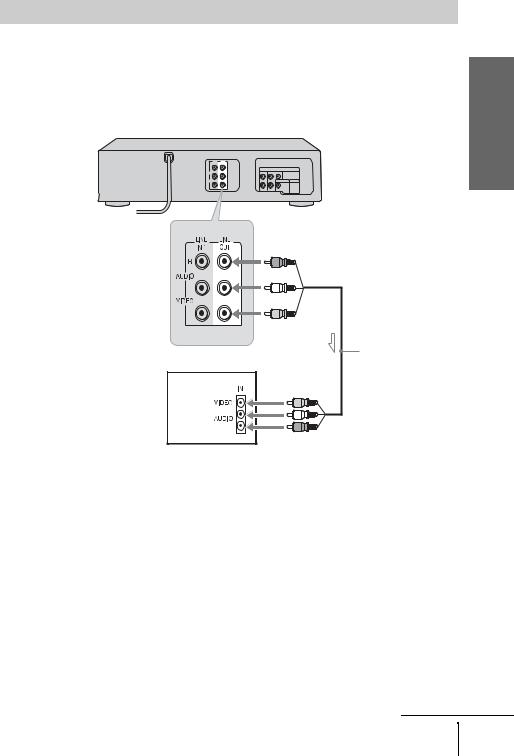
Connecting to your TV
Connect the TV and DVD-VCR using the supplied audio/video cord.
See “Advanced Hookups for the DVD Player” (page 21, 22) for hookup methods that will optimize the picture and sound for a true “hometheater” experiences.
If you want to record cable TV programs, complete these connections first, and then go to the following pages for cable hookups.
DVD-VCR
to LINE OUT
Audio/video cord (supplied)
TV
 : Signal flow
: Signal flow
Note
Started Getting
•When the connected TV has only monaural sound input jack, connect to just the LINE OUT/ AUDIO L (white) and VIDEO input jacks. Do not connect the AUDIO R (red) jack.
continued
Basic hookups 15US
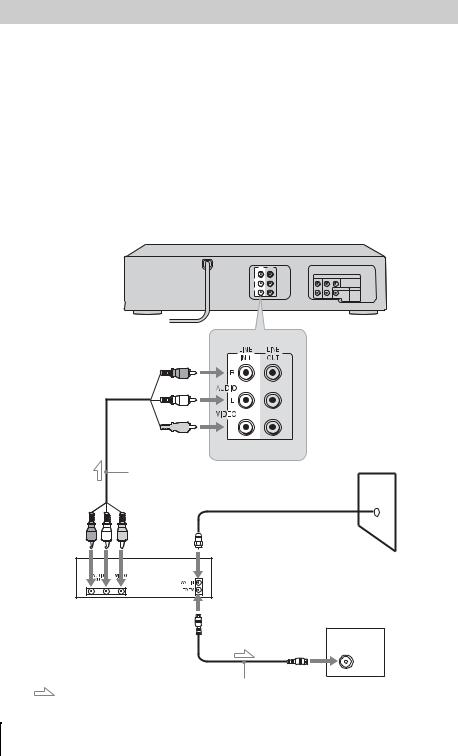
Connecting a cable box or satellite receiver
With this hookup, you can record any channel on the cable box or satellite receiver. Be sure that the cable box or satellite receiver is turned on. To watch cable or satellite channel, you need to match the DVD-VCR’s input source (L1) to the input jack connected to the cable box or satellite receiver (LINE IN 1).
Tip
•You can also connect a cable box or satellite receiver using the LINE-2 IN jacks on the front panel (page 84).
Note
•The DVD-VCR cannot record programs if you have:
–a cable box without audio/video outputs.
–cable with no cable box.
–antenna only (no cable TV).
DVD-VCR
to LINE IN 1
Audio/video cord |
|
(not supplied) |
Wall |
|
Cable box/ satellite receiver
to antenna input |
TV |
|
Antenna cable (not supplied)
: Signal flow
16US Basic hookups
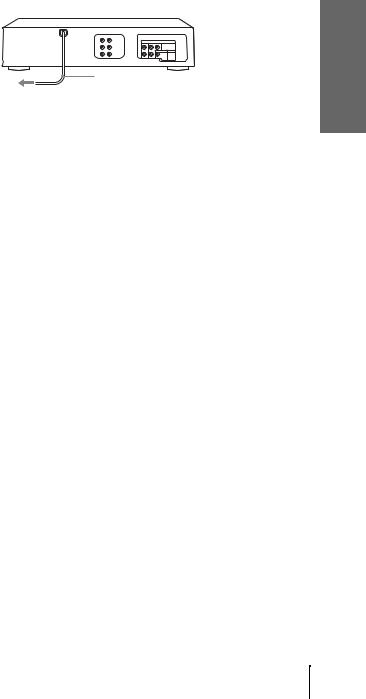
After you have completed hookup…
After you have completed hookup, plug the DVD-VCR into an AC outlet. If you connect additional equipment to this DVD-VCR (page 21, 22), be sure to connect the power cord only after all connections are complete.
DVD-VCR
AC power cord
to AC outlet
Started Getting
Basic hookups 17US
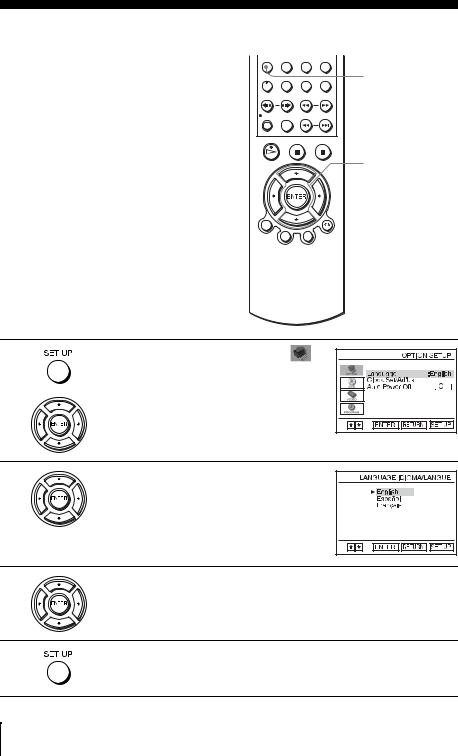
Step 4 : Selecting a language
You can change the on-screen display language.
Before you start…
• Turn on the DVD-VCR and your TV.
•Set the TV to video input so that the signal from the player appears on the TV screen.
•Set TV / DVD·VIDEO switch to
DVD·VIDEO on the remote.
•If the DVD player is in play mode, you cannot display the setup menu. Stop the
DVD playback.
SET UP
V/v
ENTER
1 |
Press SET UP, then press V/v to select |
(OPTION) and press ENTER. |
2 |
Press V/v to select “Language”, then press |
ENTER. |
The “LANGUAGE/IDIOMA/LANGUE” menu appears.
3 |
Press V/v to select the desired language, English, Spanish or French, then |
press ENTER. |
|
4 |
Press SET UP to exit the menu. |
|
18US Selecting a language
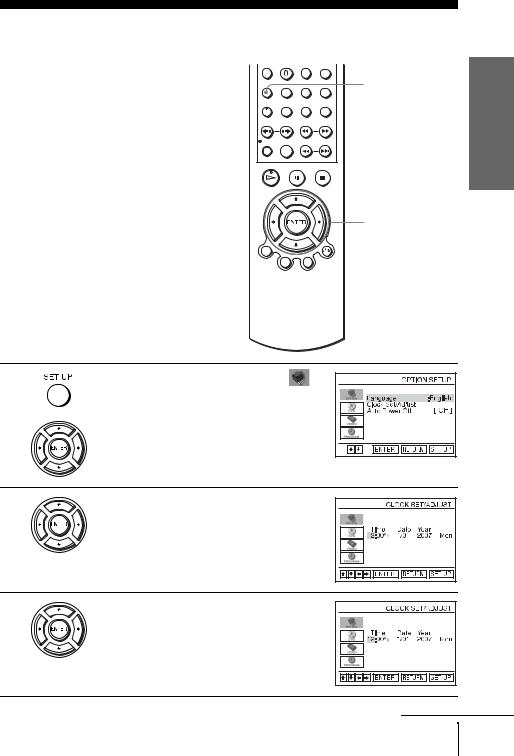
Step 5 : Setting the clock
You must set the clock on the DVD-VCR to use the timer features properly.
Before you start…
• Turn on the DVD-VCR and your TV.
• Set the TV to video input so that the signal from the player appears on the TV screen.
•Set TV / DVD·VIDEO switch to DVD·VIDEO on the remote.
• If the DVD player is in play mode, you cannot display the setup menu. Stop the DVD playback.
SET UP
V/v/B/b
ENTER
Started Getting
1
2
Press SET UP, then press V/v to select (OPTION) and press ENTER.
Press V/v to select “Clock Set/Adjust”, then press ENTER.
The “CLOCK SET/ADJUST” menu appears.
3 |
Set the hour, minutes, month, day and year in |
sequence by pressing B/b to select the item to |
|
|
be set, and press V/v to select the digits. |
|
The day of the week is set automatically. |
|
continued |
Setting the clock 19US

4 |
Press ENTER to confirm the setting. |
|
5 |
Press SET UP to exit the menu. |
|
Note
•The clock display appears in the display window when VIDEO mode is selected with no tape inserted or when the DVD-VCR is turned off.
20US Setting the clock

Advanced Hookups for the DVD Player
Component Video hookup
Connect a component video cord (not supplied) or three video cords (not supplied) of the same kind and length if your TV has component video input jacks. You will enjoy accurate color reproduction and high quality images when playing DVDs.
Make audio connections using the LINE OUT AUDIO L/R jacks or DIGITAL AUDIO OUT (COAXIAL) jacks on the right side of the DVD-VCR when you use Component Video hookup. See page 22 for audio connections.
If your TV accepts progressive (480p) format signals, you must use this connection and then set “Progressive” to “On” in the “SCREEN SETUP” menu. For details, see “To set the “Progressive” setting” (page 48).
Note
•The connection using COMPONENT VIDEO OUT jacks is only for the DVD player. The signal from the VCR will not be output.
DVD-VCR
(blue) (red) (green)
Component video cord (not supplied)
TV
(green)
(red)
(blue)
to COMPONENT VIDEO OUT
 : Signal flow (DVD only)
: Signal flow (DVD only)
Player DVD the for Hookups Advanced
Component Video hookup 21US
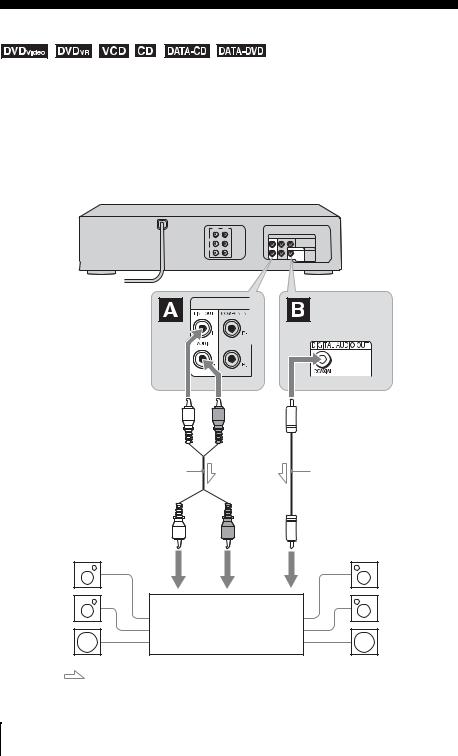
A/V Receiver hookup
Select one of the following patterns Aor B, accordiing to the input jack on your AV amplifier (receiver). This will enable you to listen to DVD audio tracks through your AV amplifier (receiver). For correct speaker location, see the operating instructions supplied with the connected components.
Note
•The connection using LINE OUT AUDIO L/R or DIGITAL AUDIO OUT (COAXIAL) jacks is only for the DVD player. The signal from the VCR will not be output.
DVD-VCR
to LINE OUT L/R (AUDIO) |
|
|
to DIGITAL AUDIO OUT |
(white) |
|
(red) |
(COAXIAL) |
|
|
||
Stereo audio cord |
|
|
Coaxial digital cord |
(not supplied) |
|
|
(not supplied) |
to audio input |
(white) |
(red) |
to coaxial digital input |
[Speakers] |
|
or |
[Speakers] |
|
|
|
|
Rear (L) |
|
|
Rear (R) |
Front (L) |
|
|
Front (R) |
AV amplifier (receiver) |
|
||
with a decoder |
|
||
Center |
|
|
Subwoofer |
: Signal flow
22US A/V Receiver hookup

A Connecting to audio L/R jacks
This connection uses a stereo amplifier’s (receiver’s) two front speakers for sound. You can enjoy the surround function that creates virtual speakers from two stereo speakers. Select from “Surround1”, “Surround2” or “Surround3” of the surround effects (page 67).
B Connecting to a digital audio (COAXIAL) input jack
Use this connection if your AV amplifier (receiver) has a Dolby*1 Digital or DTS*2 decoder and a digital input jack. You can enjoy the surround effect of Dolby Digital (5.1ch) or DTS (5.1ch).
*1 Manufactured under license from Dolby Laboratories.
“Dolby” and the double-D symbol are trademarks of Dolby Laboratories. *2 “DTS” and “DTS Digital Out” are registered trademarks of DTS, Inc.
Note
• After you have completed the connection using DIGITAL AUDIO OUT (COAXIAL), be sure to set “Dolby Digital” to “Dolby Digital” and “DTS” to “On” in “AUDIO SETUP”
menu (page 44). Otherwise, no sound or a loud noise will come from the speakers. AdvancedHookups
the for Player DVD
A/V Receiver hookup 23US
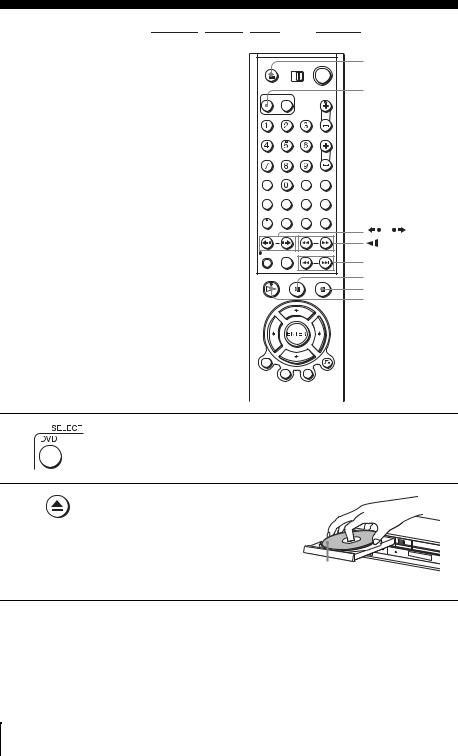
Basic Operations
Playing discs 














Depending on the disc, some operations may be different or restricted. Refer to the operating instructions supplied with your disc.
Before you start ...
•Turn on the DVD-VCR and your TV.
•Set the TV to video input so that the signal from the player appears on the TV screen.
Z |
SELECT DVD |
/ |
m/M y |
./ > |
X PAUSE |
x STOP |
H PLAY |
1
2
Press SELECT DVD to control the DVD player.
Press Z to open the disc tray and place a disc on the disc tray.
with the playback side facing down
24US Playing discs

3 |
Press H PLAY. |
|
|
|
|
|
|
|
|
|
|
|
|
|
|
|
|
|
|
|
|
|
|
|
|
|
|
||
The disc tray closes and the |
|
|
|
|
|
|
|
|
|
|
|
|
|
|
|
|
|
|
|
|
|
|
|
|
|
|
|
||
|
|
|
|
|
|
|
|
|
|
|
|
|
|
|
|
DVD player starts playback. |
|
|
|
|
|
|
|
|
|
|
|
|
|
|
The display window shows the |
|
|
|
|
|
|
|
|
|
|
|
|
|
|
|
|
|
|
|
|
|
|
|
|
|
|
|
|
|
playback time*. |
|
|
|
|
|
|
|
|
|
|
|
|
|
|
|
|
|
|
|
|
|
|
|
|
|
|
|
|
|
Depending on the disc, a menu |
|
|
|
Hour Minute |
|||||||||
|
may appear on the TV screen. |
|
|
|
|
|
|
|
|
|
|
|
|
|
For DVDs, see page 55. For VIDEO CDs, see page 79.
* “– – – –” appears when no disc is loaded.
Tip
•To make a video timer reservation during DVD playback, we recommend performing the operations under “Quick Timer Recording” (page 81).
Notes |
|
|
|
• You can change the screen type using the “SCREEN SETUP” menu (see “Screen Setup” on |
|
||
page 46). |
|
|
|
• Stop VIDEO playback while playing back a disc. |
|
||
• If you play a DVD or VIDEO CD that has scratches, the player may stop playback at the |
|
||
point of the scratch. |
|
|
|
• Playback of play lists longer than 10 hours recorded in VR mode is not guaranteed. |
Basic |
||
• When 10 hours have passed, the counter in the display window returns to “0:00” and the |
|||
count starts over again. |
|
|
|
• The disc that has been recorded in another unit or PC may not be able to be played back |
Operations |
||
|
|||
depending on the recording software’s specifications. |
|
||
• The player cannot play a disc that has been recorded in another unit and incorrectly finalized |
|
||
(page 8). |
|
|
|
|
|
|
|
Additional operations |
|
|
|
|
|
|
|
|
|
|
|
To |
Press |
|
|
|
|
|
|
Stop play |
x STOP |
|
|
|
|
|
|
Pause play |
X PAUSE |
|
|
|
If you pause the DVD player for more than 5 minutes, the |
|
|
|
DVD player will automatically stop. |
|
|
|
|
|
|
Resume play after pause |
H PLAY |
|
|
|
|
|
|
Go to the next frame in pause mode |
SKIP |
|
|
|
|
|
|
Go to the previous frame in pause mode |
REPLAY |
|
|
|
|
|
|
Go to the next chapter, track, or scene in |
> NEXT on the remote or M on the unit |
|
|
continuous play mode |
|
|
|
|
|
|
|
Go back to the previous chapter, track, |
. PREV on the remote or m on the unit |
|
|
or scene in continuous play mode |
|
|
|
|
|
|
|
continued
Playing discs 25US
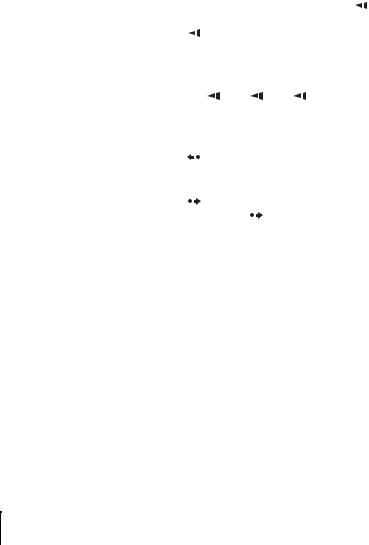
To |
Press |
|
|
|
|
|
|
||||
Locate a point quickly |
m or M on the remote (or hold down m or M on the |
||||
|
unit) |
|
|
|
|
|
The playback speed changes as follows each time you press |
||||
|
the button on the remote (or depending on how long you press |
||||
|
the button on the unit): |
|
|||
|
• |
DVD |
|
|
|
|
|
fast forward: PLAY t ×1.4 ••N•*1 t 1M t 2M |
|||
|
|
t 3M t 4M t 5M t 6M |
|
||
|
|
fast reverse: PLAY t 1m t 2m t 3m t 4m |
|||
|
|
t 5m t 6m |
|
||
|
• CD, MP3 and VIDEO CD |
|
|||
|
|
fast forward: PLAY t 1M t 2M t 3M |
|||
|
|
fast reverse: PLAY t 1m t 2m t 3m |
|||
|
When you find the point you want, press H PLAY. |
||||
|
|
|
|||
Watch slow motion in continuous play |
X PAUSE during playback, then press |
or y |
|||
mode (DVD and VIDEO CD only) |
The playback speed changes as follows each time you press |
||||
|
|
or y: |
|
|
|
|
• |
DVD |
|
|
|
|
|
forward slow motion: ×0.6 ••N•*1 t 2 y t 3 y |
|||
|
|
reverse slow motion (except for DVD-RW/DVD-R in VR |
|||
|
|
mode): |
|
|
|
|
|
1 |
t 2 |
t 3 |
|
|
• |
VIDEO CD |
|
|
|
|
|
forward slow motion only: 1 y t 2 y t 3 y |
|||
|
To resume normal playback, press H PLAY. |
||||
|
|
|
|
|
|
Replay the previous scene for 10 |
|
REPLAY |
|
|
|
seconds in continuous play mode*2 |
|
|
|
|
|
(Instant Replay) |
|
|
|
|
|
|
|
|
|
|
|
Briefly fast forward the current scene |
|
SKIP |
|
|
|
for 30 seconds in continuous play |
You can press |
SKIP up to 4 times. This allows you to fast |
|||
mode*2 (Instant Advance) |
forward up to 2 minutes in total. |
|
|||
|
|
|
|
|
|
Stop play and remove the disc |
Z |
|
|
|
|
|
|
|
|
|
|
*1 Playback quickly or slowly with sound (See “To playback quickly or slowly with sound (DVD only)” on page 27.)
*2 For DVD VIDEOs and DVD-RWs/DVD-Rs or DVD+RWs/DVD+Rs only
Notes
•No sound is output except for:
–during normal play
–during playback quickly or slowly with sound
•You cannot perform playback quickly or slowly with sound when a virtual surround effect is set.
•The fast reverse operation may not be possible for CD, MP3 and VIDEO CD depending on the recording method.
•You may not be able to use the Instant Replay or Instant Advance function with some scenes.
•Switching between original (ORG) and play list (PL) within a disc recorded in VR mode is possible only while the disc is stopped. Press TOP MENU to switch between ORG and PL.
26US Playing discs

To playback quickly or slowly with sound (DVD only)
You can listen to dialog or sound while playing the current scene quickly or slowly. To playback quickly, press M during playback.
To playback slowly, press X PAUSE, then press y during playback. Press H PLAY to return to normal playback.
Notes
•You cannot set virtual surround effects while performing playback quickly or slowly with sound. In addition, you cannot perform playback quickly or slowly with sound when a virtual surround effect is set.
•You cannot perform DTS audio output during playback quickly or slowly with sound. In addition, you cannot perform playback quickly or slowly with sound when DTS audio output is set.
To Resume playback for the current disc (Resume Play)
The DVD player remembers the point where you stopped the disc even if the DVD player enters standby mode by pressing ?/1.
1 While playing a disc, press x STOP to stop playback.
2 Press H PLAY.
The DVD player starts playback from the point where you stopped the disc in Step 1.
Tip
• To begin playback from the top of the disc, press x STOP twice then press H PLAY.
Notes on playing DTS* sound tracks on a CD
•When playing DTS-encoded CDs, excessive noise will be heard from the analog stereo jacks. To avoid possible damage to the audio system, the consumer should take proper precautions when the analog stereo jacks of the DVD player are connected to an amplification system. To enjoy DTS Digital Surround™ playback, an external 5.1-channel decoder system must be connected to the digital jack of the DVD player.
•Set the sound to “Stereo” using the AUDIO button when you play DTS sound tracks on a CD (page 65).
•Do not play DTS sound tracks without first connecting the DVD player to an audio component having a built-in DTS decoder. The DVD player outputs the DTS signal via the DIGITAL AUDIO OUT (COAXIAL) jack even if “DTS” is set to “Off” in “AUDIO SETUP” menu (page 44), and may affect your ears or cause your speakers to be damaged.
Notes on playing DVDs with a DTS sound track
•DTS audio signals are output only through the DIGITAL AUDIO OUT (COAXIAL) jack.
•When you play a DVD with DTS sound tracks, set “DTS” to “On” in “AUDIO SETUP” menu (page 44).
•If you connect the player to audio equipment without a DTS decoder, do not set “DTS” to “On” in “AUDIO SETUP” menu (page 44). A loud noise may come out from the speakers, affecting your ears or causing the speakers to be damaged.
* “DTS” and “DTS Digital Out” are registered trademarks of DTS, Inc.
Operations Basic
Playing discs 27US
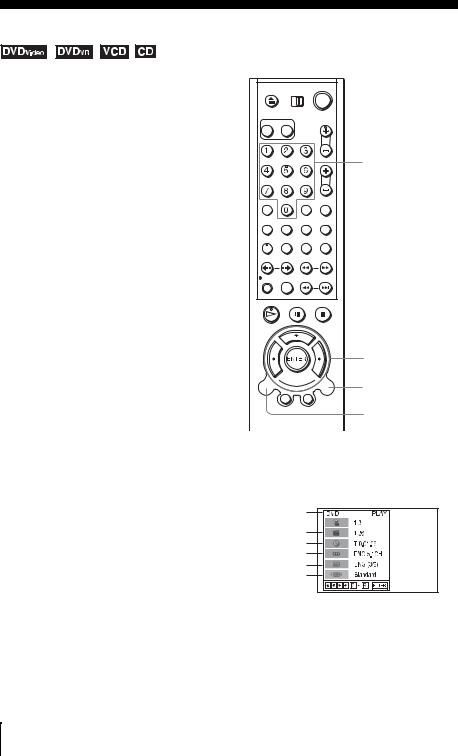
Guide to the on-screen display
You can check disc information during playback.
The displayed contents differ according to the type of disc being played.
Before you start…
•Set TV / DVD·VIDEO switch to DVD·VIDEO on the remote.
Number buttons
V/v/B/b
ENTER


 O RETURN
O RETURN
DISPLAY
Press DISPLAY during playback. The following information appears; type of disc, current title/ track, chapter, counter position, voice language, subtitle language and Custom AV Mode setting. Refer to “DVD Audio/Subtitle Language” on page 100 for the abbreviation of the language.
Type of disc
Current title/track number 

Current chapter number
Counter position
Voice language
Subtitle language
Custom AV Mode
Note
• You cannot select disc information items when the disc is stopped.
28US Guide to the on-screen display
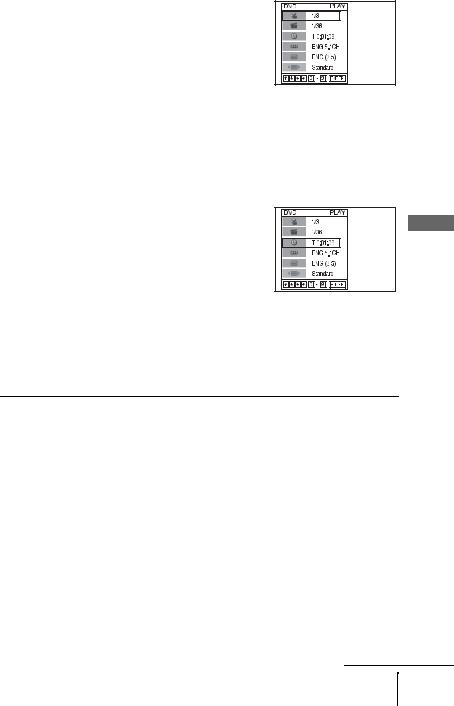
To playback the desired title/track or chapter
You can playback the desired title/track or chapter using this menu.
1 Press V/v during playback to select the desired item.
2 Press B/b to change the item.
3 Press ENTER to start playback.
4 Press DISPLAY or O RETURN to turn off the menu.
The title/track or chapter icon will appear on the DVD playback screen followed by the current title/track or chapter number and the counter position.
To playback from the desired title/track counter position
You can playback from the desired title/track counter position using this menu.
1 Press V/v during playback to select the counter position icon.
2 Enter the desired elapsed playing time of the current title/track using the number buttons.
3 Press ENTER to start playback.
4 Press DISPLAY or O RETURN to turn off the menu.
Tip
•You can change the counter position information (playing time or remaining time) using B/b (DVD and CD only).
DVD
Operations Basic
Indication |
Counter information |
|
|
|
|
T |
: : |
Elapsed playing time of the current title |
|
|
|
T– : : |
Remaining time of the current title |
|
|
|
|
C |
: : |
Elapsed playing time of the current chapter |
|
|
|
C– : : |
Remaining time of the current chapter |
|
|
|
|
CD |
|
|
|
|
|
Indication |
Counter information |
|
|
|
|
T |
: : |
Elapsed playing time of the current track |
|
|
|
T– : : |
Remaining time of the current track |
|
|
|
|
D : : |
Elapsed playing time of the disc |
|
|
|
|
D– : : |
Remaining time of the disc |
|
|
|
|
continued
Guide to the on-screen display 29US

Notes
•The display may not change as operated depending on the disc.
•The display window continue indicating the playing time even when the counter position information on the on-screen display is being changed.
•The remaining time of the current track and the disc may not be indicated correctly for Copy Control CDs, CD EXTRA or CDs with jacket pictures on the disc, etc.
To adjust the playback picture (Custom AV Mode)
You can adjust the video signal of the DVD or VIDEO CD (with PBC function off) from the player to obtain the picture quality you want. Choose the setting that best suits the program you are watching.
1 Press V/v during playback to select the Custom AV Mode icon.
2 Press B/b to change the setting.
Setting |
Video Setting |
Audio Setting |
|
|
|
Dynamic 2 |
Produces a more dynamic |
Full (modulated) sound with |
|
picture than Dynamic 1 by |
even clearer treble and bass than |
|
further increasing the picture |
Dynamic 1. |
|
contrast and the color intensity. |
|
|
|
|
Dynamic 1 |
Produces a bold dynamic picture |
Full (modulated) sound with |
|
by increasing the picture contrast |
clear treble and bass. |
|
and the color intensity. |
|
|
|
|
Standard |
Off (Default setting) |
Standard sound. |
|
Displays a standard picture. |
|
|
|
|
Cinema 1 |
White colors become brighter |
Powerful sound with strong bass. |
|
and black colors become richer, |
|
|
and the color contrast is |
|
|
increased. |
|
|
|
|
Cinema 2 |
Enhances details in dark areas by |
Powerful sound with even |
|
increasing the black level. |
stronger bass than Cinema 1. |
|
|
|
Tip
• When you watch a movie, “Cinema 1” or “Cinema 2” is recommended.
30US Guide to the on-screen display
