Sony SLV-D100 User Manual

3-077-210-13 (1) US
DVD Player/
Video Cassette
Recorder
Operating Instructions
For customers in the USA
If you have any questions about your Sony DVD-VCR, you may call Sony Customer Information Services Company at 1-800-VHS-SONY (847-7669).
For all other Sony product questions, please call Sony Customer Information Services Company at 1-800-222-SONY (7669).
Or write to: Sony Customer Information Services Company 12451 Gateway Boulevard Ft. Myers, FL 33913
Declaration of Conformity
Trade Name: |
SONY |
Model No.: |
SLV-D100 |
Responsible Party: |
Sony Electronics Inc. |
Address: |
680 Kinderkamack Road Oradell, New Jersey 07649 |
Telephone No.: |
201-930-6972 |
This device complies with Part 15 of the FCC Rules. Operation is subject to the following two conditions: (1) This device may not cause harmful interference, and (2) this device must accept any interference received, including interference that may cause undesired operation.
For Customers in Canada
If this product is not working properly, please call 1-877-602-2008 for Peace of Mind
Warranty Replacement service.
For other product related questions please contact our Customer Information Service
Center at 1-877-899-7669 or write to us at: Customer Information Service 115 Gordon
Baker Road, Toronto, Ontario, M2H 3R6
SLV-D100
© 2002 Sony Corporation

WARNING
To prevent fire or shock hazard, do not expose the unit to rain or moisture.
To avoid electrical shock, do not open the cabinet. Refer servicing to qualified personnel only.
To prevent fire or shock hazard, do not place objects filled with liquids, such as vases, on the apparatus.
CAUTION
The use of optical instruments with this product will increase eye hazard. As the laser beam used in this DVD player is harmful to eyes, do not attempt to disassemble the cabinet.
Refer servicing to qualified personnel only.
This symbol is intended to alert the user to the presence of uninsulated “dangerous voltage”
within the product’s enclosure that may be of sufficient magnitude to constitute a risk of electric shock to persons.
This symbol is intended to alert the user to the presence
of important operating and
maintenance (servicing) instructions in the literature accompanying the appliance.
CAUTION
TO PREVENT ELECTRIC SHOCK, MATCH WIDE BLADE OF PLUG TO WIDE SLOT, FULLY INSERT.
For customers in the U.S.A
Owner’s Record
The model and serial numbers are located at the rear of the unit. Record the serial number in the space provided below. Refer to them whenever you call upon your Sony dealer regarding this product.
Model No. SLV-D100
Serial No.______________
CAUTION
You are cautioned that any changes or modifications not expressly approved in this manual could void your authority to operate this equipment.
Note
This equipment has been tested and found to comply with the limits for a Class B digital device, pursuant to Part 15 of the FCC Rules. These limits are designed to provide reasonable protection against harmful interference in a residential installation. This equipment generates, uses, and can radiate radio frequency energy and, if not installed and used in accordance with the instructions, may cause harmful interference to radio communications. However, there is no guarantee that interference will not occur in a particular installation. If this equipment does cause harmful interference to radio or television reception, which can be determined by turning the equipment off and on, the user is encouraged to try to correct the interference by one or more of the following measures:
–Reorient or relocate the receiving antenna.
–Increase the separation between the equipment and receiver.
–Connect the equipment into an outlet on a circuit different from that to which the receiver is connected.
–Consult the dealer or an experienced radio/TV technician for help.
Welcome!
Thank you for purchasing this Sony DVD Player/Video Cassette Recorder. Before operating this player, please read this manual thoroughly and retain it for future reference.
General
Precautions
•Operate the unit only on 120 V AC, 60 Hz.
•This unit is not disconnected from the AC power source (mains) as long as it is connected to the wall outlet, even if the unit itself has been turned off.
•Unplug the unit from the wall outlet if you do not intend to use it for an extended period of time. To disconnect the cord, pull it out by the plug, never by the cord.
•If the unit is brought directly from a cold to a warm location, moisture may condense inside the unit and cause damage to the video head and tape. When you first install the unit, or when you move it from a cold to a warm location, wait for about three hours before operating the unit.
•Do not install the unit in an inclined position. It is designed to be operated in a horizontal position only.
•Keep the unit and cassettes away from equipment with strong magnets, such as microwave ovens or large loudspeakers.
•Do not place heavy objects on the unit.
2 WARNING
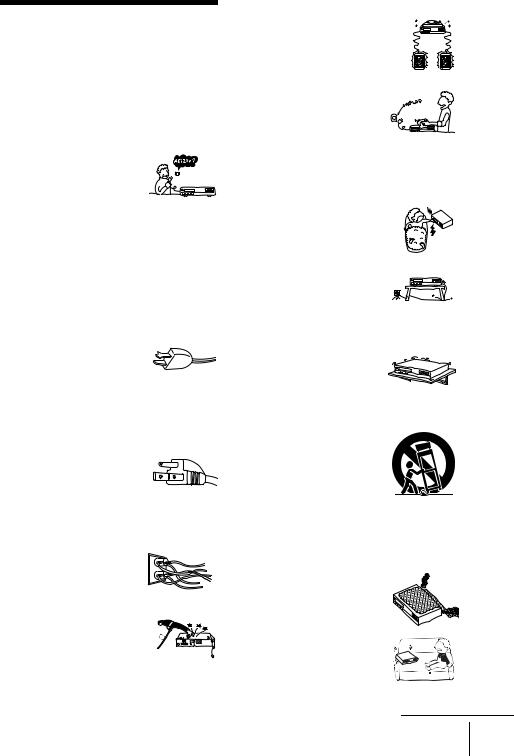
Important Safeguards
For your protection, please read these safety instructions completely before operating the appliance, and keep this manual for future reference.
Carefully observe all warnings, precautions and instructions on the appliance, or the one described in the operating instructions and adhere to them.
Use
Power sources
This set should be operated only
from the type of power source indicated on the marking label.
If you are not sure of the type of
electrical power supplied to your home, consult your dealer or
local power company. For those sets designed to operate from battery power, or other sources, refer to the operating instructions.
Grounding or Polarization
This set is equipped with a polarized ac power cord plug (a plug having one blade wider than the other), or with a three-wire grounding type plug (a plug having a third pin for grounding). Follow the instructions below:
For the set with a polarized ac power cord plug:
This plug will fit into the power
outlet only one way. This is a safety feature. If you are unable
to insert the plug fully into the
outlet, try reversing the plug. If the plug should still fail to fit, contact your electrician to have a suitable outlet installed. Do not defeat the safety purpose of the polarized plug by forcing it in.
For the set with a three-wire grounding type ac plug:
This plug will only fit into a grounding-type power outlet. This is a safety feature. If you are unable to insert the plug into
the outlet, contact your electrician to have a suitable outlet installed. Do not defeat the safety purpose of the grounding plug.
Overloading
Do not overload wall outlets,
extension cords or convenience receptacles beyond their
capacity, since this can result in fire or electric shock.
Object and Liquid Entry
Never push objects of any kind
into the set through openings as they may touch dangerous voltage points or short out parts that could result in a fire or electric shock.
Never spill liquid of any kind on the set.
Attachments
Do not use attachments not recommended by the manufacturer, as they may cause hazards.
Cleaning
Unplug the set from the wall outlet before cleaning or polishing it. Do not use liquid cleaners or aerosol cleaners. Use a cloth lightly dampened with water for cleaning the exterior of the set.
Installation
Water and Moisture
Do not use power-line operated sets
near water - for example, near a bathtub, washbowl, kitchen sink, or
laundry tub, in a wet basement, or near a swimming pool, etc.
Power-Cord Protection
Route the power cord so that it is
not likely to be walked on or pinched by items placed upon or against them, paying particular
attention to the plugs, receptacles, and the point where the cord exits from the appliance.
Accessories
Do not place the set on an
unstable cart, stand, tripod, bracket, or table. The set may
fall, causing serious injury to a
child or an adult, and serious damage to the set. Use only a cart stand tripod, bracket, or table recommended by the manufacturer.
An appliance and cart combination should be moved with care. Quick stops, excessive force, and uneven surfaces may cause the appliance and cart combination to overturn.
S3125A
Ventilation
The slots and openings in the cabinet are provided for necessary ventilation. To ensure reliable operation of the set, and to protect it from overheating, these slots and openings must never be blocked or covered.
•Never cover the slots and openings with a cloth or other materials.
•Never block the slots and
openings by placing the set on a bed, sofa, rug or other similar surface.
continued
Important Safeguards 3

• Never place the set in a confined space, such as a bookcase, or built-in cabinet, unless proper ventilation is provided.
• Do not place the set near or over a radiator or heat register, or where it is exposed to direct sunlight.
Antennas
Outdoor antenna grounding
If an outdoor antenna or cable system is installed, follow the precautions below.
An outdoor antenna system should not be located in the vicinity of overhead power lines or other electric light or power circuits, or where it can come in contact with such power lines or circuits. WHEN INSTALLING AN OUTDOOR ANTENNA SYSTEM, EXTREME CARE SHOULD BE TAKEN TO KEEP FROM CONTACTING SUCH POWER LINES OR CIRCUITS AS CONTACT WITH THEM IS ALMOST INVARIABLY FATAL.
Be sure the antenna system is grounded so as to provide some protection against voltage surges and built-up static charges. Section 810 of the National Electrical Code provides information with respect to proper grounding of the mast and supporting structure, grounding of the lead-in wire to an antenna discharge unit, size of grounding conductors, location of antenna-discharge unit, connection to grounding electrodes, and requirements for the grounding electrode.
Antenna Grounding According to the National Electrical Code
|
Antenna Lead in Wire |
|
Ground Clamp |
Antenna Discharge unit |
|
|
||
|
(NEC Section 810-20) |
|
Electric Service |
Grounding Conductors |
|
Equipment |
||
(NEC Section 810-21) |
||
|
||
|
Ground Clamps |
|
|
Power Service Grounding |
|
|
Electrode System |
|
|
(NEC Art 250 Part H) |
NEC-NATIONAL ELECTRICAL CODE
Lightning
For added protection for this set during a lightning storm, or when it is left unattended and unused for long periods of time, unplug it from the wall outlet and disconnect the antenna or cable system. This will prevent damage to the set due to lightning and power-line surges.
Service
Damage Requiring Service
Unplug the set from the wall outlet and refer servicing to qualified service personnel under the following conditions:
• When the power cord or plug is damaged or frayed.
• If liquid has been spilled or objects have fallen into the set.
• If the set has been exposed to rain or water.
• If the set has been subject to excessive shock by being dropped, or the cabinet has been damaged.
• If the set does not operate
normally when following the operating instructions. Adjust
only those controls that are specified in the operating
instructions. Improper
adjustment of other controls may result in damage and will often require extensive work by a qualified technician to restore the set to normal operation.
•When the set exhibits a distinct change in performance - this indicates a need for service.
Servicing
Do not attempt to service the set
yourself as opening or removing
covers may expose you to dangerous voltage or other hazards.
Refer all servicing to qualified service personnel.
Replacement parts
When replacement parts are required, be sure the service technician has used replacement parts specified by the manufacturer that have the same characteristics as the original parts. Unauthorized substitutions may result in fire, electric shock, or other hazards.
Safety Check
Upon completion of any service or repairs to the set, ask the service technician to perform routine safety checks (as specified by the manufacturer) to determine that the set is in safe operating condition.
4 Important Safeguards
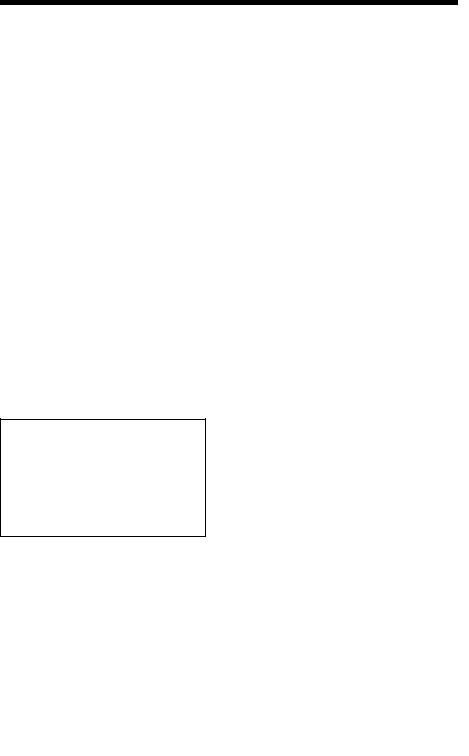
DVD Precautions
On safety
•Caution – The use of optical instruments with this product will increase eye hazard.
•To prevent fire or shock hazard, do not place objects filled with liquids, such as vases, on the apparatus.
•Should any solid object or liquid fall into the cabinet, unplug the player and have it checked by qualified personnel before operating it any further.
On operation
•If the player is brought directly from a cold to a warm location, or is placed in a very damp room, moisture may condense on the lenses inside the player. Should this occur, the player may not operate properly. In this case, remove the disc and leave the player turned on for about half an hour until the moisture evaporates.
•When you move the player, take out any discs. If you don’t, the disc may be damaged.
On adjusting volume when playing DVD
Do not turn up the volume while listening to a section with very low level inputs or no audio signals. If you do, the speakers may be damaged when a peak level section is played.
On cleaning discs
Do not use a commercially available cleaning disc. It may cause a malfunction.
IMPORTANT NOTICE
Caution: This player is capable of holding a still video image or on-screen display image on your television screen indefinitely. If you leave the still video image or on-screen display image displayed on your TV for an extended period of time you risk permanent damage to your television screen. Projection televisions are especially susceptible to this.
DVD Precautions 5

Table of contents
2WARNING
2Welcome!
2General Precautions
3Important Safeguards
5DVD Precautions
8About this manual
8This player can play the following discs
9Notes about discs
Getting Started
10Step 1 : Unpacking
11Step 2 : Setting up the remote commander
14Step 3 : Basic hookups
21Step 4 : Selecting a language
22Step 5 : Setting the clock
26Step 6 : Presetting channels
Basic Operations
30 Playing discs
33Guide to the on-screen display
34Playing a tape
37 Recording TV programs
40Recording TV programs using the timer
43Checking/changing/canceling timer settings
Advanced Hookups
45 A/V Receiver hookup
47 S-Video/Component Video hookup
DVD Settings and
Adjustements
49 Audio Setup
52 Screen Setup
55Setting the display or sound track language
57Parental Control (limiting playback by children)
DVD Additional Operations
60Using the DVD’s menu
61Zooming into a scene
62Changing the angles
63Displaying the subtitle
64Picture navigation
65Various play mode functions (Program play, Random play, Repeat play)
69 Using bookmarks
71Changing the sound
72Virtual surround setting
74 Playing an MP3 audio track
77Playing VIDEO CDs with “MENU ON/OFF” Functions
6 Table of contents

VCR Addtional Operations
79Setting the recording duration time
80Recording stereo and bilingual programs
81Searching using various functions
83Adjusting the picture (tracking)
84Changing menu options
85Editing with another VCR
Additional Information
87 General setup information
90 Troubleshooting
95 Specifications
97 Index to parts and controls
102DVD AUDIO/SUBTITLE LANGUAGE
103Index
Caution
For use of the VCR
Television programs, films, video tapes and other materials may be copyrighted. Unauthorized recording of such material may be contrary to the provisions of the copyright laws. Also, use of this recorder with cable television transmission may require authorization from the cable television transmission and/or program owner.
For use of the DVD player
This product incorporates copyright protection technology that is protected by method claims of certain U.S. patents, other intellectual property rights owned by Macrovision Corporation, and other rights owners. Use of this copyright protection technology must be authorized by Macrovision Corporation, and is intended for home and other limited viewing uses only unless otherwise authorized by Macrovision Corporation. Reverse engineering or disassembly is prohibited.
Table of contents 7
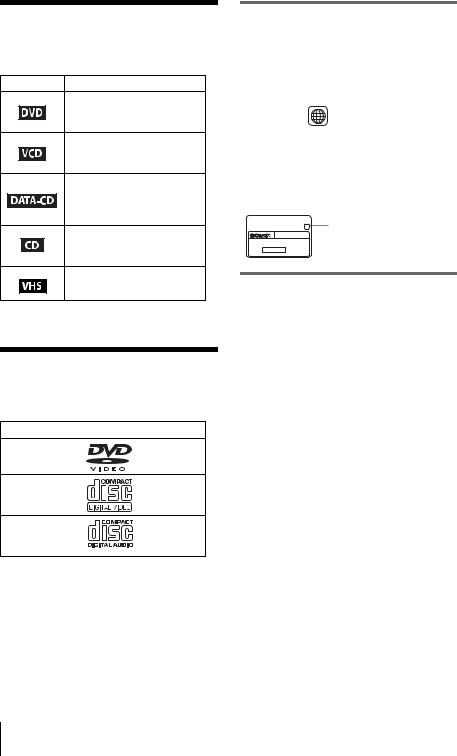
About this manual
•The meaning of the icons used in this manual is described below:
Icon Meaning
Functions available for DVD VIDEOs or DVD-Rs in video mode
Functions available for VIDEO CDs or CD-Rs/CD-RWs in video CD format
Functions available for DATA CDs (CD-ROMs/CD-Rs/CD- RWs containing MP3* audio tracks)
Functions available for music CDs or CD-Rs/CD-RWs in music CD format
Functions available for VHS
VIDEOs
*MP3 (MPEG 1 Audio Layer 3) is a standard format defined by ISO/MPEG which compresses audio data.
This player can play the following discs
Format of discs
DVD VIDEO
VIDEO CD
Music CD
The “DVD VIDEO” logo is a trademark.
Region code
Your player has a region code printed on the back of the unit and only will play DVD VIDEO discs (playback only) labeled with identical region codes. This system is used to protect copyrights.
DVDs labeled ALL will also play on this player.
If you try to play any other DVD, the message “Playback prohibited by area limitations.” will appear on the TV screen. Depending on the DVD, no region code indication may be labeled even though playing the DVD is prohibited by area restrictions.
X Region code
SLV–DXXXX
00V 00Hz
00W NO.
0-000-000-00
Example of discs that the player cannot play
The player cannot play the following discs:
•All CD-ROMs (including PHOTO CDs)/CD- Rs/CD-RWs other than those recorded in the following formats:
–music CD format –video CD format
–MP3 format that conforms to ISO9660* Level 1/Level 2, or its extended format, Joliet
•Data part of CD-Extras
•DVD-RWs
•DVD-ROMs
•DVD Audio discs
•HD layer on Super Audio CDs
*A logical format of files and folders on CD-ROMs, defined by ISO (International Standard Organization).
Also, the player cannot play the following discs:
•A DVD with a different region code.
•A disc recorded in a color system other than NTSC, such as PAL or SECAM (this player conforms to the NTSC color system).
•A disc that has a non-standard shape (e.g., card, heart).
•A disc with paper or stickers on it.
•A disc that has the adhesive of cellophane tape or a sticker still left on it.
8
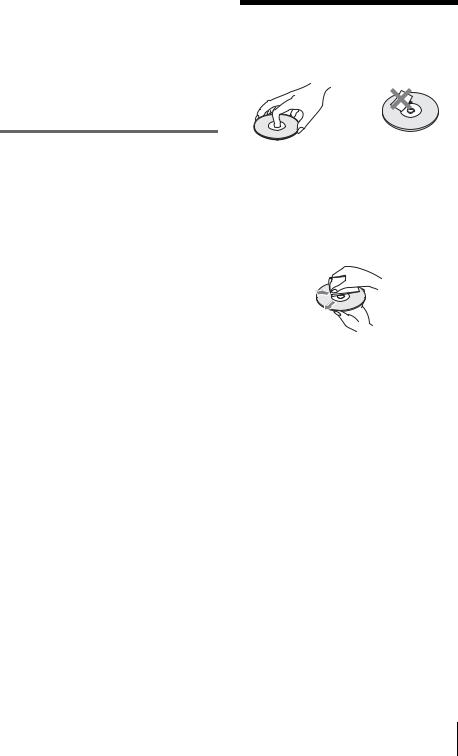
Note
Some CD-Rs, CD-RWs, or DVD-Rs cannot be played on this player due to the recording quality or physical condition of the disc, or the characteristics of the recording device.
Furthermore, the disc will not play if it has not been correctly finalized. For more information, see the operating instructions for the recording device. Note that discs created in the Packet Write format cannot be played.
Note on playback operations of DVDs and VIDEO CDs
Some playback operations of DVDs and VIDEO CDs may be intentionally set by software producers. Since this player plays DVDs and VIDEO CDs according to the disc contents the software producers designed, some playback features may not be available. Also, refer to the instructions supplied with the DVDs or VIDEO CDs.
Notes about discs
•To keep the disc clean, handle the disc by its edge. Do not touch the surface.
•Do not expose the disc to direct sunlight or heat sources such as hot air ducts, or leave it in a car parked in direct sunlight as the temperature may rise considerably inside the car.
•After playing, store the disc in its case.
•Clean the disc with a cleaning cloth. Wipe the disc from the center out.
Do not use solvents such as benzine, thinner, commercially available cleaners, or anti-static spray intended for vinyl LPs.
9
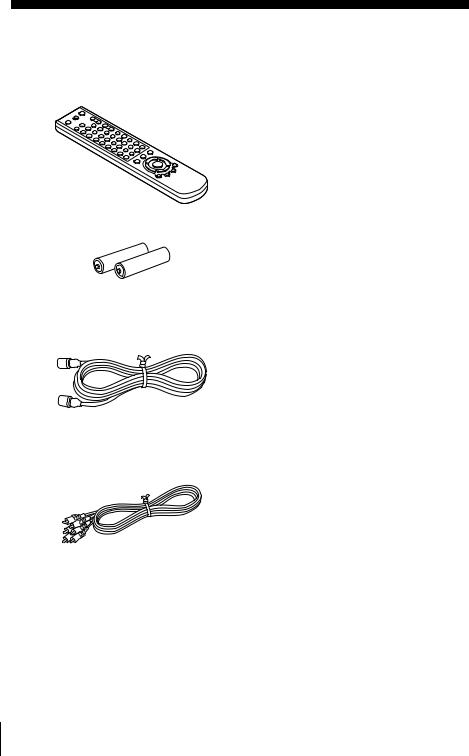
Getting Started
Step 1 : Unpacking
Check that you have received the following items with the DVD-VCR:
• Remote commander
• Size AA (R6) batteries
• 75-ohm coaxial cable with F-type connectors
•Audio/video cord
(pinplug ×3 y pinplug ×3)
10 Unpacking

Step 2 : Setting up the remote commander
Inserting the batteries
Insert two size AA (R6) batteries by matching the + and – on the batteries to the diagram inside the battery compartment.
Insert the negative (–) end first, then push in and down until the positive (+) end clicks into position.
Started Getting
Using the remote |
|
|
commander |
Remote sensor |
|
|
||
You can use this remote |
|
|
commander to operate this DVD- |
|
|
VCR and a Sony TV. Buttons on |
|
|
the remote commander marked |
|
|
with a dot (•) can be used to |
|
|
operate your Sony TV. |
|
|
If the TV does not have the |
|
|
symbol near the remote sensor, this |
TV / |
|
remote commander will not |
||
DVD·VIDEO |
||
operate the TV. |
||
|
To operate |
Set TV / DVD·VIDEO to |
|
|
the DVD player |
DVD·VIDEO, then press SELECT DVD and point at the remote sensor at |
|
the DVD-VCR |
|
|
the VCR |
DVD·VIDEO, then press SELECT VIDEO and point at the remote sensor |
|
at the DVD-VCR |
|
|
your TV |
TV and point at the remote sensor at your TV |
|
|
Notes
•With normal use, the batteries should last about three to six months.
•If you do not use the remote commander for an extended period of time, remove the batteries to avoid possible damage from battery leakage.
•Do not use a new battery with an old one.
•Do not use different types of batteries.
continued
Setting up the remote commander 11

Controlling other TVs with the remote commander
The remote commander is preprogramed to control non-Sony TVs. If your TV is listed in the following table, set the appropriate manufacturer’s code number.
1 Set TV / DVD·VIDEO at the top of the remote commander to TV.
2 Hold down ?/1, and enter your TV’s code number using the number buttons. Then release ?/1.
Now you can use the ?/1, VOL +/–, CH +/–, MUTING*, TV/VIDEO and ENTER* buttons to control your TV. You can also use the buttons marked with a dot (•) to control a Sony TV. To control the DVD-VCR, reset TV / DVD·VIDEO to DVD·VIDEO.
* for Sony TV only
Code numbers of controllable TVs
If more than one code number is listed, try entering them one at a time until you find the one that works with your TV.
TV brand |
Code number |
|
|
Sony |
01 |
|
|
Akai |
04 |
|
|
AOC |
04 |
|
|
Centurion |
12 |
|
|
Coronado |
03 |
|
|
Curtis-Mathes |
12 |
|
|
Daytron |
12 |
|
|
Emerson |
03, 04, 14 |
|
|
Fisher |
11 |
|
|
General Electric |
06, 10 |
|
|
Gold Star |
03, 04, 17 |
|
|
Hitachi |
02, 03 |
|
|
J.C.Penney |
04, 12 |
|
|
JVC |
09 |
|
|
KMC |
03 |
|
|
Magnavox |
03, 08, 12 |
|
|
Marantz |
04, 13 |
|
|
MGA/Mitsubishi |
04, 12, 13, 17 |
|
|
NEC |
04, 12 |
|
|
TV brand |
Code number |
|
|
Panasonic |
06, 19 |
|
|
Philco |
03, 04 |
|
|
Philips |
08 |
|
|
Pioneer |
16 |
|
|
Portland |
03 |
|
|
Quasar |
06, 18 |
|
|
Radio Shack |
05, 14 |
|
|
RCA |
04, 10 |
|
|
Sampo |
12 |
|
|
Sanyo |
11 |
|
|
Scott |
12 |
|
|
Sears |
07, 10, 11 |
|
|
Sharp |
03, 05, 18 |
|
|
Sylvania |
08, 12 |
|
|
Teknika |
03, 08, 14 |
|
|
Toshiba |
07 |
|
|
Wards |
03, 04, 12 |
|
|
Yorx |
12 |
|
|
Zenith |
15 |
|
|
12 Setting up the remote commander

Notes
•If you enter a new code number, the code number previously entered will be erased.
•If the TV uses a different remote control system from the one programed to work with the DVD-VCR, you cannot control your TV with the remote commander.
•When you replace the batteries of the remote commander, the code number may change. Set the appropriate code number every time you replace the batteries.
Started Getting
Setting up the remote commander 13

Step 3 : Basic hookups
Selecting the best hookup option
There are many ways in which your DVD-VCR can be hooked up. To hook up your DVD-VCR so that it works best for you, first scan through the table below. Then use the accompanying diagrams and procedures on the following pages to set up your DVD-VCR.
If your TV has audio/video inputs, refer to page 15 for audio/video (A/V) hookup. Then follow one of the hookups below. If your TV does not have A/V inputs, go directly to one of the hookups below.
If you have |
Use |
Refer to |
|
|
|
Antenna only, no cable TV |
Hookup 1 |
Pages 16 and 17 |
|
(Plug and Play) |
|
|
|
|
No cable box or cable box with only a |
Hookup 2 |
Pages 18 and 19 |
few scrambled channels |
(Plug and Play) |
|
|
|
|
Cable box with many scrambled |
Hookup 3 |
Page 20 |
channels |
|
|
|
|
|
After you have completed the connections, follow the instructions for setup.
After you have completed the setup, you are ready to use your DVD-VCR. Procedures differ depending on the hookup you used.
Before you get started
•Turn off the power to all equipment.
•Do not connect the AC power cords until all of the connections are completed. If you connect the AC power cord before the connections are completed, you may not be able to use the Plug and Play function.
•Be sure you make connections firmly. Loose connections may cause picture distortion.
•If your TV does not match any of the examples provided, see your nearest Sony dealer or qualified technician.
Caution
Connections between the DVD-VCR’s VHF/UHF connector and the antenna terminals of the TV receiver should be made only as shown in the following instructions. Failure to do so may result in operation that violates the regulations of the Federal Communications Commission regarding the use and operation of RF devices. Never connect the output of the DVD-VCR to an antenna or make simultaneous (parallel) antenna and DVD-VCR connections at the antenna terminals of your receiver.
Note to CATV system installer (in USA)
This reminder is provided to call the CATV system installer’s attention to Article 82040 of the NEC that provides guidelines for proper grounding and, in particular, specifies that the cable ground shall be connected to the grounding system of the building, as close to the point of cable entry as practical.
14 Basic hookups

Audio/video (A/V) hookup
If your TV has audio/video (A/V) input jacks, you will get better picture and sound if you hook up your DVD-VCR using these connections. If your TV does not have A/V inputs, see the following pages for antenna or cable hookups. Note that “Advanced Hookups” (page 45) explains additional hookup methods that will optimize the picture and sound for a true “hometheater” experience.
If you are not planning to use your DVD-VCR to record programs, you only need to make the connections shown on this page. If you want to record regular or cable TV programs, complete these connections first, and then go to the following pages for antenna or cable hookups.
A Use this hookup if your TV has stereo jacks
DVD-VCR |
Stereo receiver |
|
|
TV |
|
VIDEO AUDIO |
AUX IN |
|
LINE IN 1 |
||
|
||
IN |
|
|
LINE OUT |
AUDIO OUT |
|
VIDEO |
||
AUDIO |
|
Started Getting
Audio/video cord (supplied) Audio cord (not supplied)
B Use this hookup if your TV does not have stereo jacks
DVD-VCR |
Stereo receiver |
|
|
TV |
|
VIDEO AUDIO |
AUX IN |
|
LINE IN 1 |
||
|
||
LINE OUT |
IN |
|
|
||
|
VIDEO |
|
|
AUDIO |
|
Video cord (not supplied) |
Audio cord (not supplied) |
Notes
•To play a tape/disc in stereo, you must use the A/V connection.
•If you do not have a stereo receiver, connect the white LINE OUT/AUDIO L jack to the AUDIO IN jack on your TV.
continued
Basic hookups 15

Hookup 1 (Plug and Play)
Antenna hookup
Make the following connections if you are using an antenna (if you do not have cable TV).
A Use this hookup if you are using:
•VHF/UHF antenna (you get channels 2–13 and channels 14 and higher)
•UHF-only antenna (you get channels 14 and higher)
•Separate VHF and UHF antennas
DVD-VCR
IN
OUT
Rear of TV
VHF/UHF
A Match the type of connector on your
or TV: A, B, or C. VHF




 B
B
UHF
or
VHF  C
C
UHF
BUse this hookup if you are using a VHF-only antenna (you get channels 2–13 only)
or
DVD-VCR
IN
OUT |
or |
Rear of TV
VHF/UHF
A Match the type of connector on your
TV: A, B, or C.
VHF
B For connector types
UHF
B and C, no UHF connection is
required.
VHF  C
C
UHF
If you cannot connect your antenna cable to the DVD-VCR directly
If your antenna cable is a flat cable (300-ohm twin lead cable), attach an external antenna connector (not supplied) so you can connect the cable to the RF IN connector. If you have separate cables for VHF and UHF antennas, you should use a U/V band mixer (not supplied) (page 89).
16 Basic hookups
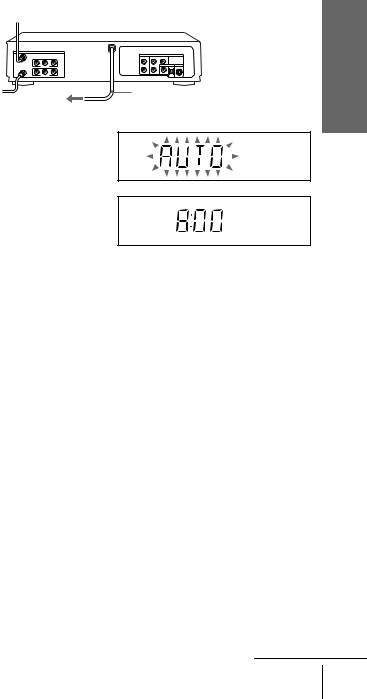
Hookup 1 : DVD-VCR setup
Plug the DVD-VCR into an AC outlet.
The DVD-VCR automatically presets the DVD-VCR’s clock and TV channels when the DVD-VCR is plugged into the AC outlet.
AC power cord
to AC outlet
The DVD-VCR starts presetting the clock and channels.
When Auto preset is completed, the current time appears in the display window.
You have now completed DVD-VCR setup.
To change the on-screen display language to French or Spanish, see “Step 4 : Selecting a language” on page 21.
The clock is set using a time signal provided by some TV channels. If the clock is incorrect, or “--:--” appears in the display window, see “Using Manual Clock Set” on page 24.
To add or disable channels manually, see “Presetting/disabling channels manually” on page 28.
Started Getting
Notes
•If you connect the AC power cord before the antenna connections are completed, the channels may be incorrectly set. If this happens, see “Step 6 : Presetting channels” on page 26.
•Do not press any buttons on the DVD-VCR or remote commander during Auto preset.
•Auto preset starts automatically only when you plug in the AC power cord for the first time after you purchase the DVD-VCR.
•Auto preset can be performed by pressing x STOP continuously for 5 seconds or more with the DVD-VCR power turned off.
continued
Basic hookups 17
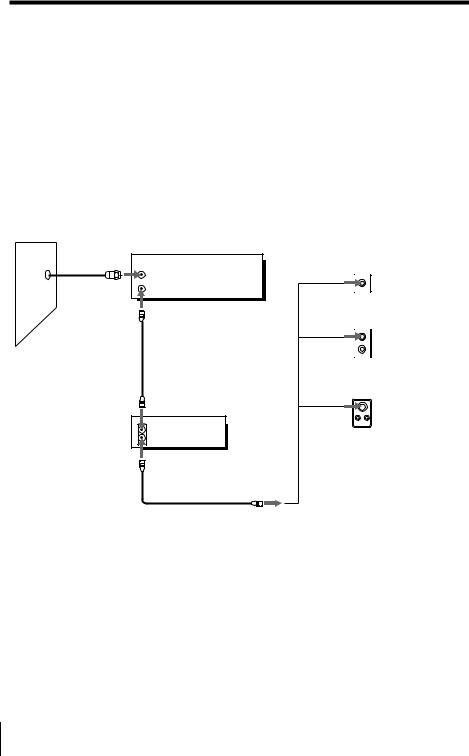
Hookup 2 (Plug and Play)
You have no cable box, or a cable box with only a few scrambled channels
Recommended use
Use this hookup if you do not have a cable box. Also use this hookup if your cable system scrambles only a few channels.
What you can do with this hookup
• Record any unscrambled channel by selecting the channel on the VCR
What you cannot do
• Record scrambled channels that require a cable box
DVD-VCR
Wall
IN
OUT
Connect this cable  directly to your TV if you do not have a
directly to your TV if you do not have a
cable box. |
Cable box |
|
|
|
IN |
|
OUT |
or
or
Rear of TV
VHF/UHF
AMatch the type of connector on your TV: A,
VHF |
|
B, or C. |
|
B |
For connector |
|
|
|
UHF |
|
types B and C, |
VHF |
|
no UHF |
|
connection is |
|
|
C |
required. |
|
|
|
UHF |
|
|
18 Basic hookups
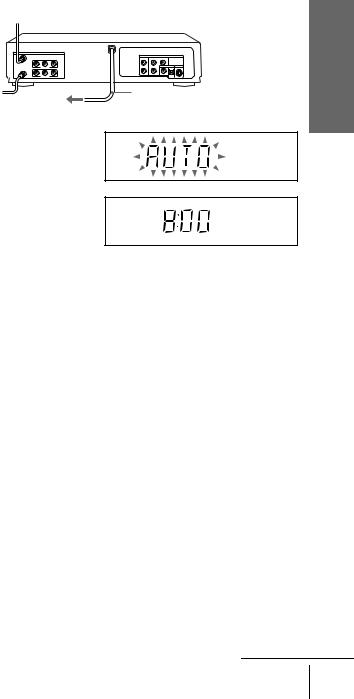
Hookup 2 : DVD-VCR setup
Plug the DVD-VCR into an AC outlet.
The DVD-VCR automatically presets the DVD-VCR’s clock and TV channels when the DVD-VCR is plugged into the AC outlet.
AC power cord
to AC outlet
The DVD-VCR starts presetting the clock and channels.
When Auto preset is completed, the current time appears in the display window.
You have now completed DVD-VCR setup.
To change the on-screen display language to French or Spanish, see “Step 4 : Selecting a language” on page 21.
The clock is set using a time signal provided by some TV channels. If the clock is incorrect, or “--:--” appears in the display window, see “Using Manual Clock Set” on page 24.
To add or disable channels manually, see “Presetting/disabling channels manually” on page 28.
Started Getting
Notes
•If you connect the AC power cord before the antenna connections are completed, the channels may be incorrectly set. If this happens, see “Step 6 : Presetting channels” on page 26.
•Do not press any buttons on the DVD-VCR or remote commander during Auto preset.
•Auto preset starts automatically only when you plug in the AC power cord for the first time after you purchase the DVD-VCR.
•Auto preset can be performed by pressing x STOP continuously for 5 seconds or more with the DVD-VCR power turned off.
continued
Basic hookups 19
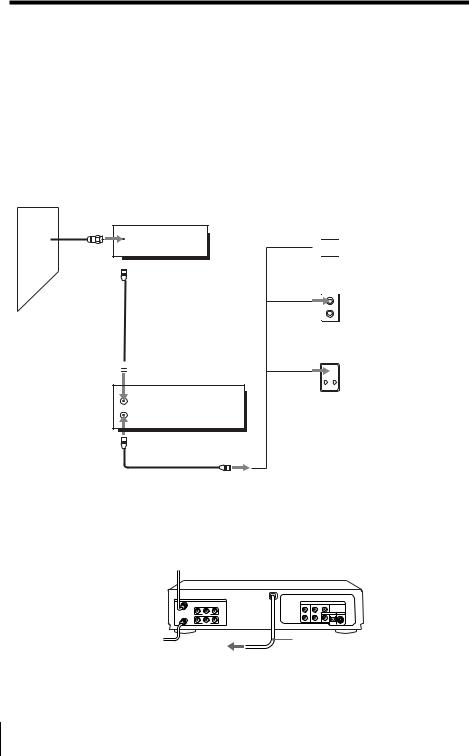
Hookup 3
Connecting a cable box with many scrambled channels
Recommended use
Use this hookup if your cable system scrambles all or most channels.
What you can do with this hookup
• Record any channel by selecting the channel on the cable box
What you cannot do
•Record with the cable box turned off
•Record one channel while watching another channel
Cable box
Wall
IN
 OUT
OUT
 DVD-VCR
DVD-VCR
IN
OUT
or
or
Rear of TV
VHF/UHF  A
A
VHF
Match the type of connector on your TV: A, B, or C.
B
For connector
UHF
types B and C, no UHF connection
is required.
VHF
 C
C
UHF
After you have completed hookup…
After you have completed hookup, plug the DVD-VCR into an AC outlet and see “Step 4 : Selecting a language” on page 21.
AC power cord
to AC outlet
20 Basic hookups
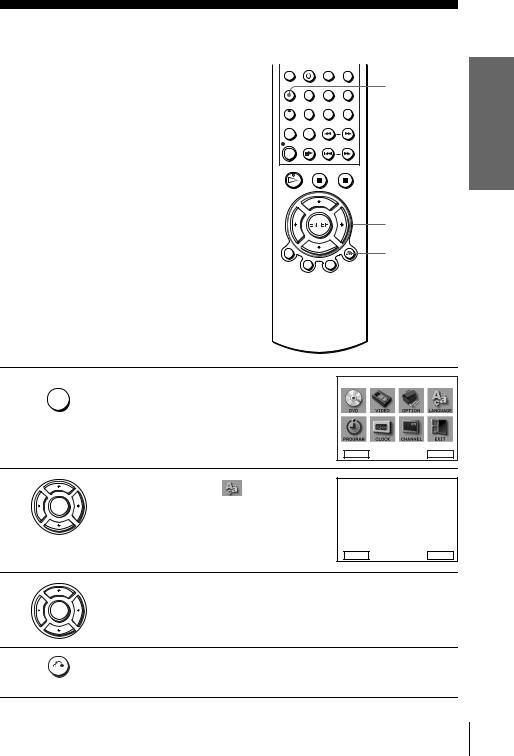
Step 4 : Selecting a language
You can change the on-screen display language.
Before you start…
• Turn on the DVD-VCR and your TV.
• Set the “RF Output Channel” to “3CH” or “4CH” in “OPTION SETUP” menu (page 87). If your TV is connected to the DVD-VCR using A/V connections, set the TV to video input.
• If the DVD player is in play mode, you cannot display the “SETUP MENU.” Stop DVD playback.
SET UP
V/v/B/b
ENTER
O RETURN
Started Getting
1
2
3
4
SET UP |
Press SET UP. |
|
|
SETUP MENU |
|
|
The “SETUP MENU” appears. |
|
|
|
|
|
|
|
DVD Setup |
|
|
|
|
|
RETURN |
VvBb |
ENTER |
|
Press V/v/B/b to select |
(Language/ |
LANGUAGE/IDIOMA/LANGUE |
||
|
|
|
|||
|
Idioma/Langue), then press ENTER. |
B English |
|
|
|
ENTER |
Español |
|
|
||
|
|
|
Français |
|
|
|
The “LANGUAGE/IDIOMA/LANGUE” |
|
|
|
|
|
menu appears. |
|
|
|
|
|
|
|
RETURN |
Vv |
ENTER |
Press V/v to select the desired language, English, Spanish or French, then press ENTER.
ENTER
Press O RETURN to exit the menu.
RETURN
Selecting a language 21

Step 5 : Setting the clock
Using the Auto Clock Set feature
Some TV and cable channels transmit time signals with their broadcasts. Your DVDVCR can pick up this time signal to automatically set the clock.
The Auto Clock Set feature works only if a channel in your area is broadcasting a time signal. If broadcasters in your area are not yet sending time signals, set the time manually (page 24).
Before you start…
• Turn on the DVD-VCR and your TV. When using a cable box, turn it on.
•Set the “RF Output Channel” to “3CH” or “4CH” in “OPTION SETUP” menu (page 87). If your TV is connected to the DVD-VCR using A/V connections, set the TV to video input.
•If the DVD player is in play mode, you cannot display the “SETUP MENU.” Stop the DVD playback.
SET UP
V/v/B/b
ENTER
O RETURN
1
2
SET UP |
Press SET UP. |
|
|
SETUP MENU |
|
The “SETUP MENU” appears. |
|
|
|
|
|
|
DVD Setup |
|
|
|
|
RETURN |
VvBb ENTER |
|
Press V/v/B/b to select |
(Clock Set/ |
CLOCK SET/ADJUST |
|
|
|
|
||
ENTER |
Adjust), then press ENTER. |
|
|
B Auto |
|
|
|
Manual |
|
|
|
|
|
|
The “CLOCK SET/ADJUST” menu appears.
|
RETURN |
Vv |
ENTER |
|
|
|
|
|
|
22 Setting the clock

3 |
Press V/v to select “Auto”, then press |
ENTER. |
ENTER
CLOCK SET/ADJUST
B Clock data CH: |
[ Auto ] |
||
|
Time zone: |
[ Auto ] |
|
|
Daylight saving: |
[ Auto ] |
|
|
|
|
|
|
|
|
Vv B b |
|
RETURN |
|
|
4 |
Press V/v to select the item you want. Then press B/b to make the setting. |
|
ENTER
•For “Clock data CH”
Leave the setting to “Auto” to have the DVD-VCR automatically search for a channel that carries a time signal. Press B/b to select a channel that carries a time signal. Use this option if you know of a channel that carries a time signal. Most PBS member stations broadcast a time signal. For the fastest response, select your local PBS station.
•For “Time zone”
Select the time zone of your area, or select “Auto” to have the DVD-VCR automatically set your time zone.
The options are:
Auto y Atl. (Atlantic) y East (Eastern) y Cen. (Central) y Mtn. (Mountain) y Pac. (Pacific) y Alas (Alaska) y
Haw. (Hawaii) y Auto
•For “Daylight saving”
Select “Yes” or “No” (standard time), or “Auto” to have the DVD-VCR automatically set the daylight saving time.
CLOCK SET/ADJUST
B Clock data CH: |
[ 1 2 3 ] |
||
|
Time zone: |
[ Auto ] |
|
|
Daylight saving: |
[ Auto ] |
|
|
|
|
|
|
|
|
Vv B b |
|
RETURN |
|
|
CLOCK SET/ADJUST
|
Clock data CH: |
[ Auto ] |
||
|
B Time zone: |
[ Pac. ] |
||
|
Daylight saving: |
[ Auto ] |
||
|
|
|
|
|
|
|
|
Vv B b |
|
|
RETURN |
|
||
|
|
|
|
|
|
|
|
||
|
CLOCK SET/ADJUST |
|
||
|
Clock data CH: |
[ Auto ] |
||
|
Time zone: |
[ Auto ] |
||
|
B Daylight saving: |
[No] |
||
|
|
|
|
|
|
|
|
Vv B b |
|
|
RETURN |
|
||
|
|
|
|
|
5 |
Press O RETURN repeatedly to exit the menu. |
|
|
|
RETURN |
Started Getting
6 |
To activate the Auto Clock Set function, turn off the DVD-VCR. |
|
Notes
•The clock cannot be set automatically if you do not receive a channel that carries a time signal in your area. If so, set the clock manually (page 24).
•If there are only a few channels in your area that carry time signals, setting the clock automatically may take up to about 20 minutes. If nothing happens even after you wait about 20 minutes, set the clock manually (page 24).
•If you made Hookup 3, make sure you leave the cable box on.
•To record TV programs using the timer, you must set the clock accurately.
continued
Setting the clock 23

Using Manual Clock Set
Before you start…
•Turn on the DVD-VCR and your TV.
•Set the “RF Output Channel” to “3CH” or “4CH” in “OPTION SETUP” menu (page 87). If your TV is connected to the DVD-VCR using A/V connections, set the TV to video input.
•If the DVD player is in play mode, you cannot display the “SETUP MENU.” Stop the DVD playback.
1 |
SET UP |
Press SET UP. |
|
The “SETUP MENU” appears.
SET UP
V/v/B/b
ENTER
O RETURN
SETUP MENU
DVD Setup
RETURN VvBb ENTER
2 |
Press V/v/B/b to select |
(Clock Set/ |
Adjust), then press ENTER. |
|
ENTER
The “CLOCK SET/ADJUST” menu appears.
CLOCK SET/ADJUST
BAuto Manual
RETURN |
Vv |
ENTER |
3 |
Press V/v to select “Manual,” then press |
ENTER. |
ENTER
CLOCK SET/ADJUST
TIME DATE |
YEAR |
12 : 0 0 AM 1 / 0 1 |
2 0 0 2 Tue |
|
RETURN |
Vv B b |
|
|
|
24 Setting the clock

4 |
Press V/v to set the hour. |
CLOCK SET/ADJUST |
||
|
||||
|
ENTER |
|
|
|
|
|
TIME |
DATE |
YEAR |
|
|
12 : 0 0 AM 1 / 0 1 |
2 0 0 2 Tue |
|
|
|
RETURN |
|
Vv B b |
5 |
Press b to select the minutes and press V/v to |
CLOCK SET/ADJUST |
||
set the minutes. |
|
|
|
|
|
ENTER |
|
|
|
|
|
TIME |
DATE |
YEAR |
|
|
12 : 0 0 AM 1 / 0 1 |
2 0 0 2 Tue |
|
|
|
RETURN |
|
Vv B b |
6 |
Set the month, day, and year in the same way as the minutes. |
|
|
|
The day of the week is set automatically. |
|
|
7 |
Press O RETURN to save the clock setting. |
|
|
|
Press O RETURN again to exit the menu. |
|
RETURN |
Note
• To record TV programs using the timer, you must set the clock accurately.
Started Getting
Setting the clock 25

Step 6 : Presetting channels
This DVD-VCR is capable of receiving VHF channels 2 to 13, UHF channels 14 to 69 and unscrambled CATV channels 1 to 125. First, we recommend that you preset the receivable channels in your area using automatic presetting methods. Then, if there are any unwanted channels, disable them manually. If you have already decided which channels you wish to preset, set them directly using manual presetting methods (page 28).
Presetting all receivable channels automatically
Before you start…
•Turn on the DVD-VCR and your TV. When using a cable box, turn it on.
•Set the “RF Output Channel” to “3CH” or “4CH” in “OPTION SETUP” menu (page 87). If your TV is connected to the DVD-VCR using A/V connections, set the TV to video input.
•If the DVD player is in play mode, you cannot display the “SETUP MENU.” Stop the DVD playback.
SET UP
V/v/B/b
ENTER
1
2
SET UP |
Press SET UP. |
|
|
SETUP MENU |
|
The “SETUP MENU” appears. |
|
|
|
|
|
|
DVD Setup |
|
|
|
|
RETURN |
VvBb ENTER |
|
Press V/v/B/b to select |
(Channel |
|
CHANNEL SETUP |
|
Setup), then press ENTER. |
|
B Ant / Cable: [ Cable TV ] |
|
ENTER |
The “CHANNEL SETUP” menu appears. |
Auto channel memory |
||
|
Channel add / delete |
|||
|
|
|
||
|
RETURN |
Vv B b |
|
|
|
26 Presetting channels

3 |
Press V/v to select “Ant/Cable.” |
|
|
|
ENTER |
4 |
• To preset cable TV channels: |
|
|
|
Press B/b to select “Cable TV.” |
|
ENTER |
•To preset VHF and UHF channels: Press B/b to select “Antenna.”
ENTER
CHANNEL SETUP
BAnt / Cable: [Cable TV] Auto channel memory Channel add / delete
RETURN |
Vv B b |
CHANNEL SETUP
BAnt / Cable: [ Antenna ] Auto channel memory Channel add / delete
RETURN |
Vv B b |
Started Getting
5 |
Press V/v to select “Auto channel memory,” |
then press ENTER. |
ENTER
All receivable channels are preset in numerical sequence. When no more receivable channels can be found, presetting stops and the picture from the lowest numbered channel is displayed on the TV screen.
Memorizing |
CH 125 |
• • • • • please wait • • • • •
continued
Presetting channels 27

Presetting/disabling channels manually
Before you start…
• Turn on the DVD-VCR and your TV. When using a cable box, turn it on.
• Set the “RF Output Channel” to “3CH” or “4CH” in “OPTION SETUP” menu (page 87). If your TV is connected to the DVD-VCR using A/V connections, set the TV to video input.
• If the DVD player is in play mode, you cannot display the “SETUP MENU.” Stop the DVD playback.
CH +/–
Number buttons
SET UP
V/v/B/b
ENTER
1 |
SET UP |
Press SET UP. |
|
|
|
|
|
|
|
|
|
|
SETUP MENU |
||||
|
|
The “SETUP MENU” appears. |
|
|
|
|
|
|
|
|
|
|
DVD Setup |
|
|
|
|
|
|
|
|
RETURN |
|
VvBb |
ENTER |
|
|
|
|
|
|
|
|
|
|
2
ENTER
Press V/v/B/b to select  (Channel Setup) then press ENTER.
(Channel Setup) then press ENTER.
The “CHANNEL SETUP” menu appears.
CHANNEL SETUP
BAnt / Cable: [ Cable TV ] Auto channel memory Channel add / delete
RETURN |
Vv B b |
3 |
Press V/v to select “Channel add/delete,” then press ENTER. |
|
|
|
ENTER |
28 Presetting channels

4 |
1 |
2 |
3 |
• To preset a channel: |
|
|
|||||
|
1 |
|
|||
|
4 |
5 |
6 |
Press the number buttons to enter the |
|
|
7 |
8 |
9 |
2 |
channel number, then press ENTER. |
|
Press b, then press ENTER. |
||||
|
|
0 |
|
||
|
|
|
|
|
|
|
|
ENTER |
|
|
|
|
|
• CH/ |
|
• To disable a channel: |
|
|
TRACKING |
1 |
Press CH +/– to select the channel |
||
|
|
|
|
||
|
|
|
|
2 |
number. |
|
|
|
|
Press B, then press ENTER. |
|
ENTER
Channel to be preset
CHANNEL ADD/DELETE Select channel: [123]
(in memory)
|
and press |
[ b ] |
to |
ADD |
|
|
press |
[ B ] |
to |
DELETE |
|
|
|
|
|
|
|
|
|
|
|
CH v V |
|
|
RETURN |
|
|
||
Channel to be disabled
CHANNEL ADD/DELETE Select channel: [111]
(deleted)
|
and press |
[ b ] |
to |
ADD |
|
|
press |
[ B ] |
to |
DELETE |
|
|
|
|
|
|
|
|
|
|
|
CH v V |
|
|
RETURN |
|
|
||
5 |
Press O RETURN repeatedly to exit the menu. |
|
|
|
RETURN |
|
|
Started Getting
Presetting channels 29

Basic Operations
Playing discs 
















Depending on the disc, some operations may be different or restricted. Refer to the operating instructions supplied with your disc.
Before you start ...
•Turn on the DVD-VCR and your TV.
•Switch the input selector on your TV so that the signal from the player appears on the TV screen.
•Press SELECT DVD to control the DVD player.
?/1 Z
SELECT DVD
m/M
C




 ./ > X PAUSE
./ > X PAUSE 

 x STOP H PLAY
x STOP H PLAY
1 |
Press Z to open the disc tray and |
place a disc on the disc tray. |
with the playback side facing down
30 Playing discs
