Sony ShowView SLV-SE510B User Manual

3-065-671-E1 (1) GB
Video Cassette
Recorder
Operating Instructions
PAL SECAM
SLV-SE510B
© 2001 Sony Corporation

WARNING
To prevent fire or shock hazard, do not expose the unit to rain or moisture.
To avoid electrical shock, do not open the cabinet. Refer servicing to qualified personnel only.
Mains lead must only be changed at a qualified service shop.
Precautions
Safety
•This unit operates on 220 – 240 V AC, 50 Hz. Check that the unit’s operating voltage is identical with your local power supply.
•If anything falls into the cabinet, unplug the unit and have it checked by qualified personnel before operating it any further.
•The unit is not disconnected from the mains as long as it is connected to the mains, even if the unit itself has been turned off.
•Unplug the unit from the wall outlet if you do not intend to use it for an extended period of time. To disconnect the cord, pull it out by the plug, never by the cord.
Installing
•Allow adequate air circulation to prevent internal heat buildup.
•Do not place the unit on surfaces (rugs, blankets, etc.) or near materials (curtains, draperies) that may block the ventilation slots.
•Do not install the unit near heat sources such as radiators or air ducts, or in a place subject to direct sunlight, excessive dust, mechanical vibration or shock.
•Do not install the unit in an inclined position. It is designed to be operated in a horizontal position only.
•Keep the unit and cassettes away from equipment with strong magnets, such as microwave ovens or large loudspeakers.
•Do not place heavy objects on the unit.
•If the unit is brought directly from a cold to a warm location, moisture may condense inside the VCR and cause damage to the video head and tape. When you first install the unit, or when you move it from a cold to a warm location, wait for about three hours before operating the unit.
Caution
Television programmes, films, video tapes and other materials may be copyrighted. Unauthorized recording of such material may be contrary to the provisions of the copyright laws. Also, use of this recorder with cable television transmission may require authorization from the cable television transmitter and/or programme owner.
Compatible colour systems
•This VCR is designed to record using the PAL (B/G) and SECAM colour systems and play back using the PAL (B/G) and SECAM colour systems. Recording of video sources based on other colour systems cannot be guaranteed.
•Tapes recorded with the MESECAM colour system can be played back on this VCR using a TV or a colour monitor supporting the SECAM colour system.
SHOWVIEW is a registered trademark of Gemstar Development Corporation. The SHOWVIEW system is manufactured under license from Gemstar Development Corporation.
2 WARNING

Table of contents
Getting Started
4 Index to parts and controls
9Step 1 : Unpacking
10Step 2 : Setting up the remote commander
13 Step 3 : Connecting the VCR
17Step 4 : Tuning your TV to the VCR
20Step 5 : Setting up the VCR with the Auto Set Up function
21Selecting a language
22Presetting channels
27Changing/disabling programme positions
32 Setting the clock
36 Setting the Canal Plus decoder
Basic Operations
40 Playing a tape
42 Recording TV programmes
45Recording TV programmes using the Dial Timer
50Recording TV programmes using the ShowView system
54 Setting the timer manually
Additional Operations
57Playing/searching at various speeds
58Setting the recording duration time
59Synchronized Recording
61Checking/changing/cancelling timer settings
63Searching using the Acces Smart function
66 Adjusting the picture
68Reducing the VCR’s power consumption
69Changing menu options
71 Editing with another VCR
Additional Information
73 Troubleshooting
77Specifications
78Index
Back Cover
Quick Start Guide
Started Getting
Table of contents 3

Getting Started
Index to parts and controls
Refer to the pages indicated in parentheses ( ) for details.
Front panel
A?/1 (marche/veille) switch (17)
BA (eject) button (40)
CTape compartment
DRemote sensor (10)
Em (rewind) button (40) (57)
FH (play) button (40) (57)
GM (fast-forward) button (40) (57)
Hz ENR (record) button (42) (58) (72)
Ix (stop) button (40) (72)
JX (pause) button (40) (72)
K PROG (Dial Timer) control (45)
PROG (Dial Timer) control (45)
LENR SYNCHRO (Synchronized Recording) button (59)
MCHAINE (programme)
+/– buttons (18) (57) (66)
NREGLAGE AUTO (Auto Set Up)/ REGL CANAL (RF (Radio Frequency) channel) button (17) (20)
4 Index to parts and controls

Display window
|
|
|
|
|
Getting |
SP |
MAGN |
VPS |
SMARTLINK |
|
Started |
LP |
PDC |
OPC |
TV |
|
|
EP |
|
|
|
|
|
ATimer indicator (47) (51) (55)
BTape speed indicators (42)
CMAGN (video) indicator (14) (43)
DVPS (Video Programme System)/ PDC (Programme Delivery Control) indicator (52)
EOPC (Optimum Picture Control)
indicator (66)
FSMARTLINK (smartlink) indicator (15)
GTV indicator (44)
HTracking indicator (66)
ITime counter/clock/line/programme position indicator (41) (42) (72)
JRemaining time indicator (43)
KTape/recording indicator (42)
continued
Index to parts and controls 5

Rear panel
AMains lead (13) (14)
BAERIAL IN
ANTENNE ENTREE connector (13) (14)
CAERIAL OUT
ANTENNE SORTIE connector (13) (14)
DDECODER/t LINE-2 IN DECODEUR/t ENTREE LIGNE- 2 connector (16) (36) (59) (71)
Ei LINE-1 (TV)
i LIGNE-1 (TV) connector (14) (36)
6 Index to parts and controls

Remote commander
1 2 3
4 5 6
7 8 9
0
AZ EJECT (eject) button (40)
BCOMPT/DUREE REST (counter/ |
Getting |
|
|
||
remain) button (43) |
|
|
CANNUL/0 (clear) button (41) (50) |
Started |
|
(61) |
||
|
||
DSP (Standard Play)/LP (Long Play) |
|
|
button (42) |
|
EProgramme number buttons (11) (43)
F- (ten’s digit) button (11) (43)
G2 (volume) +/– buttons (for TV) (11)
Hz ENR (record) button (42) (58)
I MINUTERIE (timer) button (50) (54)
MINUTERIE (timer) button (50) (54)
JMENU (menu) button (21) (61)
KX PAUSE (pause)/M button (21) (40) x STOP (stop)/m button (21) (40) m RET (rewind)/< button (40) (57)
RET (rewind)/< button (40) (57)
M AV (fast-forward)/, button (40) (57)
AV (fast-forward)/, button (40) (57)
H LECTURE/OK button (21) (40)
continued
Index to parts and controls 7

L[TV] / [MAGN] (TV/video) remote
|
|
|
control switch (10) |
|
|
|
|
M?/1 (on/standby) switch (11) (51) |
|
|
|
|
NCHOIX ENTREE (input select) |
|
|
|
|
button (43) (55) (72) |
|
|
|
|
Ot TV/MAGN (TV/video) button |
|
|
|
|
(11) (14) (43) |
|
1 |
2 |
3 |
P AFFICH (display) button (43) |
|
QCHAINE (programme) +/– buttons |
||||
4 |
5 |
6 |
||
(11) (23) (42) |
||||
7 |
8 |
9 |
RWIDE button (for TV) (11) |
|
|
0 |
|
Sy RALENTI (slow) button (57) |
|
|
|
|
||
|
|
|
T×2 button (57) |
|
|
|
|
UACCES SMART button (63) |
8 Index to parts and controls
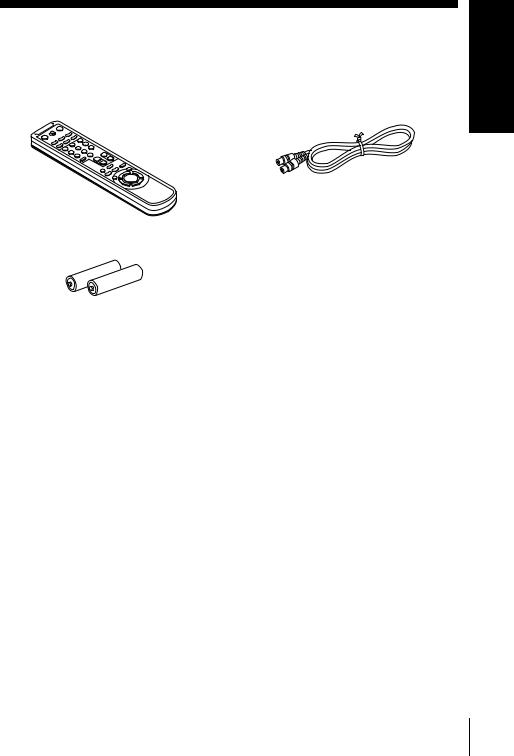
Step 1 : Unpacking
Check that you have received the following items with the VCR:
• Remote commander • Aerial cable
• R6 (size AA) batteries
Started Getting
Unpacking 9
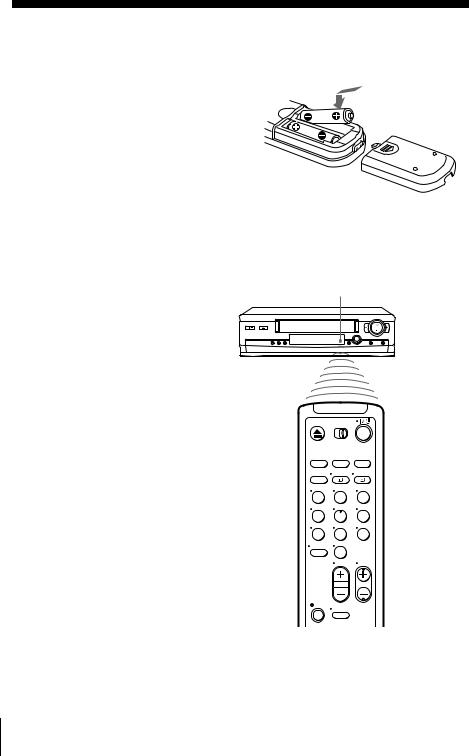
Step 2 : Setting up the remote commander
Inserting the batteries
Insert two R6 (size AA) batteries by matching the + and
– on the batteries to the diagram inside the battery compartment.
Insert the negative (–) end first, then push in and down until the positive (+) end clicks into position.
Using the remote commander
You can use this remote commander to operate this VCR and a Sony TV. Buttons on the remote commander marked with a dot (•) can be used to operate your Sony TV. If the TV does not have the  symbol near the remote sensor, this remote commander will not operate the TV.
symbol near the remote sensor, this remote commander will not operate the TV.
Remote sensor
 [TV] /
[TV] /  [MAGN]
[MAGN]
1 2 3
4 5 6
7 8 9
0
To operate |
Set [TV] / [MAGN] to |
|
|
the VCR |
[MAGN] and point at the remote sensor at the VCR |
|
|
a Sony TV |
[TV] and point at the remote sensor at the TV |
|
|
10 Setting up the remote commander

|
|
|
?/1 |
|
AFFICH |
|
|
t TV/MAGN |
|
|
|
|
||
1 |
2 |
3 |
|
|
4 |
5 |
6 |
Programme |
|
7 |
8 |
9 |
number |
|
buttons |
||||
|
|
|
- 0
0
2 +/– |
CHAINE +/– |
|
WIDE |
TV control buttons
To |
|
Press |
|
|
|
|
|
Set the TV to standby mode |
|
?/1 |
|
|
|
|
|
Select an input source: aerial in or line in |
|
t TV/MAGN |
|
|
|
|
|
Select the TV’s programme position |
|
Programme number buttons, |
|
|
|
-, CHAINE +/– |
|
|
|
|
|
Adjust the volume of the TV |
|
2 +/– |
|
|
|
|
|
Call up the on-screen display |
|
AFFICH |
|
|
|
|
|
Switch to/from wide mode of a Sony wide TV |
|
WIDE |
|
|
|
|
|
|
|
continued |
|
|
Setting up the remote commander |
||
Started Getting
11

Notes
•With normal use, the batteries should last about three to six months.
•If you do not use the remote commander for an extended period of time, remove the batteries to avoid possible damage from battery leakage.
•Do not use a new battery together with an old one.
•Do not use different types of batteries together.
•Some buttons may not work with certain Sony TVs.
12 Setting up the remote commander

Step 3 : Connecting the VCR
If your TV has a PERITEL connector, see page 14.
If your TV does not have a PERITEL connector
ANTENNE ENTREE
ANTENNE SORTIE
Mains lead |
ANTENNE |
|
|
to mains |
ENTREE |
|
|
|
Aerial cable (supplied) |
: Signal flow |
|
Started Getting
1
2
3
Disconnect the aerial cable from |
|
|
your TV and connect it to |
IN |
|
ANTENNE ENTREE on the rear |
ENTREE |
|
AERIAL |
||
panel of the VCR. |
||
ANTENNE OUT |
||
|
SORTIE |
|
Connect ANTENNE SORTIE of |
IN |
|
the VCR and the aerial input of |
ENTREE |
|
AERIAL |
||
your TV using the supplied aerial |
||
ANTENNE OUT |
||
cable. |
SORTIE |
|
|
Connect the mains lead to the mains.
Note
•When you connect the VCR and your TV only with an aerial cable, you have to tune your TV to the VCR (see page 17).
continued
Connecting the VCR 13
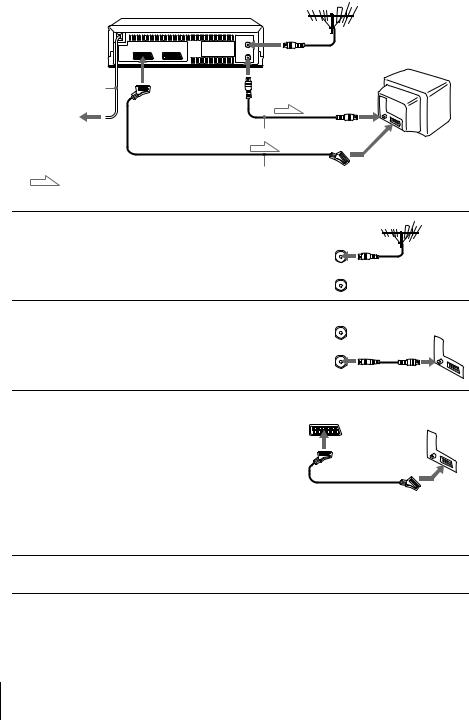
If your TV has a PERITEL connector
|
|
ANTENNE ENTREE |
Mains lead |
iLIGNE-1 |
ANTENNE |
(TV) |
SORTIE |
ANTENNE
ENTREE
to mains
Aerial cable (supplied)
PERITEL
PERITEL cable (not supplied)
: Signal flow
1
2
Disconnect the aerial cable from |
|
|
your TV and connect it to |
IN |
|
ANTENNE ENTREE on the rear |
ENTREE |
|
AERIAL |
||
panel of the VCR. |
||
ANTENNE OUT |
||
|
SORTIE |
|
Connect ANTENNE SORTIE of |
IN |
|
the VCR and the aerial input of |
ENTREE |
|
AERIAL |
||
your TV using the supplied aerial |
||
ANTENNE OUT |
||
cable. |
SORTIE |
|
|
3
4
Connect LIGNE-1 (TV) on the VCR and the PERITEL connector on the TV with the optional PERITEL cable.
This connection improves picture and sound quality. Whenever you want to watch the VCR picture, press t TV/MAGN to display the MAGN indicator in the display window.
Connect the mains lead to the mains.
Note
•If the TV is connected to the LIGNE-1 (TV) connector, setting the RF channel to OFF is recommended. In the OFF position, only the signal from the aerial is output through the ANTENNE SORTIE connector (see page 19).
14 Connecting the VCR
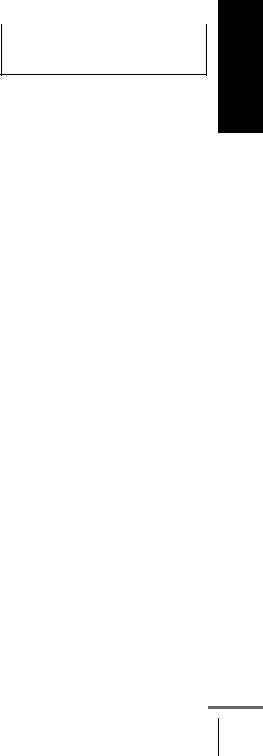
About the SMARTLINK features
If the connected TV complies with |
|
|
SMARTLINK |
||
SMARTLINK, MEGALOGIC*1, |
||
|
EASYLINK*2, Q-Link*3, EURO VIEW LINK*4, or T-V LINK*5, this VCR automatically runs the
SMARTLINK function after you complete the steps on the previous page (the SMARTLINK indicator appears in the VCR’s display window when you turn on the TV). You can enjoy the following SMARTLINK features.
•Preset Download
You can download your TV tuner preset data to this VCR and tune the VCR according to that data in Auto Set Up. This greatly simplifies the Auto Set Up procedure. Be careful not to disconnect the cables or exit the Auto Set Up function during the procedure.
See “Setting up the VCR with the Auto Set Up function” on page 20.
•TV Direct Rec
You can easily record what you are watching on the TV. For details, see “Recording what you are watching on the TV (TV Direct Rec)” on page 44.
•One Touch Play
With One Touch Play, you can start playback automatically without turning on the TV. For details, see “Starting playback automatically with one button (One Touch Play)” on page 41.
•One Touch Menu
You can turn on the VCR and TV, set the TV to the video channel, and display the VCR’s on-screen display automatically by pressing MENU on the remote commander.
•One Touch Timer
You can turn on the VCR and TV, set the TV to the video channel, and display the timer recording menu (the METHODE DE PROGRAMMATION menu, the MINUTERIE menu, or the SHOWVIEW
menu) automatically by pressing  MINUTERIE on the remote commander.
MINUTERIE on the remote commander.
You can set which timer recording menu is displayed using OPTIONS PROGRAMM. in the OPTIONS-2 menu (see page 70).
•Automatic Power Off
You can have the VCR turn off automatically, if the VCR is not used after you turn off the TV.
*1 “MEGALOGIC” is a registered trademark of Grundig Corporation. *2 “EASYLINK” is a trademark of Philips Corporation.
*3 “Q-Link” is a trademark of Panasonic Corporation.
*4 “EURO VIEW LINK” is a trademark of Toshiba Corporation. *5 “T-V LINK” is a trademark of JVC Corporation.
Started Getting
continued
Connecting the VCR 15
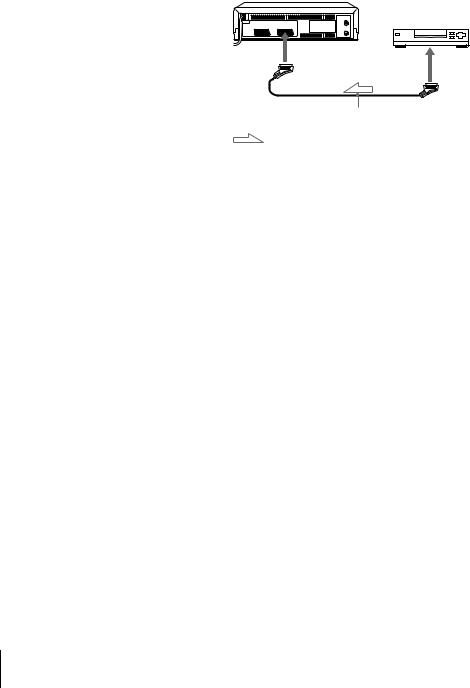
Note
• Not all TVs respond to the functions above.
Additional connection
To a satellite or digital tuner with Line Through
Using the Line Through function, you can watch programmes from a satellite or digital tuner connected to this VCR on the TV even when the VCR is turned off. When you turn on the satellite or digital tuner, this VCR automatically sends the signal from the satellite or digital tuner to the TV without turning itself on.
DECODEUR/ SORTIE tENTREE LIGNE
LIGNE-2
PERITEL cable (not supplied)
: Signal flow
1 Connect the satellite or digital tuner to the DECODEUR/ENTREE LIGNE-2 connector as shown above.
2 Set DECODEUR/ENTREE LIGNE-2 to LIGNE 2 in the OPTIONS-2 menu.
3 Set VEILLE ECO to NON in the OPTIONS-2 menu.
4 Turn off the VCR.
To watch a programme, turn on the satellite or digital tuner and the TV.
Note
•You cannot watch programmes on the TV while recording unless you are recording a satellite or digital programme.
16 Connecting the VCR

Step 4 : Tuning your TV to the VCR
If your TV has a PERITEL connector, see page 19.
If your TV does not have a PERITEL connector
Follow the steps below so that your TV will properly receive the video signals from your VCR.
?/1 REGL CANAL
CHAINE +/–
Started Getting
1 |
|
Press ?/1 (marche/veille) to turn on the VCR. |
|
|
|
2 |
REGLAGE AUTO |
Press REGL CANAL on the VCR lightly. |
|
The factory-preset RF channel appears in the display window.
The VCR signal is output through this channel to the TV.
REGL CANAL
3 |
|
Turn on your TV and select a programme position for the VCR |
|
|
|
||
|
|
picture. |
|
|
|
This programme position will now be referred to as the video |
|
4 |
|
channel. |
|
REGLAGE AUTO |
Press REGL CANAL. |
||
|
The TV system appears in the display window.
REGL CANAL
continued
Tuning your TV to the VCR 17

5 |
CHAINE |
Press CHAINE +/– (repeatedly) to select the appropriate TV system |
|
for your area.

 Select “L” for the L TV system (SECAM), or “G” for the B/G TV system (PAL).
Select “L” for the L TV system (SECAM), or “G” for the B/G TV system (PAL).
6 |
Tune the TV to the same channel |
|
|
shown in the VCR display window so |
|
|
that the picture on the right appears |
MAGNETOSCOPE SONY |
|
clearly on the TV screen. |
|
|
Refer to your TV manual for TV |
|
|
tuning instructions. |
|
|
If you select the wrong TV system in |
|
|
step 5, the picture on the right may |
|
|
|
|
|
not appear. Select the appropriate TV system and tune the TV |
|
|
again. |
|
|
If the picture does not appear clearly, see “To obtain a clear picture |
|
|
from the VCR” below. |
|
|
|
|
|
REGLAGE AUTO Press REGL CANAL. |
|
7
You have now tuned your TV to the VCR. Whenever you want to play a tape, set the TV to the video channel.
REGL CANAL
To check to see if the TV tuning is correct
Set the TV to the video channel and press CHAINE +/– on the VCR. If the TV screen changes to a different programme each time you press
CHAINE +/–, the TV tuning is correct.
To obtain a clear picture from the VCR
If the screen does not appear clearly in step 6 above, go to step 7 to finish this procedure once. Then start again from step 2. After pressing REGL CANAL in step 2, press CHAINE +/– while the RF channel is displayed, so that another RF channel appears. Then tune the TV to the new RF channel so that a clear picture appears.
18 Tuning your TV to the VCR
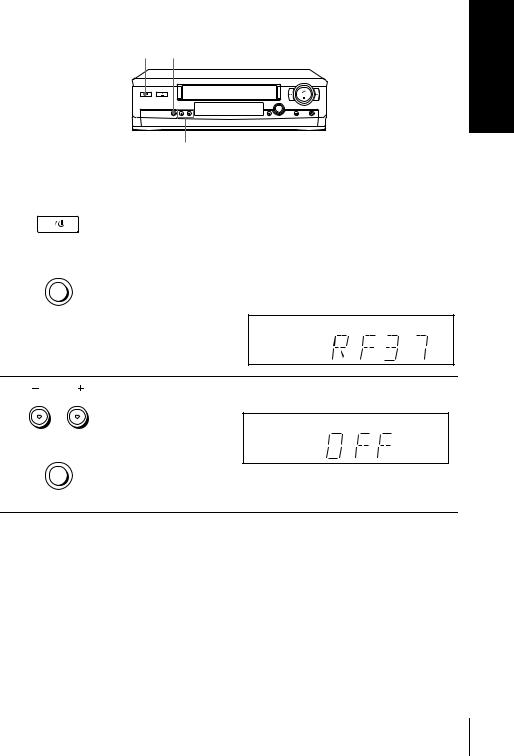
If your TV has a PERITEL connector
?/1 REGL CANAL
|
|
|
CHAINE +/– |
|
|
|
|
1 |
|
|
Press ?/1 (marche/veille) to turn on the VCR. |
|
|
|
|
|
|
|
|
|
|
|
|
|
|
|
|
2 |
REGLAGE AUTO |
Press REGL CANAL on the VCR lightly. |
|
|
|||
The factory-preset RF channel appears in the display window.
The VCR signal is output through this channel to the TV.
REGL CANAL
Started Getting
3 CHAINE
REGLAGE AUTO
Press CHAINE +/– to set the RF channel to OFF, and press REGL CANAL again.
RF channel set up is complete.
REGL CANAL
Tuning your TV to the VCR 19
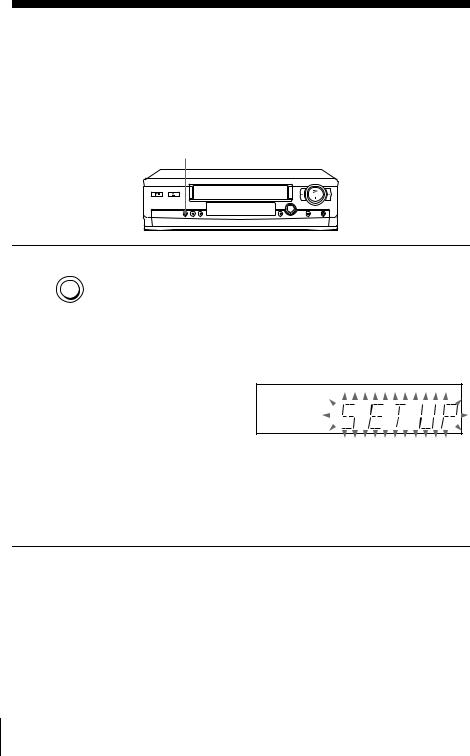
Step 5 : Setting up the VCR with the Auto Set Up function
Before using the VCR for the first time, set up the VCR using the Auto Set Up function. With this function, you can set the TV channels, guide channels for the ShowView system, and VCR clock automatically.
REGLAGE AUTO
REGLAGE AUTO
REGL CANAL
Hold down REGLAGE AUTO on the VCR for more than three seconds.
The VCR automatically turns on, starts searching for all of the receivable channels, and presets them in the appropriate order for your local area (according to the TV system you selected in “Tuning your TV to the VCR”).
If you want to change the order of the channels or disable unwanted programme positions, see “Changing/disabling programme positions” on page 27.
If you use the SMARTLINK connection, the Preset Download function starts and the SMARTLINK indicator flashes in the display window during download.
After the search or download is complete, the current time appears in the display window for any stations that transmit a time signal. If the time does not appear, set the clock manually. See page 32.
To cancel the Auto Set Up function
Press REGLAGE AUTO.
Notes
•Do not cancel the Auto Set Up function. If you do, repeat the steps above.
•The Auto Set Up function may require a long time to complete (approximately 15 to 18 minutes).
•Whenever you operate the Auto Set Up function, some of the settings (ShowView, timer, etc.) will be reset. If this happens, you have to set them again.
20 Setting up the VCR with the Auto Set Up function

Selecting a language
If you prefer an on-screen language other than French, use the on-screen display to select another language.
Before you start…
•Turn on the VCR and the TV.
•Set the TV to the video channel.
•Refer to “Index to parts and controls” for button locations.
1 MENU
LECTURE
OK
Press MENU, then press M/m to highlight REGLAGES and press OK.
REGLAGES |
|
|
REGLAGE DES CHAINES |
|
|
HORLOGE |
|
|
LANGUE |
|
|
RETOUR |
|
|
SELECTIONNER |
: |
|
REGLER |
: OK |
|
|
SORTIE |
: MENU |
2 |
Press M/m to highlight LANGUE, |
LANGUE |
|
|
|
||
|
then press OK. |
ENGLISH |
|
|
LECTURE |
||
|
FRANÇ AIS |
||
|
|
||
|
OK |
|
|
|
|
SELECTIONNER |
: |
|
|
REGLER |
: OK |
SORTIE : MENU
3 |
Press M/m to highlight the desired language, then press OK. |
|
|
|
LECTURE |
|
OK |
4 |
Press MENU to exit the menu. |
MENU |
Tip
• If you want to return to the previous menu, highlight RETOUR and press OK.
Note
•The menu disappears automatically if you don’t proceed for more than a few minutes.
Started Getting
Selecting a language 21

Presetting channels
If some channels could not be preset using the Auto Set Up function, you can preset them manually.
Before you start…
•Turn on the VCR and the TV.
•Set the TV to the video channel.
•Refer to “Index to parts and controls” for button locations.
1 MENU
LECTURE
OK
Press MENU, then press M/m to highlight REGLAGES and press OK.
REGLAGES |
|
|
REGLAGE DES CHAINES |
|
|
HORLOGE |
|
|
LANGUE |
|
|
RETOUR |
|
|
SELECTIONNER |
: |
|
REGLER |
: OK |
|
|
SORTIE |
: MENU |
2 |
Press M/m to highlight REGLAGE |
|
|
|
DES CHAINES, then press OK. |
LECTURE
OK
|
|
|
|
|
|
|
|
|
|
|
|
|
|
|
|
REGLAGE DES CHAINES |
PROG. 1 |
|
|||||||
|
|
|
|
|
|
|
|
|
||||
|
|
NORME |
|
|
|
|
|
|
|
|
|
|
|
|
|
|
|
|
L |
|
|
|
|
||
|
|
NORMAL / CABLE |
|
|
|
|
NORMAL |
|
|
|||
|
|
REGLAGE CANAL |
|
|
|
|
C1 2 |
AAB |
|
|
||
|
|
TV-PAYANTE / CANAL+ |
|
NON |
|
|
|
|
||||
|
|
AFT |
|
|
|
|
OUI |
|
|
|
|
|
|
|
ACCORD FIN |
|
|
|
|
|
|
|
|
|
|
|
|
RETOUR |
|
|
|
|
|
|
|
|
|
|
|
|
|
|
|
|
|
|
|
|
|
|
|
|
SELECTIONNER |
: |
|
|
|
|
|
|
|
|
||
|
|
|
|
|
|
|
|
|
||||
|
REGLER |
: |
OK |
|
|
|
|
|
|
|
||
|
|
|
|
|
|
|
|
SORTIE |
: |
MENU |
|
|
|
|
|
|
|
|
|
|
|
|
|
|
|
3 |
Press M/m to highlight NORME, |
|
|
|
then press OK. |
|
LECTURE |
|
OK |
REGLAGE DES CHAINES |
PROG. |
1 |
||
|
|
|||
NORME |
|
L |
|
|
NORMAL / CABLE |
|
B / G |
|
|
REGLAGE CANAL |
|
NON |
|
|
TV-PAYANTE / CANAL+ |
|
|
||
AFT |
|
OUI |
|
|
ACCORD FIN |
|
|
|
|
RETOUR |
|
|
|
|
SELECTIONNER |
: |
|
|
|
CONFIRMER |
: OK |
SORTIE |
: MENU |
|
|
|
|||
4
LECTURE
OK
Press M/m to highlight L or B/G, then press OK.
•To receive broadcasts in France, highlight L.
•To receive broadcasts using the PAL system (for example, in Germany or Switzerland), highlight B/G.
REGLAGE DES CHAINES |
PROG. |
1 |
||
|
|
|||
NORME |
|
L |
|
|
NORMAL / CABLE |
|
NORMAL |
|
|
REGLAGE CANAL |
|
C1 2 |
AAB |
|
TV-PAYANTE / CANAL+ |
NON |
|
|
|
AFT |
|
OUI |
|
|
ACCORD FIN |
|
|
|
|
RETOUR |
|
|
|
|
SELECTIONNER |
: |
|
|
|
REGLER |
: OK |
SORTIE |
: MENU |
|
|
|
|||
22 Presetting channels
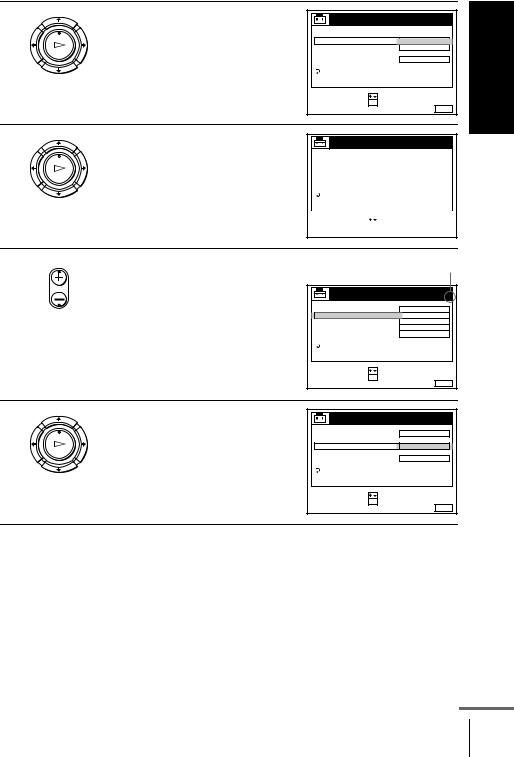
5
6
7
8
Press M/m to highlight NORMAL/ |
REGLAGE DES CHAINES |
|
1 |
|
|
CABLE, then press OK. |
|
PROG. |
Getting |
||
NORME |
|
|
|
||
LECTURE |
|
|
|
||
NORMAL / CABLE |
NORMAL |
|
|
|
|
|
|
|
|
||
|
REGLAGE CANAL |
CABLE |
|
|
|
OK |
TV-PAYANTE / CANAL+ |
|
|
|
|
|
AFT |
OUI |
|
|
|
|
ACCORD FIN |
|
|
|
Started |
|
RETOUR |
|
|
|
|
|
SELECTIONNER |
: |
|
|
|
|
CONFIRMER |
: OK |
|
|
|
|
|
SORTIE |
: MENU |
|
|
LECTURE
OK
Press M/m to highlight NORMAL, then press OK.
To preset CATV (Cable Television) channels, select CABLE.
REGLAGE DES CHAINES
PROG. 1
|
NORME |
|
|
|
L |
|
|
|
|
NORMAL / CABLE |
|
|
|
NORMAL |
|
||
|
REGLAGE CANAL |
|
|
|
C1 2 |
AAB |
|
|
|
TV-PAYANTE / CANAL+ |
NON |
|
|
|
|||
|
AFT |
|
|
|
OUI |
|
|
|
|
ACCORD FIN |
|
|
|
|
|
|
|
|
RETOUR |
|
|
|
|
|
|
|
|
|
|
|
|
|
|
|
|
SELECTIONNER |
: |
|
|
|
|
|
|
|
|
|
|
|
|
|
|||
REGLER |
: |
OK |
|
|
|
|
|
|
|
|
|
|
|
SORTIE |
: |
MENU |
|
• CHAINE Press CHAINE +/– to select the programme position.
Selected programme position
REGLAGE DES CHAINES |
|
PROG. |
4 |
|
|
|
|
||
NORME |
|
L |
|
|
NORMAL / CABLE |
|
NORMAL |
|
|
REGLAGE CANAL |
|
C1 2 |
AAB |
|
TV-PAYANTE / CANAL+ |
NON |
|
|
|
AFT |
|
OUI |
|
|
ACCORD FIN |
|
|
|
|
RETOUR |
|
|
|
|
SELECTIONNER |
: |
|
|
|
REGLER |
: OK |
|
|
|
SORTIE : MENU
Press M/m to highlight REGLAGE |
REGLAGE DES CHAINES |
|
4 |
|
CANAL, then press OK. |
|
PROG. |
||
NORME |
L |
|
|
|
LECTURE |
|
|
||
NORMAL / CABLE |
|
|
|
|
|
|
|
|
|
|
REGLAGE CANAL |
C1 2 |
AAB |
|
OK |
TV-PAYANTE / CANAL+ |
|
|
|
|
AFT |
OUI |
|
|
|
ACCORD FIN |
|
|
|
|
RETOUR |
|
|
|
|
SELECTIONNER |
: |
|
|
|
CONFIRMER |
: OK |
|
|
|
|
SORTIE |
: MENU |
|
continued
Presetting channels 23

9
LECTURE
OK
1 2 3
4 5 6
7 8 9
0
Press M/m repeatedly until the channel you want is displayed.
The channels appear in the following order:
Channel |
System L System B/G |
coverage |
|
|
|
VHF |
F2 - F10 E2 - E12 |
|
Italian |
|
channels A - H |
|
|
|
|
|
|
|
|
|
|
|
|
|
|
REGLAGE DES CHAINES |
|
||||||
|
|
|
|
|
|
|
PROG. 4 |
|
||
|
|
NORME |
|
|
|
|
|
|
||
|
|
|
|
|
L |
|
|
|||
|
|
NORMAL / CABLE |
|
|
|
|
|
|
|
|
|
|
REGLAGE CANAL |
|
|
|
C2 7 |
|
|
||
|
|
TV-PAYANTE / CANAL+ |
|
|
|
|
||||
|
|
AFT |
|
|
|
OUI |
|
|
||
|
|
ACCORD FIN |
|
|
|
|
|
|
|
|
|
|
RETOUR |
|
|
|
|
|
|
|
|
|
|
|
|
|
|
|
|
|
|
|
|
SELECTIONNER |
: |
|
|
|
|
|
|
||
|
|
|
|
|
|
|
||||
|
CONFIRMER |
: |
OK |
|
|
|
|
|
||
|
|
|
|
|
|
|
SORTIE : |
MENU |
|
|
|
|
|
|
|
|
|
|
|
|
|
|
|
UHF |
F21 - F69 |
E21 - E69 |
|
|
|
|
|
|
|
|
|
CATV (TV |
B - Q |
S01 - S05, |
|
|
|
distribution) |
|
S1 - S20 |
|
|
|
|
|
|
|
|
|
HYPER |
S21 - S41 |
S21 - S41 |
|
|
|
|
|
||
|
If you know the number of the channel you want, press the |
||||
|
programme number buttons. For example, for channel 5, first press |
||||
|
“0” and then press “5.” |
|
|
||
|
|
|
|
|
|
10 |
To preset another programme position, repeat steps 7 through 9. |
||||
|
|||||
|
|
|
|
|
|
11 |
MENU |
|
|
|
|
|
Press MENU to exit the menu. |
||||
|
|
|
|
|
|
24 Presetting channels
