Sony DSR-PD150 User Manual

3-060-817-12 (1)
PD150-DSR
Digital
Camcorder
Operating Instructions
Before operating the unit, please read this manual thoroughly, and retain it for future reference.
Owner’s Record
The model and serial numbers are located on the bottom. Record the serial number in the space provided below. Refer to these numbers whenever you call upon your Sony dealer regarding this product.
Model No. DSR-PD150 |
Model No. AC- |
|
|
||||
|
|
||||||
Serial No. |
|
|
|
Serial No. |
|
|
|
|
|
|
|
|
|
||
|
|
|
|
|
|
|
|
|
|
|
|
|
|
|
|
|
|
|
|
|
|
|
|
|
|
|
|
|
|
|
|
|
|
|
|
|
|
|
|
|
|
|
|
|
|
|
|
DSR-PD150
©2000 Sony Corporation

Welcome!
Congratulations on your purchase of this Sony Digital camcorder.
With your Digital camcorder, you can capture life’s precious moments with superior picture and sound quality. Your Digital camcorder is loaded with advanced features, but at the same time it is very easy to use. You will soon be producing home video that you can enjoy for years to come.
WARNING
To prevent fire or shock hazard, do not expose the unit to rain or moisture.
This symbol is intended to alert the user to the presence of uninsulated “dangerous voltage” within the product’s enclosure that may be of sufficient magnitude to constitute a risk of electric shock to persons.
This symbol is intended to alert the user to the presence of important operating and maintenance (servicing) instructions in the literature accompanying the appliance.
Never expose the battery pack to temperatures above 140 °F (60 °C) such as in a car parked in the sun or under direct sunlight.
For customers in the U.S.A. and CANADA
DISPOSAL OF LITHIUM ION BATTERY.
LITHIUM ION BATTERY.
DISPOSE OF PROPERLY.
You can return your unwanted lithium ion batteries to your nearest Sony Service Center or Factory Service Center.
Note: In some areas the disposal of lithium ion batteries in household or business trash may be prohibited.
For the Sony Service Center nearest you call 1-800-222-SONY (United States only).
For the Sony Factory Service Center nearest you call 416-499-SONY (Canada only).
Caution:Do not handle damaged or leaking lithium ion battery.
2
For the customers in the U.S.A.
If you have any questions about this product, you may call: Sony Customer Information Center 1- 800-222-SONY (7669) or write to: Sony Customer Information Center 1 Sony Drive, Mail Drop #T111, Park Ridge, NJ 07656
Declaration of Conformity
Trade Name: |
SONY |
Model No.: |
DSR-PD150 |
Responsible Party: |
Sony Electronics Inc. |
Address: |
1 Sony Drive, Park Ridge, NJ, |
|
07656 USA |
Telephone No.: |
201-930-6972 |
This device complies with Part 15 of the FCC Rules. Operation is subject to the following two conditions.: (1) This device may not cause harmful interference, and (2)this device must accept any interference received, including interference that may cause undesired operation.
CAUTION
You are cautioned that any changes or modifications not expressly approved in this manual could void your authority to operate this equipment.
Note:
This equipment has been tested and found to comply with the limits for a Class B digital device, pursuant to Part 15 of the FCC Rules. These limits are designed to provide reasonable protection against harmful interference in a residential installation. This equipment generates, uses, and can radiate radio frequency energy and, if not installed and used in accordance with the instructions, may cause harmful interference to radio communications. However, there is no guarantee that interference will not occur in a particular installation. If this equipment does cause harmful interference to radio or television reception, which can be determined by turning the equipment off and on, the user is encouraged to try to correct the interference by one or more of the following measures:
—Reorient or relocate the receiving antenna.
—Increase the separation between the equipment and receiver.
—Connect the equipment into an outlet on a circuit different from that to which the receiver is connected.
—Consult the dealer or an experienced radio/TV technician for help.
“Memory Stick”
For customers in the U.S.A.
This device complies with Part 15 of the FCC Rules. Operation is subject to the following two conditions: (1) This device may not cause harmful interference, and (2) this device must accept any interference received, including interference that may cause undesired operation.
For customers in CANADA CAUTION
TO PREVENT ELECTRIC SHOCK, MATCH WIDE BLADE OF PLUG TO WIDE SLOT, FULLY INSERT.
This Class B digital apparatus complies with Canadian ICES-003.

Table of contents
Quick Start Guide ............................................... |
4 |
Getting started |
|
Using this manual ............................................... |
6 |
Checking supplied accessories ......................... |
8 |
Step 1 Installing the microphone ..................... |
9 |
Step 2 Preparing the power supply .............. |
10 |
Step 3 Inserting a cassette ............................... |
15 |
Recording – Basics |
|
Recording a picture .......................................... |
16 |
Shooting backlit subjects (BACK |
|
LIGHT) .......................................... |
23 |
Spot light .............................................. |
24 |
Checking the recording – END SEARCH / |
|
EDITSEARCH / Rec Review ....................... |
25 |
Playback – Basics |
|
Playing back a tape ........................................... |
26 |
Viewing the recording on TV ......................... |
31 |
Advanced Recording Operations |
|
Recording a still image on a tape |
|
– Tape Photo recording ................................. |
32 |
Shooting with all the pixels |
|
– PROG. SCAN ............................................... |
34 |
Using the guide frame ..................................... |
35 |
Using the wide mode ....................................... |
36 |
Using the fader function .................................. |
37 |
Using special effects – Digital effect .............. |
39 |
Shooting with manual adjustment ................. |
42 |
Adjusting the white balance ........................... |
50 |
Adjusting the recording level manually |
|
– Sound recording level ................................ |
52 |
Connecting an optional external |
|
microphone ..................................................... |
55 |
Presetting the adjustment for picture quality |
|
– Custom preset ............................................. |
56 |
Focusing manually ........................................... |
58 |
Interval recording ............................................. |
59 |
Frame by frame recording – Cut recording .. |
61 |
Superimposing the date and time on a |
|
picture .............................................................. |
62 |
Marking an Index ............................................. |
63 |
Advanced Playback Operations |
|
Searching for a recording by index – Index |
|
search ............................................................... |
64 |
Searching the boundaries of recorded tape |
|
by title – Title search ...................................... |
66 |
Searching a recording by date |
|
– Date search ................................................... |
67 |
Searching for a photo |
|
– Photo search/Photo scan ........................... |
69 |
Playing back a tape with digital effects ......... |
71 |
Editing |
|
Dubbing a tape .................................................. |
72 |
Dubbing only desired scenes |
|
– Digital program editing ............................. |
74 |
Using with an analog video unit and a PC |
|
– Signal convert function .............................. |
80 |
Recording video or TV programs .................. |
81 |
Audio dubbing .................................................. |
85 |
Setting time values ........................................... |
89 |
Superimposing a title ....................................... |
94 |
Making your own titles .................................... |
98 |
Labeling a cassette .......................................... |
100 |
Erasing the cassette memory data ................ |
102 |
Customizing Your Camcorder |
|
Changing the menu settings ......................... |
104 |
Resetting the date and time ........................... |
112 |
“Memory Stick” Operations |
|
Using a “Memory Stick” – introduction ...... |
113 |
Recording still images on a “Memory Stick” |
|
– Memory Photo recording ........................ |
118 |
Superimposing a still image in a “Memory |
|
Stick” on a moving picture |
|
– MEMORY MIX .......................................... |
121 |
Recording an image from a tape as a still |
|
image ............................................................. |
124 |
Copying still images from a tape |
|
– Photo save .................................................. |
127 |
Viewing a still picture |
|
– Memory Photo playback .......................... |
129 |
Copying an image recorded on a “Memory |
|
Stick” to tapes ............................................... |
132 |
Playing back images continuously |
|
– SLIDE SHOW ............................................ |
134 |
Preventing accidental erasure |
|
– Image protection ....................................... |
135 |
Deleting images .............................................. |
136 |
Writing a print mark – Print mark ............... |
139 |
Additional Information |
|
Compatibility of DVCAM and DV |
|
formats ........................................................... |
140 |
Usable cassettes ............................................... |
142 |
About i.LINK ................................................... |
144 |
Troubleshooting .............................................. |
145 |
Self-diagnosis display .................................... |
151 |
Warning indicators and messages ............... |
152 |
Using your camcorder abroad ...................... |
154 |
Maintenance information and precautions . 155 |
|
Specifications ................................................... |
160 |
Quick Reference |
|
Identifying the parts and controls ................ |
161 |
Quick Function Guide .................................... |
170 |
Index ................................................................. |
171 |
3
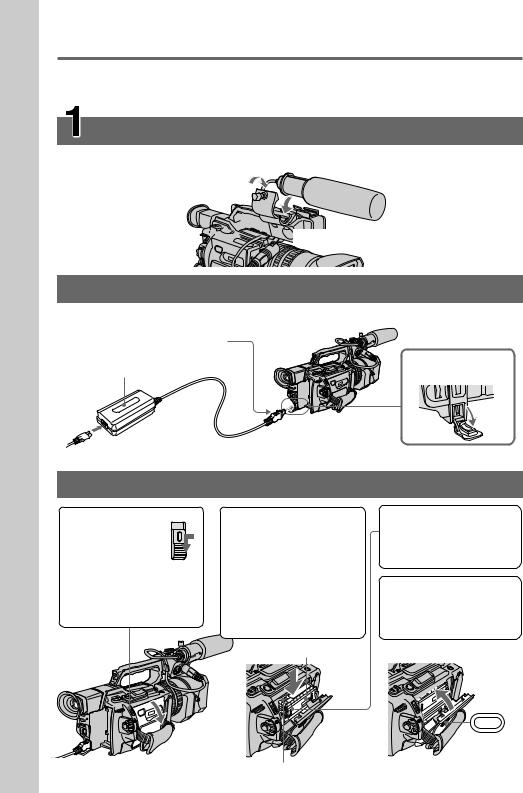
Guide Start Quick
Quick Start Guide
This guide introduces you to the basic way of recording/playback. See the pages in parentheses “( )” for more information.
Installing the microphone (p. 9)
Install the supplied microphone with the model name (ECM-NV1) facing upward. Be sure to connect the microphone plug to the INPUT1 connector.



 to INPUT1
to INPUT1
 Connecting the power cord (p. 14)
Connecting the power cord (p. 14)
Use the battery pack when using your camcorder outdoors (p. 10). Connect the plug with its vmark
facing toward the LCD panel side.
AC power adaptor (supplied)
 Inserting a cassette (p. 15)
Inserting a cassette (p. 15)
Open the DC IN jack cover.
1 While pressing
the small blue button on the EJECT switch,
slide it in the direction of the arrow.
2Push the middle portion of the back of the cassette to insert it. Insert the cassette into the cassette compartment with the window facing out and the write-protect tab facing upward.
Window
3Close the cassette compartment by pressing the PUSH mark on it.
4Close the cassette lid by pressing the PUSH button on the cassette lid.
PUSH
4 |
Write-protect tab |

 Recording a picture (p. 16)
Recording a picture (p. 16)
Viewfinder
When the LCD panel is closed, use the viewfinder placing your eye against its eyecup.
4 Press START/ |
|
|
STOP. Your |
|
|
camcorder |
|
|
starts |
|
|
recording. To |
|
|
stop recording, |
|
|
press START/ |
3 Slide OPEN |
|
STOP again. |
OPEN |
|
POWER |
back in the B |
|
VCR |
mark direction |
|
OFF (CHG) |
to open the |
|
LCD panel. |
|
|
MEMORY CAMERA |
|
|
|
|
1 Remove the hood cap.
2Set the POWER switch to CAMERA while pressing the small green button.
POWER
VCR |
|
OFF (CHG) |
|
CAMERA |
MEMORY |
If the ND1 or ND2 indicator flashes, see page 46.
Monitoring the playback picture on the LCD screen (p. 26)
1Set the POWER switch to VCR while pressing the small green button.
POWER
VCR |
|
OFF (CHG) |
|
CAMERA |
MEMORY |
NOTE
Do not pick up your camcorder by holding the viewfinder, the LCD panel, the battery pack, or the microphone.
2 |
Press mto rewind |
REW |
3 |
the tape. |
|
Press Nto start |
PLAY |
playback.
Guide Start Quick
5

— Getting started —
Using this manual
As you read through this manual, buttons and settings on your camcorder are shown in capital letters.
e.g. Set the POWER switch to CAMERA.
When you carry out an operation, you can hear a beep or a melody sound to indicate that the operation is being carried out.
Note on cassette memory
Your camcorder is based on the DVCAM/DV format. We recommend that you use a tape with cassette memory .
The functions which require different operations depending on whether or not the tape has cassette memory are:
•Searching the end point of the recording – end search (p. 25, 29)
•Searching a recording by index – index search (p. 64)
•Searching a recording by date – date search (p. 67)
•Searching for a photo – photo search (p. 69).
The functions you can operate only with cassette memory are:
•Searching the boundaries of recorded tape by title – title search (p. 66)
•Superimposing a title (p. 94)
•Making your own titles (p. 98)
•Labeling a cassette (p. 100).
For details, see page 142.
You see this mark in the introduction of the features that are operated only with cassette memory.
Tapes with cassette memory are marked with (Cassette Memory).
6
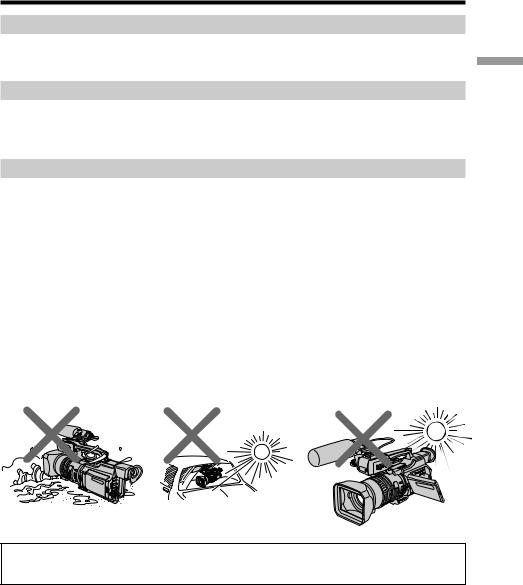
Using this manual
Note on TV color systems
TV color systems differ from country to country.
To view your recordings on a TV, you need an NTSC system-based TV.
Copyright precautions
Television programs, films, video tapes, and other materials may be copyrighted. Unauthorized recording of such materials may be contrary to the provision of the copyright laws.
Precautions on camcorder care
•The LCD screen and the viewfinder are manufactured using high-precision technology. However, there may be some tiny black points and/or bright points (red, blue, green or white) that constantly appear on the LCD screen and in the viewfinder. These points occur normally in the manufacturing process and do not affect the recorded picture in any way. Effective ratio of pixels is 99.99% or more.
•Do not let your camcorder get wet. Keep your camcorder away from rain and sea water. Letting your camcorder get wet may cause your camcorder to malfunction. Sometimes this malfunction cannot be repaired [a].
•Never leave your camcorder exposed to temperatures above 60 °C (140 °F), such as in a car parked in the sun or under direct sunlight [b].
•Do not place your camcorder so as to point the viewfinder or the LCD screen or lens toward the sun. The inside of the viewfinder, LCD screen, or lens may be damaged
[c].
[a] |
[b] |
[c] |
started Getting
Contents of the recording cannot be compensated if recording or playback is not made due to a malfunction of the camcorder, video tape, etc.
7
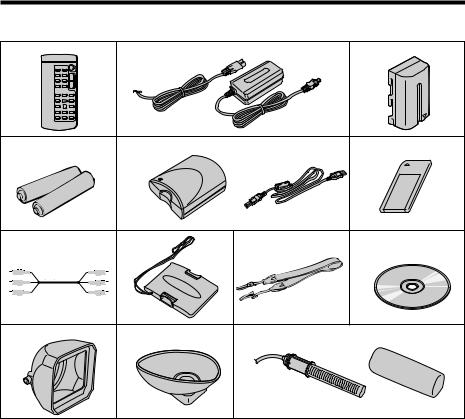
Checking supplied accessories
Make sure that the following accessories are supplied with your camcorder.
1 |
2 |
|
3 |
4 |
5 |
|
6 |
7 |
8 |
9 |
0 |
qa |
qs |
qd |
|
1Wireless Remote Commander (1) (p. 167)
2AC-L10A/L10B/L10C AC power adaptor (1), Power cord (1) (p. 11)
3 NP-F330 battery pack (1) (p. 10, 11)
4Size AA (R6) battery for Remote Commander (2) (p. 168)
5Memory Stick Reader/Writer (1), USB cable (1)
6 “Memory Stick” (1) (p. 113)
7 A/V connecting cable (1) (p. 31, 72)
8 Hood cap (1) (p. 16)
9 Shoulder strap (1) (p. 165)
0Application software: PictureGear 4.1Lite (CD ROM) (1) (p. 131)
qa Lens hood (1) (p. 163)
qs Eyecup (large) (1) (p. 20)
qd Microphone (1) (p. 9), Wind screen (1) (p. 9)
qf Operating instructions (2)
8
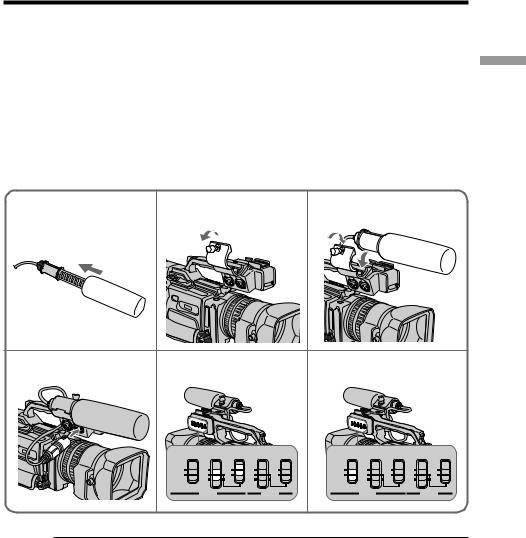
Step 1 Installing the microphone
Install the supplied microphone. Be sure to connect the microphone plug to the INPUT1 connector.
(1) Attach the wind screen to the microphone.
(2) Loosen the microphone holder screw and open the cover.
(3) Place the microphone into the holder with the model name (ECM-NV1) facing upward, close the cover, and tighten the screw.
(4) Connect the plug of the microphone to the INPUT 1 connector.
(5) Set the INPUT LEVEL selector to MIC or MIC ATT. When set to MIC ATT, you can reduce the volume by about 20 dB. And set the +48 V switch to ON.
(6) Select the channel to be used, using the REC CH SELECT switch. When recording only on the channel 1, set it to CH1, and when recording both on the channels 1 and 2, set it to CH1•CH2.
1 |
2 |
|
|
|
|
|
3 |
|
|
|
|
|
4 |
5 |
|
|
|
|
|
6 |
|
|
|
|
|
|
REC CH |
INPUT |
+48V |
INPUT |
+48V |
REC CH |
INPUT |
+48V |
INPUT |
+48V |
||
|
SELECT |
LEVEL |
LEVEL |
SELECT |
LEVEL |
LEVEL |
||||||
|
CH1•CH2 |
LINE |
ON |
LINE |
ON |
CH1•CH2 |
LINE |
ON |
LINE |
ON |
||
|
CH1 |
MIC |
OFF |
MIC |
OFF |
CH1 |
MIC |
OFF |
MIC |
OFF |
||
|
|
|
|
|
|
|
||||||
|
|
|
MIC |
|
MIC |
|
|
|
MIC |
|
MIC |
|
|
|
|
ATT |
|
ATT |
|
|
|
ATT |
|
ATT |
|
|
|
INPUT1 |
|
INPUT2 |
|
INPUT1 |
|
INPUT2 |
||||
started Getting
When the wind is blowing hard
Set CH1 or CH2 of WIND to ON in the menu settings according to the input (p. 104).
When you unplug the microphone plug
Unplug it while holding the PUSH button down.
9

Step 2 Preparing the power supply
Installing the battery pack
Install the battery pack to use your camcorder outdoors.
(1) Lift up the viewfinder.
(2) Insert the battery pack in the direction of the Vmark on the battery pack. Slide the battery pack until it is locked.
1 |
2 |
To remove the battery pack
Lift up the viewfinder.
Slide the battery pack out in the direction of the arrow while pressing BATT RELEASE down.
BATT
RELEASE
10
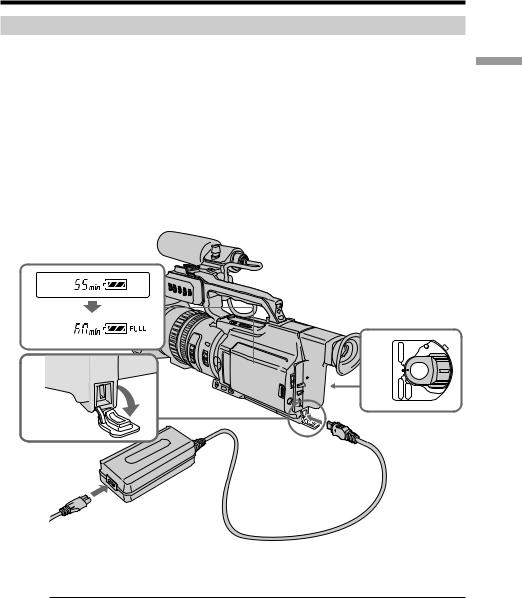
Step 2 Preparing the power supply
Charging the battery pack
Use the battery pack after charging it.
Your camcorder operates only with the “InfoLITHIUM” battery pack (L series).
(1) Open the DC IN jack cover and connect the AC power adaptor supplied with your camcorder to the DC IN jack with the plug’s vmark facing toward the LCD panel side.
(2) Connect the power cord to the AC power adaptor. (3) Connect the power cord to a wall outlet.
(4) Set the POWER switch to OFF (CHG). Charging begins.
The remaining battery time is indicated in minutes on the display window.
When the remaining battery indicator changes to u, normal charge is completed. To fully charge the battery (full charge), leave the battery pack attached for about one hour after normal charge is completed until FULL appears on the display window. Fully charging the battery allows you to use the battery longer than usual.
started Getting


 4 1
4 1 










POWER
VCR |
|
OFF (CHG) |
|
CAMERA |
MEMORY |
After charging the battery pack
Disconnect the AC power adaptor from the DC IN jack on your camcorder.
Note on the remaining battery time indicator
The remaining battery time indicator on the LCD screen/display window or in the viewfinder indicates the recording time using the viewfinder. The indicator may not be correct, depending on the conditions in which you are recording. When you close the LCD panel and open it again, it takes about one minute for the correct remaining battery time to be displayed.
11

Step 2 Preparing the power supply
Notes
•Prevent metallic objects from coming into contact with the metal parts of the DC plug of the AC power adaptor. This may cause a short-circuit, damaging the AC power adaptor.
•Keep the battery pack dry.
•When the battery pack is not to be used for a long time, charge the battery pack once fully, and then use it until it fully discharges again. Keep the battery pack in a cool place.
Until your camcorder calculates the actual remaining battery time
“- - - - min” appears in the display window.
While charging the battery pack, no indicator appears or the indicator flashes in the display window in the following cases:
–The battery pack is not installed correctly.
–The AC power adaptor is disconnected.
–Something is wrong with the battery pack.
Charging time
Battery pack |
Full charge (Normal charge) |
|
NP-F330 (supplied) |
150 |
(90) |
|
|
|
NP-F530/F550 |
210 |
(150) |
|
|
|
NP-F730/F730H/F750 |
300 |
(240) |
|
|
|
NP-F930/F950 |
390 |
(330) |
|
|
|
NP-F960 |
420 |
(360) |
|
|
|
Approximate minutes to charge an empty battery pack
Recording time
|
Recording with |
|
Recording with |
|
|
|
Battery pack |
the viewfinder |
|
the LCD screen |
|
|
|
|
|
|
|
|
||
|
Continuous* |
Typical** |
Continuous* |
Typical** |
||
|
|
|
|
|
||
NP-F330 (supplied) |
60 (55) |
30 (30) |
50 (45) |
25 (25) |
||
|
|
|
|
|
|
|
NP-F530 |
100 |
(90) |
55 (50) |
85 (75) |
45 (40) |
|
|
|
|
|
|
|
|
NP-F550 |
130 |
(115) |
70 (60) |
110 (100) |
60 (55) |
|
|
|
|
|
|
|
|
NP-F730 |
230 |
(205) |
125 (110) |
190 (170) |
105 |
(95) |
|
|
|
|
|
|
|
NP-F730H/F750 |
265 |
(235) |
145 (130) |
230 (200) |
125 (110) |
|
|
|
|
|
|
|
|
NP-F930 |
355 |
(320) |
195 (175) |
300 (270) |
165 |
(150) |
|
|
|
|
|
|
|
NP-F950 |
405 |
(360) |
225 (200) |
345 (310) |
190 |
(170) |
|
|
|
|
|
|
|
NP-F960 |
480 |
(430) |
265 (240) |
420 (375) |
235 |
(210) |
|
|
|
|
|
|
|
Approximate minutes of recording time when you use a fully charged battery
12

Step 2 Preparing the power supply
Numbers in parentheses “( )” indicate the time using a normally charged battery. You cannot use the NP-500/510/710 battery pack on your camcorder.
*Approximate continuous recording time at 25 °C (77 °F). The battery life will be shorter if you use your camcorder in a cold environment.
**Approximate minutes when recording while you repeat recording start/stop, zooming and turning the power on/off. The actual battery life may be shorter.
Playing time
Battery pack |
Playing time |
Playing time |
|
on LCD screen |
with LCD closed |
|
|
|
NP-F330 (supplied) |
75 (65) |
85 (75) |
|
|
|
NP-F530 |
120 (110) |
145 (130) |
|
|
|
NP-F550 |
150 (135) |
180 (160) |
|
|
|
NP-F730 |
265 (240) |
295 (265) |
|
|
|
NP-F730H/F750 |
315 (275) |
365 (325) |
|
|
|
NP-F930 |
410 (365) |
460 (415) |
|
|
|
NP-F950 |
475 (430) |
550 (495) |
|
|
|
NP-F960 |
575 (515) |
660 (590) |
|
|
|
Approximate minutes of playing time when you use a fully charged battery
Numbers in parentheses “( )” indicate the time using a normally charged battery. The battery life will be shorter if you use your camcorder in a cold environment. You cannot use the NP-500/510/710 battery pack on your camcorder.
started Getting
Notes
•The supplied battery pack is charged a little.
•Some types of battery packs may not be sold in your region or country.
What is ”InfoLITHIUM?”
The “InfoLITHIUM” is a lithium ion battery pack which can exchange data such as battery consumption with compatible video equipment. This unit is compatible with the “InfoLITHIUM” battery pack (L series). Your camcorder operates only with the “InfoLITHIUM” battery. “InfoLITHIUM” battery packs (L series) have the 





 mark.
mark.
“InfoLITHIUM” is a trademark of Sony Corporation.
If the camcorder is immediately turned off
Even if the remaining battery time is enough to operate, charge the battery pack fully again. The correct remaining time is displayed.
13
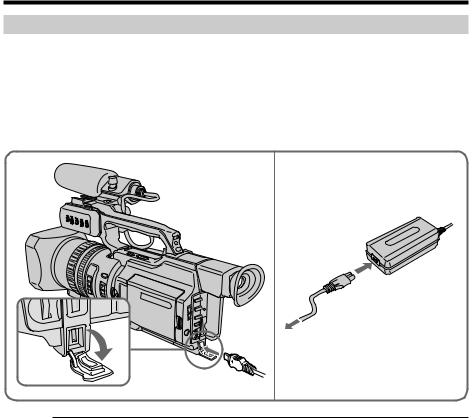
Step 2 Preparing the power supply
Connecting to a wall outlet
When you use your camcorder for a long time, we recommend that you power it from a wall outlet using the AC power adaptor.
(1) Open the DC IN jack cover and connect the AC power adaptor to the DC IN jack on your camcorder with the plug’s vmark facing toward the LCD panel side.
(2) Connect the power cord to the AC power adaptor. (3) Connect the power cord to a wall outlet.
1 |
2,3 |
Precaution
The set is not disconnected from the AC power source (house current) as long as it is connected to the wall outlet, even if the set itself has been turned off.
Notes
•The power cord must only be changed at an authorized service shop.
•AC power adaptor can supply power even if the battery pack is attached to your camcorder.
•The DC IN jack has source priority. This means that the battery pack cannot supply any power if the power cord is connected to the DC IN jack, even when the power cord is not plugged into a wall outlet.
Using a car battery
Use the Sony DC Adaptor/Charger (not supplied).
14

Step 3 Inserting a cassette
(1) Install the power source (p. 10).
(2) While pressing the small blue button on the EJECT switch, slide it in the direction of the arrow. After the cassette lid is opened, the cassette compartment automatically opens.
(3) Push the middle portion of the back of the cassette to insert it.
Insert the cassette in a straight line deeply into the cassette compartment with the window facing out and the write-protect tab facing upward.
(4) Close the cassette compartment by pressing the PUSH mark on it.
(5) Close the cassette lid until it clicks by pressing the PUSH button on the lid.
2 |
3,4 Window 5 |
PUSH
PUSH
Write-protect tab
To eject a cassette
Follow the procedure above, and take out the cassette in step 3.
Notes
•The cassette lid will not be closed when you press any part of the lid other than the PUSH button.
•Do not catch your finger in the cassette lid.
When you use cassettes with cassette memory
Read the instruction about cassette memory to use this function properly (p. 142).
To prevent accidental erasure
Slide the write-protect tab on the cassette to the protect position.
If the grip strap prevents the cassette lid from opening fully
Adjust the length of the grip strap (p. 165).
If  flashes even if the cassette has been inserted
flashes even if the cassette has been inserted
Press the PUSH button again to close the cover firmly.
started Getting
15

— Recording – Basics —
Recording a picture
Your camcorder automatically focuses for you.
(1) Remove the hood cap and pull the hood cap string to fix it.
(2) Install the power source and insert a cassette. See “Step 2” and “Step 3” for more information (p. 10 to 15).
(3) Set the POWER switch to CAMERA while pressing the small green button. Your camcorder is set to the standby mode.
(4) Slide OPEN in the direction of the Bmark to open the LCD panel.
The picture now being shot is displayed on the LCD screen, and it disappears from the viewfinder screen.
(5) Press START/STOP. Your camcorder starts recording. The “REC” indicator appears. The camera recording lamps located on the front and rear of your camcorder light up. To stop recording, press START/STOP again.
You can use REC START/STOP located on the front instead of START/STOP on the rear.
Camera recording lamps Microphone |
1 |
|
4
OPEN

5
2 
POWER
VCR |
|
OFF (CHG) |
|
CAMERA |
MEMORY |
REC START/STOP
40min  REC 00:00:00:01
REC 00:00:00:01
DVCAM 32K
3 LOCK
VCR |
POWER |
|
|
OFF (CHG) |
|
CAMERA |
MEMORY |
If the ND1 or ND2 indicator flashes on the LCD screen or in the viewfinder
The ND filter is necessary. Set the ND FILTER selector to 1 or 2. However, if you change the position during recording, the brightness of the picture may change or audio noise may occur. This is not a malfunction. We recommend that you check the position of the ND FILTER selector before shooting. See “Using the ND filter” on page 46.
Note
Fasten the grip strap firmly.
16
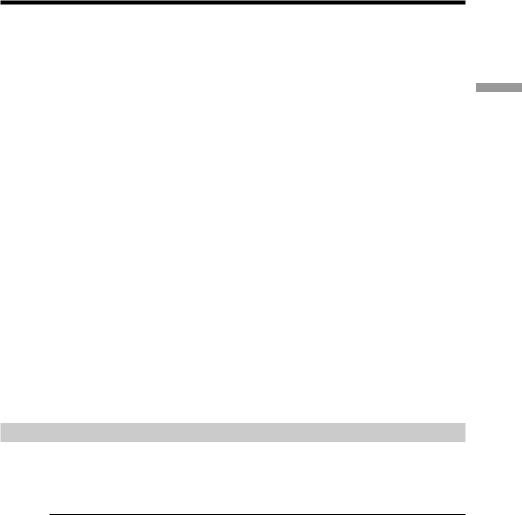
Recording a picture
Note on the recording format
Your camcorder records and plays back both in the DVCAM format and in the DV format SP mode. Select the format in the menu settings.
Note on the LOCK switch
When you slide the LOCK switch to the left, the POWER switch can no longer be set to MEMORY accidentally. The LOCK switch is set to the right as a default setting. We recommend that you set the LOCK switch to the left when you record on a cassette.
Note on the progressive mode
If you intend to use the images on your PC or play the images back as still images, we recommend that you set PROG. SCAN to ON in the menu settings before shooting (p. 104). The picture quality may improve in this mode, but if you shoot a moving subject, the image may shake when it is played back.
To enable smooth transition
Transition between the last scene you recorded and the next scene is smooth as long as you do not eject the cassette even if you turn off your camcorder. When you use a tape with cassette memory, however, you can make the transition smooth even after ejecting the cassette if you use the end search function (p. 25).
However, check the following:
•When you change the battery pack, set the POWER switch to OFF (CHG).
•Do not mix recordings in the DVCAM format and the DV format on one tape.
The playback picture may be distorted or the time code may not be written properly between scenes when you change the recording format.
If you leave your camcorder in standby mode for five minutes
The head drum of the camcorder automatically stops rotating. This is to prevent the tape wear and save the battery power. To re-start recording, press the START/STOP button. It may take more time to start recording. This is not a malfunction.
Usable cassettes
You can record both on mini DVCAM cassettes and on mini DV cassettes using your camcorder. When you use a mini DV cassette, set REC MODE to DV SP in the menu settings. You can record on a tape 1.5 times longer than the DVCAM format. When you want to record in the DV format or to make longer recording, use the mini DV cassette.
Notes
•If you record in the DV format, the transition of a tape may not be smooth. We recommend that you use mini DVCAM cassettes and set REC MODE to DVCAM in the menu settings to obtain reliable clear pictures.
•You cannot record on a tape in LP mode in the DV format.
If you use a mini DV cassette without setting REC MODE to DV SP
The recordable time is 2/3 time that indicated on the cassette.
Cassettes that can be played back with your camcorder
You can play back both cassettes recorded in the DVCAM format or in the DV format, however, you cannot play back cassettes that recorded in LP mode in the DV format.
Basics – Recording
17

Recording a picture
Adjusting the LCD screen
The LCD panel is opened up to 90 degrees and it rotates about 90 degrees to the viewfinder side and about 180 degrees to the lens side.
If you turn the LCD panel over so that it faces the other way in standby or recording mode, the  indicator appears on the LCD screen and in the viewfinder (Mirror mode).
indicator appears on the LCD screen and in the viewfinder (Mirror mode).
180° 
90°
OPEN
To close the LCD panel, set it vertically and swing it into the camcorder body until it clicks.
Note
When opening the LCD panel, the viewfinder is automatically turned off, however, it is not turned off when the LCD panel is turned over or the camcorder is in mirror mode.
When you use the LCD screen outdoors in direct sunlight
The LCD screen may be difficult to see. If this happens, we recommend that you use the viewfinder.
When you adjust the angle of the LCD panel
Make sure that the LCD panel is opened up to 90 degrees.
When using both the LCD screen and the viewfinder during shooting
The usable time of the battery pack when using both the LCD screen and the viewfinder will be shorter a little than when using the viewfinder only.
Pictures in the mirror mode
The picture on the LCD screen is a mirror-image. However, the recording picture will be normal.
Indicators in the mirror mode
The STBY indicator appears as zXand REC as z. Some of the other indicators appear mirror-reversed and others are not displayed. However, if you close the LCD panel with the LCD screen turned over, indicators appear normally.
18

Recording a picture
Adjusting the brightness of the LCD screen
To adjust the brightness of the LCD screen, press LCD BRIGHT + or –.
The battery life is longer when the LCD panel is closed. Use the viewfinder instead of the LCD screen to save the battery power.
LCD BRIGHT
To brighten
To darken
On the LCD screen backlight
You can change the brightness of the backlight. Select LCD B.L. in the menu settings (p. 104).
Even if you do the LCD screen adjustment using the LCD BRIGHT +/– buttons, or using LCD B.L. and LCD COLOR items in the menu settings
The recorded picture will not be affected.
Recording in a low position
You can record in a low position to get an interesting recording angle. Lift up the viewfinder or rotate the LCD panel with the screen facing up to record from a low position. In this case, it is useful to use the REC START/STOP button located on the front or the camcorder.
REC
START/
STOP
Basics – Recording
19
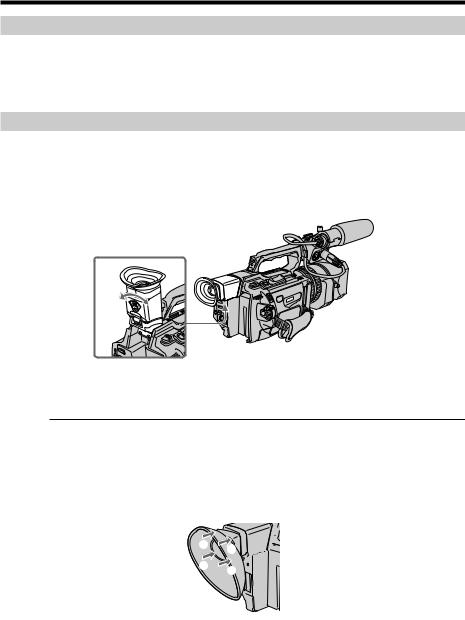
Recording a picture
After recording
(1) Set the POWER switch to OFF (CHG). (2) Close the LCD panel.
(3) Eject the cassette.
(4) Remove the battery pack.
Adjusting the viewfinder
If you record pictures with the LCD panel closed, check the picture with the viewfinder. Adjust the viewfinder lens to your eyesight so that the indicators in the viewfinder come into sharp focus.
Lift up the viewfinder and move the viewfinder lens adjustment lever.
To adjust the brightness of the viewfinder screen, use the VF B.L. item in the menu settings (p. 104).
Even if you adjust the viewfinder screen backlight
The recorded picture will not be affected.
When the shooting conditions are too bright
Use the supplied large eyecup. Fit it onto the camcorder by stretching the corners a little. You can attach it with the large part of it located on both left and right.
2  1
1
34
20

Recording a picture
Using the zoom feature
To zoom with the zoom lever
Press the power zoom lever a little for a slower zoom. Press it deeper for a faster zoom. Using the zoom function sparingly results in better-looking recordings.
“T” side: for telephoto (subject appears closer)
“W” side: for wide-angle (subject appears farther away)
W |
T |
W |
T |
T |
|
|
W |
Basics – Recording
When you shoot close to a subject
If you cannot get a sharp focus, press the “W” side of the power zoom lever until the focus is sharp. You can shoot a subject that is at least about 80 cm (about 2 feet 5/8 inch) away from the lens surface in the telephoto position, or about 1 cm (about 1/2 inch) away in the wide-angle position.
To zoom with the zoom ring
Using the zoom ring, you can control the zoom by your desired speed and you can make fine adjustments.
During recording, turn the zoom ring to the desired speed.
Zoom ring
For wide-angle
For telephoto
Note
If you turn the zoom ring quickly, the zoom may not respond to the zoom ring adjustment. Rotate the zoom ring with appropriate speed.
21

Recording a picture
Using the digital zoom – Zoom greater than 12×
Zoom greater than 12× is performed digitally, if you set D ZOOM to 24× or 48× in the menu settings. The digital zoom function is set to OFF as a default setting (p. 104). If you use the digital zoom function, the picture quality deteriorates.
|
|
|
|
|
|
|
|
The right-ended portion of the bar |
W |
|
|
|
T |
|
|
|
|
|
|
|
|
|
|
|
|
|
|
|
|
|
|
shows the digital zooming zone. |
|
|
|
|
|
|
|
The digital zooming zone appears |
|
|
|
|
|
|
|
when you set D ZOOM to 24× or 48× . |
|
|
|
|
|
|
|
You cannot use the digital zoom:
–When you set PROG. SCAN to ON in the menu settings (p. 104).
–When the POWER switch is set to MEMORY.
Indicators displayed during recording
The indicators are not recorded on the tapes.
[a] [b] |
[c] |
|
|
40min |
REC |
00:00:00:01 |
[d] |
|
|
45min |
|
|
|
|
[e] |
|
|
|
[f] |
|
ND1 |
DVCAM |
[g] |
JUL 4 2000 |
32K |
||
12:05:56PM |
|
||
[j] |
[i] |
[h] |
|
[a] Remaining battery time indicator
This appears after you turn on the power and wait for a while.
[b]Cassette memory indicator
This appears when using a tape with cassette memory.
[c] STBY/REC indicator [d]Time code/User bits
[e] Remaining tape indicator
This appears after you insert a cassette.
[f] DVCAM format/DV format in SP mode indicator [g]Audio mode indicator
[h]Time indicator
[i] ND filter indicator
The most suitable mode will flash regardless of the current mode.
When you have selected it, the ND filter mode displayed on the LCD screen or in the viewfinder will disappear.
[j] Date indicator
22
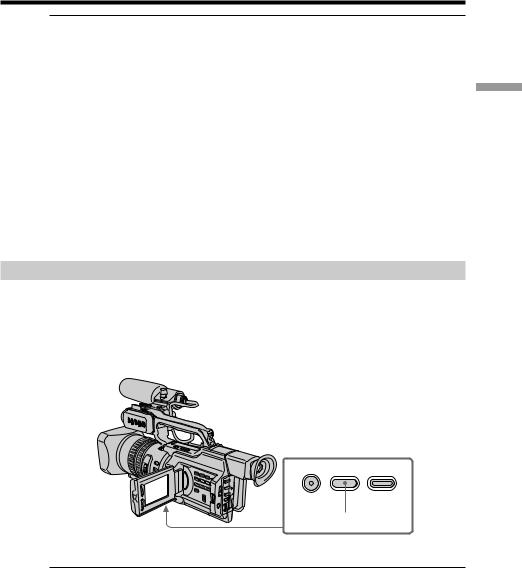
Recording a picture
Time code
The time code indicates the recording or playback time, “00:00:00:00” (hours : minutes : seconds : frames). You cannot rewrite only the time code. The time code can be preset (p. 89) or be reset to start the code from 00:00:00:00 (p. 90). You can select the drop frame or non-drop frame system using the menu.
On user bits display
You can display the user bits, pressing TC/U-BIT (p. 93).
Remaining tape indicator
The indicator may not be displayed accurately depending on the tape.
Note on the date/time indicator
Recording date/time is not displayed during shooting, however, it is automatically recorded on the tape. You can check the recording date/time during playback by pressing DATA CODE. When you want to display the date and time during shooting, set DATE REC to ON in the menu settings. However, once you record with the date and time, you cannot erase them.
Shooting backlit subjects (BACK LIGHT)
When you shoot a subject with the light source behind the subject or a subject with a light background, use the backlight function.
Press BACK LIGHT in standby, recording, or memory mode.
The .indicator appears on the LCD screen or in the viewfinder.
To cancel, press BACK LIGHT again.
Basics – Recording
FADER BACK LIGHT SPOT LIGHT
BACK LIGHT
If you press SPOT LIGHT when using the backlight function
The backlight function will be canceled and the spot light function will be enabled.
When you manually adjust more than two of the following functions: iris, gain, and shutter speed
You cannot use the backlight function.
23

Recording a picture
Spot light
This function prevents people’s faces, for example, from appearing excessively white when shooting subjects lit by strong light, such as in the theater.
Press SPOT LIGHT in standby, recording, or memory mode.
The indicator appears on the LCD screen or in the viewfinder.
To cancel, press SPOT LIGHT again.
FADER BACK LIGHT SPOT LIGHT
SPOT LIGHT
If you press BACK LIGHT when using the spot light function
The spot light function will be canceled and the backlight function will be enabled.
You cannot use the spotlight mode while in the following settings:
–Old movie
–Shutter speed value of 1/30 or smaller
–When you manually adjust more than two of the following functions: iris, gain, and shutter speed
24
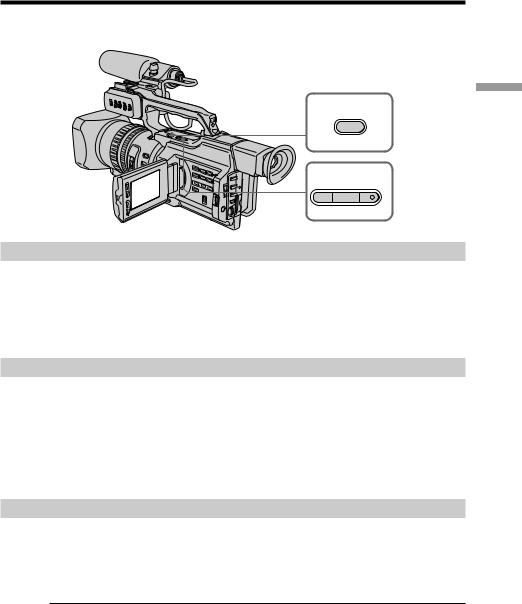
Checking the recording
– END SEARCH / EDITSEARCH / Rec Review
You can use these buttons to check recorded pictures or shoot so that the transition between the last recorded scene and the next scene you record is smooth.
END SEARCH
 EDITSEARCH
EDITSEARCH 

Basics – Recording
Searching the end point of the recording — END SEARCH
You can easily go to the end of the last recorded portion.
Press END SEARCH in standby mode.
The camcorder rewinds or fast-forwards the tape and the last five-second recorded picture is played back. After playback the camcorder turns to standby mode. You can monitor the sound from the speaker or headphones.
Changing the next recording start point — EDITSEARCH
You can change the next recording start point in standby mode.
Hold down the +/– side of EDITSEARCH in standby mode. The recorded picture is played back.
+: to go forward
– : to go backward
Release EDITSEARCH to stop playback. If you press START/STOP, re-recording begins from the point you released EDITSEARCH. You cannot monitor the sound.
Checking the last recorded picture — Rec Review
You can check the last recorded portion.
Press the –7 side of EDITSEARCH momentarily in standby mode.
The last few-seconds of picture is played back and the camcorder returns to standby. You can monitor the sound from the speaker or headphones.
End search function
When you use a tape without cassette memory, the end search function does not work once you eject the cassette after you have recorded on the tape. If you use a tape with cassette memory, the end search function works even once you eject the cassette.
If there is a blank portion at the beginning or between the recorded portions, the end search function may not work correctly (p. 142).
25
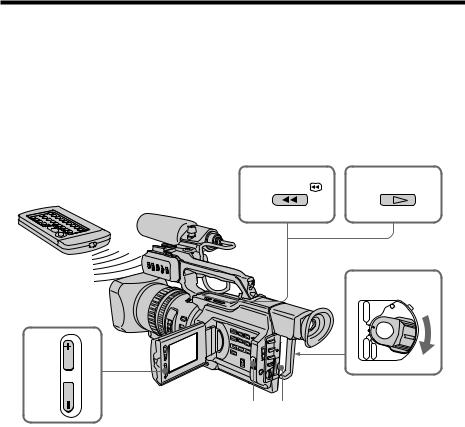
— Playback – Basics —
Playing back a tape
You can monitor the playback picture on the LCD screen. If you close the LCD panel, you can monitor the playback picture in the viewfinder. You can also control playback using the Remote Commander supplied with your camcorder.
(1) Install the power source and insert the recorded tape.
(2) Set the POWER switch to VCR while pressing the small green button. The video control buttons light up.
(3) Slide OPEN in the direction of the Bmark to open the LCD panel. (4) Press mto rewind the tape.
(5) Press Nto start playback.
(6) To adjust the volume, press either of the VOLUME +/– buttons .
6
VOLUME
4 REW |
5 PLAY |
2
POWER
VCR |
|
OFF (CHG) |
|
CAMERA |
MEMORY |
3 1
To stop playback
Press x.
26

Playing back a tape
When monitoring on the LCD screen
You can turn the LCD panel over and move it back to the camcorder body with the LCD screen facing out.
Basics – Playback
When you close the LCD panel
You cannot monitor the sound from the speaker. However, when the LCD panel is turned over to view on the LCD screen, you can monitor the sound from the speaker.
To control the display of the screen indicators
Press DISPLAY on the camcorder or on the Remote Commander supplied with your camcorder.
The indicators appear on the LCD screen or in the viewfinder. To make the indicators disappear, press DISPLAY again.
DISPLAY
DATA CODE
DISPLAY
DATA CODE
27
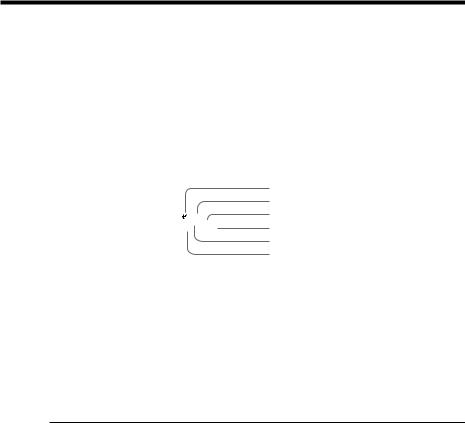
Playing back a tape
Using the data code function
Your camcorder automatically records not only images on the tape but also the recording data (date/time or various settings when recorded) (Data code).
Press DATA CODE on the camcorder or on the Remote Commander supplied with your camcorder in playback mode.
The display changes as follows:
date/time t various settings (SteadyShot, white balance, gain, shutter speed, aperture value, exposure mode) t no indicator
Date/time |
Various settings |
|
|
AUTO |
|
JUL 4 2000 |
|
60 |
ATW |
12:05:56 AM |
|
F1.6 |
0dB |
|
|
|
|
[a]
[b]
[c]
[d]
[e]
[f]
[a] SteadyShot OFF indicator [b] Exposure mode indicator [c] White balance indicator [d] Gain indicator
[e] Shutter speed indicator [f] Aperture value
To not display the various settings
Set DATA CODE to DATE in the menu settings (p. 104). The display changes as follows:
date/time y no indicator
Recording data
Recording data is your camcorder’s information when you have recorded something. In CAMERA mode, the recording data will not be displayed.
When you use the data code function, “--- -- ---- |
” (date) or “-- : -- : --” (time) |
appears if: |
|
–A blank portion of the tape is being played back.
–The tape is unreadable due to tape damage or noise.
–The tape was recorded by the camcorder without the date and time set.
|
Data code |
|
When you connect your camcorder to the TV, the data code also appears on the TV |
|
screen (p. 31). |
|
Note on the date/time indicator |
|
Recording date/time is not displayed during shooting, however, it is automatically |
|
recorded on the tape. You can check the recording date/time during playback by |
|
pressing DATA CODE. When you want to display the date and time during shooting, |
|
set DATE REC to ON in the menu settings. However, once you record with the date and |
|
time, you cannot erase them. |
28 |
If the aperture adjustment is set to minimum |
“CLOSE” is displayed at the location of the aperture value. |

Playing back a tape
Various playback modes
To operate video control buttons, set the POWER switch to VCR.
To view a still picture (playback pause)
Press Xduring playback. To resume normal playback, press Nor X.
To advance the tape
Press Min stop mode. To resume normal playback, press N.
To rewind the tape
Press min stop mode. To resume normal playback, press N.
To change the playback direction
Press on the Remote Commander during playback to reverse the playback direction. To resume normal playback, press N.
To locate a scene monitoring the picture (picture search)
Keep pressing mor Mduring playback. To resume normal playback, release the button.
To monitor the picture at high-speed while advancing or rewinding the tape (skip scan)
Keep pressing mwhile rewinding or Mwhile advancing the tape. To resume rewinding or advancing, release the button.
To view the picture at slow speed (slow playback)
Press yduring playback. For slow playback in the reverse direction, press on the Remote Commander, then press y. To resume normal playback, press N.
To view the picture at double speed
Press × 2 on the Remote Commander during playback. For double speed playback in the reverse direction, press , then press × 2 on the Remote Commander. To resume normal playback, press N.
To view the picture frame-by-frame
Press Con the Remote Commander in playback pause mode. For frame-by-frame playback in the reverse direction, press c. To resume normal playback, press N.
To search the last scene recorded (END SEARCH)
Press END SEARCH in stop mode. The last five seconds of the recorded portion plays back and stops.
In various playback modes
•Sound is muted.
•The previous picture may remain as a mosaic image during playback.
When the playback pause mode lasts for five minutes
Your camcorder automatically enters the stop mode. To resume playback, press N.
Slow playback
Slow playback can be performed smoothly on your camcorder: however, this function does not work for a signal output through the  DV IN/OUT jack.
DV IN/OUT jack.
When you play back a tape in reverse
Horizontal noise may appear at the center, or the top and bottom of the screen. This is not a malfunction.
Basics – Playback
29

Playing back a tape
Note on DV-formatted tapes
You can play back DV-formatted tapes on this camcorder if the tape is recorded in SP mode. “DV SP” appears on the LCD screen or in the viewfinder during playback. You cannot play back DV-formatted tapes recorded in LP mode.
If you insert the cassette recorded in a PAL system
The camcorder automatically identify the system, and playback starts. You can only view the picture only on the LCD screen or in the viewfinder of your camcorder. (Quasi
PAL playback)
30
