Siemens OptiPoint 410 Operation Manual
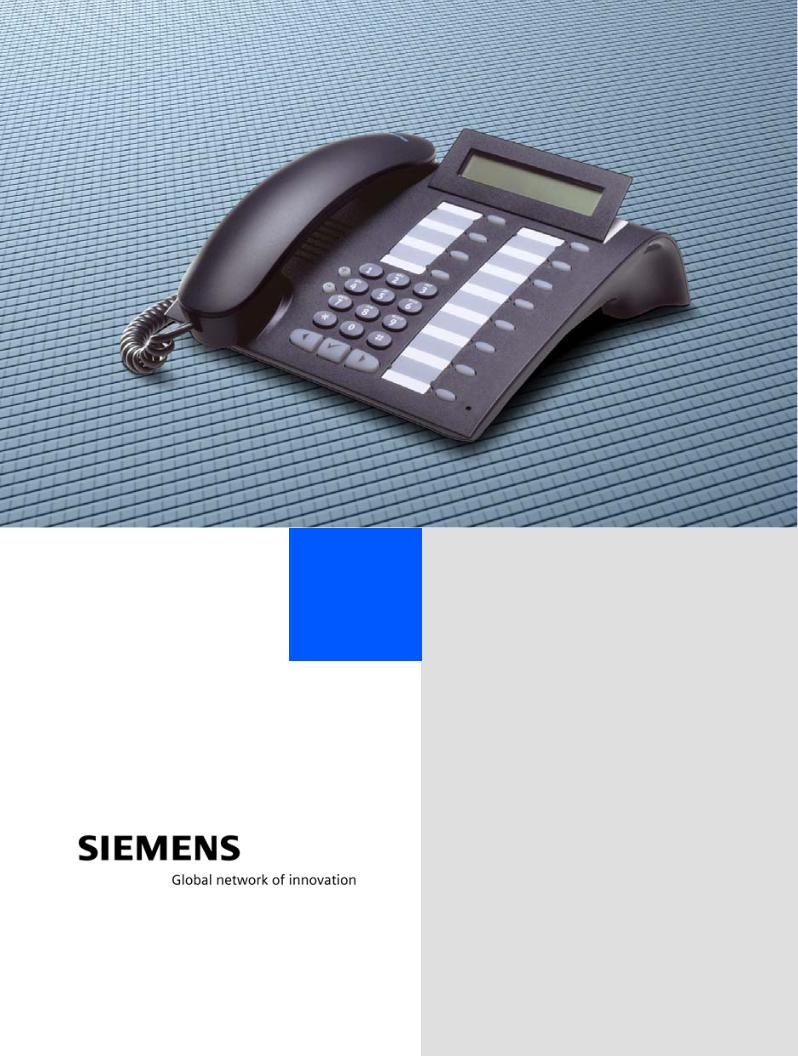
HiPath 4000
optiPoint 410 economy optiPoint 410 standard
Operating Instructions
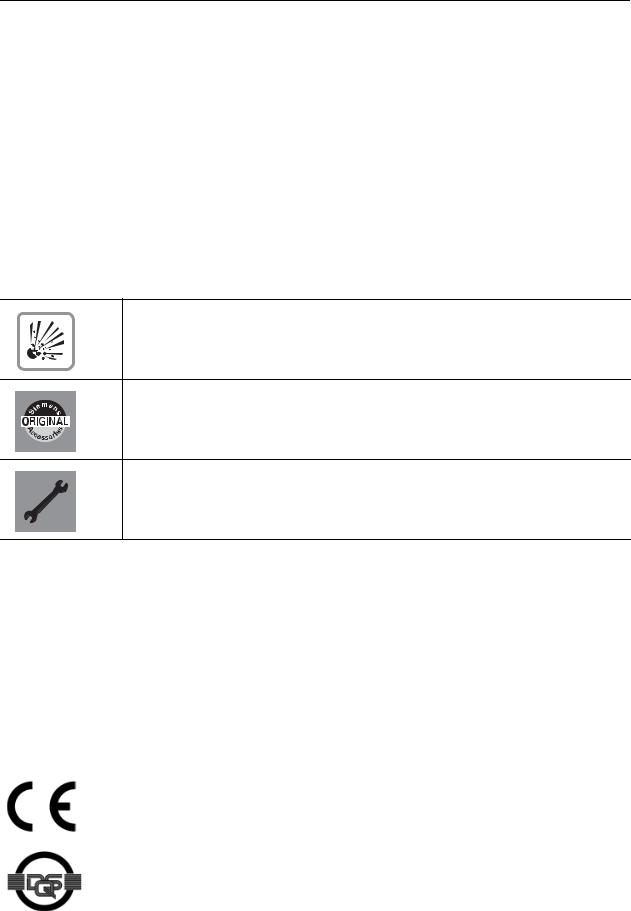
About these Operating Instructions
These Operating Instructions describe the use of the optiPoint 410 in conjunction with the HiPath 4000 Communication Server, Version 1.0.
They describe all functions you can use from your telephone. You may find that some functions you wish to use are not available on your telephone. This may be due to one of the following reasons:
•The function has not been configured for your telephone - please contact your service personnel.
•Your communications platform does not support this function - please contact your service personnel.
Important Notes
Never operate the telephone in an environment where there is a risk of explosion.
Only use Siemens accessories. The use of other manufacturers’ accessories may be dangerous and will render the warranty and approval null and void.
Never open the telephone set or an add-on unit. If any problems arise, contact your service personnel.
The information provided in this document contains merely general descriptions or characteristics of performance which in case of actual use do not always apply as described or which may change as a result of further development of the products.
An obligation to provide the respective characteristics shall only exist if expressly agreed in the terms of contract.
The telephone must not come into contact with abrasive liquids or liquids which are liable to discolor it, such as tea, coffee, fruit juices or soft drinks.
Care of the telephone pageÆ99.
Labels
The CE symbol certifies compliance of this equipment with the EU and UL directives.
This device has been manufactured in accordance under a certified environmental management system (ISO 14001). This process ensures that energy consumption and the use of primary raw materials are kept to a minimum, thus reducing waste production.
2
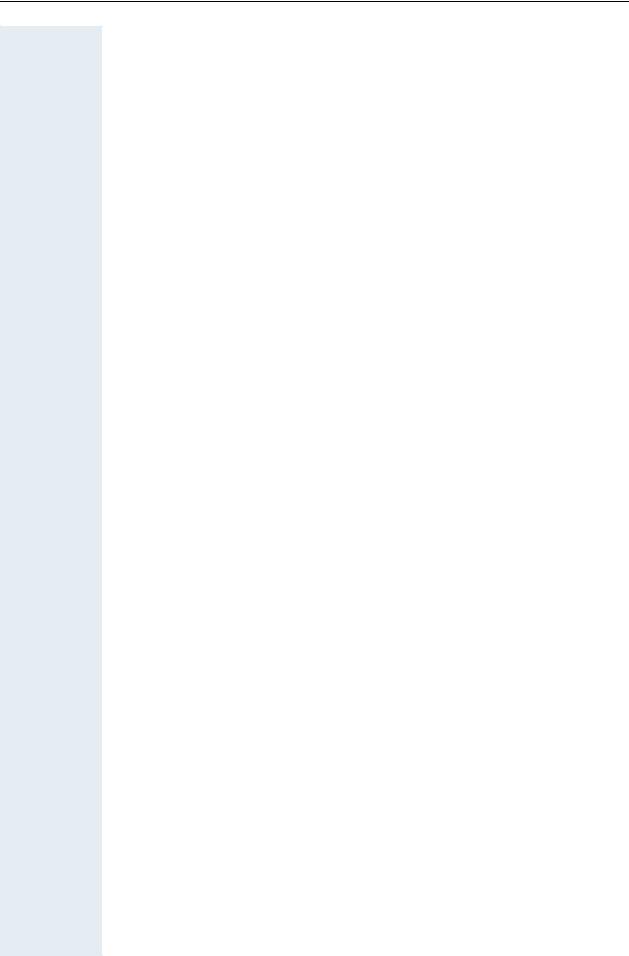
Contents
Basic Usage Instructions . . . . . . . . . . . . . . . . . . . . . . 8
The optiPoint 410 economy/standard control panel . . . . . . . . . . . . . . . . 8 How to use this user guide . . . . . . . . . . . . . . . . . . . . . . . . . . . . . . . . . . . 9 How to activate functions . . . . . . . . . . . . . . . . . . . . . . . . . . . . . . . . . . . 10
... directly . . . . . . . . . . . . . . . . . . . . . . . . . . . . . . . . . . . . . . . . . . . . . 10
... via the Service Menu . . . . . . . . . . . . . . . . . . . . . . . . . . . . . . . . . . 10
... using a function key . . . . . . . . . . . . . . . . . . . . . . . . . . . . . . . . . . . 10 Which functions can be used? . . . . . . . . . . . . . . . . . . . . . . . . . . . . . . . 11 Basic and enhanced functions . . . . . . . . . . . . . . . . . . . . . . . . . . . . . 11 Additional multiline and group functions . . . . . . . . . . . . . . . . . . . . . 11 Additional executive/secretary functions (not used in US). . . . . . . . 11 Optional main menu. . . . . . . . . . . . . . . . . . . . . . . . . . . . . . . . . . . . . 12 How to make best use of your telephone . . . . . . . . . . . . . . . . . . . . . . . 12
Making Calls – Basic Functions . . . . . . . . . . . . . . . 13
Answering calls . . . . . . . . . . . . . . . . . . . . . . . . . . . . . . . . . . . . . . . . . . . 13 Answering a call with the handset. . . . . . . . . . . . . . . . . . . . . . . . . . 13 Answering a call via the speaker key (speakerphone) . . . . . . . . . . . 13 Switching to speakerphone . . . . . . . . . . . . . . . . . . . . . . . . . . . . . . . . . . 14 Switching to the handset. . . . . . . . . . . . . . . . . . . . . . . . . . . . . . . . . . . . 14 Open listening . . . . . . . . . . . . . . . . . . . . . . . . . . . . . . . . . . . . . . . . . . . . 14 Making Calls . . . . . . . . . . . . . . . . . . . . . . . . . . . . . . . . . . . . . . . . . . . . . 14 Dialing with the handset off-hook . . . . . . . . . . . . . . . . . . . . . . . . . . 14 Dialing with the handset on-hook . . . . . . . . . . . . . . . . . . . . . . . . . . 15 Ending the call . . . . . . . . . . . . . . . . . . . . . . . . . . . . . . . . . . . . . . . . . . . . 15 Saved number redial . . . . . . . . . . . . . . . . . . . . . . . . . . . . . . . . . . . . . . . 15 Last number redial. . . . . . . . . . . . . . . . . . . . . . . . . . . . . . . . . . . . . . . . . 16 Making a second call (consultation). . . . . . . . . . . . . . . . . . . . . . . . . . . . 16 Alternating between two calls (toggling) . . . . . . . . . . . . . . . . . . . . . 16 Transferring a call. . . . . . . . . . . . . . . . . . . . . . . . . . . . . . . . . . . . . . . 17 Call Forwarding . . . . . . . . . . . . . . . . . . . . . . . . . . . . . . . . . . . . . . . . . . . 18 Using call forwarding . . . . . . . . . . . . . . . . . . . . . . . . . . . . . . . . . . . . 18 Station fixed forwarding. . . . . . . . . . . . . . . . . . . . . . . . . . . . . . . . . . 19 Station variable forwarding . . . . . . . . . . . . . . . . . . . . . . . . . . . . . . . 21 Using the callback function . . . . . . . . . . . . . . . . . . . . . . . . . . . . . . . . . . 24 Storing a callback request . . . . . . . . . . . . . . . . . . . . . . . . . . . . . . . . 24 Answering a callback request . . . . . . . . . . . . . . . . . . . . . . . . . . . . . 24 Rejecting a callback request . . . . . . . . . . . . . . . . . . . . . . . . . . . . . . 25 Checking/cancelling saved callback requests . . . . . . . . . . . . . . . . . 25 Saving Repertory Dialing Numbers on a Key. . . . . . . . . . . . . . . . . . . . . 26 Store/process on destination dial number . . . . . . . . . . . . . . . . . . . . 26 Storing a number for redialing . . . . . . . . . . . . . . . . . . . . . . . . . . . . . 27 Dialing with repertory keys . . . . . . . . . . . . . . . . . . . . . . . . . . . . . . . 28
3
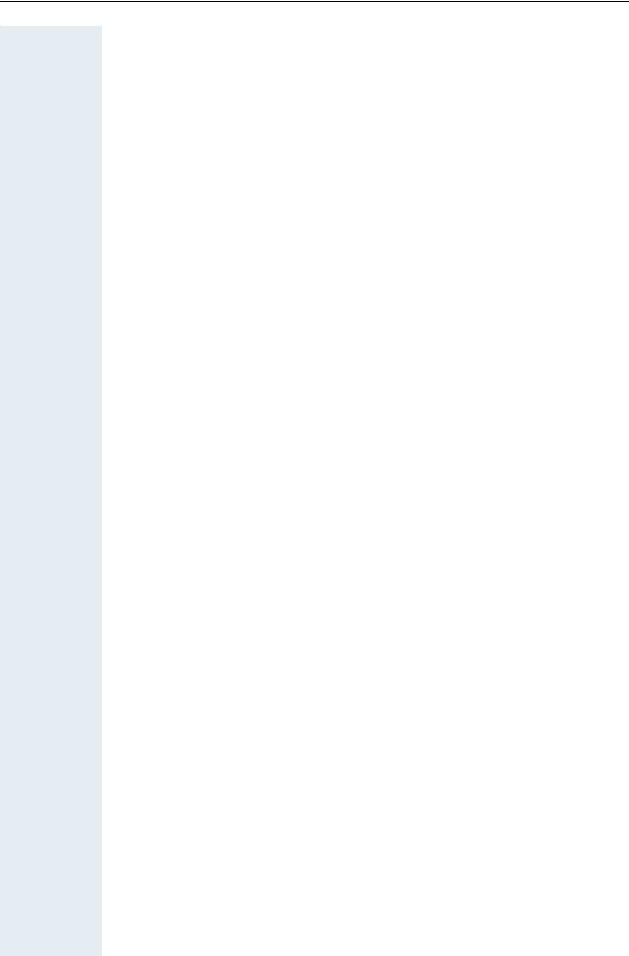
Contents
Telephone settings . . . . . . . . . . . . . . . . . . . . . . . . . . . . . . . . . . . . . . . . 29 Adjusting the ringer volume. . . . . . . . . . . . . . . . . . . . . . . . . . . . . . . 29 Adjusting the ringer pitch. . . . . . . . . . . . . . . . . . . . . . . . . . . . . . . . . 29 Setting the volume of the alerting tone . . . . . . . . . . . . . . . . . . . . . . 29 Adapting the speakerphone function to the acoustics of your room 30 Adjusting the angle of the display . . . . . . . . . . . . . . . . . . . . . . . . . . 30 Adjusting the display contrast . . . . . . . . . . . . . . . . . . . . . . . . . . . . . 30 Selecting the language for user prompts (displays) . . . . . . . . . . . . . 31
Making Calls – Convenience Functions . . . . . . . . 32
Answering Calls. . . . . . . . . . . . . . . . . . . . . . . . . . . . . . . . . . . . . . . . . . . 32 Group call and pickup. . . . . . . . . . . . . . . . . . . . . . . . . . . . . . . . . . . . 32 Picking up a specific call . . . . . . . . . . . . . . . . . . . . . . . . . . . . . . . . . 32 Taking a call in a hunt group. . . . . . . . . . . . . . . . . . . . . . . . . . . . . . . 33 Incoming call on loudspeaker (speaker call 2-way) . . . . . . . . . . . . . 33
Dialing/Making Calls . . . . . . . . . . . . . . . . . . . . . . . . . . . . . . . . . . . . . . . 34 Using a call list (missed calls). . . . . . . . . . . . . . . . . . . . . . . . . . . . . . 34 Speed-dial . . . . . . . . . . . . . . . . . . . . . . . . . . . . . . . . . . . . . . . . . . . . 35 Using the mailbox . . . . . . . . . . . . . . . . . . . . . . . . . . . . . . . . . . . . . . 36 Direct call to a colleague via loudspeaker (voice calling) . . . . . . . . . 37
During a Call . . . . . . . . . . . . . . . . . . . . . . . . . . . . . . . . . . . . . . . . . . . . . 38 Using the call waiting function. . . . . . . . . . . . . . . . . . . . . . . . . . . . . 38 Activating/deactivating call waiting . . . . . . . . . . . . . . . . . . . . . . . . . 38 Answering the waiting call. . . . . . . . . . . . . . . . . . . . . . . . . . . . . . . . 38 Using the switchover button . . . . . . . . . . . . . . . . . . . . . . . . . . . . . . 39 Re-indication . . . . . . . . . . . . . . . . . . . . . . . . . . . . . . . . . . . . . . . . . . 40 Group park and retrieval of call . . . . . . . . . . . . . . . . . . . . . . . . . . . . 40 Station controlled conference . . . . . . . . . . . . . . . . . . . . . . . . . . . . . 41 During the conference . . . . . . . . . . . . . . . . . . . . . . . . . . . . . . . . . . . 45 Entering commands with tone dialing (DTMF suffix dialing) . . . . . . 46
System-wide parking. . . . . . . . . . . . . . . . . . . . . . . . . . . . . . . . . . . . . . . 47 Parking a call automatically and taking it at a later date . . . . . . . . . . 47 Parking a call manually and then taking it at a later date . . . . . . . . . 48 Taking a parked call . . . . . . . . . . . . . . . . . . . . . . . . . . . . . . . . . . . . . 49 Parking is not possible . . . . . . . . . . . . . . . . . . . . . . . . . . . . . . . . . . . 50
If You Cannot Reach a Destination . . . . . . . . . . . . . . . . . . . . . . . . . . . . 51 Camping on a colleague’s call . . . . . . . . . . . . . . . . . . . . . . . . . . . . . 51 Overriding a colleague’s call (intrude) . . . . . . . . . . . . . . . . . . . . . . . 51 Using HiPath 4000 as an intercommunication system . . . . . . . . . . . . . 52 System-wide voice calling . . . . . . . . . . . . . . . . . . . . . . . . . . . . . . . . 53 Voice calling in a group . . . . . . . . . . . . . . . . . . . . . . . . . . . . . . . . . . 54 Announcement to all members of a line group . . . . . . . . . . . . . . . . 56
4
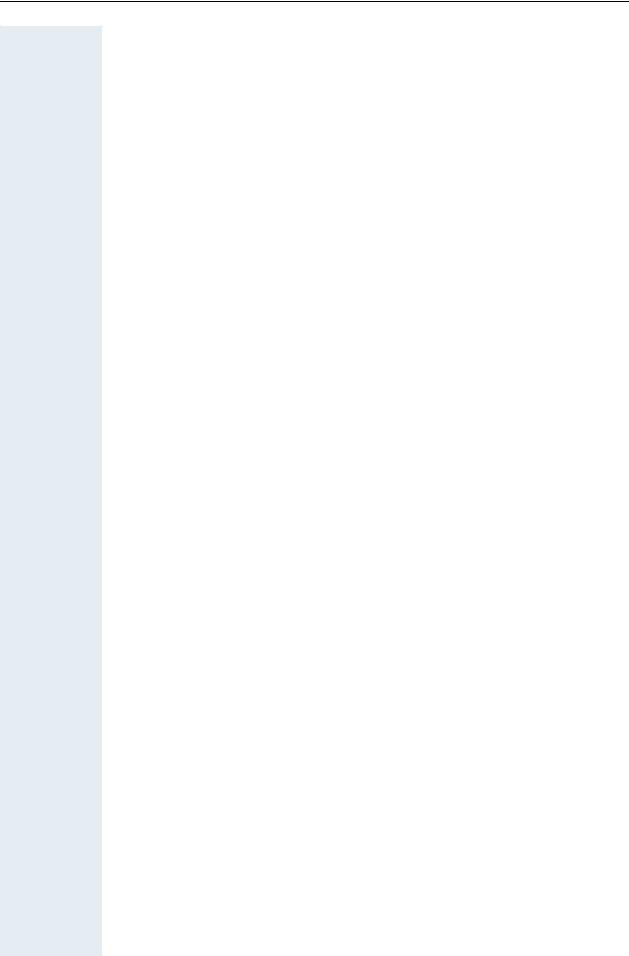
Contents
Using call forwarding . . . . . . . . . . . . . . . . . . . . . . . . . . . . . . . . . . . . . . . 57 Activating and deactivating forwarding using features settings . . . 57 System call forwarding . . . . . . . . . . . . . . . . . . . . . . . . . . . . . . . . . . 57 Call forwarding via code numbers . . . . . . . . . . . . . . . . . . . . . . . . . . 58 Call-forwarding via call-forwarding key. . . . . . . . . . . . . . . . . . . . . . . 59
Delayed call-forwarding . . . . . . . . . . . . . . . . . . . . . . . . . . . . . . . . . . . . . 61 Forwarding calls for a different terminal . . . . . . . . . . . . . . . . . . . . . . . . 61
Storing a destination for another
telephone/activating call forwarding . . . . . . . . . . . . . . . . . . . . . . . . 61 Storing a destination for fax, PC or busy/activating call forwarding . 62 Checking/deactivating call forwarding for another telephone . . . . . 63 Checking/deactivating call forwarding for fax, PC or busy . . . . . . . . 64 Changing call forwarding for another terminal . . . . . . . . . . . . . . . . . 64
Saving Functions and Appointments . . . . . . . . . . . 65
Saving individual speed dialing numbers . . . . . . . . . . . . . . . . . . . . . . . . 65 Saving a function on a key. . . . . . . . . . . . . . . . . . . . . . . . . . . . . . . . . . . 65 Appointments Function . . . . . . . . . . . . . . . . . . . . . . . . . . . . . . . . . . . . . 66 Creating timed reminders . . . . . . . . . . . . . . . . . . . . . . . . . . . . . . . . 66 Timed reminders . . . . . . . . . . . . . . . . . . . . . . . . . . . . . . . . . . . . . . . 67
Making project calls . . . . . . . . . . . . . . . . . . . . . . . . . 68
Setting up a project call . . . . . . . . . . . . . . . . . . . . . . . . . . . . . . . . . . . . . 68 Call duration display (cost display). . . . . . . . . . . . . . . . . . . . . . . . . . . . . 69
Private Sphere/Security . . . . . . . . . . . . . . . . . . . . . 70
Activating/deactivating do not disturb . . . . . . . . . . . . . . . . . . . . . . . . . . 70 Suppressing your number on called party’s display . . . . . . . . . . . . . . . 71 Malicious call holding. . . . . . . . . . . . . . . . . . . . . . . . . . . . . . . . . . . . . . . 71 Locking your telephone . . . . . . . . . . . . . . . . . . . . . . . . . . . . . . . . . . . . . 72
Using Other Functions . . . . . . . . . . . . . . . . . . . . . . . 73
Using a different telephone
in the same way as your own . . . . . . . . . . . . . . . . . . . . . . . . . . . . . . . . 73 Logging on to a different telephone . . . . . . . . . . . . . . . . . . . . . . . . . . . 73 Identifying yourself with PIN and dialing . . . . . . . . . . . . . . . . . . . . . 73 Deactivating identification at the other telephone . . . . . . . . . . . . . . . . . 74
5
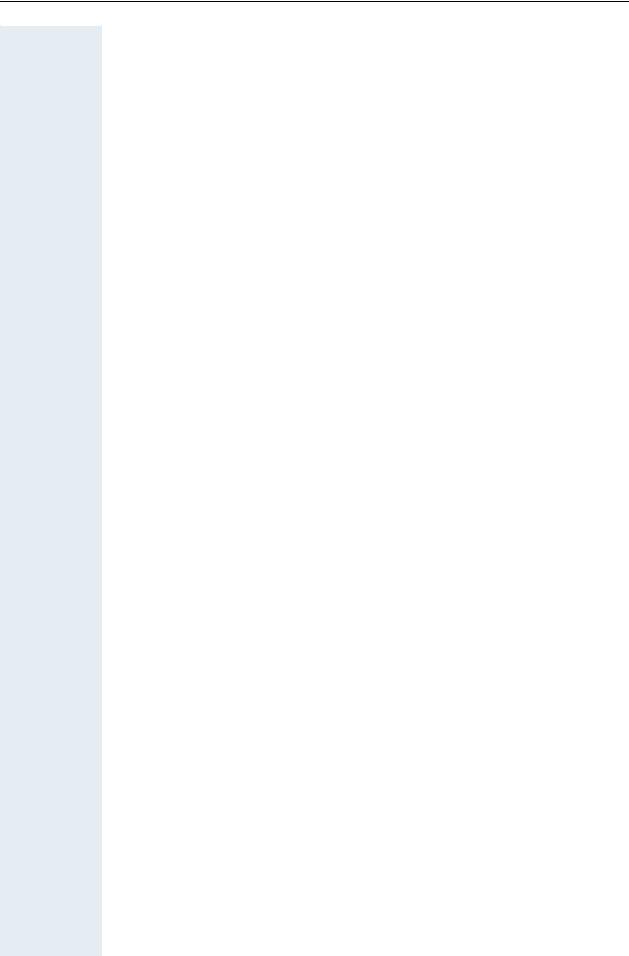
Contents
Making multiline calls . . . . . . . . . . . . . . . . . . . . . . . 75
Using line keys . . . . . . . . . . . . . . . . . . . . . . . . . . . . . . . . . . . . . . . . . . . 75 Preview . . . . . . . . . . . . . . . . . . . . . . . . . . . . . . . . . . . . . . . . . . . . . . . . . 76 Taking calls on line keys . . . . . . . . . . . . . . . . . . . . . . . . . . . . . . . . . . . . 77 Taking calls in the order offered . . . . . . . . . . . . . . . . . . . . . . . . . . . 77 Taking calls with priority . . . . . . . . . . . . . . . . . . . . . . . . . . . . . . . . . 77 Activating/deactivating ringer . . . . . . . . . . . . . . . . . . . . . . . . . . . . . . . . 78 Dialing with line keys. . . . . . . . . . . . . . . . . . . . . . . . . . . . . . . . . . . . . . . 79 Identifying the line used . . . . . . . . . . . . . . . . . . . . . . . . . . . . . . . . . . . . 80 Alternating between different lines . . . . . . . . . . . . . . . . . . . . . . . . . . . . 80 Ending a call on a line key . . . . . . . . . . . . . . . . . . . . . . . . . . . . . . . . 81 Adding another party to a line (conference) . . . . . . . . . . . . . . . . . . . 81 With automatic privacy configured . . . . . . . . . . . . . . . . . . . . . . . . . . . . 81 Allow bridging . . . . . . . . . . . . . . . . . . . . . . . . . . . . . . . . . . . . . . . . . 81 Preventing bridging . . . . . . . . . . . . . . . . . . . . . . . . . . . . . . . . . . . . . 82 Terminating a connection on a line key . . . . . . . . . . . . . . . . . . . . . . 82 Holding a call on a line key and retrieving it. . . . . . . . . . . . . . . . . . . . . . 83 Holding a call on a line key exclusively and retrieving it . . . . . . . . . . . . 83 Picking up a held call . . . . . . . . . . . . . . . . . . . . . . . . . . . . . . . . . . . . . . . 84 Forwarding calls for lines. . . . . . . . . . . . . . . . . . . . . . . . . . . . . . . . . . . . 84 Storing and activating station variable call forwarding for a line . . . 84
Storing and activating a station fixed call
forwarding destination for a line . . . . . . . . . . . . . . . . . . . . . . . . . . . 85 Reactivating station fixed call forwarding for a line (without storing a different destination) . . . . . . . . . . . . . . . . . . . . . . . . . . . . . . . . . . . . 85 Cancelling the station fixed call forwarding destination. . . . . . . . . . 86 Deactivating call forwarding for a line . . . . . . . . . . . . . . . . . . . . . . . 86
Making calls in an executive/secretary team
(not used in US) . . . . . . . . . . . . . . . . . . . . . . . . . . . . . 87
Calling executive or secretary’s office. . . . . . . . . . . . . . . . . . . . . . . . . . 87 The lamp statuses of direct station selection (DSS) keys . . . . . . . . 87 Making a call to the executive/secretary . . . . . . . . . . . . . . . . . . . . . 87 Taking a call for the executive in the secretary’s office. . . . . . . . . . . . . 88 Taking a call for the executive during a call in progress. . . . . . . . . . 88 Extending a call to the executive. . . . . . . . . . . . . . . . . . . . . . . . . . . . . . 89 Forwarding calls directly to the executive . . . . . . . . . . . . . . . . . . . . . . . 89 Taking a call on the executive’s telephone . . . . . . . . . . . . . . . . . . . . . . 89 Taking calls for other executive/secretary teams . . . . . . . . . . . . . . . . . 90 Using second telephone for executive . . . . . . . . . . . . . . . . . . . . . . . . . 90 Activating/deactivating call waiting for executive . . . . . . . . . . . . . . . . . 91 Using the call signal function. . . . . . . . . . . . . . . . . . . . . . . . . . . . . . . . . 92 Designating a deputy for the secretary . . . . . . . . . . . . . . . . . . . . . . . . . 92
6
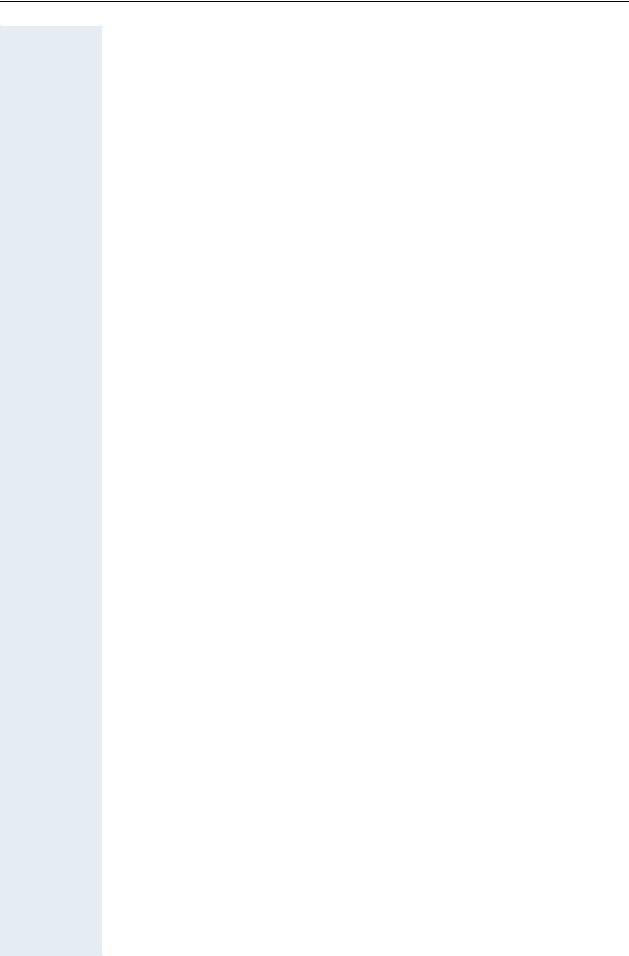
Contents
Calling a station directly. . . . . . . . . . . . . . . . . . . . . . . . . . . . . . . . . . . . . 93 The lamp statuses of direct station selection (DSS) keys . . . . . . . . 93 Calling a direct station selection (DSS) user . . . . . . . . . . . . . . . . . . 93 Taking a call for a direct station selection (DSS) user . . . . . . . . . . . 93
Temporarity removing station from hunt group/
adding station to hunt group . . . . . . . . . . . . . . . . . . . . . . . . . . . . . . . . . 94
Checking the telephone . . . . . . . . . . . . . . . . . . . . . . 95
Checking its functionality. . . . . . . . . . . . . . . . . . . . . . . . . . . . . . . . . . . . 95 Checking the assignment of functions to keys . . . . . . . . . . . . . . . . . . . 96
Labeling, documentation and accessories. . . . . . 97
Labeling Key Fields (not used in US) . . . . . . . . . . . . . . . . . . . . . . . . . . . 97 Attaching a Station Number Label (not valid for US) . . . . . . . . . . . . . . . 98 Documentation . . . . . . . . . . . . . . . . . . . . . . . . . . . . . . . . . . . . . . . . . . . 98
Advice for users . . . . . . . . . . . . . . . . . . . . . . . . . . . . . 99
Care of the telephone . . . . . . . . . . . . . . . . . . . . . . . . . . . . . . . . . . . . . . 99 Troubleshooting. . . . . . . . . . . . . . . . . . . . . . . . . . . . . . . . . . . . . . . . . . . 99 Dealing with error messages on the display . . . . . . . . . . . . . . . . . . . . 100 Who to contact if a problem occurs . . . . . . . . . . . . . . . . . . . . . . . . . . 101
Index . . . . . . . . . . . . . . . . . . . . . . . . . . . . . . . . . . . . . 102 Important functions at a glance . . . . . . . . . . . . . . 105 Maximum Service Menu functions available . . 107
7
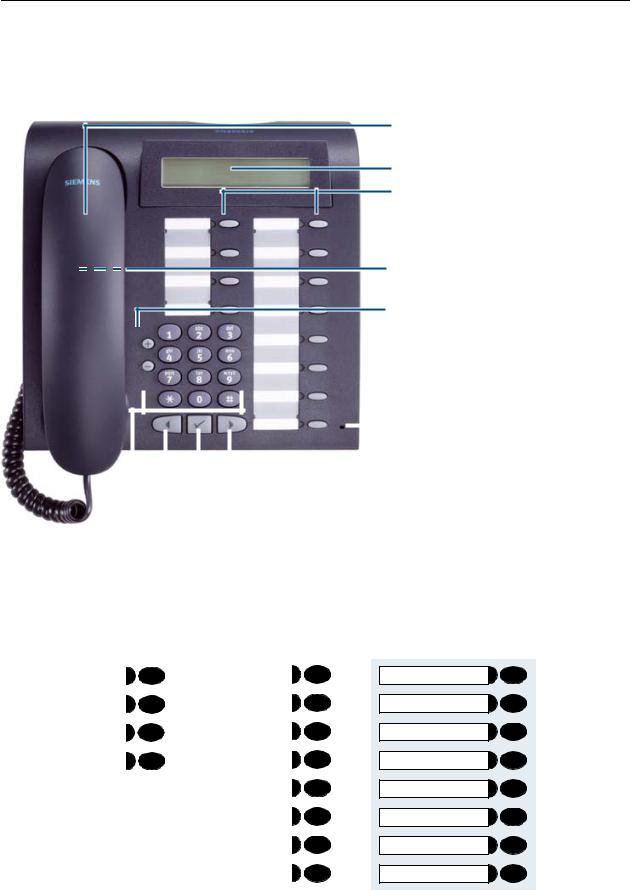
Basic Usage Instructions
Basic Usage Instructions
The optiPoint 410 economy/standard control panel
Handset
Display
Fixed function keys
Speaker for open listening
Keys for telephone settings
|
|
|
|
|
|
|
|
|
|
Handsfree microphone |
|
|
|
|
|
|
|
|
|
|
|
|
|
|
|
|
|
|
|
|
|
|
|
|
|
|
|
|
|
|
|
|
(optiPoint 410 standard only) |
|
|
|
|
|
|
|
|
|
|
|
|
|
|
|
|
|
|
|
|
|
|
|
|
|
|
|
|
|
|
|
|
|
|
|
|
|
|
|
|
|
|
|
|
|
|
|
|
|
|
Key for scrolling to functions |
||||
|
|
|
|
|
|
|
|
|
|
|
Dialing keypad |
Key for confirming a function |
|||||||||
|
|
|
|
|
|
|
||||
Permanently assigned function keys |
|
|
||||||||
for basic, enhanced, |
|
|
|
|
|
|
|
|||
multiline and team functions (example): |
Variant: |
|||||||||
|
|
|
|
|
|
program/service |
|
Call pickup |
|
|
|
|
|
|
|
Redial |
|
Call park |
|
|
|
|
|
|
|
Mailbox |
|
Disconnect |
|
|
|
|
|
* |
|
Speaker |
|
Show used line |
|
|
|
|
|
* |
|
|
|
Ringer cutoff |
|
|
|
|
|
* |
|
|
|
Privacy |
|
|
|
|
|
* |
|
|
|
Hold |
|
|
|
|
|
* |
|
|
|
Exclusive hold |
|
|
|
|
|
|
*keyset configuration Æ page 75 with line keys.
Call pickup
Call park
Disconnect
Show used line
Ringer cutoff
[Line]
[Line]
[Line]
8
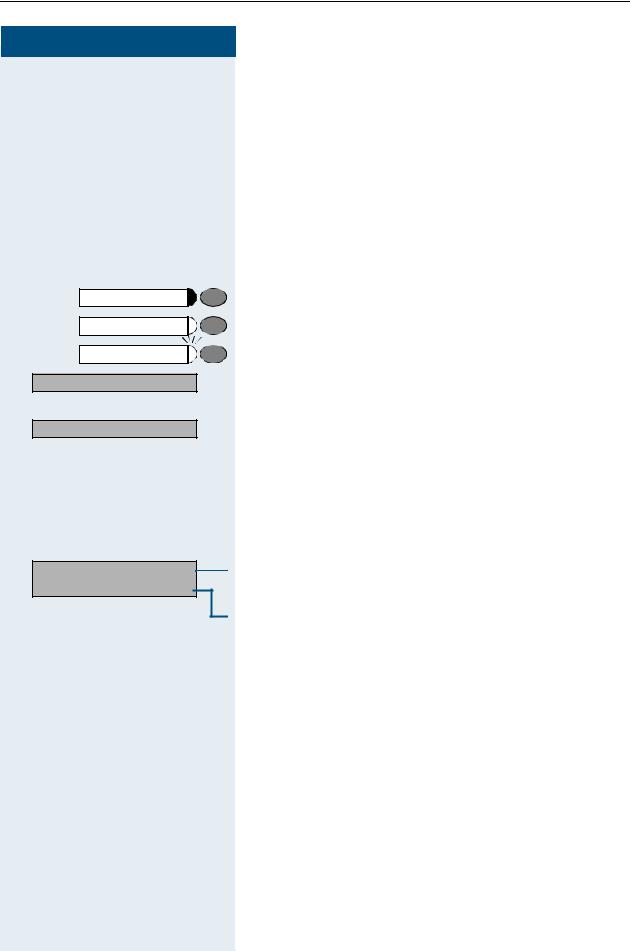
Basic Usage Instructions
Step by Step
|
|
n |
|
|
t |
|
|
o |
|
|
uor v |
|
program/service |
|
|
Speaker |
|
|
Executive |
|
|
Consultation? |
: |
> |
Ringer pitch? |
: |
|
||
|
Callback? |
|
|
Please dial? |
> |
How to use this user guide
The operating procedures are presented in a logical sequence in the colored column. The symbols used have the following meanings:
Lift the handset.
Replace the handset.
Enter number or code.
Press the setting keys on the telephone.
Press the key.
Press the key that is lit.
Press the key that is flashing.
The selection option is shown on the display. Confirm with key :.
Look for the selection option.
Press keys <>until the selection option appears on the display.
Then confirm with key :.
Display
Line 1 contains instructions or acknowledgment messages, depending on the particular situation.
Line 2 contains selection options for functions, which you can confirm by means of :. If the character ">" is visible on the right-hand side, there are further selection options, which can then be accessed using <>.
9

Basic Usage Instructions
Step by Step |
|
> Var. call forw. on? |
: |
Callback? |
: |
> Dial again? |
or |
: |
|
program/service |
|
|
lf |
|
or |
program/service |
|
> More features? |
: |
> Display suppression? |
: |
Second call |
|
10 |
|
How to activate functions
... directly
Certain functions can be selected directly in the idle state, for example:
Make your selection with <>and confirm it with
:.
Other functions can be selected directly in certain call situations.
You dial a number but the other party is busy: Confirm with :.
Make your selection with <>, confirm it with : and dial another number.
... via the Service Menu
First press the program/service key. You are then offered a number of selection options. Example: suppressing the number display at the called party
Æ page 34:
Press the key.
Use the service code to switch to the Display Suppression function. The service codes are listed in the quickreference operating instructions (appendix).
Press the key.
Make your selection with <>and confirm it with
:.
Select again with <>and confirm with :.
... using a function key
You can activate directly a HiPath function that you have saved on a key Æ page 65, for example
Press the key. The function is executed.
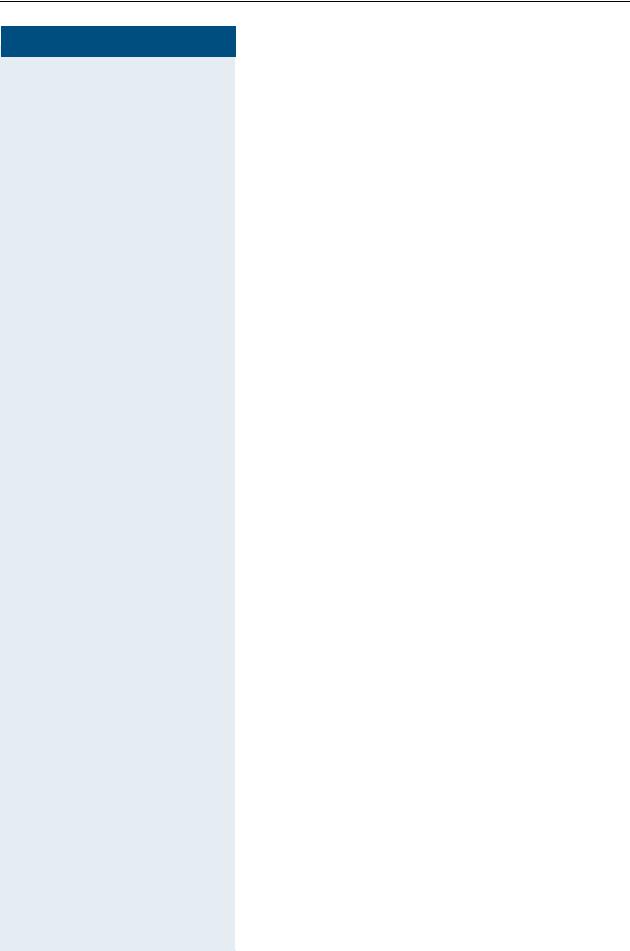
Basic Usage Instructions
Step by Step
Which functions can be used?
Basic and enhanced functions
You can use all of the communication platform’s basic and enhanced functions that are offered in the dialog on the display, in the service menu, in a main menu and on the function keys.
Additional multiline and group functions
Æ page 75
These are configured by the service personnel. You can use the multiline and group functions in addition to the basic and enhanced-convenience functions. A telephone with line keys is identifiable by the fact that your number and the numbers of your colleagues have been assigned to line keys. You have access to all lines and you can also make calls via several lines simultaneously.
The individual telephone can also be configured (as a keyset) for multi-line operation, for example, for use by nonteam members or by brokers who are in contact with clients on several lines simultaneously.
Additional executive/secretary functions (not used in US)
Æ page 87
These are configured by the service personnel. You can use the executive/secretary functions in addition to the basic and enhanced-convenience functions. A telephone with an executive/secretary (not used in US) configuration is identifiable by the executive or secretary line keys for direct calls to the executive or to the secretary’s office. An executive/secretary telephone also has an intercept key, while a secretary’s telephone has a pickup and a deputy key.
11
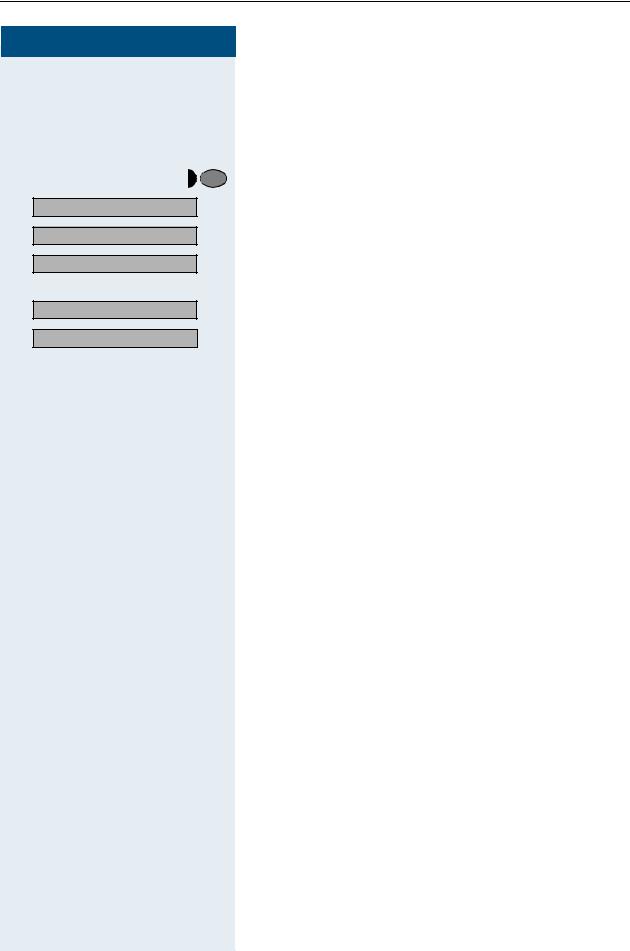
Basic Usage Instructions
Step by Step
Optional main menu
Your system administrator can provide a customized key to give you access to a main menu. On this main menu you can choose from the following options:
Main menu |
Press the key. |
>Speed dial features? : Use functions such as the redial or speed dial features.
>More features? : Launch functions such as forwarding or code input.
>View active features? : View active features such as forwarding or do-not-
disturb.
>Program/Service? : Branch to the usual service menu.
>Phone settings? : Branch to the settings on the service menu.
> |
|
: Exit the menu. |
Exit? |
||
|
|
The menu item “Main menu?” will be available on |
|
|
every submenu. |
How to make best use of your telephone
•No doubt you have colleagues or outside business associates to whom you make frequent calls. You
can save a great deal of time and effort by storing these numbers on keys (Storing a speed dialing number on a key pageÆ26).
•All too often the number you have dialed is busy. But afterwards you are extremely busy and completely forget to try calling it again. Our advice: make a habit
of using the Callback function page 24Æ.
12
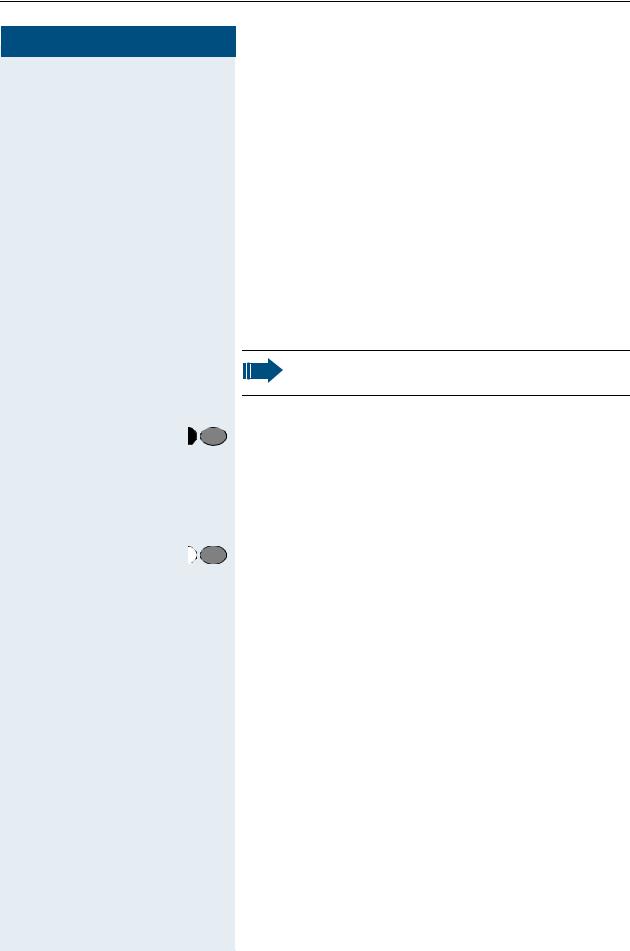
Making Calls – Basic Functions
Step by Step
Making Calls – Basic Functions
Answering calls
Answering a call with the handset
The telephone rings. The caller is displayed. n Lift the handset.
Answering a call via the speaker key (speakerphone)
This function is not available with optiPoint 410 economy.
The telephone rings. The caller is displayed.
Speaker |
Press the key. The lamp lights up. |
|
You are in speakerphone mode. |
uor v Increase or decrease the volume. Keep pressing the keys until the desired volume level is set.
Ending the call:
Speaker |
Press the key. The lamp goes out. |
Notes for speakerphone mode:
•Tell the called party that you are using speakerphone.
•The speakerphone conversing equipment works best at low volume settings.
•The ideal distance between yourself and the telephone for speakerphone conversing is approx. 20 inches.
13
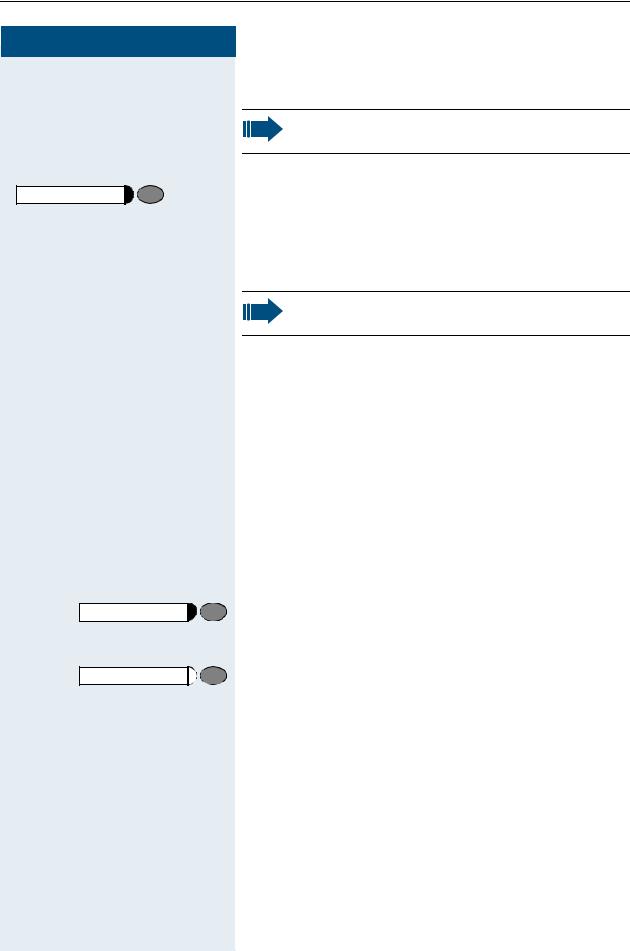
Making Calls – Basic Functions
Step by Step |
|
Speaker |
and t |
|
n |
Speaker |
|
Speaker |
|
|
n |
|
p |
|
t |
14 |
|
Switching to speakerphone
This function is not available with optiPoint 410 economy.
Precondition: You are making a call with the handset.
Press the speaker key and release, then put the handset down and continue the call.
Switching to the handset
This function is not available with optiPoint 410 economy.
Precondition: You are on the phone in speakerphone mode.
Lift the handset. Continue the call.
Open listening
You can allow other persons in the room to listen in on the call. Always inform the other party that you are switching to the speaker.
Precondition: You are making a call with the handset.
To activate:
Press the key. The lamp lights up.
To deactivate:
Press the key. The lamp goes out.
Making Calls
Dialing with the handset off-hook
Lift the handset.
Internal: Enter the number.
External: Enter the access code and the number.
The called party is busy or does not answer:
Replace the handset.
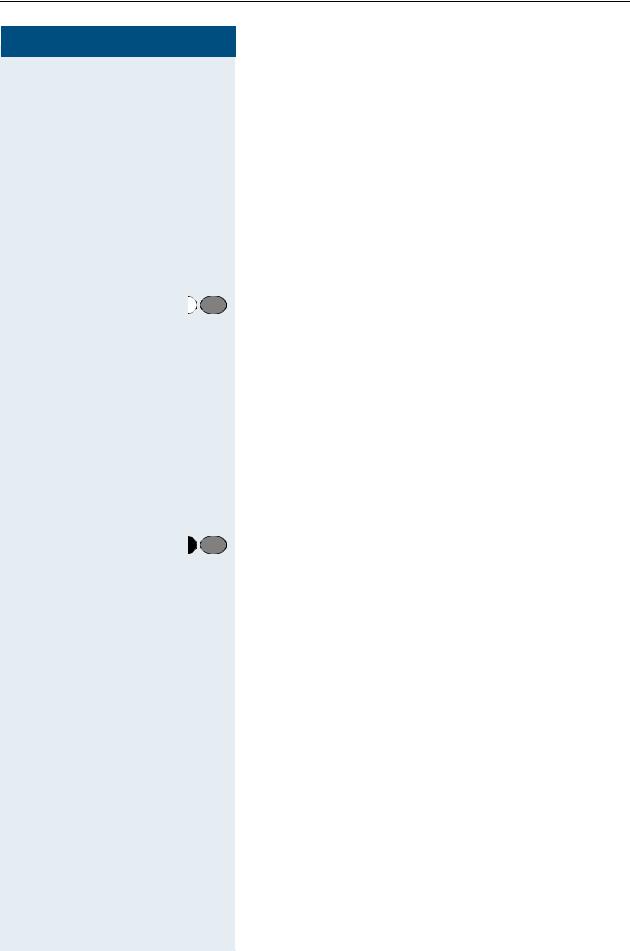
Making Calls – Basic Functions
Step by Step
Dialing with the handset on-hook
pInternal: Enter the number.
External: Enter the access code and the number.
The called party answers. The call is on your speaker: n Lift the handset.
or When handset is on-hook: speakerphone not available with optiPoint 410 economy.
The called party is busy or does not answer:
Speaker |
Press the key. The lamp goes out. |
Ending the call
t Replace the handset.
Saved number redial
If your telephone is configured for this type of redialing, you can save a number and then dial it later Æ page 27. You can redial the number at the push of a button.
Saved no. redial |
Press the key. |
The other party answers: n Lift the handset.
or With the handset on-hook: speakerphone (not available with optiPoint 410 economy).
15
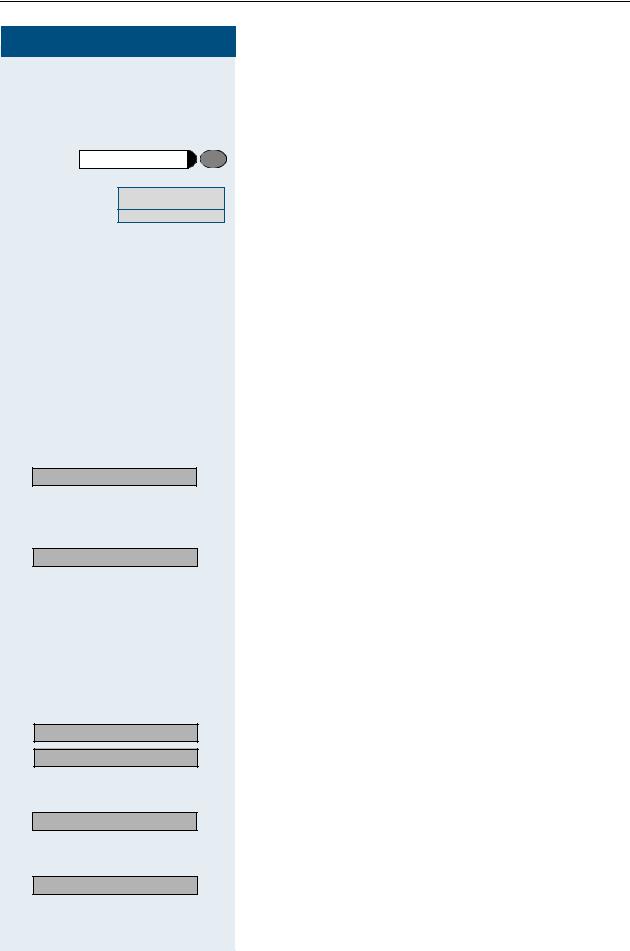
Making Calls – Basic Functions
Step by Step |
|
Last no. redial |
|
or p |
|
Enter the code! |
|
|
n |
|
or |
Consultation? |
: |
|
p |
Release and return? |
: |
> Toggle/Connect? |
: |
> Toggle? |
: |
> Release and return? |
: |
Conference? |
: |
16 |
|
Last number redial
If your telephone is configured for this type of redialing, each number dialed is saved for possible redialing.
Press the key.
Enter your individual code for Last Number Redial (if necessary, ask the service personnel).
The other party answers:
Lift the handset.
With the handset on-hook: speakerphone (not available with optiPoint 410 economy).
Making a second call (consultation)
During a call in progress you can set up a second call, for example, to obtain information. The first party is placed on hold.
Confirm.
Make your call to the second party.
Release the second call – return to the first call:
Confirm.
Alternating between two calls (toggling)
Precondition: You have either made a second call (see above) or taken a waiting call page 38Æduring a call in progress.
To switch to the waiting party:
Select and confirm.
Select and confirm (used in US).
Release the present call – return to the other call:
Select and confirm.
Setting up a conference call:
Confirm.
An alerting tone indicates that all three users have been interconnected to form a conference circuit.
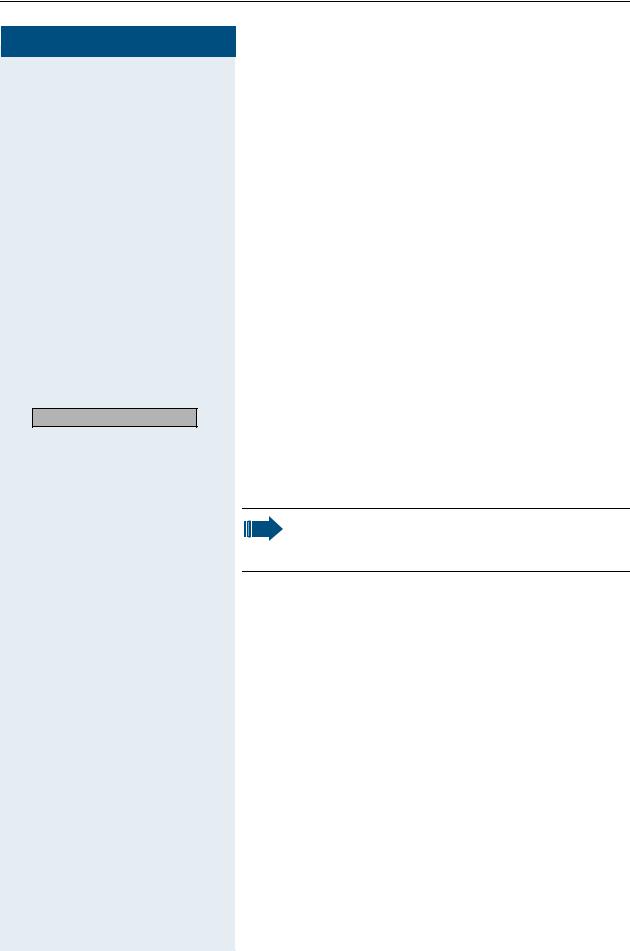
Making Calls – Basic Functions
Step by Step
|
|
Transferring a call |
|
|
|
If the person you are conversing with wishes to be |
|
|
|
transferred to one of your colleagues, you can transfer |
|
|
|
the call to this third party. |
|
|
|
Extending the call with prior announcement: |
|
|
|
: Confirm. |
|
|
Consultation? |
||
|
|
||
|
|
US: |
|
> |
|
: Select and confirm. |
|
Start transfer? |
|||
|
|
||
|
|
p Call the other party and inform him or her that the wait- |
|
|
|
ing user wishes to be put through. |
tReplace the handset. The two users are connected to each other.
Extending the call without prior announcement:
>Start transfer? : Select and confirm.
pEnter the number of the desired party.
t Replace the handset.
If a connection is not set up between the other two parties within 40 seconds, you are recalled. You are then connected to the first party again.
17
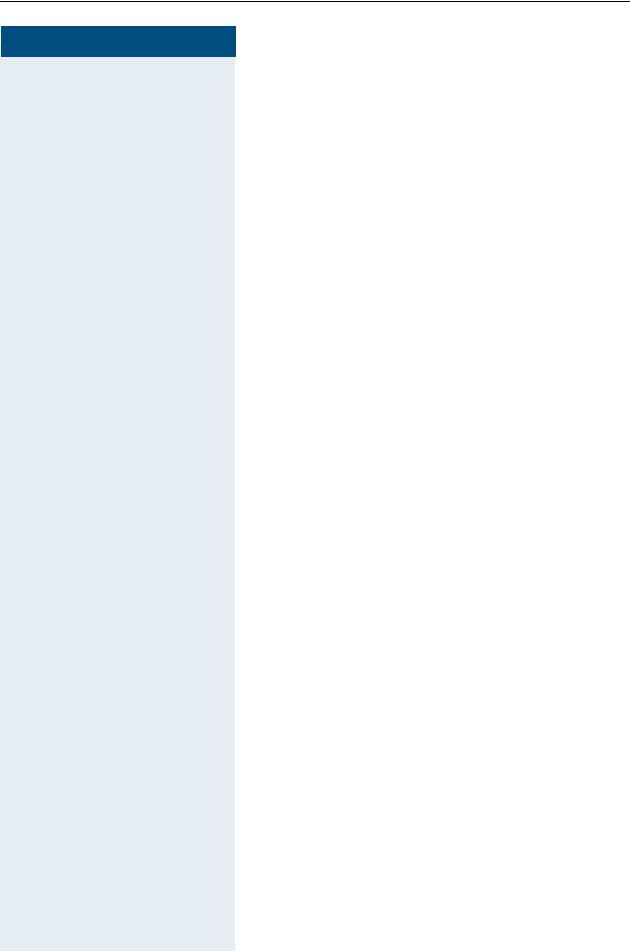
Making Calls – Basic Functions
Step by Step
Call Forwarding
Using call forwarding
You can program two types of call forwarding:
•Station fixed forwarding1, and
•station variable forwarding
With station fixed forwarding you can program a forwarding destination that will remain valid until you change or delete it. This forwarding function can be switched on and off.
With station variable forwarding you can choose between 6 different types of forwarding:
•Station variable unconditional/all forwarding
–forwarding for internal calls only
–forwarding for external calls only
–forwarding for both internal and external calls
•Forwarding for busy (int/ext)
•Forwarding after no answer (int/ext)
•Forwarding for busy and ring no answer
Call forwarding is activated when a forwarding destination is programmed. When the station variable forwarding function is switched off, the forwarding destination is automatically deleted
When forwarding is activated you can see the following display in the idle menu:
Forwarding type |
Display message |
|
|
|
|
Station fixed forwarding |
Forwarding to e.g. 222 Eric |
Station variable |
Brown (own number) |
|
|
forwarding |
|
|
|
Forwarding for internal/ |
Forwarding for internal/ |
external calls only |
external On |
|
|
Forwarding for busy |
Forwarding on busy On |
|
|
Forwarding after time |
Forwarding on timeout On |
|
|
Forwarding for busy and |
Forwarding on busy or |
ring no answer |
timeout On |
|
|
Station fixed forwarding |
Fixed forwarding On |
|
|
See Æ page 58 to find out how to activate/de-activate call forwarding via codes or an installed forwarding key.
1. Station fixed forwarding is optional
18
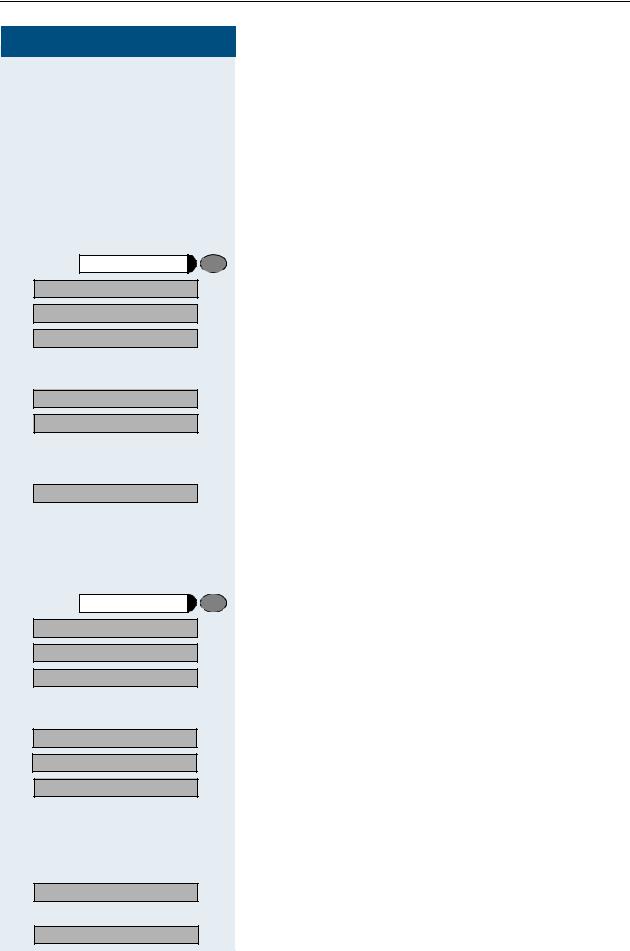
Making Calls – Basic Functions
Step by Step
program/service |
|
|
Destinations? |
|
: |
Call forwarding? |
|
: |
Next forwarding type? > |
: |
|
|
|
|
Next forwarding type? > |
> |
|
Enter destination: |
> |
|
|
|
p |
Save? |
|
: |
program/service |
|
|
Destinations? |
|
: |
Call forwarding? |
|
: |
Next forwarding type? > |
: |
|
22805 Eric Brown> |
|
: |
> Activate? |
|
: |
Fixed forwarding on |
|
|
|
|
or |
> Deactivate? |
|
: |
Fixed forwarding off |
|
|
Station fixed forwarding
If you have programmed a forwarding destination for station fixed forwarding, you can activate and deactivate the forwarding facility either in the program/service menu or with a forwarding key configured by your service personnel. The programmed forwarding destination remains valid until you change or delete it.
Programming/changing a forwarding destination
Press the key. The lamp lights up.
Confirm.
Confirm. Display shows "Station variable forwarding".
Confirm. Display shows "Station fixed forwarding". If forwarding has been programmed the destination is displayed.
Start "Station fixed forwarding".
Enter the number of the forwarding destination. Any destination previously saved will be overwritten.
Confirm when the complete number has been entered.
Activating/deactivating station fixed forwarding
You can only activate station fixed forwarding if a destination number has been programmed.
Press the key. The lamp lights up.
Confirm.
Confirm. Display shows "Station variable forwarding".
Confirm. Display shows "Station fixed forwarding". If forwarding has been programmed the destination is displayed, whether forwarding is switched on or off.
Start "Station fixed forwarding".
Select and confirm. Station fixed forwarding is activated.
Output in first line. The following display message appears in the idle menu:
Forward to
for example, 2223 Klaus Meier (own number).
Select and confirm. Station fixed forwarding is deactivated.
Output on first line display.
19
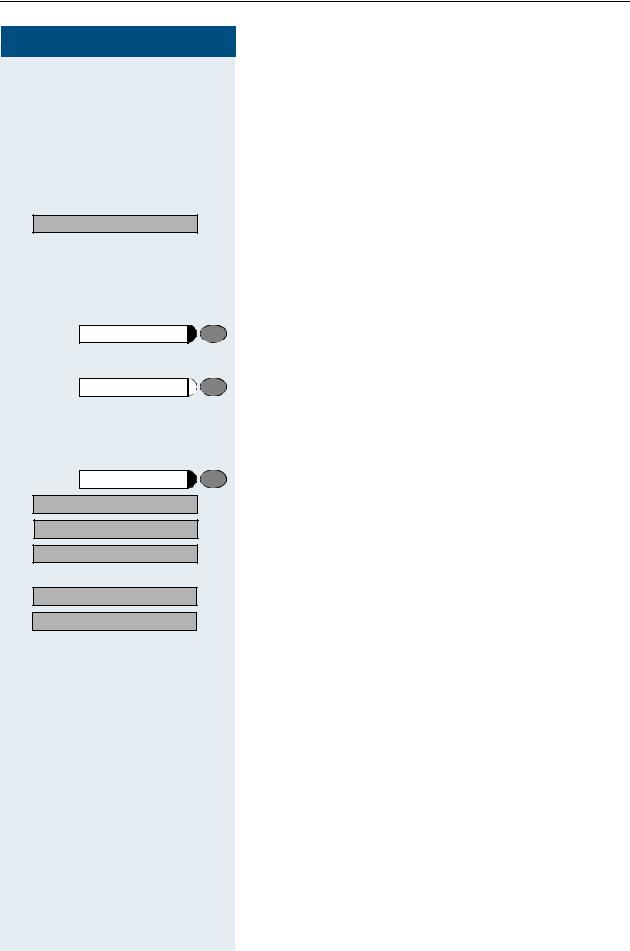
Making Calls – Basic Functions
Step by Step |
|
> Call forwarding off? |
: |
Call forwarding |
|
Call forwarding |
|
program/service |
|
Destinations? |
: |
Call forwarding? |
: |
Next forwarding type? > |
: |
22805 Eric Brown> |
: |
> Delete? |
: |
20 |
|
If station variable forwarding was previously programmed and activated, it is deactivated and the forwarding destination is deleted.
Deactivating station fixed forwarding in the idle menu
You can also deactivate station fixed forwarding in the idle menu.
Select and confirm. Station fixed forwarding is deactivated. The destination number is retained.
Activating and deactivating with call forwarding key
Activating
Press the key. The lamp lights up.
Deactivating
Press the key. The lamp goes out.
Deleting the destination for station fixed forwarding
You can delete the destination for fixed forwarding.
Press the key. The lamp lights up.
Confirm.
Confirm. Display shows "Station variable forwarding".
Confirm. Display shows "Station fixed forwarding" and the forwarding destination.
Display "fixed forwarding target".
Select and confirm. The forwarding destination is deleted. If station fixed forwarding was activated it is now switched off. If a forwarding key has been configured it is deactivated.
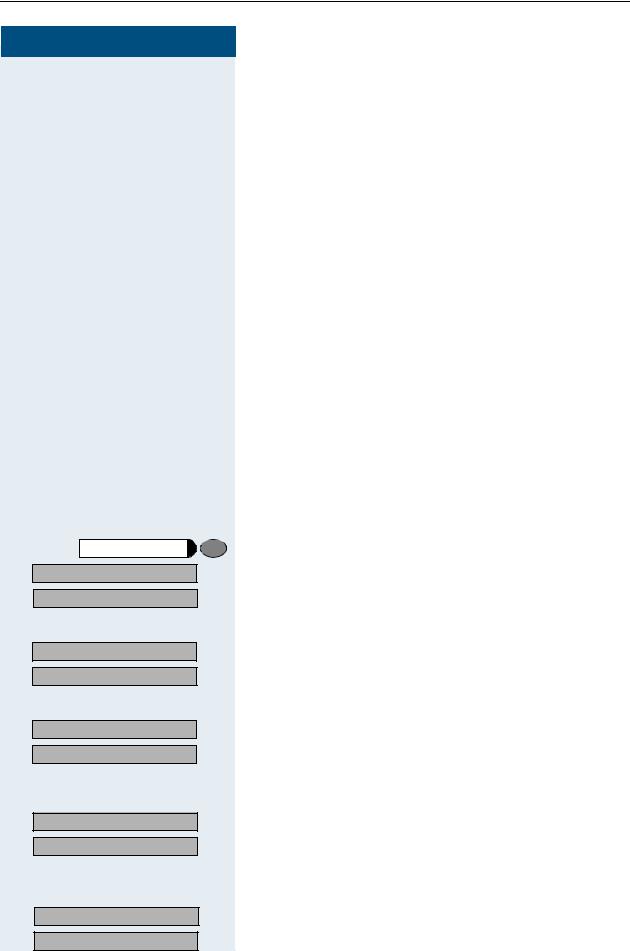
Making Calls – Basic Functions
Step by Step
program/service |
|
Destinations? |
: |
Call forwarding? |
: |
FWD-ALL-BOTH off |
|
Next forwarding type? > |
|
|
: |
Fixed forwarding off |
|
Next forwarding type? > |
|
|
or |
Fixed forwarding off |
|
22805 Eric Brown> |
|
|
: |
FWD-ALL-INT off |
|
Next forwarding type? > |
|
Station variable forwarding
With station variable forwarding you can choose between 6 different types of call forwarding:
•Station variable unconditional/all forwarding
–forwarding for internal calls only
–forwarding for external calls only
–forwarding for both internal and external calls
•Forwarding for busy (int/ext)
•Forwarding after no answer (int/ext)
•Forwarding for busy and ring no answer
The forwarding types are mutually exclusive except for forwarding for internal and forwarding for external. You can program a forwarding destination for both of the two exceptions and thus activate them both.
Example:
You had activated station variable forwarding. You now program and thus activate forwarding after timeout. Station variable forwarding is automatically deactivated and its forwarding destination is deleted.
Selection of a station variable forwarding type
Select the items Destinations and Forwarding in the Service Menu.
Press the key. The lamp lights up.
Confirm.
Confirm.
"Station variable forwarding" will be offered first. Output on first line display.
Output on second line display.
Confirm to select the next forwarding type. Output on first line display.
Output on second line display.
If you have already programmed a station fixed forwarding destination.
Output on first line display.
Output on second line display.
Confirm to select the next station variable forwarding type
Output on first line display.
Output on second line display.
21

Making Calls – Basic Functions
Step by Step |
|
|
|
|
: |
FWD-ALL-EXT off |
|
|
Next forwarding type? > |
|
|
|
|
or |
|
|
> |
FWD-ALL-EXT off |
|
|
Enter destination: |
> |
|
program/service |
|
|
Destinations? |
|
: |
Call forwarding? |
|
: |
Next forwarding type? > |
: |
|
Next forwarding type? > |
: |
|
Next forwarding type? > |
> |
|
> Enter destination: |
> |
: |
|
|
p |
> Save? |
|
: |
22 |
|
|
To select the next station variable forwarding type. Output on first line display.
Output on second line display.
To edit the current station variable forwarding type. Output on first line display.
Output on second line display.
Programming/changing the forwarding destination
Press the key. The lamp lights up.
Confirm.
Confirm. Display shows "Station variable forwarding".
Confirm. Display shows " Station fixed forwarding".
Confirm. Display shows "Forwarding for internal".
Open a forwarding type, for example, "Forwarding for internal".
Enter the number of the forwarding destination. Any destination previously saved will be overwritten
Confirm when the complete number has been entered.
To select a different forwarding type, proceed as described on Æ page 21.
If station variable forwarding was previously programmed and activated, it is deactivated and the forwarding destination is deleted (for exception, see Æ page 21). Station fixed forwarding is deactivated.
Deleting a forwarding destination
A station variable forwarding destination is automatically deleted when the forwarding type is switched off.

Making Calls – Basic Functions
Step by Step
> Var. call forw. on? |
: |
|
p |
Save? |
: |
program/service |
|
Destinations? |
: |
Call forwarding? |
: |
Next forwarding type? > |
: |
Next forwarding type? > |
: |
Next forwarding type? > |
> |
> Deactivate? |
: |
FWD-ALL-INT off |
|
Activating station variable forwarding
Station variable forwarding is automatically activated when the forwarding destination is programmed.
Unconditional variable programming can also be activated in the idle menu.
Select and confirm while the phone is idle.
Enter the number of the destination.
If you enter a cross-system number, you must press rafter entering the number.
Confirm. This also activates the forwarding facility.
Deactivating station variable forwarding
You can deactivate all station variable forwarding types in the Service Menu.
Press the key. The lamp lights up.
Confirm.
Confirm. Display shows "Station variable forwarding".
Confirm. Display shows "Station fixed forwarding".
Confirm. Display shows "Forwarding for internal".
Open a forwarding type, for example, "Forwarding for internal".
Select and confirm. Station variable forwarding is deactivated and the forwarding destination is deleted.
Output on first line, for example, for "Forwarding for internal".
To select another station variable forwarding type, proceed as described on Æ page 21.
Checking forwarding
To check up on the status of the forwarding types, proceed as described on Æ page 21. The status "ON" or "OFF" is shown in the first line. The forwarding destination is shown in the second line display if this station variable forwarding type is activated.
23
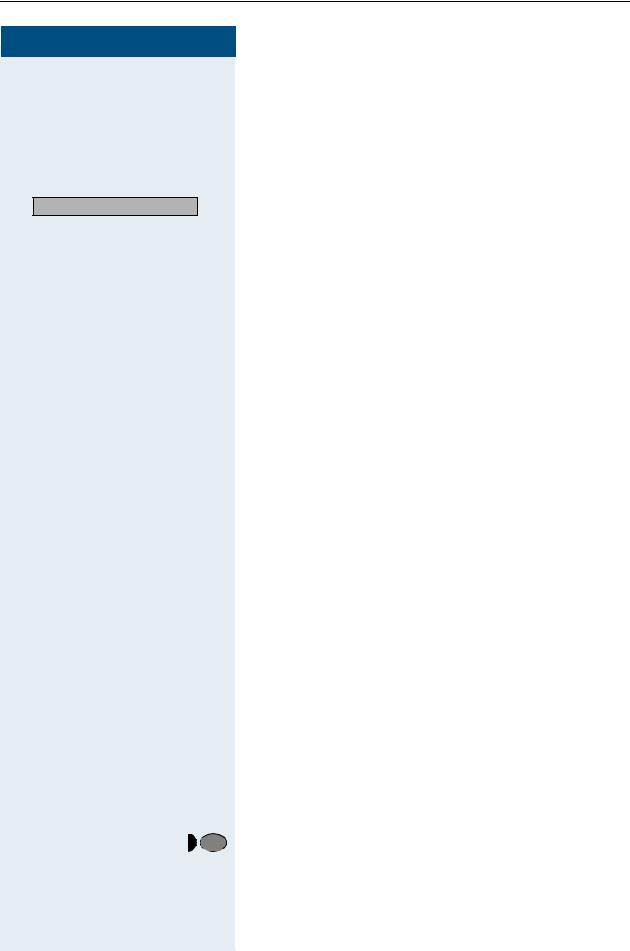
Making Calls – Basic Functions
Step by Step
Deactivating station variable forwarding in the idle menu
You can also deactivate the following station variable forwarding types in the idle menu:
•Station variable forwarding
•Forwarding for internal and for external
>Call forwarding off? : Select and confirm while the phone is idle. Forwarding
is deactivated and the forwarding destination is deleted.
|
|
|
|
Using the callback function |
|
|
|
|
If the telephone that you have called is busy or there is |
|
|
|
|
no answer, you can request a callback. This also applies |
|
|
|
|
to external calls via ISDN switching centers. This saves |
|
|
|
|
you having to dial the number repeatedly. You are then |
|
|
|
|
called back |
|
|
|
|
• as soon as the other party terminates his or her call |
|
|
|
|
• as soon as the other party makes and completes a |
|
|
|
|
call |
|
|
|
|
• as soon as the other party checks his or her mailbox |
|
|
|
|
and responds to your callback request Æ page 36. |
|
|
|
|
Storing a callback request |
|
|
|
|
Precondition: The internal called party is busy or there |
|
|
|
|
is no answer. |
|
|
|
|
: Confirm. |
|
Callback? |
|||
|
|
|
|
or |
> |
|
|
|
: Select and confirm (if the other party has programmed |
Callback? |
||||
|
|
|
|
call forwarding, you will be called back from the call |
|
|
|
|
forwarding destination). |
|
|
|
|
Answering a callback request |
|
|
|
|
Precondition: A callback request has been saved. |
|
|
|
|
The telephone rings. The Cancel Callback message in- |
|
|
|
|
forms you that this is a callback. |
|
or |
|
|
n Lift the handset. You hear ringing tone. |
|
|
|
Press the key. The lamp lights up. You hear ringing tone. |
|
|
Speaker |
|
||
|
|
|
|
You are in speakerphone mode (not available with |
|
|
|
|
|
|
|
|
|
optiPoint 410 economy). |
24
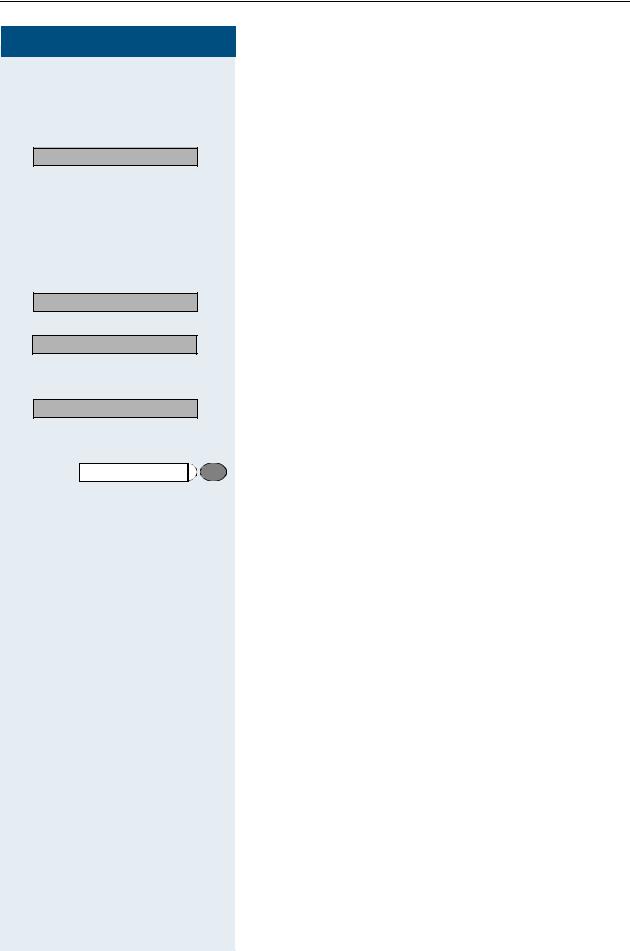
Making Calls – Basic Functions
Step by Step
Cancel callback? |
: |
|
or |
> Display callback? |
: |
> Next callback? |
: |
> Delete? |
: |
program/service |
|
Rejecting a callback request
The telephone rings. The Cancel Callback message informs you that this is a callback.
Confirm.
Let the telephone ring four times; do not answer the call.
Checking/cancelling saved callback requests
Precondition: You have saved callback requests.
Select and confirm.
The oldest entry is displayed first.
Select and confirm to view further entries.
Canceling an entry that is displayed:
Select and confirm.
Ending:
Press the key. The lamp goes out.
25
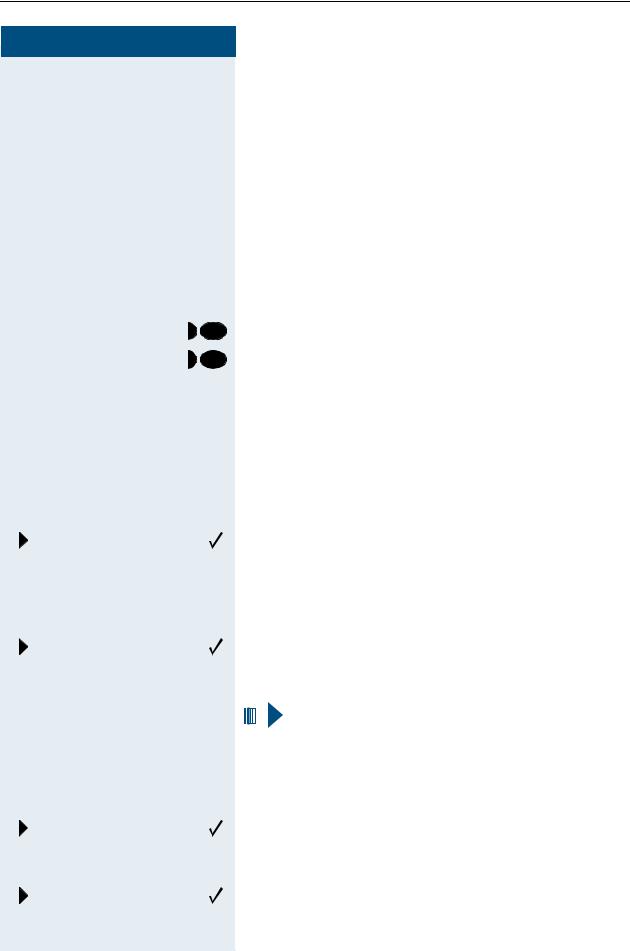
Making Calls – Basic Functions
Step by Step
|
|
|
|
Saving Repertory Dialing Numbers on |
|||
|
|
|
|
a Key |
|||
|
|
|
|
Store/process on destination dial number |
|||
|
|
|
|
There are many use examples for using the linking of |
|||
|
|
|
|
code and PIN numbers with call numbers or codes and |
|||
|
|
|
|
destination call numbers. For instance: |
|||
|
|
|
|
• Direct talk with destination |
|||
|
|
|
|
• Call number dialling with pause |
|||
|
|
|
|
• Press the automatic call-back with destination call |
|||
|
|
|
|
|
|
number. |
|
|
|
|
|
Press key. The lamp lights up. |
|||
|
program/service |
|
|
||||
|
|
|
|
Press the desired destination dial key to use the key |
|||
|
|
|
|
||||
|
|
|
|
||||
|
|
|
|
module of the second level in the optPoint, and press |
|||
|
|
|
|
"Shift" beforehand. |
|||
|
|
|
|
The current key assignment is displayed. "Enter new |
|||
|
|
|
|
number" appears in the second line. |
|||
|
|
|
|
Enter the number with pause (example) |
|||
|
|
p Enter the number |
|||||
|
|
Select and confirm. A "P" appears in the display. |
|||||
SavEnter?Pause? |
|
||||||
|
|
p Enter more numbers |
|||||
|
|
|
or |
Or enter number with automatic call-back |
|||
|
|
|
|
(Example) |
|||
|
Select and confirm. "RF" appears in the display. |
||||||
SavEnter?Consult? |
|
||||||
|
|
|
|
|
|
|
|
|
|
p Add destination call number |
|||||
|
|
|
|
|
|
|
|
|
|
|
|
|
|
|
If you press this key when a call is in progress, a |
|
|
|
|
|
|
|
|
|
|
|
|
|
|
|
call-back operation is executed immediately. The |
|
|
|
|
|
|
|
|
|
|
|
|
|
|
|
first caller waits and the number of the stored |
|
|
|
|
|
|
|
destination party is dialled. |
|
|
|
|
|
|||
|
|
|
or |
just delete the existing number |
|||
|
Select and confirm. The number is deleted. |
||||||
Delete?Sav |
|
||||||
|
|
|
|
Store entry |
|||
|
Select and confirm. Your entries are saved. |
||||||
Save? |
|
||||||
|
|
|
or |
If you have mistyped the entry: |
|||
26

Making Calls – Basic Functions
Step by Step
Cancel? |
|
Return? |
|
Saved no. redial |
|
Speaker |
|
|
or t |
program/service |
|
Saved no. redial |
|
New entry? |
: |
|
p |
Save? |
: |
Select, confirm and enter the sequence again.
Quit function without change
Select and confirm. The function is aborted without any change.
You can dial the saved telephone number or sequences by pressing a single key Æ page 28. The maximum number of characters in the destination dial key is 22.
Note: The length of a pause is 3 characters.
Label the keys that have already been assigned Æ page 97.
Storing a number for redialing
Precondition: Your telephone is programmed for "Saved number redial" "Lastnotnumber redial".
Storing a caller’s number or a number that has been dialed
You are still on the phone with someone you have called or someone has called you and whose number appeared on your display.
Press the key. "Saved" is displayed.
Press the key. The lamp goes out.
Replace the handset.
Storing any number
Precondition: Your telephone is in the idle state or you are conducting a call and the other party informs you of a number that you would like to save.
Press the key.
Press the key.
Confirm.
Enter the number.
Confirm.
You can dial the saved telephone number at the push of a button Æ page 15.
27
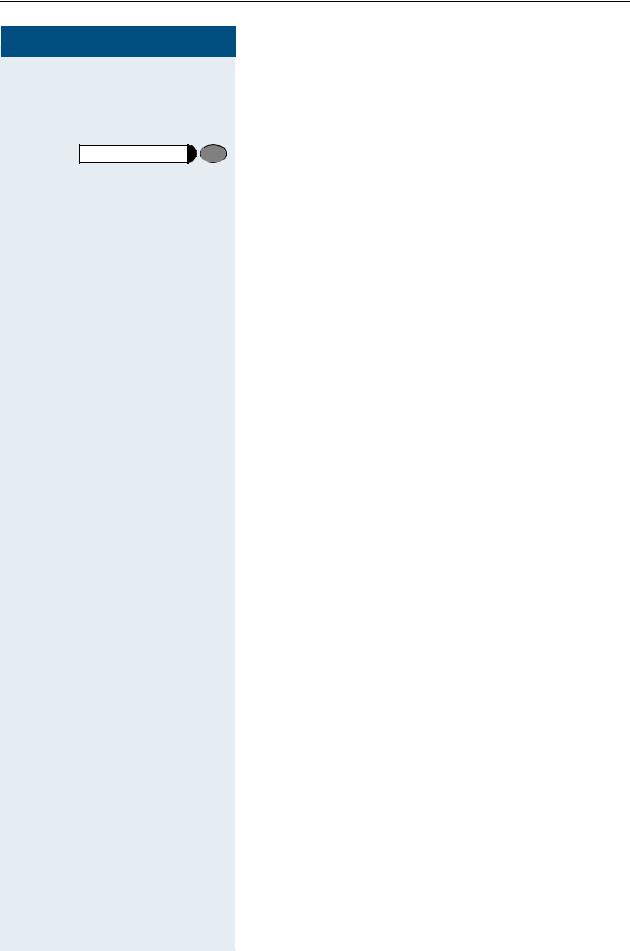
Making Calls – Basic Functions
Step by Step
Dialing with repertory keys
Precondition: You have saved a number on a repertory dialing key Æ page 26.
Press the key with the saved number.
If the number is on the second level, press the shift key beforehand.
The other party answers: n Lift the handset.
or With the handset on-hook: speakerphone (not available with optiPoint 410 economy).
28

Making Calls – Basic Functions
Step by Step
>
>
|
|
|
Telephone settings |
|
|
|
Adjusting the ringer volume |
|
uor v |
Press one of the keys when the telephone is idle. |
|
|
|
: |
Confirm. |
Ringer volume? |
|
||
|
uor v |
To increase/decrease the volume: keep pressing the |
|
|
|
|
keys until the desired volume level has been reached. |
|
: |
Save. |
|
|
|
|
Adjusting the ringer pitch |
|
uor v |
Press one of the keys when the telephone is idle. |
|
|
|
: |
Select and confirm. |
Ringer pitch? |
|
||
|
uor v |
Changing the pitch: keep pressing the keys until the de- |
|
|
|
|
sired pitch has been reached. |
|
: |
Save. |
|
|
|
|
Setting the volume of the alerting tone |
|
|
|
You hear the alerting tone, for example, when you re- |
|
|
|
ceive a second call during a call in progress or when a |
|
|
|
call has not been taken by any member of your pickup |
|
|
|
group. |
|
uor v |
Press one of the keys when the telephone is idle. |
|
|
|
: |
Select and confirm. |
Warning tone? |
|
||
|
uor v |
To increase/decrease the volume: keep pressing the |
|
|
|
|
keys until the required volume level has been reached. |
|
: |
Save. |
|
|
|
|
|
29

Making Calls – Basic Functions
Step by Step
Adapting the speakerphone function to the acoustics of your room
This function is not available with optiPoint 410 economy.
To improve the clarity of voice transmission during speakerphone conversations, you can adapt the microphone sensitivity of your telephone to suit the acoustics of your room ("normal room"/"reverberating room"/ "soundproofed room").
uor v Press one of the keys when the telephone is idle.
>Hands-free mode? : Select and confirm.
>Speakerphone mode? : Select and confirm (used in US).
uor v Select the type of room (acoustics). Keep pressing the keys until the required setting is displayed.
: Save.
Adjusting the angle of the display
By swivelling the display unit, you can adjust it so that you can read the displays clearly from your normal sitting position.
|
|
|
Adjusting the display contrast |
|
|
|
The display has four contrast levels that you can set ac- |
|
|
|
cording to your light conditions. |
|
|
uor v Press one of the keys while the phone is idle. |
|
> |
|
|
: Select and confirm. |
Display contrast? > |
|
||
|
|
uor v Change the display contrast. Press the key repeatedly |
|
|
|
|
until the desired level is obtained |
|
|
|
: Save. |
30
