Siemens OpenStage 40 G SIP User Manual
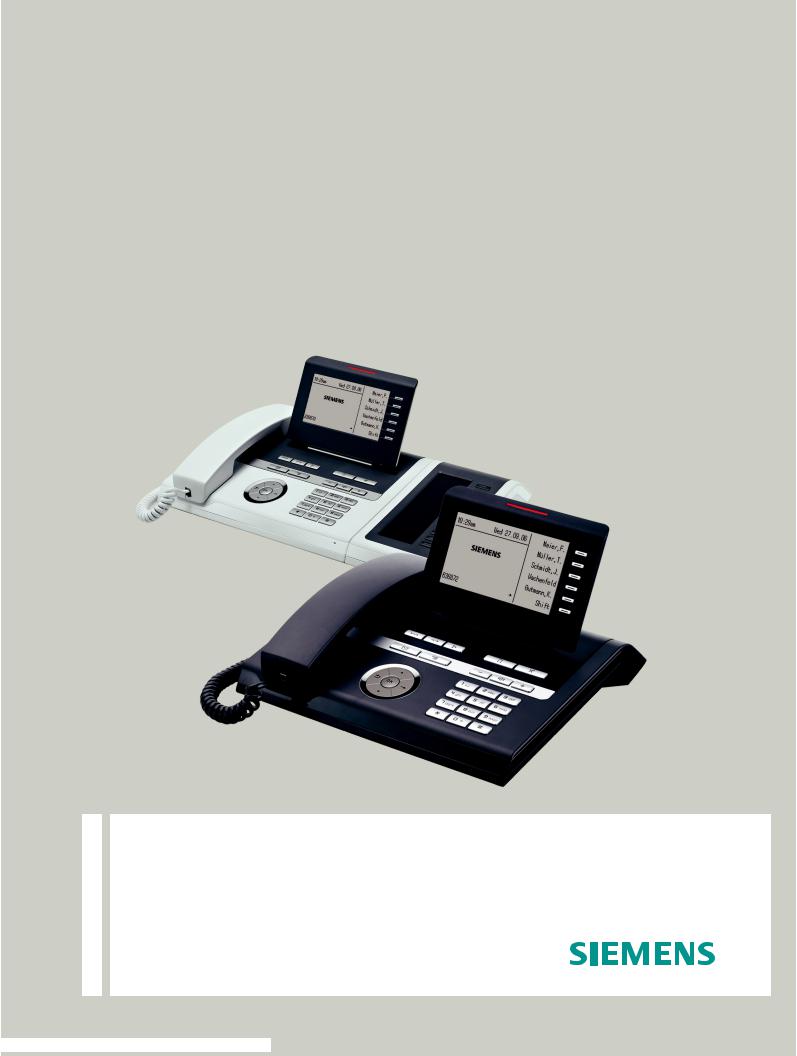
Documentation
OpenScape Voice
OpenStage 40 SIP, OpenStage 40 G SIP
OpenStage Key Module 40
User Guide
V1 R3.x
V1 R4.x
Siemens Enterprise Communications www.siemens-enterprise.com
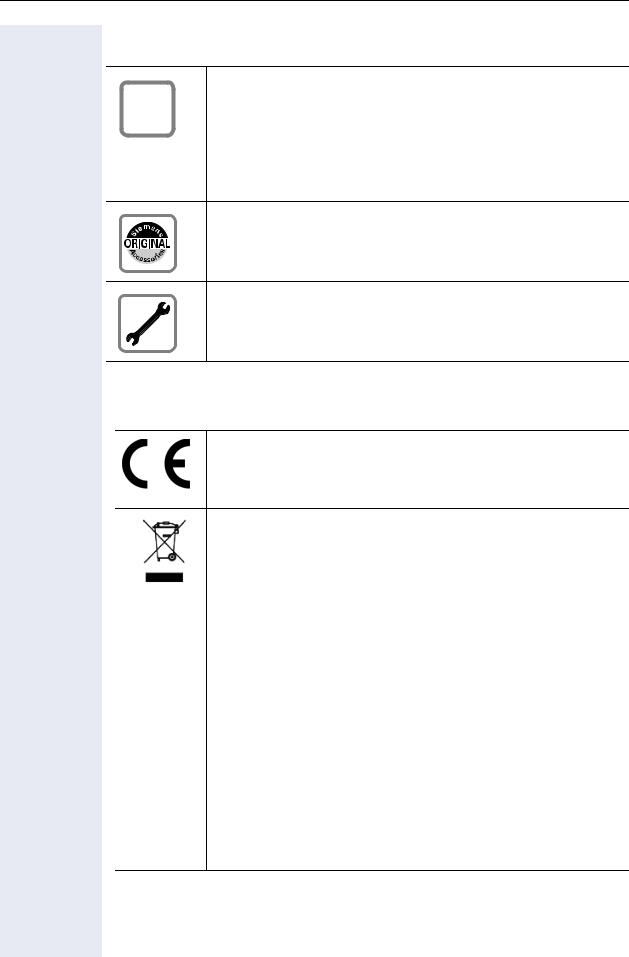
Important information
Important information
For safety reasons, the telephone should only be supplied
Qwith power:
•using the original power supply unit.
Part number: L30250-F600-C14x (x: 1=EU, 2=US, 3=UK) or
•in a LAN with PoE (Power over Ethernet), which complies with the IEEE 802.3af standard.
Use only original Siemens accessories. The use of other accessories may be hazardous and will render the warranty and the CE marking invalid.
Never open the telephone or a key module. Should you encounter any problems, contact your administrator.
Trademarks
The device conforms to the EU directive 1999/5/EC as attested by the CE marking.
All electrical and electronic products should be disposed of separately from the municipal waste stream via designated collection facilities appointed by the government or the local authorities.
Proper disposal and separate collection of your old appliance will help prevent potential damage to the environment and human health. It is a prerequisite for reuse and recycling of used electrical and electronic equipment.
For more detailed information about disposal of your old appliance, please contact your city office, waste disposal service, the shop where you purchased the product or your sales representative.
The statements quoted above are only fully valid for equipment which is installed and sold in the countries of the European Union and is covered by the directive 2002/96/EC. Countries outside the European Union may impose other regulations regarding the disposal of electrical and electronic equipment.
2
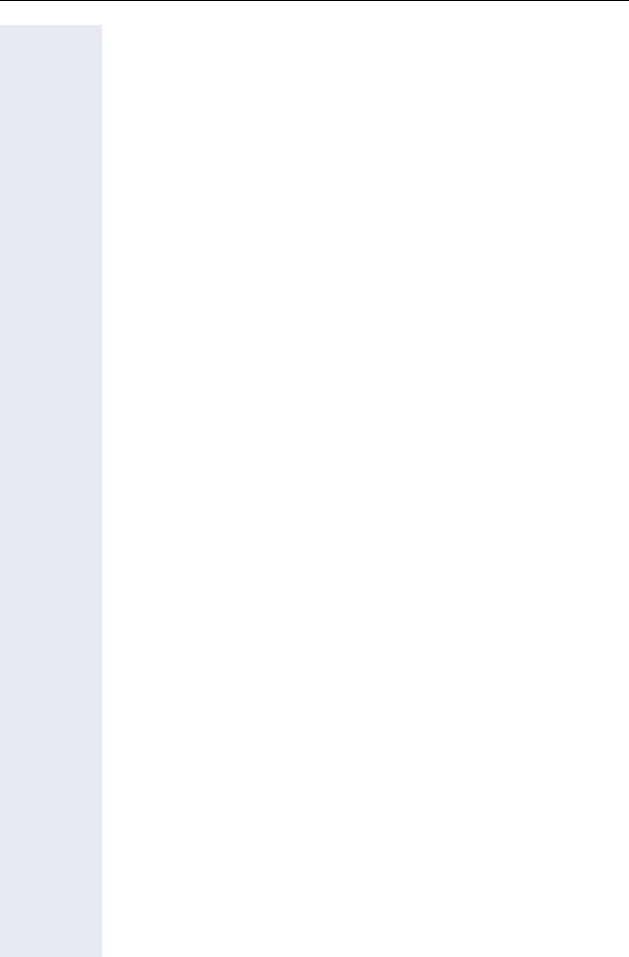
Important information
Location of the telephone
•The telephone should be operated in a controlled environment with an ambient temperature between 5°C and 40°C.
•To ensure good speakerphone quality, the area in front of the microphone (front right) should be kept clear. The optimum speakerphone distance is 50 cm.
•Do not install the telephone in a room where large quantities of dust accumulate; this can considerably reduce the service life of the telephone.
•Do not expose the telephone to direct sunlight or any other source of heat, as this is liable to damage the electronic components and the plastic casing.
•Do not operate the telephone in damp environments such as bathrooms.
Product support on the internet
Information and support for our products can be found on the Internet at: http://www.siemens-enterprise.com/.
Technical notes, current information about firmware updates, frequently asked questions and lots more can be found on the Internet at: http://wiki.siemens-enterprise.com/.
3
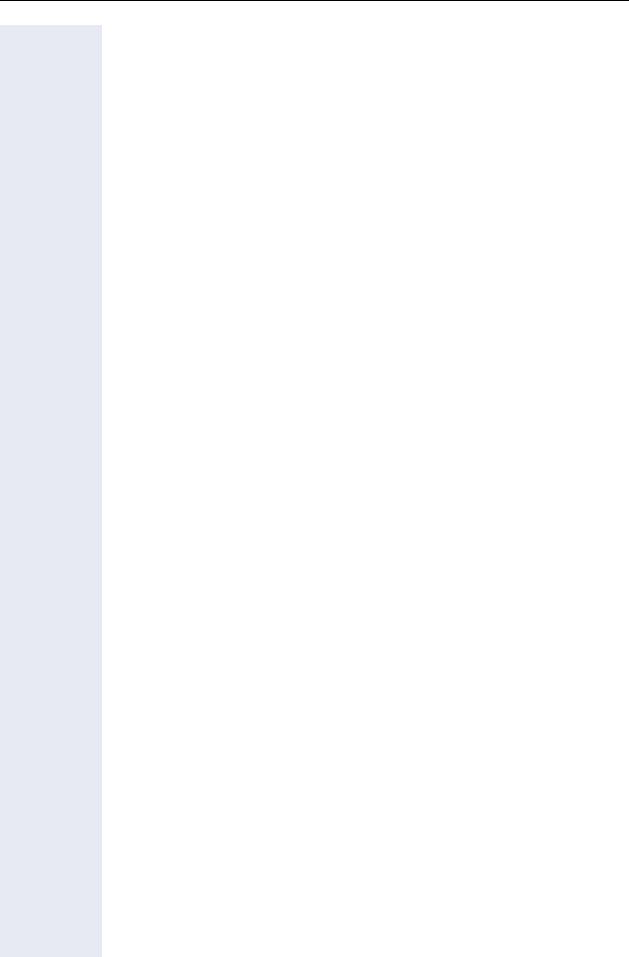
Contents
Important information . . . . . . . . . . . . . . . . . . . . . . . . . .2
Trademarks . . . . . . . . . . . . . . . . . . . . . . . . . . . . . . . . . . . . . . . . . . . . . . . 2 Location of the telephone . . . . . . . . . . . . . . . . . . . . . . . . . . . . . . . . . . . . 3 Product support on the internet . . . . . . . . . . . . . . . . . . . . . . . . . . . . . . . 3
General information. . . . . . . . . . . . . . . . . . . . . . . . . . .11
About this manual . . . . . . . . . . . . . . . . . . . . . . . . . . . . . . . . . . . . . . . . . 11 Symbols used in the manual . . . . . . . . . . . . . . . . . . . . . . . . . . . . . . 11 Service. . . . . . . . . . . . . . . . . . . . . . . . . . . . . . . . . . . . . . . . . . . . . . . . . . 12 Intended use . . . . . . . . . . . . . . . . . . . . . . . . . . . . . . . . . . . . . . . . . . . . . 12 Telephone type . . . . . . . . . . . . . . . . . . . . . . . . . . . . . . . . . . . . . . . . . . . 12 Speakerphone quality and display legibility . . . . . . . . . . . . . . . . . . . . . . 12 Single-line telephone/multi-line telephone. . . . . . . . . . . . . . . . . . . . . . . 13
Basic functions. . . . . . . . . . . . . . . . . . . . . . . . . . . . . . .14
Secure voice transmission. . . . . . . . . . . . . . . . . . . . . . . . . . . . . . . . . . . 14 Answering a call . . . . . . . . . . . . . . . . . . . . . . . . . . . . . . . . . . . . . . . . . . 14 Answering a call via the handset . . . . . . . . . . . . . . . . . . . . . . . . . . . 15 Answering a call via the loudspeaker (speakerphone mode) . . . . . . 15 Answering a call via the headset . . . . . . . . . . . . . . . . . . . . . . . . . . . 16 Directed pickup . . . . . . . . . . . . . . . . . . . . . . . . . . . . . . . . . . . . . . . . . . . 17 Accept call . . . . . . . . . . . . . . . . . . . . . . . . . . . . . . . . . . . . . . . . . . . . 17 Picking up the held call . . . . . . . . . . . . . . . . . . . . . . . . . . . . . . . . . . 18 Switching from handset to speakerphone mode . . . . . . . . . . . . . . . . . 19 Switching from speakerphone mode to the handset . . . . . . . . . . . . . . 19 Switching from headset to speakerphone mode . . . . . . . . . . . . . . . . . 20 In standard mode. . . . . . . . . . . . . . . . . . . . . . . . . . . . . . . . . . . . . . . 20 In U.S. mode . . . . . . . . . . . . . . . . . . . . . . . . . . . . . . . . . . . . . . . . . . 20
Open listening . . . . . . . . . . . . . . . . . . . . . . . . . . . . . . . . . . . . . . . . . . . . 20 Activating/deactivating the microphone . . . . . . . . . . . . . . . . . . . . . . . . 21 Ending a call. . . . . . . . . . . . . . . . . . . . . . . . . . . . . . . . . . . . . . . . . . . . . . 21 Group call . . . . . . . . . . . . . . . . . . . . . . . . . . . . . . . . . . . . . . . . . . . . . . . 22 Listening to voicemail . . . . . . . . . . . . . . . . . . . . . . . . . . . . . . . . . . . . . . 25 Call control. . . . . . . . . . . . . . . . . . . . . . . . . . . . . . . . . . . . . . . . . . . . . . . 26
Two calls simultaneously . . . . . . . . . . . . . . . . . . . . . . . . . . . . . . . . . 26 While dialling . . . . . . . . . . . . . . . . . . . . . . . . . . . . . . . . . . . . . . . . . . 26 Making calls. . . . . . . . . . . . . . . . . . . . . . . . . . . . . . . . . . . . . . . . . . . . . . 28 Off-hook dialing . . . . . . . . . . . . . . . . . . . . . . . . . . . . . . . . . . . . . . . . 28 On-hook dialing . . . . . . . . . . . . . . . . . . . . . . . . . . . . . . . . . . . . . . . . 29 Immediate dialing . . . . . . . . . . . . . . . . . . . . . . . . . . . . . . . . . . . . . . 30 Dialing using the hot or warm line function . . . . . . . . . . . . . . . . . . . 31
4
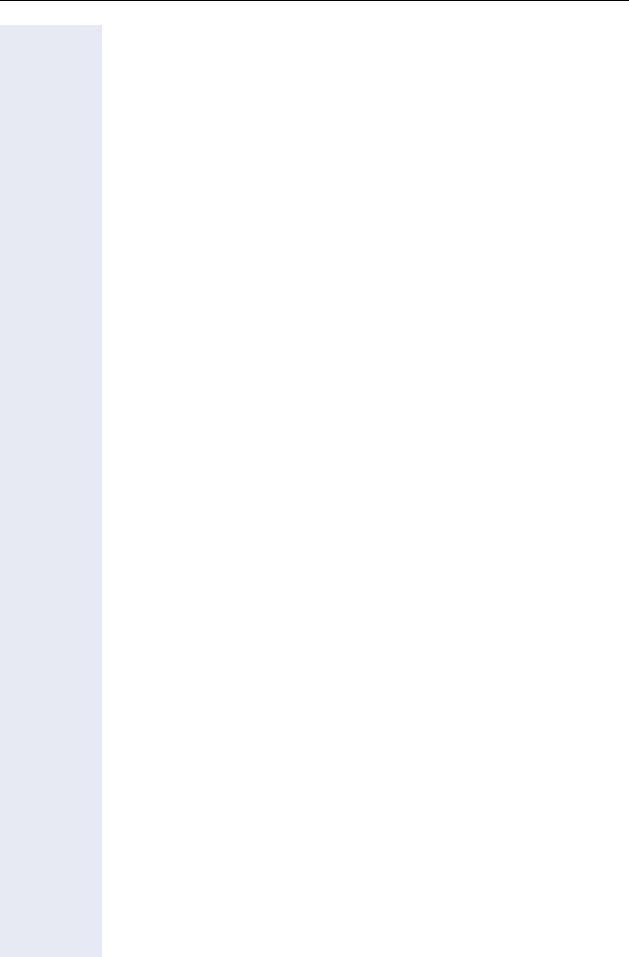
Redial. . . . . . . . . . . . . . . . . . . . . . . . . . . . . . . . . . . . . . . . . . . . . . . . . . . 32 Consulting a second party . . . . . . . . . . . . . . . . . . . . . . . . . . . . . . . . . . . 34 Ending a consultation call. . . . . . . . . . . . . . . . . . . . . . . . . . . . . . . . . 35 Switching to the held party (alternating) . . . . . . . . . . . . . . . . . . . . . 36 Putting on hold and retrieving successively or simultaneously . . . . 37 Connecting parties. . . . . . . . . . . . . . . . . . . . . . . . . . . . . . . . . . . . . . 38 Call forwarding. . . . . . . . . . . . . . . . . . . . . . . . . . . . . . . . . . . . . . . . . . . . 39 Activate or deactivate immediate forwarding . . . . . . . . . . . . . . . . . 40 Saving destination phone numbers for call forwarding . . . . . . . . . . 41 Activate/deactivate call forwarding . . . . . . . . . . . . . . . . . . . . . . . . . 43 Call forwarding chain . . . . . . . . . . . . . . . . . . . . . . . . . . . . . . . . . . . . 45 Callback . . . . . . . . . . . . . . . . . . . . . . . . . . . . . . . . . . . . . . . . . . . . . . . . . 46 Requesting callback . . . . . . . . . . . . . . . . . . . . . . . . . . . . . . . . . . . . . 46 Responding to a callback . . . . . . . . . . . . . . . . . . . . . . . . . . . . . . . . . 47 Allow callback . . . . . . . . . . . . . . . . . . . . . . . . . . . . . . . . . . . . . . . . . 48 Calling back missed calls . . . . . . . . . . . . . . . . . . . . . . . . . . . . . . . . . . . . 49
Programmable sensor keys. . . . . . . . . . . . . . . . . . . . 50
List of available functions . . . . . . . . . . . . . . . . . . . . . . . . . . . . . . . . . . . 50 Programming sensor keys. . . . . . . . . . . . . . . . . . . . . . . . . . . . . . . . . . . 51 Beginning programming. . . . . . . . . . . . . . . . . . . . . . . . . . . . . . . . . . 51 Beginning programming. . . . . . . . . . . . . . . . . . . . . . . . . . . . . . . . . . 52 Programming enhanced functions. . . . . . . . . . . . . . . . . . . . . . . . . . . . . 52 Repertory dial. . . . . . . . . . . . . . . . . . . . . . . . . . . . . . . . . . . . . . . . . . 52 Feature toggle . . . . . . . . . . . . . . . . . . . . . . . . . . . . . . . . . . . . . . . . . 54 Forwarding. . . . . . . . . . . . . . . . . . . . . . . . . . . . . . . . . . . . . . . . . . . . 55 Using sensor keys . . . . . . . . . . . . . . . . . . . . . . . . . . . . . . . . . . . . . . . . . 56 Example 1: Calling saved number . . . . . . . . . . . . . . . . . . . . . . . . . . 56 Example 2: Call Waiting toggle Activating/deactivating . . . . . . . . . . 56 Example 3: Immediate ring . . . . . . . . . . . . . . . . . . . . . . . . . . . . . . . 56 Resetting sensor keys . . . . . . . . . . . . . . . . . . . . . . . . . . . . . . . . . . . . . . 57
Enhanced phone functions . . . . . . . . . . . . . . . . . . . . 58
Incoming calls . . . . . . . . . . . . . . . . . . . . . . . . . . . . . . . . . . . . . . . . . . . . 58 Accepting calls via the headset . . . . . . . . . . . . . . . . . . . . . . . . . . . . 58 Deflecting a call . . . . . . . . . . . . . . . . . . . . . . . . . . . . . . . . . . . . . . . . 58 Rejecting a call . . . . . . . . . . . . . . . . . . . . . . . . . . . . . . . . . . . . . . . . . 60 Configuring call forwarding . . . . . . . . . . . . . . . . . . . . . . . . . . . . . . . 60 Placing a call on hold . . . . . . . . . . . . . . . . . . . . . . . . . . . . . . . . . . . . 62 Call waiting (second call) . . . . . . . . . . . . . . . . . . . . . . . . . . . . . . . . . 68 Transferring a call. . . . . . . . . . . . . . . . . . . . . . . . . . . . . . . . . . . . . . . 72 CTI calls . . . . . . . . . . . . . . . . . . . . . . . . . . . . . . . . . . . . . . . . . . . . . . 75
5
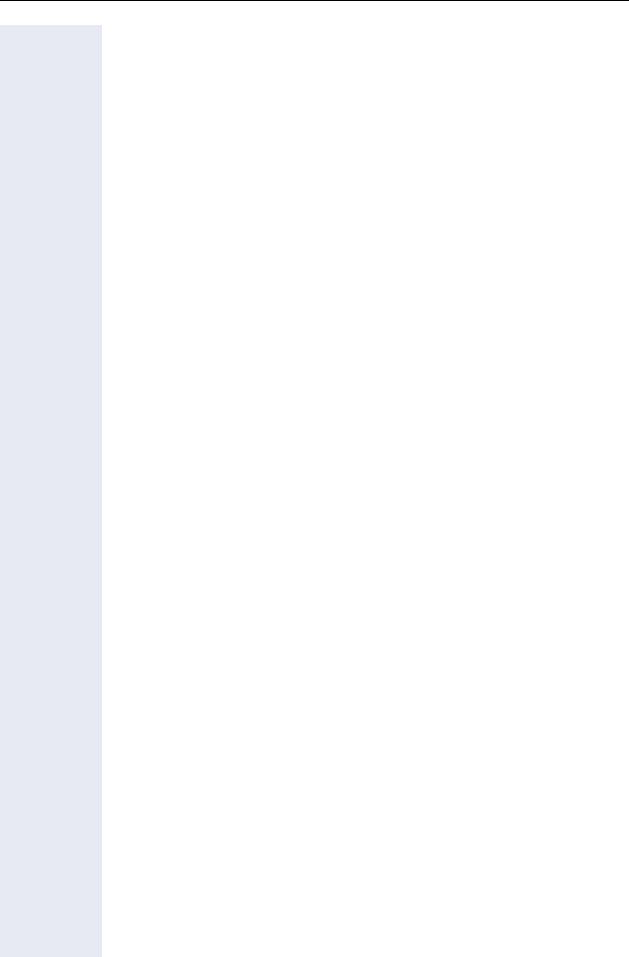
Making calls. . . . . . . . . . . . . . . . . . . . . . . . . . . . . . . . . . . . . . . . . . . . . . 77 Dialing with the DDS key . . . . . . . . . . . . . . . . . . . . . . . . . . . . . . . . . 77 Dialing from the local phonebook . . . . . . . . . . . . . . . . . . . . . . . . . . 77 Dialing from the LDAP database . . . . . . . . . . . . . . . . . . . . . . . . . . . 77 Dialing a phone number from a list . . . . . . . . . . . . . . . . . . . . . . . . . 78 Using autodial delay. . . . . . . . . . . . . . . . . . . . . . . . . . . . . . . . . . . . . 79
Conference . . . . . . . . . . . . . . . . . . . . . . . . . . . . . . . . . . . . . . . . . . . . . . 82 Local conference . . . . . . . . . . . . . . . . . . . . . . . . . . . . . . . . . . . . . . . 82 System-based conference . . . . . . . . . . . . . . . . . . . . . . . . . . . . . . . . 85
Phonebooks and call lists . . . . . . . . . . . . . . . . . . . . .87
Local phonebook . . . . . . . . . . . . . . . . . . . . . . . . . . . . . . . . . . . . . . . . . . 87 Creating a new contact . . . . . . . . . . . . . . . . . . . . . . . . . . . . . . . . . . 87 Editing a contact . . . . . . . . . . . . . . . . . . . . . . . . . . . . . . . . . . . . . . . 87 Deleting a contact . . . . . . . . . . . . . . . . . . . . . . . . . . . . . . . . . . . . . . 88 Deleting all contacts. . . . . . . . . . . . . . . . . . . . . . . . . . . . . . . . . . . . . 88 Searching for a contact . . . . . . . . . . . . . . . . . . . . . . . . . . . . . . . . . . 89
LDAP database . . . . . . . . . . . . . . . . . . . . . . . . . . . . . . . . . . . . . . . . . . . 90 Finding an LDAP entry . . . . . . . . . . . . . . . . . . . . . . . . . . . . . . . . . . . 90 Extended LDAP editing . . . . . . . . . . . . . . . . . . . . . . . . . . . . . . . . . . 91 Quick search . . . . . . . . . . . . . . . . . . . . . . . . . . . . . . . . . . . . . . . . . . 92 Call lists . . . . . . . . . . . . . . . . . . . . . . . . . . . . . . . . . . . . . . . . . . . . . . . . . 93 Editing entries . . . . . . . . . . . . . . . . . . . . . . . . . . . . . . . . . . . . . . . . . 93 Delete all entries . . . . . . . . . . . . . . . . . . . . . . . . . . . . . . . . . . . . . . . 93 Activating/deactivating the call journal . . . . . . . . . . . . . . . . . . . . . . . 94
Making calls with multiple lines . . . . . . . . . . . . . . .95
Incoming calls . . . . . . . . . . . . . . . . . . . . . . . . . . . . . . . . . . . . . . . . . . . . 95 Accepting calls for the primary line . . . . . . . . . . . . . . . . . . . . . . . . . 95 Accepting calls for secondary lines . . . . . . . . . . . . . . . . . . . . . . . . . 95 Making calls. . . . . . . . . . . . . . . . . . . . . . . . . . . . . . . . . . . . . . . . . . . . . . 96 Manual trunk seizure . . . . . . . . . . . . . . . . . . . . . . . . . . . . . . . . . . . . 96 Automatic trunk seizure. . . . . . . . . . . . . . . . . . . . . . . . . . . . . . . . . . 97 Dialing the last dialed number . . . . . . . . . . . . . . . . . . . . . . . . . . . . . 97 Forwarding calls on primary line . . . . . . . . . . . . . . . . . . . . . . . . . . . 97 During calls . . . . . . . . . . . . . . . . . . . . . . . . . . . . . . . . . . . . . . . . . . . . . . 98 Making and receiving calls on a single line . . . . . . . . . . . . . . . . . . . 98 Making and receiving calls with multiple lines. . . . . . . . . . . . . . . . . 98 Putting a line on hold . . . . . . . . . . . . . . . . . . . . . . . . . . . . . . . . . . . . 99 Lines with hot or warm line function . . . . . . . . . . . . . . . . . . . . . . . 100 Busy override. . . . . . . . . . . . . . . . . . . . . . . . . . . . . . . . . . . . . . . . . 101
6
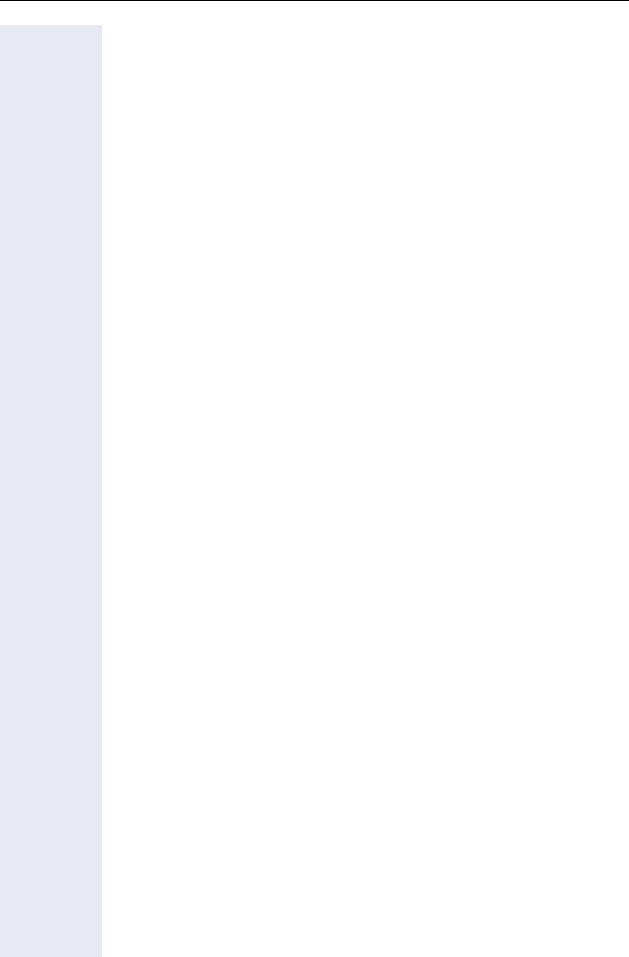
Direct station selection keys . . . . . . . . . . . . . . . . . . . . . . . . . . . . . . . . 102 Calling a station directly . . . . . . . . . . . . . . . . . . . . . . . . . . . . . . . . . 102 Call pickup . . . . . . . . . . . . . . . . . . . . . . . . . . . . . . . . . . . . . . . . . . . 103 Deflecting a call to a DSS station . . . . . . . . . . . . . . . . . . . . . . . . . 104 LED display on DSS keys. . . . . . . . . . . . . . . . . . . . . . . . . . . . . . . . 104
Making calls in an executive-secretary team . . . . . . . . . . . . . . . . . . . . 105 Sample scenarios. . . . . . . . . . . . . . . . . . . . . . . . . . . . . . . . . . . . . . 105 Accepting a call . . . . . . . . . . . . . . . . . . . . . . . . . . . . . . . . . . . . . . . 106 Connecting a call . . . . . . . . . . . . . . . . . . . . . . . . . . . . . . . . . . . . . . 107 DSS keys can be used . . . . . . . . . . . . . . . . . . . . . . . . . . . . . . . . . . 109 Using line overview . . . . . . . . . . . . . . . . . . . . . . . . . . . . . . . . . . . . 109
Settings for MultiLine (keyset) . . . . . . . . . . . . . . . . . . . . . . . . . . . . . . 110 Displaying the line in the "Overview" tab . . . . . . . . . . . . . . . . . . . . 110 Setting the time for a delayed ringer . . . . . . . . . . . . . . . . . . . . . . . 111 Configuring the "Overview" tab display . . . . . . . . . . . . . . . . . . . . . 112 Line preview . . . . . . . . . . . . . . . . . . . . . . . . . . . . . . . . . . . . . . . . . 113 Rollover for a line . . . . . . . . . . . . . . . . . . . . . . . . . . . . . . . . . . . . . . 114
Privacy/security . . . . . . . . . . . . . . . . . . . . . . . . . . . . . 115
Deactivating the ringer . . . . . . . . . . . . . . . . . . . . . . . . . . . . . . . . . . . . 115 Do not disturb . . . . . . . . . . . . . . . . . . . . . . . . . . . . . . . . . . . . . . . . . . . 116 Enabling do not disturb via a key . . . . . . . . . . . . . . . . . . . . . . . . . . 116 Enabling do not disturb via the idle menu . . . . . . . . . . . . . . . . . . . 116 Allowing "Do not disturb" . . . . . . . . . . . . . . . . . . . . . . . . . . . . . . . . 117 Security . . . . . . . . . . . . . . . . . . . . . . . . . . . . . . . . . . . . . . . . . . . . . . . . 118 User password. . . . . . . . . . . . . . . . . . . . . . . . . . . . . . . . . . . . . . . . 118 Phone locking. . . . . . . . . . . . . . . . . . . . . . . . . . . . . . . . . . . . . . . . . 121
Mobility . . . . . . . . . . . . . . . . . . . . . . . . . . . . . . . . . . . . 123
Mobility scenarios . . . . . . . . . . . . . . . . . . . . . . . . . . . . . . . . . . . . . . . . 123 Logging on and off at the same phone . . . . . . . . . . . . . . . . . . . . . 123 Logging on and off at different phones . . . . . . . . . . . . . . . . . . . . . 123 Logging on and off at the same phone . . . . . . . . . . . . . . . . . . . . . . . . 124 Logging on to the phone . . . . . . . . . . . . . . . . . . . . . . . . . . . . . . . . 124 Logging off from the phone. . . . . . . . . . . . . . . . . . . . . . . . . . . . . . 125 Logging on at different telephones . . . . . . . . . . . . . . . . . . . . . . . . . . . 126 Logging on with forced logoff at a remote phone . . . . . . . . . . . . . 126 Logging on with forced, delayed logoff at a remote phone . . . . . . 127
7
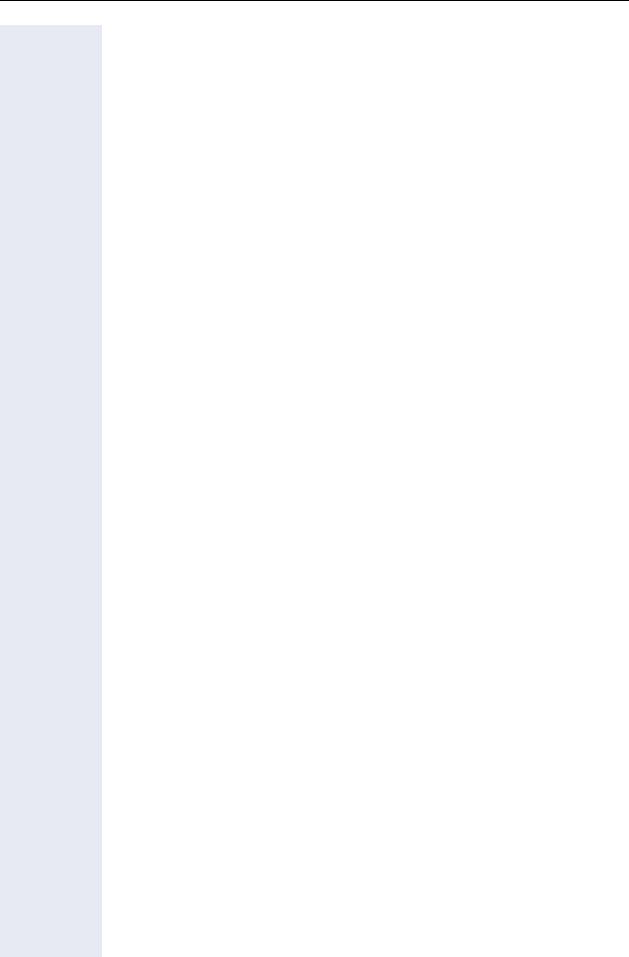
OpenScape Voice functions. . . . |
. . . . . . . . . . . . . . .128 |
Feature toggle key. . . . . . . . . . . . . . . . . . . . . . . . . . . . . . . . . . . . . . . . 128
Making anonymous calls . . . . . . . . . . . . . . . . . . . . . . . . . . . . . . . . . . . 129
Deactivating . . . . . . . . . . . . . . . . . . . . . . . . . . . . . . . . . . . . . . . . . . 129
Activating . . . . . . . . . . . . . . . . . . . . . . . . . . . . . . . . . . . . . . . . . . . . 129
Temporarily activating anonymous calling for the next call . . . . . . 130
Temporarily deactivating anonymous calling for the next call . . . . 130
Creating a list for selective calls . . . . . . . . . . . . . . . . . . . . . . . . . . . . . 131
For call acceptance . . . . . . . . . . . . . . . . . . . . . . . . . . . . . . . . . . . . 131
For call rejection. . . . . . . . . . . . . . . . . . . . . . . . . . . . . . . . . . . . . . . 132
Anonymous calls . . . . . . . . . . . . . . . . . . . . . . . . . . . . . . . . . . . . . . . . . 133
Rejecting . . . . . . . . . . . . . . . . . . . . . . . . . . . . . . . . . . . . . . . . . . . . 133
Accepting. . . . . . . . . . . . . . . . . . . . . . . . . . . . . . . . . . . . . . . . . . . . 133
Using abbreviated dialing . . . . . . . . . . . . . . . . . . . . . . . . . . . . . . . . . . 134
Call tracing . . . . . . . . . . . . . . . . . . . . . . . . . . . . . . . . . . . . . . . . . . . . . . 134
Hunt group functions. . . . . . . . . . . . . . . . . . . . . . . . . . . . . . . . . . . . . . 135
Making a line busy . . . . . . . . . . . . . . . . . . . . . . . . . . . . . . . . . . . . . 135
Marking the last line in the hunt group chain. . . . . . . . . . . . . . . . . 136
Reachability . . . . . . . . . . . . . . . . . . . . . . . . . . . . . . . . . . . . . . . . . . . . . 137
Serial call . . . . . . . . . . . . . . . . . . . . . . . . . . . . . . . . . . . . . . . . . . . . 137
Parallel call . . . . . . . . . . . . . . . . . . . . . . . . . . . . . . . . . . . . . . . . . . . 138
Parking a call . . . . . . . . . . . . . . . . . . . . . . . . . . . . . . . . . . . . . . . . . . . . 140
Call park . . . . . . . . . . . . . . . . . . . . . . . . . . . . . . . . . . . . . . . . . . . . . 140
Unparking. . . . . . . . . . . . . . . . . . . . . . . . . . . . . . . . . . . . . . . . . . . . 140
Silent Monitoring . . . . . . . . . . . . . . . . . . . . . . . . . . . . . . . . . . . . . . . . . 141
Active silent monitoring . . . . . . . . . . . . . . . . . . . . . . . . . . . . . . . . . 141
Muted silent monitoring . . . . . . . . . . . . . . . . . . . . . . . . . . . . . . . . 142
One-way Intercom and Two-way Intercom function . . . . . . . . . . . . . . 143
One-way Intercom . . . . . . . . . . . . . . . . . . . . . . . . . . . . . . . . . . . . . 144
Two-way Intercom. . . . . . . . . . . . . . . . . . . . . . . . . . . . . . . . . . . . . 144
Announcing the local phone number. . . . . . . . . . . . . . . . . . . . . . . . . . 145
Dialling the last caller. . . . . . . . . . . . . . . . . . . . . . . . . . . . . . . . . . . . . . 146
Retrieving and dialling the last answered caller . . . . . . . . . . . . . . . 146
Retrieving and dialling the phone number of the last caller dialled 146
Picking up out-of-hours calls . . . . . . . . . . . . . . . . . . . . . . . . . . . . . . . . 147
Code table for OpenScape Voice functions. . . . . . . . . . . . . . . . . . . . . 148
8
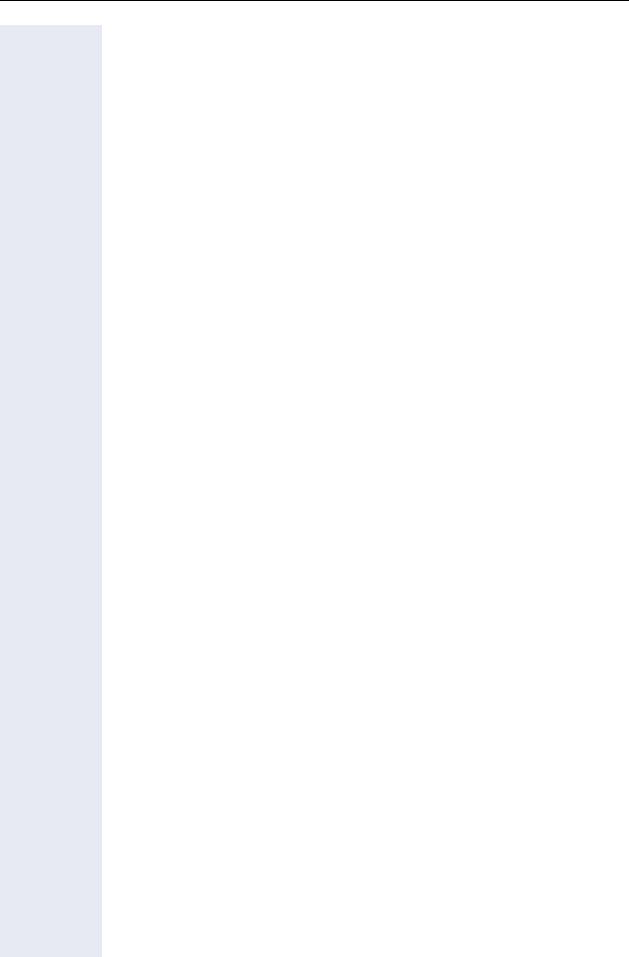
Individual phone configuration . . . . . . . . . . . . . . . 149
Display . . . . . . . . . . . . . . . . . . . . . . . . . . . . . . . . . . . . . . . . . . . . . . . . . 149 Adjusting the display to a comfortable reading angle . . . . . . . . . . 149 Setting contrast . . . . . . . . . . . . . . . . . . . . . . . . . . . . . . . . . . . . . . . 149 Adjusting the brightness . . . . . . . . . . . . . . . . . . . . . . . . . . . . . . . . 150 Backlight time . . . . . . . . . . . . . . . . . . . . . . . . . . . . . . . . . . . . . . . . 151 Contrast for the OpenStage Key Module. . . . . . . . . . . . . . . . . . . . 152
Date and time . . . . . . . . . . . . . . . . . . . . . . . . . . . . . . . . . . . . . . . . . . . 153 Setting the time . . . . . . . . . . . . . . . . . . . . . . . . . . . . . . . . . . . . . . . 153 Setting the date . . . . . . . . . . . . . . . . . . . . . . . . . . . . . . . . . . . . . . . 153 Setting daylight saving time. . . . . . . . . . . . . . . . . . . . . . . . . . . . . . 154 Automatic daylight saving time . . . . . . . . . . . . . . . . . . . . . . . . . . . 155 Time display format . . . . . . . . . . . . . . . . . . . . . . . . . . . . . . . . . . . . 156 Date display format . . . . . . . . . . . . . . . . . . . . . . . . . . . . . . . . . . . . 156
Audio . . . . . . . . . . . . . . . . . . . . . . . . . . . . . . . . . . . . . . . . . . . . . . . . . . 157 Volumes. . . . . . . . . . . . . . . . . . . . . . . . . . . . . . . . . . . . . . . . . . . . . 157 Settings . . . . . . . . . . . . . . . . . . . . . . . . . . . . . . . . . . . . . . . . . . . . . 158 Tone and indication with an unsecured voice connection . . . . . . . 163 Key click. . . . . . . . . . . . . . . . . . . . . . . . . . . . . . . . . . . . . . . . . . . . . . . . 164 Setting the language and country . . . . . . . . . . . . . . . . . . . . . . . . . . . . 165 Selecting a language . . . . . . . . . . . . . . . . . . . . . . . . . . . . . . . . . . . 165 Country-specific setting . . . . . . . . . . . . . . . . . . . . . . . . . . . . . . . . . 167 Context menu . . . . . . . . . . . . . . . . . . . . . . . . . . . . . . . . . . . . . . . . . . . 168 Activating/deactivating automatic menu display . . . . . . . . . . . . . . 168 Setting the display time . . . . . . . . . . . . . . . . . . . . . . . . . . . . . . . . . 168 Network information . . . . . . . . . . . . . . . . . . . . . . . . . . . . . . . . . . . . . . 169 Resetting user data . . . . . . . . . . . . . . . . . . . . . . . . . . . . . . . . . . . . . . . 170 Initiating the reset . . . . . . . . . . . . . . . . . . . . . . . . . . . . . . . . . . . . . 170
Call recording. . . . . . . . . . . . . . . . . . . . . . . . . . . . . . . 171
Recording modes . . . . . . . . . . . . . . . . . . . . . . . . . . . . . . . . . . . . . . . . 171 Explanations of recording . . . . . . . . . . . . . . . . . . . . . . . . . . . . . . . . . . 172 Recordable calls. . . . . . . . . . . . . . . . . . . . . . . . . . . . . . . . . . . . . . . 172 Non-recordable calls . . . . . . . . . . . . . . . . . . . . . . . . . . . . . . . . . . . 172 Enhanced functions: . . . . . . . . . . . . . . . . . . . . . . . . . . . . . . . . . . . 173 The following features are not supported:. . . . . . . . . . . . . . . . . . . 173 Recording tips . . . . . . . . . . . . . . . . . . . . . . . . . . . . . . . . . . . . . . . . 173 Multiline . . . . . . . . . . . . . . . . . . . . . . . . . . . . . . . . . . . . . . . . . . . . . 173
9
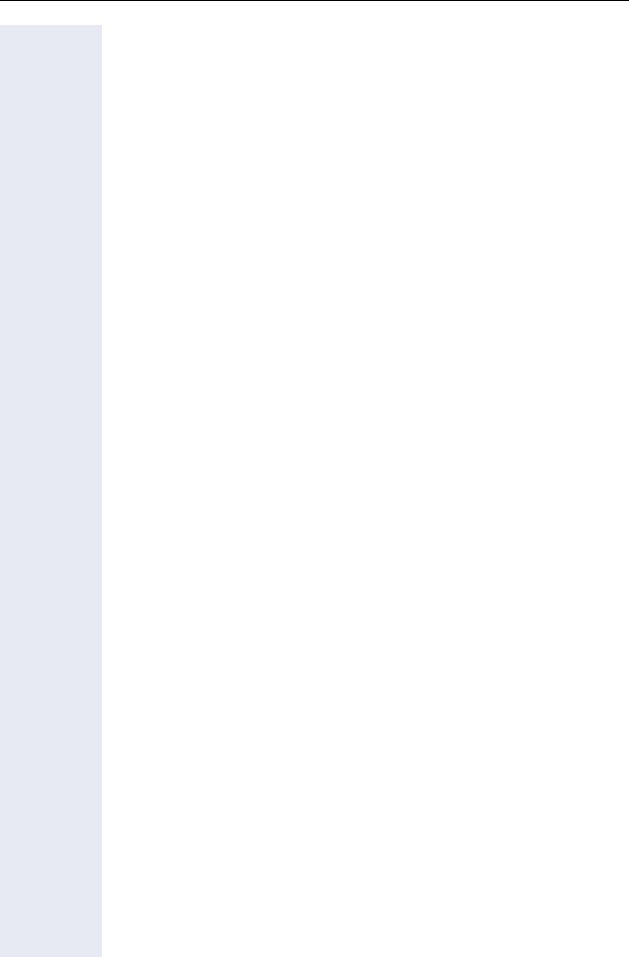
Recording conversations . . . . . . . . . . . . . . . . . . . . . . . . . . . . . . . . . . . 174 Using the call recording feature. . . . . . . . . . . . . . . . . . . . . . . . . . . 174 Automatic call recording . . . . . . . . . . . . . . . . . . . . . . . . . . . . . . . . 174 Manual call recording. . . . . . . . . . . . . . . . . . . . . . . . . . . . . . . . . . . 175 Call recording with AutoStart. . . . . . . . . . . . . . . . . . . . . . . . . . . . . 175 Controlling call recording . . . . . . . . . . . . . . . . . . . . . . . . . . . . . . . . 176 Consultation during call recording . . . . . . . . . . . . . . . . . . . . . . . . . 177 Second call during call recording . . . . . . . . . . . . . . . . . . . . . . . . . . 177 Call recording while alternating . . . . . . . . . . . . . . . . . . . . . . . . . . . 178 Your call is paused and reconnected during the recording. . . . . . . 178 Setting up a conference during recording . . . . . . . . . . . . . . . . . . . 179 Adding conference participants during the recording . . . . . . . . . . 179 Your call is included in a conference during the recording. . . . . . . 180 Putting a line on hold manually during the recording . . . . . . . . . . . 180
Diagnostic information. . . . . . . . . . . . . . . . . . . . . . . . . . . . . . . . . . . . . 182
Web interface (WBM) . . . . . . . . . . . . . . . . . . . . . . . .184
General . . . . . . . . . . . . . . . . . . . . . . . . . . . . . . . . . . . . . . . . . . . . . . . . 184 Calling up the Web interface . . . . . . . . . . . . . . . . . . . . . . . . . . . . . . . . 184 Administrator Pages . . . . . . . . . . . . . . . . . . . . . . . . . . . . . . . . . . . 184 User pages. . . . . . . . . . . . . . . . . . . . . . . . . . . . . . . . . . . . . . . . . . . 185 User menu . . . . . . . . . . . . . . . . . . . . . . . . . . . . . . . . . . . . . . . . . . . 186
Fixing problems . . . . . . . . . . . . . . . . . . . . . . . . . . . . .190
Caring for your telephone . . . . . . . . . . . . . . . . . . . . . . . . . . . . . . . . . . 190 Troubleshooting. . . . . . . . . . . . . . . . . . . . . . . . . . . . . . . . . . . . . . . . . . 190 Contact partner in the case of problems . . . . . . . . . . . . . . . . . . . . . . . 191 Labeling keys. . . . . . . . . . . . . . . . . . . . . . . . . . . . . . . . . . . . . . . . . . . . 191
Local user menu . . . . . . . . . . . . . . . . . . . . . . . . . . . .192
Opening the user menu on the phone . . . . . . . . . . . . . . . . . . . . . . . . 192 User menu display. . . . . . . . . . . . . . . . . . . . . . . . . . . . . . . . . . . . . . . . 192 Key functions . . . . . . . . . . . . . . . . . . . . . . . . . . . . . . . . . . . . . . . . . 200
Index. . . . . . . . . . . . . . . . . . . . . . . . . . . . . . . . . . . . . . .202
10
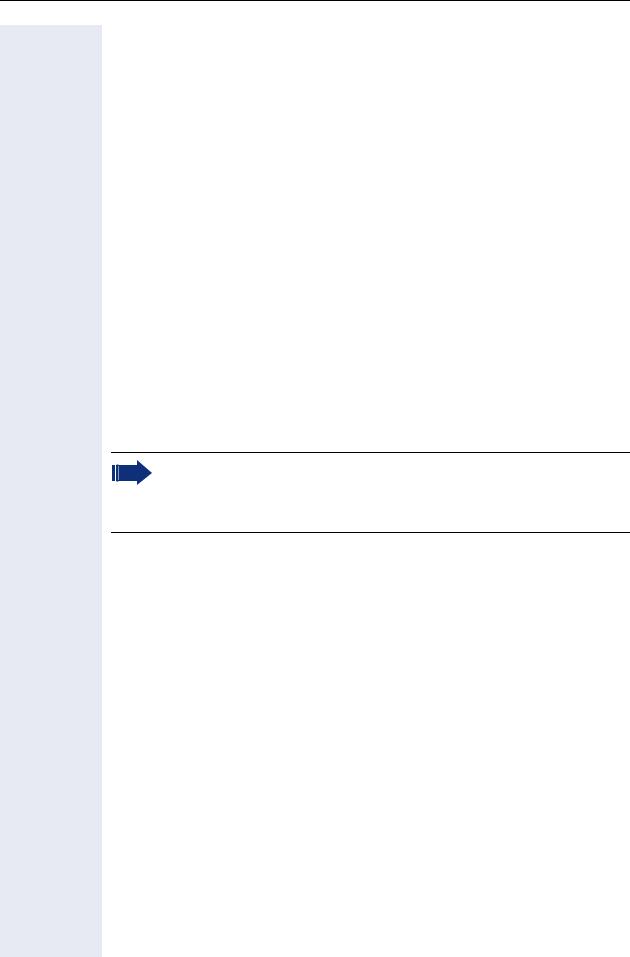
General information
General information
About this manual
This document contains general descriptions of the technical options, which may not always be available in individual cases. The respective features must therefore be individually defined in the terms of the contract.
If a particular function on your phone is not available to you, this may be due to one of the following reasons:
•The function is not configured for you or your telephone. Please contact your system support representative.
•Your communications platform does not feature this function. Please contact your Siemens sales partner for information on how to upgrade.
This user guide is intended to help you familiarize yourself with OpenStage and all of its functions. It contains important information on the safe and proper operation of your OpenStage phone. These instructions should be strictly complied with to avoid operating errors and ensure optimum use of your multifunctional telephone in the network.
These instructions should be read and followed by every person installing, operating or programming an OpenStage phone.
For your own protection, please read the section dealing with safety in detail. Follow the safety instructions carefully in order to avoid endangering yourself or other persons and to prevent damage to the unit.
This user guide is designed to be simple and easy to understand, providing clear step-by-step instructions for operating your OpenStage phone.
Administrative tasks are dealt with in a separate manual. The Quick Reference Guide contains quick and reliable explanations of frequently used functions.
Symbols used in the manual
Settings
Operations and settings that can be made both at the phone and over the
Web interface are indicated by an icon and page reference.
V
z
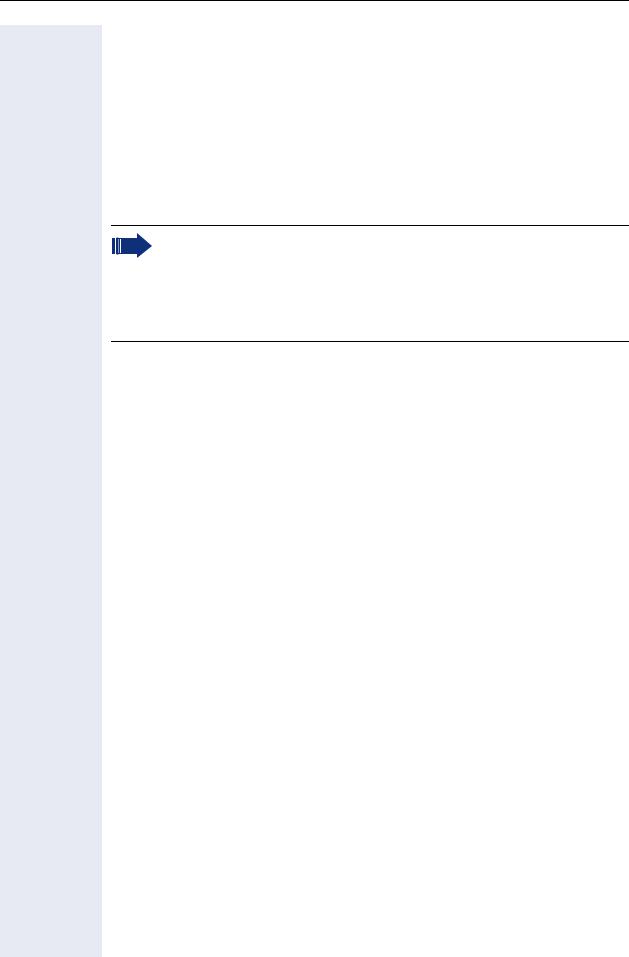
General information
Call recording
.
~
/
@
Switch on recorder (standby mode)
Switch off recorder
Start recording
Stop recording
Service
The Siemens service department can only help you if you experience problems or defects with the phone.
Should you have any questions regarding operation, your specialist retailer or network administrator will gladly help you.
For queries regarding connection of the telephone, please contact your network provider.
If you experience problems or defects with the phone, please dial the service number for your country.
Intended use
The OpenStage phone is a desktop unit designed for voice transmission and for connection to the LAN. It can also be used as a workstation device. Any other use is regarded as unauthorized.
Telephone type
The phone name data can be found on the name plate on the base of the device; The exact product name and serial number are specified here. Specific details concerning your communications platform can be obtained from your service technician.
Please have this information ready when you contact our service department regarding faults or problems with the product.
Speakerphone quality and display legibility
•To ensure good speakerphone quality, the area in front of the telephone (front right) should be kept clear).
The optimum handsfree distance is 20 in. (50 cm).
•Proceed as follows to optimize display legibility:
– Turn the phone to tilt the display. This ensures you have a frontal view
of the display while eliminating light reflexes.
– Adjust the contrast as required page 149.
12
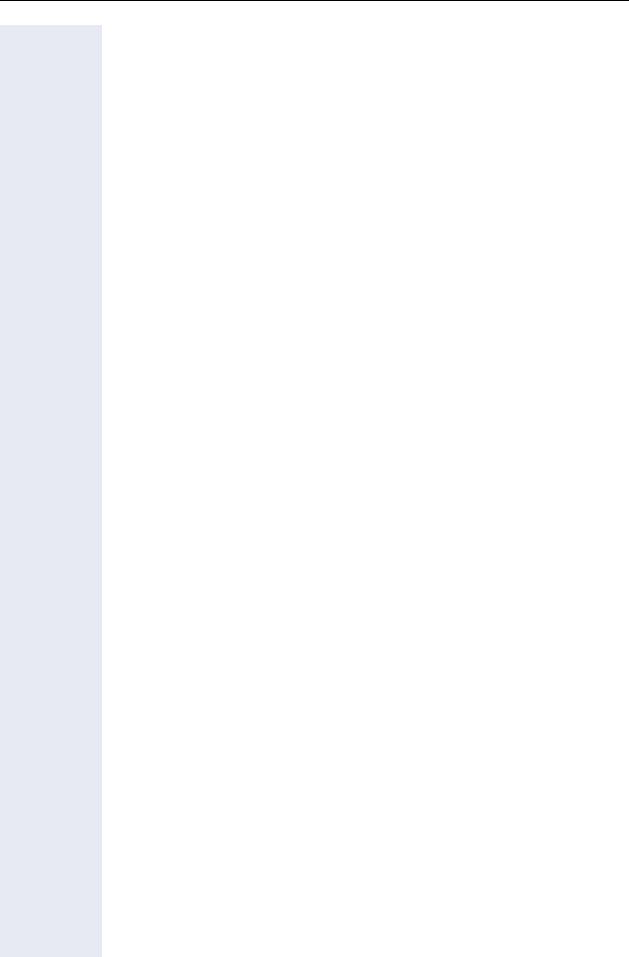
General information
Single-line telephone/multi-line telephone
Your OpenStage 40 is a "multi-line telephone". This means that multiple lines can be configured, which is not the case with single-line phones. Each line is assigned an individual phone number which you can use to make and receive calls.
The programmable sensor keys function as line keys on multi-line phones page 23.
The "Overview" tab on the telephony interface provides information about the lines configured on your phone and the current status of each line
page 31.
A number of specific features must be considered when using a multi-line phone to make and receive calls page 95.
13
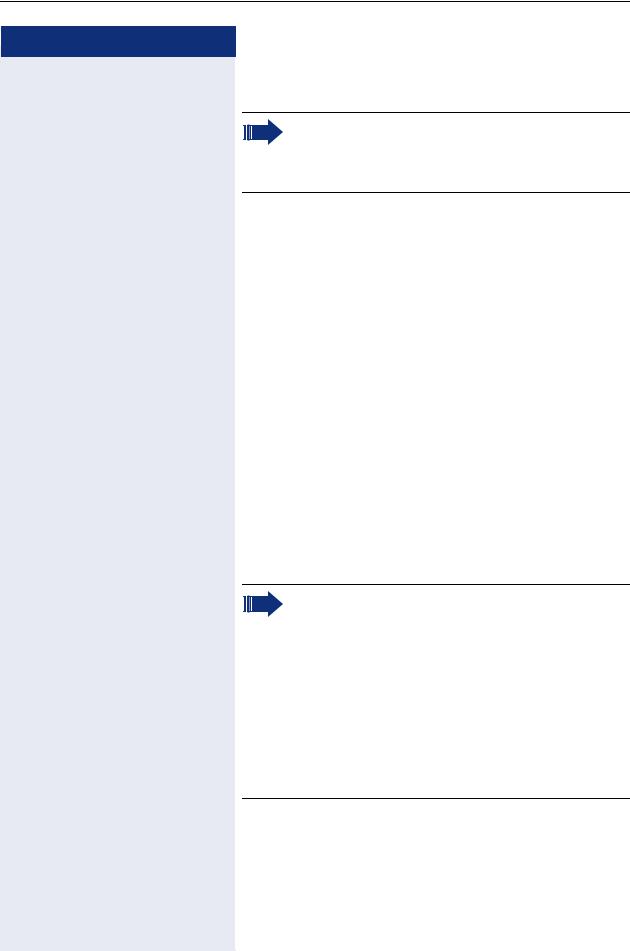
Basic functions
Step by step
Basic functions
Please read carefully the introductory chapter "Getting to know your OpenStage phone"
page 15 before performing any of the steps described here on your phone.
Secure voice transmission
Prerequisite: The secure voice communication option must be activated by your administrator.
If you call a party or receive a call from a party over a secure connection, a padlock icon1 appears on the other party’s row on your graphic display. You can opt to have voice connections that are no longer secure indicated by a brief alerting tone and a window with the message "Unencrypted call" (see page 163).
Answering a call
Your OpenStage phone rings with the tone signal set when an incoming call is received. The call is also visually signaled on the alert bar.
If transmitted, calling party information (name, phone number) appears on the graphic display.
If you have set a pattern melody or a ringtone page 159 on your phone, it is possible that ad-
ministrator has preset a different pattern melody, pattern sequence or ringtone or deactivated the ringtone, depending on the call type (e.g. an external or internal call).
An incoming call will interrupt any ongoing telephone setting operations. When the call ends, you can press the N key to return to the point in the menu structure where you were interrupted.
1. Closed for secure or open for nonsecure voice communication
14
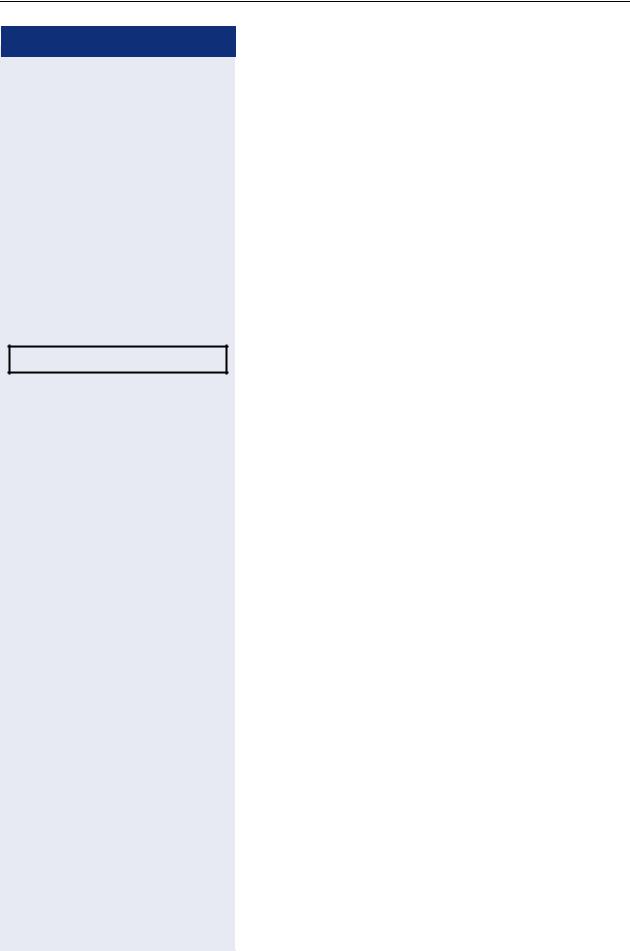
Basic functions
Step by step
^
if nec. +-
Accept?
or
n
if nec. +-
Answering a call via the handset
The phone is ringing. The caller is displayed.
Lift the handset.
Set the call volume.
Answering a call via the loudspeaker (speakerphone mode)
The phone is ringing. The caller is displayed. The pop-up menu opens:
Select and confirm the option shown. The n key lights up.
Press the key shown. The key lights up.
The speakerphone function is activated.
Set the call volume.
Suggestions for using speakerphone mode:
•Tell the other party that speakerphone mode is active.
•Adjust the call volume while speakerphone mode is active.
•The ideal distance between the user and the phone in speakerphone mode is 50 cm.
15
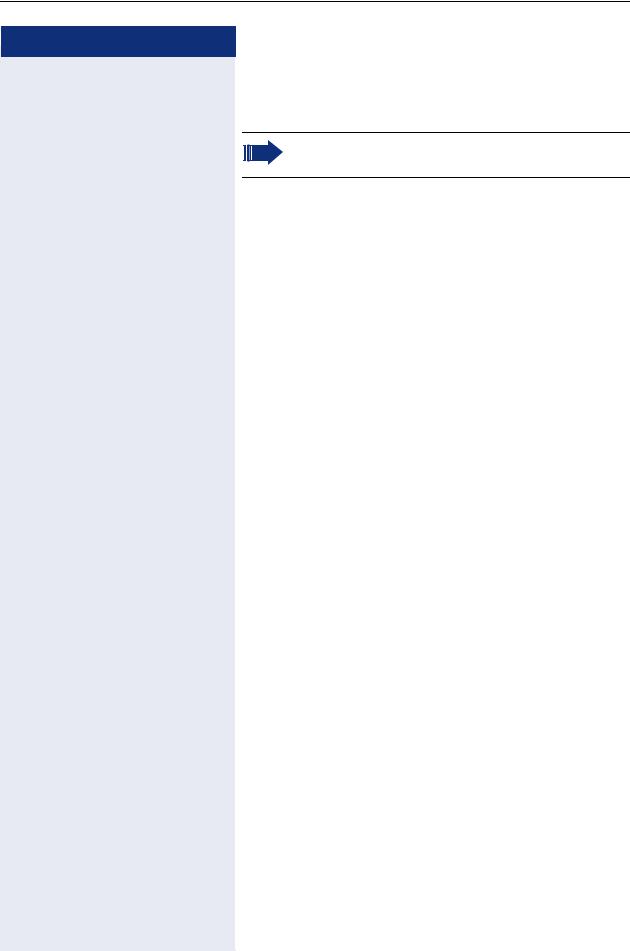
Basic functions
Step by step
Answering a call via the headset
Prerequisite: A headset is connected.
Make sure your headset port is set up properly page 162.
The phone is ringing. The o key flashes. o Press the key shown.
if nec. +- Set the call volume.
Answering calls automatically via the headset
Prerequisite: The administrator has additionally configured a key with the "Auto-Headset function (AICS Zip tone) ( page 50).
SPress the "Auto-Headset" sensor key to activate automatic call answering. This key and the headset key illuminate.
A short acoustic signal is heard on the headset for a call and the connection is established.
If you want to manually answer calls again, deactivate the automatic answering function using the "AutoHeadset" key. Both keys are off.
16
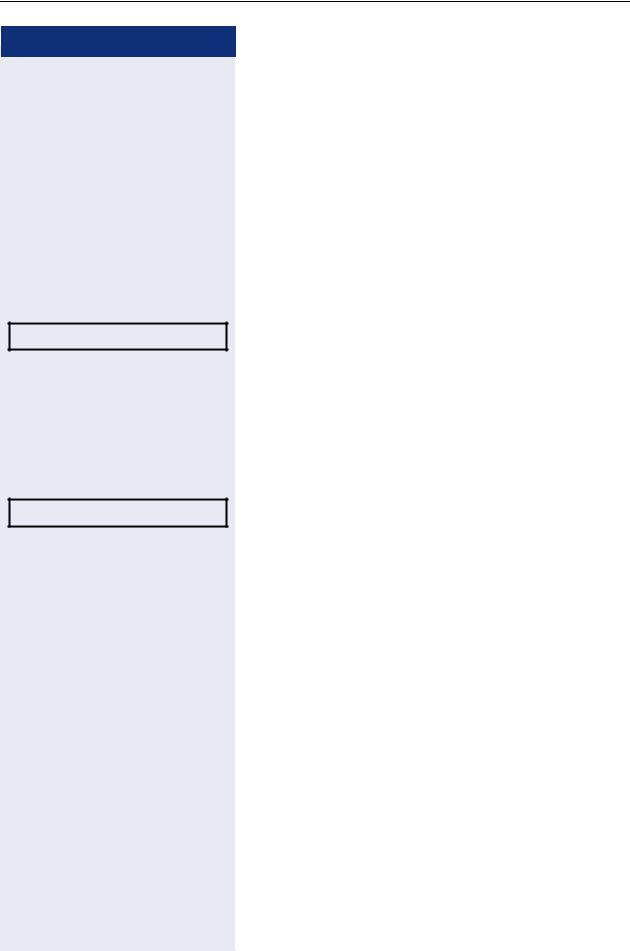
Basic functions
Step by step
Directed pickup?
or
^
or
n
Directed pickup?
j
Directed pickup
You can pick up a call signaled at an absent coworker’s phone. If a colleague has placed a call on hold on their multi-line phone you can also pick up this call.
Accept call
Prerequisite : You know the coworker’s internal phone number and the function is configured for you in OpenScape Voice.
A coworker’s phone rings.
Select and confirm the option shown in the idle phone’s context menu.
Lift the handset.
Press the key shown.
Select and confirm the option shown.
Enter and confirm the relevant phone’s internal number. You are connected to the calling party either via the handset or in speakerphone mode.
17

Basic functions
Step by step
Directed pickup? f
or
^
or
n
Directed pickup? f
j
Picking up the held call
Prerequisite: Your colleague has placed a call on hold on their multiline phone page 99. You know the coworker’s internal phone number and the function is configured for you in OpenScape Voice.
Select and confirm the option shown in the idle phone’s context menu.
Lift the handset.
Press the key shown.
Select and confirm the option shown.
Enter and confirm the relevant phone’s internal number. You are connected to your colleague’s held call either via the handset or in speakerphone mode.
18
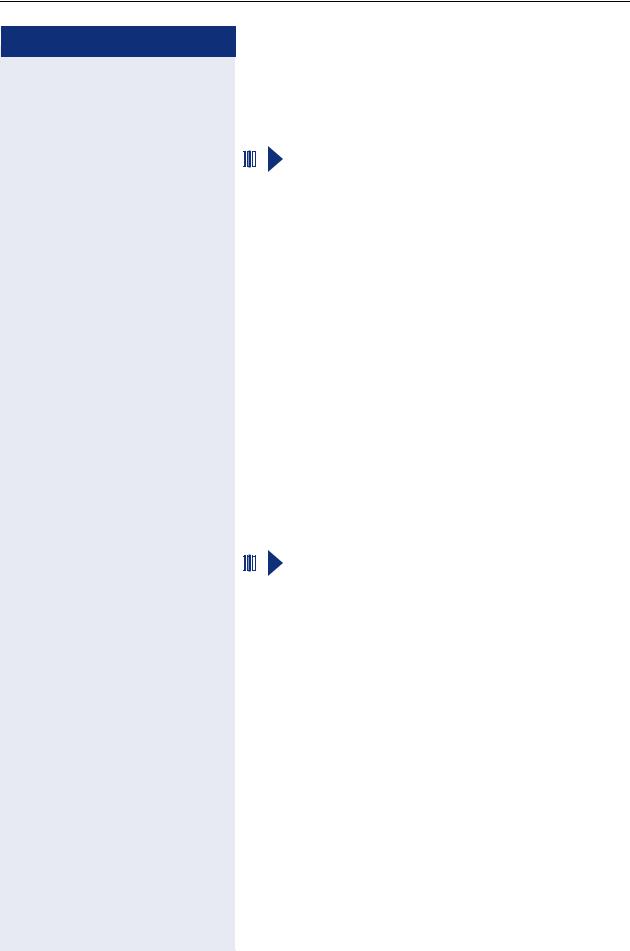
Basic functions
Step by step
|
Switching from handset to speaker- |
||
|
phone mode |
||
|
|
|
|
|
|
|
Make note of the two different processes and ac- |
|
|
|
|
|
|
|
tivate, if necessary, your preferred setting |
|
|
|
|
|
|
|
page 161. |
|
|
||
|
Prerequisite: You are conducting a call via the handset |
||
|
and the microphone and loudspeaker functions have |
||
|
been activated by administrator. |
||
|
Standard mode |
||
nand \ Hold down the key and replace the handset. Then re- |
|||
|
lease the key and proceed with your call. |
||
|
US mode |
||
|
If the country setting is set to US, you do not have to |
||
|
hold down the loudspeaker key when replacing the |
||
|
handset to switch to speakerphone mode. |
||
n Press the key shown. |
|||
\ Replace the handset. Proceed with your call. |
|||
{or } |
|
|
|
|
|
A secure voice communication is indicated by a |
|
|
|
||
|
|
|
closed padlock icon on the graphic display; a non- |
|
|
|
|
|
|
|
secure voice communication is indicated by an |
|
|
|
open padlock icon on the graphic display (see |
|
|
|
also page 14) |
|
|
|
|
Switching from speakerphone mode to the handset
Prerequisite: You are conducting a call in speakerphone mode.
^ Lift the handset.
n The key shown goes out.
19
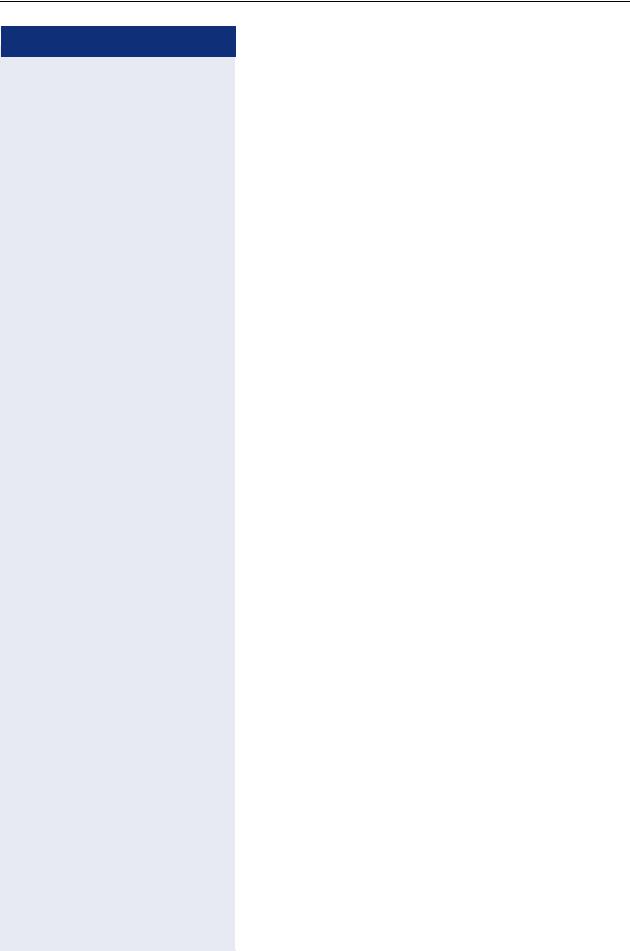
Basic functions
Step by step
Switching from headset to speakerphone mode
In standard mode
nPress and hold the key (open listening ist activated),
oPress the key shown. Speakerphone mode is activated.
In U.S. mode
nPress the key shown.
oPress the key shown. Speakerphone mode is activated.
Open listening
You can let other people in the room join in on the call. Let the other party know that you have turned on the loudspeaker.
Prerequisite: You are conducting a call via the handset.
Activating
n Press the key shown.
Deactivating n Press the lit key.
Switching to speakerphone mode
n \ Hold down the lit key and replace the handset.
20
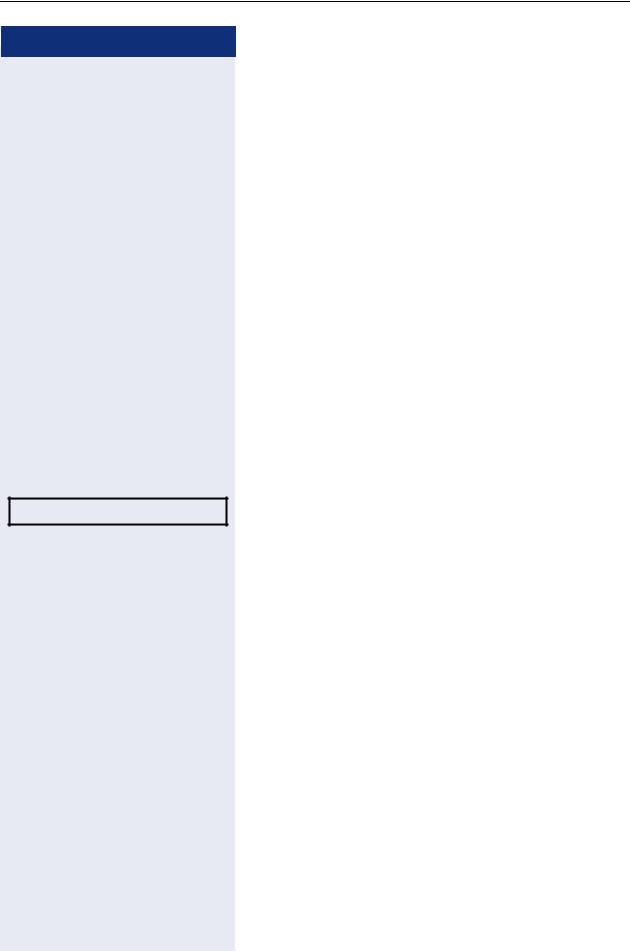
Basic functions
Step by step
Disconnect?
p
p
s
or
or
\
or
n
Activating/deactivating the microphone
You can temporarily switch off the handset microphone to prevent the other party from listening in while you consult with someone in your office.
Prerequisite: You are conducting a call.
Deactivating the microphone
Press the key shown.
Activating the microphone
Press the lit key.
Ending a call
Press the key shown.
Select and confirm the option shown in the connections’s context menu.
Lit key pressed
In speakerphone mode
Press the lit key.
21
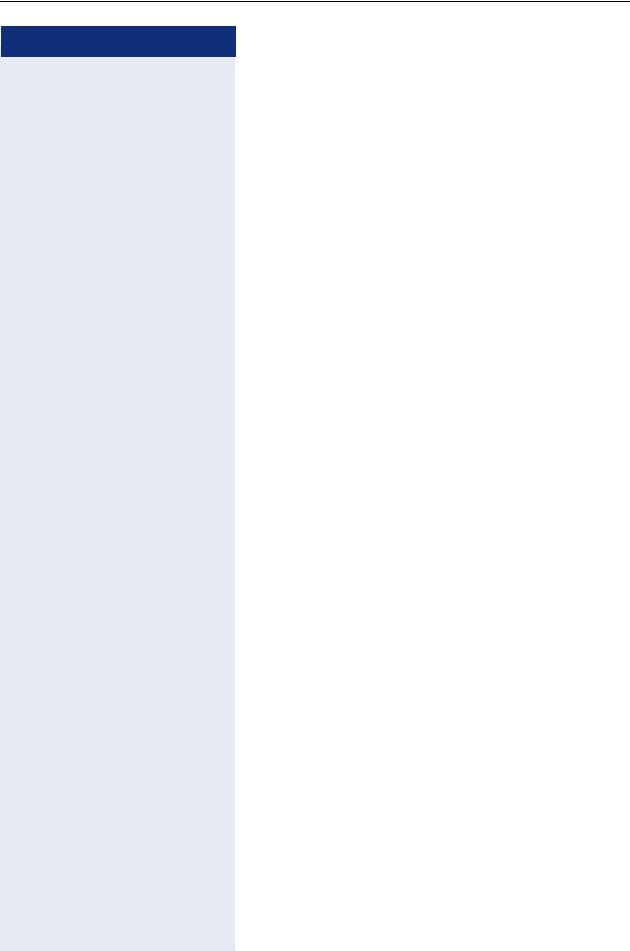
Basic functions
Step by step
Group call
Your administrator can incorporate multiple telephones in a call pickup group. If your telephone belongs to a pickup group, you can also accept calls intended for other members of the group.
A group call is displayed on the phone. The administrator may have made the following settings for signaling:
Telephone status |
|
Ring on group call |
Ring on group call |
|
|
|
|
= Yes |
= No |
|
|
|
|
|
Ringer on |
Silent |
|
Ringtone |
Beep |
|
|
|
Loudspeaker |
Loudspeaker |
|
|
|
|
|
|
in |
Handset |
Ringtone |
Beep |
|
Connection |
|
Loudspeaker |
Handset |
|
|
|
|
|
|
|
Handset |
Beep |
Beep |
|
|
Open listening |
Handset and loud- |
Handset and loud- |
|
|
|
speaker |
speaker |
|
|
|
|
|
|
|
Headset |
Ringtone |
Beep |
|
|
|
Loudspeaker |
Headset |
|
|
|
|
|
|
|
Headset |
Beep |
Beep |
|
|
Open listening |
Headset and loud- |
Headset and loud- |
|
|
|
speaker |
speaker |
|
|
|
|
|
|
|
Speaker- |
Beep |
Beep |
|
|
phone mode |
Loudspeaker |
Loudspeaker |
|
|
|
|
|
Ringer off |
Silent |
|
Nothing |
Nothing |
|
|
|
|
|
|
in |
Handset |
Nothing |
Beep |
|
Connection |
|
|
Handset |
|
|
|
|
|
|
|
Handset |
Beep |
Beep |
|
|
Open listening |
Handset and loud- |
Handset and loud- |
|
|
|
speaker |
speaker |
|
|
|
|
|
|
|
Headset |
Nothing |
Beep |
|
|
|
|
Headset |
|
|
|
|
|
|
|
Headset |
Beep |
Beep |
|
|
open listening |
Headset and loud- |
Headset and loud- |
|
|
|
speaker |
speaker |
|
|
|
|
|
|
|
Speaker- |
Beep |
Beep |
|
|
phone mode |
Loudspeaker |
Loudspeaker |
|
|
|
|
|
The volume settings can be found from page 157.
22
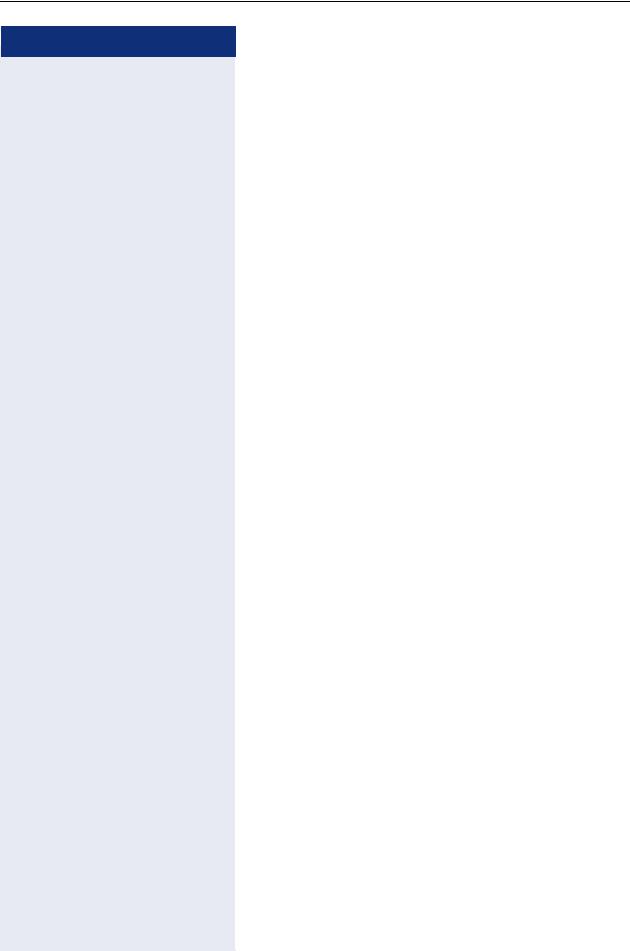
Basic functions
Step by step
R
Further administrator settings for group calls:
•The group call can be picked up both by lifting the handset and via the "Pickup call" menu option.
•The group call be picked up via the "Pickup call" menu option but not by just lifting the handset.
•A key is programmed for call pickup.
•Open a pop-up menu with the Call pickup key when a group call is waiting.
Picking up a group call with the call pickup key
Prerequisite : The Call pickup key is configured. Your administrator has set up the group call such that it is only displayed through flashing of the Call pickup key. The phone can also ring when idle.
A group call is waiting. The Call pickup key flashes. The group call is not shown on the display.
Press the sensor key with the "Call pickup" function.
The group call is now shown on the display with
Pickup: Caller for: Party
The pop-up menu opens:
Picking up a group call immediately via the pop-up menu
Prerequisite : Your administrator has set up the group call such that it will be shown immediately on the display and the pop-up menu will open.
A group call is waiting and is shown on the display with
Pickup: Caller for: Party
23
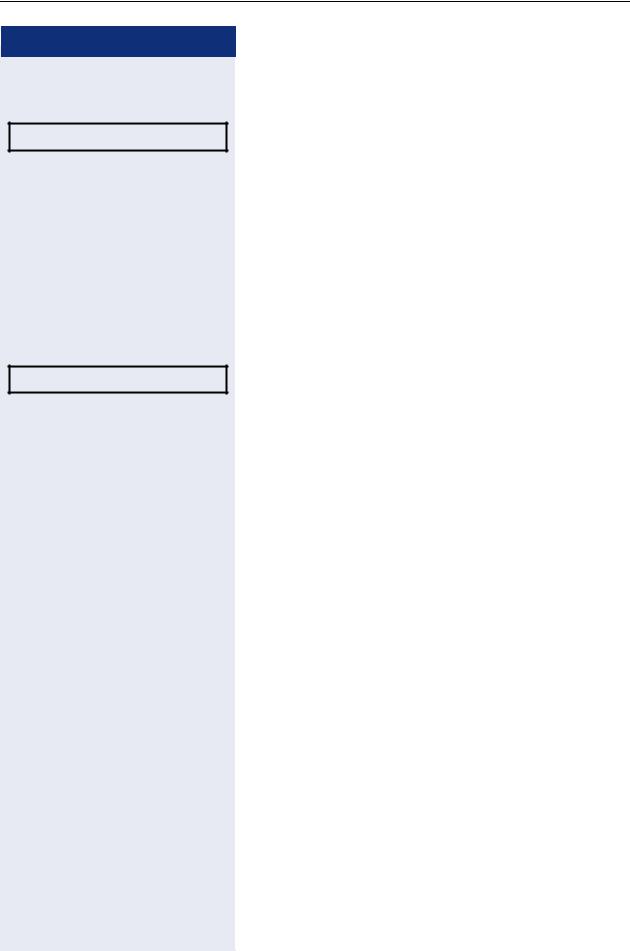
Basic functions
Step by step
Pickup call?
Ignore?
or
^
or
R
Picking up a group call
The pop-up menu opens:
Confirm.
Lift the handset (only if the appropriate function is set by your administrator)
Press the sensor key programmed with the "Call pickup" function (if configured). The speakerphone function is activated.
Ignoring a group call
Select and confirm the option shown. The phone stops signaling the group call.
24
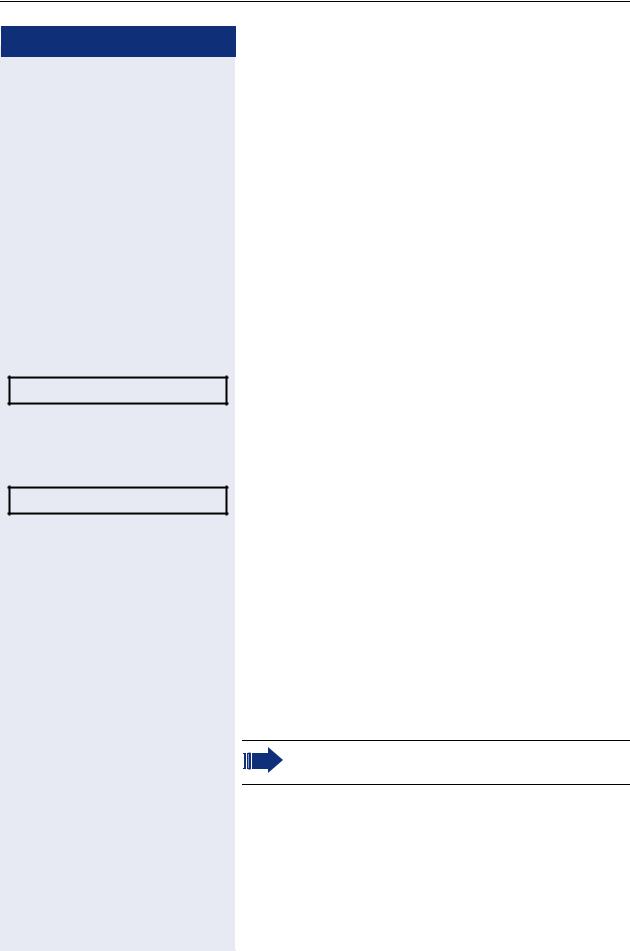
Basic functions
Step by step
Messages
Call Mailbox
O
^
O
Listening to voicemail
To use this function, you need to have a voice mailbox set up on your communication platform for voicemails (see page 35).
The message key Oflashes and/or the alert bar illuminates and the F icon appears on the display (depending on the setting made by the administrator) to indicate new messages. The LED and/or the alert bar only extinguish again when all new messages have been picked up and there are no further missed calls.
Picking up messages
Press this key when the phone is in idle mode. The menu for data records opens.
Select and confirm to open the menu for voicemail.
If messages are waiting, you will be shown a list with the new messages and the messages you have already listened to, sorted by status (see page 35). The number of the respective messages is indicated.
Confirm the option shown to call the mailbox. Follow the voice instructions. You may need to enter a password.
Calling the mailbox directly
You can also call the mailbox directly without using the menu. The mailbox answers even if there are no messages waiting.
Lift the handset.
Press this key. The mailbox answers. Follow the voice instructions. You may need to enter a password.
You can call the mailbox any time you see the "Please dial" prompt on the display.
25
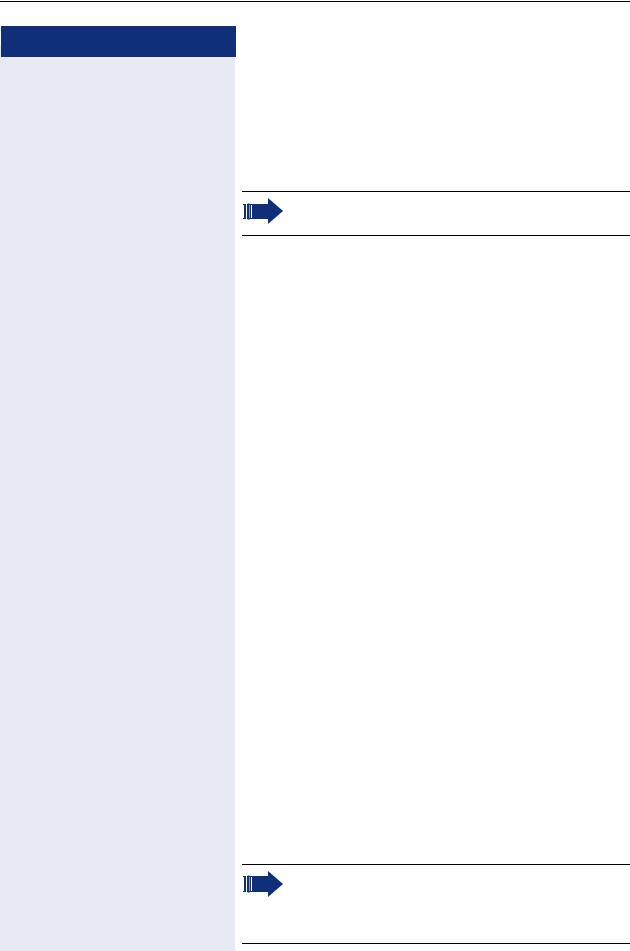
Basic functions
Step by step
Call control
To ensure that you do not miss any important calls, administrator can configure a key that blinks when a call is waiting, for instance, when you are dialling a number or when two calls come in simultaneously.
Call control does not work with MultiLine telephones
Two calls simultaneously
Prerequisite:The call control key (2nd alert) is configured and call waiting is allowed ( page 70).
Y Y two calls ring at the same time.
Caller information from the first caller is displayed and you have the following options:
•Accept
•Reject
•Deflect
TThe "Call control" key is blinking and you hear a notification tone.
Display second caller
TPressing the blinking "Call control" key will display the second caller's information and you again have three options to choose from.
Return to first caller
TPress the blinking "Call control" key again to return to the first caller's displayed information.
Accept a call
If you accept one of the calls, the other call is treated as a second call (see page 68)
While dialling
Please note that the "Busy when dialling"
page 81 function is disabled after call control is configured. The exception is if you dial a number during a Consult page 34.
26
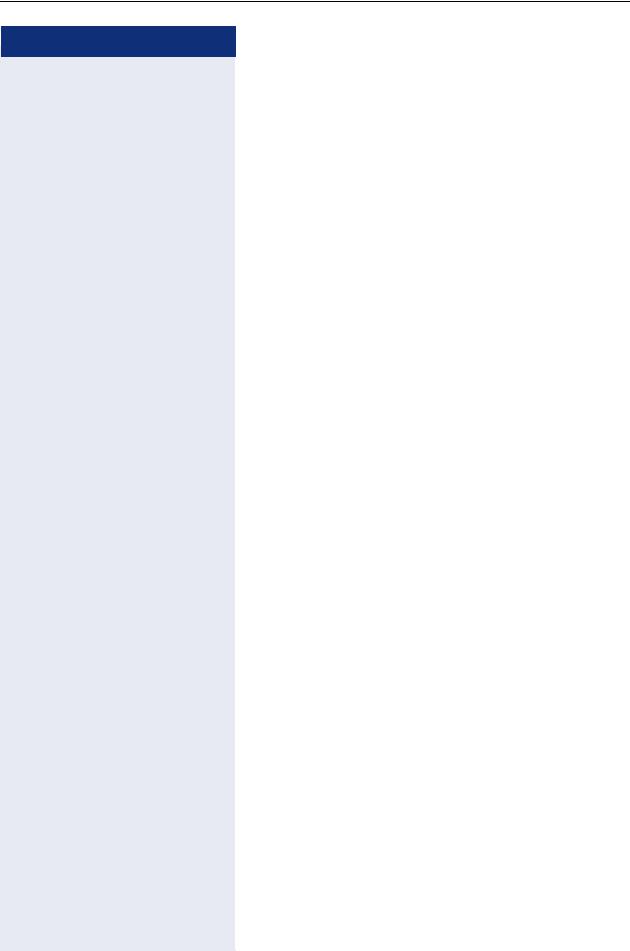
Basic functions
Step by step
^ j
T
Prerequisite: The "Call control" key (2nd alert) is configured and call waiting is allowed ( page 70).
You receive a call while you are dialling. The "Call control" key is blinking and you hear a notification tone.
Press the blinking "Call control" key. Dialling is interrupted. The caller's information is displayed and you have the following options:
•Accept
•Reject
•Deflect
27
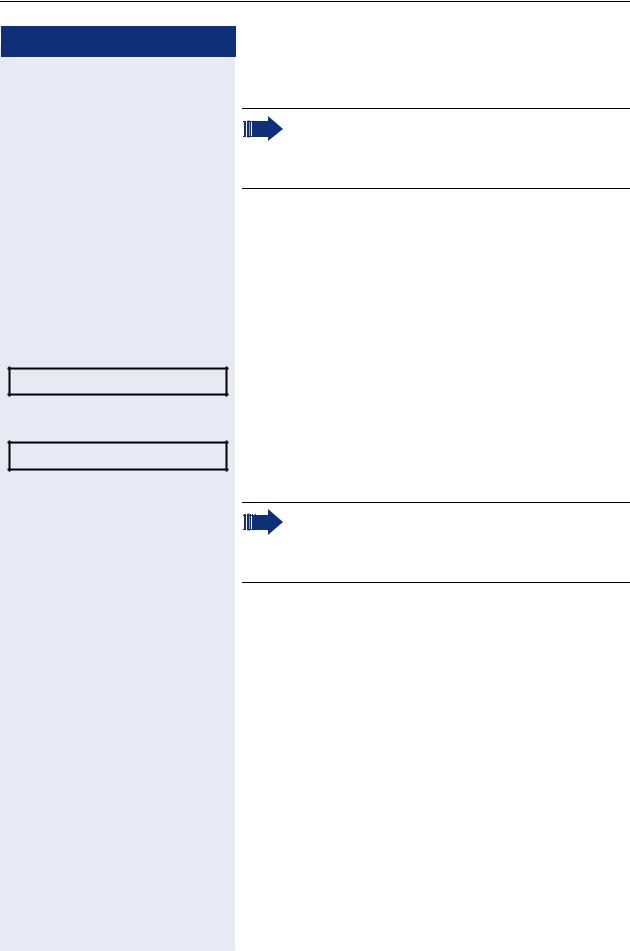
Basic functions
Step by step
^
j
Dial
or
Redial {1} S. Hawking
Making calls
If you selected the option "Busy When Dialing" page 81, you will not be interrupted by an incoming call. In this case, the caller hears the busy
signal.
Off-hook dialing
Lift the handset.
Enter the number if nec. Use the navigator page 21 to correct entries as necessary.
In the pop-up menu:
Confirm or wait until the dial delay expires (see page 79).
In the pop-up menu:
Select and confirm the option shown1.
The connection is set up.
If you are using a dial plan and Immediate dialing is set (see page 30), dialing is automatically performed as soon as the character string entered matches an entry in the dial plan.
1. Please note the information in relation to the call journal on page 32
28
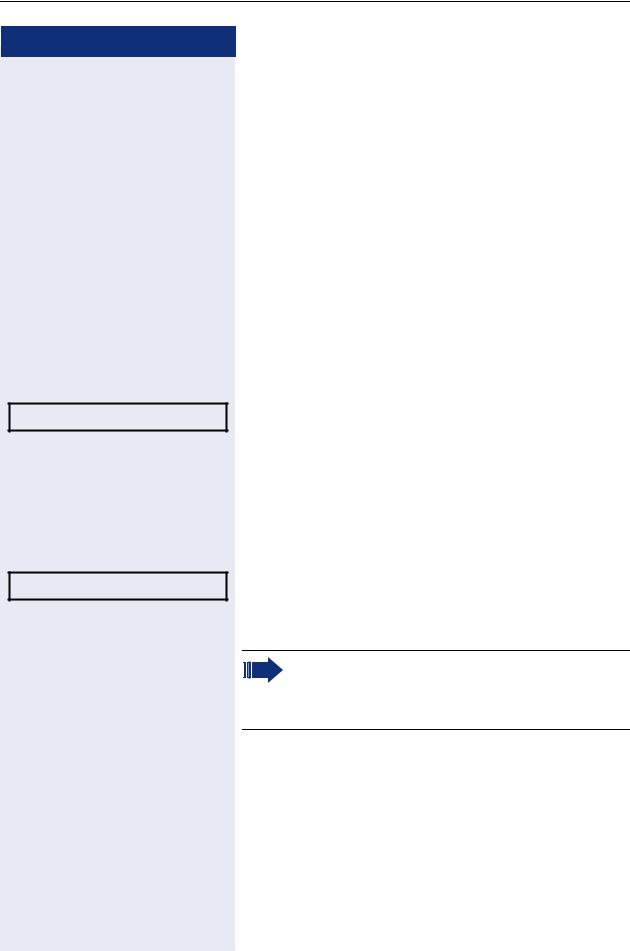
Basic functions
Step by step
n
or
o
and/or
j i
or
Redial {1} S. Hawking
j
Dial
On-hook dialing
The connection is set up with on-hook dialing via the loudspeaker (speakerphone mode) or via a connected headset.
Press the key shown.
Press the key if a headset is connected.
Enter the station number.
Press or wait until the dial delay expires (see page 79).
In the pop-up menu:
Confirm1.
First enter the number
First enter the number. The loudspeaker or headset key illuminate when you enter the first digit.
Enter the station number. If nec. Use the navigator page 21 to correct entries as necessary.
Confirm or wait until the dial delay expires (see page 79).
The connection is set up.
If you are using a dial plan and Immediate dialing is set (see page 30), dialing is automatically performed as soon as the character string entered matches an entry in the dial plan.
1. Please note the information in relation to the call journal on page 32
29

Basic functions
Step by step
z
N
Settings
User
if nec.j
Configuration
Outgoing calls
Immediate dialling
Yes
Save & Exit
30
Immediate dialing
Immediate dialing should only be activated if administrator has configured and approved a dial plan.
Immediate dialing is deactivated by default. For this reason after entering the number you must either confirm
the "Dial" option or wait until the dial delay expires to set up the connection. If Immediate dialing is configured,
your call is automatically dialed as soon as the string entered matches an entry in the dial plan.
Activating or deactivating immediate dialing
You can also configure this setting via the Web interface page 184.
Press the key shown.
Select and confirm the option shown.
Select and confirm the option shown.
Enter and confirm the User password.
Select and confirm the option shown.
Select and confirm the option shown.
Select and confirm the option shown.
Select and confirm the option shown in the context menu.
Confirm
