Siemens NIC2-2 TCP User manual
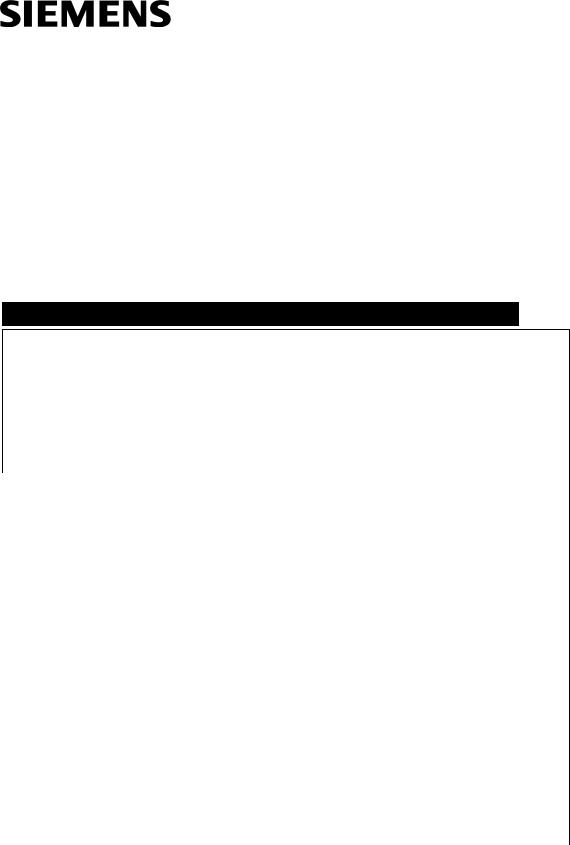
Network ID Camera
SP
Installation and Startup
NIC2-2 (with DICOM)
|
|
|
|
© Siemens AG 2005 |
|
|
The reproduction, transmission or |
|
|
use of this document or its contents |
|
|
is not permitted without express |
|
|
written authority. Offenders will be |
|
|
liable for damages. |
All rights, |
|
including rights created by patent |
|
|
grant or registration of a utility |
|
|
model _or_ design,_are_ reserved. |
|
|
English |
|
Print No.: SP00-000.814.05.01.02 |
Doc. Gen. Date: |
10.05 |
Replaces: n.a.
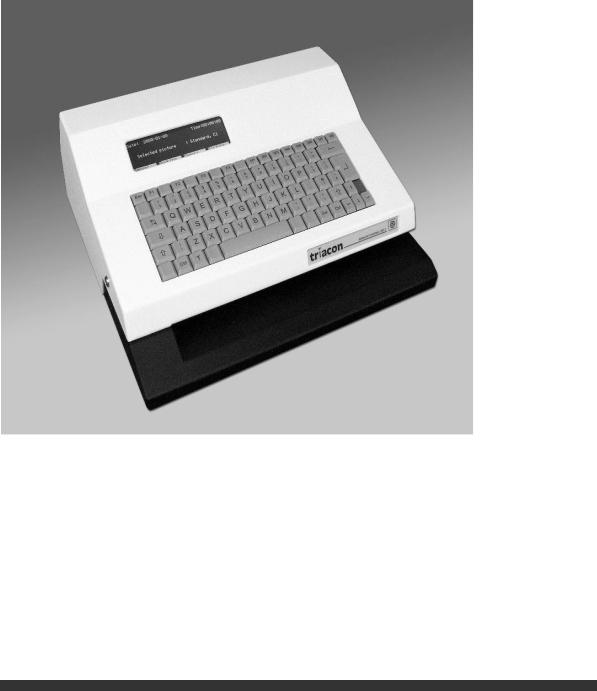
Installation and Setup Manual
October 2005
Publication No. 201101
NIC2-2
Network ID Camera
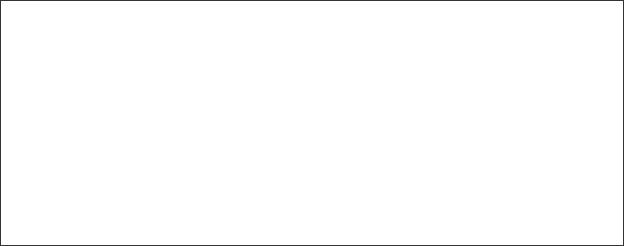
PLEASE NOTE
The information contained herein is based on the experience and knowledge relating to the subject matter gained by Triacon prior to publication.
No patent license is granted by this information.
Triacon reserves the right to change this information without notice, and makes no warranty, expressed or implied, with respect to this information. Triacon shall not be liable for any loss or damage, including consequential or special damages, resulting from the use of this information, even if loss or damage is caused by Triacon's negligence or other fault.
© Triacon AB, Sweden 2005

NIC2-2 · Installation and Set-up Manual |
Publication no. 201101 |
|
|
Contents
1 |
General |
1 |
||
2 |
Installation |
1 |
||
|
2.1 |
Unpacking ........................................................................................ |
1 |
|
|
2.2 |
Installation Details........................................................................... |
1 |
|
3 |
Setup |
3 |
||
|
3.1 |
Getting into setup mode ................................................................. |
3 |
|
|
3.1.1 |
Resetting to customer default ................................................................. |
3 |
|
|
3.1.2 |
Main configuration window...................................................................... |
3 |
|
|
3.2 |
Picture settings ............................................................................... |
4 |
|
|
3.2.1 Some frequently used words................................................................... |
5 |
||
|
3.2.2 |
Picture, Win1/Win2.................................................................................... |
5 |
|
|
|
3.2.2.1 Editing a field..................................................................................................... |
6 |
|
|
3.2.3 |
Settings Win1/Win2................................................................................... |
8 |
|
|
3.2.4 |
Menus......................................................................................................... |
9 |
|
|
3.2.5 |
Auto sequence .......................................................................................... |
9 |
|
|
3.3 |
Bookinglist configuration............................................................. |
11 |
|
|
3.3.1 |
Settings.................................................................................................... |
11 |
|
|
3.3.2 |
Define input fields................................................................................... |
12 |
|
|
3.3.3 Link field to patient window................................................................... |
12 |
||
Triacon AB Sweden |
i |
October 2005 |

Publication no. 201101 |
NIC2-2 · Installation and Set-up Manual |
|
|
Contents
3.4 Communication param ................................................................. |
12 |
|
3.4.1 Communication parameters Channel: HOST ....................................... |
13 |
|
3.4.1.1 |
Protocol set-up................................................................................................ |
14 |
3.4.2 Communication parameters Channel: AUX1........................................ |
14 |
|
3.4.2.1 Protocol set-up SIEMENS Mammomat® 3000 ............................................... |
15 |
|
3.4.2.2 Protocol set-up SIEMENS Mammomat® 300 ................................................. |
16 |
|
3.4.2.3 Protocol set-up SIEMENS Balance................................................................. |
17 |
|
3.4.2.4 |
Protocol set-up PLANMED.............................................................................. |
17 |
3.4.2.5 |
Protocol set-up I-IMAGING ............................................................................. |
18 |
3.4.2.6 |
Protocol set-up LORAD................................................................................... |
19 |
3.4.2.7 Protocol set-up GE Medical System Senographe........................................... |
20 |
|
3.4.2.8 |
Protocol set-up GXDP..................................................................................... |
21 |
3.4.3 Communication parameters Channel: AUX2........................................ |
22 |
|
3.5 |
NICLan configuration ................................................................... |
23 |
||
3.5.1 |
NICLan Mode ........................................................................................... |
24 |
||
3.5.2 |
TCP/IP....................................................................................................... |
25 |
||
3.5.3 |
FTP ........................................................................................................... |
25 |
||
3.5.4 |
DICOM ...................................................................................................... |
26 |
||
|
3.5.4.1 |
DICOM Tags ................................................................................................... |
27 |
|
|
3.5.4.2 |
Edit a Tag........................................................................................................ |
28 |
|
3.5.5 |
CF Files .................................................................................................... |
28 |
||
3.6 |
Settings.......................................................................................... |
29 |
||
3.7 |
Remote control.............................................................................. |
30 |
||
3.7.1 Save and Load a Set-up.......................................................................... |
30 |
|||
4 Upgrading the firmware |
31 |
4.1 Download the firmware ................................................................ |
31 |
October 2005 |
ii |
Triacon AB Sweden |

NIC2-2 · Installation and Set-up Manual |
Publication no. 201101 |
|
Contents |
|
|
5 Error Messages |
33 |
|
5.1 |
Illegal value .................................................................................... |
33 |
5.2 |
The adjustment may be max 32 ................................................... |
33 |
5.3 |
Out of storage for FTEXT.............................................................. |
33 |
5.4 |
Length must be between 1 and 8................................................. |
33 |
5.5 |
Communication error.................................................................... |
33 |
5.6 |
Unknown programming error....................................................... |
33 |
5.7 |
Wrong Dicom Licence Code! ....................................................... |
33 |
Triacon AB Sweden |
iii |
October 2005 |

Publication no. 201101 |
NIC2-2 · Installation and Set-up Manual |
|
|
Contents
Blank Page
October 2005 |
iv |
Triacon AB Sweden |

NIC2-2 · Installation and Set-up Manual |
Publication no. 201101 |
|
|
1. General
This manual describes how to install and setup the Network ID Camera herein called NIC. This includes anything from installation to setting-up what the picture printed on the film should look like, which language for the display, to how it should communicate with a booking system.
This manual is written for software version 3.32 and it is assumed that language is set to English. Note that you may select language to English which causes all texts to be displayed in English, but still select country to the country you are in to get country-dependent information, like date format and PID number, correct.
2. Installation
2.1 Unpacking
Check that the cardboard box is undamaged and has no holes or deep scratches. Any damage must be reported to the transport company or the supplier whenever it can be suspected that the camera has been damaged during transport.
The box contains the camera, an operator's manual in local language and the power cord. The keyboard should be equipped with the country dependent keycaps.
2.2 Installation Details
After unpacking the camera it should be placed on a steady table or shelf. If the camera is operated in mobile units like mammography screening buses, or where there is a risk of the camera falling down, it should be fastened to the surface with two screws mounted from the inside of the camera through two holes in the bottom plate with suitable screws.
The power cord should be connected to the power receptacle on the backside of the camera and to wall outlet.
No voltage selection is necessary, the camera can be operated at any voltage from 100 to 250 VAC 50/60Hz.
Power receptacle
Triacon AB Sweden |
1 |
October 2005 |

Publication no. 201101 |
NIC2-2 · Installation and Set-up Manual |
|
|
Warning
The Network ID Camera is classified as a Medical Device and fulfils EN 60950.
According to European Safety Regulations for Medical Equipments, the following conditions must be fulfiled:
-if the camera is operated within a distance of 1.5 m from
the patient, it must be connected to the equipotential equalization device (E2D).
E2D with cable must be provided by the customer.
The purpose of the E2D is to ensure that all medical and other equipments are connected to the same ground potential.
-if the camera is connected to a Medical Equipment according to EN 60601-1 ( e.g. safety ground or data connections) the safety standard EN 60601-1-1 has to be met and documented.
E2D plug - Connector for the cable coming from the equipotential bushbar.
October 2005 |
2 |
Triacon AB Sweden |

NIC2-2 · Installation and Set-up Manual |
Publication no. 201101 |
|
|
3 Setup
This section describes how the set-up of the camera is done. It assumes that the operator is familiar with the camera.
3.1 Getting into setup mode
Make sure the camera displays the main window which is the window that comes up after the initial screen with the Triacon logo. The window shows:
Date:26.10.2005 |
Time:11:31:34 |
||
Selected picture |
: Win1 |
|
|
|
|
|
|
|
|
|
|
Manual |
Booking |
Memory |
Picture |
To get into setup mode, press Shift F4 (the right soft-key while holding any of the two shift keys down). A new window will appear asking for a password.
The Network ID Camera will remember the password for about 15 minutes and will not ask you for the password again, if you exit and then enter set-up mode again within 15 minutes. This is to eliminate the need to re-type the password every time you leave setup mode to test a configuration.
3.1.1Resetting to customer default
Get into setup mode as described in chapter 3.1. Then press Ctrl-E. This will reload the standard setup and restart the camera.
3.1.2Main configuration window
Get into configuration mode as described in chapter 3.1.
Setup |
Ver 3.32 |
||
Picture settings |
|
||
Bookinglist configuration |
|
||
Communication param |
|
||
NICLan configuration |
|
||
Settings |
|
||
Lock |
|
|
Exit |
Use the upand down arrow keys to move the highlight bar up and down. Select item by pressing ENTER.
The soft-keys are used as follows:
Lock |
Lock the set-up with a password. Will make the Network ID Camera ask for |
|
password the next time set-up is entered. An alternative to LOCK is to wait |
|
for the password time-out. |
Exit |
Exit set-up mode. |
Picture settings
Here you can set details of how and what will be printed on the film.
Triacon AB Sweden |
3 |
October 2005 |

Publication no. 201101 |
NIC2-2 · Installation and Set-up Manual |
|
|
Bookinglist configuration
Here all settings for manual entry of data to bookinglist is configured.
Communication param
Here all settings regarding the communication between the Network ID Camera and the equipment connected to any of the four communication ports can be changed.
NICLan configuration
Here all settings related to a TCP/IP communication is defined.
Settings Here all settings of a more general nature can be changed, e.g. which language the Network ID Camera speaks.
Sensor adjustment
This selection will show a picture showing the status of the three cassette sensors. For detailed information, please refer to the Service manual.
Test functions
Here parameters regarding the opening of the cassette window can be set. For detailed information, please refer to the Service Manual.
NOTE: This should only be done by trained service personnel.
Serial analyzer
Here all data, received on HOST or NET serial communication port, is listed. For detailed information, please refer to the Network Installation Manual.
Remote control
Here the down-/up- load of a set-up is performed.
System logger
Here are listed errors and abnormal situations. For detailed information, please refer to the Service Manual.
Setup Manager
This entry is only used by the production personal.
3.2 Picture settings
Choosing this selection will present five new alternatives
 Picture settings
Picture settings
Picture |
Win1: |
|
Settings |
Win1: |
|
Picture |
Win2: |
|
Settings Win2:
Menues
|
Previous |
Next |
Exit |
Here the layout of the picture printed on the film is defined. Two different pictures can be defined, "Win1" and "’Win2". This means that it is possible to have two different configurations, one under Picture Win1 and another under Picture Win2. The picture names are editable to any name corresponding to their use.
October 2005 |
4 |
Triacon AB Sweden |

NIC2-2 · Installation and Set-up Manual |
Publication no. 201101 |
|
|
3.2.1Some frequently used words
Field |
This is what a unit of information is called when it is displayed on the picture. |
|
A field contains, for example, the name of a patient or the current date or cur- |
|
rent time. A picture is made of a number of fields, and each field can be |
|
placed anywhere within the picture. A field also contains information about |
|
how the information should appear on the picture, for example the size of the |
|
text. |
Pixel |
A pixel is a small dot of which all characters are built on the display. Position |
|
on the display is given in pixels. To be able to calculate how much information |
|
will fit into the window, you must know the following. |
|
The C1 window is 64 pixels high and 240 pixels wide. |
|
The C1N window is 48 pixels high and 240 pixels wide. |
|
A character is 16 pixels high and 12 pixels wide, if the large font is use. |
|
A character is 12 pixels high and 9 pixels wide, if the medium font is use. |
|
A character is 8 pixels high and 6 pixels wide, if the small font is used. |
Font |
The appearance of the text on the film/display is determined by the font se- |
|
lected. Currently three fonts are available, LARGE, MEDIUM and SMALL. |
3.2.2Picture, Win1/Win2
If Picture Win1 or Win2 is selected, a fieldlist will appear.
No Field |
|
Length |
Row,Col |
|
||
01: B-date |
10 |
0, |
0 |
|
||
02: Name |
|
20 |
12, |
0 |
|
|
03: PID |
|
11 |
15,174 |
|
||
04: Date |
|
10 |
0,160 |
|
||
05: Time |
|
5 |
0,104 |
|
||
Place |
New |
|
Remove |
Exit |
||
This fieldlist shows all fields that are defined for selected picture. The up and down keys can be used to step through all fields. The window will automatically scroll to display more items.
To add a new item, place the cursor on the position where you like to add a field and press the NEW soft-key. This will make the Network ID Camera duplicate the field at the cursor and you can then edit one of the copies as you wish. The maximum numbers of fields are 50 for each window.
To remove an item, place the cursor on the field you want to delete, and press the REMOVE soft-key. This will immediately remove the selected item.
To move a field (i.e. give it another position on the picture printed on the film) press the PLACE soft-key. This will bring up another window where the selected field is displayed as a white box representing the size of the field, and all other fields are displayed as other strings of characters selected to represent the type of the field (D for date field N for name field). The current field can now be moved by the four arrow keys. If shift+arrow key is pressed the field will step 6 pixels left/right and 8 pixels up/down. When a good position is found just press the enter key to leave the window. Experience has shown that this is a good method of finding out where to place the field. It is, however, difficult to find the exact position, as the fields are often placed one or two pixels off. Therefore, the optimal procedure is to place all fields using this method, and then to check all positions manually and correct them by entering their positions by numbers as described below under "Editing a field".
Triacon AB Sweden |
5 |
October 2005 |
