SIEMENS Euroset 5030 User Manual
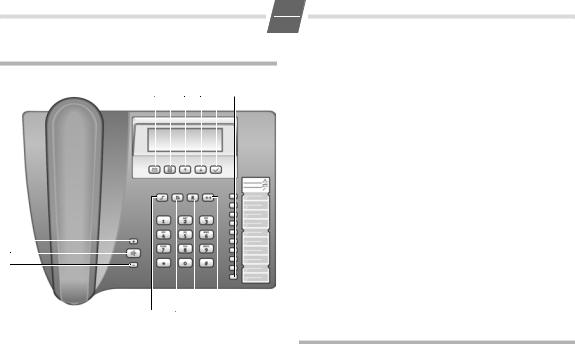
Gigaset 5030 Quick Guide
9 10 11 12 13 1
8
7
6
5 4 3 2
Keys
1Repertory keys
2Last number redial key
3Recall key
4Mute key
5Shift key
6Quiet key
7Loudspeaker key (handsfree)
8Loud key
9SMS key
10Menu key
11Up key
12Down key
13OK key (dial number displayed)
1
GB
Display symbols
‡ |
Shift key pressed |
y |
Microphone off |
t |
Loudspeaker on |
è |
Baby Call (direct call) on |
‰ |
(Flashing) No power supply |
{ |
Telephone locked |
Additional services from public network providers: |
|
| |
New call in calls list |
› |
Repeated call |
‹ |
A new message has arrived |
† |
A new SMS has arrived |
Š |
SMS memory full |
ë |
Call waiting on |
™ |
Call forwarding immediately on |
˜ |
Call forwarding on no reply on |
— |
Call forwarding when busy on |
š |
Anonymous call on |
Safety precautions
When installing, connecting and operating the telephone, always observe the following precautions:
Only use the plugs and leads supplied.
Only use the mains unit supplied.
Only connect the connecting lead to the socket/jack provided for that purpose.
Only connect approved accessories.
Arrange the connecting lead where it will not cause accidents.
Position the telephone on a non-slip surface.
For your safety and protection, the telephone must not be used in bath or shower rooms (wet locations).
The telephone is not splash proof.
Never expose the telephone to sources of heat, direct sunlight or other electrical devices.
Protect your telephone from moisture, dust, corrosive liquids and vapours.
Never open up the telephone yourself.
Do not touch the plug contact with pointed or metallic objects.
Do not carry the telephone by the leads.
If you give your Gigaset 5030 to someone else, make sure you also give them the user guide
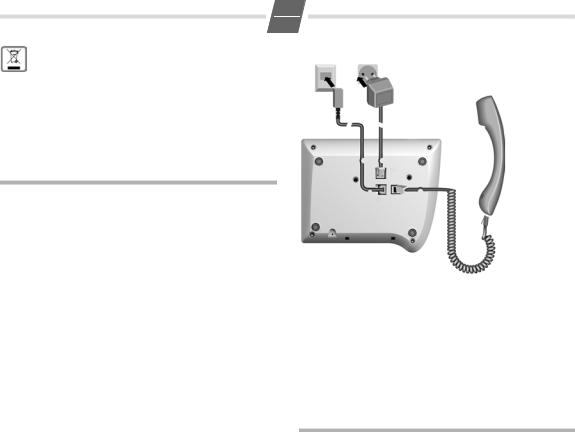
2
GB
All electrical and electronic equipment must be disposed of separately from general household waste using the sites designated by local authorities.
If a product displays this symbol of a crossed-out rubbish bin, the product is subject to European Directive 2002/96/EC.
The appropriate disposal and separate collection of used equipment serve to prevent potential harm to the environment and to health. They are a precondition for the re-use and recycling of used electrical and electronic equipment.
For further information on disposing of your used equipment, please contact your local authority or your refuse collection service.
Setting up the telephone for use
Recommended installation of telephone
Do not expose the telephone to direct sunlight or other sources of heat.
Operate at temperatures between +5°C and +40°C.
Maintain a distance of at least one metre between the telephone and radio equipment, e.g. wireless telephones, wireless pagers or TV sets.
Otherwise, telephone communication could be impaired.
Do not install the telephone in dusty areas as this can shorten the service life of the telephone.
To clean, wipe with a moist or antistatic cloth only, never with a dry cloth (risk of electrostatic charging and discharge) or harsh cleaning agent.
Furniture lacquer and polish can be damaged by contact with parts of the unit (e.g. device feet).
Connecting
Insert the short end of the coiled handset cord in the socket provided in the handset and the long end in the socket marked with an aon the underside of the device. Plug the phone cord into the outlet on the wall and the other end into the socket marked Y on the underside of the device. Plug the power supply unit into the socket marked "and connect it to the outlet. Then your telephone is ready to use.
Purpose of connecting to the mains using the adapter
If your telephone is connected to the mains using the adapter, you can select and save all settings without lifting the handset (or without pressing the loudspeaker button). Without this mains supply, settings must be selected and saved with the handset lifted (or after pressing the loudspeaker button). Using the last number redial list, SMS function, Calling Line Identification and selecting the phone number are only possible with main supply connection.
Using the phone
Many of your telephone's functions are accessed using a menu that is organised in several levels.
The functions of the main menu and submenus are displayed in lists.
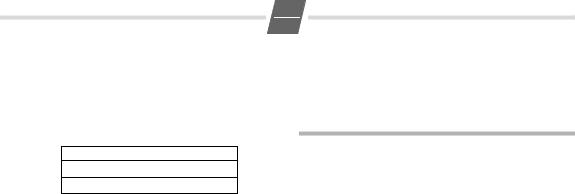
3
Main menu (first menu level)
To open the main menu:
F
To access a function in the main menu:
A/ CB
Use the Down/Up key to scroll to the function and press the OK key.
GB
A |
Scroll to SPK Volume with the Down key. |
|
B |
Press the OK key. |
|
If another submenu follows, continue using Aand |
B |
|
in the same way until the desired function is called.
Making calls
Ô> Phonebook
ÓMessage
Submenus
To access a function in the submenu:
A/ CB
Use the Down/Up key to scroll to the function and press the OK key.
(If necessary, you can access the next level of the submenu in the same way.)
The function to be set follows the last selection of a submenu. A triangle g on the left displays the current setting or position in the menu.
After pressing the OK key B, you can make final edits to the function.
Return (without saving) to exit the menu
While you are navigating through the menu or if you make settings without having confirmed them with the OK key, you can go back one step at a time without changing any
settings. ;...;
Step-by-step instructions for navigating the menus
Individual steps that you must carry out to navigate the menu appear in abbreviated form in the user guide, e.g.:
F¢Acoustic ¢SPK Volume
In each case, the arrow ¢means:
Scroll to the function with the Down/Up key A/ C, then press the OK key B.
Finally, press Bagain to select the function.
Detailed explanation of the above example:
F
A
B
Dialling a number
co Lift handset, dial number. or ...
o Dial a phone number. If you enter an incorrect number, press >to delete it and proceed as normal.
B/L Press the OK key or L.
After 2 seconds the number is dialled. Lift the handset if you want to hold the conversation via the handset.
The ;key can be used to insert pauses when dialling, starting from the 2nd digit. By pressing =>you can add R-key functions to the number.
The approximate length of the call is shown on the display in minutes and seconds at the end of a call.
Activating/deactivating handsfree talking
With this telephone you can also make calls (handsfree mode) or settings without lifting the handset if the adapter is connected. The best distance from the microhone for speaking is about 50 cm.
Activating during a call via the handset
L+ a With the Loudspeaker key pressed replace the handset.
Activating before dialling the number
LBefore dialling: hold down the Loudspeaker key until you can hear the dialling tone.
Deactivating handsfree talking |
|
c |
Lift the handset during the call. |
Last number redial
The last 5 numbers dialled (up to 32 digits) are saved automatically. You can retrieve these numbers from the redial list and dial them again:
Redialling the last number dialled c;

4
GB
Dialling from the last number redial list |
|
; |
Without lifting the handset: Press the last |
|
number redial key. |
A...C |
Using the Down/Up key, scroll through the list |
|
to the desired number. |
B |
Press the OK key. |
A...C |
Select Call again from the menu. |
B/L |
Press the OK key or L. |
|
After 2 seconds the number is dialled. Lift the |
|
handset if you want to hold the conversation |
|
via the handset. |
Dialling using the repertory keys |
|
c |
Lift handset. (If necessary, press =for a |
|
2nd level repertory key). |
: |
Press repertory key. |
or ... |
|
: |
Press repertory key. (If necessary, press =for |
|
a 2nd level repertory key). |
B |
Press the OK or Lkey. |
After 2 seconds the number is dialled. Lift the handset if you want to talk via the handset.
Pressing ;allows you to save pauses (not for the 1st digit).
After the 15th digit, any following digits are moved from right to left in the display.
Saving with notebook function
You can also save phone numbers during a conversation with the notebook function.
Saving in the directory or as a repertory number
You can save up to 20 phone numbers on the two levels of the repertory keys and up to 50 phone numbers in the directory.
F¢Phonebook ¢New Entry o
B o
Dialling with the directory
F¢Phonebook
A...C Use the Down/Up key to scroll through the list to the desired name.
|
(You can also enter the first letter of the name |
|
with the number keys, then scroll further using |
L |
A...C, if necessary.) |
Press the loudspeaker key. |
|
|
After 2 seconds the number is dialled. Lift the |
|
handset if you want to talk via the handset. |
or ... |
|
B |
Press the OK key. |
A |
Select Dial in the menu. |
B |
Press the OK key. |
|
The phone number is dialled. |
Saving numbers
Different telephone settings must be completed with the OK key Bso that they are available permanently.
In order to (e. g. after an incorrect entry) cancel without saving, replace the handset instead of pressing Bat the end. The original setting is then retained.
B |
Press the OK key. (For 2nd memory level, press |
: |
=if necessary.) |
Press the repertory key under which you want |
|
|
to save the repertory number. |
Saving from the calls list or SMS (if service is available) |
|
A...C |
In the calls list (see page 8), press the Down/Up |
|
key until the desired number appears in the |
|
display. |
B¢Save Number |
|
B |
Press the OK key. |
BB |
Then save the phone number in the directory |
or as a repertory number, as described on |
|
page 4. |
|
Press the OK key twice. |
|
or ... |
|
Save as a repertory number
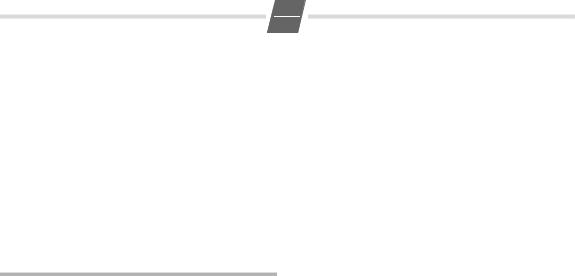
5
GB
Deleting directory entries |
|
F¢Phonebook |
|
A...C |
Use the Down/Up key to select the entry to be |
|
deleted. |
B |
Press the OK key. |
A...C |
In the menu, select Delete. |
BB |
Press the OK key twice. |
Deleting the entire directory
F¢Phonebook
AB Select any entry with the Down key. Press the OK key.
A...C In the menu, select Delete All. BB Press the OK key twice.
Adjusting the telephone
Setting the language
You can choose from 4 languages for displaying texts. |
|
F¢Phone Setup ¢Language |
|
A...C |
Select language. |
B |
Press the OK key |
Setting the date and time |
|
F¢Phone Setup ¢Date/Time |
|
o |
Enter the date and time in |
|
mm/dd hh:mm format; i.e. 07 31 23 59. |
AC |
With the Down/Up key, select "am" (morning) |
|
or "pm" (afternoon) in 12-hour mode, or " " |
|
(empty, i.e. 24-hour mode). |
B |
Press the OK key. |
Setting the ringtone
F¢Acoustic ¢Ring Melody
You can now set the
Ringer volume to one of 4 levels (default setting: 4) or "off", separately or one after another.
Ringtone; 10 ringtones (default setting: ringtone 0).
Ringtone frequency in 3 levels (default setting: 3).
|
Adjusting the ringer volume |
H...I |
Press the Loud/Quiet key. |
|
Setting the ringtone |
0...9 |
Press one of the keys 0 ... 9. |
|
Setting the ringtone frequency |
A...C |
Press the Down/Up key. |
B |
Press the OK key. |
Adjusting while the telephone is ringing
Before lifting the handset:
H...I Press the Loud/Quiet key (volume). 0...9 Press one of the keys 0 ... 9 (ringtone). A...C Press the Down/Up key (frequency). The last value set is saved.
Setting the handset volume
The volume on the handset can be set to one of 3 levels and |
|
saved (default setting: level 1). |
|
F¢Acoustic ¢HS Volume |
|
A...C |
Press the Down/Up key. |
B |
Press the OK key. |
Adjusting when the handset is lifted
H...I Press the Loud/Quiet key.
Mute
You can deactivate the telephone's handset and microphone. Then the other party can no longer hear you.
JDuring a call: Press the Mute key. Activate: Press the key again.
Adjusting the loudspeaker
The volume of the loudspeaker can be set to one of 7 levels |
|
and saved (default setting: level 3). |
|
F¢Acoustic ¢SPK Volume |
|
A...C |
Press the Down/Up key. |
B |
Press the OK key. |
Adjusting during handsfree operation |
|
H...I |
Adjust the volume with the Loud/Quiet key. |
Activating/deactivating the waiting melody
You can activate and deactivate the waiting melody for the
mute (default setting: on). cF19#
Lift handset, initiate function. 0/1 0: deactivate; 1: activate. Ba Press the OK key. Replace handset.

6
GB
Changing the PIN
You need a PIN to lock and unlock the telephone and to turn |
|
off the baby call function. |
|
F¢Security |
|
oB |
Enter the PIN (default setting: 0000), press the |
|
OK key. |
A...C |
In the menu, select Change PIN. |
B |
Press the OK key. |
oB |
Enter the old PIN (default setting: 0000), |
|
press the OK key. |
oB |
Enter the new PIN, press the OK key. |
oB |
Re-enter the new PIN, press the OK key. |
Activating/deactivating direct call (baby call)
If a phone number is set for the baby call function, it is dialled automatically when you press any key (except F and L). The telephone does not allow other phone numbers to be dialled, but incoming calls can be received.
When the direct call function and the telephone lock are |
||
turned on, you will see the set phone number and |
èin the |
|
display. |
|
|
F¢Security |
|
|
oB |
Enter the PIN (default setting: 0000), press the |
|
|
OK key. |
|
A...C |
In the menu, select Direct Call. |
|
B |
Press the OK key. |
|
o |
Enter the direct call number (up to 32 digits). |
|
B |
Press the OK key. |
|
Switching off |
|
|
F |
Press the menu key. |
|
o |
Enter the PIN (default setting: 0000) |
|
BB |
Press the OK key twice. |
|
Saving/deleting an emergency number
A saved emergency number ca also be dialled when the telephone is locked.
F¢Security oB
A...C
B o
|
Deleting |
|
Once an emergency number is saved, it will |
|
appear in the display. |
>...> |
You can delete the emergency number one |
|
character at a time using the R-key. |
B |
Press the OK key. |
Activating/deactivating the telephone lock
The telephone can be locked so that it cannot dial any phone numbers, including the direct call number. Only a set emergency number can be dialled. You can continue to receive incoming calls.
When the telephone is locked, you will see {in the display.
Activating the telephone lock |
|
F¢Security |
|
oB |
Enter the PIN (default setting: 0000), press the |
|
OK key. |
A...C |
Select Key Lock in the menu. |
B |
Press the OK key. |
Deactivating the telephone lock |
|
F |
Press the Menu key. |
o |
Enter the PIN (default setting: 0000). |
B |
Press the OK key. |
Activating/deactivating call duration display
The telephone can show the approximate call duration in the display (up to 99 min. 59 sec.). If the call duration
display is activated, the time display begins 8 seconds after
the last digit is dialled. cF18#
|
Lift handset, initiate function. |
0/ 1 |
0: deactivate; 1: activate. |
Ba |
Press the OK key. Replace handset. |
Restoring the telephone to the factory settings
You can restore the telephone's default settings. cF125
Lift handset, initiate function.
0...3 0: Restore all settings (see page 15); 1: Restore only the repertory keys; 2: Delete only external line prefixes; 3: Restore only the network services.
Ba Press the OK key. Replace handset.

7
GB
Operation on a PABX
Entering/deleting an external line prefix
If you are using your telephone on a PABX, you may have to save one or more external line prefixes. A dialling pause is set automatically with the external line prefix. You can save up to three (3) external line prefixes.
F¢Phone Setup ¢Exchange Code
o
A/Co
>...>
B
If no external line prefix has been set in a storage location, "-" flashes in the display.
If several external line prefixes have been saved, they will be displayed side by side; the current external line prefix for editing flashes. If necessary, use A...Cto toggle between the external line prefixes displayed to edit them as follows:
To enter an external line prefix: Enter a oneto three-digit code.
Enter additional external line prefixes:
Press the Down/Up key, then enter the next external line prefix.
Delete the external line prefix:
You can delete the access code one character at a time using the R-key.
Press the OK key.
Delete all external line prefixes cF1252
Lift handset, select function.
Ba Press the OK key. Replace the handset.
Changing the dialling mode |
|
F¢Phone Setup ¢Dial Mode |
|
A...C |
In the menu, select Tone or Pulse. |
B |
Press the OK key. |
Changing dialling modes during a call
If your telephone is set to pulse dialling and you want to use functions that require tone dialling (e.g. remote access to an answering machine), you can change the dialling mode during a call.
*With an open connection: press the star key.
o
When using touch tone dialling and entering the digits, press the R key. Then it is automatically switched to pulse dialling.
The telephone is reset to the original dialling mode by hanging up the handset.
Recall key (on a PABX)
During an external call, you can make a recall or divert the call. To do this, press the Recall key >. The subsequent procedure depends on your PABX. By default, the Recall key is preset to a flash time (interruption time) of 90 ms for use of new features on public telephone systems. With a connection to a PABX, it may be necessary to change the flash time (e.g. 600 ms). To do this, please refer to the operating instructions for your PABX.
Setting the flash time for the Recall key |
|
F¢Phone Setup ¢Recall |
|
A...C |
In the menu, select the desired flash time: |
|
90 ms (default setting), 120 ms, 270 ms, |
|
375 ms or 600 ms. |
B |
Press the OK key. |
Network services for public telephone systems
Note:
Network services are functions that your network provider makes available to you. You have to request these services from your network provider. They may be available or not depending on your country (e.g. „Immediate emergency call“ on page 9 or „Automatic callback“ on page 10).
If you require assistance, please contact your network provider.
If you want to use services that are to be triggered with the Recall key, make sure beforehand that the correct flash time is set for the key.
Recall key (in public telephone systems)
In public telephone systems, this key is required to use certain additional services.
The appropriate flash time for a specific country must be set before the Recall key can be used (see page 7):
Belgium, Netherlands, Switzerland: 120 ms (access code 1)
France, Luxemburg, Portugal, Germany, Greece: 270 ms (access code 2)
other European countries: 90 ms (access code 0).

8
GB
Using Calling Line Identification
Under the following conditions, the phone numbers of incoming calls are
(a)shown on the display (up to the first 32 digits) and
(b)automatically saved in a calls list:
Both your network provider and the caller's network provider must offer Calling Line Identification.
Both you and the caller must have requested this service (if necessary) from your respective network providers.
If these conditions are met, but a caller has suppressed Calling Line Identification before making the call, you will see "Private" or "Out of Area" on the display instead of the (flashing) phone number.
Up to 16 digits can be shown on the display. Longer telephone numbers will be shortened from the end of the number.
If the phone number is stored in the directory, the assigned name will be displayed instead of the phone number.
Picking up a waiting call
If you receive a call during another call, you will hear the call waiting tone in the handset. If the phone number is transmitted, it (or the corresponding directory entry,
if available) will appear on the display.
You can switch back and forth between the current call and the waiting call using the key sequence >2. Depending on your network provider this key sequence may vary. In doubt, contact your network provider
Calls list
The calls list includes up to 50 entries. If a subscriber calls several times, ›appears in the display.
Sequence of list entries: The most recent call is displayed in the first position (position number "01"). Older entries are moved downwards with each new incoming phone number until they are deleted from the list.
In the calls list, you can
scroll through the phone numbers displayed
delete entries
Save phone numbers from the calls list to a repertory key or in the Directory (see page 4)
dial a displayed phone number directly.
Viewing caller histories and dialling phone numbers
If there are|entries in the calls list that have you have not yet seen, flashes in the display. The number of list
entries which have not been viewed yet is displayed.
A
Scroll through the calls list:
A...C Press the Down/Up key.
Dial the phone number:
B At the selected entry, press the OK key.
AB In the menu, select Call Back. Press the OK key. After 2 seconds the number is dialled.
Lift the handset if you want to talk via the handset.
Deleting entries in the calls list
|
Delete individual entries |
A...C |
Scroll through the calls list to the desired entry. |
B |
Press the OK key. |
AB |
In the menu, select Delete. Press the OK key. |
|
Delete all entries at the same time |
B |
In the calls list, press the OK key. |
AB |
In the menu, select Delete All. |
|
Press the OK key. |
|
The calls list is closed. |
Activating/deactivating display of the prefix
You can set the telephone so that the prefix is not displayed for incoming calls. This can be useful, for example, if you cannot see the last digits of a long phone number on the display.
You can deactivate the display for one area code (up to 6 digits).
F¢SMS/CLIP Setup ¢Area Code
o
>...>
B
Entering the prefix:
Enter a one to six-digit prefix (without the enquiry call key).
Deleting the prefix:
You can delete the emergency number one character at a time using the R-key
Press the OK key.
Activating/deactivating the display of incoming phone numbers during a call
The CLIP display of incoming phone numbers during a call can be activated or deactivated.
F¢SMS/CLIP Setup ¢CLI on CW
AB In the menu, select Disable or Enable. Press the OK key.

9
GB
Deactivating/activating the symbol display for network services
Displaying the symbols can be activated or deactivated as
needed (default setting: display deactivated). cF145
Lift handset, initiate function. 0/1 0: deactivate; 1: activate. Ba Press the OK key. Replace handset.
"You have a message" display
Different network providers offer services for saving messages (e.g. voice mail services).
If one or more newly received messages have been stored with the network provider, it may inform you via your telephone. In the display, this notification from the network provider is displayed with the ‹symbol and the phone number.
You can now dial the corresponding phone number in order to check the stored messages. Then the ‹symbol disappears.
Entering/editing the number of a network service
You can enter and edit the number of a network service according to the desired code of your network provider.
F¢Class Features
A==Select the desired function. Press the Shift key, then the OK key.
oB Enter the number for the function. Press the OK key.
To restore the the numbers to the factory setting, see page 6.
Immediate emergency call
An emergency number stored in the network service is automatically dialled when the handset is lifted, without pressing a key.
F¢Class Features ¢Hot Line
To activate:
AB Select Activate. Press the OK key.
oB Enter the emergency number. Press the OK key.
To deactivate:
AB Select Deactivate. Press the OK key.
Activating/deactivating the call waiting tone
The advisory tone that is heard when a call is received during another call can be activated or deactivated.
F¢Class Features ¢CW Signal
Activate or deactivate:
AB Select Activate or Deactivate. Press the OK key.
Activating/deactivating anonymous calling
If you do not want your phone number to be displayed for the other party, you can set this on your telephone for the immediately following call:
F¢Class Features ¢CLIR
|
Activate or deactivate: |
AB |
Select Activate or Deactivate. |
|
Press the OK key. |
o |
Enter the number for the the anonymous call. |
After the call or after replacing the handset, the anonymous call function is deactivated again.
Activating call forwarding
F¢Class Features ¢Divert ¢Activate
Call forwarding when busy:
AB Select CFB. Press the OK key.
Call forwarding when the call is not answered:
AB Select CFNR. Press the OK key.
Immediate call forwarding:
AB Select CFU. Press the OK key.
oB For the selected call forwarding type, enter the phone number for the diverted call destination.
Press the OK key.
Deactivating call forwarding
F¢Class Features ¢Divert ¢Deactivate
AB Select call forwarding type CFB, CFNR or CFU. Press the OK key.
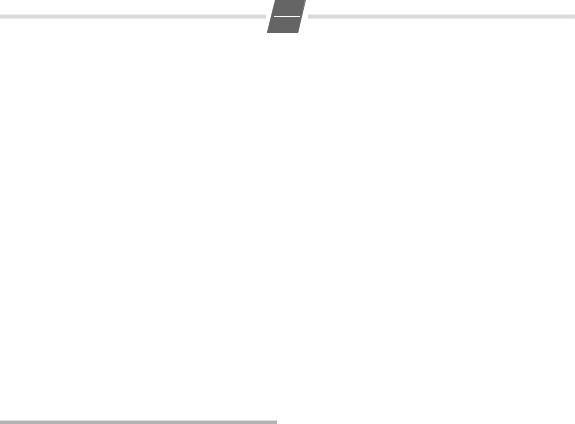
10
GB
Automatic callback
If a dialled phone number is busy, you can activate automatic call back. Your telephone rings as soon as the line is free again. After the handset is lifted, the phone number is dialled automatically
F¢Class Features ¢CCBS
Activate or deactivate:
AB Select Activate or Deactivate. Press the OK key.
Activating/deactivating automatic call back
In order for a caller to be able to use automatic call back on your line while you are using the phone, you must activate the function.
F¢Class Features ¢Auto Recall
Activate or deactivate:
AB Select Activate or Deactivate. Press the OK key.
PhoneMail
You can activate the answering service in the Belgacom network (phone number 1230).
F¢Class Features ¢PhoneMail
If you have received a new message, you will see a ‹ (see page 9) on the display. You can listen to the message stored by the network provider.
SMS (text messages)
Your unit is supplied prepared for sending SMS.
Requirements:
Calling Line Identification has been enabled for your telephone connection.
Your country specific network provider supports SMS in the fixed network (information on this and further details can be obtained from your network provider).
You are registered with your service provider to send and receive SMS.
Text messages are exchanged between SMS centres that are operated by service providers. You must enter the SMS centres through which you wish to send and receive in your unit. Your text messages are sent via the SMS centre that is entered as SMS MC Out (page 10).
If necessary, your text messages are received via the SMS centre that is entered as SMS MC In.
Enter an SMS Centre (page 10).
Enter the text, see page 11.
Rules
An SMS can be up to 640 characters long. Some service providers only support 608 or 612 characters, please contact your service provider for information.
If there are more than 160 characters, the SMS is sent as a linked SMS (up to 4 messages with 160 characters each). Some service providers only support 152 or 153 characters, please contact your service provider for information.
Please note:
If your phone is connected to a PABX, please read page 13.
To receive text messages you must be registered with your service provider.
Registering for SMS Service is only possible, when the number of your service provider is entered under „SMS MC Out“. As soon as you have registered, you may change the number for the SMS centre.
If your service provider supports “SMS to e-mail“ and you want to use this service, you have to make additional settings. You obtain information about the settings from your service provider.
Entering/changing SMS centres
To send an SMS you have to enter at least the phone number of the send SMS centre.
To receive an SMS you might have to enter the number of the centre for receiving SMS in some cases.
In case you want to switch to a different SMC centre, you have to change the corresponding number(s).
In case the numbers for sending and receiving SMS are identical (see the table below), you need to enter the number for „SMS MC Out“ only. So you may enter the number of a different service provider for „SMS MC In“ and receive SMS also via this additional service provider.
You should find out about the services and special functions offered by your service provider before you make a new application and/or you delete preconfigured call numbers.
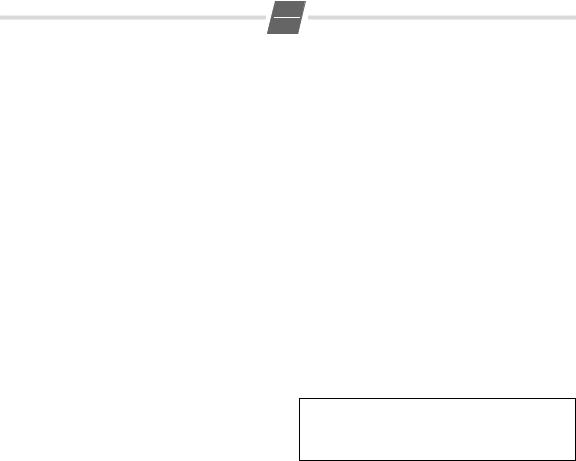
Possible numbers are for:
Germany (Anny Way) |
SMS MC Out |
09003266900 |
|
|
|
SMS MC In |
– ’’ – |
Germany (T-Com) |
SMS MC Out |
0193010 |
|
|
|
SMS MC In |
– ’’ – |
Hungary |
|
SMS MC Out |
06 80 30202 |
|
|
SMS MC In |
– ’’ – |
Spain |
|
SMS MC Out |
90071681* |
|
|
SMS MC In |
– ’’ – |
Greece |
|
SMS MC Out |
559550000 |
|
|
SMS MC In |
– ’’ – |
Portugal |
|
SMS MC Out |
129990 |
|
|
SMS MC In |
– ’’ – |
Italy |
|
SMS MC Out |
42100 |
|
|
SMS MC In |
042120 |
Austria |
|
SMS MC Out |
800201203 |
|
|
SMS MC In |
800201267 |
Swizzerland (Swisscom) |
SMS MC Out |
062210000 |
|
|
|
SMS MC In |
– ’’ – |
Swizzerland (Cablecom) |
SMS MC Out |
0435375370 |
|
|
|
SMS MC In |
– ’’ – |
Nethterlands |
|
SMS MC Out |
6736444440 |
|
|
SMS MC In |
– ’’ – |
France |
|
SMS MC Out |
80910100 |
|
|
SMS MC In |
14100490 |
F¢SMS/CLIP Setup ¢SMS SC |
|
||
AB |
Select SMS MC Out. Press the OK key. |
||
o |
Enter the number of the send centre for |
||
|
sending SMS. |
|
|
B |
Press the OK key. |
|
|
AB |
Select SMS MC In. Press the OK key. |
||
o |
Enter the number of the send centre for |
||
|
receiving SMS. |
|
|
B |
Press the OK key. |
|
|
Calling the SMS menu
F ¢Message, or: G(Press the SMS key).
11
GB
Writing/sending an SMS |
|
G |
¢New Message |
o |
Write an SMS (for special characters, see |
|
page 15). If you enter an incorrect character, |
|
you can delete it in reverse order by pressing |
B |
>. |
Press the OK key. |
|
either ...
oEnter number directly with area code (even if you are in that area).
or ...
Select the number from the directory or the calls list:
B
AB
B
AB
AB
Note:
If you are interrupted by a call while writing an SMS, the text is automatically saved in the draft message list.
If an SMS could not be sent successfully, an error message with appear for a few seconds. The SMS will also be marked with an „x“
in the outbox. You can try resending the message
Cancel SMS writing/clear text field
To cancel writing without saving the SMS:
;Press the last number redial key.
To reject what has been written up to that point and to clear the text field for a new entry:
>Press the R-key for about 2 seconds.
SMS status report
Once you have activated the status report, after sending you will receive an SMS with a confirmation text that you can view in the incoming message list and delete if necessary.
