Sharp XV-Z2000E Manual
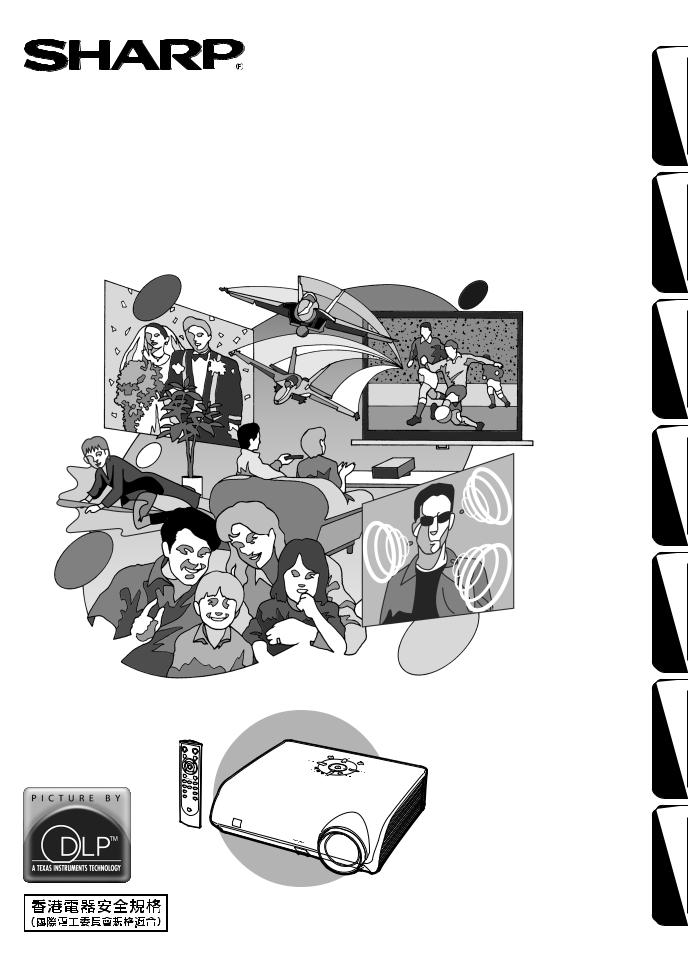
|
XV-Z2000 |
PROJECTOR |
OPERATION MANUAL |
PROJEKTOR |
BEDIENUNGSANLEITUNG |
PROJECTEUR |
MODE D’EMPLOI |
PROJEKTOR |
BRUKSANVISNING |
PROYECTOR |
MANUAL DE MANEJO |
PROIETTORE |
MANUALE DI ISTRUZIONI |
PROJECTOR |
GEBRUIKSAANWIJZING |
ENGLISH DEUTSCH FRANÇAIS SVENSKA ESPAÑOL ITALIANO NEDERLANDS
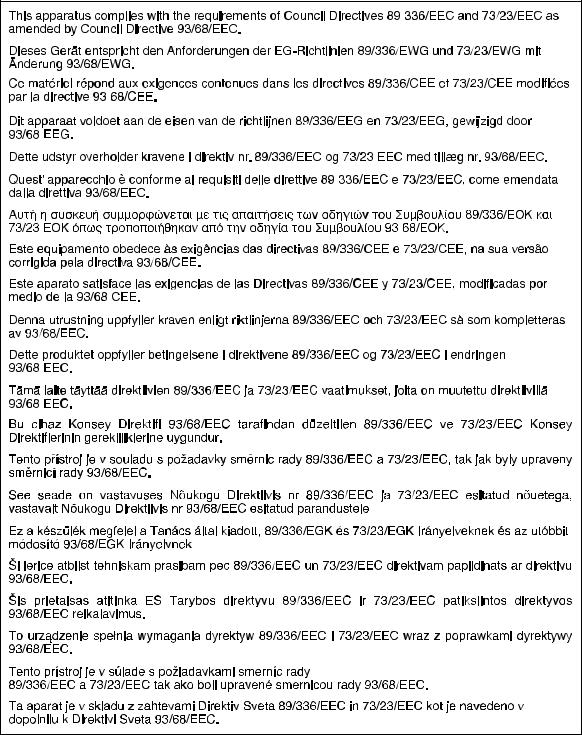
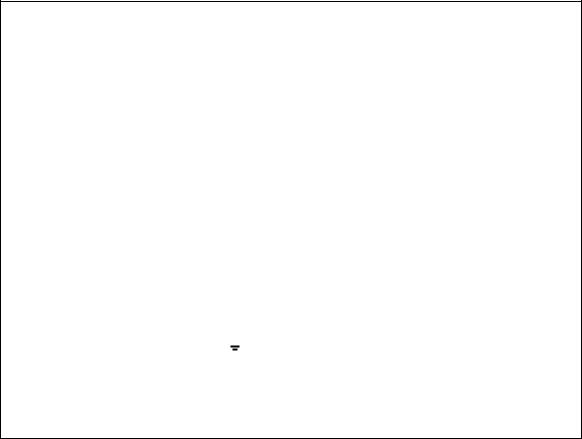
SPECIAL NOTE FOR USERS IN THE U.K.
The mains lead of this product is fitted with a non-rewireable (moulded) plug incorporating a 10A fuse. Should the fuse need to be replaced, a BSI or ASTA approved BS 1362 fuse marked  or
or  and of the same rating as above, which is also indicated on the pin face of the plug, must be used.
and of the same rating as above, which is also indicated on the pin face of the plug, must be used.
Always refit the fuse cover after replacing the fuse. Never use the plug without the fuse cover fitted.
In the unlikely event of the socket outlet in your home not being compatible with the plug supplied, cut off the mains plug and fit an appropriate type.
DANGER:
The fuse from the cut-off plug should be removed and the cut-off plug destroyed immediately and disposed of in a safe manner.
Under no circumstances should the cut-off plug be inserted elsewhere into a 10A socket outlet, as a serious electric shock may occur.
To fit an appropriate plug to the mains lead, follow the instructions below:
WARNING:
THIS APPARATUS MUST BE EARTHED.
IMPORTANT:
The wires in this mains lead are coloured in accordance with the following code:
Green-and-yellow : Earth
Blue |
: Neutral |
Brown |
: Live |
As the colours of the wires in the mains lead of this apparatus may not correspond with the coloured markings identifying the terminals in your plug proceed as follows:
•The wire which is coloured green-and-yellow must be connected to the terminal in the plug which is marked by the letter E or by the safety earth symbol  or coloured green or green-and-yellow.
or coloured green or green-and-yellow.
•The wire which is coloured blue must be connected to the terminal which is marked with the letter N or coloured black.
•The wire which is coloured brown must be connected to the terminal which is marked with the letter L or coloured red.
IF YOU HAVE ANY DOUBT, CONSULT A QUALIFIED ELECTRICIAN.
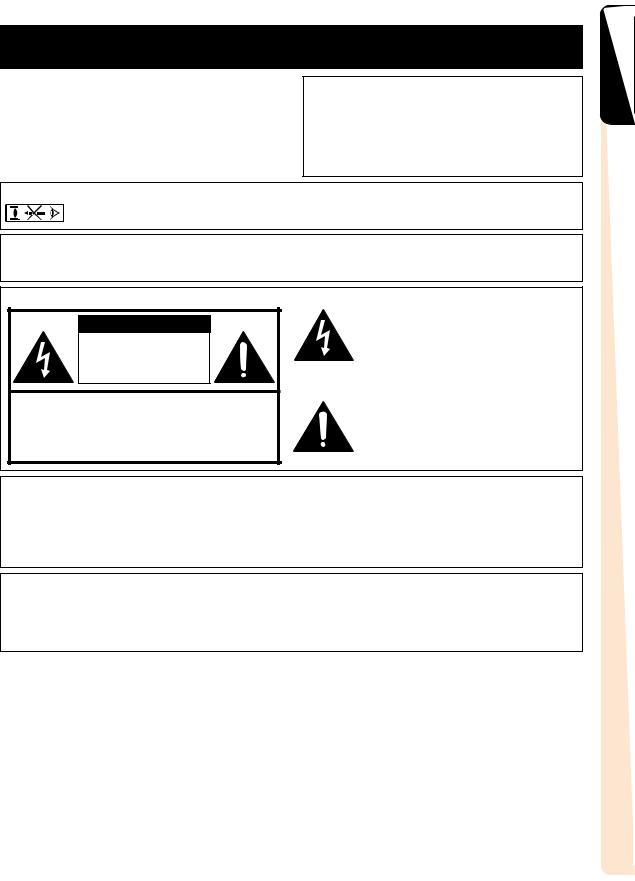
Before using the projector, please read this operation manual carefully.
Introduction
IMPORTANT
For your assistance in reporting the loss or theft of your Projector, please record the Serial Number located on the bottom of the projector and retain this information. Before recycling the packaging, please ensure that you have checked the contents of the carton thoroughly against the list of “Supplied accessories” on page 5.
Model No.: XV-Z2000
Serial No.:
WARNING: High brightness light source. Do not stare into the beam of light, or view directly. Be especially careful that children do not stare directly into the beam of light.
WARNING: To reduce the risk of fire or electric shock, do not expose this product to rain or moisture.
See bottom of projector. |
The lightning flash with arrowhead symbol, |
|
CAUTION |
||
within an equilateral triangle, is intended to |
||
RISK OF ELECTRIC SHOCK. |
alert the user to the presence of uninsulated |
|
“dangerous voltage” within the product’s |
||
DO NOT REMOVE SCREWS |
||
enclosure that may be of sufficient magnitude |
||
EXCEPT SPECIFIED USER |
||
to constitute a risk or electric shock to |
||
SERVICE SCREW. |
||
persons. |
||
|
||
CAUTION: TO REDUCE THE RISK OF ELECTRIC SHOCK, |
The exclamation point within a triangle is |
|
DO NOT REMOVE COVER. |
intended to alert the user to the presence of |
|
NO USER-SERVICEABLE PARTS EXCEPT LAMP UNIT. |
important operating and maintenance |
|
REFER SERVICING TO QUALIFIED SERVICE |
(servicing) instructions in the literature |
|
PERSONNEL. |
accompanying the product. |
|
WARNING: |
|
The cooling fan in this projector continues to run for about 90 seconds after the projector enters the standby mode. During normal operation, when putting the projector into standby mode always use the STANDBY button on the projector or on the remote control. Ensure the cooling fan has stopped before disconnecting the power cord.
DURING NORMAL OPERATION, NEVER TURN THE PROJECTOR OFF BY DISCONNECTING THE POWER CORD. FAILURE TO OBSERVE THIS WILL RESULT IN PREMATURE LAMP FAILURE.
PRODUCT DISPOSAL
This projector utilises tin-lead solder, and a pressurised lamp containing a small amount of mercury. Disposal of these materials may be regulated due to environmental considerations. For disposal or recycling information, please contact your local authorities or, if you are located in the United States of America, the Electronic Industries Alliance: www.eiae.org .
ENGLISH
 -1
-1
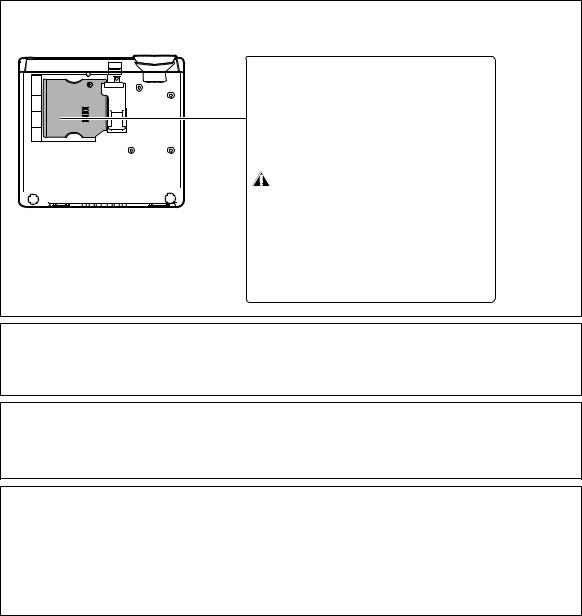
Caution Concerning Lamp Replacement
See “Replacing the Lamp” on page 56.
 LAMP REPLACEMENT WARNING :
LAMP REPLACEMENT WARNING :
TURN OFF THE LAMP AND DISCONNECT
POWER CORD BEFORE OPENING THIS
COVER. HOT SURFACE INSIDE.
ALLOW 1 HOUR TO COOL BEFORE REPLACING THE LAMP.
REPLACE WITH SAME SHARP LAMP UNIT MODEL
AN-K2LP ONLY.
HIGH PRESSURE LAMP : RISK OF EXPLOSION.
POTENTIAL HAZARD OF GLASS PARTICLES IF LAMP HAS
RUPTURED. HANDLE WITH CARE. SEE OPERATION MANUAL.
SERVICEMAN-WARNING : USE RADIATION EYE AND
SKIN PROTECTION DURING SERVICING.
AVERTISSEMENT CONCERNANT LE
REMPLACEMENT DE LA LAMPE :
ETEINDRE LA LAMPE ET DEBRANCHER LE CORDON
D’ALIMENTATION AVANT D’OUVRIR LE COUVERCLE.
L’INTERIEUR DU BOITIER ETANT EXTREMEMENT CHAUD,
ATTENDRE 1 HEURE AVANT DE PROCEDER AU
REMPLACEMENT DE LA LAMPE. NE REMPLACER QUE
PAR UNE LAMPE SHARP DE MODÈLE AN-K2LP.
LAMPE A HAUTE PRESSION : RISQUE
D’EXPLOSION. DANGER POTENTIEL DE PARTICULES DE
VERRE EN CAS D’ECLATEMENT DE LA LAMPE.
A MANIPULER AVEC PRECAUTION.
SE REPORTER AU MODE D’EMPLOI.
AVERTISSEMENT – REPARATEUR : SE PROTEGER LES
YEUX ET LA PEAU DES RADIATIONS LORS DES REPARATIONS.
WARNING:
Some IC chips in this product include confidential and/or trade secret property belonging to Texas Instruments. Therefore you may not copy, modify, adapt, translate, distribute, reverse engineer, reverse assemble or discompile the contents thereof.
This SHARP projector uses a DMD panel. This very sophisticated panel contains 921,600 pixels micromirrors. As with any high technology electronic equipment such as large screen TVs, video systems and video cameras, there are certain acceptable tolerances that the equipment must conform to.
This unit has some inactive pixels within acceptable tolerances which may result in inactive dots on the picture screen. This will not affect the picture quality or the life expectancy of the unit.
•DLPTM (Digital Light Processing) and DMDTM (Digital Micromirror Device) are trademarks of Texas Instruments, Inc.
•Microsoft® and Windows® are registered trademarks of Microsoft Corporation in the United States and/or other countries.
•PC/AT is a registered trademark of International Business Machines Corporation in the United States.
•Macintosh® is a registered trademark of Apple Computer, Inc. in the United States and/or other countries.
•All other company or product names are trademarks or registered trademarks of their respective companies.
 -2
-2
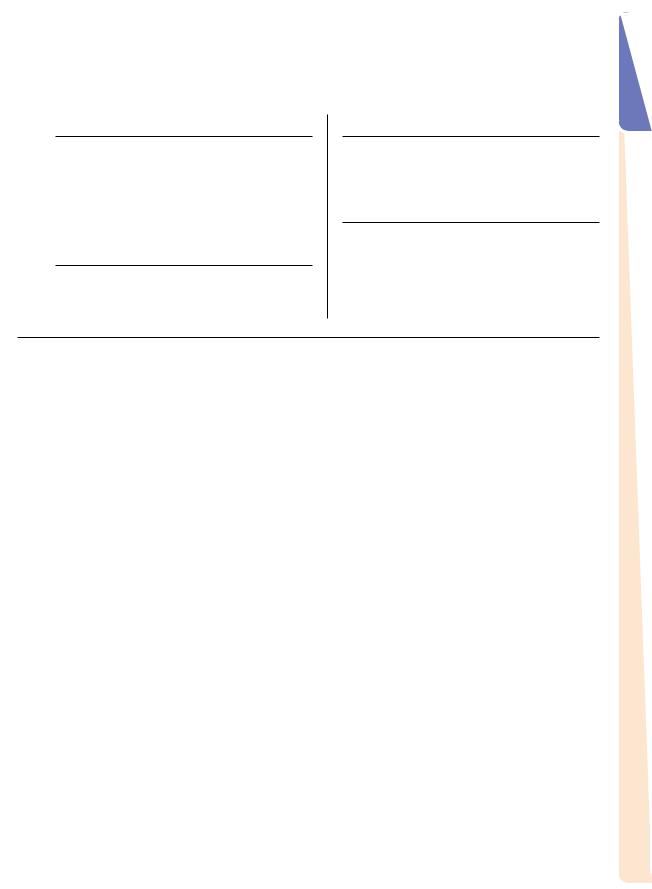
Contents |
|
Preparing |
|
Introduction |
|
Contents .......................................................... |
3 |
Accessories .................................................... |
5 |
IMPORTANT SAFEGUARDS .......................... |
6 |
Part Names and Functions ............................ |
9 |
Using the Remote Control ........................... |
13 |
Usable Range .................................................... |
13 |
Inserting the Batteries ....................................... |
13 |
Quick Start |
|
Quick Start .................................................... |
14 |
Setup |
|
Setting Up the Projector .............................. |
16 |
Setting Up the Projector .................................... |
16 |
Screen Size and Projection Distance ................ |
17 |
Projecting a Reversed Image ............................ |
18 |
Connections |
|
Connections ................................................. |
19 |
INPUT Terminals and Connectable |
|
Main Equipment .......................................... |
19 |
Samples of Cables for Connection ............. |
20 |
Connecting to Video Equipment ................. |
21 |
Connecting to a Computer .......................... |
25 |
Controlling the Projector by a Computer ... |
27 |
Using
|
Basic Operation |
|
|
Computer Image Adjustment |
|
|
|
|
(“Fine Sync” menu) ................................ |
45 |
|
|
Turning the Projector On/Off |
28 |
|||
|
Adjusting the Computer Image ......................... |
45 |
|||
|
Image Projection .......................................... |
29 |
Special Modes Setting ...................................... |
45 |
|
|
Switching the INPUT Mode ............................... |
29 |
Auto Sync Adjustment ....................................... |
46 |
|
|
Adjusting the Focus ........................................... |
30 |
Checking the Input Signal ................................. |
46 |
|
|
Adjusting the Projected Image Size .................. |
30 |
Using the “Options” Menu ........................... |
47 |
|
|
Using the Adjustment Feet ................................ |
31 |
Checking the Lamp Life Status ......................... |
47 |
|
|
Keystone Correction .......................................... |
32 |
Setting On-screen Display ................................. |
47 |
|
|
Placement of the Projected Image Using the |
|
|
Setting the Video System ................................... |
48 |
|
Keystone Correction .................................... |
33 |
Signal Type Setting ............................................ |
48 |
|
|
Selecting the Picture Mode ............................... |
34 |
Selecting a Background Image ......................... |
49 |
|
|
Switching the High Brightness / High Contrast |
|
|
Eco Mode .......................................................... |
49 |
|
Mode ........................................................... |
34 |
Auto Power Off Function .................................... |
50 |
|
|
Adjusting the Picture Aspect Ratio .................... |
34 |
Selecting the Menu Screen Position .................. |
50 |
|
|
Useful Features |
|
|
Selecting the Menu Colour ................................ |
51 |
|
|
|
Selecting the On-screen Display |
|
|
|
|
|
|
Language and the Projection Mode |
52 |
|
Menu Items |
36 |
|||
|
Selecting the On-screen Display Language |
52 |
|||
|
Using the Menu Screen |
38 |
|||
|
Setting the Projection Mode |
52 |
|||
|
Menu Selections (Adjustments) |
38 |
|||
|
|
|
|||
|
Menu Selections (Settings) ................................ |
40 |
|
|
|
|
Picture Adjustment (“Picture” menu) ......... |
42 |
|
|
|
|
Adjusting the Image .......................................... |
42 |
|
|
|
|
Adjusting the Colour Temperature ..................... |
42 |
|
|
|
|
Gamma Correction Function ............................. |
43 |
|
|
|
|
Emphasising the Contrast ................................. |
43 |
|
|
|
|
Picture Mode Function ....................................... |
44 |
|
|
|
|
Switching the High Brightness/High Contrast |
|
|
|
|
|
Mode ........................................................... |
44 |
|
|
|
|
|
|
|
|
|
|
|
|
|
|
|
Introduction
 -3
-3
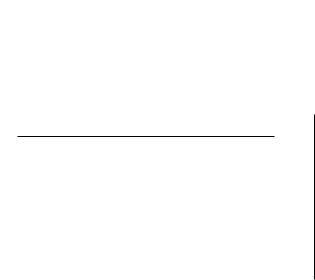
Contents |
|
Reference |
|
Appendix |
|
Maintenance ................................................. |
53 |
Maintenance Indicators ............................... |
54 |
Regarding the Lamp .................................... |
56 |
Lamp ................................................................. |
56 |
Caution Concerning the Lamp .......................... |
56 |
Replacing the Lamp .......................................... |
56 |
Removing and Installing the Lamp Unit ............ |
57 |
Resetting the Lamp Timer ................................. |
58 |
Connecting Pin Assignments ..................... |
59 |
RS-232C Specifications and Command |
|
Settings ................................................... |
60 |
PC control .......................................................... |
60 |
Communication conditions ................................ |
60 |
Basic format ...................................................... |
60 |
Commands ........................................................ |
60 |
Computer Compatibility Chart .................... |
61 |
Troubleshooting ........................................... |
62 |
Specifications ............................................... |
63 |
Dimensions ................................................... |
64 |
Glossary ........................................................ |
65 |
Index .............................................................. |
66 |
 -4
-4
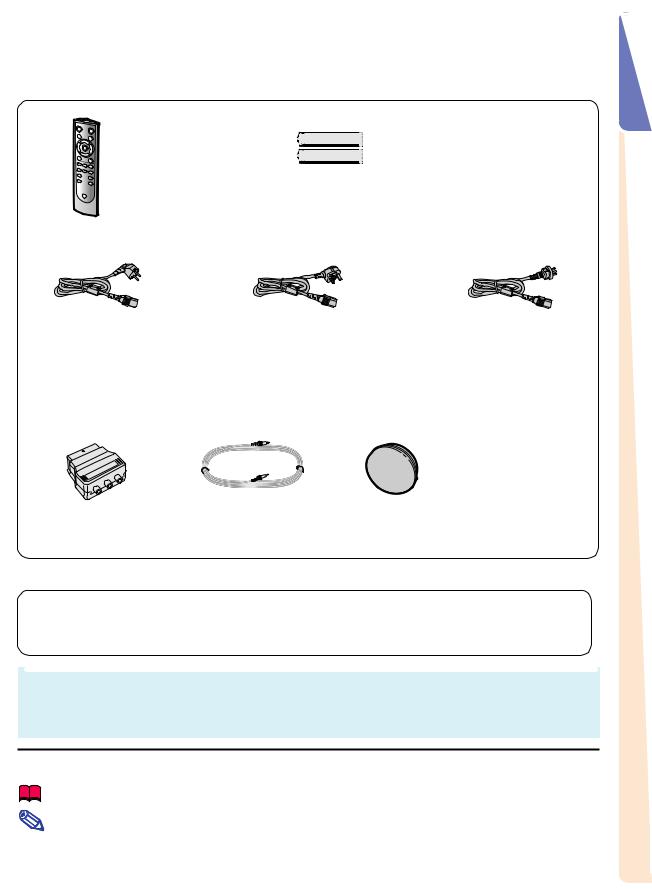
Accessories
Supplied accessories
Remote control
|
Two AA size batteries |
|
Power cord* |
|
|
(1) |
(2) |
(3) |
For Europe, except |
For U.K., Hong Kong |
For Australia, New |
U.K. |
and Singapore |
Zealand and Oceania |
(1.8 m) |
(1.8 m) |
(1.8 m) |
*Use the power cord that corresponds to the wall outlet in your country.
Operation manual
21 pin RCA |
Video cable |
Lens cap (attached) |
conversion adaptor |
|
|
(Supplied for Europe only) |
|
|
Optional accessories
■ 3 RCA to 15-pin D-sub cable (3.0 m) |
AN-C3CP |
■ DVI to 15-pin D-sub adaptor (20 cm) |
AN-A1DV |
■ DVI cable (3.0 m) |
AN-C3DV |
■ Lamp unit |
AN-K2LP |
 Note
Note
•Some of the optional accessories may not be available depending on the region. Please check with your nearest Sharp Authorised Projector Dealer or Service Centre.
Marks Used in This Operation Manual
Info ........ |
Indicates safeguards when using the projector. |
Note ........ |
Indicates additional information for setting up and operating the projector. |
•In this operation manual, the illustration and the screen display are simplified for explanation, and may differ slightly from actual display.
Introduction
 -5
-5

IMPORTANT SAFEGUARDS
CAUTION: Please read all of these instructions before you operate this product and save these instructions for later use.
Electrical energy can perform many useful functions. This product has been engineered and manufactured to assure your personal safety. BUT IMPROPER USE CAN RESULT IN POTENTIAL ELECTRICAL SHOCK OR FIRE HAZARDS. In order not to defeat the safeguards incorporated in this product, observe the following basic rules for its installation, use and servicing.
1.Read Instructions
All the safety and operating instructions should be read before the product is operated.
2.Retain Instructions
The safety and operating instructions should be retained for future reference.
3.Heed Warnings
All warnings on the product and in the operating instructions should be adhered to.
4.Follow Instructions
All operating and use instructions should be followed.
5.Cleaning
Unplug this product from the wall outlet before cleaning. Do not use liquid cleaners or aerosol cleaners. Use a damp cloth for cleaning.
6.Attachments
Do not use attachments not recommended by the product manufacturer as they may cause hazards.
7.Water and Moisture
Do not use this product near water–for example, near a bath tub, wash bowl, kitchen sink, or laundry tub; in a wet basement; or near a swimming pool; and the like.
8.Accessories
Do not place this product on an unstable cart, stand, tripod, bracket, or table. The product may fall, causing serious injury to a child or adult, and serious damage to the product. Use only with a cart, stand, tripod, bracket, or table recommended by the manufacturer, or sold with the product. Any mounting of the product should follow the manufacturer’s instructions, and should use a mounting accessory recommended by the manufacturer.
9.Transportation
A product and cart combination should be moved with care. Quick stops, excessive force, and uneven surfaces may cause the product and cart combination to overturn.
10.Ventilation
Slots and openings in the cabinet are provided for ventilation to ensure reliable operation of the product and to protect it from overheating, and these openings must not be blocked or covered. The openings should never be blocked by placing the product on a bed, sofa, rug, or other similar surface. This product should not be placed in a built-in installation such as a bookcase or rack unless proper ventilation is provided or the manufacturer’s instructions have been adhered to.
11.Power Sources
This product should be operated only from the type of power source indicated on the marking label. If you are not sure of the type of power supply to your home, consult your product dealer or local power company. For products intended to operate from battery power, or other sources, refer to the operating instructions.
12.Grounding or Polarization
This product is provided with one of the following types of plugs. If the plug should fail to fit into the power outlet, please contact your electrician.
Do not defeat the safety purpose of the plug.
a.Two-wire type (mains) plug.
b.Three-wire grounding type (mains) plug with a grounding terminal.
This plug will only fit into a grounding type power outlet.
13.Power-Cord Protection
Power-supply cords should be routed so that they are not likely to be walked on or pinched by items placed upon or against them, paying particular attention to cords at plugs, convenience receptacles, and the point where they exit from the product.
14.Lightning
For added protection for this product during a lightning storm, or when it is left unattended and unused for long periods of time, unplug it from the wall outlet and disconnect the cable system. This will prevent damage to the product due to lightning and power-line surges.
15.Overloading
Do not overload wall outlets, extension cords, or integral convenience receptacles as this can result in a risk of fire or electric shock.
16.Object and Liquid Entry
Never push objects of any kind into this product through openings as they may touch dangerous voltage points or short-out parts that could result in a fire or electric shock. Never spill liquid of any kind on the product.
17.Servicing
Do not attempt to service this product yourself as opening or removing covers may expose you to dangerous voltage or other hazards. Refer all servicing to qualified service personnel.
18.Damage Requiring Service
Unplug this product from the wall outlet and refer servicing to qualified service personnel under the following conditions:
a.When the power-supply cord or plug is damaged.
b.If liquid has been spilled, or objects have fallen into the product.
c.If the product has been exposed to rain or water.
d.If the product does not operate normally by following the operating instructions. Adjust only those controls that are covered by the operating instructions, as an improper adjustment of other controls may result in damage and will often require extensive work by a qualified technician to restore the product to normal operation.
e.If the product has been dropped or damaged in any way.
f.When the product exhibits a distinct change in performance, this indicates a need for service.
19.Replacement Parts
When replacement parts are required, ensure the service technician has used replacement parts specified by the manufacturer or have the same characteristics as the original part. Unauthorised substitutions may result in fire, electric shock, or other hazards.
20.Safety Check
Upon completion of any service or repairs to this product, ask the service technician to perform safety checks to determine that the product is in proper operating condition.
21.Wall or Ceiling Mounting
This product should be mounted to a wall or ceiling only as recommended by the manufacturer.
22.Heat
This product should be situated away from heat sources such as radiators, heat registers, stoves, or other products (including amplifiers) that produce heat.
 -6
-6
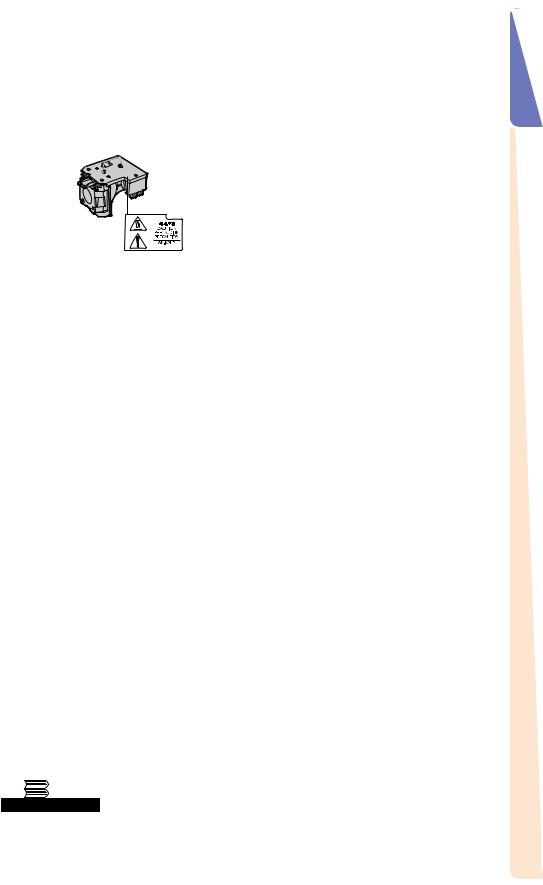
Ensure that you read the following safeguards when setting up your projector.
Caution concerning the lamp unit
■ Potential hazard of glass particles if lamp ruptures.
In case of lamp rupture, contact your nearest Sharp Authorised Projec-
tor Dealer or Service Centre for a replacement.
See “Replacing the Lamp” on page 56.
Caution concerning the setup of the projector
■For minimal servicing and to maintain high image quality, SHARP recommends that this projector be installed in an area free from humidity, dust and cigarette smoke. When the projector is subjected to these environments, the vents and lens must be cleaned more often. As long as the projector is regularly cleaned, use in these environments will not reduce the overall operation life of the unit. Internal cleaning should only be performed by a Sharp Authorised Projector Dealer or Service Centre.
Do not set up the projector in places exposed to direct sunlight or bright light.
■Position the screen so that it is not in direct sunlight or room light. Light falling directly on the screen washes out the colours, making viewing difficult. Close the curtains and dim the lights when setting up the screen in a sunny or bright room.
The projector may be safely tilted to a maximum angle of 12 degrees.
■Placement should be within ±12 degrees of horizontal.
Warning about placing the projector in a high position
■When placing the projector in a high position, ensure to secure it carefully to avoid personal injury caused by the projector falling down.
Do not subject the projector to hard impact and/or vibration.
■Take care with the lens so as not to hit or damage the surface of the lens.
Rest your eyes occasionally.
■Continuously watching the screen for long hours will cause eye strain. Ensure to occasionally rest your eyes.
Avoid locations with extremes of temperature.
■The operating temperature of the projector is from +5°C to +35°C.
■The storage temperature of the projector is from –20°C to +60°C.
Do not block the exhaust and intake vents.
■Allow at least 20 cm of space between the exhaust vent and the nearest wall or obstruction.
■Ensure that the intake vent and the exhaust vent are not obstructed.
■If the cooling fan becomes obstructed, a protection circuit will automatically put the projector into standby mode to prevent overheat damage. This does not indicate a malfunction (See pages 54 and 55.). Remove the projector power cord from the wall outlet and wait at least 10 minutes. Place the projector where the intake and exhaust vents are not blocked, plug the power cord back in and turn on the projector. This will return the projector to the normal operating condition.
Introduction
 -7
-7
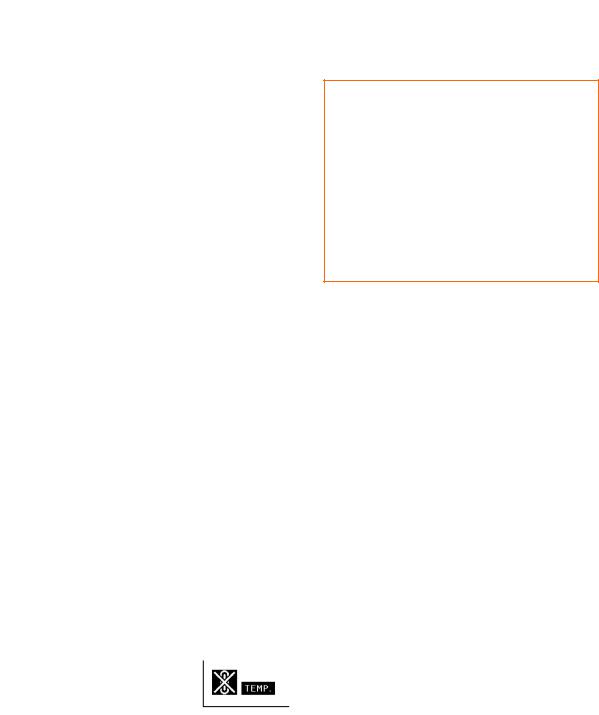
IMPORTANT SAFEGUARDS
Caution regarding usage of the projector
■When using the projector, ensure not to subject it to hard impact and/or vibration, as this can result in damage. Take extra care with the lens. If you are not to use the projector for a long time, ensure to unplug the power cord from the wall outlet, and disconnect any other cables connected to it.
■Do not use the projector by holding the lens.
■When you are not to use the projector for a long time, or storing the projector, ensure to attach the lens cap to the projector (See page 9.).
■Do not expose the projector to direct sunlight or near heat sources. The projector may change colour or become deformed.
Other connected equipment
■When connecting a computer or other audiovisual equipment to the projector, make the connections AFTER unplugging the power cord of the projector from the AC outlet and turning off the equipment to be connected.
■Please read the operation manuals of the projector and the equipment to be connected for instructions on how to make the connections.
Using the projector in other countries
■The power supply voltage and the shape of the plug may vary depending on the region or country you are using the projector in. When using the projector overseas, ensure to use an appropriate power cord for the country you are in.
Temperature monitor function
■If the projector starts to overheat due to setup problems or blockage of the
air vents, “ ” and “
” and “ ” will illuminate in the lower left corner of the picture. If the
” will illuminate in the lower left corner of the picture. If the
temperature continues to rise, the lamp will turn off, the temperature warning indicator on the projector will blink, and after a 90-second coolingoff period the projector will enter the standby mode. Refer to “Maintenance Indicators” on page 54 for details.
 Info
Info
•The cooling fan regulates the internal temperature, and its performance is automatically controlled. The sound of the fan may change during projector operation due to changes in the fan speed. This does not indicate malfunction.
•Do not unplug the power cord during projection or cooling fan operation. This can cause damage due to rise in internal temperature, as the cooling fan also stops.
 -8
-8
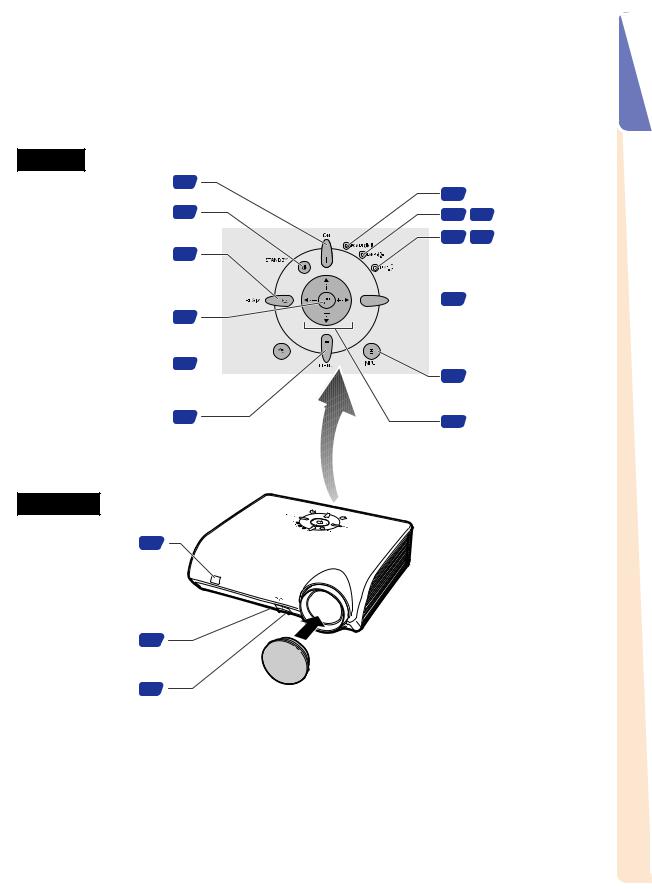
Part Names and Functions
Numbers in  refer to the main pages in this operation manual where the topic is explained.
refer to the main pages in this operation manual where the topic is explained.
Projector
Top View
ON button 28
Turn the power on.
STANDBY button 28
Put the projector into standby mode.
RESIZE button 34
Switch the picture display (STRETCH, SIDE BAR, etc.).
10 Power indicator
10 54 Lamp indicator
10 54 Temperature warning indicator
ENTER button
Set items selected or adjusted on the menu.
UNDO button
Undo an operation or returning to the previous display.
MENU button
Display adjustment and setting screens.
Front View
Remote control sensor 13
Front adjustment foot 31 (on the bottom of
the projector)
HEIGHT ADJUST button 31






 30 ZOOM/FOCUS button
30 ZOOM/FOCUS button
39 |
Adjust the projected image |
|
size or adjust the focus. |
||
|
34 

29 INPUT button
Switch input mode 1, 2, 3, 4, 5 or DIGITAL.
38 |
38 Adjustment buttons |
|
|
|
('/"/\/|) |
Select menu items and other settings.
•Attaching the lens cap
Push the lens cap on until it clicks into position.
•Removing the lens cap
Pull the lens cap directly outward.
Introduction
 -9
-9
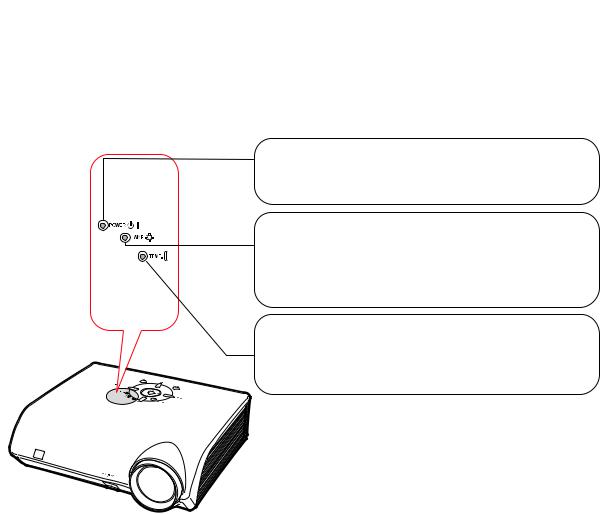
Part Names and Functions
About the Indicators on the Projector
Power indicator
Red on ... Normal (Standby)
Green on ... Normal (Power on)
Lamp indicator
Green on ... Normal
Green blinks ... The lamp is warming up or shutting down. Red on ... The lamp has been shut down abnormally or
needs to be changed. (See page 54.)
Temperature warning indicator
Off ... Normal
Red on ... The internal temperature is abnormally high. (See page 54.)
 -10
-10
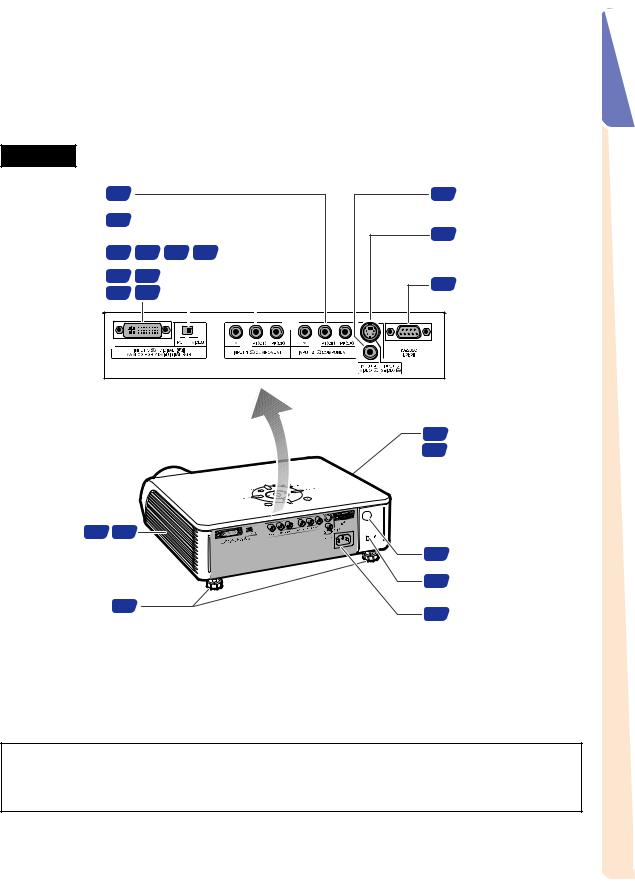
Numbers in  refer to the main pages in this operation manual where the topic is explained.
refer to the main pages in this operation manual where the topic is explained.
Projector (Rear View)
Terminals Refer to “INPUT Terminals and Connectable Main Equipment” on page 19.
INPUT 2 terminal |
21 |
|
|
|
Component signals. |
|
|
|
|
INPUT 1 terminal |
21 |
|
|
|
|
|
|
||
Component signals. |
|
|
|
|
Digital input type switch |
22 |
23 |
25 26 |
|
INPUT 5/DIGITAL |
22 |
23 |
|
|
|
|
|||
terminal |
25 |
26 |
|
|
|
|
|
|
|
|
|
|
|
|
24INPUT 4 terminal
Connect video equipment.
24INPUT 3 terminal
Connect video equipment with an S-video terminal.
27RS-232C terminal
Control the projector using a computer.
Introduction
Intake vent 7 53
Rear adjustment feet 31
7 Exhaust vent
53The speed and pitch of the cooling fan may change during operation in response to internal temperature changes. This is normal operation and does not indicate a malfunction.
13 Remote control sensor
11Kensington Security Standard connector
28AC socket
Connect the supplied Power cord.
Using the Kensington Lock
•This projector has a Kensington Security Standard connector for use with a Kensington MicroSaver Security System. Refer to the information that came with the system for instructions on how to use it to secure the projector.
 -11
-11
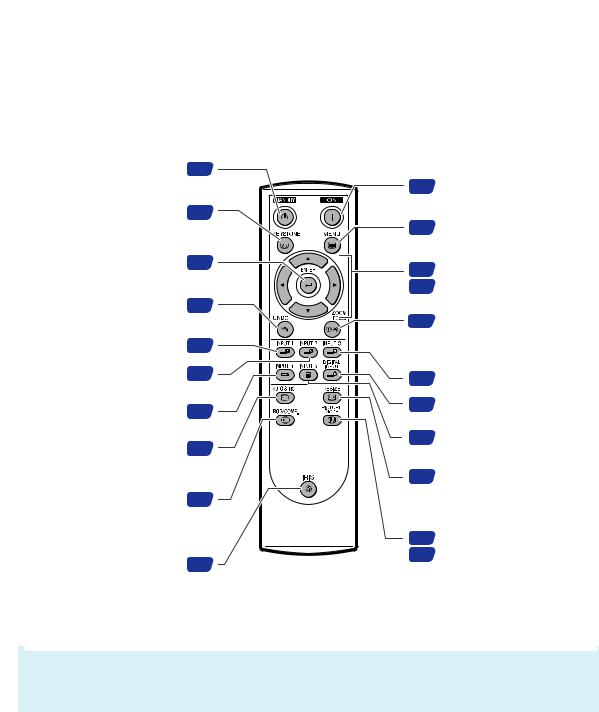
Part Names and Functions
Numbers in  refer to the main pages in this operation manual where the topic is explained.
refer to the main pages in this operation manual where the topic is explained.
Remote Control
STANDBY button 28
Put the projector into standby mode.
KEYSTONE button 32
Enter the Keystone
Correction mode.
ENTER button 39
Set items selected or adjusted on the menu.
UNDO button 34
Undo an operation or returning to the previous display.
INPUT 1 button 29
INPUT 2 button 29
INPUT 4 button 29
AUTO SYNC button 46
Automatically adjust images when connected to a computer.
RGB/COMP. button 48
Switch the signal type (RGB or Component).
IRIS button 34
Switch “HIGH BRIGHTNESS MODE” or “HIGH CONTRAST MODE”.
 Note
Note
28ON button
Turn the power on.
38MENU button
Display adjustment and setting screens.
30 Adjustment buttons 38 ('/"/\/|)
30ZOOM/FOCUS button
Adjust the projected image size or adjusting the focus.
29 INPUT 3 button
29 DIGITAL INPUT button
29 INPUT 5 button
34RESIZE button
Switch the picture display (STRETCH, SIDE BAR, etc.).
34 PICTURE MODE button
44 Select the picture setting (Memory) stored in “Picture Mode” on the “Picture” menu.
•All the buttons on the remote control are made of luminous material that is visible in the dark. Visibility will diminish over time. Exposure to light will recharge the luminous buttons.
 -12
-12
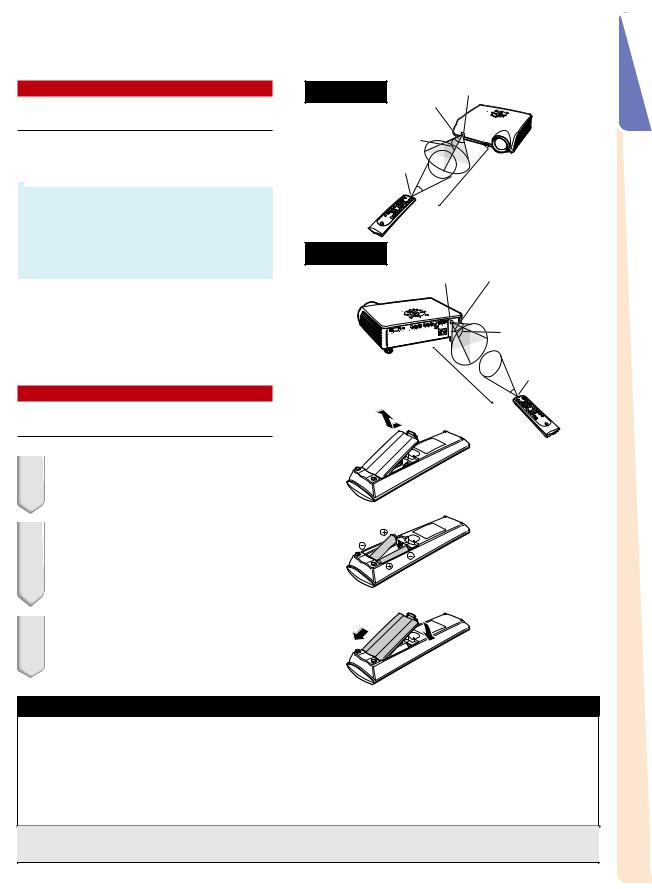
Using the Remote Control
Usable Range
The remote control can be used to control the projector within the ranges shown in the illustration.
 Note
Note
•The signal from the remote control can be reflected off a screen for easy operation. However, the effective distance of the signal may differ depending on the screen material.
Front View |
Remote control sensor |
|
30° |
||
|
30°
Remote control signal transmitters
7 m
30°
Remote control
Rear View
Remote control sensor 30°
When using the remote control:
•Ensure not to drop, expose to moisture or high temperature.
•The remote control may malfunction under a fluorescent lamp. In this case, move the projector away from the fluorescent lamp.
30° |
|
|
Remote |
|
|
control |
7 m |
30° |
signal |
|
|
transmitters |
Inserting the Batteries
Remote control
1 Pull down the tab on the cover and remove the cover towards the direction of the arrow.
2 Insert the included batteries (two “AA” size).
•Insert the batteries making sure the po-
larities correctly match the  and
and  marks inside the battery compartment.
marks inside the battery compartment.
3 Insert the lower tab of the cover into the opening, and lower the cover until it clicks in place.
Incorrect use of the batteries may cause them to leak or explode. Please follow the precautions below.
 Caution
Caution
• Insert the batteries making sure the polarities correctly match the  and
and  marks inside the battery compartment.
marks inside the battery compartment.
•Batteries of different types have different properties, therefore do not mix batteries of different types.
•Do not mix new and old batteries.
This may shorten the life of new batteries or may cause old batteries to leak.
•Remove the batteries from the remote control once they have run out, as leaving them in can cause them to leak. Battery fluid from leaked batteries is harmful to skin, therefore ensure to first wipe them and then remove them using a cloth.
•The batteries included with this projector may run down in a short period, depending on how they are kept. Ensure to replace them as soon as possible with new batteries.
Introduction
 -13
-13

Quick Start
This section shows the basic operation. For details, see the page described below for each step.
Setup and Projection
Connection of the projector and the video equipment with an S-video terminal is explained as an
example below.
3 ON button
8 STNADBY button

 6 ZOOM/FOCUS button
6 ZOOM/FOCUS button

 6 Adjustment buttons ('/"/\/|)
6 Adjustment buttons ('/"/\/|)  4 INPUT button
4 INPUT button
8 STNADBY button
 3 ON button
3 ON button

 7 KEYSTONE button
7 KEYSTONE button
6, 7 Adjustment buttons ('/"/\/|)
 6 ZOOM/FOCUS button
6 ZOOM/FOCUS button



 4 INPUT buttons,
4 INPUT buttons, 




 DIGITAL INPUT button
DIGITAL INPUT button
6HEIGHT ADJUST button
1.Place the projector facing a screen
 Page 16
Page 16
2. Connect the projector to the video equipment and plug the power cord into the AC socket of the projector
Connect the audio output terminal of the video equipment to the audio input
terminal of the audio equipment using an audio cable.
 Pages 21-28
Pages 21-28
3. Remove the lens cap and turn the projector on
On the projector |
On the remote control |
 Page 28
Page 28
 -14
-14

4. Select the INPUT mode
Select the “INPUT 3” using the INPUT button on the projector or the INPUT 3 button on the remote control.
On the |
On the remote |
" On-screen Display |
|||
projector |
control |
|
|
|
|
|
|
|
|||
|
|
|
|
|
|
|
|
|
|
|
|
|
|
|
|
|
|
• When pressing on the projector, input mode switches in order of :
on the projector, input mode switches in order of :
 INPUT 1 INPUT 2 INPUT 3 INPUT 4 INPUT 5 DIGITAL
INPUT 1 INPUT 2 INPUT 3 INPUT 4 INPUT 5 DIGITAL 
• When using the remote control, press  /
/ /
/ /
/ /
/ /
/ to switch the INPUT mode.
to switch the INPUT mode.
 Page 29
Page 29
5. Turn the video equipment on and playback
6. Adjust the projector angle, focus and zoom
1Adjust the focus |
|
|
3Adjust the projector angle |
|
|
|
|||
|
|
|||
On the projector |
|
On the remote control |
|
using the HEIGHT ADJUST |
|
|
|||
|
|
button. |
||
1 Press |
. |
1 Press . |
|
|
|
|
|||
|
|
|||
2 Adjust the focus by pressing \ or |. |
2 Adjust the focus by pressing \ or |. |
|
|
|
|
|
|||
|
|
|||
|
|
|||
2Adjust the projected image size by adjusting zoom.
On the projector |
|
On the remote control |
|
1 Press |
. |
1 Press . |
HEIGHT ADJUST |
|
|
|
|
2 Adjust the zoom by pressing ' or ". |
2 Adjust the zoom by pressing ' or ". |
button |
|
 Pages 30,31
Pages 30,31
7. Correct trapezoidal distortion
Correcting trapezoidal distortion using the Keystone Correction
On the remote control |
Horizontal |
Vertical |
Start Quick
Select “H Keystone” Adjust
or “V Keystone”.
 Pages 32,33
Pages 32,33
8. Turn the Power off
Press the STANDBY button, then press that button again while the confirmation message is displayed, to put the projector into standby mode.
On the projector |
On the remote control |
" On-screen Display |
• Unplug the power cord from the AC outlet after the cooling fan stops.
 Page 28
Page 28
 -15
-15

Setting Up the Projector
Setting Up the Projector
Position the projector perpendicular to the screen to achieve an optimal image.
 Note
Note
•The projector lens should be centred in the middle of the screen. If the horizontal line passing through the lens centre is not perpendicular to the screen, the image will be distorted, making viewing difficult.
•For an optimal image, position the screen so that it is not in direct sunlight or room light. Light falling directly on the screen washes out the colours, making viewing difficult. Close the curtains and dim the lights when setting up the projector in a sunny or bright room.
Standard Setup (Front Projection)
■Place the projector at the required distance from the screen according to the desired picture size. (See page 17.)
Indication of the Projection Image Size and Projection Distance
See “Screen Size and Projection Distance” on page 17 for details.
Example : When using a wide screen (16:9)
Picture Size
200"
150"
100"
80"
60"
|
|
|
|
|
|
|
3. |
|
|
|
|
|
|
|
|
32m |
|
|
|
|
2. |
|
× |
|
|
|
|
|
1. |
21m |
1. |
|
|||
|
|
|
77m |
× |
|
|
25 |
m |
|
|
|
|
|
|
|||
1. |
|
|
1.0 |
m |
|
|||
|
|
|
|
|
||||
0. |
33m |
× |
|
|
|
|
|
|
|
|
|
|
|
|
|
||
75m |
|
|
|
|
|
|
|
|
|
4. |
|
43m × 2. |
|
49m |
× |
|
1. |
|
|
87m |
 Centre
Centre
Projection
Distance
|
|
|
.35m |
|
|
.15m |
|
95m |
|
|
95m |
|
.95m |
|
|
2 |
|
3 |
|
|
|
7 |
|||||
|
– |
|
– |
|
|
. |
|
|
. |
– |
|
||
.55m |
|
|
|
3 |
|
5 |
|
||||||
|
.08m |
|
– |
|
– |
.29m |
|
||||||
1 |
|
|
2 |
|
|
.62m |
|
.95m |
|
5 |
|
|
|
|
|
|
|
|
|
|
|
|
|
|
|
||
|
|
|
|
2 |
|
3 |
|
|
|
|
|
||
|
|
|
|
|
|
|
|
|
|
|
|||
 -16
-16
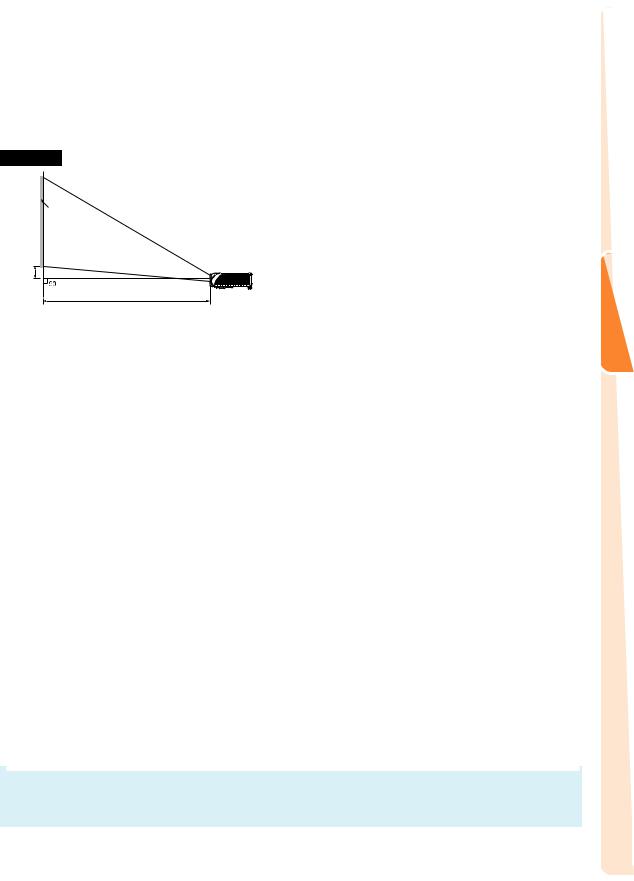
Screen Size and Projection Distance
The projection screen size varies according to the distance from the lens of the projector to the screen. Install the projector so that projected images are projected onto the screen at the optimum size by referring to the table below. Use the values in the table as a reference when installing the projector.
Side View
Screen
H
Lens centre
L
When using a wide screen (16:9):
In case of displaying the 16:9 picture on the whole of the 16:9 screen.
|
Picture (Screen) size |
Projection distance [L] |
Distance from the bottom of the image to |
||
Diag. [χ] |
Width |
Height |
Minimum [L1] |
Maximum [L2] |
the lens centre [H] |
200 |
4.43 m |
2.49 m |
5.29 m |
7.95 m |
8.3 cm |
|
|
|
|
|
|
150 |
3.32 m |
1.87 m |
3.95 m |
5.95 m |
6.2 cm |
100 |
2.21 m |
1.25 m |
2.62 m |
3.95 m |
4.2 cm |
|
|
|
|
|
|
80 |
1.77 m |
1.00 m |
2.08 m |
3.15 m |
3.3 cm |
|
|
|
|
|
|
70 |
1.55 m |
0.87 m |
1.82 m |
2.75 m |
2.9 cm |
60 |
1.33 m |
0.75 m |
1.55 m |
2.35 m |
2.5 cm |
|
|
|
|
|
|
40 |
0.89 m |
0.50 m |
1.01 m |
1.55 m |
1.7 cm |
|
|
|
|
|
|
χ: |
Picture size (diag.) (inches) |
The formula for picture size and projection distance |
L: |
Projection distance(m) |
L1 (m) = 0.02671χ–0.05334 |
L1: |
Minimum projection distance (m) |
L2 (m) = 0.03999χ–0.05215 |
L2: |
Maximum projection distance (m) |
H (cm) = 0.04151χ |
H:Distance from the bottom of the image to the lens center (cm)
When using a normal screen (4:3):
In case of setting the 16:9 picture to the full horizontal width of the 4:3 screen.
|
Picture (Screen) size |
Projection distance [L] |
Distance from the bottom of the image to |
||
Diag. [χ] |
Width |
Height |
Minimum [L1] |
Maximum [L2] |
the lens centre [H] |
200 |
4.06 m |
3.05 m |
4.85 m |
7.29 m |
7.62 cm |
150 |
3.05 m |
2.29 m |
3.62 m |
5.45 m |
5.72 cm |
|
|
|
|
|
|
100 |
2.03 m |
1.52 m |
2.40 m |
3.62 m |
3.81 cm |
|
|
|
|
|
|
80 |
1.63 m |
1.22 m |
1.91 m |
2.88 m |
3.05 cm |
70 |
1.42 m |
1.07 m |
1.66 m |
2.52 m |
2.67 cm |
|
|
|
|
|
|
60 |
1.22 m |
0.91 m |
1.42 m |
2.15 m |
2.29 cm |
|
|
|
|
|
|
40 |
0.81 m |
0.61 m |
0.93 m |
1.42 m |
1.52 cm |
|
|
|
|
|
|
χ: |
Picture size (diag.) (inches) |
The formula for picture size and projection distance |
|
L: |
Projection distance(m) |
L1 |
(m) = 0.02452χ–0.05334 |
L1: |
Minimum projection distance (m) |
L2 |
(m) = 0.03671χ–0.05215 |
L2: |
Maximum projection distance (m) |
H (cm) = 0.03810χ |
|
H:Distance from the bottom of the image to the lens center (cm)
 Note
Note
• There may be an error of ± 3% in the above values.
Setup
 -17
-17
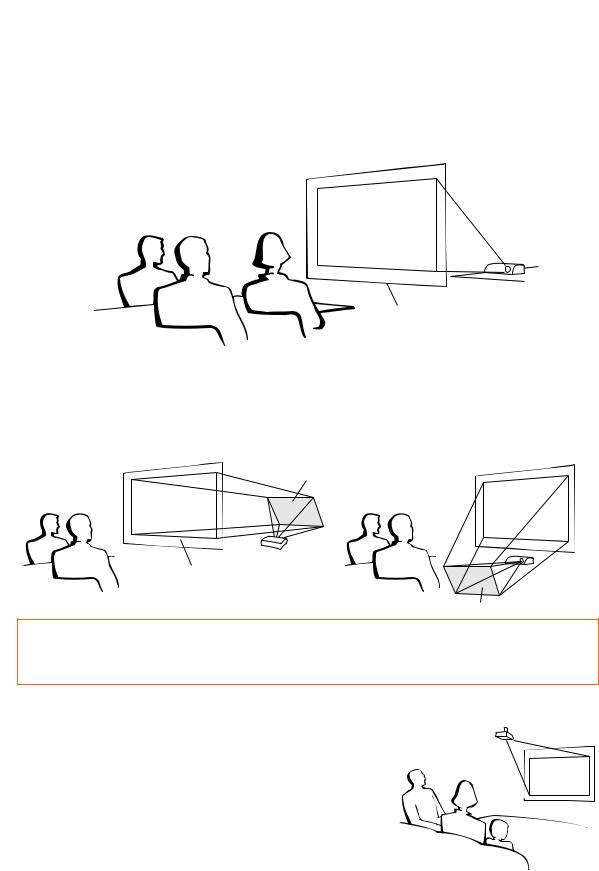
Setting Up the Projector
Projecting a Reversed Image
Projection from behind the Screen
■Place a translucent screen between the projector and the audience.
■Reverse the image by setting “Rear” in the “PRJ Mode” menu. (See page 52.)
Translucent screen
Audience
Projection Using a Mirror
■Place a mirror (normal flat type) in front of the lens.
■When the translucent screen is placed between the mirror and audience, set to “Front” in the “PRJ Mode” menu. (See page 52.)
■When the mirror is placed on the audience side, set to “Rear” in the “PRJ Mode” menu. (See page 52.)
Set to “Front” |
Set to “Rear” |
Mirror
Translucent screen
Audience |
Audience |
Mirror
 Info
Info
•When using a mirror, ensure to carefully position both the projector and the mirror so the light does not shine into the eyes of the audience.
Ceiling-mount Setup
■ It is recommended that you use the optional Sharp ceiling-mount bracket for this installation.
■Before mounting the projector, contact your nearest Sharp Authorised Projector Dealer or Service Centre to obtain the recommended ceiling-mount bracket (sold separately). (ANTK202 ceiling-mount bracket, AN-TK201 extension tube, AN60KT ceiling adaptors for AN-TK202 or AN-TK201)
■Invert the image by setting “Ceiling + Front” in “PRJ Mode”. See page 52 for use of this function.
 -18
-18
