Samsung SM-R800, SM-R805F, SM-R810, SM-R815F User manual
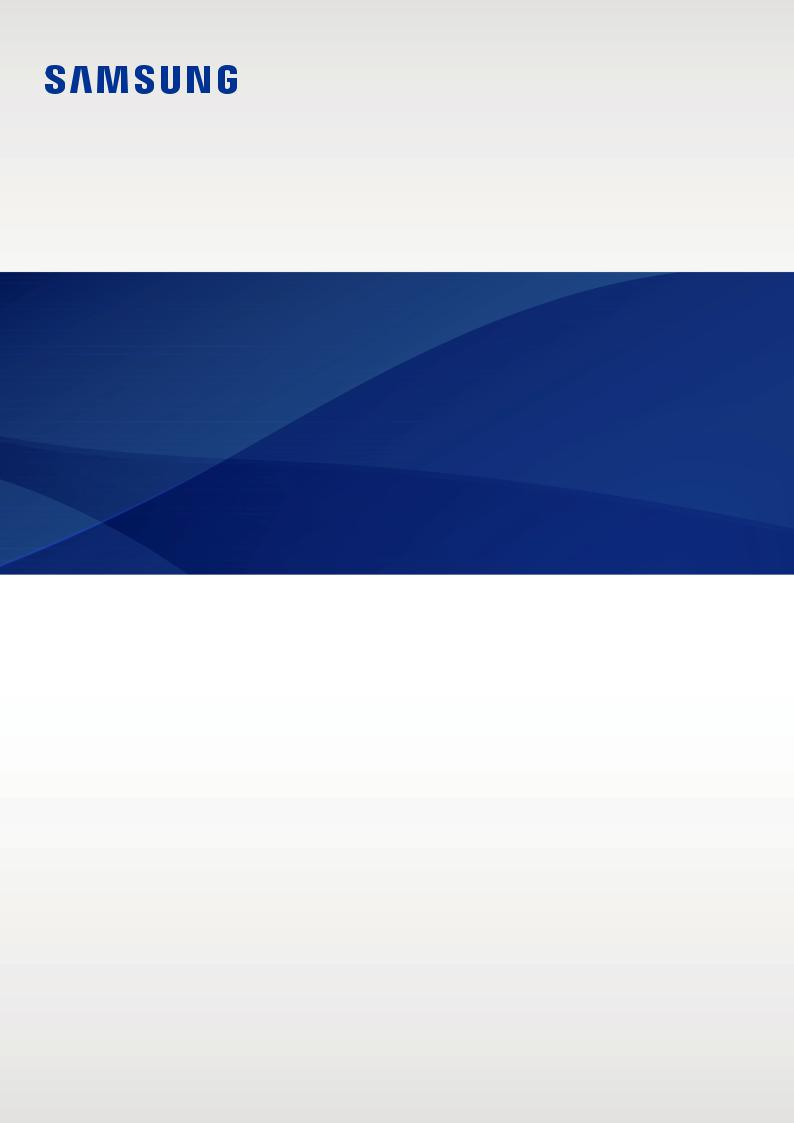
SM-R800
SM-R805F
SM-R810
SM-R815F
User Manual
English. 10/2018. Rev.1.1 |
www.samsung.com |
Table of Contents
Getting Started
6About the Galaxy Watch
7Read me first
11 Device layout
11Package contents
12Galaxy Watch
15 Wireless charging dock
15 Battery
15 Charging the battery
17Battery charging tips and precautions
18Power saving mode
19 Wearing the Galaxy Watch
19Putting on the Galaxy Watch
20Band tips and precautions
20Replacing the band
23Turning the Galaxy Watch on and off
24Connecting the Galaxy Watch to a mobile device
24 Installing the Galaxy Wearable app
24Connecting the Galaxy Watch to a mobile device via Bluetooth
27 Remote connection
28Using the Galaxy Watch without a mobile device
29Controlling the screen
29Screen composition
30Turning the screen on and off
30Switching the screen
32Using the bezel
34Touchscreen
37Quick panel
45Lock screen
46 Watch
46 Watch screen
46Changing the watch face
47Using the Watch always on feature
48Watch only mode
48 Notifications
48Notification panel
49Viewing incoming notifications
50Selecting apps for receiving notifications
50 Entering text
50Introduction
51Using the voice input
52Using emoticons
52Using handwriting input mode or the keyboard
2

Table of Contents
Apps and features
54 Messages
56 Phone
56 Introduction
56 Receiving calls
58 Making calls
58 Options during calls
59 Contacts
61Samsung Pay
62Samsung Health
62 Introduction
65Calories
66Steps
67Floors
69Exercise
75Sleep
76Heart rate
78Stress
80Food
82Water
83Caffeine
84Together
84Settings
85Additional information
86 GPS
86 Alti-Barometer
89 Music
89Introduction
89Playing music
89Importing music
90Playing music with the Galaxy Watch
90Playing music from your mobile device
91Playing music without connecting to a mobile device
91Reminder
92Calendar
93Bixby
93 Introduction
93Launching Bixby
94Using Bixby
95Setting the language
95Weather
95Alarm
96World clock
97Gallery
97Importing and exporting images
98Viewing images
98 Deleting images
99News Briefing
100Find My Phone
100Find My Watch
3

Table of Contents
101 SOS messages
103 Email
103 PPT Controller
103 Introduction
103Connecting your Galaxy Watch to a computer via Bluetooth
105 Setting the alarm functions
106 Samsung Flow
106 Introduction
106Connecting devices via Bluetooth
107Unlocking the computer or tablet
108 Galaxy Apps
108 Settings
108Introduction
108Watch faces
109Sound and vibration
110Display
110 Advanced
112 Connections
117 Apps
119Security
120Account and backup (Account)
120Accessibility
121General
122Battery
123About watch
123Connect to new phone
124Connect to phone
Galaxy Wearable app
125Introduction
126INFO
127WATCH FACES
128SETTINGS
128Notifications
129Apps
130Widgets
130Sound and vibration
131Display
131Advanced
132Add content to your watch
133Send SOS requests
133Find My Watch
134Watch connection
134Galaxy Apps
134Samsung Health
134Samsung Pay
135SmartThings
135 Mobile networks
135 About watch
137 About Galaxy Wearable
4

Table of Contents
Using the Galaxy Watch
138 Introduction
138 Using as a planner
138 Checking out today’s information
140 Managing my daily life
142Using dual clock when you are abroad
143Using a convenient reminder
144Using as a personal coach for your health
144Managing stress and sleep quality
145Achieving your daily calorie target
146Experiencing enhanced exercises
147 Using as a simple unlocking device
147Unlocking your computer quickly and easily
Appendix
148 Troubleshooting
153 Removing the battery
5

Getting Started
About the Galaxy Watch
The Galaxy Watch is a smartwatch that can analyse your exercise pattern, manage your health and allows you to use a variety of convenient apps for making phone calls and playing music. By rotating the bezel, you can access convenient features quickly and easily. You can also change the watch face to your taste.
Connect your Galaxy Watch to your mobile device to expand your mobile device experience, or use the Galaxy Watch by itself, without connecting to a mobile device.
6

Getting Started
Read me first
Please read this manual before using this device to ensure safe and proper use.
•Descriptions are based on the device’s default settings.
•Some content may differ from your device depending on the region, service provider, model specifications, or device’s software.
•Content (high quality content) that requires high CPU and RAM usage will affect the overall performance of the device. Apps related to the content may not work properly depending on the device’s specifications and the environment that it is used in.
•Samsung is not liable for performance issues caused by apps supplied by providers other than Samsung.
•Samsung is not liable for performance issues or incompatibilities caused by edited registry settings or modified operating system software. Attempting to customise the operating system may cause the Galaxy Watch or apps to work improperly.
•Software, sound sources, wallpapers, images, and other media provided with this Galaxy Watch are licensed for limited use. Extracting and using these materials for commercial or other purposes is an infringement of copyright laws. Users are entirely responsible for illegal use of media.
•You may incur additional charges for data services, such as messaging, uploading and downloading, auto-syncing, or using location services depending on your data plan. For large data transfers, it is recommended to use the Wi-Fi feature.
•Default apps that come with the Galaxy Watch are subject to updates and may no longer be supported without prior notice. If you have questions about an app provided with the Galaxy Watch, contact a Samsung Service Centre. For user-installed apps, contact service providers.
•Modifying the Galaxy Watch’s operating system or installing softwares from unofficial sources may result in Galaxy Watch malfunctions and data corruption or loss. These actions are violations of your Samsung licence agreement and will void your warranty.
•The images in this manual are based on the SM-R800 and SM-R805F models.
•Some functions may not work as described in this manual depending on the maker and model of the mobile device you connect to the Galaxy Watch.
•Depending on the region, you can view the regulatory information on the Galaxy Watch.
To view the information, tap  (Settings) on the Galaxy Watch’s Apps screen and tap
(Settings) on the Galaxy Watch’s Apps screen and tap
About watch →Regulatory info.
7

Getting Started
Maintaining water and dust resistance
Your device supports waterand dust-resistance. Follow these tips carefully to maintain the waterand dust-resistance of your device. Failure to do so may result in damage to your device.
•Do not expose the device to water moving with force.
•Do not use your device when you dive into the water, snorkel or try any water sports in fast-flowing water.
•If the device or your hands are wet, dry them thoroughly before handling the device.
•If the device is exposed to fresh water, dry it thoroughly with a clean, soft cloth. If the device is exposed to other liquids, such as salt water, swimming pool water, soapy water, oil, perfume, sunscreen, hand cleaner, or chemical products such as cosmetics, rinse it with fresh water and dry it thoroughly with a clean, soft cloth. If you do not follow these instructions, the device’s performance and appearance may be affected.
•If the device is dropped or receives an impact, the waterand dust-resistant features of the device may be damaged.
•Do not disassemble your device. The waterand dust-resistant features of the device can be damaged.
•Do not expose your device to a dramatic change in air temperature or water temperature.
•Do not dry your device with a heating machine like a hair drier.
•The water-resistant feature of the device can be damaged in the sauna.
•Some features such as the touchscreen may not work properly if the device is used in water.
•Your device has been tested in a controlled environment and certified to be waterand dust-resistant in specific situations and conditions. (Meets the requirements of the water-resistance in a 50 m deep water as described by the international standard ISO 22810:2010 and your device can be used in shallow water. Meets the requirements of the dust-resistance as described by classification IEC 60529 IP6X.)
8

Getting Started
Precautions for overheating
If you feel discomfort due to overheating while using the device, stop using it immediately and remove it from your wrist.
To avoid problems, such as device malfunction, skin discomfort or damage, and battery draining, a warning will appear on the device if it reaches a specific temperature. When the initial warning appears, all calls, other than emergency calls and other device functions, will be disabled until the device cools down to a specific temperature.
If the device temperature continues to increase, a second warning will appear. At this time, the device will shut down. Do not use the device until it cools down to a specific temperature. However, if you are on an emergency call when the second warning appears, the call will remain active until you’re finished.
Instructional icons
Warning: situations that could cause injury to yourself or others
Caution: situations that could cause damage to your device or other equipment
Notice: notes, usage tips, or additional information
Cleaning and managing the Galaxy Watch
Follow the points below to ensure your Galaxy Watch functions correctly and maintains its appearance. Failure to do so may damage the Galaxy Watch and cause the skin irritation.
•Prevent the device from being exposed to dust, sweat, ink, oil, and chemical products such as cosmetics, antibacterial spray, hand cleaner, detergent, and insecticides. The Galaxy Watch’s exterior and interior parts may be damaged or it could result in poor performance. If your Galaxy Watch is exposed to any of the previously mentioned substances, use a lint-free, soft cloth to clean it.
9

Getting Started
•Do not use soap, cleaning agents, abrasive materials and compressed air when cleaning your Galaxy Watch and do not clean it with the ultrasonic waves or the external heat sources. Doing so may damage the Galaxy Watch. Skin irritation may be caused by soap, detergents hand sanitizers, or cleaning agents left on the Galaxy Watch.
•Clean your wrist and band after exercising or sweating. Clean the Galaxy Watch with freshwater, wipe it with a little rubbing alcohol and dry your Galaxy Watch thoroughly.
•When you remove sun block, lotion, or oil, use a soap-free detergent, then rinse and dry your Galaxy Watch thoroughly.
•If the Galaxy Watch gets stained or contains any materials, wipe it with a moistened soft bristle toothbrush.
Use caution if you are allergic to any materials on the Galaxy Watch
•Samsung has tested the noxious materials found on the Galaxy Watch through the internal and external certificate authorities, including the test for all materials which contact with skin, skin toxicity test, and the Galaxy Watch-wearing test.
•The Galaxy Watch includes nickel. Take the necessary precautions if your skin is hypersensitive or you have an allergy to any materials found on the Galaxy Watch.
––Nickel: The Galaxy Watch contains a small amount of nickel, which is below its reference point limited by the Europe REACH regulation. You will not be exposed to the nickel inside the Galaxy Watch and the Galaxy Watch has passed the international certificated test. However, if you are sensitive to nickel, be careful to use the Galaxy Watch.
•Only the materials observed the standards of the U.S Consumer Product Safety Commission (CPSC), the regulations of the European countries, and other international standards are used to make a Galaxy Watch.
•For more information about how Samsung manages chemicals, refer to the Samsung website (https://www.samsung.com/uk/aboutsamsung/sustainability/environment/).
10

Getting Started
Device layout
Package contents
Refer to the quick start guide for package contents.
•The bands available may differ by model. Use the proper band which fits in each model’s size.
•The items supplied with the Galaxy Watch and any available accessories may vary depending on the region or service provider.
•The supplied items are designed only for this Galaxy Watch and may not be compatible with other devices.
•Appearances and specifications are subject to change without prior notice.
•You can purchase additional accessories from your local Samsung retailer. Make sure they are compatible with the Galaxy Watch before purchase.
•Except the Galaxy Watch, some accessories, such as docking devices, may not have the same waterand dust-resistance certification.
•Use only Samsung-approved accessories. Using unapproved accessories may cause the performance problems and malfunctions that are not covered by the warranty.
•Availability of all accessories is subject to change depending entirely on manufacturing companies. For more information about available accessories, refer to the Samsung website.
11
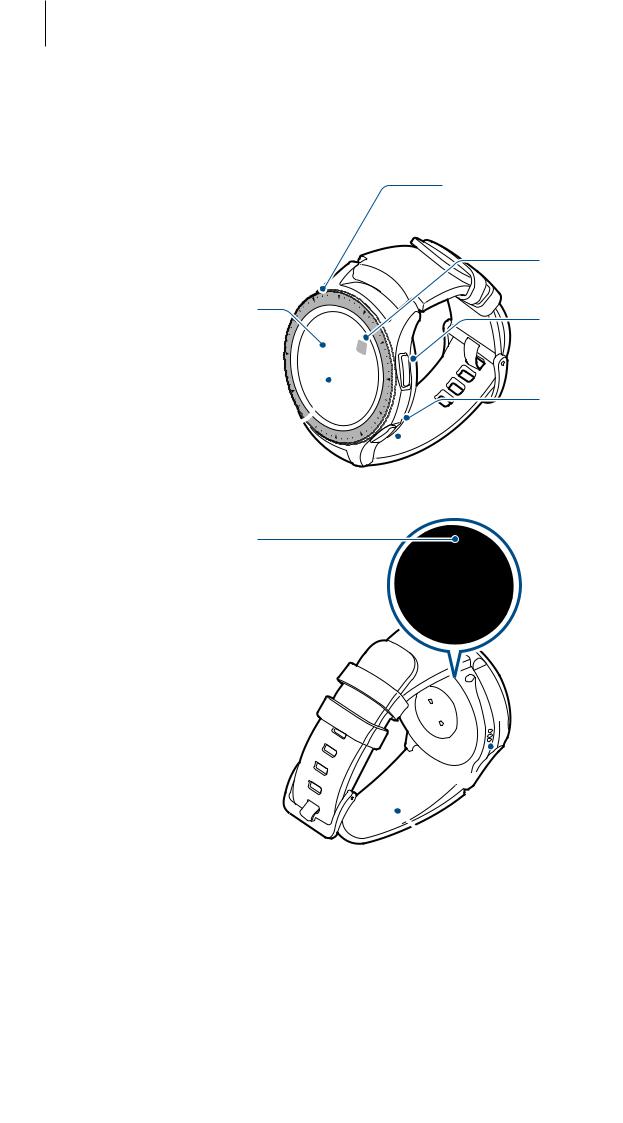
Getting Started
Galaxy Watch
►SM-R800, SM-R805F
Touchscreen
Bezel 

Light sensor 
 SM-R800: GPS antenna
SM-R800: GPS antenna
 SM-R805F: LTE/GPS antenna
SM-R805F: LTE/GPS antenna
NFC antenna
Back key
Microphone |
 Home key (Power key)
Home key (Power key)
Pressure vent


 Atmospheric pressure sensor
Atmospheric pressure sensor
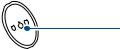
 Heart rate sensor
Heart rate sensor



 Speaker
Speaker
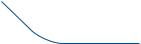 Band
Band
12
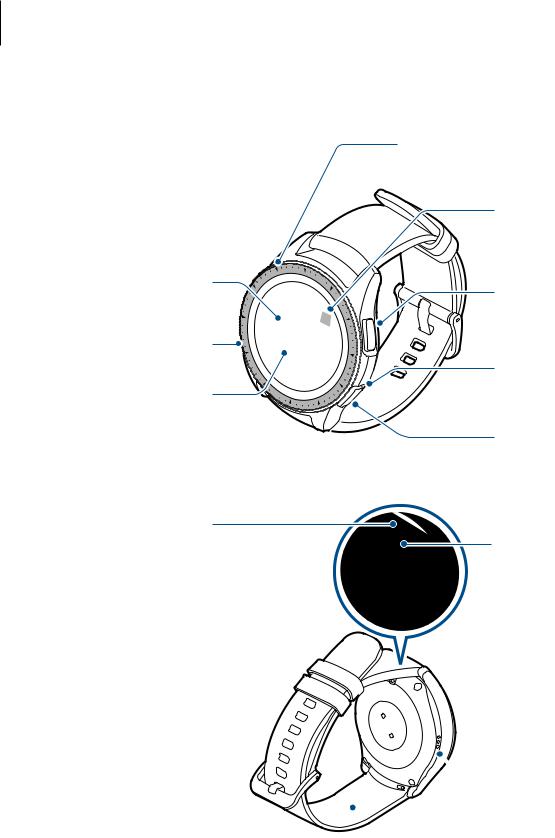
Getting Started
►SM-R810, SM-R815F
 SM-R810: GPS antenna
SM-R810: GPS antenna
 SM-R815F: LTE/GPS antenna
SM-R815F: LTE/GPS antenna
NFC antenna
Touchscreen
Back key
Bezel
Microphone
Light sensor
Home key (Power key)
Pressure vent
Atmospheric pressure sensor
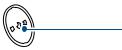 Heart rate sensor
Heart rate sensor
 Speaker
Speaker
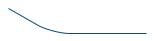 Band
Band
13
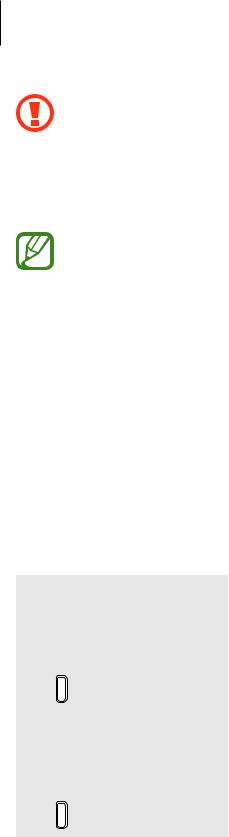
Getting Started
• Ensure that the band is kept clean. Contact with contaminants, such as dust and dye, can cause stains on the band that may not be fully removed.
•Do not insert sharp objects into the atmospheric pressure sensor, the pressure vent, speaker, or the microphone. Inner components of the Galaxy Watch may be damaged along with the water-resistance feature.
•Connectivity problems and battery drain may occur in the following situations:
––If you attach metallic stickers on the antenna area of the Galaxy Watch
––If you cover the Galaxy Watch’s antenna area with your hands or other objects while using certain features, such as calls or the mobile network connection
•Make sure the Galaxy Watch’s microphone is not obstructed when you are speaking into it.
•The pressure vent ensures that Galaxy Watch’s inner parts and sensors work correctly when you use the Galaxy Watch in environment where the atmospheric pressure changes.
Keys
Key |
Function |
|
|
• |
Press and hold to turn the Galaxy Watch on or off. |
|
• |
Press to turn on the screen. |
|
• |
Press and hold for more than 7 seconds to restart the |
Home/Power |
|
Galaxy Watch. |
• |
Press to open the Apps screen when you are on the Watch |
|
|
|
screen. |
|
• |
Press to open the Watch screen when you are on any |
|
|
other screen. |
|
|
|
Back |
• |
Press to return to the previous screen. |
|
|
|
14
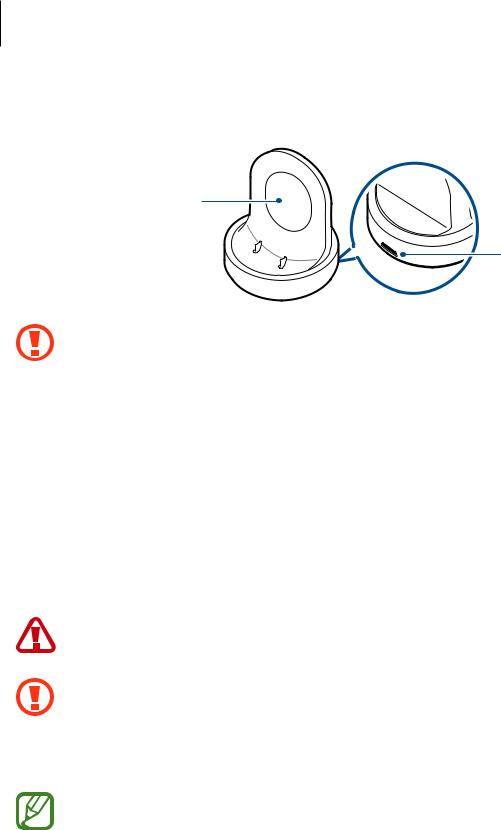
Getting Started
Wireless charging dock
Wireless charging
surface
Charger port
LED indicator 

Do not expose the wireless charging dock to water because the wireless charging dock does not have same waterand dustresistance certification as your Galaxy Watch.
Battery
Charging the battery
Charge the battery before using it for the first time or when it has been unused for extended periods.
Use only Samsung-approved chargers, batteries, and cables. Unapproved chargers or cables can cause the battery to explode or damage the Galaxy Watch.
• Use the supplied wireless charging dock and charger. The Galaxy Watch cannot be charged properly with a third-party charger.
•Connecting the charger improperly may cause serious damage to the device. Any damage caused by misuse is not covered by the warranty.
To save energy, unplug the charger when not in use. The charger does not have a power switch, so you must unplug the charger from the electric socket when not in use to avoid wasting power. The charger should remain close to the electric socket and be easily accessible while charging.
15
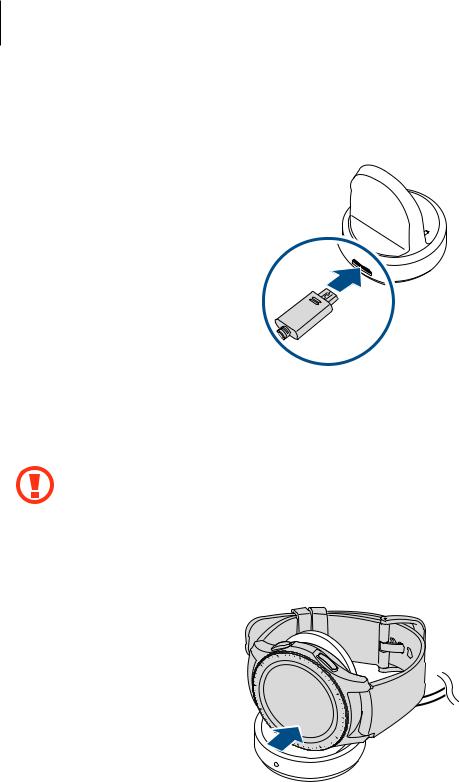
Getting Started
1 Plug the small end of the charger into the charger port of the wireless charging dock and plug the large end of the charger into an electric socket.
2 Place the Galaxy Watch into the wireless charging dock aligning the centre of your Galaxy Watch’s back side with the centre of the wireless charging dock.
When you use the Galaxy Watch with the metal band (sold separately), press the Galaxy Watch’s lower section in the direction of the arrow shown in the figure below after placing it into the wireless charging dock to connect them properly. If the Galaxy Watch and the wireless charging dock do not come into contact with each other properly, the Galaxy Watch may not charge well.
16
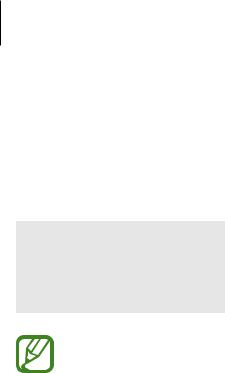
Getting Started
Checking the charging status
When you connect the Galaxy Watch and the wireless charging dock, the wireless charging dock’s LED indicator flashes certain colours to indicate the charging status.
Colour |
Charging status |
Red |
Charging |
|
|
Green |
Fully charged |
|
|
Orange |
Connected to a low-power adaptor |
|
|
When a wireless charging dock error occurs, the LED indicator flashes red. Disconnect the Galaxy Watch from the wireless charging dock, wait until the LED indicator stops flashing and reconnect the two. If the error occurs again, contact a Samsung Service Centre for service support.
Battery charging tips and precautions
•If there are obstructions between the Galaxy Watch and the wireless charging dock, the Galaxy Watch may not charge properly. Prevent the Galaxy Watch and the wireless charger from coming into contact with sweat, liquids, or dust.
•When the battery power is low, the battery icon appears empty.
•If the battery is completely discharged, the Galaxy Watch cannot be turned on immediately when the charger is connected. Allow a depleted battery to charge for a few minutes before turning on the Galaxy Watch.
•If you use multiple apps at once, the battery will drain quickly. To avoid losing power during a data transfer, always use these apps after fully charging the battery.
•Using a power source other than the charger, such as a computer, may result in a slower charging speed due to a lower electric current.
•If the Galaxy Watch is being charged with other devices via a multi charger, charging may take longer.
•The Galaxy Watch can be used while it is charging, but it may take longer to fully charge the battery.
17

Getting Started
•If the Galaxy Watch receives an unstable power supply while charging, the touchscreen may not function. If this happens, disconnect the Galaxy Watch from the wireless charging dock.
•While charging, the Galaxy Watch may heat up. This is normal and should not affect the Galaxy Watch’s lifespan or performance. If the battery gets hotter than usual, the charger may stop charging for your safety. If this happens, continue charging the Galaxy Watch after allowing it to cool down by removing it from the wireless charging dock.
•If the Galaxy Watch is not charging properly, take the Galaxy Watch to a Samsung Service Centre.
•Avoid using a bent or damaged USB cable. If the USB cable is damaged, stop using it.
Power saving mode
Activate power saving mode to extend the battery’s usage time.
•Displays colours on the screen as grey tones.
•Disables all features except emergency call (when using the mobile network model), and only the notifications from apps that do not need a mobile network connection can be available. However, phone, messaging, and notifications are available when the Galaxy Watch is connected to a mobile device via Bluetooth.
•Deactivates the Wi-Fi network and the mobile network.
•Limits the performance of the Galaxy Watch’s CPU.
On the Apps screen, tap  (Settings) →Battery →Power saving →
(Settings) →Battery →Power saving → . Alternatively, tap
. Alternatively, tap  →
→ on the quick panel to activate power saving mode. For more information about how to open the quick panel, refer to Quick panel.
on the quick panel to activate power saving mode. For more information about how to open the quick panel, refer to Quick panel.
To deactivate this mode, tap OFF at the bottom of the power saving mode screen and tap  . Alternatively, tap
. Alternatively, tap  →
→ on the quick panel to deactivate power saving mode.
on the quick panel to deactivate power saving mode.
18
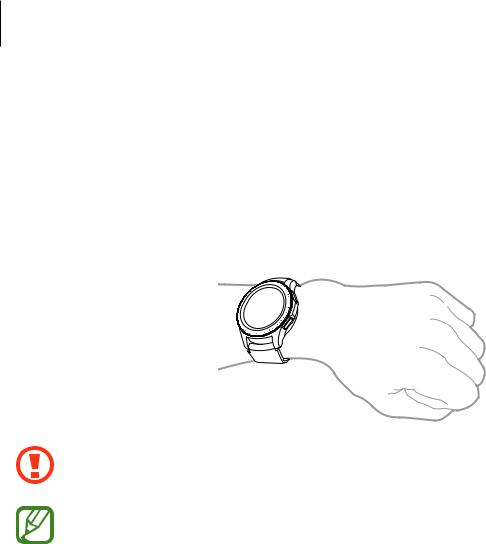
Getting Started
Wearing the Galaxy Watch
Putting on the Galaxy Watch
Open the buckle and place the band around your wrist. Fit the band to your wrist, insert the pin into an adjustment hole, and then secure the buckle to close it.
Do not bend the band excessively. Doing so may damage the Galaxy Watch.
•To measure your heart rate more accurately with the Galaxy Watch, wear the Galaxy Watch firmly around your lower arm just above the wrist. Refer to Wearing the Galaxy Watch correctly for details.
•When certain materials come into contact with the back of the Galaxy Watch, your Galaxy Watch may recognise that you are wearing it on your wrist.
•If your Galaxy Watch does not register that a motion has occurred for more than 10 minutes, your Galaxy Watch may recognise that you are not wearing it on your wrist.
19
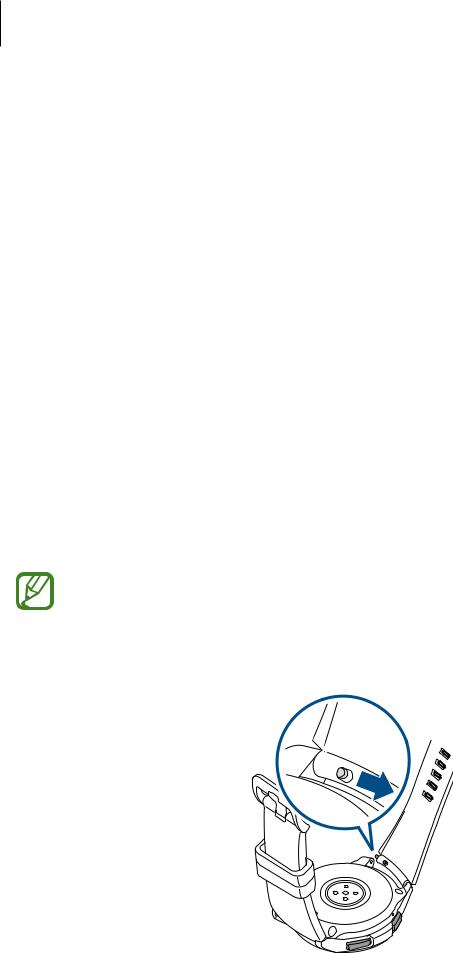
Getting Started
Band tips and precautions
•When you wear the Galaxy Watch for a long time or do a high-intensity exercise while wearing it, skin irritation may occur due to friction and pressure. If you wearing your Galaxy Watch for a long time, remove the Galaxy Watch from your wrist and do not wear your Galaxy Watch for several hours.
•Skin irritation may occur due to an allergy, environment factors, other factors, or when your skin is exposed to soap or sweat for long periods. In this case, stop using your Galaxy Watch and wait 2 or 3 days for the symptoms to ease. If the symptoms persist or worsen, immediately call your doctor.
•Make sure your skin is dry before wearing your Galaxy Watch. If you wear a wet Galaxy Watch for a long time, your skin may be affected.
•If you use your Galaxy Watch in the water, remove foreign materials from your skin and Galaxy Watch and dry them thoroughly to prevent the skin irritation.
•Do not use any accessories except the Galaxy Watch in the water.
Replacing the band
Detach the band from the Galaxy Watch to replace it with a new one.
The band’s appearance may vary depending on your model.
1 Slide the band’s spring bar inwards.
20
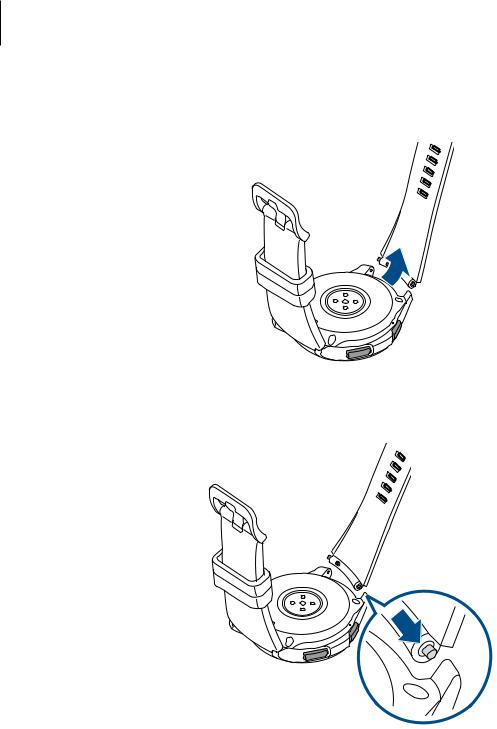
Getting Started
2 Pull the band away from the Galaxy Watch’s body.
3 Insert one end of the spring bar into the Galaxy Watch’s lug.
21
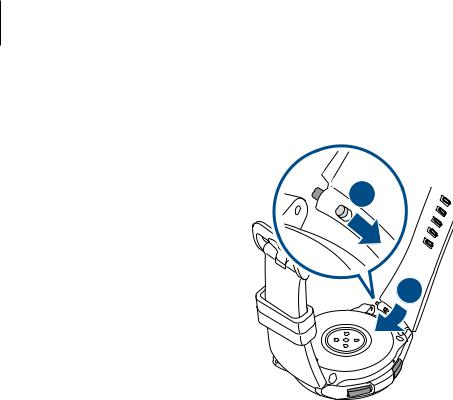
Getting Started
4 Slide the spring bar inwards and connect the band.
1
 2
2
22
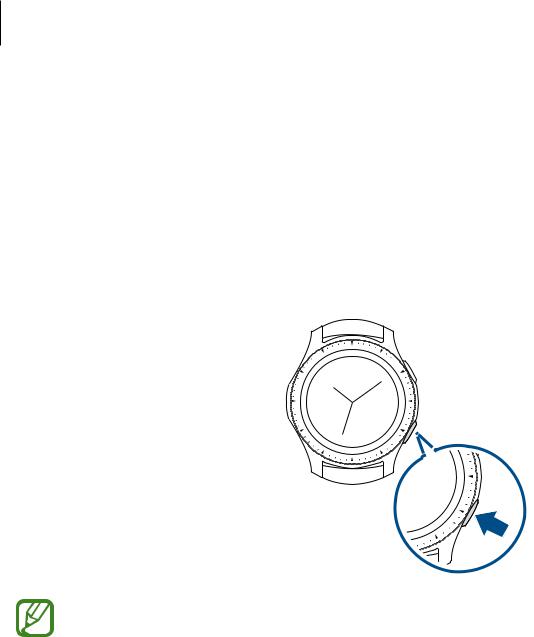
Getting Started
Turning the Galaxy Watch on and off
Press and hold the Home key (Power key) for a few seconds to turn on the Galaxy Watch.
When you turn on the Galaxy Watch for the first time or reset it, on-screen instructions will appear to download and install the Galaxy Wearable app on your mobile device. Refer to Connecting the Galaxy Watch to a mobile device for details.
To turn off the Galaxy Watch, press and hold the Home key (Power key), and then tap Power off.
Follow all posted warnings and directions from authorised personnel in areas where the use of wireless devices is restricted, such as aeroplanes and hospitals.
Restarting the Galaxy Watch
If your Galaxy Watch is frozen and unresponsive, press and hold the Home key (Power key) for more than 7 seconds to restart it.
23

Getting Started
Connecting the Galaxy Watch to a mobile device
Installing the Galaxy Wearable app
You can use other various features after connecting your Galaxy Watch to a mobile device. To connect your Galaxy Watch to a mobile device, install the Galaxy Wearable app on the mobile device.
Depending on your mobile device, you can download the Galaxy Wearable app from the following places:
•Samsung Android devices: Galaxy Apps, Play Store
•Other Android devices: Play Store
You cannot install the Galaxy Wearable app on the mobile devices that do not support Galaxy Watch syncing. Ensure that your mobile device is compatible with a Galaxy Watch.
Connecting the Galaxy Watch to a mobile device via Bluetooth
Galaxy Watch
1
2
Turn on the Galaxy Watch.
A screen will appear about downloading and installing the Galaxy Wearable app.
Tap  and select a language to use.
and select a language to use.
If you want to use your Galaxy Watch without connecting it to a mobile device, refer to Using the Galaxy Watch without a mobile device.
Mobile device
3
4
Launch Galaxy Wearable.
If necessary, update the Galaxy Wearable app to the latest version.
Tap START THE JOURNEY.
24
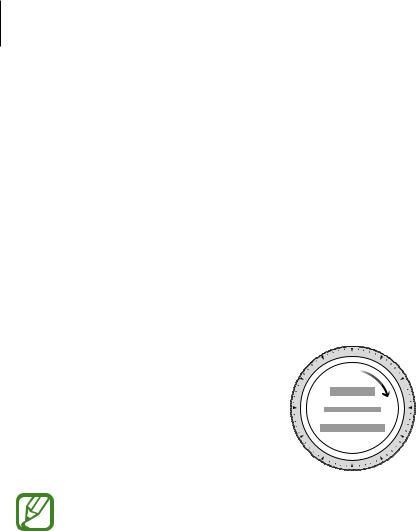
Getting Started
5
6
7
Select your device on the screen.
If you cannot find your device, tap MINE’S NOT HERE.
Tap TURN ON when the Bluetooth activation request window appears.
Follow the on-screen instructions to complete the connection.
When completing the connection, an on-screen tutorial will appear on both the Galaxy Watch’s screen and the mobile device. Follow the on-screen instructions to learn the Galaxy Watch’s basic controls.
•Connection methods and screen may vary depending on your mobile device and software version.
•The Galaxy Watch is smaller than normal mobile devices so the network quality may be lower, especially in areas with weak signals or poor reception. When using your Galaxy Watch without connecting to a mobile device or when a Bluetooth connection is unavailable, your cellular network or Internet connection may be poor or become disconnected.
•When you connect your Galaxy Watch to a mobile device for the first time after resetting it, the Galaxy Watch’s battery may drain more quickly while syncing data, such as contacts.
•Supported mobile devices and features may vary depending on your region, service provider, and device manufacturer.
25

Getting Started
Activating the Galaxy Watch’s mobile network
You can receive calls and messages on your Galaxy Watch without mobile device, and also use various other services through the mobile network after activating it.
Begin by connecting your Galaxy Watch to the mobile device. For more information, refer to Connecting the Galaxy Watch to a mobile device.
•Check that the service providers of your Galaxy Watch and mobile device are the same. The connection method may vary depending on the service provider and region.
•The mobile device must be connected to a Wi-Fi or mobile network.
•You can activate the mobile network only when you use a mobile device running the Android operating system 5.0 or later and with 1.5 GB of RAM or more.
•If the mobile network cannot be activated properly, contact your service provider.
•While connecting your Galaxy Watch to the mobile device, activate the mobile network on the Mobile service for your watch screen.
•On the Galaxy Watch’s Apps screen, tap  (Settings) →Connections →Mobile networks and follow the on-screen instructions to complete the connection.
(Settings) →Connections →Mobile networks and follow the on-screen instructions to complete the connection.
•Launch Galaxy Wearable on your mobile device, tap SETTINGS →Mobile networks, and then follow the on-screen instructions to complete the connection.
26

Getting Started
Connecting the Galaxy Watch to a new mobile device
When you connect the Galaxy Watch to your new mobile device, on-screen instructions will ask you to reset the Galaxy Watch. Make sure you back up any important data stored in your Galaxy Watch before connecting your Galaxy Watch to a new mobile device. For more information about backing up your Galaxy Watch, refer to Backing up and restoring data.
1 On the Apps screen, tap  (Settings) →Connect to new phone →
(Settings) →Connect to new phone → .
.
The connection between your Galaxy Watch and your mobile device will end. After a light reset, it will automatically enter Bluetooth pairing mode.
2 On your new mobile device, launch Galaxy Wearable to connect to your Galaxy Watch.
If the mobile device you want to connect to is already connected to another device, launch Galaxy Wearable on your mobile device and tap  →Connect new device to connect with a new device.
→Connect new device to connect with a new device.
Remote connection
Your Galaxy Watch and mobile device are connected via Bluetooth. When a Bluetooth connection is not available, you can remotely connect the Galaxy Watch to your mobile device by using your Samsung account via the mobile network or the Wi-Fi network. This allows you to continue receiving notifications from your mobile device.
This feature is automatically activated when you connect to your mobile device via Bluetooth for the first time.
If this feature is not turned on, launch Galaxy Wearable on your mobile device, tap SETTINGS
→Watch connection, and then tap the Remote connection switch.
27

Getting Started
Using the Galaxy Watch without a mobile device
You can use the Galaxy Watch without connecting it to a mobile device. Use your Galaxy Watch conveniently without connecting to a mobile device while doing outdoor activities such as climbing a mountain or exercise. You can set to use the Galaxy Watch without a mobile device when you turn on the Galaxy Watch for the first time or you reset it.
1
2
3
4
5
6
7
•Some features are not available when you using your Galaxy Watch without connecting to a mobile device.
•Visit www.samsung.com to view legal notices provided when setting Without phone connection mode for the first time.
Turn on the Galaxy Watch.
Tap  and select a language to use.
and select a language to use.
Tap  , scroll down the screen, and tap here.
, scroll down the screen, and tap here.
Check the notice and tap Continue >.
Read the terms and conditions and tap NEXT to agree to them.
Login with your Samsung account.
If you need to restore data, restore another Galaxy Watch’s data stored in your Samsung account.
8 Connect to the mobile network.
This step does not appear when you use the Bluetooth model.
9
10Set a PIN for restoring or backing up data.
On the Apps screen, tap  (Settings) →Connect to phone →
(Settings) →Connect to phone → and enter the PIN to connect the Galaxy Watch to a mobile device while using the Galaxy Watch without a mobile device.
and enter the PIN to connect the Galaxy Watch to a mobile device while using the Galaxy Watch without a mobile device.
28

Getting Started
Controlling the screen
Screen composition
The Watch screen is the starting point for accessing all of the Galaxy Watch’s many screens.
You can view other screens by pressing the key, rotating the bezel, or swiping your finger on the screen.
Watch
Notifications |
Widgets |
Add widgets. |
Available widgets, notifications, and their arrangement may vary depending on the software version.
Adding widgets
You can add more widgets on the Home screen.
Scroll left on the screen, tap  , and select a widget. The selected widget will appear in a new panel.
, and select a widget. The selected widget will appear in a new panel.
Moving widgets
Tap and hold a widget and then drag it to the desired location.
Removing widgets
Tap and hold a widget and then tap  .
.
29
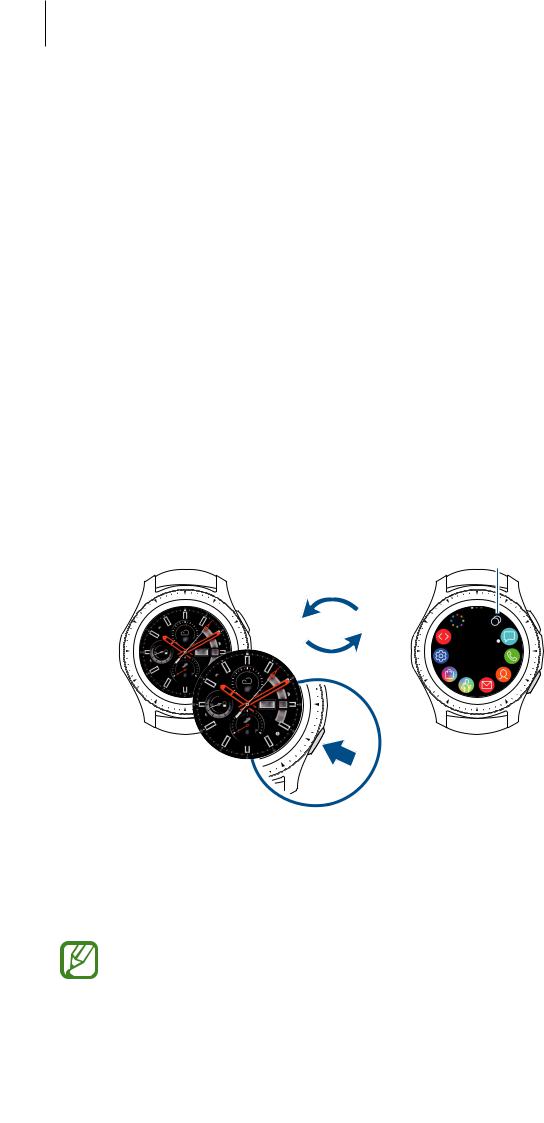
Getting Started
Turning the screen on and off
To turn on the screen, rotate the bezel. Or, press the Home key or the Back key.
If the screen does not turn on after you rotate the bezel, tap  (Settings) on the Apps screen, tap Advanced →Bezel wake-up, and then tap the Bezel wake-up switch to activate the feature.
(Settings) on the Apps screen, tap Advanced →Bezel wake-up, and then tap the Bezel wake-up switch to activate the feature.
To turn off the screen, cover it with your palm. Also, the screen will automatically turn off if the Galaxy Watch is not used for a specified period.
You can also turn on the screen using the wake-up gesture feature. On the Apps screen, tap  (Settings) →Advanced →Wake-up gesture and tap the Wake-up gesture switch to
(Settings) →Advanced →Wake-up gesture and tap the Wake-up gesture switch to
activate it.
Switching the screen
Switching between the Watch and Apps screen
To open the Apps screen, press the Home key on the Watch screen.
To return to the Watch screen, press the Home key.
 View recent apps.
View recent apps.
 An app
An app
Watch screen |
Apps screen |
Apps screen
The Apps screen displays icons for all apps.
To view other panels, rotate the bezel or swipe the screen to the left or right.
The available apps may vary depending on the software version.
30
