Samsung SM-N900T (T-Mobile) User Manual
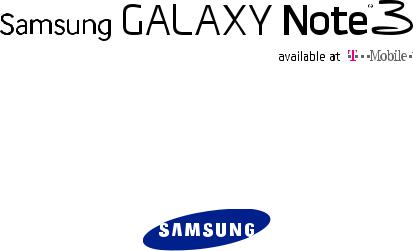
4 G L T E S M A R T P H O N E
User Manual
Please read this manual before operating your phone and keep it for future reference.
Intellectual Property
All Intellectual Property, as defined below, owned by or which is otherwise the property of Samsung or its respective suppliers relating to the SAMSUNG Phone, including but not limited to, accessories, parts, or software relating there to (the “Phone System”), is proprietary to Samsung and protected under federal laws, state laws, and international treaty provisions. Intellectual Property includes, but is not limited to, inventions (patentable or unpatentable), patents, trade secrets, copyrights, software, computer programs, and related documentation and other works of authorship. You may not infringe or otherwise violate the rights secured by the Intellectual Property. Moreover, you agree that you will not (and will not attempt to) modify, prepare derivative works of, reverse engineer, decompile, disassemble, or otherwise attempt to create source code from the software. No title to or ownership in the Intellectual Property is transferred to you. All applicable rights of the Intellectual Property shall remain
with SAMSUNG and its suppliers.
Open Source Software
Some software components of this product incorporate source code covered under GNU General Public License (GPL), GNU Lesser General Public License (LGPL), OpenSSL License, BSD License and other open source licenses. To obtain the source code covered under the open source licenses, please visit:
http://opensource.samsung.com.
Disclaimer of Warranties; Exclusion of Liability
EXCEPT AS SET FORTH IN THE EXPRESS WARRANTY CONTAINED ON THE WARRANTY PAGE ENCLOSED WITH THE PRODUCT, THE PURCHASER TAKES THE PRODUCT "AS IS", AND SAMSUNG MAKES NO EXPRESS OR IMPLIED WARRANTY OF ANY KIND WHATSOEVER WITH RESPECT TO THE PRODUCT, INCLUDING BUT NOT LIMITED TO THE MERCHANTABILITY OF THE PRODUCT OR ITS FITNESS FOR ANY PARTICULAR PURPOSE OR USE; THE DESIGN, CONDITION OR QUALITY OF THE PRODUCT; THE PERFORMANCE OF THE PRODUCT; THE WORKMANSHIP OF THE PRODUCT OR THE COMPONENTS CONTAINED THEREIN; OR COMPLIANCE OF THE PRODUCT WITH THE REQUIREMENTS OF ANY LAW, RULE, SPECIFICATION OR CONTRACT PERTAINING
SM-N900T_UM_English_PS_MI7_100113_F5
THERETO. NOTHING CONTAINED IN THE INSTRUCTION MANUAL SHALL BE CONSTRUED TO CREATE AN EXPRESS OR IMPLIED WARRANTY OF ANY KIND WHATSOEVER WITH RESPECT TO THE PRODUCT. IN ADDITION, SAMSUNG SHALL NOT BE LIABLE FOR ANY DAMAGES OF ANY KIND RESULTING FROM THE PURCHASE OR USE OF THE PRODUCT OR ARISING FROM THE BREACH OF THE EXPRESS WARRANTY, INCLUDING INCIDENTAL, SPECIAL OR CONSEQUENTIAL DAMAGES, OR LOSS OF ANTICIPATED PROFITS OR BENEFITS.
Modification of Software
SAMSUNG IS NOT LIABLE FOR PERFORMANCE ISSUES OR INCOMPATIBILITIES CAUSED BY YOUR EDITING OF REGISTRY SETTINGS, OR YOUR MODIFICATION OF OPERATING SYSTEM SOFTWARE.
USING CUSTOM OPERATING SYSTEM SOFTWARE MAY CAUSE YOUR DEVICE AND APPLICATIONS TO WORK IMPROPERLY. YOUR CARRIER MAY NOT PERMIT USERS TO DOWNLOAD CERTAIN SOFTWARE, SUCH AS CUSTOM OS.
SAFE™ (Samsung Approved For Enterprise)
SAFE™: "SAFE™" (Samsung for Enterprise) is a mark for a Samsung device which has been tested against Samsung's own internal criteria for interoperability with certain third party security-related solutions for MDM and VPN. The testing includes field testing with local network connection and menu tree testing which tests functionality of the solutions in conjunction with the Samsung device. During the testing, the device is tested with the security solutions to see if the solutions work with the device as described by the third party security solution providers. The testing, for example, includes field testing with local network connection and menu tree testing which tests functionality of the solutions in conjunction with the Samsung device. For more information about Samsung's SAFE™ program, please refer to www.samsung.com/us/safe.
Disclaimer of Warranties: EXCEPT AS OTHERWISE PROVIDED IN THEIR STANDARD END USER LICENSE AND WARRANTY, TO THE FULL EXTENT PERMITTED BY LAW SAMSUNG ELECTRONICS CO., LTD., SAMSUNG TELECOMMUNICATIONS AMERICA, LLC, AND THEIR AFFILIATES (COLLECTIVELY REFERRED TO HEREIN AS THE "SAMSUNG ENTITIES") EXPRESSLY DISCLAIM ANY AND ALL WARRANTIES, EXPRESS OR IMPLIED, INCLUDING ANY WARRANTY OF MERCHANTABILITY, FITNESS FOR A PARTICULAR PURPOSE, INTEROPERABILITY OR NON-INFRINGEMENT, WITH RESPECT TO INFORMATION TECHNOLOGY SECURITY PROTECTION, SAFE™
DEVICES AND APPLICATIONS TESTED WITH SAFE™ DEVICES. IN NO EVENT SHALL THE SAMSUNG ENTITIES BE LIABLE FOR ANY DIRECT, INDIRECT, INCIDENTAL, PUNITIVE, OR CONSEQUENTIAL DAMAGES OF ANY KIND WHATSOEVER WITH RESPECT TO INFORMATION TECHNOLOGY SECURITY PROTECTION, SAFE™ DEVICES OR APPLICATIONS TESTED WITH SAFE™ DEVICES. In addition, information technology security protection will be affected by features or functionality associated with, among other things the e-mail platform, master data management, and virtual private network solutions selected by the software provider, solution provider or user. Choice of an e-mail, master data management, and virtual private network solution is at the sole discretion of the software provider, solution provider or user and any associated effect on information technology security protection is solely the responsibility of the software provider, solution provider or user. For complete statement of limited warranty, please refer to www.samsung.com/us/safe, available on the web and where Samsung smartphone and Galaxy Tab™ devices are sold. [101212]
Samsung Telecommunications America (STA), LLC
Headquarters:
1301 E. Lookout Drive
Richardson, TX 75082
Customer Care Center:
1000 Klein Rd.
Plano, TX 75074
Toll Free Tel: 1.888.987.HELP (4357)
Internet Address:
http://www.samsung.com
©2013 Samsung Telecommunications America, LLC. Samsung is a registered trademark of Samsung Electronics Co., Ltd.
Do you have questions about your Samsung Mobile Device?
For 24 hour information and assistance, we offer a new FAQ/ARS System (Automated Response System) at: www.samsung.com/us/support
Nuance®, VSuite™, T9® Text Input, and the Nuance logo are trademarks or registered trademarks of Nuance Communications, Inc., or its affiliates in the United States and/or other countries.
ACCESS® and NetFront™ are trademarks or registered trademarks of ACCESS Co., Ltd. in Japan and other countries.
The Bluetooth® word mark, figure mark (stylized “B Design”), and combination mark (Bluetooth word mark and “B Design”) are registered trademarks and are wholly owned by the Bluetooth SIG.
microSD™ and the microSD logo are Trademarks of the SD Card Association. Openwave® is a registered Trademark of Openwave, Inc.
Google, the Google logo, Android, the Android logo, Google Play, Gmail, Google Mail, Google Maps, Google Music, Google Talk, Hangouts, Picasa, YouTube and other marks are trademarks of Google Inc.
Wi-Fi is a registered trademark of the Wireless Fidelity Alliance, Inc.
LTE is a trademark of ETSI
Swype and the Swype logos are trademarks of Swype, Inc. © 2010 Swype, Inc. All rights reserved.
Dynamic Noise Suppression from Audience
Your phone is equipped with an advanced voice processing chip that delivers clear mobile calls by suppressing background noise, intermittent sounds (like a siren or nearby conversation), and echoes, allowing you to hear and be heard nearly anywhere.
How Does It Work?
Based on the intelligence of the human hearing system, the technology:
•Captures, evaluates and distinguishes all the sound signals surrounding your phone, and the person you're speaking with.
•Then isolates the primary voice in conversation and filters out the background noise - so the person you're calling hears only your voice, without disturbing background noise.
•Dynamically equalizes and adjusts voice volume to optimize your calling experience, so you can hear clearly and don't need to speak louder to overcome surrounding noise.
The noise suppression technology is built-in and already enabled in your new mobile phone. So it's ready to provide unsurpassed voice clarity with every call.

Table of Contents
Section 1: Getting Started .......................... |
7 |
Understanding this User Manual . . . . . . . . . . . . 7 Removing the Battery Cover . . . . . . . . . . . . . . . 8 Installing and Removing the SIM card . . . . . . . 9 Installing the microSD Memory Card . . . . . . . 11 Installing the Battery . . . . . . . . . . . . . . . . . . . 12 Replacing the Battery Cover . . . . . . . . . . . . . . 12 Charging the Battery . . . . . . . . . . . . . . . . . . . 13 Extending Your Battery Life . . . . . . . . . . . . . . 15 Switching the Device On or Off . . . . . . . . . . . . 16 Initial Device Configuration . . . . . . . . . . . . . . . 16 Restarting the Device . . . . . . . . . . . . . . . . . . . 17 Locking and Unlocking the Device . . . . . . . . . 17 Voicemail . . . . . . . . . . . . . . . . . . . . . . . . . . . . 17
Section 2: Understanding Your Device .... |
19 |
Features of Your Device . . . . . . . . . . . . . . . . . 19
Front View . . . . . . . . . . . . . . . . . . . . . . . . . . . 21
Back View . . . . . . . . . . . . . . . . . . . . . . . . . . . 23
Side Views . . . . . . . . . . . . . . . . . . . . . . . . . . . 24
Status Bar . . . . . . . . . . . . . . . . . . . . . . . . . . . 24
Home Screen . . . . . . . . . . . . . . . . . . . . . . . . . 30
Customizing the Screens . . . . . . . . . . . . . . . . 34
Screen Navigation . . . . . . . . . . . . . . . . . . . . . 40
S Pen . . . . . . . . . . . . . . . . . . . . . . . . . . . . . . . 41
Using Motions and Gestures . . . . . . . . . . . . . . 47
Using the Multi Window . . . . . . . . . . . . . . . . . 48
Menu Navigation . . . . . . . . . . . . . . . . . . . . . . 54
Section 3: Call Functions and |
|
Contacts List .............................................. |
56 |
Displaying Your Phone Number . . . . . . . . . . . 56
Making a Call . . . . . . . . . . . . . . . . . . . . . . . . . 56
Ending a Call . . . . . . . . . . . . . . . . . . . . . . . . . 57
Making Emergency Calls . . . . . . . . . . . . . . . . 58
Dialing Options . . . . . . . . . . . . . . . . . . . . . . . . 59
Answering a Call . . . . . . . . . . . . . . . . . . . . . . 60
Managing Reject Calls . . . . . . . . . . . . . . . . . . 60
International Calls . . . . . . . . . . . . . . . . . . . . . 61
Pause Dialing . . . . . . . . . . . . . . . . . . . . . . . . . 62
1
Wait Dialing . . . . . . . . . . . . . . . . . . . . . . . . . . . 62
Redialing the Last Number . . . . . . . . . . . . . . . 63
Speed Dialing . . . . . . . . . . . . . . . . . . . . . . . . . 63
In Call Options . . . . . . . . . . . . . . . . . . . . . . . . . 65
Logs Tab . . . . . . . . . . . . . . . . . . . . . . . . . . . . . 69
Section 4: Entering Text ............................ |
73 |
Text Input Methods . . . . . . . . . . . . . . . . . . . . . |
73 |
Selecting the Text Input Method . . . . . . . . . . . |
73 |
Using the Google Voice Typing . . . . . . . . . . . . . |
74 |
Using the Samsung Keyboard . . . . . . . . . . . . . |
75 |
Section 5: Contacts ................................... |
79 |
Accounts . . . . . . . . . . . . . . . . . . . . . . . . . . . . . 79
Contacts List . . . . . . . . . . . . . . . . . . . . . . . . . . 79
Finding a Contact . . . . . . . . . . . . . . . . . . . . . . 82
Contact List Options . . . . . . . . . . . . . . . . . . . . 84
Contact Menu Options . . . . . . . . . . . . . . . . . . . 85
Contact Entry Options . . . . . . . . . . . . . . . . . . . 86
Linking Contact Information . . . . . . . . . . . . . . . 86
Sending a Namecard . . . . . . . . . . . . . . . . . . . . 89
Copying Contact Information . . . . . . . . . . . . . . 90
Synchronizing Contacts . . . . . . . . . . . . . . . . . . 91
Display Options . . . . . . . . . . . . . . . . . . . . . . . . 92
Additional Contact Options . . . . . . . . . . . . . . . .92
Groups . . . . . . . . . . . . . . . . . . . . . . . . . . . . . . .94
The Favorites Tab . . . . . . . . . . . . . . . . . . . . . .96
Section 6: Messages ................................. |
97 |
Types of Messages . . . . . . . . . . . . . . . . . . . . .97
Creating and Sending Messages . . . . . . . . . . .98
Message Options . . . . . . . . . . . . . . . . . . . . . . .99
Viewing Newly Received Messages . . . . . . . .103
Deleting Messages . . . . . . . . . . . . . . . . . . . .105
Message Search . . . . . . . . . . . . . . . . . . . . . .105
Messaging Settings . . . . . . . . . . . . . . . . . . . .106
Assigning Messages as Spam . . . . . . . . . . . .109
Accessing Your Spam Folder . . . . . . . . . . . . .111
Text Templates . . . . . . . . . . . . . . . . . . . . . . .111
Using Email . . . . . . . . . . . . . . . . . . . . . . . . . .111
Microsoft Exchange Email (Outlook) . . . . . . . .117
Section 7: Multimedia ............................. |
122 |
Assigning the Default Storage Location . . . . .122
Using the Camera . . . . . . . . . . . . . . . . . . . . .123
Camera Options . . . . . . . . . . . . . . . . . . . . . . .124
Quick Settings . . . . . . . . . . . . . . . . . . . . . . . .126
Camera and Camcorder Settings . . . . . . . . . .128
2
Using the Camcorder . . . . . . . . . . . . . . . . . . 131
Sharing Pictures . . . . . . . . . . . . . . . . . . . . . 134
Editing a Photo . . . . . . . . . . . . . . . . . . . . . . . 141
The Gallery . . . . . . . . . . . . . . . . . . . . . . . . . 143
AllShare Cast Hub . . . . . . . . . . . . . . . . . . . . 143
Section 8: Applications and |
|
Development ............................................ |
145 |
Applications . . . . . . . . . . . . . . . . . . . . . . . . . 145
Application Folders . . . . . . . . . . . . . . . . . . . 147
Action Memo . . . . . . . . . . . . . . . . . . . . . . . . 148
Bloomberg+ . . . . . . . . . . . . . . . . . . . . . . . . . 149
Calculator . . . . . . . . . . . . . . . . . . . . . . . . . . 150
Calendar . . . . . . . . . . . . . . . . . . . . . . . . . . . 150
Camera . . . . . . . . . . . . . . . . . . . . . . . . . . . . 153
ChatON . . . . . . . . . . . . . . . . . . . . . . . . . . . . 153
Chrome . . . . . . . . . . . . . . . . . . . . . . . . . . . . 155
Clock . . . . . . . . . . . . . . . . . . . . . . . . . . . . . . 156
Contacts . . . . . . . . . . . . . . . . . . . . . . . . . . . 158
Downloads . . . . . . . . . . . . . . . . . . . . . . . . . . 159
Dropbox . . . . . . . . . . . . . . . . . . . . . . . . . . . . 159
Email . . . . . . . . . . . . . . . . . . . . . . . . . . . . . . 161
Evernote . . . . . . . . . . . . . . . . . . . . . . . . . . . 161
Flipboard . . . . . . . . . . . . . . . . . . . . . . . . . . . |
161 |
Gallery . . . . . . . . . . . . . . . . . . . . . . . . . . . . . |
161 |
Gmail . . . . . . . . . . . . . . . . . . . . . . . . . . . . . . |
162 |
Google . . . . . . . . . . . . . . . . . . . . . . . . . . . . . |
162 |
Google Settings . . . . . . . . . . . . . . . . . . . . . . |
164 |
Google + . . . . . . . . . . . . . . . . . . . . . . . . . . . |
164 |
Group Play . . . . . . . . . . . . . . . . . . . . . . . . . . |
165 |
Hangouts . . . . . . . . . . . . . . . . . . . . . . . . . . . |
167 |
Help . . . . . . . . . . . . . . . . . . . . . . . . . . . . . . . |
168 |
Internet . . . . . . . . . . . . . . . . . . . . . . . . . . . . |
168 |
KNOX . . . . . . . . . . . . . . . . . . . . . . . . . . . . . . |
175 |
Lookout Security . . . . . . . . . . . . . . . . . . . . . |
176 |
Maps . . . . . . . . . . . . . . . . . . . . . . . . . . . . . . |
176 |
Messages . . . . . . . . . . . . . . . . . . . . . . . . . . . |
178 |
Messenger . . . . . . . . . . . . . . . . . . . . . . . . . . |
178 |
Mobile HotSpot . . . . . . . . . . . . . . . . . . . . . . . |
179 |
Music . . . . . . . . . . . . . . . . . . . . . . . . . . . . . . |
179 |
Using Playlists . . . . . . . . . . . . . . . . . . . . . . . |
182 |
Creating a Playlist . . . . . . . . . . . . . . . . . . . . |
182 |
Transferring Music Files . . . . . . . . . . . . . . . . |
183 |
Removing Music Files . . . . . . . . . . . . . . . . . |
184 |
My Files . . . . . . . . . . . . . . . . . . . . . . . . . . . . |
184 |
3
My Magazine . . . . . . . . . . . . . . . . . . . . . . . . . 185 PEN.UP . . . . . . . . . . . . . . . . . . . . . . . . . . . . . 186 Phone . . . . . . . . . . . . . . . . . . . . . . . . . . . . . . 187 Play Books . . . . . . . . . . . . . . . . . . . . . . . . . . 187 Play Games . . . . . . . . . . . . . . . . . . . . . . . . . . 187 Play Magazines . . . . . . . . . . . . . . . . . . . . . . . 188 Play Movies & TV . . . . . . . . . . . . . . . . . . . . . . 188 Play Music . . . . . . . . . . . . . . . . . . . . . . . . . . 189 Play Store . . . . . . . . . . . . . . . . . . . . . . . . . . . 191 Downloading a New Google Application . . . . . 191 Launching an Installed Google Application . . . 193 POLARIS Office 5 . . . . . . . . . . . . . . . . . . . . . . 194 S Health . . . . . . . . . . . . . . . . . . . . . . . . . . . . 195 S Note . . . . . . . . . . . . . . . . . . . . . . . . . . . . . . 196 S Translator . . . . . . . . . . . . . . . . . . . . . . . . . 197 S Voice . . . . . . . . . . . . . . . . . . . . . . . . . . . . . 198 Samsung Apps . . . . . . . . . . . . . . . . . . . . . . . 199 Samsung Hub . . . . . . . . . . . . . . . . . . . . . . . . 200 Samsung Link . . . . . . . . . . . . . . . . . . . . . . . . 203 Scrapbook . . . . . . . . . . . . . . . . . . . . . . . . . . . 207 Settings . . . . . . . . . . . . . . . . . . . . . . . . . . . . . 207 SketchBook for Galaxy . . . . . . . . . . . . . . . . . 207
Story Album . . . . . . . . . . . . . . . . . . . . . . . . . .208
T-Mobile My Account . . . . . . . . . . . . . . . . . . .208
T-Mobile Name ID . . . . . . . . . . . . . . . . . . . . .209
T-Mobile TV . . . . . . . . . . . . . . . . . . . . . . . . . .209
TripAdvisor . . . . . . . . . . . . . . . . . . . . . . . . . .210
Video . . . . . . . . . . . . . . . . . . . . . . . . . . . . . . .210
Visual Voicemail . . . . . . . . . . . . . . . . . . . . . .212
Voice Recorder . . . . . . . . . . . . . . . . . . . . . . .213
Voice Search . . . . . . . . . . . . . . . . . . . . . . . . .215
VPN Client . . . . . . . . . . . . . . . . . . . . . . . . . . .215
WatchON . . . . . . . . . . . . . . . . . . . . . . . . . . . .216
YouTube . . . . . . . . . . . . . . . . . . . . . . . . . . . .220
Section 9: Connections ........................... |
222 |
PC Connections . . . . . . . . . . . . . . . . . . . . . . . |
222 |
Enabling the USB 3.0 Connection . . . . . . . . . . |
223 |
USB Tethering . . . . . . . . . . . . . . . . . . . . . . . . |
223 |
Mobile HotSpot . . . . . . . . . . . . . . . . . . . . . . . |
225 |
Section 10: Changing Your Settings ...... |
228 |
Accessing the Settings Tabs . . . . . . . . . . . . .228 Settings Tabs - Overview . . . . . . . . . . . . . . . .228 Wi-Fi Settings . . . . . . . . . . . . . . . . . . . . . . . .229 Bluetooth settings . . . . . . . . . . . . . . . . . . . . .236
4
Tethering and Mobile HotSpot . . . . . . . . . . . 241 Airplane Mode . . . . . . . . . . . . . . . . . . . . . . . 245 Data Usage . . . . . . . . . . . . . . . . . . . . . . . . . 246 Location Services . . . . . . . . . . . . . . . . . . . . . 247 More Networks . . . . . . . . . . . . . . . . . . . . . . 248 Near Field Communication . . . . . . . . . . . . . . 255 S Beam . . . . . . . . . . . . . . . . . . . . . . . . . . . . 256 Nearby Devices . . . . . . . . . . . . . . . . . . . . . . 256 Screen Mirroring . . . . . . . . . . . . . . . . . . . . . 257 Sound Settings . . . . . . . . . . . . . . . . . . . . . . 258 Display Settings . . . . . . . . . . . . . . . . . . . . . . 261 Multi window . . . . . . . . . . . . . . . . . . . . . . . . 262 LED Indicator . . . . . . . . . . . . . . . . . . . . . . . . 262 Lock Screen . . . . . . . . . . . . . . . . . . . . . . . . . 263 Wallpaper . . . . . . . . . . . . . . . . . . . . . . . . . . 269 Font . . . . . . . . . . . . . . . . . . . . . . . . . . . . . . . 269 Notification Panel . . . . . . . . . . . . . . . . . . . . . 270 Easy Mode . . . . . . . . . . . . . . . . . . . . . . . . . . 270 Accessibility Settings . . . . . . . . . . . . . . . . . . 271 Call Settings . . . . . . . . . . . . . . . . . . . . . . . . 273 Blocking Mode . . . . . . . . . . . . . . . . . . . . . . . 282 Language and Input Settings . . . . . . . . . . . . 283
Voice Control . . . . . . . . . . . . . . . . . . . . . . . . 288 Hands-free Mode . . . . . . . . . . . . . . . . . . . . . 289 S Pen Settings . . . . . . . . . . . . . . . . . . . . . . . 289 One-Handed Operation . . . . . . . . . . . . . . . . . 290 Motions and Gestures Settings . . . . . . . . . . . 290 Add Account . . . . . . . . . . . . . . . . . . . . . . . . . 295 Cloud . . . . . . . . . . . . . . . . . . . . . . . . . . . . . . 298 Backup and Reset . . . . . . . . . . . . . . . . . . . . 298 Backing up Your Data Before Factory Reset . 299 Date and Time . . . . . . . . . . . . . . . . . . . . . . . 304 Accessory . . . . . . . . . . . . . . . . . . . . . . . . . . 304 Application Manager . . . . . . . . . . . . . . . . . . 305 Battery Usage . . . . . . . . . . . . . . . . . . . . . . . . 307 Power Saving Mode . . . . . . . . . . . . . . . . . . . 308 SD Card & Device Storage . . . . . . . . . . . . . . 308 Security . . . . . . . . . . . . . . . . . . . . . . . . . . . . 310 About Device . . . . . . . . . . . . . . . . . . . . . . . . 313 Software Update . . . . . . . . . . . . . . . . . . . . . 314
5
Section 11: Health and Safety |
|
Information ............................................... |
315 |
Exposure to Radio Frequency (RF) Signals . . . 315 Specific Absorption Rate (SAR) Certification
Information . . . . . . . . . . . . . . . . . . . . . . . . 320 FCC Part 15 Information to User . . . . . . . . . . 322 Commercial Mobile Alerting System (CMAS) . 322 Smart Practices While Driving . . . . . . . . . . . . 322 Battery Use and Safety . . . . . . . . . . . . . . . . . 324 Samsung Mobile Products and Recycling . . . 325 UL Certified Travel Charger . . . . . . . . . . . . . . 327 Display / Touch-Screen . . . . . . . . . . . . . . . . . 327 GPS & AGPS . . . . . . . . . . . . . . . . . . . . . . . . . 328 Emergency Calls . . . . . . . . . . . . . . . . . . . . . . 329 Care and Maintenance . . . . . . . . . . . . . . . . . 329 Responsible Listening . . . . . . . . . . . . . . . . . . 330 Operating Environment . . . . . . . . . . . . . . . . . 333 FCC Hearing Aid Compatibility (HAC)
Regulations for Wireless Devices . . . . . . . . 335 Restricting Children's Access to Your
Mobile Device . . . . . . . . . . . . . . . . . . . . . . 336 FCC Notice and Cautions . . . . . . . . . . . . . . . . 337
Other Important Safety Information . . . . . . . .337
Section 12: Warranty Information .......... |
339 |
Standard Limited Warranty . . . . . . . . . . . . . . |
339 |
End User License Agreement for Software . . . |
344 |
Index ......................................................... |
352 |
6
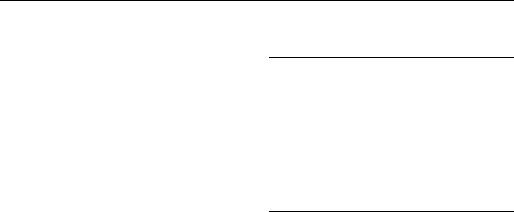
Section 1: Getting Started
This section explains how to get started with your phone by installing and charging the battery, installing the micro SIM card and optional memory card, and setting up your voice mail.
Before using your device for the first time, you’ll need to install and charge the battery and install the micro SIM card.
The micro SIM card is loaded with your subscription details, such as your PIN, available optional services, and many other features. If desired, you can also install an SD card to store
media for use with your phone.
Understanding this User Manual
The sections of this manual generally follow the features of your phone. A robust index for features begins on page 352.
Also included is important safety information that you should know before using your device. This information is available near the back of the guide, beginning on page 315.
This manual provides navigation instructions according to the default display settings. If you select other settings, navigation may be different.
Unless otherwise specified, all instructions in this manual assume you are starting from the Home screen and using the available keys.
Note: Instructions in this manual are based on default settings, and may vary from your device, depending on the software version on your device, and any changes to the device’s Settings.
Unless stated otherwise, instructions in this User Manual start with the device unlocked, at the Home screen.
All screen images in this manual are simulated. Actual displays may vary, depending on the software version of your device and any changes to the device’s Settings.
Getting Started |
7 |
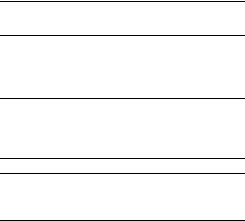
Special Text
Throughout this manual, you’ll find text that is set apart from the rest. These are intended to point out important information, share quick methods for activating features, to define terms, and more. The definitions for these methods are as follows:
•Notes: Presents alternative options for the current feature, menu, or sub-menu.
•Tips: Provides quick or innovative methods, or useful shortcuts.
•Important: Points out important information about the current feature that could affect performance.
•Warning: Brings to your attention important information to prevent loss of data or functionality, or even prevent damage to your phone.
Text Conventions
This manual provides condensed information about how to use your phone. To make this possible, the following text conventions are used to represent often-used steps:
Arrows are used to represent the sequence of selecting successive options in longer, or repetitive, procedures.
Example: From the Home screen, press  (Menu) Settings
(Menu) Settings
Connections tab Bluetooth.
Removing the Battery Cover
The battery, micro SIM card and SD card are installed under the battery cover.
Important! Before removing or replacing the battery cover, make sure the device is switched off. To turn the device off, hold down the  key until the Device options pop up displays, then tap Power off.
key until the Device options pop up displays, then tap Power off.
Caution! Do not bend or twist the back cover excessively during installation or removal. Doing so may damage the cover.
8
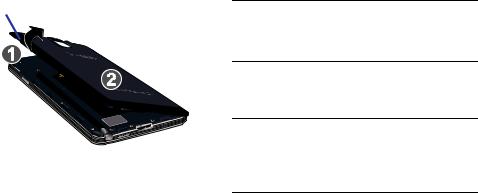
To remove the battery cover:
1.Hold the device firmly and locate the cover release latch (1).
2.Place your fingernail in the opening (2) and firmly “pop” the cover off the device (similar to a soda can).
Release Latch
Installing and Removing the SIM card
This device uses a different type of SIM card called a “micro SIM”. Other larger SIM cards will not function or fit within this
slot.
SIM Card Overview
Important! Before removing or replacing the micro SIM card, make sure the device is switched off. To turn the phone off, hold down the  key until the Device options pop up displays, then tap Power off.
key until the Device options pop up displays, then tap Power off.
The micro SIM card is loaded with your subscription details such as your telephone number, PIN, available optional services, and many other features.
Important! The micro SIM card and its information can be easily damaged by scratching or bending, so be careful when handling, inserting, or removing the card. Keep all SIM cards out of reach of small children.
Getting Started |
9 |

Some features on your device (such as Wi-Fi Calling) can be unlocked by using the new micro SIM card.
To use this new micro SIM card, call or contact T-Mobile customer service for more information.
This card contains the necessary information for identifying and authenticating the user to the IMS (IP Multimedia Subsystem).
To install the SIM card:
1.Carefully slide the micro SIM card into the SIM card socket until it is secured into place.
Micro SIM card
2.Make sure that the card’s gold contacts face into the device and that the upper-left angled corner of the card is positioned as shown.
To remove the micro SIM card:
1.Remove the battery cover.
2.Remove the battery (page 12).
3.Carefully place your fingernail into the end of the micro SIM slot and begin to pull the card slightly out.
4.Carefully slide the card out of the micro SIM card socket.
Note: If the card is not inserted correctly, the device will not detect it and no service will be available. If this happens, turn off the device, remove the card, and reinstall the card in the correct orientation.
10
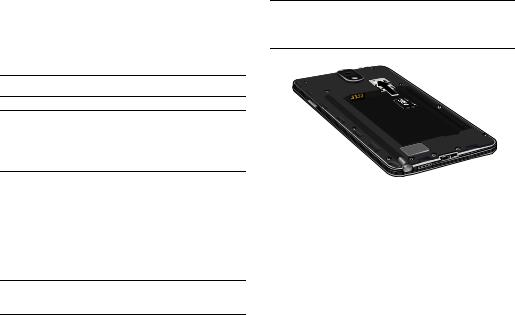
Installing the microSD Memory Card
Your device supports an optional (external) microSD™ memory cards for storage of media such as music, pictures, video and other files. The SD card is designed for use with this mobile device and other devices.
Note: This device supports a memory card of up to a 64GB.
Important! The microSD memory card is inserted just above the micro SIM card. Take care not to dislodge the micro SIM card during the installation of the microSD card.
1.Remove the battery cover.
2.Locate the microSD card slot on the inside of the device and just above the micro SIM card.
3.Orient the card with the gold strips facing down.
4.Carefully slide the microSD card into the card socket until it is secured into place.
Important! Be sure to align the gold contact pins on the card with the device’s contact pins.
Note: MicroSD cards should be formatted within the Storage menu. Using an older or slow microSD card can affect camera performance, especially for video recording.
To remove the microSD Memory Card:
1.Remove the battery cover.
2.Remove the battery (page 12).
3.Carefully place your fingernail into the end of the micro SIM slot and begin to pull the card slightly out.
4.Replace the battery cover.
Getting Started |
11 |
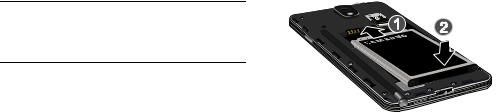
Installing the Battery
Before using your device for the first time, install the battery and charge it fully.
Important! Before removing or replacing the battery, make sure the device is switched off. To turn the device off, hold down the  key until the Device options pop up displays, then tap Power off.
key until the Device options pop up displays, then tap Power off.
To install the battery:
1.Slide the battery into the compartment (1) so that the tabs on the end align with the slots at the bottom of the phone, making sure the connectors align.
2.Gently press down to secure the battery (2).
To remove the battery:
Grip the battery at the top end and lift it up and out of the battery compartment.
Installing Battery
Replacing the Battery Cover
Position the battery cover over the battery compartment and press down until you hear a click.
When replacing the battery cover, do not apply pressure to the screen (“squeeze”) as this can damage the screen.
12
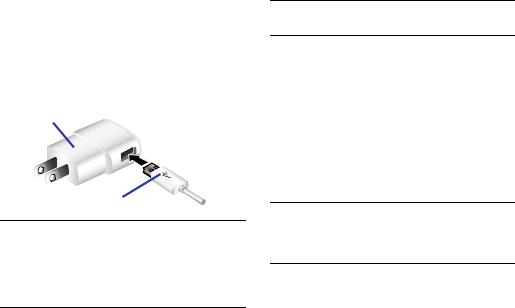
Charging the Battery
Your device is powered by a rechargeable Li-ion battery. A wall charger, which is used for charging the battery, is included with your device. Use only approved batteries and chargers. Ask your local Samsung dealer for further details.
Before using your device for the first time, you should fully charge the battery.
Charging Head
USB 3.0 Cable
Note: Verify that the battery is installed prior to connecting the wall charger. If both the wall charger is connected and the battery is not installed, the handset will power cycle continuously and prevent proper operation. Failure to unplug the wall charger before you remove the battery, can cause the device to become damaged.
Important! It is recommended you fully charge the battery before using your device for the first time.
For more information, refer to “Enabling the USB 3.0 Connection” on page 223.
To connect a USB 3.0 cable to the device:
1.Connect the USB cable to the charging head.
2.Locate the Charger/Accessory jack.
3.Insert the USB 3.0 cable into the device’s Charger/Accessory jack.
4.Plug the charging head into a standard AC power outlet. The device turns on with the screen locked and indicates both its charge state and percent of charge.
Warning! While the device is charging, if the touch screen does not function due to an unstable power supply unplug the USB power adapter from the power outlet or unplug the USB cable from the device.
Getting Started |
13 |
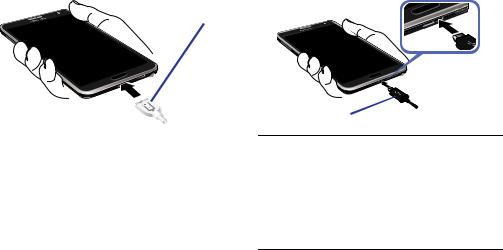
USB 3.0 connector
5.When charging is finished, first unplug the charger’s power plug from the AC wall outlet, then disconnect the charger’s connector from the device.
6.If you are using the older style USB 2.0 cable to charge your battery, plug the flat end of the cable into the smaller port in the device’s Charger/Accessory jack.
14
USB 2.0 connector
Important! If your handset has a touch screen display, please note that a touch screen responds best to a light touch from the pad of your finger or a non-metallic stylus. Using excessive force or a metallic object when pressing on the touch screen may damage the tempered glass surface and void the warranty. For more information, refer to “Standard Limited Warranty” on page 339.

Low Battery Indicator
When the battery level is low and only a few minutes of talk time remain (~15% charge), a warning tone sounds and the “Battery low” message repeats at regular intervals on the display. In this condition, your device conserves its remaining battery power, by dimming the backlight.
When the battery level becomes too low, the device automatically turns off.
The on-screen battery charge is represented (by default) as a colored battery icon. You can also choose to display a percentage value. Having a percentage value on-screen can provide a better idea of the remaining charge on the battery.
Press 
 and then tap Settings Device tab Display Show battery percentage.
and then tap Settings Device tab Display Show battery percentage.
Extending Your Battery Life
Active applications, light levels, Bluetooth usage, and GPS functionality all act to drain your battery. The following is a list of helpful tips that can help conserve your battery power:
•Reduce your backlight on time.
•Turn Bluetooth off when not in use.
•Turn Wi-Fi off when not in use.
•Deactivate the GPS when not needed. Most applications using this function will periodically query the GPS satellites for your current location; each query drains your battery.
•Do not wait until your battery is completely depleted before charging your device. Repeating this process of a complete discharge and recharge can over time reduce the storage capacity of any battery.
•Use the Power Saving feature to deactivate some hardware and interface functions.
•Check the Battery use screen to review what features or functions have been consuming your battery resources.
•Check the Running Services and close any unnecessary applications.
Getting Started |
15 |
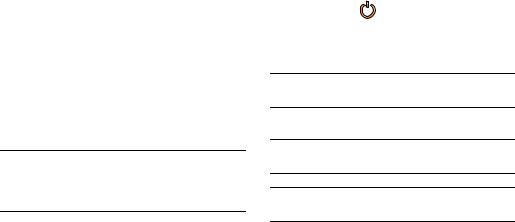
•Use the Task Manager feature to end/shutdown background applications that are still running. These minimized applications can, over time, cause your device to “slow down”.
•Animated wallpapers use processing power, memory, and more power. Change your Live Wallpaper to a non-animated Wallpaper gallery or Gallery image.
Switching the Device On or Off
Once the device has been configured, you will not be prompted with setup screens again.
To turn the device on:
Press and hold  (Power/End) until the device switches on.
(Power/End) until the device switches on.
Note: The display language is preset to English at the factory. To change the language, use the Language menu. For more information, refer to “Language and Input Settings” on page 283.
To turn the device off:
1.Press and hold  (Power/End) until the Device options screen appears.
(Power/End) until the Device options screen appears.
2.Tap Power off (  ).
).
Initial Device Configuration
1.Select a language from the associated field. English is the default language.
Note: If you are visually impaired or have difficulty hearing, tap Accessibility to configure the accessibility settings.
2. Tap Next and follow the on-screen setup instructions.
Note: You may be prompted with a notification that your activation is completed.
Note: Enabling Google location services can drain battery power.
For more information, refer to “Creating a Samsung Account” on page 297.
16

Important! The device name is also used to provide an identification for your device’s Bluetooth and Wi-Fi Direct names.
3.Tap Finish to complete the setup process.
4.Read the on-screen Collect diagnostics information.
Note: This software collects only diagnostic data from your device so that T-Mobile technicians can better troubleshoot issues with your device.
5.Select either More Info... (to read additional information) or Close to close the message screen.
Important! Selecting Close only closes the current description screen and does not disable data collection.
To disable data collection, see “Collect Diagnostics” on page 303.
Restarting the Device
1.Press and hold  (Power/End) until the Device options screen appears.
(Power/End) until the Device options screen appears.
2. Tap Restart ( |
). |
Locking and Unlocking the Device
By default, the device screen locks when the backlight turns off.
Place your finger on the screen and swipe the glass in any of the directions shown unlock the device.
Note: You can choose to configure lock settings to prevent unauthorized use of your device. For more information, refer to “Security” on page 310.
Voicemail
Setting Up Your Voicemail
Your device automatically transfers all unanswered calls to voicemail, even if your device is in use or turned off. As soon as your battery is charged and the micro SIM card inserted, activate your voicemail account.
Getting Started |
17 |
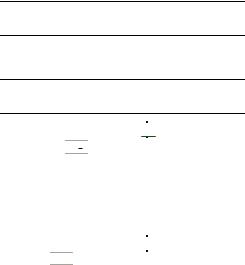
Important! Always use a password to protect against unauthorized access.
For new users, follow the instructions below to set up voice mail:
Note: Voicemail setup may be different depending on your network.
1.From the Home screen, tap  and then touch and hold the
and then touch and hold the 

 key until the device dials voicemail. You may be prompted to enter a password.
key until the device dials voicemail. You may be prompted to enter a password.
2.Follow the tutorial to create a password, a greeting, and a display name.
Accessing Your Voicemail
To access Voicemail using the menu:
1.From the Home screen, tap  and then touch and hold
and then touch and hold 

 until the device dials voicemail.
until the device dials voicemail.
2.When connected, follow the voice prompts from the voicemail center.
18

Section 2: Understanding Your Device
This section outlines key features of your device. It also describes the device’s keys, screen and the icons that
display when the device is in use.
Features of Your Device
Your device is lightweight, easy-to-use and offers many significant features. The following list outlines a few of the features included in your device.
•Touch screen with virtual (on-screen) QWERTY keyboard
•Brilliant 5.7” Full HD Super AMOLED® (1920 x 1080)
•Multi-core processor (LTE 2.3 GHz Multi-Core Processor)
•4G LTE and High Speed Packet Access Plus (HSPA+).
•Android 4.3, Jelly Bean Platform
•USB 3.0 connector for faster transfer speeds
•Galaxy Gear™ compliant. For a list of compatible smartphones, please visit: www.samsung.com/us/galaxygearsupport.
•Smart Switch™ compliant. For more information, see
www.samsungsmartswitch.com
•KNOX™ compliant. For more information, see www.samsung.com/knox
•Support for Air View® and Air Gestures®.
•S Pen functionality
•S Pen Optimized Features: Air Command: Action Memo, Scrapbook, Screen Write, S Finder, Pen Window, S Note, Multi Window, new Easy Clip, and Direct Pen Input
•Wi-Fi ® Capability
•WatchON® – Rich TV experience with Infrared (IR) remote
•Access Movies, TV Shows, Music, Games, and Books with Samsung Hub™
•Samsung Link™ to share your media content across connected devices. Cloud connectivity is enabled via the use of an external Web storage service
•Compliant with AllShare Cast Hub® (not provided)
•13 Megapixel Camera and Camcorder with autofocus with smart stabalization, LED flash, and zero shutter lag.
Full HD recording @30fps
•2 Megapixel Front Facing camera for Video Chat
•Video Codec: H.264, MPEG-4, H.263, VC-1, WMV7, WMV8, Sorenson Spark, MP43, VP8, HEVC
Understanding Your Device |
19 |
•Recording & Playback: Full HD (1080p), UHD (*may differ by market)
•Share Shot picture sharing functionality, Camera sharing via multi-connect Wi-Fi Direct connection
•S-Beam file transfer technology
•Wi-Fi 802.11 A/B/G/N/AC
•Bluetooth v4.0 enabled
•NFC-compatible
•IR LED (Remote Control)
•Full Integration of Google Mobile™ Services (Gmail, Google+, Google Maps, Google Hangouts, etc..)
•Multiple Messaging Options: Text/Picture/Video Messaging and Google Hangouts™
•Corporate and Personal Email
•Music Player with multitasking features
•Pre-loaded e-reader applications such as: Play Books™ and Play Magazines™
•Assisted GPS Navigation
•Webkit-based browser
•Expandable memory slot - supports up to 64GB microSD
•Mobile HotSpot and USB Tethering-capability
20
•T-Mobile® TV
•Video Chat via Google Hangouts
•Google Play™ Music
•Wi-Fi ® Calling via the use of a micro SIM card
•Video Player support for PIP (Picture in Picture) viewing
Front View
The following illustrations show the main elements of your device. The following list correlates to the illustrations.
1.Indicator light illuminates with a series of distinct colors and flashing patterns to indicate different notifications and statuses. Events include Charging, Low battery, and Missed event:
•Powering on - blue blinks/animates
•Battery Charging - red remains on
•Battery Fully Charged - green remains on.
•Low Battery or Charging Error- red blinks/animates
•Missed Notification (Call or Messaging) - blue blinks/animates
For more information, refer to “LED Indicator” on page 262.
2.Menu key displays a list of options available for the current screen. From the Home screen it displays Add apps and widgets, Create folder, Set wallpaper, Edit page, Settings, and Help options.
3.Home key displays the Home screen when pressed. Press and hold to display your recent apps, Task manager, and Remove all option.
From the Idle screen, press Home to display the My Magazine application.
Double-press to activate S Voice.
4.Microphones are used during phone calls and allow other callers to hear you clearly when you are speaking to them. There are two microphones on the device:
•Bottom microphone: used during handset mode.
•Top microphone: used while an active call is in the speakerphone mode and assists in noise cancellation (2 microphone solution).
Understanding Your Device |
21 |

4 |
11 |
5. |
USB Power/Accessory connector allows you to connect |
||||||
10 |
|
a power cable or optional accessories such as a USB/ |
|||||||
|
|
|
|
|
|
|
|
|
|
|
|
|
|
|
|
|
|
|
data cable. |
|
|
|
|
6. |
Back key redisplays the previous screen or clears |
||||
|
|
|
|
|
|
|
|
|
entries. |
|
|
|
|
7. |
Display shows all the information needed to operate |
||||
|
|
|
|
|
|
|
|
|
your phone, such as the connection status, received |
|
|
|
|
|
|
|
|
|
signal strength, phone battery level, and time. |
8.Front Facing Camera allows you to take pictures while facing the screen and allows you to video conference.
9.Gestures Sensor used to detect Air View and Air Gesture motions.
10.Proximity and Light Sensor uses the ambient light level to make adjustments. If the light path is blocked, for example, when holding the phone close to your ear, the
touch screen will turn off.
• While talking on the phone, the sensor detects talk activity and locks the keypad to prevent accidental key presses.
•In a bright light condition (outdoors), the sensors cause the device to increase the brightness and contrast for better viewing.
22

•In dim light conditions, the device decreases the screen brightness to compensate.
11.Receiver allows you to hear the other caller.
Back View
The following illustration shows the external elements of your Device:
1.Flash is used to take photos in low-light conditions.
2.S Pen provides a stylus that assists you in performing different functions.
3.External speaker allows you to hear ringers, music, and other sounds offered by your device.
4.micro SIM Card Slot (internal) Installation location for SIM card.
5.microSD Card Slot (internal) allows you use a microSD card to expand the memory of your device.
6.Headset jack allows you to connect a hands-free headset so you can listen to music.
7.Camera lens is used to take photos.
8.IR Transmitter used to emit infrared signals used for controlling external devices. For more information, refer to “WatchON” on page 216.
Understanding Your Device |
23 |
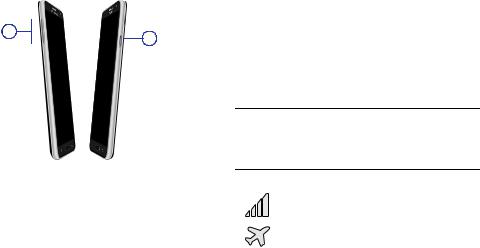
Side Views
The following illustration shows the side elements of your device:
1.Volume key allows you to adjust the ringer volume in standby mode or adjust the voice volume during a call. When receiving an incoming call:
• Pressing the volume key down mutes the ring tone.
2.Power/End key  ends a call or switches the phone off and on. Press and hold for two seconds to access the Device options screen.
ends a call or switches the phone off and on. Press and hold for two seconds to access the Device options screen.
Status Bar
The Status Bar shows information about the connection status, signal strength, phone battery level, and time, and displays notifications about incoming messages, calls and other actions.
This list identifies the icons you see on your phone’s display
screen:
Indicator Icons
This list identifies the symbols you’ll see on your device’s display and Indicator area:
Note: Some Notification icons can be hidden manually by toggling the status of the Notification panel function. For more information, refer to “Accessing Additional Screen Functions” on page 33.
Displays your current signal strength. The greater the number of bars, the stronger the signal.
Indicates that the Airplane Mode is active. You cannot send or receive any calls or access online information.
24
