Samsung ML-1665, ML-2525W, ML-1660, SCX-5935FN, CLX-9350ND Manual
...
Samsung Universal Print
Driver
User’s Guide
imagine the possibilities

Copyright
© 2009 Samsung Electronics Co., Ltd. All rights reserved.
This admin guide is provided for information purposes only. All information included herein is subject to change without any notice.
Samsung Electronics is not responsible for any direct or indirect damages, arising from or related to use of this user’s guide.
•Samsung Universal Print Driver is a trademark of Samsung Electronics Co., Ltd
•Samsung and Samsung logo are trademarks of Samsung Electronics Co., Ltd.
•Microsoft, Windows, Internet Explorer and Windows Vista are either registered trademarks or trademarks of Microsoft Corporation in the United States and other countries.
•All other brand, product and company names herein may be the trademarks of their respective owners.
REV. 1.01
Copyright_ 2

Contents
COPYRIGHT/2
CONTENTS/3
INTRODUCTION
Samsung Universal Print Driver vs. Model specific drivers . . . . . . . . . . . . . . . . 4 System requirements . . . . . . . . . . . . . . . . . . . . . . . . . . . . . . . . . . . . . . . . . . . . . . . 4
INSTALLING AND UNINSTALLING THE SAMSUNG UNIVERSAL PRINT DRIVER
Installing Samsung Universal Print Driver . . . . . . . . . . . . . . . . . . . . . . . . . . . . . . |
5 |
Uninstalling Samsung Universal Print Driver . . . . . . . . . . . . . . . . . . . . . . . . . . . |
6 |
USING THE SAMSUNG UNIVERSAL PRINT DRIVER |
|
Accessing the Samsung Universal Print Driver . . . . . . . . . . . . . . . . . . . . . . . . . |
7 |
Layout overview . . . . . . . . . . . . . . . . . . . . . . . . . . . . . . . . . . . . . . . . . . . . . . . . . . . |
8 |
Changing Samsung Universal Print Driver settings . . . . . . . . . . . . . . . . . . . . . . |
9 |
Setting the pop-up option . . . . . . . . . . . . . . . . . . . . . . . . . . . . . . . . . . . . . . . . . . . |
9 |
Setting the printer search option . . . . . . . . . . . . . . . . . . . . . . . . . . . . . . . . . . . . |
11 |
Searching print devices . . . . . . . . . . . . . . . . . . . . . . . . . . . . . . . . . . . . . . . . . . . . |
11 |
Search Now . . . . . . . . . . . . . . . . . . . . . . . . . . . . . . . . . . . . . . . . . . . . . . . . . . . . |
11 |
Search by address . . . . . . . . . . . . . . . . . . . . . . . . . . . . . . . . . . . . . . . . . . . . . . . |
12 |
Creating a favorite folder . . . . . . . . . . . . . . . . . . . . . . . . . . . . . . . . . . . . . . . . . . . |
12 |
Help . . . . . . . . . . . . . . . . . . . . . . . . . . . . . . . . . . . . . . . . . . . . . . . . . . . . . . . . . . . . . |
14 |
Printing with Samsung Universal Print Driver . . . . . . . . . . . . . . . . . . . . . . . . . . |
14 |
Basic printing . . . . . . . . . . . . . . . . . . . . . . . . . . . . . . . . . . . . . . . . . . . . . . . . . . . |
14 |
Changing the selected printer . . . . . . . . . . . . . . . . . . . . . . . . . . . . . . . . . . . . . . |
14 |
LICENSE INFORMATION
JPEG License . . . . . . . . . . . . . . . . . . . . . . . . . . . . . . . . . . . . . . . . . . . . . . . . . . . . 15 zlib/png License . . . . . . . . . . . . . . . . . . . . . . . . . . . . . . . . . . . . . . . . . . . . . . . . . . 15 OpenSSL License . . . . . . . . . . . . . . . . . . . . . . . . . . . . . . . . . . . . . . . . . . . . . . . . . 15 Boost Software License . . . . . . . . . . . . . . . . . . . . . . . . . . . . . . . . . . . . . . . . . . . . 15
BSD License . . . . . . . . . . . . . . . . . . . . . . . . . . . . . . . . . . . . . . . . . . . . . . . . . . . . . 16
Infozip . . . . . . . . . . . . . . . . . . . . . . . . . . . . . . . . . . . . . . . . . . . . . . . . . . . . . . . . 16 Intel Mobile Platform SDK . . . . . . . . . . . . . . . . . . . . . . . . . . . . . . . . . . . . . . . . . 16 PNG:The Definitive Guide . . . . . . . . . . . . . . . . . . . . . . . . . . . . . . . . . . . . . . . . . 16 Open BSD . . . . . . . . . . . . . . . . . . . . . . . . . . . . . . . . . . . . . . . . . . . . . . . . . . . . . 17
Common Public License Version 1.0 (CPL) . . . . . . . . . . . . . . . . . . . . . . . . . . . . 17
INDEX/21
Contents_ 3
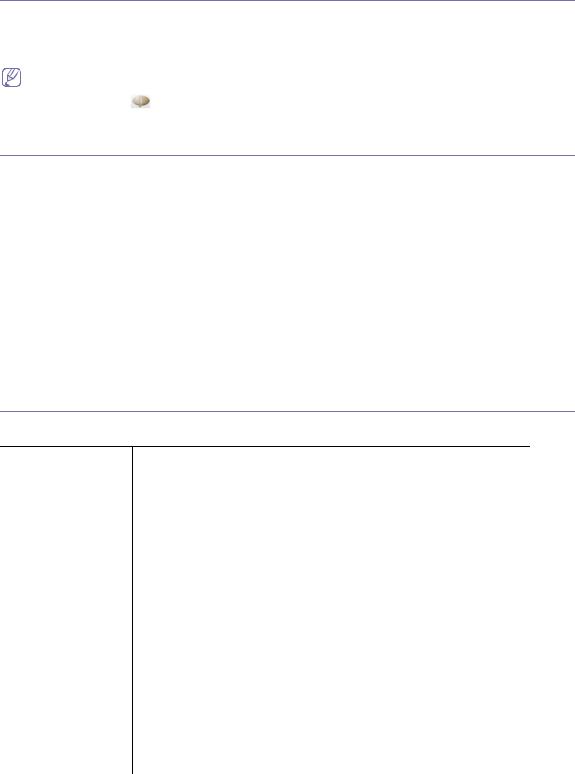
Introduction
The Samsung Universal Print Driver is a single driver that can be used with different printer models. This gives users instant access to not only Samsung print devices but also a range of other vendor's PDL based devices without the need to download separate drivers.
•PDL means both PCL and PS.
•Samsung does not guarantee the quality of other vendors’ printer devices and Samsung models that are not
supported (Click to see the supported Samsung device list). For unsupported Samsung models, driver is automatically set to usable default PDL.
Samsung Universal Print Driver vs. Model specific drivers
The following table shows the differences between the Samsung Universal Print Driver and the product based drivers:
|
SAMSUNG UNIVERSAL PRINT |
MODEL SPECIFIC DRIVERS |
|
DRIVER |
|
|
|
|
|
|
|
User interface |
Consistent user interface. |
Inconsistent user interface. |
|
|
|
Installation |
• Download and install with the installer |
• Manually locate, download, and install |
|
file provided with the Samsung |
driver for each device. |
|
Universal Print Driver. |
• Install via CD autorun or Add printer |
|
• Install via executing the installer file. |
wizard. |
Device discovery |
Easily locate and access suggested |
Manually discover devices. |
|
devices from the whole Samsung printer |
|
|
products. |
|
|
|
|
Availability |
Available on the Samsung web site. |
Available on the CD provided with the |
|
|
device, or the product based driver. |
|
|
|
System requirements
Minimum system requirements for the Samsung Universal Print Driver are as follows:
OPERATING SYSTEM |
REQUIREMENTS (RECOMMONDED) |
|||
|
|
|
||
CPU |
RAM |
FREE HDD SPACE |
||
|
||||
|
|
|
|
|
Windows Vista |
Pentium IV 3 GHz |
512 MB (1 GB) |
15 GB |
|
|
|
|
|
|
Windows XP |
Pentium III 933 MHz |
128 MB (256 MB) |
1.5 GB or higher |
|
|
(Pentium IV 1 GHz) |
|
|
|
|
|
|
|
|
Windows 2000 |
Pentium II 400 MHz |
64 MB (128 MB) |
600 MB |
|
|
(Pentium III 933 MHz) |
|
|
|
|
|
|
|
|
Windows 7 |
Pentium IV 1 GHz 32-bit |
1 GB (2 GB) |
16 GB |
|
|
or 64-bit processor or |
|
|
|
|
higher |
|
|
|
|
|
|
|
|
•Support for DirectX 9 graphics with 128 MB memory (to enable the Aero theme).
•DVD-R/W Drive
Windows Server 2003 |
Pentium III 933 MHz |
128 |
MB (512 MB) |
1.25 GB to 2 GB |
|
(Pentium IV 1 GHz) |
|
|
|
|
|
|
|
|
Windows Server 2008 |
Pentium IV 1 GHz |
512 MB (2 GB) |
10 GB |
|
|
(Pentium IV 2 GHz) |
|
|
|
|
|
|
|
|
Windows Server 2008 |
Pentium IV 1 GHz (x86) |
512 |
MB (2 GB) |
10 GB |
(R2) |
or 1.4 GHz (x64) |
|
|
|
|
processors (2GHz or |
|
|
|
|
faster) |
|
|
|
|
|
|
|
|
Introduction_ 4
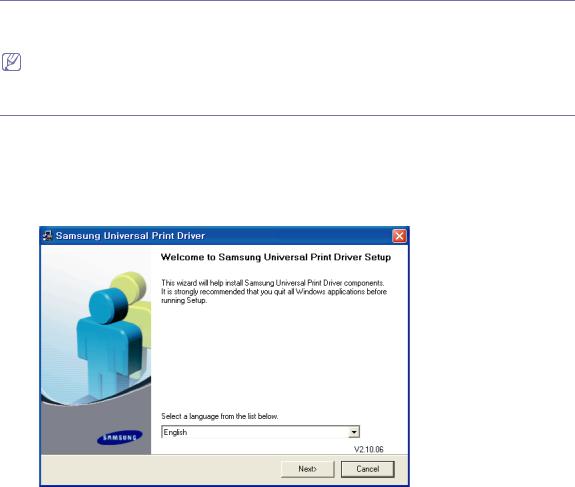
Installing and Uninstalling the Samsung
Universal Print Driver
This chapter gives you step-by-step instructions for installing and uninstalling the Samsung Universal Print Driver.
The following windows are for a PCL driver in Windows XP. Windows may differ for a PS driver, but the steps are the same.
Installing Samsung Universal Print Driver
Before installing the driver, check the recommended minimum requirements for your system (See "System requirements" on page4).
1.Start a web browser and go to www.samsung.com.
2.Search for the Samsung Universal Print Driver setup file.
3.Start the setup file.
The Samsung Universal Print Driver Installer Wizard opens.
4.Click Next. If necessary, select a language from the drop-down list.
After the installation window opens, wait for installation to be completed.
5.After the Setup Completed window opens, click Finish.
If you want to register yourself as a user of Samsung devices in order to receive information from Samsung, select the
Installing and Uninstalling the Samsung Universal Print Driver_ 5

checkbox and click Finish.
If the driver is installed properly, you can find the Samsung Universal Print Driver in the Printers and Faxes folder.
Uninstalling Samsung Universal Print Driver
If you want to uninstall the Samsung Universal Print Driver, follow the steps below:
1.From the Windows Start menu, select > All Programs > Samsung Universal Print Driver > Maintenance. The Samsung Universal Print Driver Installer Wizard opens.
2.Select Remove and click Next.
3.Select the components you want to remove and click Next.
4.A confirmation window appears, click Yes.
5.When unistallation is completed, click Finish.
Installing and Uninstalling the Samsung Universal Print Driver_ 6
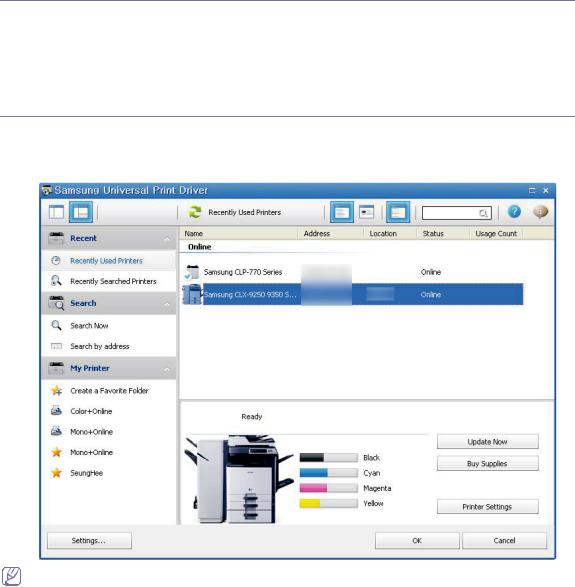
Using the Samsung Universal Print Driver
The main purpose of the Samsung Universal Print Driver is to install one driver (Samsung Universal Print Driver) and use it with different print devices. However, the Samsung Universal Print Driver has other features like searching print devices, creating a favorites folder, and checking a device’s status.
Accessing the Samsung Universal Print Driver
1.From the Windows Start menu, select Printers and Faxes.
2.Right-click Samsung Universal Print Driver.
3.Click Printing Preferences or Properties. Samsung Universal Print Driver window opens.
If there’s no recently used printer, a pop-up window asking you to search printers appears. Click OK to search connected printers.
Using the Samsung Universal Print Driver_ 7
