Samsung ML-4551NDR, ML-4551NR, ML-4551ND, ML-4550, ML-4551N Service Manual
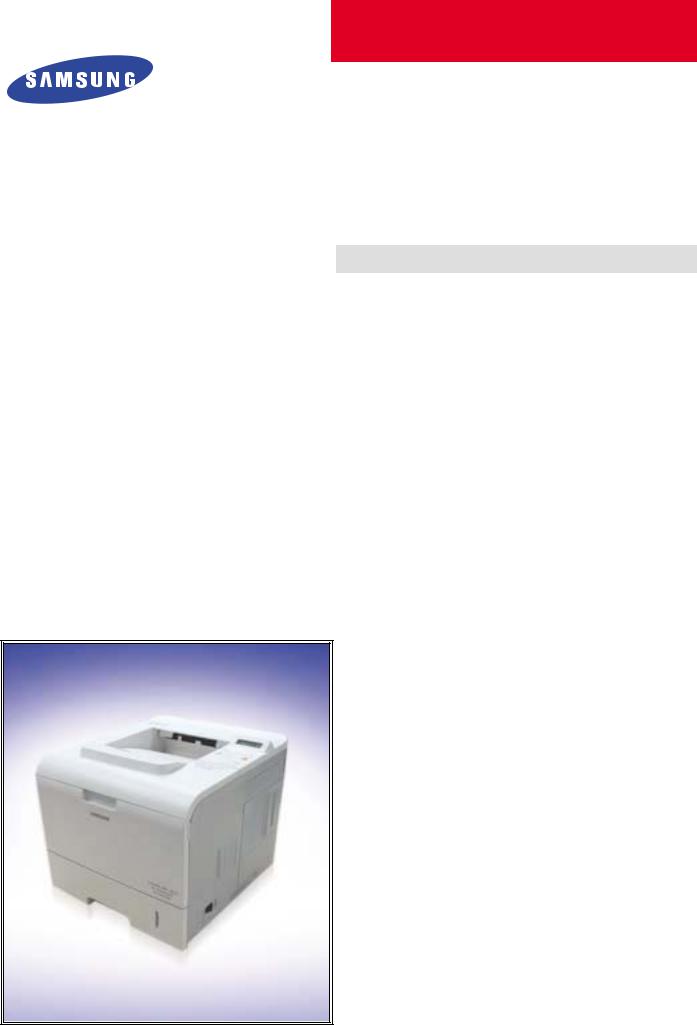
DIGITAL LASER PRINT
ML-4550 Series
ML-4550 / ML-4551N / ML-4551ND
ML-4551NR / ML-4551NDR
Basic Model : ML-4550
SERVICE Manual 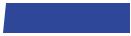
DIGITAL LASER PRINT |
|
CONTENTS |
[The keynote of Product]
- Series Model: ML-4550 / 4551N / 4551ND
- High speed Laser Printer:
Up to 43 ppm in A4 (45 ppm in Letter), Duplex: 29 ipm (A4); 30 ipm (Letter)
- Resolution: Up to 1200 x 1200 dpi
- Marvell 500Mhz
- Memory: 128 MB (Max. 512 MB)
128, or 256 MB optional memory available. Use only the Samsung-approved DIMM.
128 MB: ML-MEM150, 256 MB: ML-MEM160
- Option:
ML-4550:500-sheet trays, ethernet 10/100 Base TX wired LAN, ethernet 10/100 Base
hard disk, duplex unit, DIMM
- Toner cartridge:
 Starter: 10K or 20K pages Consumable: 10K or 20K pages
Starter: 10K or 20K pages Consumable: 10K or 20K pages
- Duty cycle: Monthly Up to 150,000 pages
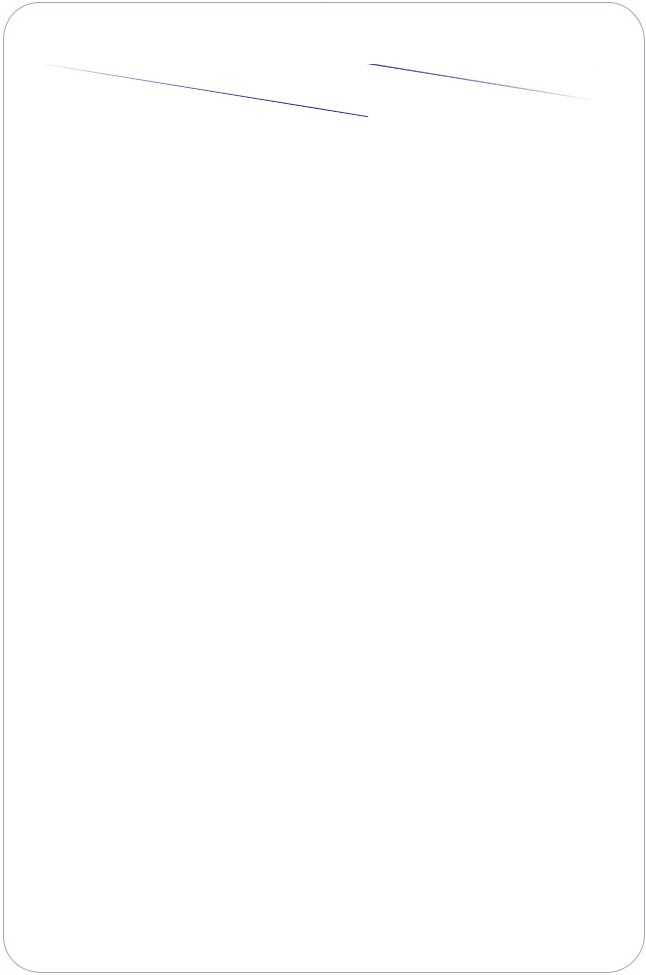
Contents
1.Precautions
1.1Safety Warning 












 1-1
1-1
1.2Caution for safety 












 1-2
1-2
1.2.1Toxic material 












 1-2
1-2
1.2.2Electric Shock and Fire Safety Precautions 






 1-2
1-2
1.2.3Handling Precautions 










 1-3
1-3
1.2.4Assembly / Disassembly Precautions 






 1-3
1-3
1.2.5Disregarding this warning may cause bodily injury 




 1-4
1-4
1.3ESD Precautions 












 1-5
1-5
2.Product Specifications
2.1Product Overview 












 2-1
2-1
2.2Specifications 












 2-1
2-1
2.2.1General Specifications 










 2-1
2-1
2.2.2 Controller & S/W |
2-2 |
2.2.3Paper Handling 











 2-3
2-3
2.2.4Consumables












 2-4
2-4
2.2.5Reliability & Service 











 2-4
2-4
2.2.6Environment 












 2-4
2-4
2.2.7Options 













 2-5
2-5
2.2.8Others













 2-5
2-5
2.3Model Comparison Table 











 2-6
2-6
3.Summary of Product
3.1Printer Components 











 3-1
3-1
3.1.1Front View 












 3-1
3-1
3.1.2Rear View 












 3-2
3-2
3.1.3Control Panel 












 3-3
3-3
3.2System Layout 












 3-7
3-7
3.2.1Feeding 













 3-8
3-8
3.2.2Transfer 













 3-9
3-9
3.2.3 Driver Ass'y |
3-9 |
3.2.4Fuser 













 3-9
3-9
3.2.5LSU (Laser Scanner Unit)









 3-9
3-9

Continue...
3.2.6 Print Cartridge |
3-10 |
3.3 Engine H/W Specifications |
3-11 |
3.3.1 ML-4550 (PCL) Main Board |
3-11 |
3.3.2 SMPS & HVPS board |
3-16 |
3.3.3Engine F/W 












 3-20
3-20
4.Alignment and Adjustments
4.1 How to use EDC (Engine Diagnostic Control) Mode |
4-1 |
4.1.1 EDC Setup |
4-1 |
4.1.2 Entrance method for EDC |
4-1 |
4.1.3Cover Status 












 4-2
4-2
4.1.4Sensor Status 











 4-3
4-3
4.1.5Motor Test 












 4-5
4-5
4.1.6Fan Test 













 4-5
4-5
4.1.7Clutch / Sol












 4-6
4-6
4.1.8Fuser Ctrl 












 4-7
4-7
4.1.9LSU 













 4-7
4-7
4.1.10Deve Control 











 4-8
4-8
4.1.11Print Test and Option version 








 4-9
4-9
4.2Paper Path 













 4-10
4-10
4.2.1Clearing Paper Jams 









 4-12
4-12
4.3Sample Pattern 












 4-17
4-17
4.3.1Information Pages 










 4-17
4-17
4.3.2Demo Pages 











 4-17
4-17
4.4Periodic Defective Image 









 4-18
4-18
4.5Error Messages 












 4-19
4-19
5.Disassembly and Reassembly
5.1General Precautions on Disassembly








 5-1
5-1
5.2Transfer Roller 












 5-2
5-2
5.3MPF Ass’y 













 5-3
5-3
5.4 Holder Pad Ass'y |
5-4 |
5.5Retard Ass'y 













 5-5
5-5
5.6Feed2 Idle Unit 












 5-6
5-6
5.7Cover Right 













 5-7
5-7
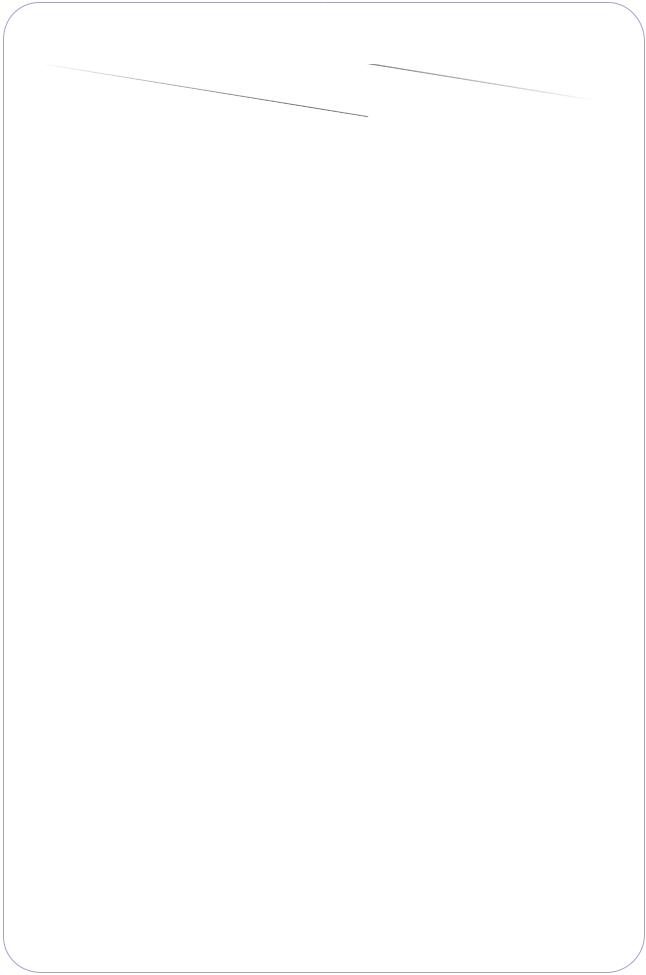
Continue...
5.8 |
Main PBA |
5-8 |
5.9 |
Main Drive Ass'y |
5-9 |
5.10DEVE Drive Ass'y 












 5-10
5-10
5.11Connector PBA 












 5-11
5-11
5.12Solenoid 














 5-12
5-12
5.13Rear Cover 












 5-13
5-13
5.14Cover Left 














 5-14
5-14
5.15Top Cover 














 5-15
5-15
5.16Open Cover 












 5-16
5-16
5.17Inner Cover 












 5-17
5-17
5.18Fuser Ass'y 












 5-18
5-18
5.19Duplex Solenoid Ass'y 











 5-20
5-20
5.20Exit Roller 














 5-21
5-21
5.21LSU 















 5-22
5-22
5.22DC Fan 













 5-23
5-23
5.23Toner Sensor PBA 










 5-24
5-24
5.24REGI Ass'y 












 5-25
5-25
5.25MP Pick Up Ass'y 












 5-26
5-26
5.26Pick Up & Feed2 Assy 











 5-28
5-28
5.27Engine Shield 













 5-31
5-31
6. Troubleshooting
6.1 |
The cause and solution of Bad image |
6-1 |
6.2 |
The cause and solution of the bad discharge |
6-8 |
6.3 |
The cause and solution of the malfunction |
6-13 |
6.4 |
Maintaining the toner cartridge |
6-17 |
6.5 |
The cause and solutions of bad environment of the software |
6-22 |
7.Exploded Views & Parts List
7.1Main Assembly 












 7-2
7-2
7.2Cover Assembly 












 7-5
7-5
7.3Frame Assembly 












 7-7
7-7
7.4Fuser Unit 













 7-12
7-12
7.5REGI Assembly 












 7-14
7-14
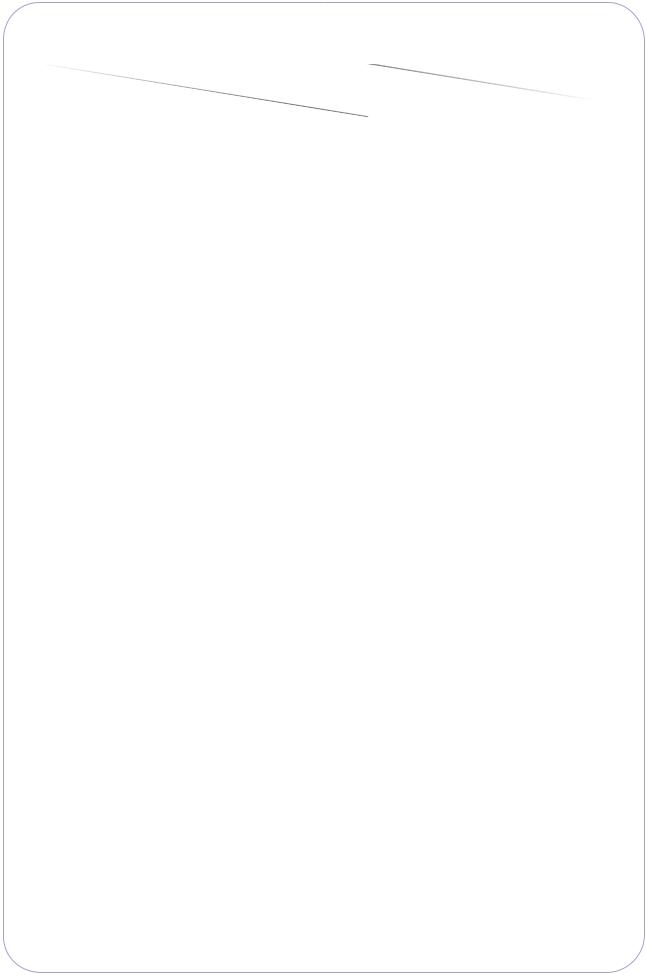
Continue...
7.6 |
Main Motor Assembly |
7-16 |
7.7 |
Deve Motor Assembly |
7-18 |
7.8 |
Exit Sorenoid Assembly |
7-20 |
7.9 |
Cassette Assembly |
7-22 |
7.10Duplex Unit 













 7-24
7-24
7.11SCF Unit 













 7-26
7-26
8.Block diagram
8.1System Block Diagram 










 8-1
8-1
9.Connection Diagram
9.1Connection Diagram 










 9-1
9-1
10.Schematic Diagram
10.1Main Board 












 10-1
10-1
10.2DIMM board 












 10-17
10-17
10.3CRUM board 












 10-19
10-19
10.4EMPTY board












 10-20
10-20
10.5HVPS 













 10-21
10-21
10.6Panel 













 10-25
10-25
10.7SCF 















 10-26
10-26
10.8Toner sensor 












 10-29
10-29
10.9HDD.eps














 10-30
10-30
11.Reference Information
11.1Troubleshooting Tools 











 11-1
11-1
11.2 Acronyms and Abbreviations |
11-2 |
11.3Select a location for the printer 








 11-4
11-4
11.4Sample Tests Patterns 











 11-5
11-5
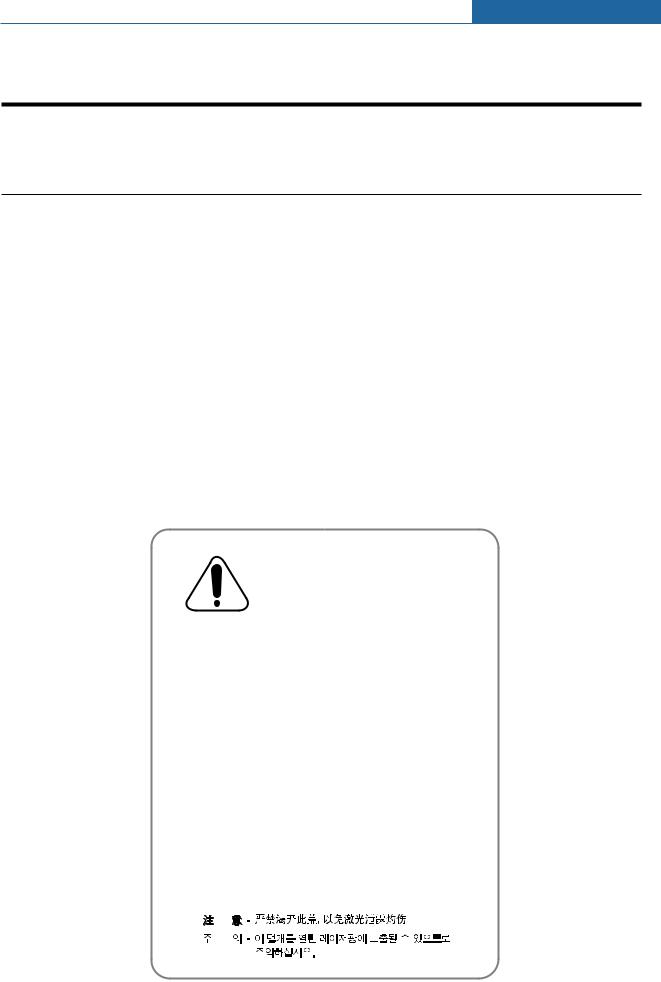
1 |
Precautions |
|
1. Precautions
In order to prevent accidents and to prevent damage to the equipment please read the precautions listed below carefully before servicing the printer and follow them closely.
1.1 Safety Warning
(1)Only to be serviced by appropriately qualified service engineers.
High voltages and lasers inside this product are dangerous. This printer should only be serviced by a suitably trained and qualified service engineer.
(2)Use only Samsung replacement parts
There are no user serviceable parts inside the printer. Do not make any unauthorized changes or
additions to the printer, these could cause the printer to malfunction and create electric shock or fire hazards.
(3)Laser Safety Statement
The Printer is certified in the U.S. to conform to the requirements of DHHS 21 CFR, chapter 1 Subchapter J for Class 1(1) laser products, and elsewhere, it is certified as a Class I laser product
conforming to the requirements of IEC 825. Class I laser products are not considered to be hazardous. The laser system and printer are designed so there is never any human access to laser radiation above a Class I level during normal operation, user maintenance, or prescribed service condition.
Warning >> Never operate or service the printer with the protective cover removed from Laser/Scanner assembly. The reflected beam, although invisible, can damage your eyes. When using this product, these basic safety pre-cautions should always be followed to reduce risk of fire, electric shock, and injury to persons.
CAUTION - INVISIBLE LASER RADIATION
WHEN THIS COVER OPEN.
DO NOT OPEN THIS COVER.
VORSICHT - UNSICHTBARE LASERSTRAHLUNG,
WENN ABDECKUNG GE FFNET.
NICHT DEM STRAHL AUSSETZEN.
ATTENTION - RAYONNEMENT LASER INVISIBLE EN CAS
D OUVERTURE. EXPOSITION DANGEREUSE
AU FAISCEAU.
ATTENZIONE - RADIAZIONE LASER INVISIBILE IN CASO DI
APERTURA. EVITARE L ESPOSIZIONE AL
FASCIO.
PRECAUCION - RADIACION LASER IVISIBLE CUANDO SE ABRE.
EVITAR EXPONERSE AL RAYO.
ADVARSEL. - USYNLIG LASERSTR LNING VED BNING, N R
SIKKERHEDSBRYDERE ER UDE AF FUNKTION.
UNDG UDSAETTELSE FOR STR LNING.
ADVARSEL. - USYNLIG LASERSTR LNING N R DEKSEL
PNES. STIRR IKKE INN I STR LEN.
UNNG EKSPONERING FOR STR LEN.
VARNING - OSYNLIG LASERSTR LNING N R DENNA DEL
R PPNAD OCH SP RREN R URKOPPLAD.
BETRAKTA EJ STR LEN. STR LEN R FARLIG.
VARO! - AVATTAESSA JA SUOJALUKITUS OHITETTAESSA
OLET ALTTIINA N KYM TT M LLE LASER-
S TEILYLLE L KATSO S TEESEEN.
|
Service Manual |
|
|
1-1 |
|
Samsung Electronics |
|
|
|
|
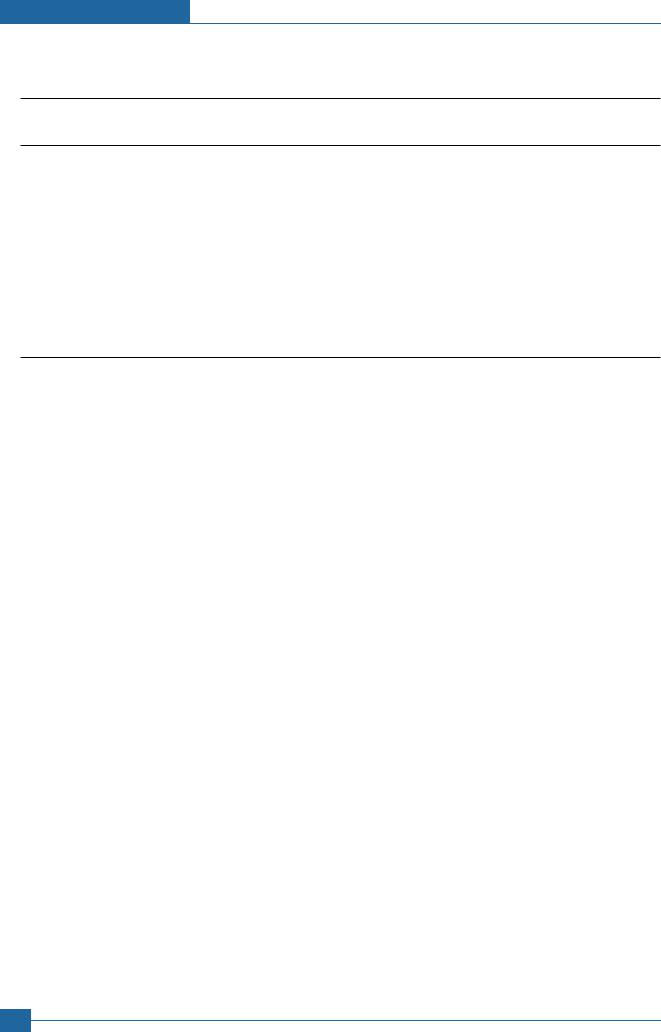
Precautions
1.2 Caution for safety
1.2.1 Toxic material
This product contains toxic materials that could cause illness if ingested.
(1)If the LCD control panel is damaged it is possible for the liquid inside to leak. This liquid is toxic. Contact with the skin should be avoided, wash any splashes from eyes or skin immediately and contact your doctor. If the liquid gets into the mouth or is swallowed see a doctor immediately.
(2)Please keep toner cartridges away from children. The toner powder contained in the toner cartridge may be harmful and if swallowed you should contact a doctor.
1.2.2 Electric Shock and Fire Safety Precautions
Failure to follow the following instructions could cause electric shock or potentially cause a fire.
(1)Use only the correct voltage, failure to do so could damage the printer and potentially cause a fire or electric shock.
(2)Use only the power cable supplied with the printer. Use of an incorrectly specified cable could cause the cable to overheat and potentially cause a fire.
(3)Do not overload the power socket, this could lead to overheating of the cables inside the wall and could lead to a fire.
(4)Do not allow water or other liquids to spill into the printer, this can cause electric shock. Do not allow paper clips, pins or other foreign objects to fall into the printer these could cause a short circuit leading to an electric shock or fire hazard..
(5)Never touch the plugs on either end of the power cable with wet hands, this can cause electric shock. When servicing the printer remove the power plug from the wall socket.
(6)Use caution when inserting or removing the power connector. The power connector must be inserted completely otherwise a poor contact could cause overheating possibly leading to a fire. When removing the power connector grip it firmly and pull.
(7)Take care of the power cable. Do not allow it to become twisted, bent sharply round corners or other wise damaged. Do not place objects on top of the power cable. If the power cable is damaged it could overheat and cause a fire or exposed cables could cause an electric shock. Replace a damaged power cable immediately, do not reuse or repair the damaged cable. Some chemicals can attack the coating on the power cable, weakening the cover or exposing cables causing fire and shock risks.
(8)Ensure that the power sockets and plugs are not cracked or broken in any way. Any such defects should be repaired immediately. Take care not to cut or damage the power cable or plugs when moving the machine.
(9)Use caution during thunder or lightening storms. Samsung recommends that this machine be disconnected from the power source when such weather conditions are expected. Do not touch the machine or the power cord if it is still connected to the wall socket in these weather conditions.
(10)Avoid damp or dusty areas, install the printer in a clean well ventilated location. Do not position the machine near a humidifier. Damp and dust build up inside the machine can lead to overheating and cause a fire.
(11)Do not position the printer in direct sunlight. This will cause the temperature inside the printer to rise possibly leading to the printer failing to work properly and in extreme conditions could lead to a fire.
(12)Do not insert any metal objects into the machine through the ventilator fan or other part of the casing, it could make contact with a high voltage conductor inside the machine and cause an electric shock.
1-2 Service Manual
Samsung Electronics
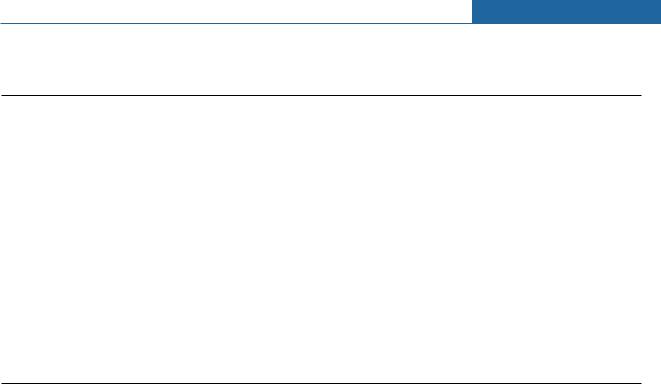
Precautions
1.2.3 Handling Precautions
The following instructions are for your own personal safety, to avoid injury and so as not to damage the printer
(1)Ensure the printer is installed on a level surface, capable of supporting its weight. Failure to do so could cause the printer to tip or fall.
(2)The printer contains many rollers, gears and fans. Take great care to ensure that you do not catch your fingers, hair or clothing in any of these rotating devices.
(3)Do not place any small metal objects, containers of water, chemicals or other liquids close to the printer which if spilled could get into the machine and cause damage or a shock or fire hazard.
(4)Do not install the machine in areas with high dust or moisture levels, beside on open window or close to a humidifier or heater. Damage could be caused to the printer in such areas.
(5)Do not place candles, burning cigarettes, etc on the printer, These could cause a fire.
1.2.4 Assembly / Disassembly Precautions
Replace parts carefully, always use Samsung parts. Take care to note the exact location of parts and also cable routing before dismantling any part of the machine. Ensure all parts and cables are replaced correctly. Please carry out the following procedures before dismantling the printer or replacing any parts.
(1)Check the contents of the machine memory and make a note of any user settings. These will be erased if the mainboard or network card is replaced.
(2)Ensure that power is disconnected before servicing or replacing any electrical parts.
(3)Disconnect printer interface cables and power cables.
(4)Only use approved spare parts. Ensure that part number, product name, any voltage, current or temperature rating are correct.
(5)When removing or re-fitting any parts do not use excessive force, especially when fitting screws into plastic.
(6)Take care not to drop any small parts into the machine.
(7)Handling of the OPC Drum
-The OPC Drum can be irreparably damaged if it exposed to light.
Take care not to expose the OPC Drum either to direct sunlight or to fluorescent or incandescent room lighting. Exposure for as little as 5 mins can damage the surface’s photoconductive properties and will result in print quality degradation. Take extra care when servicing the printer. Remove the OPC Drum and store it in a black bag or other lightproof container. Take care when working with the covers(especially the top cover) open as light is admitted to the OPC area and can damage the OPC Drum.
-Take care not to scratch the green surface of OPC Drum Unit.
If the green surface of the Drum Cartridge is scratched or touched the print quality will be compromised.
|
Service Manual |
|
|
1-3 |
|
Samsung Electronics |
|
|
|
|
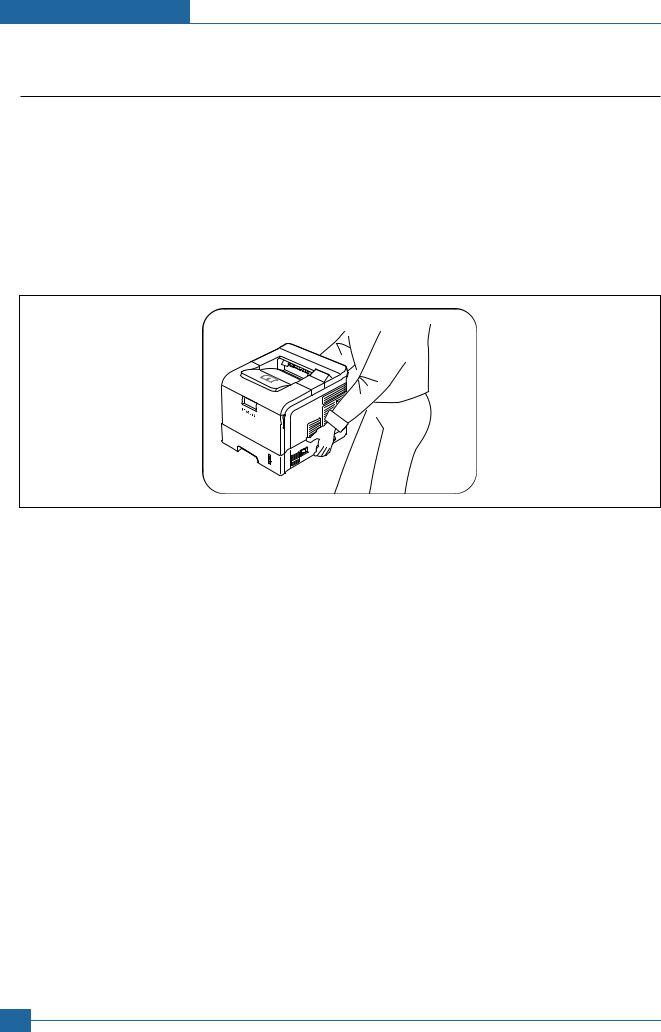
Precautions
1.2.5 Disregarding this warning may cause bodily injury
(1)Be careful with the high temperature part.
The fuser unit works at a high temperature. Use caution when working on the printer. Wait for the fuser to cool down before disassembly.
(2)Do not put finger or hair into the rotating parts.
When operating a printer, do not put hand or hair into the rotating parts (Paper feeding entrance, motor, fan, etc.). If do, you can get harm.
(3)When you move the printer.
This printer weighs 22kg including toner cartridge and cassette. Use safe lifting and handling techniques. Use the lifting handles located on each side of the machine. Back injury could be caused if you do not lift carefully.
(4)Ensure the printer is installed safely.
The printer weighs 22Kg, ensure the printer is installed on a level surface, capable of supporting its weight. Failure to do so could cause the printer to tip or fall possibly causing personal injury or damaging the printer.
(5)Do not install the printer on a sloping or unstable surface. After installation, double check that the printer is stable.
1-4 Service Manual
Samsung Electronics

Precautions
1.3 ESD Precautions
Certain semiconductor devices can be easily damaged by static electricity. Such components are commonly called “Electrostatically Sensitive (ES) Devices”, or ESDs. Examples of typical ESDs are: integrated circuits, some field effect transistors, and semiconductor “chip” components.
The techniques outlined below should be followed to help reduce the incidence of component damage caused by static electricity.
Caution >>Be sure no power is applied to the chassis or circuit, and observe all other safety precautions.
1.Immediately before handling a semiconductor component or semiconductor-equipped assembly, drain off any electrostatic charge on your body by touching a known earth ground. Alternatively, employ a commercially available wrist strap device, which should be removed for your personal safety reasons prior to applying power to the unit under test.
2.After removing an electrical assembly equipped with ESDs, place the assembly on a conductive surface, such as aluminum or copper foil, or conductive foam, to prevent electrostatic charge buildup in the vicinity of the assembly.
3.Use only a grounded tip soldering iron to solder or desolder ESDs.
4.Use only an “anti-static” solder removal device. Some solder removal devices not classified as “anti-static” can generate electrical charges sufficient to damage ESDs.
5.Do not use Freon-propelled chemicals. When sprayed, these can generate electrical charges sufficient to damage ESDs.
6.Do not remove a replacement ESD from its protective packaging until immediately before installing it. Most replacement ESDs are packaged with all leads shorted together by conductive foam, aluminum foil, or a comparable conductive material.
7.Immediately before removing the protective shorting material from the leads of a replacement ESD, touch the protective material to the chassis or circuit assembly into which the device will be installed.
8.Maintain continuous electrical contact between the ESD and the assembly into which it will be installed, until completely plugged or soldered into the circuit.
9.Minimize bodily motions when handling unpackaged replacement ESDs. Normal motions, such as the brushing together of clothing fabric and lifting one’s foot from a carpeted floor, can generate static electricity sufficient to damage an ESD.
|
Service Manual |
|
|
1-5 |
|
Samsung Electronics |
|
|
|
|

|
|
|
Specifications |
|||
|
2. Product Specifications |
|
|
|
|
|
22.1 Product Overview |
|
|
|
|
||
|
|
|
|
|
|
|
|
Item |
Descriptions |
|
Remark |
|
|
|
Basic Model |
ML-4550 |
|
|
|
|
|
Series Model |
ML-4550, ML-4551N, ML-4551ND, ML-4551NDG(Kor.) |
|
|
|
|
|
Maket of Sailes |
Office user Laser printer. (Network for work Group) |
|
|
|
|
|
Specification |
43ppm(Ltr. 45ppm), 500MHz Processor, 128MB Memory |
|
|
|
|
|
|
10K(initial), 20K(sailes) |
|
|
|
|
|
|
USB(Hight Speed USB 2.0), Network Option, |
|
|
|
|
|
|
ML-4551N, ML-4551ND(Network base) |
|
|
|
|
|
|
Face Down(250 sheets), Face Up(100 sheets) |
|
|
|
|
|
|
|
|
|
|
|
2.2 Specifications
 Product Specifications are subject to without notice. See below for product specifications.
Product Specifications are subject to without notice. See below for product specifications.
2.2.1 General Specifications
ITEM |
|
|
ML-4550 SERIES |
|
|
|
ML-4550 |
ML-4551N |
ML-4551ND |
Engine Speed |
Simplex |
Up to 43 ppm in A4 (45 ppm in Letter) |
|
|
|
|
|
|
|
|
Duplex |
Option : 29 ipm in A4 (30 ipm in Letter) |
|
|
|
|
|
|
|
Warmup time |
- |
Less than 45 sec : Power-on boot |
|
|
FPOT |
From Ready |
Less than 8.5 sec |
|
|
|
From Idle |
Less than 43.5 sec |
|
|
|
From Coldboot |
Less than 53.5 sec |
|
|
Resolution |
- |
Up to 1200 x 1200 dpi effective output |
|
|
|
|
|
|
|
|
Service Manual |
|
|
2-1 |
|
Samsung Electronics |
|
|
|
|
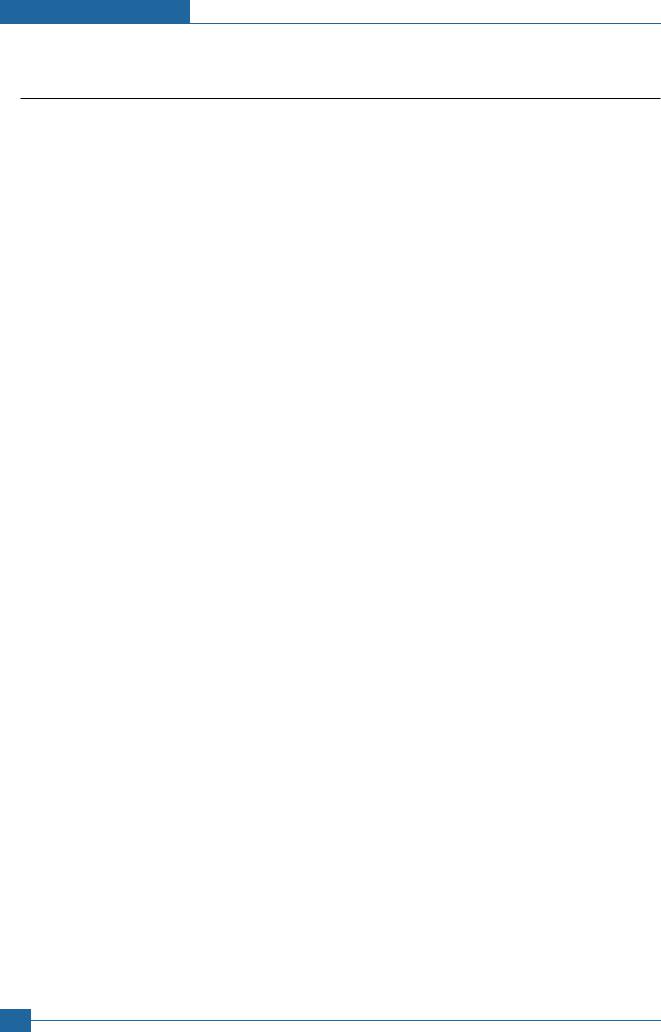
Specifications
2.2.2. Controller & S/W
ITEM |
|
|
|
ML-4550 SERIES |
|
|
|
|
ML-4550 |
|
ML-4551N |
|
ML-4551ND |
Processor |
|
Marvell 500Mhz |
|
|
|
|
|
|
|
|
|
|
|
Memory |
Std. |
128 MB |
|
|
|
|
|
|
|
|
|
|
|
|
Max. |
512MB(256+256) |
|
|
|
|
Printer Languages |
- |
PostScript3, PCL6, IBM ProPrinter, EPSON, PDF Direct(only HDD installed) |
||||
Fonts |
- |
45 scalable, 1 bitmap, 136 PostScript 3 fonts, OCR Fonts |
|
|||
Driver |
Default Driver |
PCL6 : Win 95/98/NT4.0/2000/Me/XP(32/64bits)/2003 Server(32/64bits) |
||||
|
|
PS : Linux & Mac |
|
|
|
|
|
Supporting OS |
Windows 95/98/NT4.0/2000/Me/XP(32/62bits)/2003 Server(32/62bits) |
||||
|
|
Various Linux OS including Red Hat 8~9, Fedora Core 1~3, Mandrake 9.2~10.1 |
||||
|
|
and SuSE 8.2~9.2 |
|
|
|
|
|
|
Mac OS 8.6~9.2/10.1~10.4 |
|
|
|
|
|
|
|
|
|
|
|
|
WHQL |
Windows 2000, XP, 2003 Server |
|
|||
Wired Network |
Protocol |
N/A |
|
SPX/IPX, TCP/IP, SNMP, HTTP 1.1, AppleTalk |
||
|
|
|
|
|
|
|
|
Supporting OS |
N/A |
|
Windows 98/ME/NT4.0/2000/XP(32/64bits)/2003 |
||
|
|
|
|
Server(32/64bits) |
|
|
|
|
|
|
Netware 4.x, 5.x, 6.x |
|
|
|
|
|
|
Mac OS 8.6~9.2, 10.1~10.4 |
|
|
|
|
|
|
Various Linux OS including Red Hat 8.0~9.2, Fedora |
||
|
|
|
|
Core 1~3, Mandrake 9.2~10.1 |
|
|
|
|
|
|
and SuSE 8.2~9.2 |
|
|
Wireless |
Protocol |
N/A |
|
|
|
|
Network |
Supporting OS |
N/A |
|
|
|
|
|
|
|
|
|
|
|
Application |
RCP |
N/A |
|
|
|
|
|
Status Monitor |
N/A |
|
|
|
|
|
Smart Panel |
YES (Include RCP and SM) |
|
|
|
|
|
Network |
N/A |
|
|
|
|
|
Management |
|
|
|
|
|
Interface |
|
|
|
|
|
|
Parallel |
- |
IEEE 1284 |
|
|
|
|
USB |
- |
High Speed USB 2.0 |
|
|
|
|
Wired Network |
- |
Optional |
|
10/100 Base TX |
|
|
|
|
|
|
|
|
|
Wireless Network |
- |
N/A |
|
|
|
|
User Interface |
|
|
|
|
|
|
LCD |
- |
16 x 12 Character LCD |
|
|
|
|
LED |
- |
2LED(Status LED, Save Button LED) |
|
|||
Key |
- |
8 Key: Menu , , OK (*) , |
, Back Toner Save , Demo , Stop |
|||
|
|
|
|
|
|
|
2-2 Service Manual
Samsung Electronics

Specifications
2.2.3. Paper Handling
ITEM |
|
|
|
ML-4550 SERIES |
|
||
|
|
|
ML-4550 |
|
ML-4551N |
|
ML-4551ND |
Standard |
|
- |
500-sheet Cassette Tray, 100-sheet Multi Purpose Tray @75g/ |
||||
Capacity |
|
|
|
|
|
|
|
Max. Capacity |
|
- |
2,100 sheets @75g/ |
|
|
|
|
Printing |
|
Max. Size |
216 x 356 mm (8.5" x 14") |
|
|||
|
|
Min. Size |
76 x 127 mm (3.0" x 5.0")(>105g) |
|
|||
Multi-purpose tray |
|
|
|
|
|
||
Capacity |
|
- |
100 sheets @75g/ |
|
|
|
|
Media sizes |
|
- |
A4, A5, A6, Letter, Legal, Oficio, Folio, Executive,ISO B5, JIS B5, 3"x5", Monarch, |
||||
|
|
|
No.10, DL, C5, C6 |
|
|
|
|
Media type |
|
- |
Transparencies, Envelopes, Labels, Card stock |
|
|||
|
|
|
|
|
|
|
|
Media weight |
|
- |
16~43 lb (60 to176g/ |
) |
|
|
|
Sensing |
|
- |
Paper empty sensor |
|
|
|
|
Standard Cassette Tray |
|
|
|
|
|
||
|
|
|
|
|
|
|
|
Capacity |
|
- |
500 sheets @ 75g/ |
|
|
|
|
Media sizes |
|
- |
A4, A5, Letter, Legal, Executive, Folio, Oficio, ISO B5, JIS B5 |
|
|||
Media types |
|
- |
Plain Paper |
|
|
|
|
|
|
|
|
|
|
|
|
Media weight |
|
- |
16~28lb (60 to 105g/ |
) |
|
|
|
Sensing |
|
- |
Paper empty sensor, Paper Size Sensor |
|
|||
|
|
|
|
|
|
|
|
Second |
|
Optional |
|
|
|
|
|
Cassette Tray |
|
|
|
|
|
|
|
Capacity |
|
- |
500 sheets @ 75g/ |
|
|
|
|
Media sizes |
|
- |
A4, A5, Letter, Legal, Executive, Folio, Oficio, ISO B5, JIS B5 |
|
|||
Media types |
|
- |
Plain Paper |
|
|
|
|
Media weight |
|
- |
16~28lb (60 to 105g/ |
) |
|
|
|
Sensing |
|
- |
Paper empty sensor, Paper Size Sensor |
|
|||
Third |
|
Optional |
|
|
|
|
|
Cassette Tray |
|
|
|
|
|
|
|
Capacity |
|
- |
500 sheets @ 75g/ |
|
|
|
|
Media sizes |
|
- |
A4, A5, Letter, Legal, Executive, Folio, Oficio, ISO B5, JIS B5 |
|
|||
|
|
|
|
|
|
|
|
Media types |
|
- |
Plain Paper |
|
|
|
|
Media weight |
|
- |
16~28lb (60 to 105g/ |
) |
|
|
|
Sensing |
|
- |
Paper empty sensor, Paper Size Sensor |
|
|||
|
|
|
|
|
|
|
|
Output Stacking |
|
|
|
|
|
|
|
|
|
|
|
|
|
|
|
Capacity |
|
Face-Down |
250 sheets @ 75g/ |
|
|
|
|
|
|
Face-Up |
100 sheets @ 75g/ |
|
|
|
|
Output Full sensing |
|
- |
Paper full Sensor |
|
|
|
|
Optional Stacker |
|
|
|
|
|
|
|
Capacity |
|
Face-Down |
N/A |
|
|
|
|
Duplex |
|
- |
Optional |
|
|
Built-in |
|
Supporting |
|
|
|
|
|
|
|
|
|
|
|
|
|
|
|
Media sizes |
|
- |
A4, Letter, Legal, Folio, Oficio |
|
|||
Media types |
|
- |
Plain Paper |
|
|
|
|
Media weight |
|
- |
20~24lb (75~90g/ ) |
|
|
|
|
|
Service Manual |
|
|
2-3 |
|
Samsung Electronics |
|
|
|
|
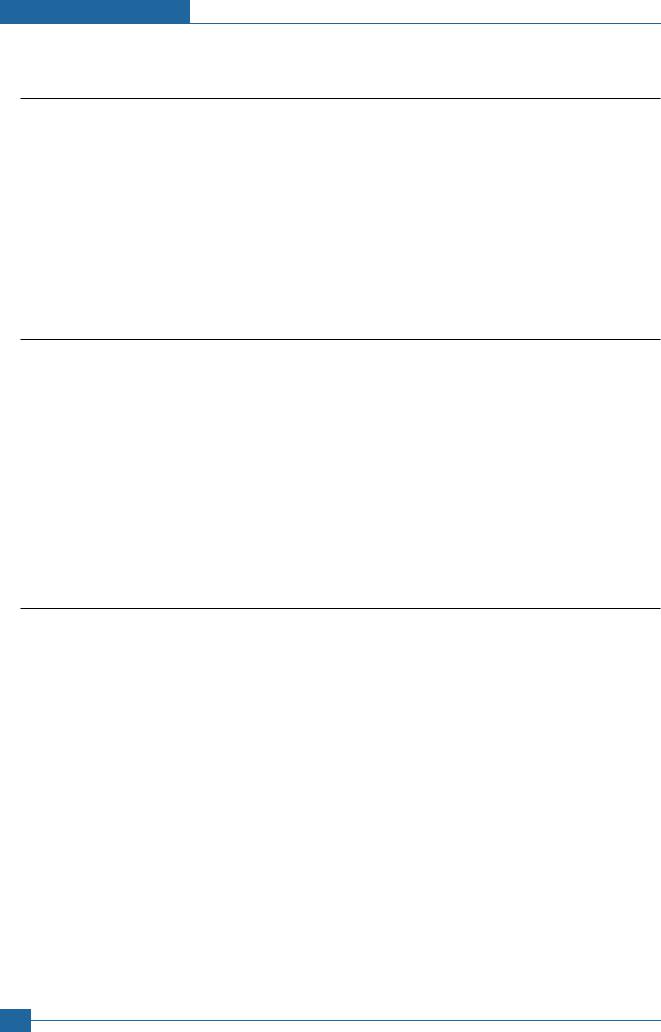
Specifications
2.2.4. Consumables
ITEM |
|
|
ML-4550 SERIES |
|
|
|
|
ML-4550 |
ML-4551N |
|
ML-4551ND |
Toner |
Black |
Standard 10K pages @ ISO 19752 standard Coverage |
|
||
|
|
High Yield 20K pages @ ISO 19752 standard Coverage |
|
||
|
Key |
Electronic key(CRUM) |
|
|
|
|
Life detect |
Toner remaining volume would be traced via software |
|
||
|
|
|
|
|
|
Drum |
Yield |
Same as consumables |
|
|
|
|
|
|
|
|
|
2.2.5. Reliability & Service
ITEM |
|
|
ML-4550 SERIES |
|
|
|
ML-4550 |
ML-4551N |
ML-4551ND |
Printing Volume |
- |
5,000 sheets / month |
|
|
(SET AMPV) |
|
|
|
|
|
|
|
|
|
Max. Monthly |
- |
150,000 sheets |
|
|
Duty |
|
|
|
|
MPBF |
- |
150,000 sheets |
|
|
|
|
|
|
|
MTTR |
- |
20 min. |
|
|
SET Life Cycle |
- |
500,000 sheets or 5 years (whichever comes first) |
|
|
|
|
|
|
|
2.2.6. Environment
ITEM |
|
|
ML-4550 SERIES |
|
|
|
|
ML-4550 |
|
ML-4551N |
ML-4551ND |
Acoustic Noise |
Printing |
Less than 57.0 dBA |
|
|
|
Level(Sound |
|
|
|
|
|
Power/Pressure) |
|
|
|
|
|
|
Standby |
Less than 35.0 dBA |
|
|
|
|
Sleep |
Back Ground Level |
|
|
|
|
|
|
|
|
|
Power |
AVG. |
Less than 650W |
|
|
|
Consumption |
Sleep/Power Off |
Less than 13W |
|
|
|
|
|
|
|
|
|
Dimension |
SET |
396 x 453 x 353 mm (15.6" x 17.8" x 13.9") |
396 x 501 x 353 mm |
||
(W x D x H) |
|
|
|
|
(15.6" x 19.7" x 13.9") |
|
|
|
|
|
|
|
SET Packing |
518 x 566 x 568 mm (External) |
|
|
|
|
CRU |
314 x 242 x 138 mm |
|
|
|
|
Toner Packing |
370 x 286 x 180 mm (External) |
|
|
|
Weight |
SET |
17.8kg(39.2 Ib) |
|
19.1kg |
|
|
Toner(10K) |
10K : 1.85kg(4.08 Ibs), 20K : 2.06kg(4.54 Ibs) |
|
||
|
Gross |
21.6kg(47.62 Ibs) |
|
23.5kg(51.81 Ibs) |
|
2-4 Service Manual
Samsung Electronics
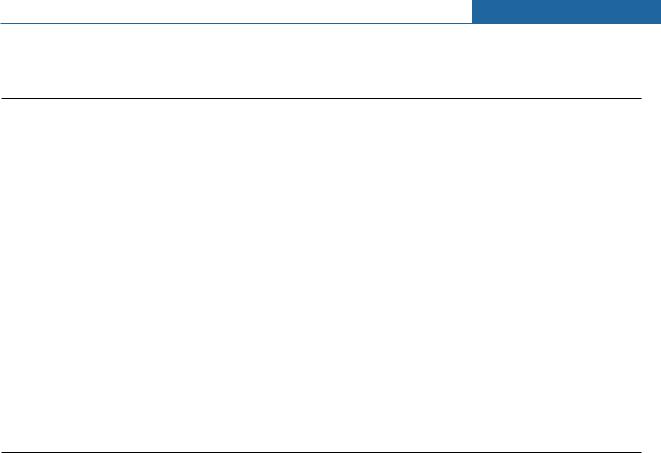
Specifications
2.2.7. Options
ITEM |
|
|
ML-4550 SERIES |
|
|
|
ML-4550 |
ML-4551N |
ML-4551ND |
Memory |
- |
128MB/512MB (256MB+256MB) |
|
|
|
|
|
|
|
Second Cassette |
- |
500 sheet Cassette Tray |
|
|
Third Cassette |
- |
500 sheet Cassette Tray |
|
|
|
|
|
|
|
Stacker |
- |
N/A |
|
|
Stapler |
|
N/A |
|
|
|
|
|
|
|
PostScript |
- |
Default |
|
|
Wired Network |
- |
Ethernet 10/100 Base |
Default |
Default |
|
|
TX (Internal) |
|
|
Hard Disk |
- |
40GB |
|
|
Duplex Unit |
- |
Optional |
|
Default |
2.2.8. Others
ITEM |
|
|
ML-4550 SERIES |
|
|
|
ML-4550 |
ML-4551N |
ML-4551ND |
Performance |
Jam Rate |
Base Line Paper : 1/12K |
|
|
Requirement |
|
|
|
|
|
|
Standard Paper : 1/10K |
|
|
|
|
Stress Paper : 1/1500 |
|
|
|
Service Manual |
|
|
2-5 |
|
Samsung Electronics |
|
|
|
|

Specifications
2.3 Model Comparison Table
Project |
SEC |
HP |
Lexmark |
Brother |
Dell |
Model Name |
ML-4550 |
LJ-4250 |
T642 |
HL-8050N |
W5200N |
|
|
|
|
|
|
Engine |
|
|
|
|
|
FPOT |
8.5 sec |
8 sec |
8.5 sec |
9 sec |
8.5 sec |
|
|
|
|
|
|
Speed(ppm) |
43ppm (Ltr. 45ppm) |
43ppm (Ltr. 45ppm) |
43ppm (Ltr. 45ppm) |
34ppm (Ltr. 35ppm) |
43ppm (Ltr. 45ppm) |
Resolution |
1200 dpi |
1200 dpi |
1200 dpi x 1200 dpi |
1200dpi x 1200 dpi |
1200 dpi x 1200 dpi |
Noise(dB) |
57dB(Printing), 35dB(Idle) |
not_inform |
55dB(Printing), 30dB(Idle) |
54dB(Printing), 27dB(Idle) |
55dB(Printing), 34dB(Idle) |
Weight |
17.83kg |
20.2kg (45 lbs) |
23.1Kg (51lbs) |
20.6Kg (45.2 lbs) |
45lbs |
Demension(W*D*H) |
15.6 x 17.8 x 13.9 |
16.5 x17.8 x14.8 |
436x523x406mm |
16.6 x 18.3 x 15.9 |
(17.2 x20.2 x16 ) |
|
396 x 453 x 353 mm |
418x451x377mm |
(17.2 x20.6 x16 ) |
|
|
Control |
|
|
|
|
|
Processor |
500MHz |
460MHz |
457 MHz RISC |
300MHz |
500 MHz RISC |
Ram(Std.) |
128MB |
48MB |
64MB |
64MB |
80MB |
Ram(Max.) |
512MB |
512MB |
576MB |
576MB |
336MB |
Emulation |
PCL6, PS3 |
PCL6, PS3 |
PCL6, PS3 |
PCL6, PS3, |
PCL6, PS3, |
|
|
|
|
10/100 Base TX |
10/100 Base TX |
Interface |
IEEE1284, USB 2.0 |
IEEE1284, USB 2.0 |
IEEE1284, USB 1.1 |
IEEE1284, USB |
IEEE1284, USB |
|
|
|
|
2.010/100 Base TX |
2.010/100 Base TX |
Optional Interface |
10/100 Base TX |
10/100 Base TX |
10/100 Base TX |
N/A |
N/A |
Paper Handling |
|
|
|
|
|
Paper Input(Capa./Type) |
500 Sheets |
500 Sheets |
500 Sheets |
550 Sheets Cassette |
500 Sheets |
|
Cassette100 MP Tray |
Cassette100 MP Tray |
Cassette100 MP Tray |
150 Sheets Cassette |
Cassette100 MP Tray |
Paper Output |
250 Sheets Face down |
250 Sheets Face down |
500 Sheets Face Down |
500 Sheet Face down |
250 Sheets Face Down |
|
100 Sheets Face up |
|
|
70 Sheet Face up |
|
Others |
|
|
|
|
|
Max.Monthly Duty |
150,000 sheets |
200,000 sheets |
225,000 sheets |
- |
225,000 sheets |
|
|
|
|
|
|
Consumable Yeild |
Standard 10K |
Standard 10K |
Standard 6K |
17K |
Standard 18K |
|
High Yield 20K |
High Yield 20K |
High Yield 21K |
|
High Yield 27K |
Power Consumption |
Printing : Less than 650 W |
Printing : 680 W |
not_inform |
Printing: < 593W |
not_inform |
|
Sleep : under 13 W |
Sleep : under 20 W |
|
Sleep:< 12W |
|
Duplex |
Option |
Option |
Option |
Option |
NO |
Options |
- Memory (128MB/256MB) |
- Memory |
- 250 sh duplexer |
- SCF |
- duplexer |
|
- 3x500 sheet SCF |
- 500 sheet SCF |
- 3x250 sh drawer |
- Memory |
- 85 envelope |
|
- Duplex |
- Duplex |
- 2000 sh drawer(Max.3850) |
- Stand |
feeder |
|
- 40GB HD |
- HP Jetdirect |
- 85 sh envelope feeder |
- Sorter/Mail box |
- 500 sheet cassette |
|
|
- 20GB HD |
- 650 sh output expander |
|
- 250 sheet cassette |
|
|
- Stacker & Stapler |
- 1850 sh High capacity |
|
|
|
|
|
output stacker |
|
|
|
|
|
- 40 sheet staple |
|
|
|
|
|
- 5 bin mailbox |
|
|
|
|
|
(5x120 sh ) |
|
|
2-6 Service Manual
Samsung Electronics

|
|
|
|
Specifications |
|
|
|
ACCESSORY |
|
|
|
|
|
|
|
|
|
|
|
|
|
Item |
Code |
Quantity |
|
|
|
|
|
|
|
|
|
|
|
INA-ACCESSORY |
JC99-01974E |
|
|
|
|
|
CBF-POWER CORD |
3903-000042 |
|
|
|
|
|
BAG PE |
6902-000288 |
|
|
|
|
|
|
|
|
|
|
|
|
S/W APPLICATION-CD |
JC46-00280A |
|
|
|
|
|
S/W APPLICATION-CD |
JC46-00293A |
|
|
|
|
|
MANUAL-(CARD)WARRANTY CARD |
JC68-00690A |
|
|
|
|
|
MANUAL-NETWORK GUIDE |
JC68-01579A |
|
|
|
|
|
|
|
|
|
|
|
|
LABEL(P)-BLANK 90*25 |
JC68-01584A |
|
|
|
|
|
|
|
|
|
|
|
|
Service Manual |
|
|
2-7 |
|
Samsung Electronics |
|
|
|
|
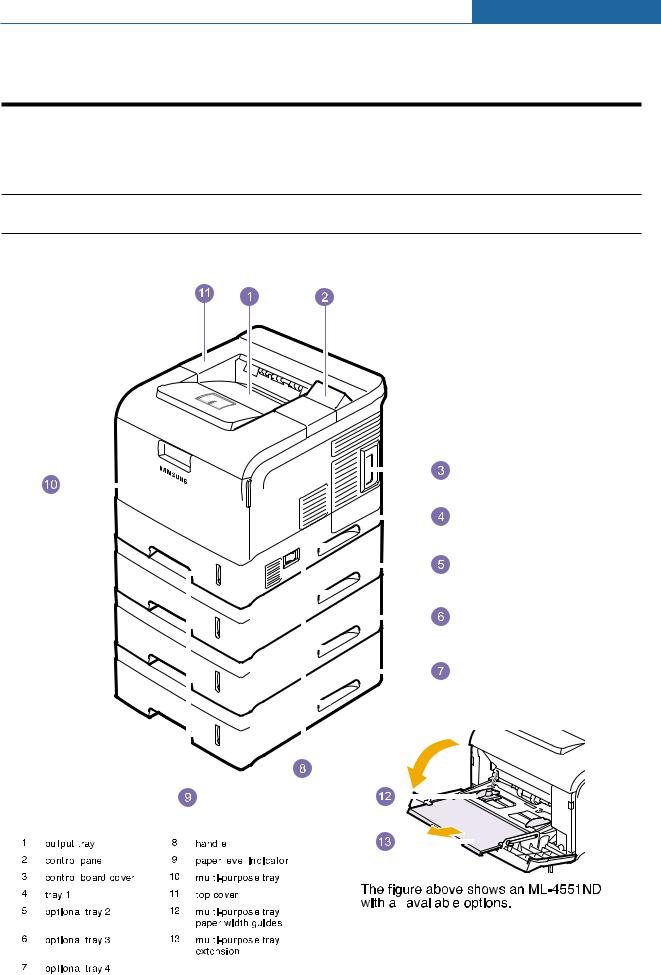
Summary of Product
33. Summary of Product
This chapter describes the functions and operating principal of the main component.
3.1 Printer Components
3.1.1 Front View
|
|
|
|
|
|
|
|
|
|
|
|
|
|
|
|
|
|
|
|
|
|
|
|
|
|
|
|
|
|
|
|
|
|
|
|
|
|
|
|
|
|
|
|
|
|
|
|
|
|
|
|
|
|
|
|
|
|
|
|
|
|
|
|
|
|
|
|
|
|
|
|
|
|
|
|
|
|
|
|
|
|
|
|
|
|
|
|
|
|
|
|
|
|
|
|
|
|
|
|
|
|
|
|
|
|
|
|
|
|
|
|
|
|
|
|
|
|
|
|
|
|
|
|
|
|
|
|
|
|
|
|
|
|
|
|
|
|
|
|
|
|
|
|
|
|
|
|
|
|
|
|
|
|
|
|
|
|
|
|
|
|
|
|
|
|
|
|
|
|
|
|
|
|
|
|
|
|
|
|
|
|
|
|
|
|
|
|
|
|
|
|
|
|
|
|
|
|
|
|
|
|
|
|
|
|
|
|
|
|
|
|
|
|
|
|
|
|
|
|
|
|
|
|
|
|
|
|
|
|
|
|
|
|
|
|
|
|
|
|
|
|
|
|
|
|
|
|
|
|
|
|
|
|
|
|
|
|
|
|
|
|
|
|
|
|
|
|
|
|
|
|
|
|
|
|
|
|
|
|
|
|
|
|
|
|
|
|
|
|
|
|
|
|
|
|
|
|
|
|
|
|
|
|
|
|
|
|
|
|
|
|
|
|
|
|
|
|
|
|
|
|
|
|
|
|
|
|
|
|
|
|
|
|
|
|
|
|
|
|
|
|
|
|
|
|
|
|
|
|
|
|
|
|
|
|
|
|
|
|
|
|
|
|
|
|
|
|
|
|
|
|
|
|
|
|
|
|
|
|
|
|
|
|
|
|
|
|
|
|
|
|
|
|
|
|
|
|
|
|
|
|
|
|
|
|
|
|
|
|
|
|
|
|
|
|
|
|
|
|
|
|
|
|
|
|
|
|
|
|
|
|
|
|
|
|
|
|
|
|
|
|
|
|
|
|
|
|
|
|
|
|
|
|
|
|
|
|
|
|
|
|
|
|
|
|
|
|
|
|
|
|
|
|
|
|
|
|
|
|
|
|
|
|
|
|
|
|
|
|
|
|
|
|
|
|
|
|
|
|
|
|
|
|
|
|
|
|
|
|
|
|
|
|
|
|
|
|
|
|
|
|
|
|
|
|
|
|
|
|
|
|
|
|
|
|
|
|
|
|
|
|
|
|
|
|
|
|
|
|
|
|
|
|
|
|
|
|
|
|
|
|
|
|
|
|
|
|
|
|
|
|
|
|
|
|
|
|
|
|
|
|
|
|
|
|
|
|
|
|
|
|
|
|
|
|
|
|
|
|
|
|
|
|
|
|
|
|
|
|
|
|
|
|
|
|
|
|
|
|
|
|
|
|
|
|
|
|
|
|
|
|
|
|
|
|
|
|
|
|
|
|
|
|
|
|
|
|
|
|
|
|
|
|
|
|
|
|
|
|
|
|
|
|
|
|
|
|
|
|
|
|
|
|
|
|
|
|
|
|
|
|
|
|
|
|
|
|
|
|
|
|
|
|
|
|
|
|
|
|
|
|
|
|
|
|
|
|
|
|
|
|
|
|
|
|
|
|
|
|
|
|
|
|
|
|
|
|
|
|
|
|
|
|
|
|
|
|
|
|
|
|
|
|
|
|
|
|
|
|
|
|
|
|
|
|
|
|
|
|
|
|
|
|
|
|
|
|
|
|
|
|
|
|
|
|
|
|
|
|
|
|
|
|
|
|
|
|
|
|
|
|
|
|
|
|
|
|
|
|
|
|
|
|
|
|
|
|
|
|
|
|
|
|
|
|
|
|
|
|
|
|
|
|
|
|
|
|
|
|
|
|
|
|
|
|
|
|
|
|
|
|
|
|
|
|
|
|
|
|
|
|
|
|
|
|
|
|
|
|
|
|
|
|
|
|
|
|
|
|
|
|
|
|
|
|
|
|
|
|
|
|
|
|
|
|
|
|
|
|
|
|
|
|
|
|
|
|
|
|
|
|
|
|
|
|
|
|
|
|
|
|
|
|
|
|
|
|
|
|
|
|
|
|
|
|
|
|
|
|
|
|
|
|
|
|
|
|
|
|
|
|
|
|
|
|
|
|
|
|
|
|
|
|
|
|
|
|
|
|
|
|
|
|
|
|
|
|
|
|
|
|
|
|
|
|
|
|
|
|
|
|
|
|
|
|
|
|
|
|
|
|
|
|
|
|
|
|
|
|
|
|
|
|
|
|
|
|
|
|
|
|
|
|
|
|
|
|
|
|
|
|
|
|
|
|
|
|
|
|
|
|
|
|
|
|
|
|
|
|
|
|
|
|
|
|
|
|
|
|
|
|
|
|
|
|
|
|
|
|
|
|
|
|
|
|
|
|
|
|
|
|
|
|
|
|
|
|
|
|
|
|
|
|
|
|
|
|
|
|
|
|
|
|
|
|
|
|
|
|
|
|
|
|
|
|
|
|
|
|
|
|
|
|
|
|
|
|
|
|
|
|
|
|
|
|
|
|
|
|
|
|
|
|
|
|
|
|
|
|
|
|
|
|
|
|
|
|
|
|
|
|
|
|
|
|
|
|
|
|
|
|
|
|
|
|
|
|
|
|
|
|
|
|
|
|
|
|
|
|
|
|
|
|
|
|
|
|
|
|
|
|
|
|
|
|
|
|
|
|
|
|
|
|
|
|
|
|
|
|
|
|
|
|
|
|
|
|
|
|
|
|
|
|
|
|
|
|
|
|
|
|
|
|
|
|
|
|
|
|
|
|
|
|
|
|
|
|
|
|
|
|
|
|
|
|
|
|
|
|
|
|
|
|
|
|
|
|
|
|
|
|
|
|
|
|
|
|
|
|
|
|
|
|
|
|
|
|
|
|
|
|
|
|
|
|
|
|
|
|
|
|
|
|
|
|
|
|
|
|
|
|
|
|
|
|
|
|
|
|
|
|
|
|
|
|
|
|
|
|
|
|
|
|
|
|
|
|
|
|
|
|
|
|
|
|
|
|
|
|
|
|
|
|
|
|
|
|
|
|
|
|
|
Service Manual |
|
|||
|
|
|
|
|
|
|
|
|
|
|
|
|
|
|
|
|
|
|
|
|
|
|
|
|
|
|
|
|
|
|
|
||||
|
|
|
|
|
|
|
|
|
|
|
|
|
|
|
|
|
|
|
|
|
|
|
|
|
|
|
|
|
|
|
|
||||
|
|
|
|
|
|
|
|
|
|
|
|
|
|
|
|
|
|
|
|
|
|
|
|
|
|
|
|
|
|
|
|
||||
|
|
|
|
|
|
|
|
|
|
|
|
|
|
|
|
|
|
|
|
|
|
|
|
|
|
|
|
|
|
|
|
||||
|
|
|
|
|
|
|
|
|
|
|
|
|
|
|
|
|
|
|
|
|
|
|
|
|
|
|
|
|
|
|
|
||||
|
|
|
|
|
|
|
|
|
|
|
|
|
|
|
|
|
|
|
|
|
|
|
|
|
|
|
|
|
|
|
|
||||
|
|
|
|
|
|
|
|
|
|
|
|
|
|
|
|
|
|
|
|
|
|
|
|
|
|
|
|
|
|
|
|
||||
|
|
|
|
|
|
|
|
|
|
|
|
|
|
|
|
|
|
|
|
|
|
|
|
|
|
|
|
|
|
|
|
||||
|
|
|
|
|
|
|
|
|
|
|
|
|
|
|
|
|
|
|
|
|
|
|
|
|
|
|
|
|
|
|
|
||||
|
|
|
|
|
|
|
|
|
|
|
|
|
|
|
|
|
|
|
|
|
|
|
|
|
|
|
|
|
|
|
|
||||
|
|
|
|
|
|
|
|
|
|
|
|
|
|
|
|
|
|
|
|
|
|
|
|
|
|
|
|
|
|
|
|
||||
|
|
|
|
|
|
|
|
3-1 |
|||||||||||||||||||||||||||
Samsung Electronics |
|
|
|
|
|
|
|
|
|
|
|
|
|
|
|
|
|
|
|
|
|
|
|
|
|
|
|
||||||||
|
|
|
|
|
|
|
|
|
|
|
|
|
|
|
|
|
|
|
|
|
|
|
|
|
|
|
|
||||||||
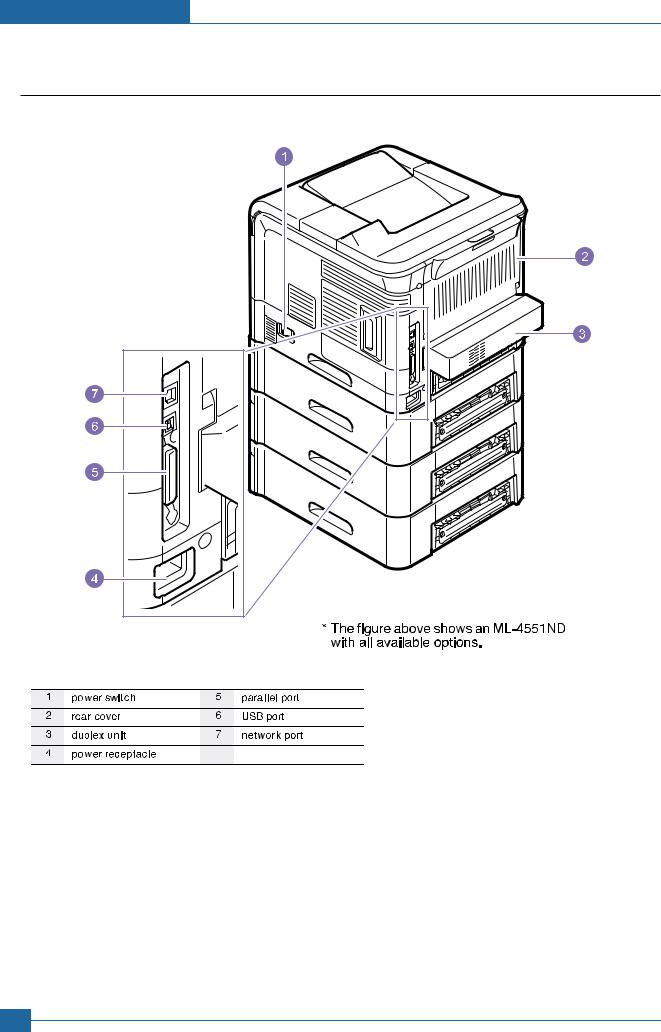
Summary of Product
3.1.2 Rear View
3-2 Service Manual
Samsung Electronics
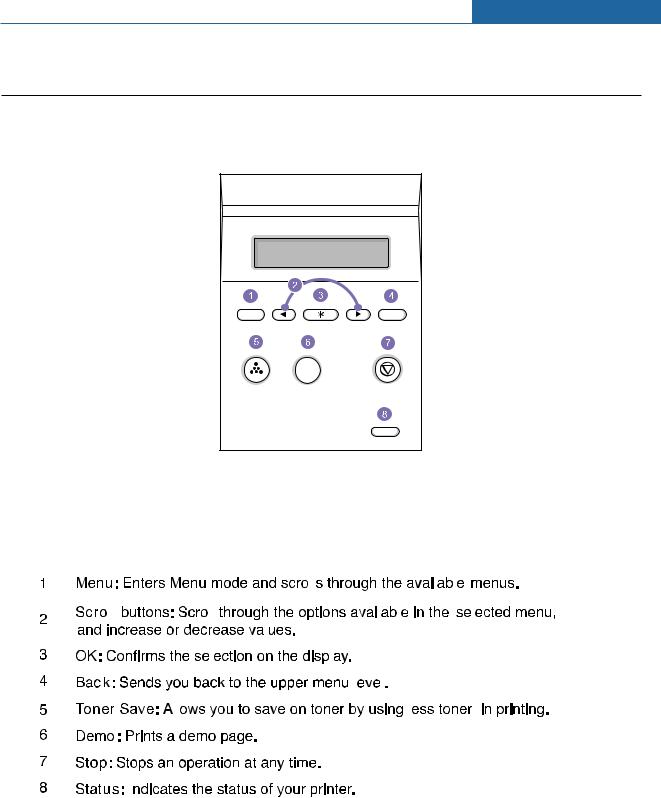
Summary of Product
3.1.3 Control Panel
The control panel on the top right side of your printer has the display and the nine buttons.
3.1.3.1 Display
|
|
|
|
|
|
|
|
|
|
|
|
|
|
|
|
|
|
|
|
|
|
|
|
|
|
|
|
|
|
|
|
|
|
|
|
|
|
|
|
|
|
|
|
|
|
|
|
|
|
|
|
|
|
|
|
|
|
|
|
|
|
|
|
|
|
|
|
|
|
|
|
|
|
|
|
|
|
|
|
|
|
|
|
|
|
|
|
|
|
|
|
|
|
|
|
|
|
|
|
|
|
|
|
|
|
|
|
|
|
|
|
|
|
|
|
|
|
|
|
|
|
|
|
|
|
|
|
|
|
|
|
|
|
|
|
|
|
|
|
|
|
|
|
|
|
|
|
|
|
|
|
|
|
|
|
|
|
|
|
|
|
|
|
|
|
|
|
|
|
|
|
|
|
|
|
|
|
|
|
|
|
|
|
|
|
|
|
|
|
|
|
|
|
|
|
|
|
|
|
|
|
|
|
|
|
|
|
|
|
|
|
|
|
|
|
|
|
|
|
|
|
|
|
|
|
|
|
|
|
|
|
|
|
|
|
|
|
|
|
|
|
|
|
|
|
|
|
|
|
|
|
|
|
|
|
|
|
|
|
|
|
|
|
|
|
|
|
|
|
|
|
|
|
|
|
|
|
|
|
|
|
|
|
|
|
|
|
|
|
|
|
|
|
|
|
|
|
|
|
|
|
|
|
|
|
|
|
|
|
|
|
|
|
|
|
|
|
|
|
|
|
|
|
|
|
|
|
|
|
|
|
|
|
|
|
|
|
|
|
|
|
|
|
|
|
|
|
|
|
|
|
|
|
|
|
|
|
|
|
|
|
|
|
|
|
|
|
|
|
|
|
|
|
|
|
|
|
|
|
|
|
|
|
|
|
|
|
|
|
|
|
|
|
|
|
|
|
|
|
|
|
|
|
|
|
|
|
|
|
|
|
|
|
|
|
|
|
|
|
|
|
|
|
|
|
|
|
|
|
|
|
|
|
|
|
|
|
|
|
|
|
|
|
|
|
|
|
|
|
|
|
|
|
|
|
|
|
|
|
|
|
|
|
|
|
|
|
|
|
|
|
|
|
|
|
|
|
|
|
|
|
|
|
|
|
|
|
|
|
|
|
|
|
|
|
|
|
|
|
|
|
|
|
|
|
|
|
|
|
|
|
|
|
|
|
|
|
|
|
|
|
|
|
|
|
Service Manual |
|
|
|
|
|
|
|
|
|
|
|
|
3-3 |
||||||||||||
Samsung Electronics |
|
|
|
|
|
|
|
|
|
|
|
|
||||||||||
|
|
|
|
|
|
|
|
|
|
|
|
|
||||||||||

Summary of Product
3.1.3.2 Overview of Control Panel Menus
The control panel menus are used to configure the printer for your environment. The control panel provides access to the following menus.
3-4 Service Manual
Samsung Electronics
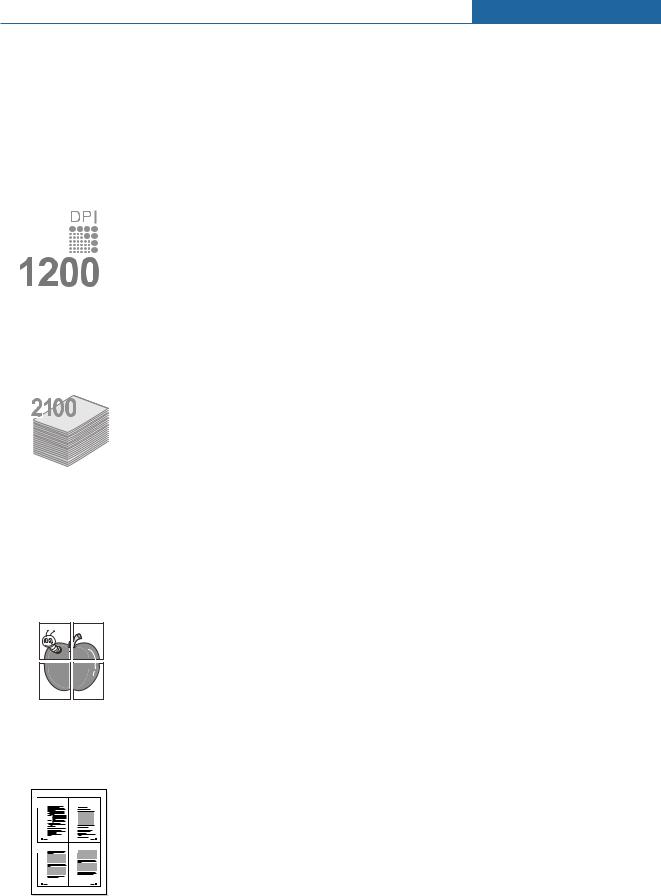
Summary of Product
3.1.3.3 Special Features
Your new printer is equipped with special features that improve the print quality,giving you a competitive edge. You can:
Print with excellent quality and high speed
• You can print up to 1200 x 1200 dpi effective output. See the Software Section.
• Your printer prints A4-sized paper at up to 43 ppm a and letter-sized paper at up to 45 ppm. For duplex printing, your printer prints A4-sized paper at up to 29 ipm b and lettersized paper at up to 30 ipm.
Handle paper flexibly
• The multi-purpose tray supports letterheads, envelopes, labels, transparencies, customsized materials, postcards, and heavy paper. The multi-purpose tray holds up to 100 sheets of plain paper.
• The 500-sheet standard tray 1 supports plain paper in various sizes.
•The 500-sheet optional tray support plain paper in various sizes. You can install up to 3 additional trays.
•Two output tray; select either the output tray (face-down) or the rear cover (face-up) for the most convenient access.
•Straight-through paper path capability from the multi-purpose tray to the rear cover.
Create professional documents
• Print Watermarks. You can customize your documents with words, such as “Confidential.” See the Software Section.
• Print Posters. The text and pictures of each page of your document are magnified and printed across the sheet of paper and can then be taped together to form a poster. See the Software Section.
a.pages per minute
b.images per minute
Save your time and money
1  2
2 
3  4
4 
•This printer allows you to use toner save mode to save toner.
•You can print on both sides of the paper to save paper (double-sided printing) if you use the ML-4551ND or install the optional duplex unit in the ML-4550 and ML-4551N.
•You can print multiple pages on a single sheet of paper to save paper (N-Up printing). See the Software Section.
•You can use preprinted forms and letterhead with plain paper. See the Software Section.
•This printer automatically conserves electricity by substantially reducing power consumption when not in use.
|
Service Manual |
|
|
3-5 |
|
Samsung Electronics |
|
|
|
|
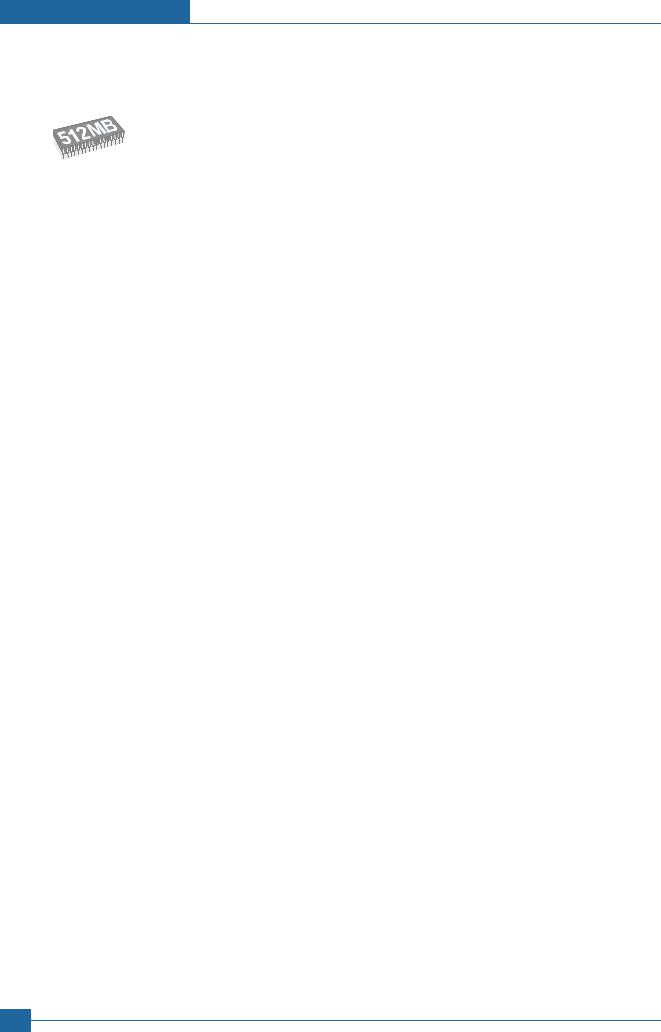
Summary of Product
Expand the printer capacity
• Your printer has 128 MB of memory which can be expanded to 512 MB.
• A Network interface enables network printing. You can add an optional network interface card to the ML-4550. The ML-4551N and ML-4551ND come with a built-in network interface, 10/100 Base TX.
•You can add 500-sheet optional trays to your printer. These trays let you add paper to the printer less often.
•A PostScript 3 Emulation* (PS) enables PS printing.
Use the optional hard disk
You can install an optional hard disk in your printer.
•The 40 GB hard disk can store the data from your computer in the print queue. This decreases the workload of the computer.
•You can use various print features, such as storing a job in the hard disk, proofing a job, and printing private documents.
•You can manage the print jobs in the print queue of the printer hard disk. For details.
Print in various environments
•You can print in Windows 98/Me/NT 4.0/2000/XP/2003.
•Your printer is compatible with Linux and Macintosh.
•Your printer comes with both Parallel and USB interfaces.
•You can also use a network interface. The ML-4551N and ML-4551ND come with a built-in network interface, 10/100 Base TX. However, you need to install the optional wired network interface card to the ML-4550.
Printer Features
The table below lists a general overview of features supported by your printer.
(I: Installed, O: Option)
Features |
ML-4550 |
ML-4551N |
ML-4551ND |
IEEE 1284 Parallel |
I |
I |
I |
USB 2.0 |
I |
I |
I |
Network Interface |
O |
I |
I |
(Ethernet 10/100 Base TX) |
|
|
|
Hard Disk |
O |
O |
O |
PostScript* Emulation |
I |
I |
I |
Duplex Unit |
O |
O |
I |
Optional Tray 2 |
O |
O |
O |
Optional Tray 3 |
O |
O |
O |
Optional Tray 4 |
O |
O |
O |
3-6 Service Manual
Samsung Electronics
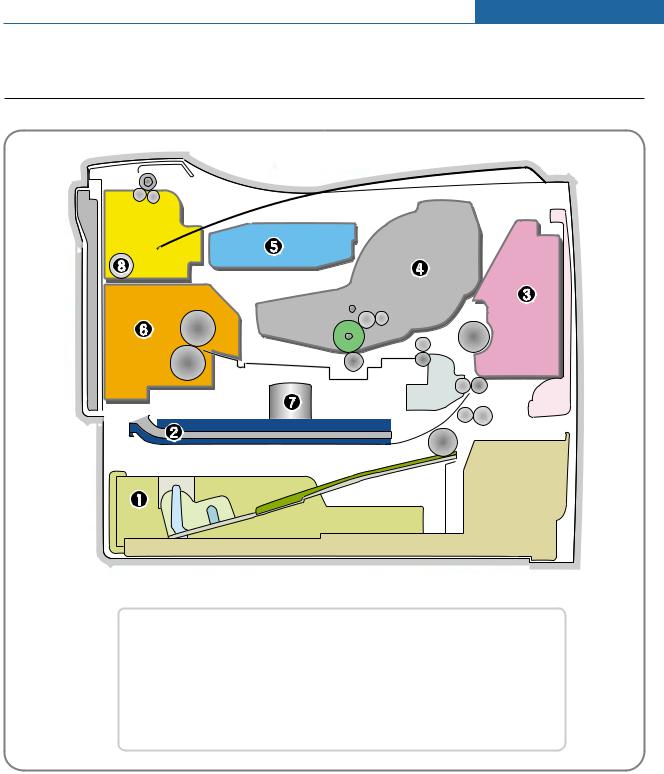
Summary of Product
3.2 System Layout
|
|
|
|
|
|
|
|
|
|
|
|
Cassette |
|
Duplex |
|
|
|
||
|
|
MPF |
|
Print Cartridge |
|
|
LSU |
|
Fuser |
|
|
SMPS & HVPS Board |
|
Duplex Solenoid |
|
Service Manual |
|
|
3-7 |
|
Samsung Electronics |
|
|
|
|

Summary of Product
3.2.1 Feeding
It is consists of a basic cassette, an MP tray for supplying different types of media : envelope, label special paper, duplex unit, and parts related to paper transferring.
1) Separation method
Separate it from the friction pad mounted to the center of the cassette and apply retard roller that uses a spring clutch. A feed roller uses an electronic clutch to control driving power.
2) Basic cassette
It takes a center loading method and applies 'friction pad separating method.' It means that there is a paper sensor, but a paper size is detected after detecting the first paper by software.
Both the side guide and the rear guide can be adjusted for for various types of papers from A5 to legal size paper.
It has a paper existence sensing function (Capacity: 500 sheets of general paper), paper arranging function, various size papers accepting function, SCF paper path function, and displaying function of paper remaining amount.
In the front side, there is a paper level indicator.
3) Pick-up roller
It has functions such as a paper pickup function, driving control function, paper feeding function, and removing electronic static function.
4) Retard roller
It takes an arrangement method which uses a stopper roller and a weight without electric actuator. It has paper separating function, driving control function, and multi feeding prevention function.
6) Registration roller
It has a paper arranging function, paper transferring function, paper detecting function, jam removing function, and so on.
7) MP tray
It has a paper arranging function, paper transferring function, jam removing function, and so on. It uses rubbing pad method to feed 100 sheets of general papers and 10 envelops.
It is possible to extend to 300mm for accepting a legal size paper.
8) Duplex unit
It has paper transferring function, paper guide function, jam removing function, paper sensing function, and main board supporting function.
It is designed for basic attachment, and the duplex feeding takes a side feeding method. Usable papers are A4, letter, and legal size paper.
For removing a jam occurred in a front part, it is designed to open a cassette and a guide. It is designed to open a rear cover to remove a jam in a rear part.
If a face up tray is open, the duplex option cannot be used.
9) SCF (Second Cassette Feeder)
It is the same method with the main cassette, and the capacity is 500 sheets.
It has a separate driving mechanism. It is designed for a common use with a main cassette.
3-8 Service Manual
Samsung Electronics
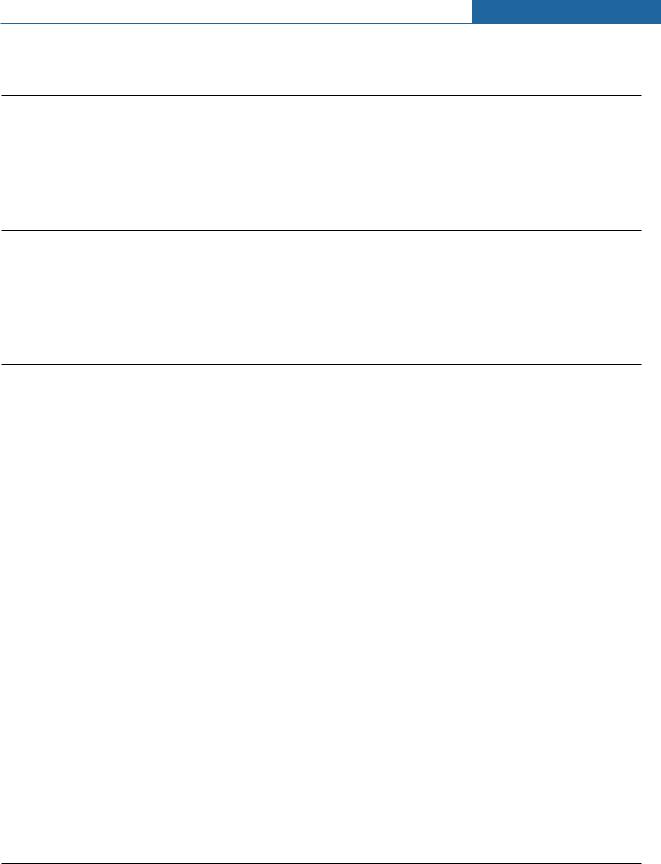
Summary of Product
3.2.2 Transfer
It consists of a PTL (Pre-transfer Lamp) and a transfer roller. A PTL sheds light on an OPC drum, lowers an electric potential of an OPC drum's surface, and improves the efficiency of the transfer.
A transfer roller transfers toner on an OPC drum to the paper. Life span: Print over 150,000 sheets (In 16~27 )
)
3.2.3 Driver Ass'y
By driving the motor, the system takes power. It consists of a main motor for feeding fuser and duplex reverse turn, and a deve-motor for a toner cartridge.
-Main Motor : DC 24V, Rated RPM : 1604rpm
-Deve Motor : DC 24V, Rated RPM : 1424 rpm
3.2.4Fuser
It is consisted of a heat lamp, heat roller, pressure roller, thermistor and thermostat. It sticks the toner on a paper by heat and pressure to complete the printing job.
-E-coil Heator : 1,300 Watt  50W
50W
1)Thermostat
When a heat lamp is overheated, a Thermostat cuts off the main power to prevent over-heating.
-Non-Cotact type Thermostat
3)Heat roller
The heat roller transfers the heat from the e-coil to apply a heat on the paper. The surface of a heat roller is coated with Teflon, so toner does not stick to the surface.
4) Pressure roller
A pressure roller mounted under a heat roller is made of a silicon resin, and the surface also is coated with Teflon. When a paper passes between a heat roller and a pressure roller, toner adheres to the surface of a paper permanently.
5) Items for safety
Protecting device for overheating
-1st protection device: Hardware cuts off when overheated
-2nd protection device: Software cuts off when overheated
-3rd protection device: Thermostat cuts off main power. Safety device
-A fuser power is cut off when a front cover is opened
-Maintain a temperature of fuser cover's surface under 80(C for user, and attach a caution label at where customer can see easily when customer open a rear cover.
3.2.5LSU (Laser Scanner Unit)
It is the core part of the LBP which switches from the video data received to the controller to the electrostatic latent image on the OPC drum by controlling laser beam, exposing OPC drum, and turning principle of polygon mirror. The OPC drum is turned with the paper feeding speed. The /HSYNC signal is created when the laser beam from LSU reaches the end of the polygon mirror, and the signal is sent to the controller. The controller detects the /HSYNC signal to adjust the vertical line of the image on paper. In other words, after the /HSYNC signal is detected, the image data is sent to the LSU to adjust the left margin on paper. The one side of the polygon mirror is one line for scanning.
|
Service Manual |
|
|
3-9 |
|
Samsung Electronics |
|
|
|
|
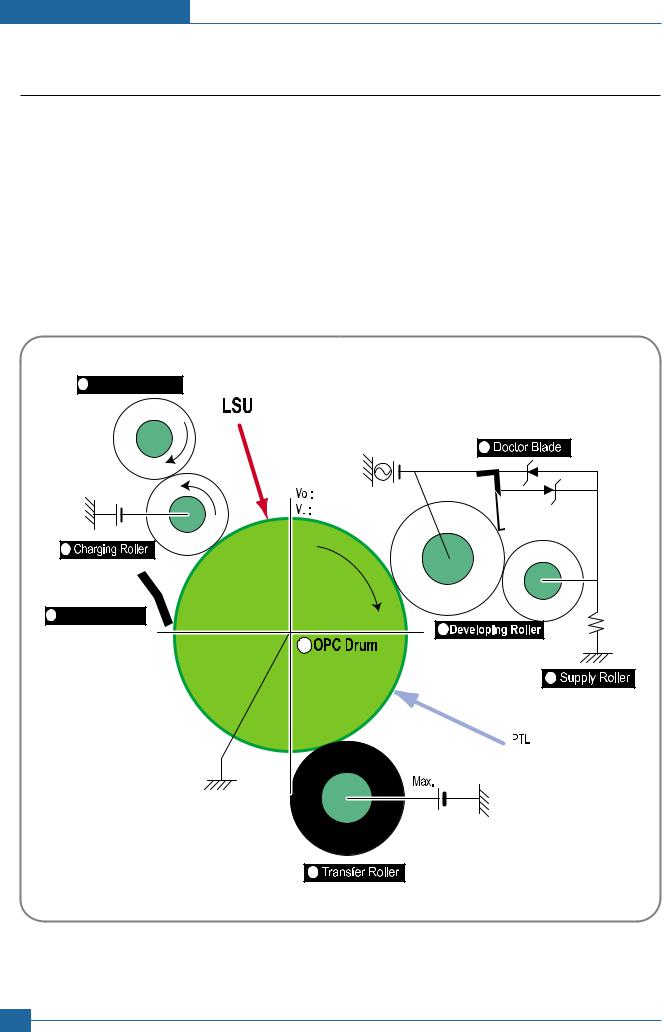
Summary of Product
3.2.6 Print Cartridge
By using the electronic photo process, it creates a visual image. In the print cartridge, the OPC unit and the toner cartridge unit are in a body. The OPC unit has OPC drum and charging roller, and the toner cartridge unit has toner, supply roller, developing roller, and blade (Doctor blade)
-Developing Method: Non-contacting method
-Toner : Non magnetic 1 component pulverized type toner
-The life span of toner : 10,000 or 20,000 pages (LSA Pattern/A4 standard)
-Toner remaining amount detecting sensor : Yes
-OPC Cleaning : Cleaning blade type
-Management of disusable toner : Collect the toner by using Cleaning Blade
-OPC Drum protecting Shutter : Yes
-Classifying device for toner cartridge : ID is classified by CRUM.
2 |
Cleaning Roller |
|
|
|
|
|
|
VPP = 1500V, f = 3.0KHz |
|
|
|
|
|
4 |
|
|
|
|
|
- |
|
200V |
|
-1.30KV |
|
+ |
|||
-650V |
+ |
- |
|||
|
|
||||
|
|
-50V |
200V |
||
1 |
|
|
|
|
|
8 Cleaning Blade |
3 |
|
|
||
|
|
|
|
||
|
|
6 |
|
|
|
|
|
|
|
5 |
|
|
|
+5.0kV |
|
|
|
|
|
7 |
|
|
|
<Toner Cartridge Layout>
3-10 Service Manual
Samsung Electronics

Summary of Product
3.3 Engine H/W Specifications
3.3.1 ML-4550 (PCL) Main Board
The Engine Board and the Controller Board are in one united board, and it is consisted of CPU part and print part in functional aspect. The CPU is functioned as the bus control, O/O handling, drivers, and PC interface. The main board sends the Current Image by Video data to the LSU and manages the conduct of Electrophotography for printing. It is consisted of the circuits of the motor (paper feed, pass) driving, clutch driving, pre-transfer lamp driving, current driving, and fan driving. The signals from the paper feed jam sensor and paper empty sensor are directly inputted to the main board.
Service Manual 3-11
Samsung Electronics

Summary of Product
3.3.1.1 Asic (ORION 2)
Marvell Feroceon 2850 ARM Compatoble (I-Cache: 32KB, D-Cache-32KB) 64-bit RISC embedded processor core
Dual bus architecture for bus traffic distribution
-AMBA High performance Bus (AHB)
-System Bus with SDRAM
-64-bit Mbus Crossbar extension Interface with Flash and Device port
 SDRAMC
SDRAMC
-32 Bits Dual mode DDR-II, 200MHz
-4 Banks (Up to 256MB per Bank)
 Device Controller
Device Controller
-Boot Flash 1 Bank (Up to 128MB)
-Device/NOR Flash 3 Banks (Up to 128MB per Bank)
No Graphic Execution Unit and Image processor No Codec (Encoding / Decoding)
Printer Video Controller Interface for LBP engines
- Hyper-C : Printer Video Controller with RET algorithm
(Line Memory & Lookup Table Memory : 512 x 8 , 4096 x 16) Dual / Single Beam, LVDS Pad (VDO, HSYNC)
 PCI Controller
PCI Controller
-32Bits, 66MHz (PCI) / 133MHz (PCI-X)
-PCI Local Bus Specification rev. 2.2 compliant
-PCI Express Specification beta 1.0a compliant
-Host /Agent Mode (Support 3+4 Express Devices in Host Mode)
 Engine Controller (LPEC1)
Engine Controller (LPEC1)
-LSU Interface unit
-Step Motor: 2 Channels
-PWM: 8 Channels
-ADC: 6 Channels
 USB 2.0 Interface with Embedded USB 2.0 PHY
USB 2.0 Interface with Embedded USB 2.0 PHY
 Gigabit Ethernet Controller
Gigabit Ethernet Controller
-IEEE 802.3 compliant with 10/100/1000 Mbps full-duplex GbE port
-Support GMII,MII and RGMII interface with external PHY/SERDES device
Package : 496pins PBGA
Power : 1.2V(Core), 3.3V(IO) power operation
Speed : 600MHz core(ARM9 Compatible) operation, 200MHz bus operation
3-12 Service Manual
Samsung Electronics
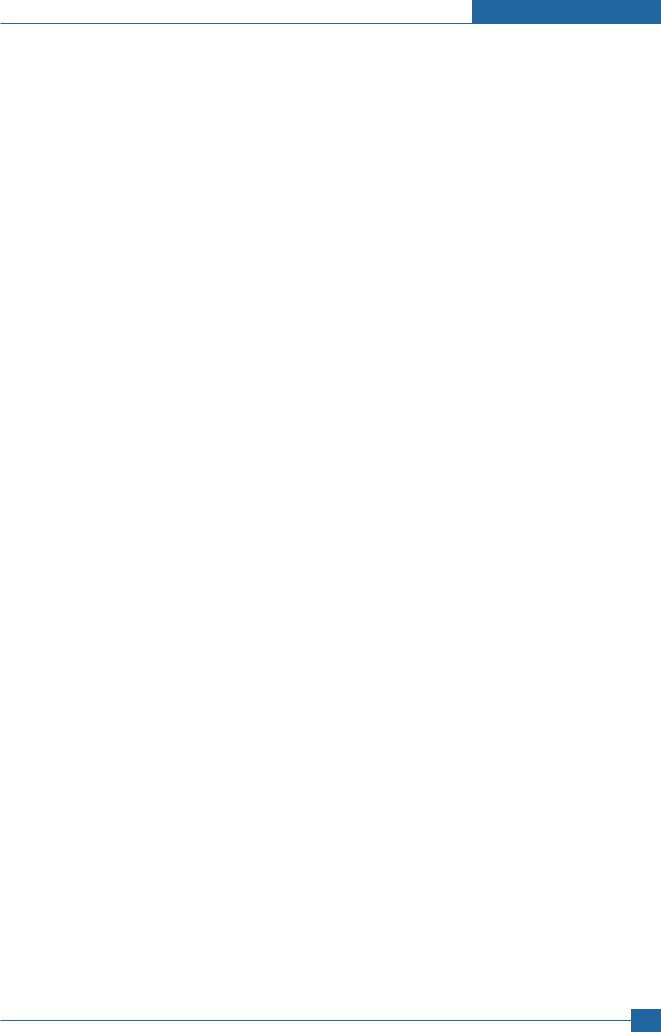
Summary of Product
3.3.1.2 Memory
 NOR Flash Memory : It stores System Program and downloads the System Program through PC Interface, and in case of model for export it compresses the PCL font, then stores it.
NOR Flash Memory : It stores System Program and downloads the System Program through PC Interface, and in case of model for export it compresses the PCL font, then stores it.
-Capacity : 128M Byte
-Access Time : 70 nsec
 DDR SDRAM : It is used as Swath Buffer, System Working Memory Area, etc. when printing.
DDR SDRAM : It is used as Swath Buffer, System Working Memory Area, etc. when printing.
It stores Font List, compressed into Flash memory, on DRAM and uses it as PCL font in case of model for export.
-Capacity : 128 Byte(Basic), up to 512Mbyte (User Option)
-Type : DDR-II SDRAM 200MHz , 32bit
3.3.1.3 Others
The Option PBA can be mounted for supporting the serial communication.
Service Manual 3-13
Samsung Electronics
