Samsung ML2525 Users Manual

ML-1910 Series
ML-2525 Series
ML-2580 Series
Mono Laser Printer
User’s Guide
imagine the possibilities
Thank you for purchasing a Samsung product.

copyright
© 2009 Samsung Electronics Co., Ltd. All rights reserved.
This user’s guide is provided for information purposes only. All information included herein is subject to change without notice. Samsung Electronics is not responsible for any direct or indirect damages, arising from or related to use of this user’s guide.
•Samsung and Samsung logo are trademarks of Samsung Electronics Co., Ltd.
•PCL and PCL 6 are trademarks of Hewlett-Packard Company.
•Microsoft, Windows, and Windows Vista are either registered trademarks or trademarks of Microsoft Corporation.
•TrueType, LaserWriter and Macintosh are trademarks of Apple Computer, Inc.
•All other brand or product names are trademarks of their respective companies or organizations.
REV. 1.00
Copyright_ 2

contents
COPYRIGHT |
|
|
2 |
|
|
CONTENTS |
7 |
Safety information |
3 |
11 |
Regulatory information |
18 |
About this user’s guide |
|
20 |
Features of your new product |
|
INTRODUCTION |
22 |
Machine overview |
22 24 |
Front view |
|
Rear view |
||
Control panel overview |
||
|
25 |
Understanding the control panel |
|
|
LEDs |
|
|
Buttons |
GETTING STARTED |
27 |
Setting up the hardware |
27 |
27 |
Printing a demo page |
27 |
Supplied software |
|
28 |
System requirements |
|
|
|
Windows |
|
|
Macintosh |
|
|
Linux |
|
28 |
Installing USB connected machine’s driver |
|
|
Windows |
|
|
Macintosh |
|
|
Linux |
|
31 |
Sharing your machine locally |
|
|
Windows |
|
|
Macintosh |
NETWORK SETUP (ML-2580 SERIES ONLY) |
32 |
Network environment |
32 |
32 |
Introducing useful network programs |
|
SyncThru™ Web Service |
|
|
SyncThru™ Web Admin Service |
|
|
|
AnyWeb Print |
|
|
SetIP |
|
32 |
Using a wired network |
|
|
Printing network configuration report |
|
|
Setting IP address |
|
|
Network parameter setting |
|
|
Restoring factory default settings |
|
34 |
Installing network connected machine’s driver |
|
|
Windows |
|
|
Macintosh |
|
|
Linux |
|
36 |
IPv6 Configuration |
|
|
Printing network configuration report |
|
|
Setting IPv6 addresses |
Manual address configuration
Installing printer driver
Contents_ 3

contents
BASIC SETUP
38
MEDIA AND TRAY
40
PRINTING
45
Using SyncThru Web Service
38 Altitude adjustment (ML-2580 Series only)
38Setting the default tray and paper
In the computer
38 Changing font setting (ML-2580 Series only)
40 Selecting print media
Guidelines to select the print media Media sizes supported in each mode
40Changing the tray size
41Loading paper in the tray
Tray 1 Manual tray
42Printing on special media
Envelope Transparency Labels
Card stock/ Custom-sized paper Letterhead/ Preprinted paper Photo
Glossy
44Using the output support
45Printer driver features
Printer driver
45Basic printing
Canceling a print job
46Opening printing preferences
Using a favorite setting
46 Using help
46 Using special print features
Printing multiple pages on one sheet of paper Printing posters
Printing booklets
Printing on both sides of paper (Manual) Change percentage of your document
Fitting your document to a selected paper size Using watermarks
Using overlay Advanced Options
49Changing the default print settings
50Setting your machine as a default machine
50Printing to a file (PRN)
50Macintosh printing
Printing a document Changing printer settings
Printing multiple pages on one sheet of paper
51Linux printing
Printing from applications
Printing files
Configuring printer properties
Contents_ 4

contents
MANAGEMENT TOOLS
53
53 Introducing useful management tools
53Using SyncThru™ Web Service (ML-2580 Series only)
To access SyncThru™Web Service: SyncThru™Web Service overview E-mail notification setup
54Using the Smart Panel program
Understanding Smart Panel
Changing the Smart Panel Program Settings
54Using SetIP program (ML-2580 Series only)
Windows Macintosh Linux
55Using the Unified Linux Driver Configurator
Opening the Unified Driver Configurator Printers configuration
Ports configuration
MAINTENANCE
58
TROUBLESHOOTING
60
58Printing a machine report
58Monitoring the supplies life
58Using toner low alert (ML-2580 Series only)
58Cleaning a machine
Cleaning the outside Printing a cleaning sheet Cleaning the inside
59Storing the Toner cartridge
Handling instructions
Use of non-Samsung and refilled toner cartridge Estimated cartridge life
59Tips for moving & storing your machine
60Redistributing toner
60Tips for avoiding paper curls
61Tips for avoiding paper jams
61Clearing paper jams
In tray
In the manual tray Inside the machine In exit area
63Solving other problems
Paper feeding problems Printing problems Printing quality problems
Common Windows problems Common Linux problems Common Macintosh problems
SUPPLIES |
69 |
How to purchase |
69 |
69 |
Available supplies |
69 |
Available maintenance parts |
|
69 |
Replacing the toner cartridge |
Contents_ 5

contents
SPECIFICATIONS |
71 |
General specifications |
71 |
72 |
Printer specifications |
73 |
Print media specifications |
CONTACT SAMSUNG WORLDWIDE
74
GLOSSARY
76
Contents_ 6

safety information
These warnings and precautions are included in order to prevent injury to you and others, as well as preventing any potential damage to your machine. Be sure to read and understand all of these instructions before using the machine.
Use common sense for operating any electrical appliance and whenever using your machine. Also, follow all warnings and instructions marked on the machine and in the accompanying literature. After reading this section, keep it in a safe place for future reference.
IMPORTANT SAFETY SYMBOLS
This section explains the meanings of all icons and signs in the user's guide. These safety symbols are in order, according to the degree of danger.
Explanation of all icons and signs used in the user’s guide:
Warning Hazards or unsafe practices that may result in severe personal injury or death.
Caution Hazards or unsafe practices that may result in minor personal injury or property damage.
Do not attempt.
Do not disassemble.
Do not touch.
Unplug the power cord from the wall socket.
Make sure the machine is grounded to prevent electric shock.
Call the service center for help.
Follow directions explicitly.
OPERATING ENVIRONMENT
 Warning
Warning
Do not use if the power cord is damaged or if the electrical outlet is not grounded.
Ź This could result in electric shock or fire.
Do not place anything on top of the machine (water, small metal or heavy objects, candles, lit cigarettes, etc.).
Ź This could result in electric shock or fire.
Do not bend, or place heavy objects on the power cord.
Ź Stepping on or allowing the power cord to be crushed by a heavy object could result in electric shock or fire.
Do not remove the plug by pulling on the cord; do not handle the plug with wet hands.


 Ź This could result in electric shock or fire.
Ź This could result in electric shock or fire.
Safety information_ 3

If the machine gets overheated, it releases smoke, makes strange noises, or generates an odd odor, immediately turn off the power switch and unplug the machine.
Ź This could result in electric shock or fire.
 Caution
Caution
During an electrical storm or for a period of non-operation, remove the power plug from the electrical outlet.
Ź This could result in electric shock or fire.
Be careful, the paper output area is hot.
Ź Burns could occur.
If the machine has been dropped, or if the cabinet appears damaged, unplug the machine from all interface connections and request assistance from qualified service personnel.
Ź Otherwise, this could result in electric shock or fire.
If the machine exhibits a sudden and distinct change in performance, unplug the machine from all interface
connections and request assistance from qualified service personnel.
Ź Otherwise, this could result in electric shock or fire.
If the plug does not easily enter the electrical outlet, do not attempt to force it in.
Ź Call an electrician to change the electrical outlet, or this could result in electric shock.
Do not allow pets to chew on the AC power, telephone or PC interface cords.
Ź This could result in electric shock or fire.
If the machine does not operate properly after these
instructions have been followed, unplug the machine from all interface connections and request assistance from qualified
service personnel.
Ź Otherwise, this could result in electric shock or fire.
OPERATING METHOD
 Caution
Caution
Do not forcefully pull the paper out during printing.
Ź It can cause damage to the machine.
Be careful not to put your hand between the machine and paper tray.
Ź You may get injured.
Do not block or push objects into the ventilation opening.
Ź This could result in elevated component temperatures which can cause damage or fire.
Use care to avoid paper cuts when replacing paper or removing jammed paper.
Ź You may get hurt.
When printing large quantities, the bottom part of the paper output area may get hot. Do not allow children to touch.
Ź Children may be burned.
When removing jammed paper, do not use tweezers or sharp metal objects.
Ź It can cause damage to the machine.
Do not allow too many papers to stack up in the paper output tray.
Ź It could cause damage to the machine.
This machine's power interception device is the power cord.
Ź To switch off the power supply, remove the power cord from the electrical outlet.
Safety information_ 4

INSTALLATION / MOVING
 Warning
Warning
Do not place the machine in an area with dust, humidity or water leaks.
Ź This could result in electric shock or fire.
 Caution
Caution
When moving the machine, turn the power off and disconnect all cords; then lift the machine with at least two people.
Ź The machine could fall, causing human injury or machine damage.
Do not place the machine on an unstable surface.
Ź The machine could fall, causing human injury or machine damage.
The machine should be connected to
the power level which is specified on the label.
Ź If you are unsure and want to check the power level you are using, contact the electrical utility company.
Use only No.26 AWGa or larger, telephone line cord, if necessary.
ŹOtherwise, it can cause damage to the machine.
a. AWG: American Wire Gauge
Do not put a cover over the machine or place it in an airtight location, such as a closet.
Ź If the machine is not well-ventilated, this could result in fire.
Make sure you plug the power cord into a grounded electrical outlet.
Ź Otherwise, this could result in electric shock or fire.
Do not overload wall outlets and extension cords.
Ź This can diminish performance, and could result in electric shock or fire.
Use the power cord supplied with your machine for safe
operation. If you are using a cord which is longer than 2 meters (79”) with a 140V machine, then the gauge should be 16 AWG
or larger.
Ź Otherwise, it can cause damage to the machine, and could result in electric shock or fire.
MAINTENANCE / CHECKING
 Caution
Caution
Unplug this product from the wall outlet before cleaning the inside of the machine. Do not clean the machine with benzene, paint thinner or achol; do not spray water directly into the machine.
Ź This could result in electric shock or fire.
When you are working inside the machine replacing supplies or cleaning the inside, do not operate the machine.
Ź You may get injured.
Keep cleaning supplies away from children.
Ź Children may get hurt.
Do not disassemble, repair or rebuild the machine by yourself.
Ź It can cause damage to the machine. Call a certified technician when the machine needs repair.
Safety information_ 5

Keep the power cable and the contact surface of the plug clean from dust or water.
Ź This could result in electric shock or fire.
Do not remove any covers or guards that are fastened with screws.
Ź The machine should only be repaired by Samsung service technician.
To clean and operate the machine, strictly follow the user's guide provided with the machine.
Ź Otherwise, it can cause damage to the machine.
SUPPLY USAGE
 Caution
Caution
Do not disassemble the toner cartridge.
Ź Toner dust can be dangerous to humans.
Do not burn any of the supplies such as toner cartridge or fuser unit.
Ź It can cause an explosion or fire.
When changing the toner cartridge or removing jammed paper, be careful not to let toner dust touch your body or clothes.
Ź Toner dust can be dangerous to humans.
When storing supplies such as toner cartridges, keep them away from children.
Ź Toner dust can be dangerous to humans.
Using recycled supplies, such as toner, can cause damage to the machine.
Ź In case of damage due to the use of recycled supplies, a service fee will be charged.
Safety information_ 6

regulatory information
This machine is designed for our sound environment and certified with several regulatory statements.
LASER SAFETY STATEMENT
The printer is certified in the U.S. to conform to the requirements of DHHS 21 CFR, chapter 1 Subchapter J for Class I(1) laser products, and elsewhere is certified as a Class I laser product conforming to the requirements of IEC 825.
Class I laser products are not considered to be hazardous. The laser system and printer are designed so there is never any human access to laser radiation above a Class I level during normal operation, user maintenance or prescribed service condition.
WARNING
Never operate or service the printer with the protective cover removed from Laser/Scanner assembly. The reflected beam, although invisible, can damage your eyes.
When using this product, these basic safety precautions should always be followed to reduce risk of fire, electric shock, and injury to persons:
OZONE SAFETY
During normal operation, this machine produces ozone. The ozone produced does not present a hazard to the operator. However, it is advisable that the machine be operated in a well ventilated area.
If you need additional information about ozone, request your nearest Samsung dealer.
POWER SAVER
This printer contains advanced energy conservation technology that reduces power consumption when it is not in active use. When the printer does not receive data for an extended period of time, power consumption is automatically lowered. ENERGY STAR and the ENERGY STAR mark are registered U.S. marks.
For more information on the ENERGY STAR program see http://www.energystar.gov
Regulatory information_ 7

RECYCLING
Recycle or dispose of the packaging material for this product in an environmentally responsible manner.
CHINA ONLY
CORRECT DISPOSAL OF THIS PRODUCT (WASTE ELECTRICAL & ELECTRONIC EQUIPMENT)
(Applicable in the European Union and other European countries with separate collection systems)
This marking shown on the product, accessories or literature indicates that the product and its electronic accessories (e.g. charger, headset, USB cable) should not be disposed of with other household wastes at the end of its working life. To prevent possible harm to the environment or human health from uncontrolled waste disposal, separate this from other types of wastes and recycle it responsibly to promote the sustainable reuse of material resources.
Household users should contact either the retailer where they purchased this product, or their local government office, for details of where and how they can take this item for environmentally safe recycling.
Business users should contact their supplier and check the terms and conditions of the purchase contract. This product should not be mixed with other commercial wastes for disposal.
RADIO FREQUENCY EMISSIONS
FCC Information to the User
This device complies with Part 15 of the FCC Rules. Operation is subject to the following two conditions:
•This device may not cause harmful interference, and
•This device must accept any interference received, including interference that may cause undesired operation.
This equipment has been tested and found to comply with the limits for a Class B digital device, pursuant to Part 15 of the FCC Rules. These limits are designed to provide reasonable protection against harmful interference in a residential installation. This equipment generates, uses and can radiate radio frequency energy and, if not installed and used in accordance with the instructions, may cause harmful interference to radio communications. However, there is no guarantee that interference will not occur in a particular installation. If this equipment does cause harmful interference to radio or television reception, which can be determined by turning the equipment off and on, the user is encouraged to try to correct the interference by one or more of the following measures:
•Reorient or relocate the receiving antenna.
•Increase the separation between the equipment and receiver.
•Connect the equipment into an outlet on a circuit different from that to which the receiver is connected.
•Consult the dealer or experienced radio TV technician for help.
Change or modifications not expressly approved by the manufacturer responsible for compliance could void the user's authority to operate the equipment.
Regulatory information_ 8

Canadian Radio Interference Regulations
This digital apparatus does not exceed the Class B limits for radio noise emissions from digital apparatus as set out in the interference-causing equipment standard entitled “Digital Apparatus”, ICES-003 of the Industry and Science Canada.
Cet appareil numérique respecte les limites de bruits radioélectriques applicables aux appareils numériques de Classe B prescrites dans la norme sur le matériel brouilleur: “Appareils Numériques”, ICES-003 édictée par l’Industrie et Sciences Canada.
RUSSIA ONLY
AE95
REPLACING THE FITTED PLUG (FOR UK ONLY)
Important
The mains lead for this machine is fitted with a standard (BS 1363) 13 amp plug and has a 13 amp fuse. When you change or examine the fuse, you must re-fit the correct 13 amp fuse. You then need to replace the fuse cover. If you have lost the fuse cover, do not use the plug until you have another fuse cover.
Contact the people from you purchased the machine.
The 13 amp plug is the most widely used type in the UK and should be suitable. However, some buildings (mainly old ones) do not have normal 13 amp plug sockets. You need to buy a suitable plug adaptor. Do not remove the moulded plug.
If you cut off the moulded plug, get rid of it straight away.
You cannot rewire the plug and you may receive an electric shock if you plug it into a socket.
Important warning:
You must earth this machine.
The wires in the mains lead have the following color code:
•Green and Yellow: Earth
•Blue: Neutral
•Brown: Live
If the wires in the mains lead do not match the colors marked in your plug, do the following:
You must connect the green and yellow wire to the pin marked by the letter “E” or by the safety ‘Earth symbol’ or colored green and yellow or green.
You must connect the blue wire to the pin which is marked with the letter “N” or colored black. You must connect the brown wire to the pin which is marked with the letter “L” or colored red. You must have a 13 amp fuse in the plug, adaptor, or at the distribution board.
Regulatory information_ 9

DECLARATION OF CONFORMITY (EUROPEAN COUNTRIES)
Approvals and Certifications
The CE marking applied to this product symbolizes Samsung Electronics Co., Ltd. Declaration of Conformity with the following applicable 93/68/EEC Directives of the European Union as of the dates indicated:
January 1, 1995: Council Directive 2006/95/EC Approximation of the laws of the member states related to low voltage equipment.
January 1, 1996: Council Directive 2004/108/EC (92/31/EEC), approximation of the laws of the Member States related to electromagnetic compatibility.
March 9, 1999: Council Directive 1999/5/EC on radio equipment and telecommunications terminal equipment and the mutual recognition of their conformity. A full declaration, defining the relevant Directives and referenced standards can be obtained from your Samsung Electronics Co., Ltd. representative.
EC Certification
Certification to 1999/5/EC Radio Equipment & Telecommunications Terminal Equipment Directive (FAX)
This Samsung product has been self-certified by Samsung for pan-European single terminal connection to the analogue public switched telephone network (PSTN) in accordance with Directive 1999/5/EC. The product has been designed to work with the national PSTNs and compatible PBXs of the European countries:
In the event of problems, you should contact the Euro QA Lab of Samsung Electronics Co., Ltd. in the first instance.
The product has been tested against TBR21. To assist in the use and application of terminal equipment which complies with this standard, the European Telecommunication Standards Institute (ETSI) has issued an advisory document (EG 201 121) which contains notes and additional requirements to ensure network compatibility of TBR21 terminals. The product has been designed against, and is fully compliant with, all of the relevant advisory notes contained in this document.
OPENSSL LICENSE
Copyright (c) 1998-2001 The OpenSSL Project. All rights reserved.
Redistribution and use in source and binary forms, with or without modification, are permitted provided that the following conditions are met:
1.Redistributions of source code must retain the above copyright notice, this list of conditions and the following disclaimer.
2.Redistributions in binary form must reproduce the above copyright notice, this list of conditions and the following disclaimer in the documentation and/or other materials provided with the distribution.
3.All advertising materials mentioning features or use of this software must display the following acknowledgment: "This product includes software developed by the OpenSSL Project for use in the OpenSSL Toolkit. (http://www.openssl.org/)"
4.The names "OpenSSL Toolkit" and "OpenSSL Project" must not be used to endorse or promote products derived from this software without Prior written permission. For written permission, please contact openssl-core@openssl.org.
5.Products derived from this software may not be called "OpenSSL" nor may "OpenSSL" appear in their names without prior written permission of the OpenSSL Project.
6.Redistributions of any form whatsoever must retain the following acknowledgment: "This product includes software developed by the OpenSSL Project for use in the OpenSSL Toolkit (http://www.openssl.org/)"
THIS SOFTWARE IS PROVIDED BY THE OpenSSL PROJECT "AS IS'' AND ANY EXPRESSED OR IMPLIED WARRANTIES, INCLUDING, BUT NOT LIMITED TO, THE IMPLIED WARRANTIES OF MERCHANTABILITY AND FITNESS FOR A PARTICULAR PURPOSE ARE DISCLAIMED. IN NO EVENT SHALL THE OpenSSL PROJECT OR ITS CONTRIBUTORS BE LIABLE FOR ANY DIRECT, INDIRECT, INCIDENTAL, SPECIAL, EXEMPLARY, OR CONSEQUENTIAL DAMAGES (INCLUDING, BUT NOT LIMITED TO, PROCUREMENT OF SUBSTITUTE GOODS OR SERVICES; LOSS OF USE, DATA, OR PROFITS; OR BUSINESS INTERRUPTION) HOWEVER CAUSED AND ON ANY THEORY OF LIABILITY, WHETHER IN CONTRACT, STRICT LIABILITY, OR TORT (INCLUDING NEGLIGENCE OR OTHERWISE) ARISING IN ANY WAY OUT OF THE USE OF THIS SOFTWARE, EVEN IF ADVISED OF THE POSSIBILITY OF SUCH DAMAGE.
This product includes cryptographic software written by Eric Young(eay@cryptsoft.com). This product includes software written by Tim Hudson (tjh@cryptsoft.com).
Regulatory information_ 10

ORIGINAL SSLEAY LICENSE
Copyright (C) 1995-1998 Eric Young (eay@cryptsoft.com) All rights reserved.
This package is an SSL implementation written by Eric Young (eay@cryptsoft.com). The implementation was written so as to conform with Netscapes SSL.
This library is free for commercial and non-commercial use as long as the following conditions are aheared to. The following conditions apply to all code found in this distribution, be it the RC4, RSA, lhash, DES, etc., code; not just the SSL code. The SSL documentation included with this distribution is covered by the same copyright terms except that the holder is Tim Hudson (tjh@cryptsoft.com). Copyright remains Eric Young's, and as such any Copyright notices in the code are not to be removed. If this package is used in a product, Eric Young should be given attribution as the author of the parts of the library used. This can be in the form of a textual message at program startup or in documentation (online or textual) provided with the package.
Redistribution and use in source and binary forms, with or without modification, are permitted provided that the following conditions are met:
1.Redistributions of source code must retain the copyright notice, this list of conditions and the following disclaimer.
2.Redistributions in binary form must reproduce the above copyright notice, this list of conditions and the following disclaimer in the documentation and/or other materials provided with the distribution.
3.All advertising materials mentioning features or use of this software must display the following acknowledgement: "This product includes cryptographic software written by Eric Young (eay@cryptsoft.com)" The word 'cryptographic' can be left out if the rouines from the library being used are not cryptographic related:-).
4.If you include any Windows specific code (or a derivative thereof) from the apps directory (application code) you must include an acknowledgement: "This product includes software written by Tim Hudson (tjh@cryptsoft.com)"
THIS SOFTWARE IS PROVIDED BY ERIC YOUNG ``AS IS'' AND ANY EXPRESS OR IMPLIED WARRANTIES, INCLUDING, BUT NOT LIMITED TO, THE IMPLIED WARRANTIES OF MERCHANTABILITY AND FITNESS FOR A PARTICULAR PURPOSE ARE DISCLAIMED. IN NO EVENT SHALL THE AUTHOR OR CONTRIBUTORS BE LIABLE FOR ANY DIRECT, INDIRECT, INCIDENTAL, SPECIAL, EXEMPLARY, OR CONSEQUENTIAL DAMAGES (INCLUDING, BUT NOT LIMITED TO, PROCUREMENT OF SUBSTITUTE GOODS OR SERVICES; LOSS OF USE, DATA, OR PROFITS; OR BUSINESS INTERRUPTION) HOWEVER CAUSED AND ON ANY THEORY OF LIABILITY, WHETHER IN CONTRACT, STRICT LIABILITY, OR TORT (INCLUDING NEGLIGENCE OR OTHERWISE) ARISING IN ANY WAY OUT OF THE USE OF THIS SOFTWARE, EVEN IF ADVISED OF THE POSSIBILITY OF SUCH DAMAGE.
The licence and distribution terms for any publically available version or derivative of this code cannot be changed. i.e. this code cannot simply be copied and put under another distribution licence [including the GNU Public Licence.
Regulatory information_ 11

EU DECLARATION OF CONFORMITY
Regulatory information_ 12
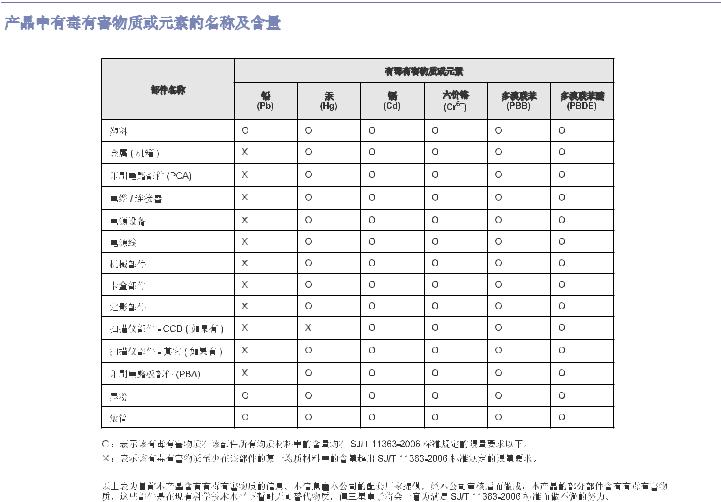
CHINA ONLY
Regulatory information_ 13

about this user’s guide
This user’s guide provides information about basic understanding of the machine as well as detailed explanation on each step during actual usage. Valuable for both novice and professional users can refer to this as a guide for installing and using the machine.
•Read the safety information before using the machine.
•If you have a problem using the machine, refer to the troubleshooting chapter. (See "Troubleshooting" on page 56.)
•Terms used in this user’s guide are explained in the glossary chapter. (See "Glossary" on page 72.)
•Use Index to find information.
•All illustrations in this user’s guide may differ from your machine depending on its options or models.
•The procedures in this user’s guide are mainly based on Windows XP.
CONVENTION
Some terms in this guide are used interchangeably, as below:
•Document is synonymous with original.
•Paper is synonymous with media, or print media.
•Machine refers to printer or MFP.
The following table offers the conventions of this guide:
CONVENTION |
DESCRIPTION |
EXAMPLE |
|
|
|
Bold |
For texts on the display or button names on the machine. |
Cancel |
Note |
Provides additional information or detailed specification of the machine function |
The date format may differ from country |
|
and feature. |
to country. |
Caution |
Gives users information to protect the machine from possible mechanical |
Do not touch the green underside of the |
|
damage or malfunction. |
toner cartridge. |
Footnote |
Provides additional more detailed information on certain words or a phrase. |
a. pages per minute |
(“Cross-reference”) |
Guides users to a reference page for the additional detailed information. |
(See "Finding more information" on |
|
|
page 15.) |
|
|
|
About this user’s guide_ 14

FINDING MORE INFORMATION
You can find information for setting up and using your machine from the following resources, either as a print-out or on screen.
MATERIAL NAME |
DESCRIPTION |
|
|
Quick Install Guide This guide provides information on setting up your machine and this requires that you follow the instructions in the guide to prepare the machine.
User’s Guide |
This guide provides you with step-by-step instructions for using your machine’s full features, and contains information for maintaining |
|
|
|
your machine, troubleshooting, and installing accessories. |
|
|
|
|
|
|
Network Website If you have network model, you can set the network environment from your computer using network-managing programs, such as SetIP, SyncThru™ Web Admin Service, etc. This Website will be convenient for network administrators who need to manage many machines simultaneously. You can download the SyncThru™ Web Admin Service on http://solution.samsungprinter.com. SetIP program is provided in the software CD.
Machine Driver Help This help provides you with help information on printer driver and instructions for setting up the options for printing. (See "Using help" on page 42.)
Samsung website If you have Internet access, you can get help, support, machine drivers, manuals, and order information from the Samsung website, www.samsung.com/printer.
About this user’s guide_ 15

features of your new product
Your new machine is equipped with a number of special features that improve the quality of the documents you print.
SPECIAL FEATURES
Print with excellent quality and speed
•You can print with a resolution of up to 1,200 x 600 dpi (ML-1910 Series, ML-2525 Series) and up to 1,200 x 1,200 dpi (ML-2580 Series) effective output.
•Your machine prints A4-sized paper at up to 18 ppm (ML-1910 Series), 24 ppm (ML-2525 Series, ML-2580 Series) and letter-sized paper at up to 19 ppm (ML-1910 Series), 24 ppm (ML-2525 Series, ML-2580 Series).
Handle many different types of printable material
•Manual tray supports plain paper in various sizes, letterhead, envelopes, labels, custom-sized media, postcards, and heavy paper.
•The 250-sheet tray supports plain paper.
IPv6
This machine supports IPv6. (ML-2580 Series only)
Create professional documents
•Print Watermarks. You can customize your documents with words, such as “Confidential”. (See "Using watermarks" on page 44.)
•Print Posters. The text and pictures of each page of your document are magnified and printed across the sheet of paper and can then be taped together to form a poster. (See "Printing posters" on page 43.)
•You can use preprinted forms and letterhead with plain paper. (See "Using overlay" on page 44.)
Save time and money
• |
• |
• |
To save paper, you can print multiple pages on one single sheet of paper. (See "Printing multiple pages on one sheet of paper" on page 42.)
This machine automatically conserves electricity by substantially reducing power consumption when not in use.
To save paper, you can print on both sides of the paper (Manual). (See "Printing on both sides of paper (Manual)" on page 43.)
Print in various environments
•You can print with Windows 2000 and Windows XP/2003/2008/Vista as well as Linux and Macintosh systems.
•Your machine is equipped with a USB interface.
•The ML-2580 series comes with a built-in Network interface, 10/100 Base TX.
Features of your new product_ 16

FEATURES BY MODELS
The machine is designed to support all of your document needs from printing to more advanced networking solutions for your business. Features by models include:
FEATURES |
ML-1910 SERIES |
ML-2525 SERIES |
ML-2580 SERIES |
|
|
|
|
Hi-Speed USB 2.0 |
Ɣa |
Ɣ |
Ɣ |
Network Interface Ethernet 10/100 Base TX wired LAN |
|
|
Ɣ |
Duplex (2-sided) printing (Manual) |
Ɣ |
Ɣ |
Ɣ |
a.Compatible with USB 2.0 |
|
|
|
( Ɣ: Included, Blank: Not available) |
|
|
|
Features of your new product_ 17
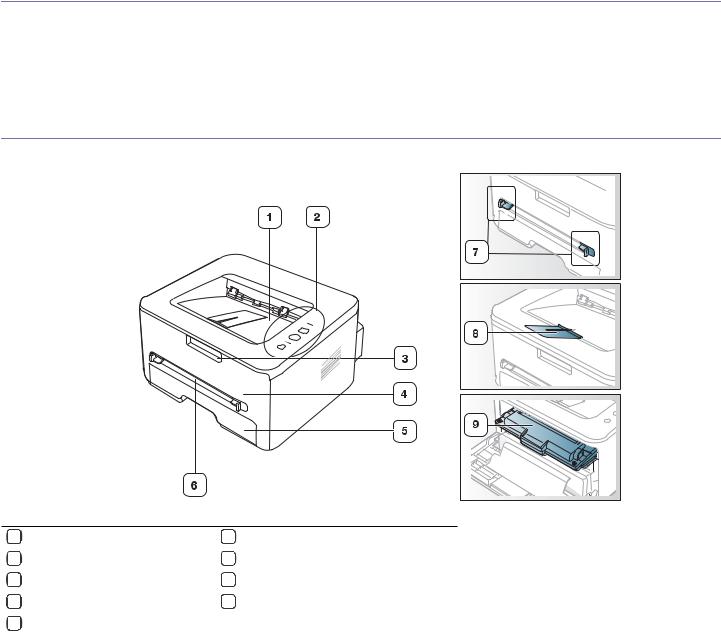
introduction
This chapter gives you an overview of your machine:
This chapter includes:
•Machine overview
•Control panel overview
•Understanding the control panel
MACHINE OVERVIEW
Front view
This illustration may differ from your machine depending on its model.
1 |
Document output tray |
6 |
Manual feeder |
|
|
|
|
2 |
Control panel |
7 |
Manual feeder guide |
|
|
|
|
3 |
Front cover handle |
8 |
Output support |
|
|
|
|
4 |
Front cover |
9 |
Toner cartridge |
|
|
|
|
5 |
Tray 1 |
|
|
|
|
|
|
Introduction_ 18

Rear view
This illustration may differ from your machine depending on its model.
1 |
Rear cover |
4 |
USB port |
2 |
Network Porta |
5 |
Power receptacle |
a.ML-2580 Series only.
Introduction_ 19
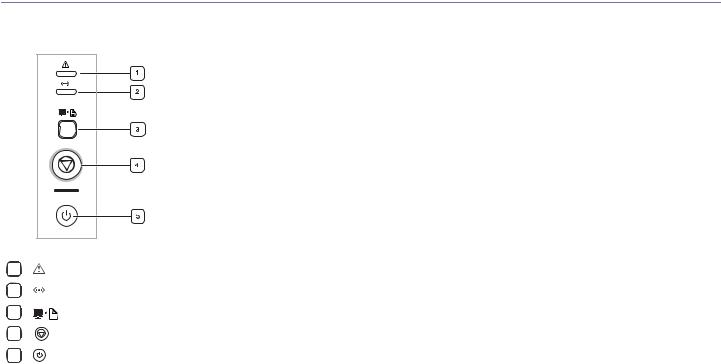
CONTROL PANEL OVERVIEW
This control panel may differ from your machine depending on its model.
1 |
|
|
|
|
|
|
|
|
Error |
Shows the status of your machine. (See "LEDs" on page 21.) |
|
|
|
|
|
|
|
|
|||
|
|
|
|
|
|
|
|
|
|
|
2 |
|
|
|
|
|
|
|
|
Online |
Shows the status of your machine. (See "LEDs" on page 21.) |
|
|
|
|
|
|
|
|
|||
|
|
|
|
|
|
|
|
|||
|
|
|
|
|
|
|
|
|
|
|
3 |
|
|
|
|
|
|
|
a |
Print Screen |
Prints the displayed screen in the monitor. (See "Buttons" on page 21.) |
|
|
|
|
|
|
|
||||
|
|
|
|
|
|
|
|
|||
|
|
|
|
|
|
|
|
|
|
|
|
|
|
|
|
|
|
|
|
|
|
4 |
|
|
|
|
|
|
|
|
Cancel |
Stops an operation at any time and there are more functions. (See "Understanding the control panel" on page 21.) |
|
|
|
|
|
|
|
|
|||
|
|
|
|
|
|
|
|
|
|
|
5 |
|
|
|
|
|
|
|
|
Power |
You can turn the power on and off with this button. (See "Understanding the control panel" on page 21.) |
|
|
|
|
|
|
|
|
|||
|
|
|
|
|
|
|
|
|
|
|
a.ML-1910 Series, ML-2525 Series only.
Introduction_ 20

UNDERSTANDING THE CONTROL PANEL
LEDs
The color of the LEDs indicates the machine's current status.
|
LED |
|
STATUS |
DESCRIPTION |
|
|
|
|
|
|
|
Error |
Red |
On |
• The cover is opened. Close the |
||
( |
|
) |
|
|
cover. |
•There is no paper in the tray. Load paper in the tray.
•The machine has stopped due to a major error.
•Your system has some problems. If this problem occurs, contact your service representative.
•A toner cartridge has almost reached its estimated cartridge lifea(See "Replacing the toner cartridge" on page 65.)
Blinking • A minor error has occurred and the machine is waiting for the error to be cleared. When the problem is cleared, the machine resumes.
•Small amount of toner is left in the cartridge. The estimated cartridge life of toner is close. Prepare a new cartridge for replacement. You may temporarily increase the printing quality by redistributing the toner. (See "Redistributing toner" on page 56.)
|
Orange |
On |
A paper jam has occurred. |
|
|
|
(See "Clearing paper jams" on |
|
|
|
page 57.) |
|
|
|
|
Online |
Green |
On |
• The machine is in power saver |
( ) |
|
|
mode. |
•The machine is on-line and can receive data from the computer.
Blinking • When the backlight slowly blinks, the machine is receiving data from the computer.
•When the backlight blinks rapidly, the machine is printing data.
a.Estimated cartridge life means the expected or estimated toner cartridge life, which indicates the average capacity of print-outs and is designed pursuant to ISO/IEC 19752. (See "General specifications" on page 67.) The number of pages may be affected by operating environment, printing interval, media type, and media size. Some amount of toner may remain in the cartridge even when red LED turned on and the the printer stops printing.
Samsung does not recommend using non-genuine Samsung toner cartridge such as refilled or remanufactured. Samsung cannot guarantee non-genuine Samsung toner cartridge's quality. Service or repair required as a result of using non-genuine Samsung toner cartridges will not be covered under the machine warranty.
All printing errors will be appear in the Smart Panel program window. If the problem persists, call for service.
Buttons
 (Print Screen button)
(Print Screen button)
ML-1910 Series, ML-2525 Series only.
If you press 

 (Print Screen button) for more than two seconds, machine prints active screen displayed in the monitor, if you press
(Print Screen button) for more than two seconds, machine prints active screen displayed in the monitor, if you press 
 (Print Screen button) for less than two seconds, machine prints the whole screen displayed in the monitor. The page will be printed on the default page like A4, Letter.
(Print Screen button) for less than two seconds, machine prints the whole screen displayed in the monitor. The page will be printed on the default page like A4, Letter.
•You can only use this function with USB-connect machine.
•Print Screen can only be used in the Windows and Macintosh.
•You can only use this function if the machine driver is installed.
 (Cancel button)
(Cancel button)
By pressing the  (cancel button), you can:
(cancel button), you can:
FUNCTION |
|
|
DESCRIPTION |
|
|
|
|
Printing demo page |
In Ready mode, press and hold this |
||
|
button for about 2 seconds until the status |
||
|
LED blinks slowly, and release. (See |
||
|
"Printing a demo page" on page 23.) |
||
Printing configuration |
In Ready mode, press and hold this |
||
sheet |
button for about 5 seconds until the status |
||
|
LED blinks fast, and release. (See |
||
|
"Printing a machine report" on page 54.) |
||
Printing a cleaning sheet |
In Ready mode, press and hold this |
||
|
button for about 8 seconds until the status |
||
|
LED blinks fast, and release. (See |
||
|
"Cleaning the inside" on page 54.) |
||
Printing a supply |
In Ready mode, press and hold this |
||
information report |
button for about 10 seconds until the |
||
|
status LED blinks fast, and release. (See |
||
|
"Monitoring the supplies life" on page 54.) |
||
Cancel print job |
Press |
|
(cancel button) during printing. |
|
|||
|
The red |
LED blinks while the print job is |
|
|
cleared from both the machine and the |
||
|
computer and then the machine returns to |
||
|
ready mode. This may take some time |
||
|
depending on the size of the print job. |
||
Manual print |
Press |
|
(cancel button) each time you |
|
|||
|
load a |
sheet of paper in the |
|
|
manual tray when you select Manual |
||
|
Feeder for Source from your software |
||
|
application. |
||
|
|
|
|
 (Power button)
(Power button)
This button must be used to turn the machine on/off. Also, when the machine is not in use, save eletricity by pressing this button.
Introduction_ 21
