Samsung M382, M332, M402 User Manual
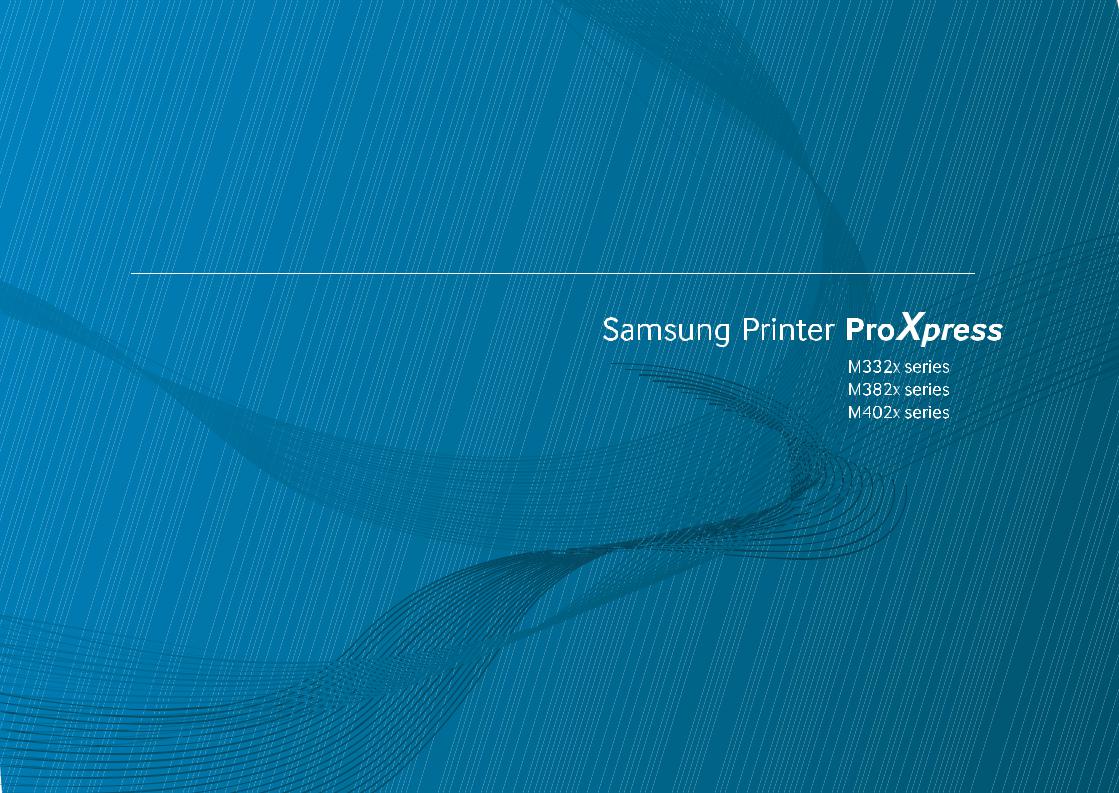
User’s Guide
BASICIC
This guide provides information concerning installation, basic operation
 and troubleshooting on windows.
and troubleshooting on windows. 



ADVANCED
This guide provides information about the installation, advanced configuration, operation and troubleshooting on various
installation, advanced configuration, operation and troubleshooting on various OS
OS environments.
environments.
Some features may not be
be available depending on models or countries.
available depending on models or countries.
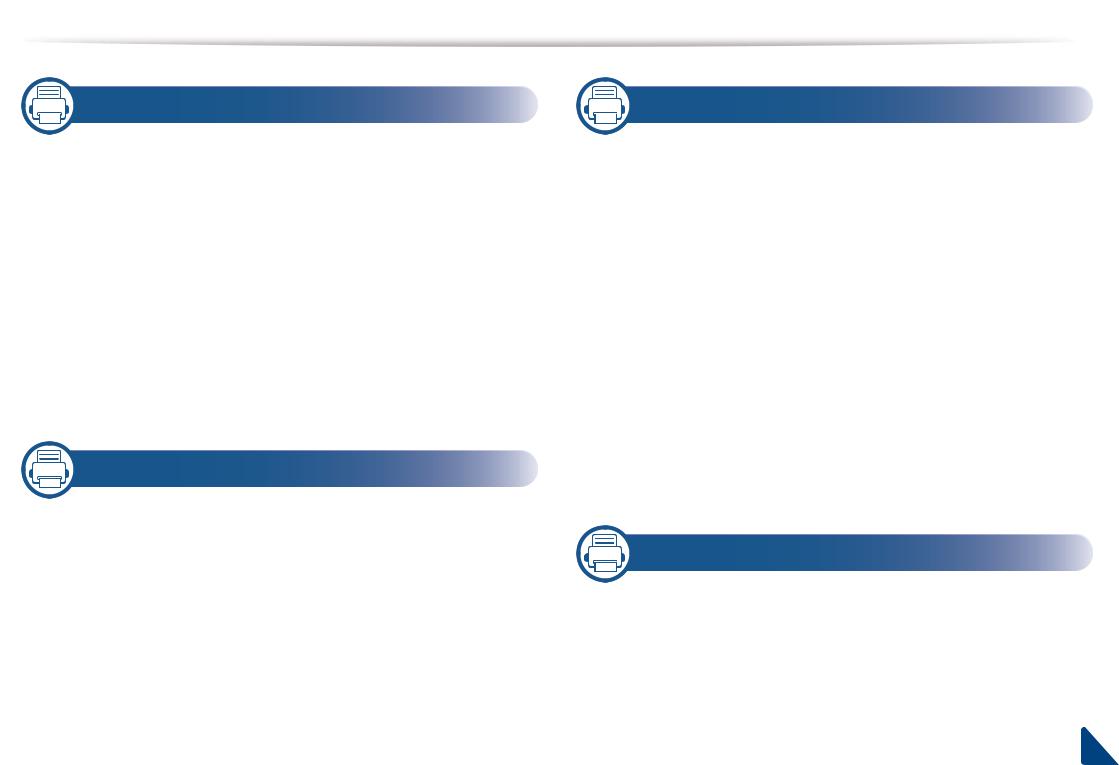
BASIC
1. Introduction
Key benefits |
5 |
Features by models |
8 |
Useful to know |
11 |
About this user’s guide |
12 |
Safety information |
13 |
Machine overview |
19 |
Control panel overview |
23 |
Turning on the machine |
26 |
Installing the driver locally |
27 |
Reinstalling the driver |
29 |
2. Menu Overview and Basic Setup
Menu overview |
31 |
Machine’s basic settings |
37 |
Media and tray |
39 |
Basic printing |
50 |
Using USB memory device |
56 |
3. Maintenance |
|
Ordering supplies and accessories |
61 |
Available consumables |
62 |
Available accessories |
64 |
Available maintenance parts |
65 |
Storing the toner cartridge |
66 |
Redistributing toner |
68 |
Replacing the toner cartridge |
70 |
Replacing the imaging unit |
73 |
Installing accessories |
76 |
Monitoring the supplies life |
80 |
Setting the toner/imaging unit low alert |
81 |
Cleaning the machine |
82 |
Tips for moving & storing your machine |
87 |
4. Troubleshooting
Tips for avoiding paper jams |
89 |
Clearing paper jams |
90 |
Understanding the status LED |
102 |
Understanding display messages |
105 |
2
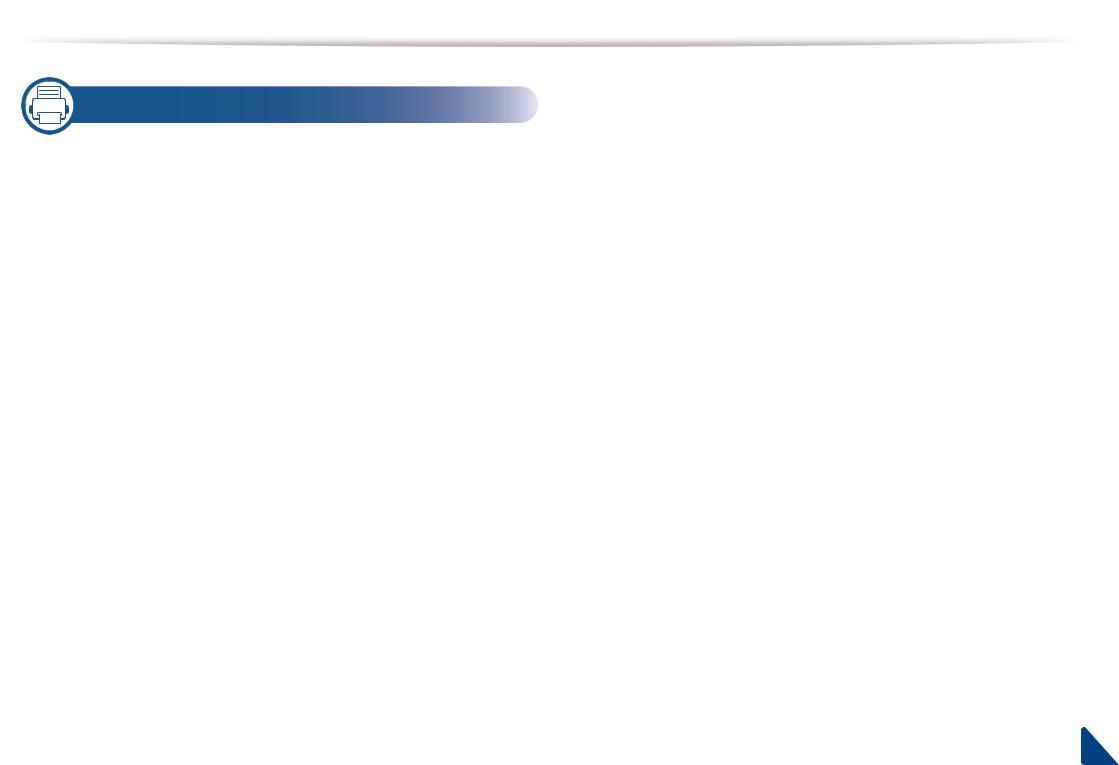
BASIC
5. Appendix
Specifications |
111 |
Regulatory information |
119 |
Copyright |
129 |
3
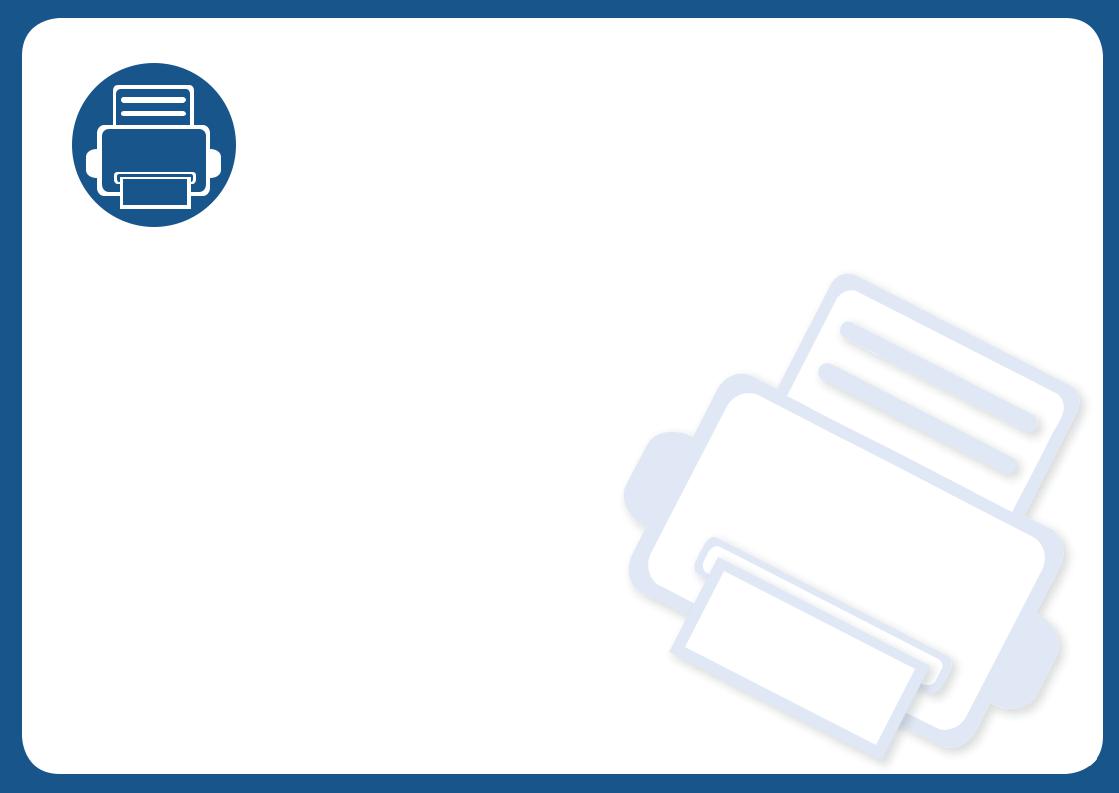
1. Introduction
This chapter provides information you need to know before using the machine.
• |
Key benefits |
5 |
• |
Features by models |
8 |
• |
Useful to know |
11 |
• About this user’s guide |
12 |
|
• |
Safety information |
13 |
• |
Machine overview |
19 |
• |
Control panel overview |
23 |
• Turning on the machine |
26 |
|
• Installing the driver locally |
27 |
|
• |
Reinstalling the driver |
29 |

Key benefits
Environmentally friendly |
Fast high resolution printing |
|||
|
|
|
|
|
|
|
|
|
|
|
|
|
|
|
|
|
|
|
|
•To save toner and paper, this machine supports Eco feature (see "Eco printing" on page 53).
•To save paper, you can print multiple pages on one single sheet of paper (see "Using advanced print features" on page 213).
•To save paper, you can print on both sides of the paper (double-sided printing) (see "Using advanced print features" on page 213).
•To save electricity, this machine automatically conserves electricity by substantially reducing power consumption when not in use.
•We recommend using recycled paper for saving energy.
•You can print with a resolution of up to 1,200 x 1,200 dpi effective output (1200 x 600 x 2 bit).
•Fast, on-demand printing.
-M332x series
▪For single-side printing, 33 ppm (A4) or 35 ppm (Letter).
-M382x series
▪For single-side printing, 38 ppm (A4) or 40 ppm (Letter).
-M402x series
▪For single-side printing, 40 ppm (A4) or 42 ppm (Letter).

Key benefits
Convenience |
Wide range of functionality and application support |
||
|
|
|
|
|
|
|
|
•You can print on the go from your smartphone or computer using Google Cloud Print™ enabled apps (see "Google Cloud Print™" on page 185).
•Easy Capture Manager allows you to easily edit and print whatever you captured using the Print Screen key on the keyboard (see "Easy Capture Manager" on page 233).
•Samsung Easy Printer Manager and Printing Status is a program that monitors and informs you of the machine’s status and allows you to customize the machine’s settings (see "Using Samsung Easy Printer Manager" on page 240 or "Using Samsung Printer Status" on page 243).
•Samusng AnyWeb Print helps you screen-capture, preview, scrap, and print the screen of Windows Internet Explorer more easily than when you use the ordinary program (see "Samsung AnyWeb Print" on page 234).
•Smart Update allows you to check for the latest software and install the latest version during the printer driver installation process. This is available only for Windows.
•If you have Internet access, you can get help, support application, machine drivers, manuals, and order information from the Samsung website, www.samsung.com > find your product > Support or Downloads.
•Supports various paper sizes (see "Print media specifications" on page 113).
•Print watermark: You can customize your documents with words, such as “CONFIDENTIAL” (see "Using advanced print features" on page 213).
•Print posters: The text and pictures of each page of your document are magnified and printed across the multiple sheets of paper and can then be taped together to form a poster (see "Using advanced print features" on page 213).
•You can print in various operating systems (see "System requirements" on page 115).
•Your machine is equipped with a USB interface and/or a network interface.

Key benefits
Supports various wireless network setting method
•Using the WPS (Wi-Fi Protected Setup™) button
-You can easily connect to a wireless network using the WPS button on the machine and the access point (a wireless router).
•Using the USB cable or a network cable
-You can connect and set various wireless network settings using a USB cable or a network cable.
•Using the Wi-Fi Direct
-You can conveniently print from your mobile device using the Wi-Fi or Wi-Fi Direct feature.
See "Introducing wireless set up methods" on page 157.
Support XOA applications
The machine supports XOA custom applications.
•Regarding the XOA custom applications, please contact your XOA custom application provider.
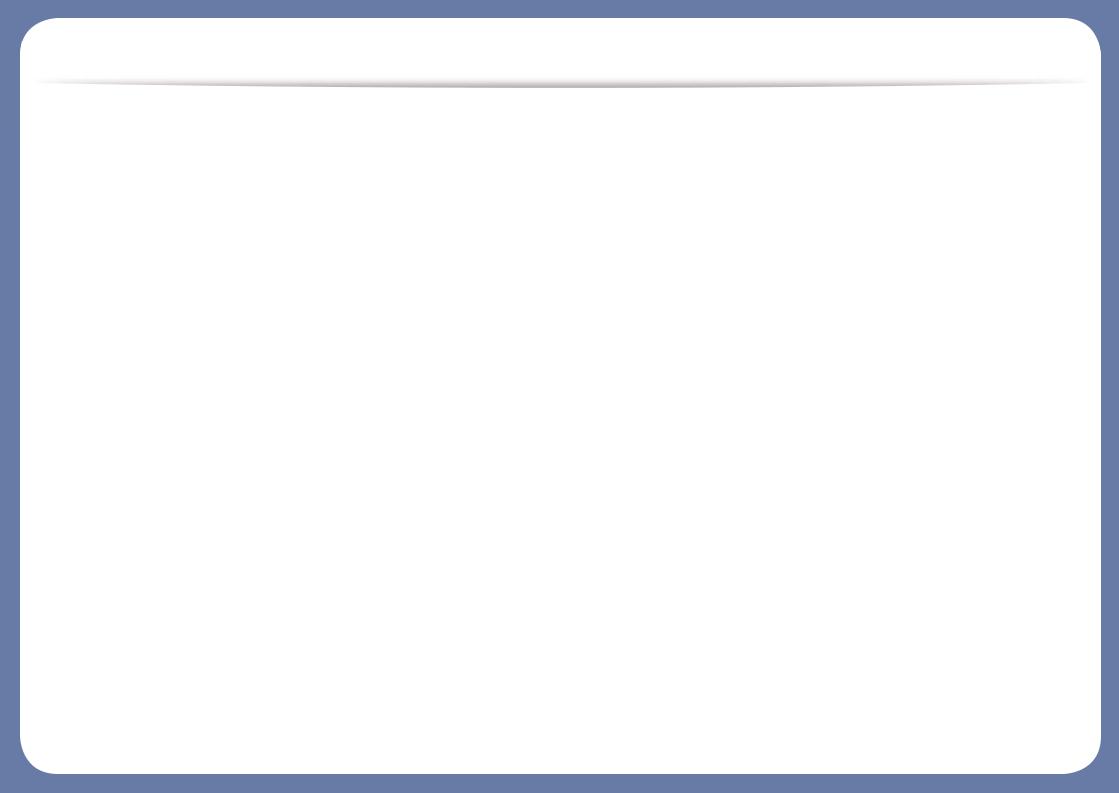
Features by models
Some features and optional goods may not be available depending on model or country.
Operating System
Operating System |
M332x series |
M382x series |
M402x series |
|
|
|
|
Windows |
● |
● |
● |
|
|
|
|
Mac |
● |
● |
● |
|
|
|
|
Linux |
● |
● |
● |
|
|
|
|
Unix |
● |
● |
● |
|
|
(M382xND/M382xDW only) |
|
|
|
|
|
(●: Included, Blank: Not available)

Features by models
Software
You can install the printer driver and software when you insert the software CD into your CD-ROM drive. For windows, select the printer driver and software in the Select Software to Install window.
Software |
M332x series |
M382x series |
M402x series |
|
|
|
|
|
|
SPL printer driver |
● |
● |
● |
|
|
|
|
|
|
PCL printer driver |
● |
● |
● |
|
|
|
|
(M382xND/M382xDW only) |
|
|
|
|
|
|
PS printer drivera |
● |
● |
● |
|
|
|
|
(M382xND/M382xDW only) |
|
|
|
|
|
|
XPS printer drivera |
● |
● |
● |
|
Samsung Easy Printer Manager |
Device Settings |
● |
● |
● |
|
|
|
|
|
Samsung Printer Status |
● |
● |
● |
|
|
|
|
|
|
Direct Printing Utilitya |
● |
● |
● |
|
Samsung AnyWeb Printa |
● |
● |
● |
|
SyncThru™ Web Service |
● |
● |
● |
|
|
|
|
(M382xND/M382xDW only) |
|
|
|
|
|
|
SyncThru Admin Web Service |
● |
● |
● |
|
|
|
|
(M382xND/M382xDW only) |
|
|
|
|
|
|
Easy Eco Driver |
● |
● |
● |
|
|
|
|
|
|
Easy Capture Manager |
● |
● |
● |
|
|
|
|
|
|
a.Download the software from the Samsung website and install it: (http://www.samsung.com > find your product > Support or Downloads). Before installing, check whether your computer’s OS support the software.
(●: Included, Blank: Not available)
