Samsung LS24TDNSUV-ZA User Manual
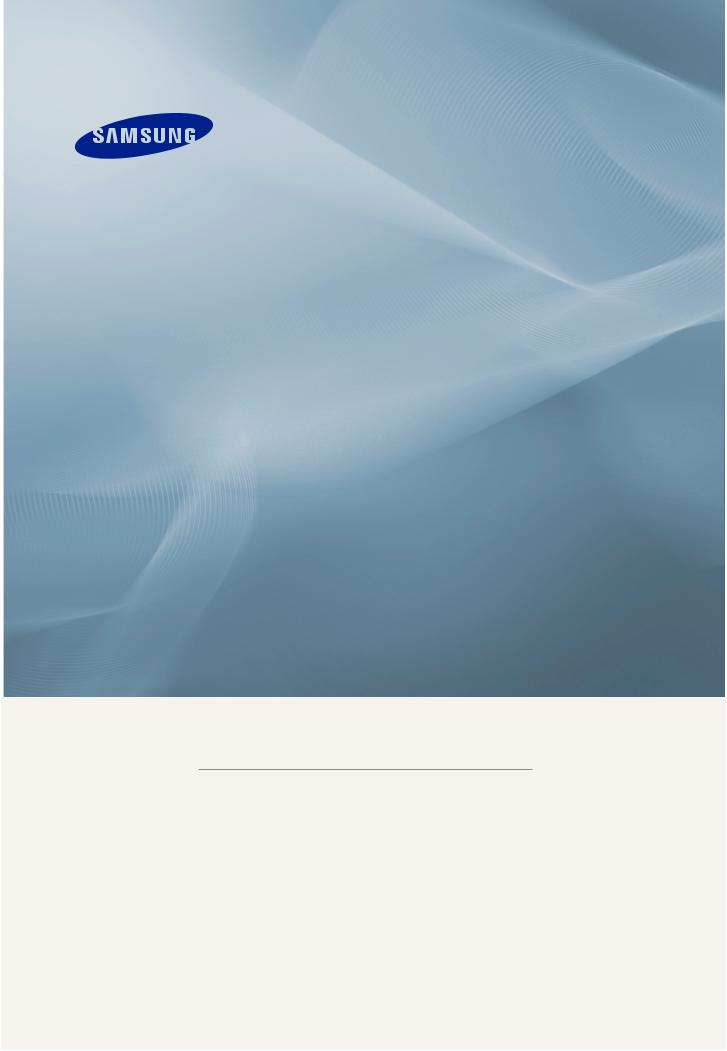
LCD MONITOR
quick start guide
T240HD,T260HD
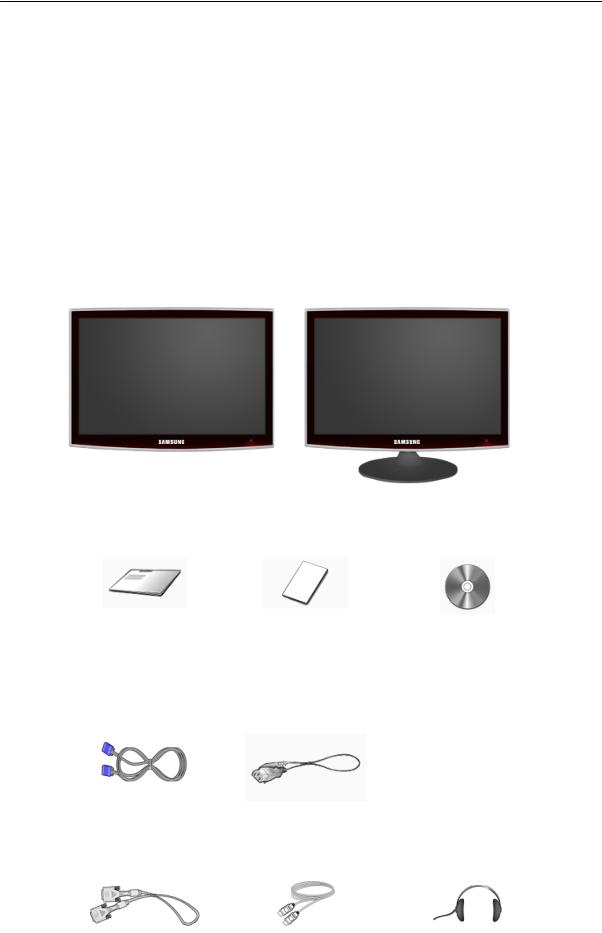
Introduction
Package Contents
 Note
Note
Please make sure the following items are included with your monitor.
If any items are missing, contact your dealer.
Contact a local dealer to buy optional items.
Unpacking
Without stand |
With stand |
Monitor |
Monitor |
Manuals
Quick Setup Guide |
Warranty Card |
User's Guide |
|
(Not available in all loca- |
|
|
tions) |
|
Cables
D-Sub Cable |
Power Cord |
Sold separately
DVI Cable |
HDMI Cable |
Headphones |
|
|
|
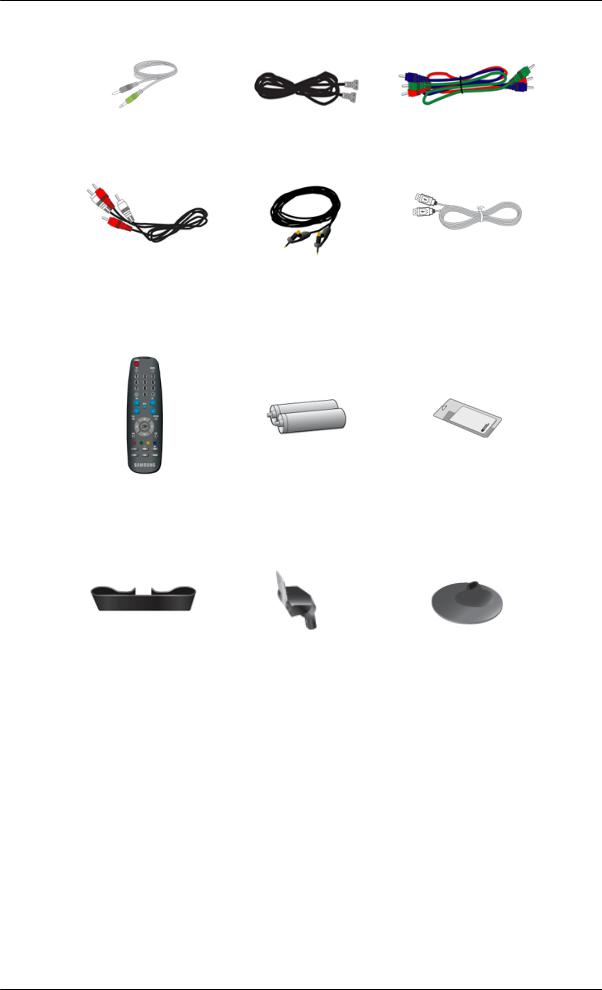
Introduction
Sold separately
Stereo Cable |
TV Antenna Cable |
Component(PR, PB, Y) Cable |
|
(Coaxial Cable) |
|
Audio cable |
Digital audio optic output ca- |
USB Cable |
|
ble |
|
Others
Remote Control |
Batteries (AAA X 2) |
Cleaning Cloth |
BN59-00678A |
(Not available in all loca- |
|
|
tions) |
|
Cable holding ring |
Stand Body |
Stand Base |
 Note
Note
Cleaning Cloth is only provided for highly polished black products as a product feature.
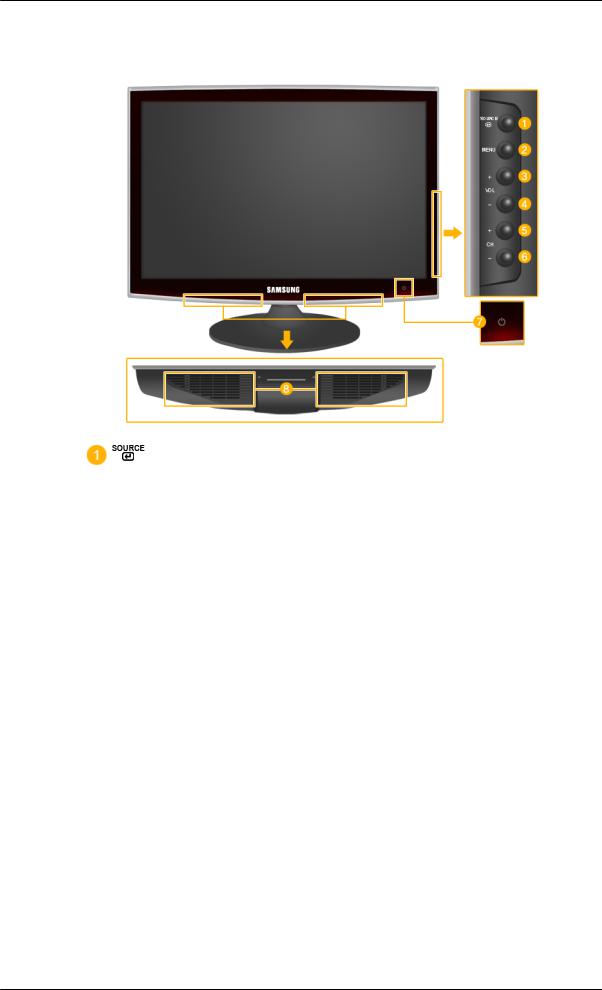
Introduction
Your Monitor
Front
Activates a highlighted menu item.
Push the ' ', button to change the input signal source.
', button to change the input signal source.
Changing the source is only allowed for external devices connected to the product at the time.
To switch Screen modes:
[PC] → [DVI] → [TV] → [Component] → [HDMI1] → [HDMI2]
>> Click here to see an animation clip
 MENU
MENU
Use this button to open the on-screen menu and to exit from the on-screen menu or to close the screen adjustment menu.
 - VOL+
- VOL+
Moves from one menu item to another horizontally or adjusts selected menu values. Adjusts the audio volume.
 - CH +
- CH +
Moves from one menu item to another vertically or adjusts selected menu values. In TV/DTV mode, selects TV/DTV channels.
 Power button [
Power button [ ]
]
Use this button for turning the product on and off.
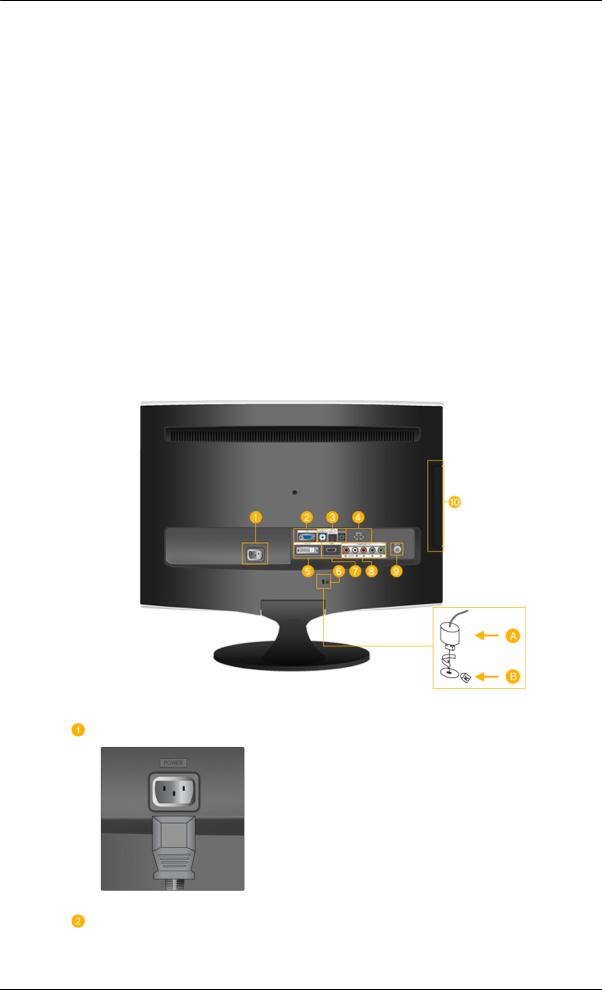
Introduction
 Note
Note
The button to the right of the monitor are touch-sensitive buttons.
Touch a button lightly with your finger.
Power indicator
This light is lit when operating normally, and blinks once when your adjustments are saved.
 Note
Note
See PowerSaver described in the manual for further information regarding power saving functions. For energy conservation, turn your monitor OFF when it is not needed or when leaving it unattended for long periods.
 Speaker
Speaker
Rear
 Note
Note
The configuration at the back of the product may vary from product to product.
POWER
 POWER
POWER
Connect the power cord for your monitor to the
POWER port on the back of the product.
PC
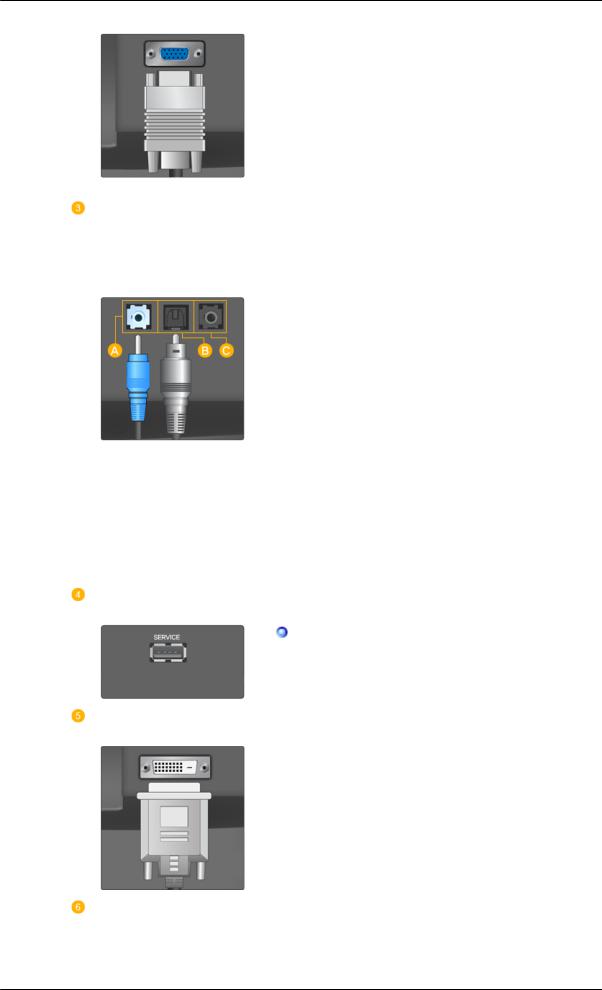
Introduction
 PC
PC
Connect the PC terminal at the back of your monitor to your computer.
HDMI/PC/DVI-D AUDIO IN
DIGITAL AUDIO OUT(OP-
TICAL)
EX-LINK
 HDMI/PC/DVI-D AUDIO IN
HDMI/PC/DVI-D AUDIO IN
Connect the [ HDMI/PC/DVI-D AUDIO IN ] terminal at the back of your product to your computer’s sound card.
 DIGITAL AUDIO OUT(OPTICAL)
DIGITAL AUDIO OUT(OPTICAL)
Connect the [DIGITAL AUDIO OUT(OPTICAL)] terminal of your product to the digital sound output or standard sound output terminal of the DVD home theater (or amplifier) using a digital audio optical output cable.
 EX-LINK
EX-LINK
This is a reserved terminal used for servicing.
SERVICE
SERVICE
This is a reserved terminal used for servicing.
DVI-D
 DVI-D
DVI-D
Connect the DVI cable to the DVI-D port on the back of your product.
 Kensington Lock
Kensington Lock
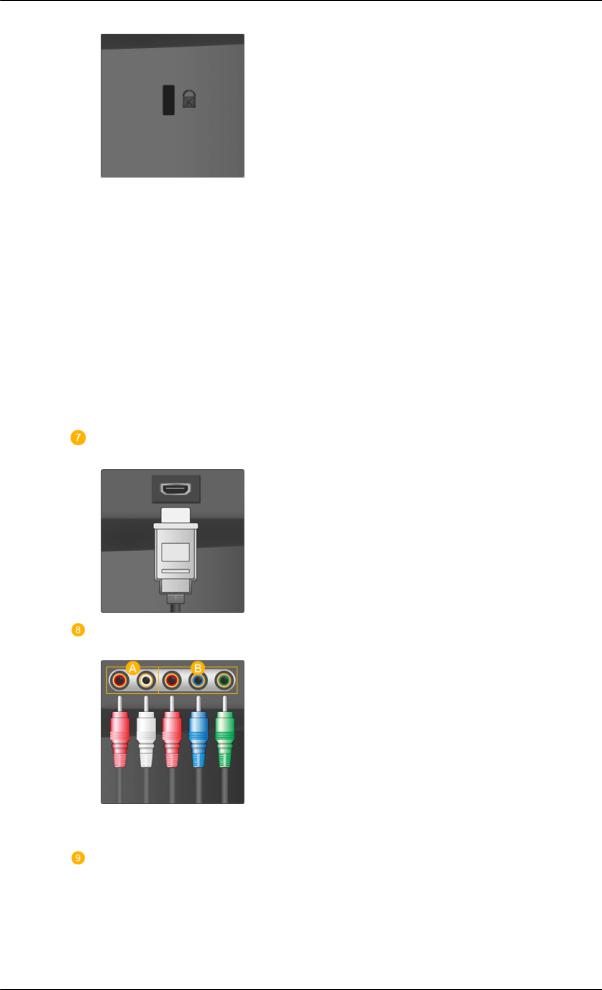
Introduction
 The Kensington Lock is a device used to physically fix the system when using it in a public place. The locking device has to be purchased separately. The appearance and locking method may differ from the illustration depending on the manufacturer. Refer to the manual provided with the Kensington Lock for proper use. The locking device has to be purchased separately.
The Kensington Lock is a device used to physically fix the system when using it in a public place. The locking device has to be purchased separately. The appearance and locking method may differ from the illustration depending on the manufacturer. Refer to the manual provided with the Kensington Lock for proper use. The locking device has to be purchased separately.
 Note
Note
The location of the Kensington Lock may be different depending on its model.
Using the Anti-Theft Kensington Lock
1.Insert the locking device into the Kensington slot on the Monitor ( ) and turn it in the locking direction (
) and turn it in the locking direction ( ).
).
2.Connect the Kensington Lock cable.
3.Fix the Kensington Lock to a desk or a heavy stationary object.
HDMI IN 1
 HDMI IN 1
HDMI IN 1
Connect the [HDMI IN 1] terminal at the back of your monitor to the HDMI terminal of your digital output device using a HDMI cable.
COMPONENT IN
 R - AUDIO - L
R - AUDIO - L
Connect the port of the DVD, VCR (DVD / DTV Set-Top Box) to the [ R - AUDIO - L] port of the product.
 PR, PB,Y
PR, PB,Y
Connect the VIDEO OUT port of the DVD / DTV Set-Top Box to the [ PR, PB,Y ] input ports using a component video cable ( PR, PB,Y ).
ANT IN
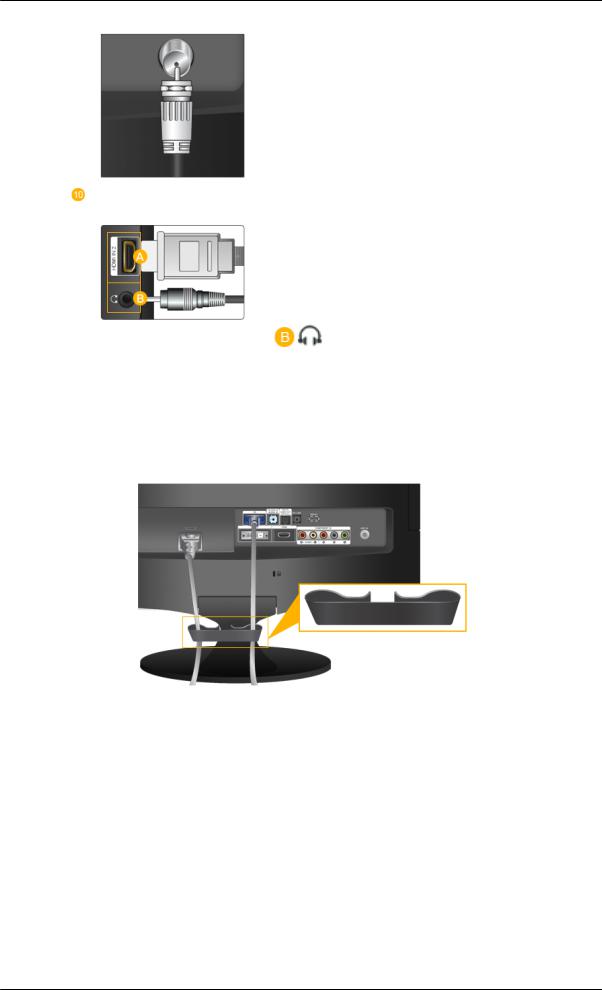
Introduction
 Connect the CATV cable or TV antenna cable to the "ANT IN" port on the rear side of the product. Make sure to use a TV antenna cable (sold separately) as the antenna cable.
Connect the CATV cable or TV antenna cable to the "ANT IN" port on the rear side of the product. Make sure to use a TV antenna cable (sold separately) as the antenna cable.
HDMI IN 2 / 
 HDMI IN 2
HDMI IN 2
Connect the [HDMI IN 2] terminal at the back of your product to the HDMI terminal of your digital output device using a HDMI cable.
Connect your headphones to the Headphone connection terminal.
 Note
Note
See Connecting Cables for further information regarding cable connections.
Cable holding ring
•Fix the cables using the holding ring, as shown in the figure.
Remote Control
