Samsung MAX-DG53, MAX-DG54 Manual
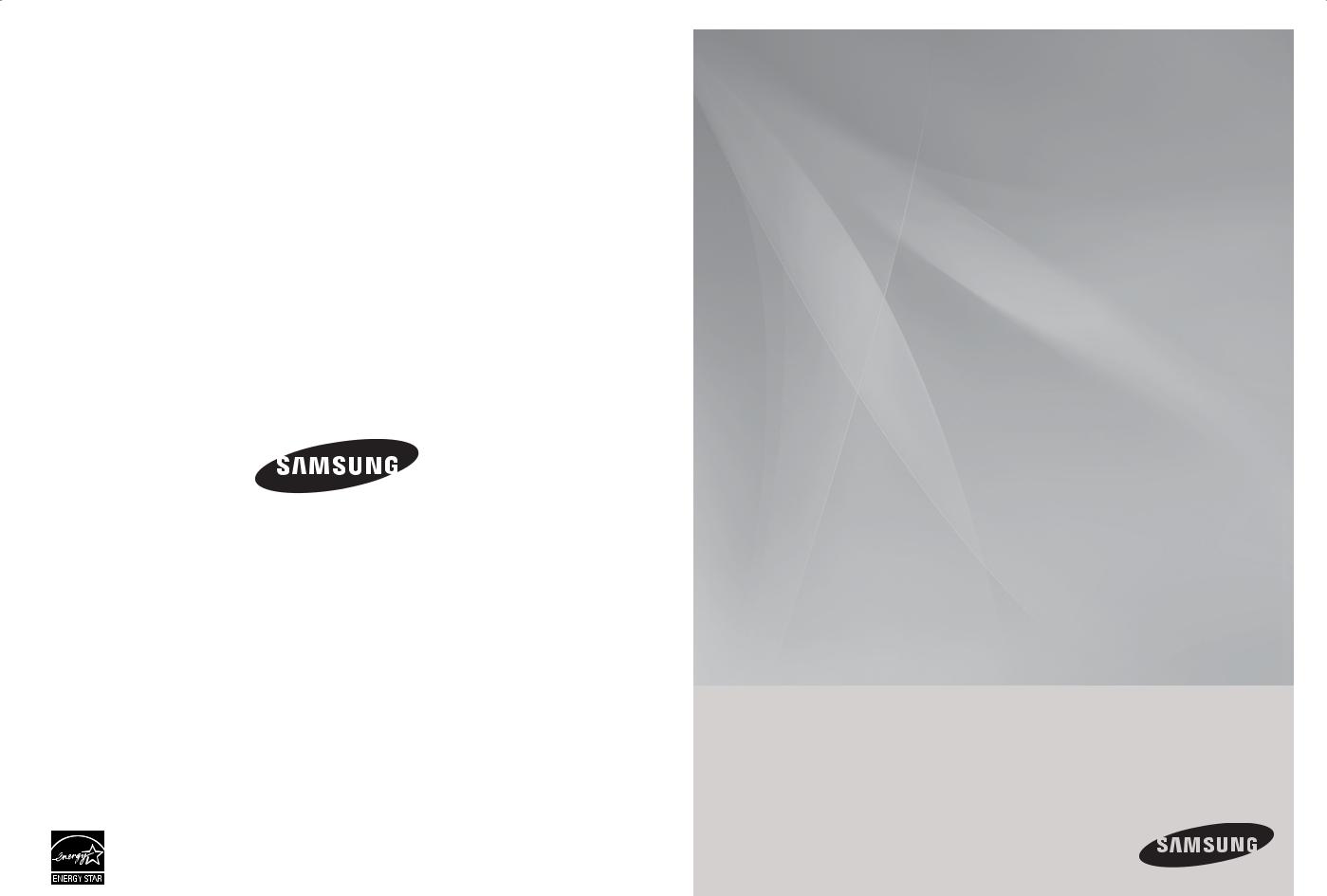
MAX-DG53
MAX-DG54
DVD MINI COMPONENT SYSTEM
WITH USB HOST
DVD/CD/MP3-CD/CD-R/RW PLAYBACK
user manual
imagine the possibilities
Thank you for purchasing a Samsung product.
To receive a more complete service, please register your product at
www.samsung.com/global/register
AH68-02170K
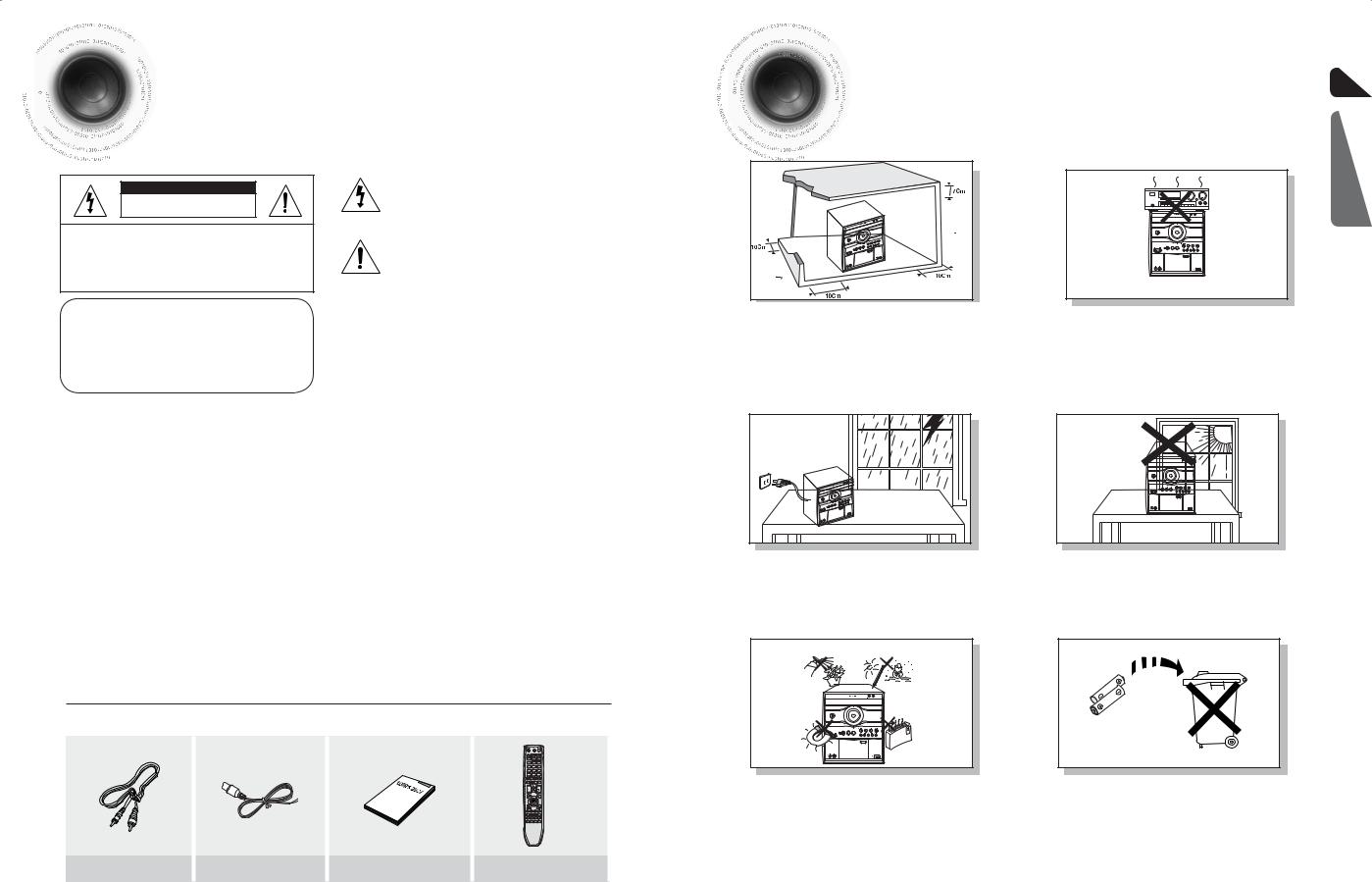














 Safety Warnings
Safety Warnings
CAUTION
RISK OF ELECTRIC SHOCK.
DO NOT OPEN
TO REDUCE THE RISK OF ELECTRIC SHOCK, DO NOT REMOVE REAR COVER (or BACK). NO USER SERVICEABLE PARTS INSIDE. REFER SERVICING TO QUALIFIED SERVICE PERSONNEL.
This symbol indicates “dangerous voltage” inside the product that presents a risk of electric shock or personal injury.
This symbol indicates important instructions accompanying the product.
CLASS 1 LASER PRODUCT
CLASS 1 LASER PRODUCT |
This Compact Disc player is classified as a CLASS 1 |
|
KLASSE 1 LASER PRODUKT |
LASER product. |
|
LUOKAN 1 LASER LAITE |
Use of controls, adjustments or performance of procedures |
|
KLASS 1 LASER APPARAT |
||
other than those specified herein may result in hazardous |
||
PRODUCTO LASER CLASE 1 |
||
radiation exposure. |
||
|
||
|
CAUTION : INVISIBLE LASER RADIATION WHEN OPEN AND |
|
|
INTERLOCKS DEFEATED, AVOID EXPOSURE TO BEAM. |
WARNING : To reduce the risk of fire or electric shock, do not expose this appliance to rain or moisture. CAUTION : TO PREVENT ELECTRIC SHOCK, MATCH WIDE BLADE OF PLUG TO WIDE SLOT, FULLY INSERT.
•This apparatus shall always be connected to a AC outlet with a protective grounding connection.
•To disconnect the apparatus from the mains, the plug must be pulled out from the mains socket, therefore the mains plug shall be readily operable.
CAUTION
•Apparatus shall not be exposed to dripping or splashing and no objects filled with liquids, such as vases, shall be placed on the apparatus.
•The Mains plug is used as a disconnect device and shall stay readily operable at any time.
[Saudi Arabian Standards Organisation only]
THIS APPLIANCE IS FITTED WITH 220V SASO APPROVED PLUG.THE CUSTOMER IS ENTITLED TO A FREE SASO
APPROVED 127V PLUG FROM THE LOCAL DEALER.
WHAT’S INCLUDED
Check for the supplied accessories below.
Video Cable |
FM Antenna |
User's Manual |
Remote Control |
1
Precautions |
ENG |
|
PREPARATION |
Ensure that the AC power supply in your house complies with the identification sticker located on the back of your player. Install your player horizontally, on a suitable base (furniture), with enough space around it for ventilation (3~4inches). Make sure the ventilation slots are not covered. Do not stack anything on top of the player. Do not place the player on amplifiers or other equipment which may become hot. Before moving the player, ensure the disc tray is empty. This player is designed for continuous use. Switching off the DVD player to the stand-by mode does not disconnect the electrical supply. In order to disconnect the player completely from the power supply, remove the main plug from the wall outlet, especially when left unused for a long period of time.
During thunderstorms, disconnect AC main plug from the wall outlet.
Voltage peaks due to lightning could damage the unit.
Protect the player from moisture(i.e. vases) , and excess heat(e.g.fireplace) or equipment creating strong magnetic or electric fields (i.e.speakers...).
Disconnect the power cable from the AC supply if the player malfunctions. Your player is not intended for industrial use.
Use of this product is for personal use only.
Condensation may occur if your player or disc have been stored in cold temperatures.
If transporting the player during the winter, wait approximately 2 hours until the unit has reached room temperature before using.
Do not expose the unit to direct sunlight or other heat sources.
This could lead to overheating and malfunction of the unit.
The battery used with this product contain chemicals that are harmful to the environment.
Do not dispose of batteries in the general household trash.
2















 Features
Features
Multi-Disc Playback & FM Tuner
The MAX-DG53/DG54 combines the convenience of multi-disc playback capability, including DVD, CD, MP3-CD, CD-R, CD-RW, DivX,JPEG and DVD-R/RW, with a sophisticated FM tuner, TAPE, USB HOST all in a single player.
TV Screen Saver Function
The MAX-DG53/DG54 automatically brightens and darkens the brightness of the TV screen after 3 minutes in the stop mode. The MAX-DG53/DG54 automatically switches itself into the power saving mode after 20 minutes in the screen saver mode.
Power Saving Function
The MAX-DG53/DG54 automatically shuts itself off after 20 minutes in the stop mode(only for USB, DVD).
DVD (Digital Versatile Disc) offers fantastic audio and video, thanks to Dolby Digital
surround sound and MPEG-2 video compression technology. Now you can enjoy these
V I D E O
realistic effects in the home, as if you were in a movie theater or concert hall.
1 ~ 6 |
DVD players and the discs are coded by region. These regional codes must match in order |
|
for the disc to play. If the codes do not match, the disc will not play. |
The Region Number for this player is given on the rear panel of the player.
(Your DVD player will only play DVDs that are labeled with identical region codes.)
Copy Protection
•Many DVD discs are encoded with copy protection. Because of this, you should only connect your DVD player directly to your TV, not to a VCR. Connecting to a VCR results in a distorted picture from copy-protected DVD discs.
•This product incorporates copyright protection technology that is protected by methods claims of certain U.S. patents and other intellectual property rights owned by Macrovision Corporation and other rights owners. Use of this copyright protection technology must be authorized by Macrovision Corporation, and is intended for home and other limited viewing uses only unless otherwise authorized by Macrovision Corporation. Reverse engineering or disassembly is prohibited.
3



















 Contents
Contents
 PREPARATION
PREPARATION
Safety Warnings ................................................................................................................................................................. |
1 |
Precautions......................................................................................................................................................................... |
2 |
Features ............................................................................................................................................................................. |
3 |
Description.......................................................................................................................................................................... |
5 |
CONNECTIONS
Connecting the Speakers ................................................................................................................................................... |
9 |
Connecting to a TV............................................................................................................................................................. |
10 |
P.SCAN(Progressive Scan) Function................................................................................................................................. |
12 |
Connecting External Components...................................................................................................................................... |
13 |
Connecting the FM Antennas............................................................................................................................................. |
14 |
Setting the Clock ................................................................................................................................................................ |
15 |
OPERATION
Disc Playback..................................................................................................................................................................... |
16 |
MP3/WMA-CD Playback .................................................................................................................................................... |
17 |
JPEG File Playback............................................................................................................................................................ |
18 |
DivX Playback .................................................................................................................................................................... |
19 |
Playing Media Files using the USB feature ........................................................................................................................ |
21 |
Displaying Disc Information................................................................................................................................................ |
23 |
Fast/Slow Playback ............................................................................................................................................................ |
24 |
Skipping Scenes/Songs...................................................................................................................................................... |
25 |
Angle Function.................................................................................................................................................................... |
26 |
Repeat Playback ................................................................................................................................................................ |
27 |
A-B Repeat Playback ........................................................................................................................................................ |
28 |
Zoom Function.................................................................................................................................................................... |
29 |
Selecting Audio/Subtitle Language..................................................................................................................................... |
30 |
Moving Directly to a Scene/Song ....................................................................................................................................... |
31 |
Using Disc Menu ................................................................................................................................................................ |
32 |
Using the Title Menu........................................................................................................................................................... |
33 |
SETUP
Setting the Language ......................................................................................................................................................... |
34 |
Setting TV Screen type....................................................................................................................................................... |
35 |
Setting Parental Controls (Rating Level) ............................................................................................................................ |
37 |
Setting the Password.......................................................................................................................................................... |
38 |
Setting the DRC (Dynamic Range Compression) .............................................................................................................. |
39 |
AV SYNC Setup ................................................................................................................................................................. |
40 |
RADIO OPERATION
Listening to Radio............................................................................................................................................................... |
41 |
Presetting Stations ............................................................................................................................................................. |
42 |
TAPE
Listening to a Cassette....................................................................................................................................................... |
43 |
Recording a Radio Program............................................................................................................................................... |
44 |
Recording a Compact Disc................................................................................................................................................. |
45 |
MISCELLANEOUS
CD RIPPING Function........................................................................................................................................................ |
47 |
|
Timer Function.................................................................................................................................................................... |
48 |
|
Canceling the Timer ........................................................................................................................................................... |
49 |
|
POWER SOUND/POWER BASS/PARTY Function .......................................................................................................... |
50 |
|
DSP/EQ Function .............................................................................................................................................................. |
51 |
|
Sleep Timer Function / Mute Function................................................................................................................................ |
52 |
|
DEMO Function / DIMMER Function / ECO Function........................................................................................................ |
53 |
|
Connecting Headphones/Microphone ................................................................................................................................ |
54 |
|
Cautions on Handling and Storing Discs............................................................................................................................ |
55 |
|
Before Calling for Service................................................................................................................................................... |
56 |
|
Notes on Discs ................................................................................................................................................................... |
58 |
|
Notes on Terminology ........................................................................................................................................................ |
59 |
|
Specifications ..................................................................................................................................................................... |
60 |
4 |
ENG
PREPARATION
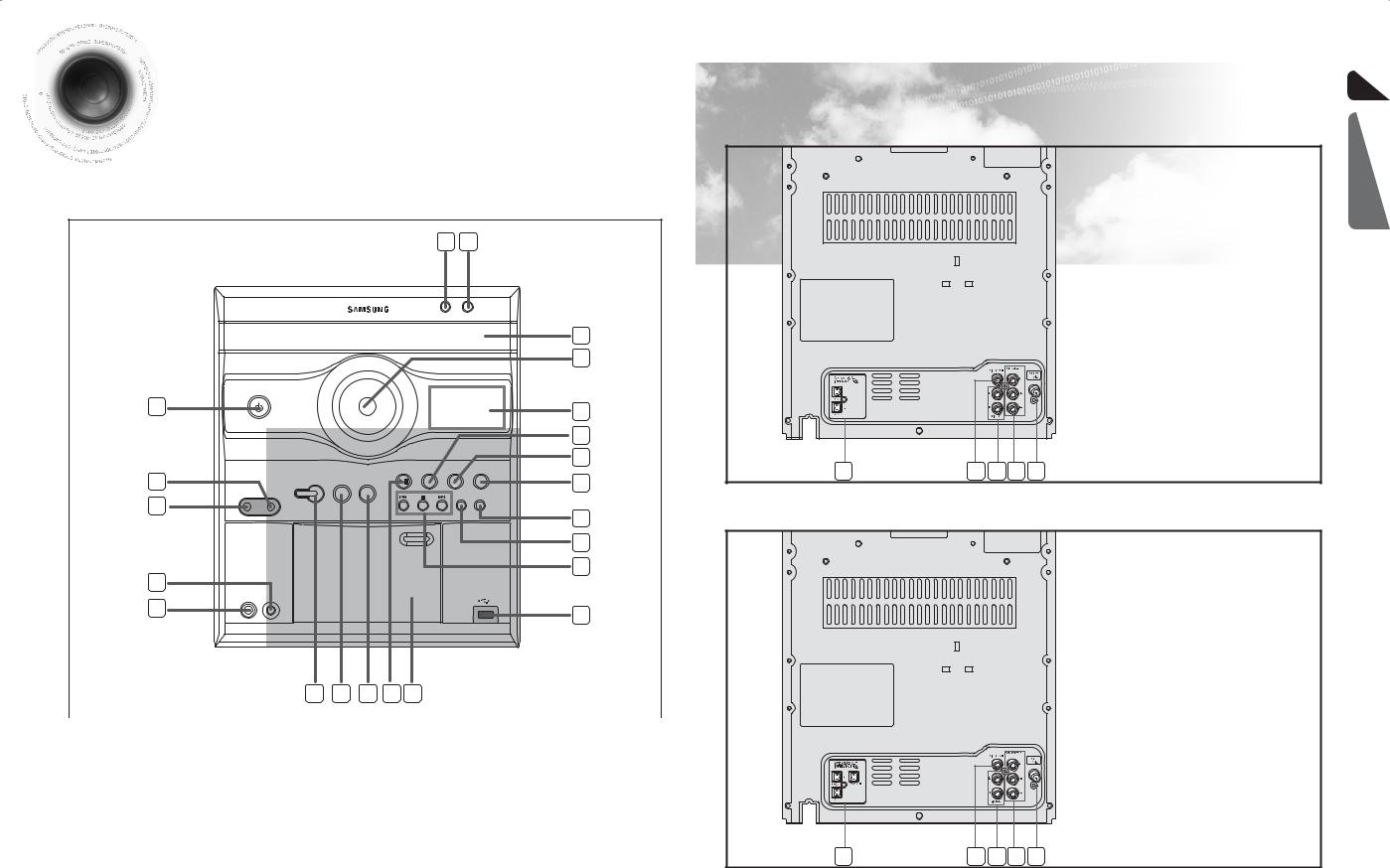














 Description
Description
—Front Panel—
22 21
DISC CHANGE OPEN/CLOSE
20
19
1 |
|
|
18 |
|
|
|
|
|
|
|
17 |
|
|
|
16 |
2 |
MP3-CD/DVD TUNER |
TAPE |
AUX/USB |
P. SOUND P. BASS |
|
15 |
|
PORTABLE |
|
||
PHONES |
AUDIO IN PARTY |
CD |
CD SYNC/ |
3 |
|
RIPPING REC/PAUSE |
|
|
|
14 |
|
|
|
|
|
|
|
|
13 |
4 |
|
|
12 |
|
|
|
|
MIC |
MIC VOL |
|
|
5 |
|
|
11 |
|
MIN. .MAX |
|
|
|
6 |
7 |
8 |
9 |
10 |
|
|
|
|
|
|
1. |
STANDBY/ON |
|
|
13. |
CD RIPPING |
2. |
PORTABLE AUDIO IN |
|
|
14. |
CD SYNC/REC/PAUSE |
3. |
HEADPHONE JACK |
|
|
15. |
AUX/USB FUNCTION |
4. |
MIC VOLUME |
|
|
16. |
TAPE FUNCTION |
5. |
MIC |
|
|
17. |
TUNER FUNCTION |
6. |
PARTY |
|
|
18. |
WINDOW DISPLAY |
7. |
POWER SOUND |
|
|
19. |
VOLUME |
8. |
POWER BASS |
|
|
20. |
COMPACT DISC COMPARTMENT |
9. |
MP3-CD/DVD FUNCTION |
|
|
21. |
OPEN/CLOSE |
10. |
CASSETTE DECK DOOR |
|
|
22. |
DISC CHANGE |
11.USB JACK
12.SEARCH FUNCTION BUTTONS, TUNING MODE OR STOP BUTTON
—Rear Panel—
MAX-DG53
1. Speaker Connector Terminals
2. Video Output Connector
Connect the TV's video input jacks (VIDEO
IN) to the VIDEO OUT connector.
3. LINE OUT connector
4. Component Output Connectors
Connect a TV with component video input jacks to these jacks.
5. FM Antenna Connector
1 |
2 |
3 |
4 |
5 |
MAX-DG54
1. Speaker Connector Terminals
2. Video Output Connector
Connect the TV's video input jacks (VIDEO
IN) to the VIDEO OUT connector.
3. LINE OUT connector
4. Component Output Connectors
Connect a TV with component video input jacks to these jacks.
5. FM Antenna Connector
 All those pictures of Rear panel are based on MODEL:MAX-DG54
All those pictures of Rear panel are based on MODEL:MAX-DG54
1 |
2 |
3 |
4 |
5 |
ENG
PREPARATION
5 |
6 |
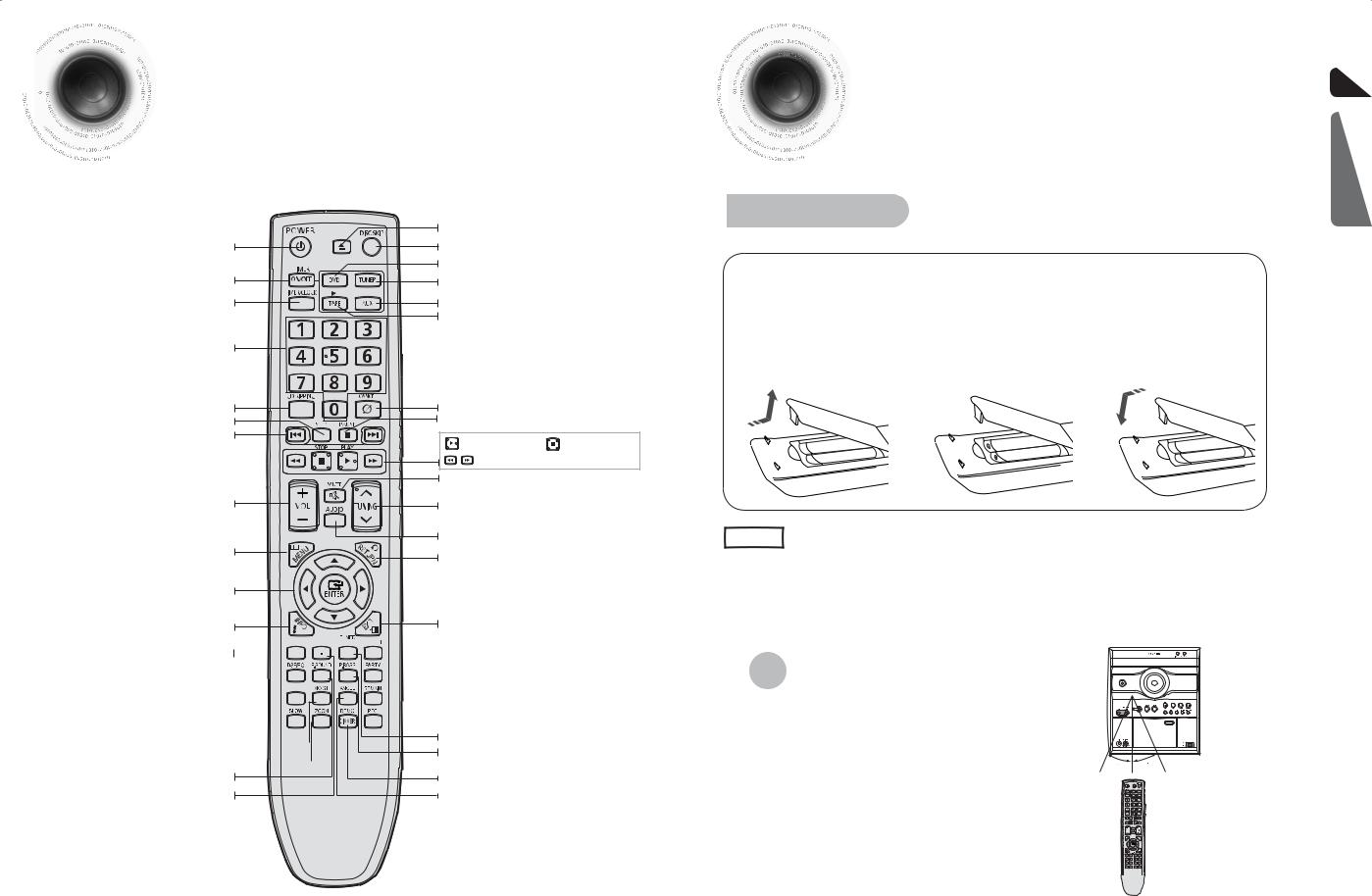














 Description
Description
—Remote Control—
Insert Remote Batteries
OPEN/CLOSE button
POWER button |
DISC SKIP button |
|
|
DVD button |
|
TIMER ON/OFF button |
TUNER button |
|
TIMER/CLOCK button |
AUX/USB button |
|
|
TAPE button |
|
Number(0~9) buttons |
|
|
CD RIPPING button |
CANCEL button |
|
STEP button |
PAUSE button |
|
CD Skip buttons |
Play button |
Stop button |
|
||
|
SEARCH buttons |
|
|
MUTE button |
|
VOLUME button |
TUNING button/Tuning Preset button |
|
|
||
|
AUDIO button |
|
MENU button |
RETURN button |
|
|
|
|
Cursor/ENTER button |
|
|
INFO button |
EXIT button |
|
1 Remove the battery |
2 |
Insert two 1.5V AAA |
3 |
Replace the battery |
cover in the direction |
|
batteries, paying |
|
cover. |
of the arrow. |
|
attention to the correct |
|
|
|
|
polarities (+ and –). |
|
|
|
|
|
|
|
Caution |
Follow these precautions to avoid leaking or cracking cells: |
|
• Place batteries in the remote control so they match the polarity:(+) to (+)and (–)to (–). |
||
|
||
|
||
|
• Use the correct type of batteries.Batteries that look similar may differ in voltage. |
|
|
• Always replace both batteries at the same time. |
|
|
• Do not expose batteries to heat or flame. |
REPEAT button 







 DSP/EQ button
DSP/EQ button 
SLEEP button 


SLOW button 
 MO/ST button
MO/ST button 
ZOOM button  POWER SOUND button
POWER SOUND button
REPEAT A-B button
 SUBTITLE button
SUBTITLE button
 PARTY button
PARTY button
 REMAIN button
REMAIN button
 REC button
REC button
TUNER MEMORY button POWER BASS button
DEMO/DIMMER button
ANGLE button
Range of Operation of the Remote Control
The remote control can be used up to approximately 23 feet/7 meters in a straight line. It can also be operated at a horizontal angle of up to 30° from the remote control sensor.
30 |
30 |
ENG
PREPARATION
7 |
8 |
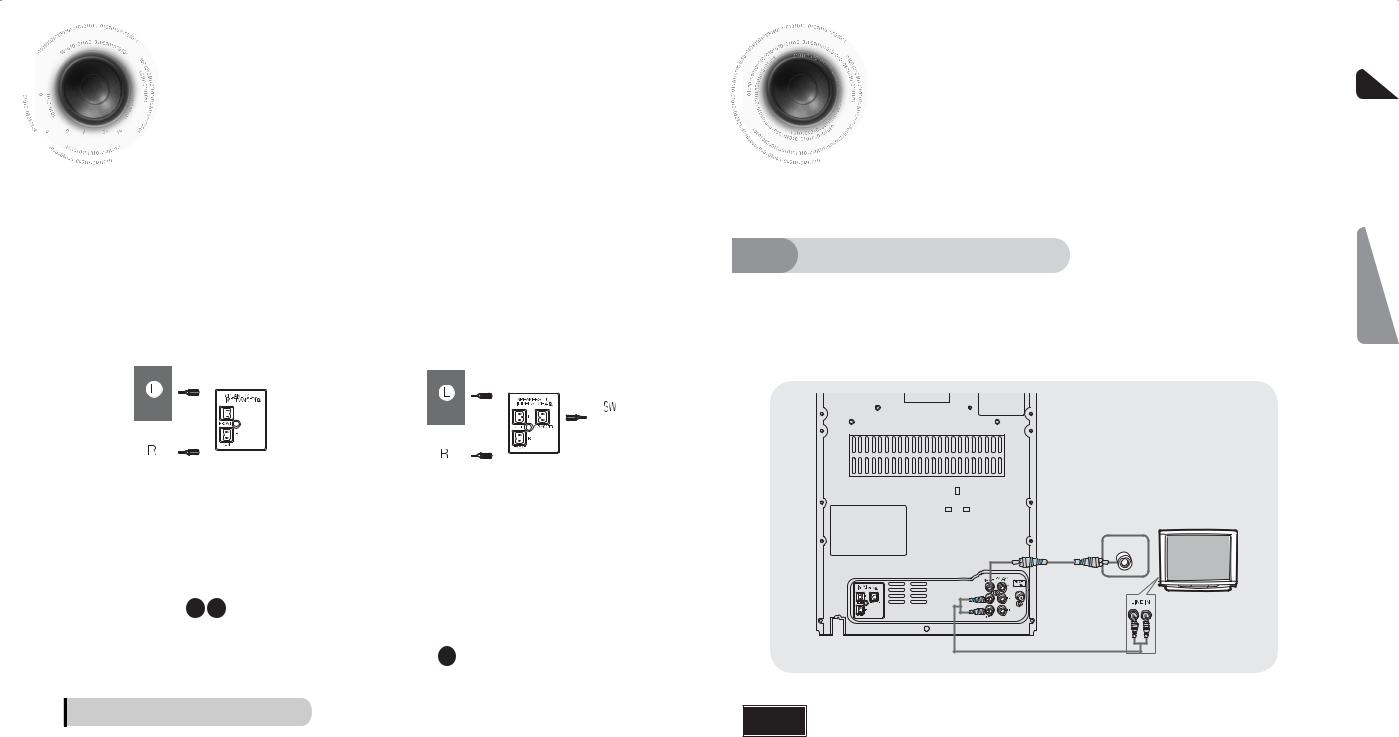














 Connecting the Speakers
Connecting the Speakers





 Before moving or installing the product, be sure to turn off the power and
Before moving or installing the product, be sure to turn off the power and 














 disconnect the power cord.
disconnect the power cord.
The loudspeaker connector terminals are located on the rear of the system. There are two terminals on the system:
 left speaker (marked L)
left speaker (marked L)
 right speaker (marked R)
right speaker (marked R)
To achieve the correct sound quality,insert those speaker connector cables to the speaker connector terminals of the system.
MAX-DG53 |
|
|
|
MAX-DG54 |
|
|
|||||
|
|
|
|
|
|
|
|
|
|
|
|
|
|
|
|
|
|
|
|
|
|
|
|
|
|
|
|
|
|
|
|
|
|
|
|
|
|
|
|
|
|
|
|
|
|
|
|
|
|
|
|
|
|
|
|
|
|
|
|
|
|
|
|
|
|
|
|
|
|
|
|
|
|
|
|
|
|
|
|
|
|
|
|
|
|
|
|
|
|
|
|
|
|
|
|
|
|
|
|
|
|
|
|
|
|
|
|
|
|
|
|
|
|
|
|
|
|
|
|
|
|
|
|
|
|
|
|
|
|
|
|
|
|
|
|
|
|
|
|
|
|
|
|
|
|
|
|
|
|
|
|
|
|
|
|
Position of the DVD Player
•Place it on a stand or cabinet shelf, or under the TV stand.
Front Speakers L R
•Place these speakers in front of your listening position, facing inwards (about 45°) toward you.
•Place the speakers so that their tweeters will be at the same height as your ear.
Selecting the Listening Position
The listening position should be located about 2.5 to 3 times the distance of the TV's screen size away from the TV. Example: For 32" TVs 2~2.4m (6~8feet)
For 55" TVs 3.5~4m (11~13feet)
Subwoofer SW
•The position of the subwoofer is not so critical. Place it anywhere you like.
Directions in Installing Speaker
•Installation in a place near heating apparatus, under direct lay of light or with high humidity may cause performance degradation of the speaker.
•Do not install on the wall or on a high place of pole or other unstable place to prevent any safety accident caused by falling of the speaker.
•Do not take the speaker near from TV or computer monitor.
The speaker near the TV or computer monitor may influence the quality of the screen display.
Connecting to a TV |
ENG |
Please be sure to turn off the power and unplug the power cord before moving or |
|
installing this unit. |
|
Please choose one video connection method. |
|
1 |
In on your TV. |
2 of TV control to set the TV to "VIDEO". |
CONNECTIONS |
Method 1 Using Video Out (Good Quality) |
|
|
|
|
Connect Video Out on the player to Video |
Press the TV/VIDEO button on the remote |
|
(supplied) 
Note • Composite Video: A single video signal that is a composite of the black-and-white information (Y) and the color information (C).
9 |
10 |
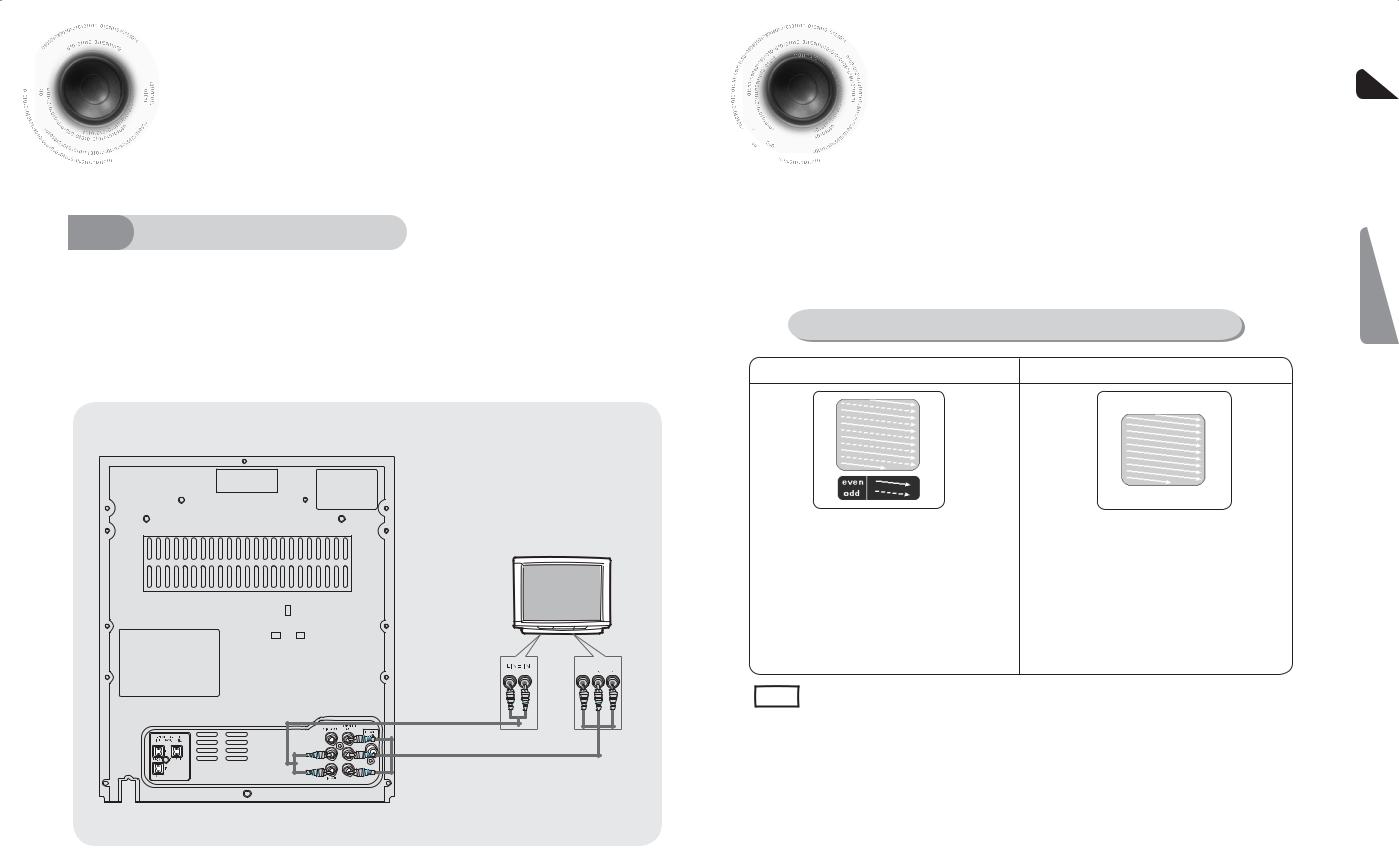

















 Connecting to a TV(Con’t)
Connecting to a TV(Con’t)
 Please be sure to turn off the power and unplug the power cord before moving
Please be sure to turn off the power and unplug the power cord before moving
or installing this unit.
Please choose one video connection method.
Method 2 |
Component Video (Best Quality) |
Use this method if your TV have Pr,Pb andY jacks.
If your television is equipped with Component Video inputs,connect a component video cable from the Pr,Pb and Y jacks on the back panel of the system to the corresponding jacks on your television.
COMPONENT
IN
(not supplied)
P.SCAN (Progressive Scan) Function ENG
Unlike regular Interlace Scan, in which two fields of picture information alternate to create the
entire picture (odd scan lines, then even scan lines), Progressive Scan uses one field of










 information (all lines displayed in one pass) to create a clear and detailed picture without visible
information (all lines displayed in one pass) to create a clear and detailed picture without visible 








 scan lines.
scan lines.
You can select "Progressive Scan" or "Interlace Scan" for your TV. |
|
|
Please go to <Setup> <Display Setup> |
<Video Output> and set I-SCAN or P-SCAN. |
CONNECTIONS |
(see the page 35.) |
|
|
|
|
|
What is Progressive (or Non-Interlaced) Scanning? |
|
|
Interlaced Scan (1 FRAME = 2 FIELDS) |
Progressive Scan (FULL FRAME) |
|
In interlaced-scan video, a frame consists of two |
The progressive scanning method scans one full frame of |
||
interlaced fields (odd and even), where each field |
video consecutively down the screen, line by line. |
||
contains every other horizontal line in the frame. |
An entire image is drawn at one time, as opposed to the |
||
The odd field of alternating lines is displayed first, and |
interlaced scanning process by which a video image is |
||
then the even field is displayed to fill in the alternating |
drawn in a series of passes. |
||
gaps left by the odd field to form a single frame. |
The progressive scanning method is desirable for dealing |
||
One frame, displayed every 1/25th of a second, contains |
with moving objects. |
||
two interfaced fields, thus a total of 50 fields are |
|
||
displayed every 1/50th of a second. |
|
||
The interlaced scanning method is intended for capturing |
|
||
a still object. |
|
|
|
|
|
|
|
Note |
• |
This function works only on TVs equipped with component video inputs (Y, Pr, Pb) that support |
|
|
Progressive Video. (It does not work on TVs with conventional component inputs, i.e., non-progressive |
||
|
|
||
|
|
scan TVs.) |
|
• Depending on the brand and model of your TV, this function may not work.
11 |
12 |
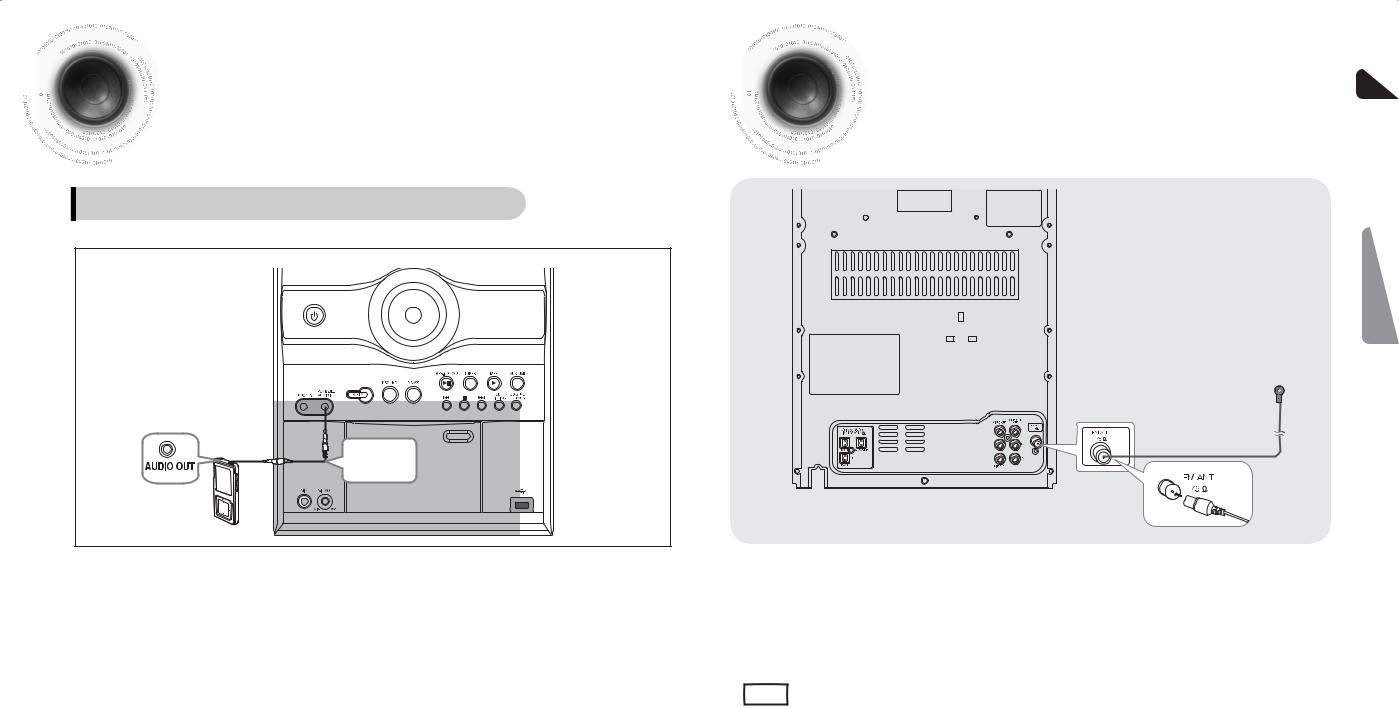













 Connecting External Components
Connecting External Components
AUX : Connecting an External Component/MP3 player
Components such as an MP3 Player
AUX : Front Panel
Audio Cable (not supplied)
1 Connect PORTABLE AUDIO IN (Audio) on the MINI COMPACT front panel to the Audio Out of the external component/MP3 player.
2 Press the AUX/USB button to select <AUX> input. The mode switches as follows : AUX USB.












 Connecting the FM Antennas
Connecting the FM Antennas
FM Antenna (supplied)
1 Connect the FM antenna supplied to the FM 75Ω COAXIAL Jack.
2 Slowly move the antenna wire around until you find a location where reception is good, then fasten it to a wall or other rigid surface.
Note |
• This unit does not receive AM broadcasts. |
|
|
||
|
|
ENG
CONNECTIONS
13 |
14 |
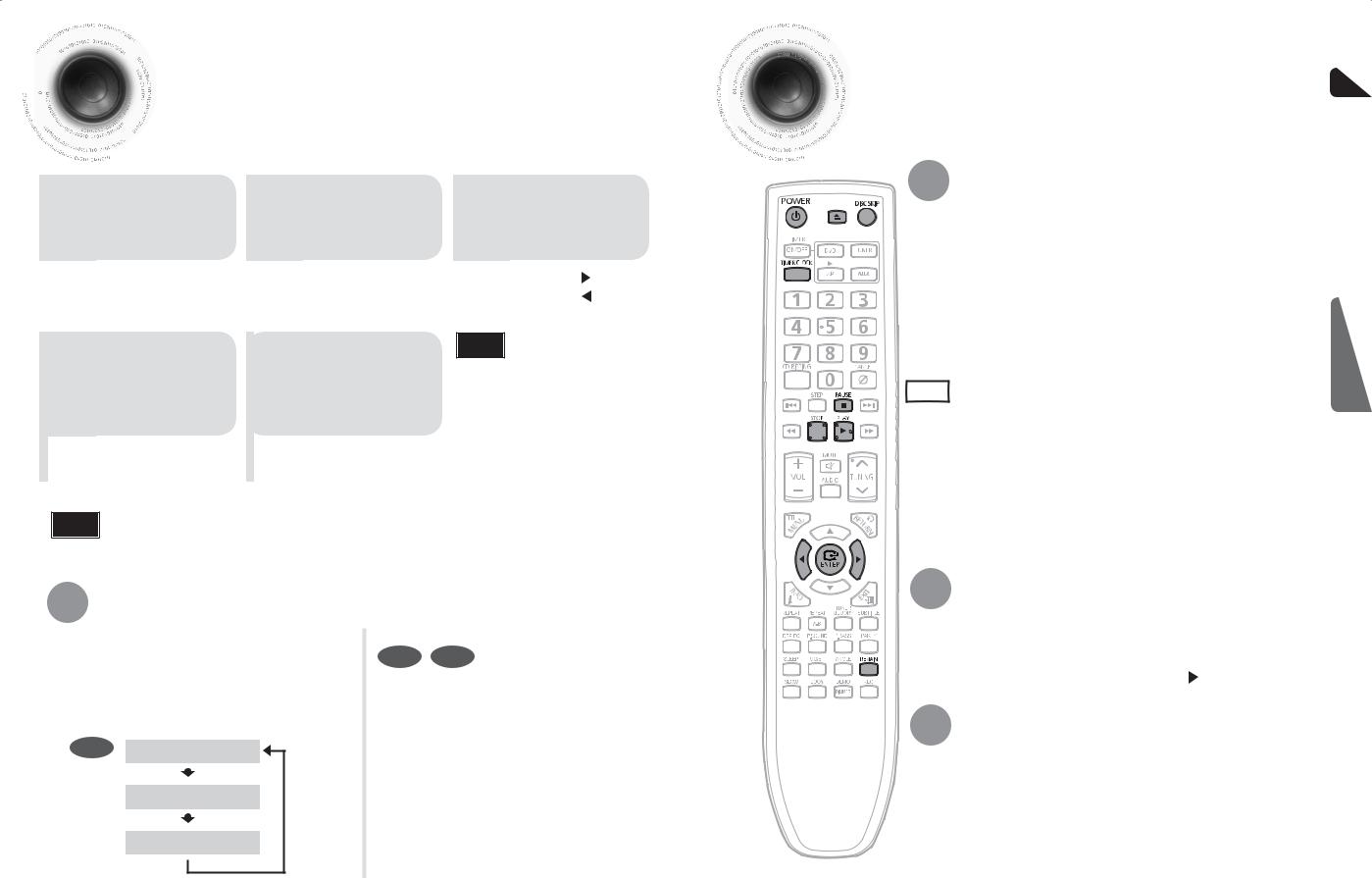














 Setting the Clock
Setting the Clock
For each step, you have a few seconds to set the required options.

 If you exceed this time, you must start again.
If you exceed this time, you must start again.
|
Switch the system on |
|
|
Press TIMER/CLOCK |
|
|
Press ENTER. |
|
by pressing POWER |
|
|
|
|
||
|
|
|
twice. |
|
|
|
|
|
1button. |
|
2 |
|
3 The hour flashes. |
||
|
|
|
|
||||
|
|
|
• "CLOCK" is displayed. |
|
• Increase the hours : |
||
|
|
|
|
|
|
• Decrease the hours : |
|
|
|
|
|
|
|
|
|
When the correct 4 hour is displayed,
press ENTER. The minutes flash.
•Increase the minutes : 
•Decrease the minutes :
5 |
|
When the correct |
|
time is displayed, |
|
|
press ENTER. |
|
|
|
|
•"TIMER" appears in the display.
•The current time is now set.
Note
•You can display the time, even when you are using another function, by pressing
TIMER/CLOCK once.
Note •You can also use 

 on the panel front instead of
on the panel front instead of 
 buttons in step 3,4.
buttons in step 3,4.
Checking the Remaining Time
Press the REMAIN button.
•For checking the remaining time of a title or chapter being played.
Each time the REMAIN button is pressed , the time is displayed as below:
DVD |
TITLE REMAIN TIME |
|
CHAPTER REMAIN TIME
ELAPSED TIME
CD MP3
Press the REMAIN button.
If you press the REMAIN button, the remaining time is displayed.
To cancel this function, press the REMAIN button again.
Disc Playback |
ENG |
Selecting a CD in the Disc changer
To select a specific disc, press the DISC CHANGE button on the front panel or DISC SKIP on the remote control, until the required disc indicator flashes.
Result: All the discs will be played in turn, starting with the one selected.
|
|
|
|
|
|
• If the disc selected is not loaded, the next disc is played automatically. |
OPERATION |
|
|
|
|
|
|
|
|
• For mixed discs, the play order is as below:MP3/WMA DIVX JPEG. |
|
|
|
|
|
|
|
Note |
||
|
|
|
|
|
|
|
• Depending on the content of the disc, the initial screen may appear different. |
|
|
|
|
|
|
|
|
|
|
|
|
|
|
|
|
|
• Depending on the recording mode, some MP3-CDs cannot be played. |
|
|
|
|
|
|
|
|
For CD discs, you can press the numeric buttons to select the track, when you |
|
|
|
|
|
|
|
|
|
|
|
|
|
|
|
|
|
• press the numeric buttons after 3 seconds, the playback starts automatically. |
|
|
|
|
|
|
|
|
Table of contents of a MP3-CD varies depending on the MP3 track format recorded |
|
|
|
|
|
|
|
|
• on the disc. |
|
|
|
|
|
|
|
|
• DTS Audio is not supported. |
|
|
|
|
|
|
|
|
• DVD Audio Disc is not supported. |
|
To stop playback, press STOP button during playback.
• If pressed once, the stop position will be stored in memory. If PLAY (  ) button is pressed, playback resumes from the stop position. (This function works only with DVDs.)
) button is pressed, playback resumes from the stop position. (This function works only with DVDs.)
• If pressed twice, “STOP” is displayed, and if PLAY ( ) button is pressed, playback starts from the beginning.
To temporarily pause playback, press PAUSE button during playback.
• To resume playback, press PLAY( ) button again.
) button again.
15 |
16 |
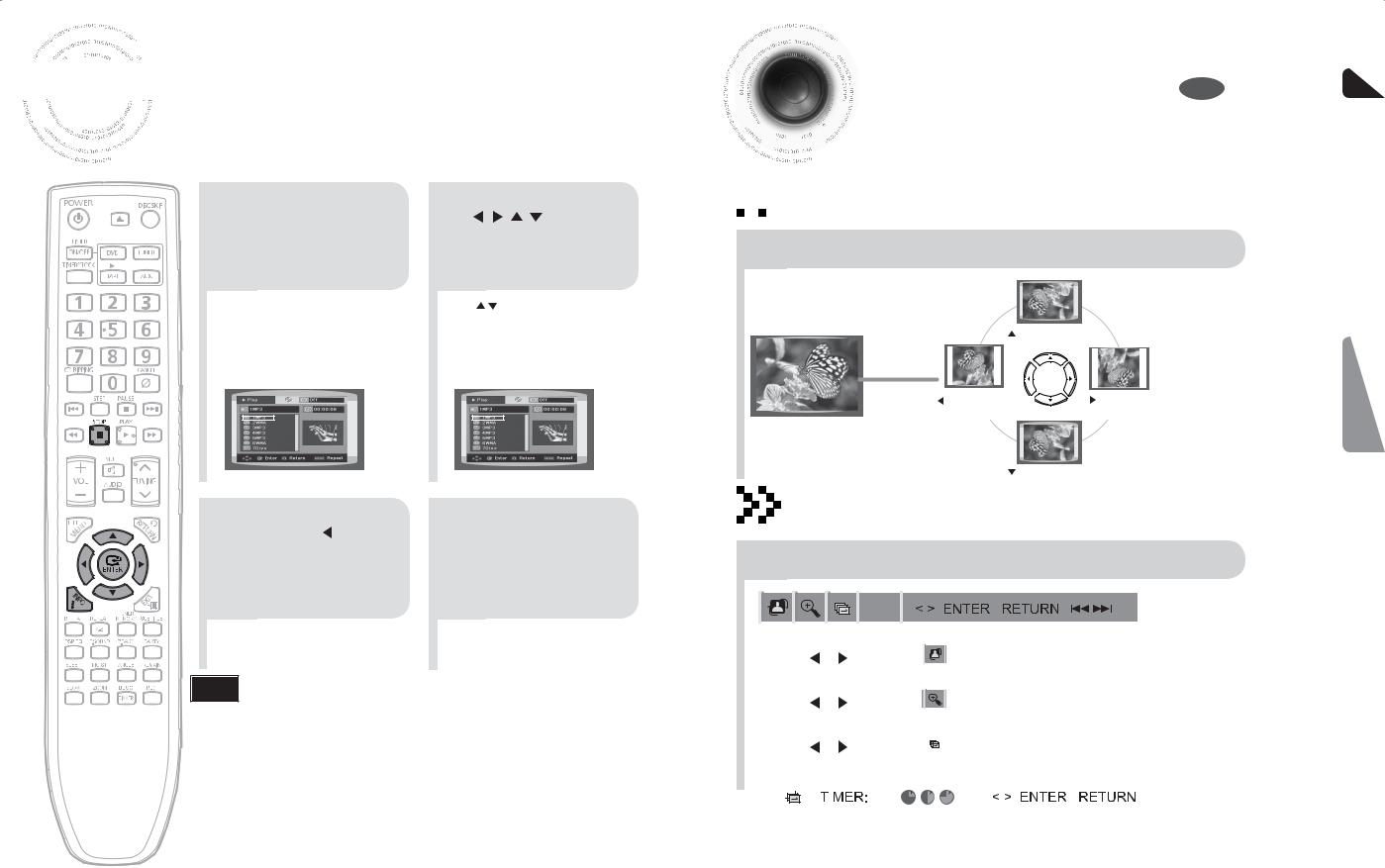











 MP3/WMA-CD Playback
MP3/WMA-CD Playback
1 Load the MP3/WMA
disc.
•The MP3/WMA menu screen will appear and playback will start.
•The appearance of the menu depends on the MP3/WMA disc.
•WMA-DRM files cannot be played.
To change the album, use 

3 to select another album in Stop mode, and then press the ENTER button.
•To select another album and track, repeat Steps 2 and 3 above.
Use
2 to select the album, and then press the ENTER button.
• Use |
to select the track. |
Press the STOP 4 button to stop
playback.
Note • Depending on the recording mode, some MP3/WMA-CDs may not be played.
•Table of contents of a MP3-CD varies depending on the MP3/WMA track format recorded on the disc.
JPEG File Playback JPEG









 Images captured with a digital camera or camcorder, or JPEG files on a PC can be
Images captured with a digital camera or camcorder, or JPEG files on a PC can be 






 stored on a CD and then played back with this DVD player.
stored on a CD and then played back with this DVD player.





 Rotate/Flip Function
Rotate/Flip Function
Press Cursor  ,
,  ,
,  ,
,  buttons during playback.
buttons during playback.
button: Rotate 90° Clockwise
ENG
OPERATION
17 |
|
|
|
|
|
|
|
|
|
|
|
|
|
|
|
|
|
|
|
|
|
|
|
|
|
|
|
|
|
|
|
|
|
|
|
|
|
|
|
|
|
|
|
|
|
|
|
|
|
|
|
|
|
|
|
|
|
|
|
|
18 |
||||||||||
