Page 1
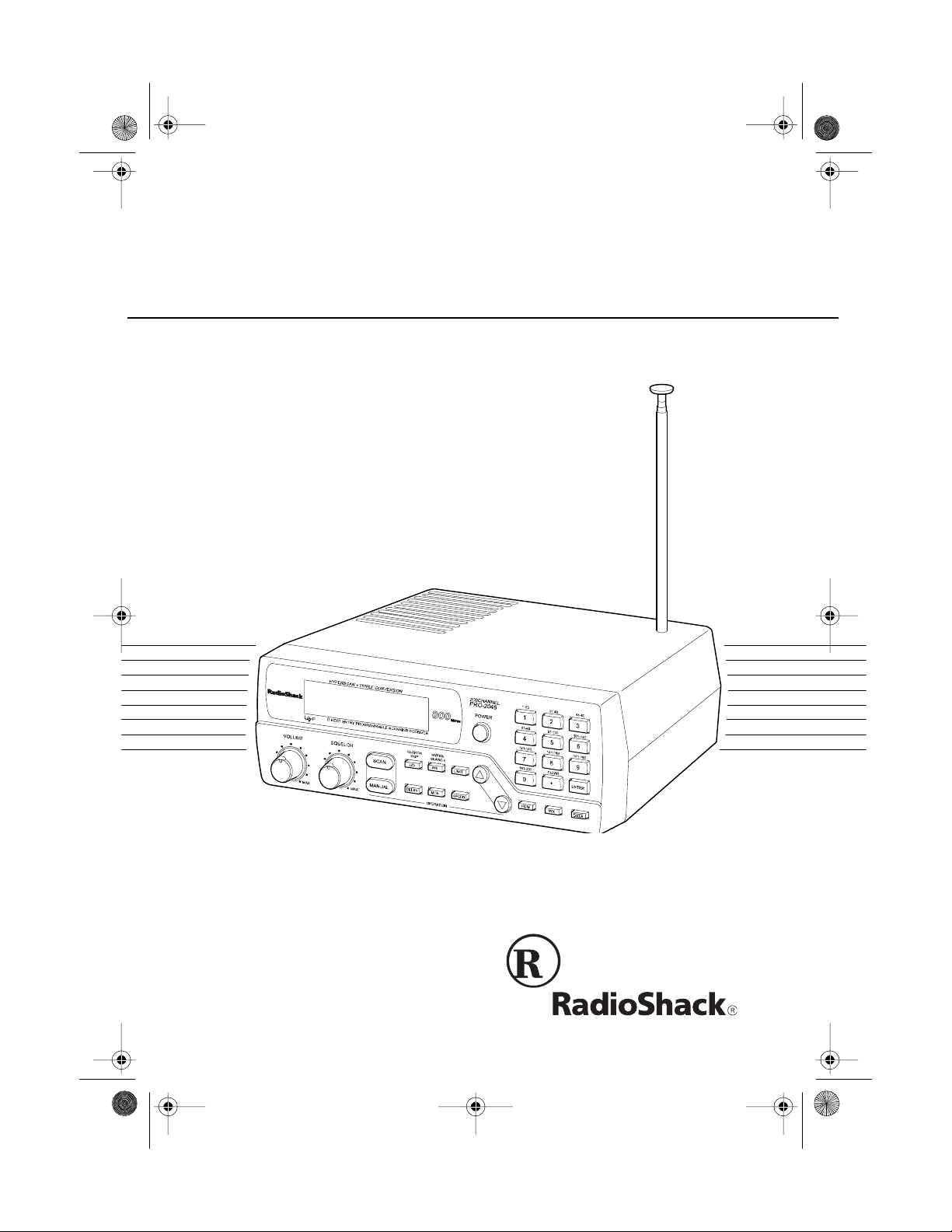
20-417 .fm Page 1 Wednesday , A ugust 4, 1999 11:33 AM
Owner’s Manual
Programmable Home Sca nner
Please read before using this equipment.
Cat. No. 20-417
PRO-2048 200-Channel
Page 2
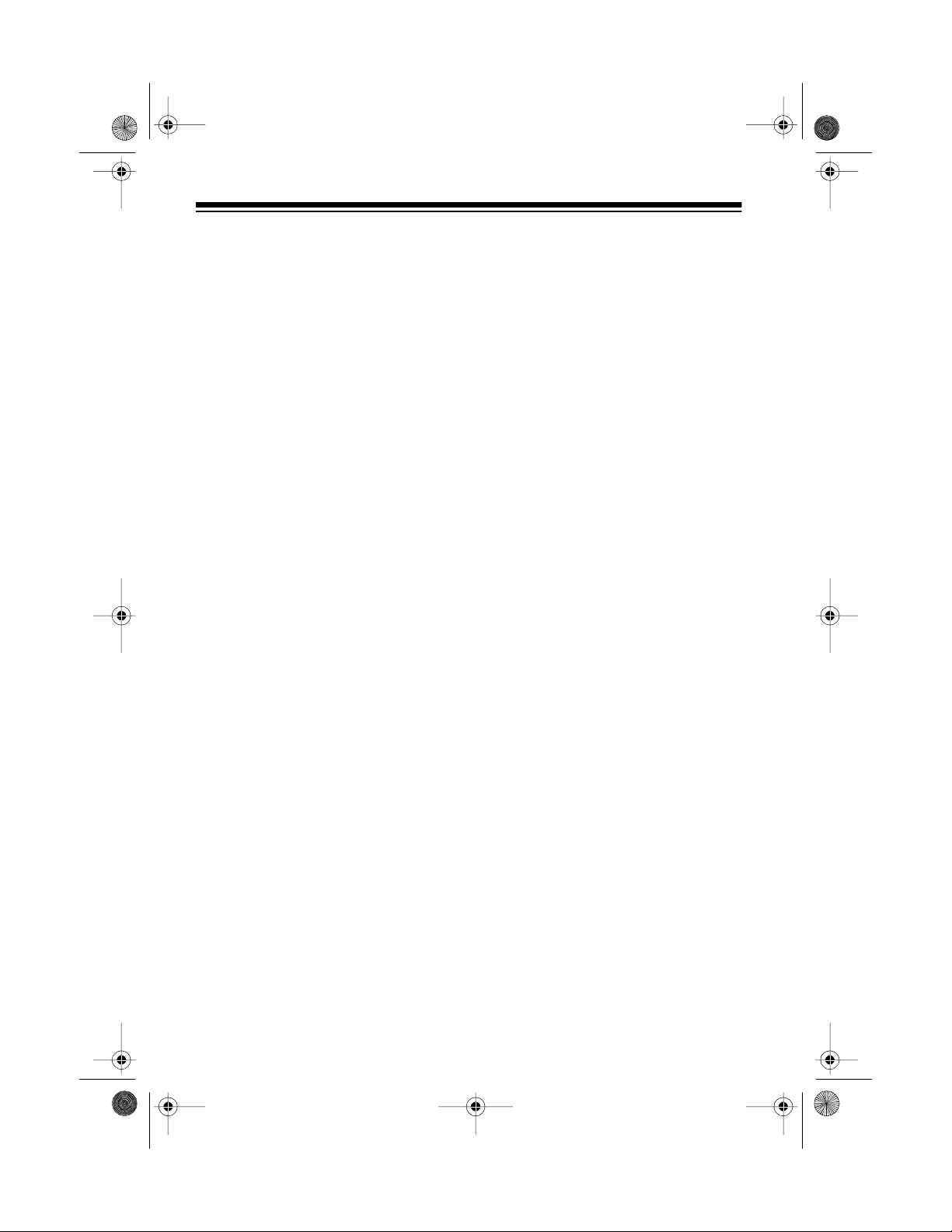
y
y
g
y
g
y
20-417 .fm Page 2 Wednesday , A ugust 4, 1999 11:33 AM
FEATURES
Your RadioShack PRO-2048 200Channel Programmable Home Scanner lets you in on all the action! This
scanner gives you direct access to
over 30,000 exciting frequencies that
include police and fire departments,
ambulance and transportation services, and amateur radio. You can
select up to 200 channels to scan,
and you can change your selections
at any time.
The secret to your scanner’s ability to
scan so many frequencies is its custom-designed microprocessor — a tiny, built-in computer.
Your scanner also has these features:
Manual or Scan Cha n ne l S el e ct
—
lets you manually specify a single
channel or set the scanner to automatically scan all the stored channels.
Triple Conversion Superheterod
ne Receiver
— virtually eliminates any interference from
intermediate frequency (IF) images,
so you hear only the frequency you
select.
Selectable Scan/Search Speeds
— let you select normal or Hyper
Scan speeds, and normal, high, or
HyperSearch speeds.
H
perScan
— scans 50 ch annels
per second.
perSearch
H
— searches through
frequencies at 300 s teps per second
in bands that have 5 kHz steps to
help you find interesting broadcasts.
Ten 20-Channel Stora
e Banks
—
let you store 20 channels in eac h of
10 banks to group frequencies so
you can easily identify calls.
Ten Pr io rit
Channels
— let you set
the scanner to chec k up t o 10 channels every 2 seconds so you d o not
miss important calls.
Data Si
nal Skip
— lets you set the
scanner to skip non-modulated signals or data signa ls during a limit or
direct search so it can automatically
continue searching.
Monitor Memories
— let you store
up to 10 frequ encies you locate during a frequency search which you
can then transfer into channels.
Search Function
— searches for
new and unlisted frequencies using a
designated frequency range (limit
search) or starting from a specified
frequency (direct search).
Search Skip
20 frequencies for the scanner to
skip during a limit or direct search, so
you can avoid unwanted frequencies
such as those with a continuous
— lets you select up to
transmission.
© 1997 Tandy Corporation.
HyperScan and HyperSearch are trademarks and RadioShack
is a register ed trad emark used by Tandy Corporat ion.
All Rights Reserv ed .
2
Page 3
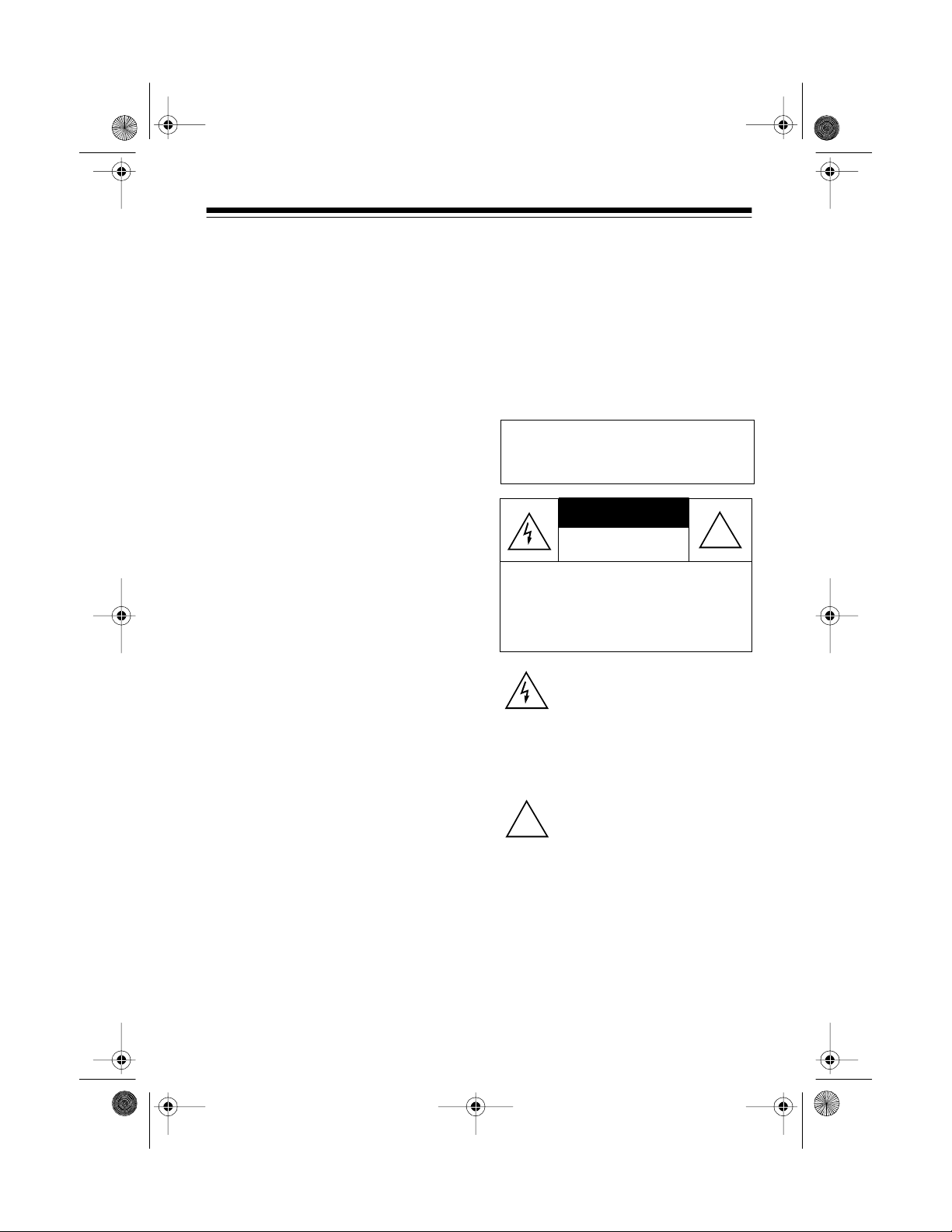
CAUTION
20-417 .fm Page 3 Wednesday , A ugust 4, 1999 11:33 AM
Adjustable Tone — lets you turn on
or off the beep you hear when you
press a key.
Two-Second Sca n Delay — delays
scanning for 2 seconds b efore moving to another channel, so you can
hear more replies.
Weather Band Key — scans the
preprogrammed weather frequencies so you can stay informed about
current weather conditions.
Memory Backup — keeps the channel frequencies s tored in your s canner’s memory for up to 3 days during
a power loss.
Squelch C ontrol — lets you adjust
the receiver’s sensitivity low enough
to receive weak signals or high
enough to eliminate receiver noise
when not receiving a signal.
Lock-Out Function — prevents
channels you select from being
scanned.
Backlit Liquid Crystal Display —
lets you easily see the indicators on
the scanner’s display, even at night.
Audio O ut p ut Ja ck — lets you connect an earphone or headphones for
private listening, or an external
speaker for listening in a remot e or
noisy area.
Optional Antenna Termi nals — let
you connect the supplied telescoping
antenna to the screw-in terminal, or
an external antenna to the BNC connector.
Optional Power Sources — you
can power your scanner using the
supplied AC adapter or an optional
DC cigarette-lighter power cable.
Warning: To preven t fire or shoc k
hazard, do not expose this system
to rain or moisture.
RISK OF ELECTRIC SHOCK.
DO NOT OPEN.
CAUTION
ELECTRIC SHOCK, DO NOT REMOVE
COVER OR BACK. NO USER-S ERVICEABLE PARTS INSIDE. REFER SERVICING TO QUALIFIED PERSONNEL.
!
: TO REDUCE THE RISK OF
This symbol is intended to alert
you to the presence of uninsulated dangerous voltage within the
scanner’s enclosure that might be
of sufficient magnitude to constitute a risk of elec tri c shoc k. Do no t
open the scanner’s case.
This symbol is intended to inform
you that important operating and
maintenance instructions are included in the litera ture a ccom panying this scanner.
!
We recommend you record your
scanner’s serial number here. The
number is on the back panel.
Serial Number: ________________
3
Page 4

20-417 .fm Page 4 Wednesday , A ugust 4, 1999 11:33 AM
Your PRO-2048 can receive these bands:
Band Frequency Range
10-Meter Ham Band 29.00
VHF-Lo 29.7
6-Meter Ham Band 50.00
Aircraft 108
Government/Ham 137
VHF-Hi 148
Ham/Government 406
UHF-Lo 450
UHF-T (TV) 470
UHF-Hi 806
(MHz)
136.975
–
823.9375
–
851
868.9375
–
896.1125
29.7
–
50.00
–
54.00
–
–
–
–
–
–
–
148
174
450
470
512
956
FCC NOTICE
Your scanner might c ause radio or TV interference even when it is operating
properly. To determine if your scanner is causing the interference , turn off your
scanner. If the interference goes away, your scanner was causing it. Try to eliminate the interference by:
• Moving your scanner away from the receiver
• Connecting your scanner to an outlet that is on a different electrical circuit
from the receiver
• Contacting your local RadioShack store for help
If you cannot eliminate t he interference, the FCC requires that you stop using
your scanner.
4
Page 5
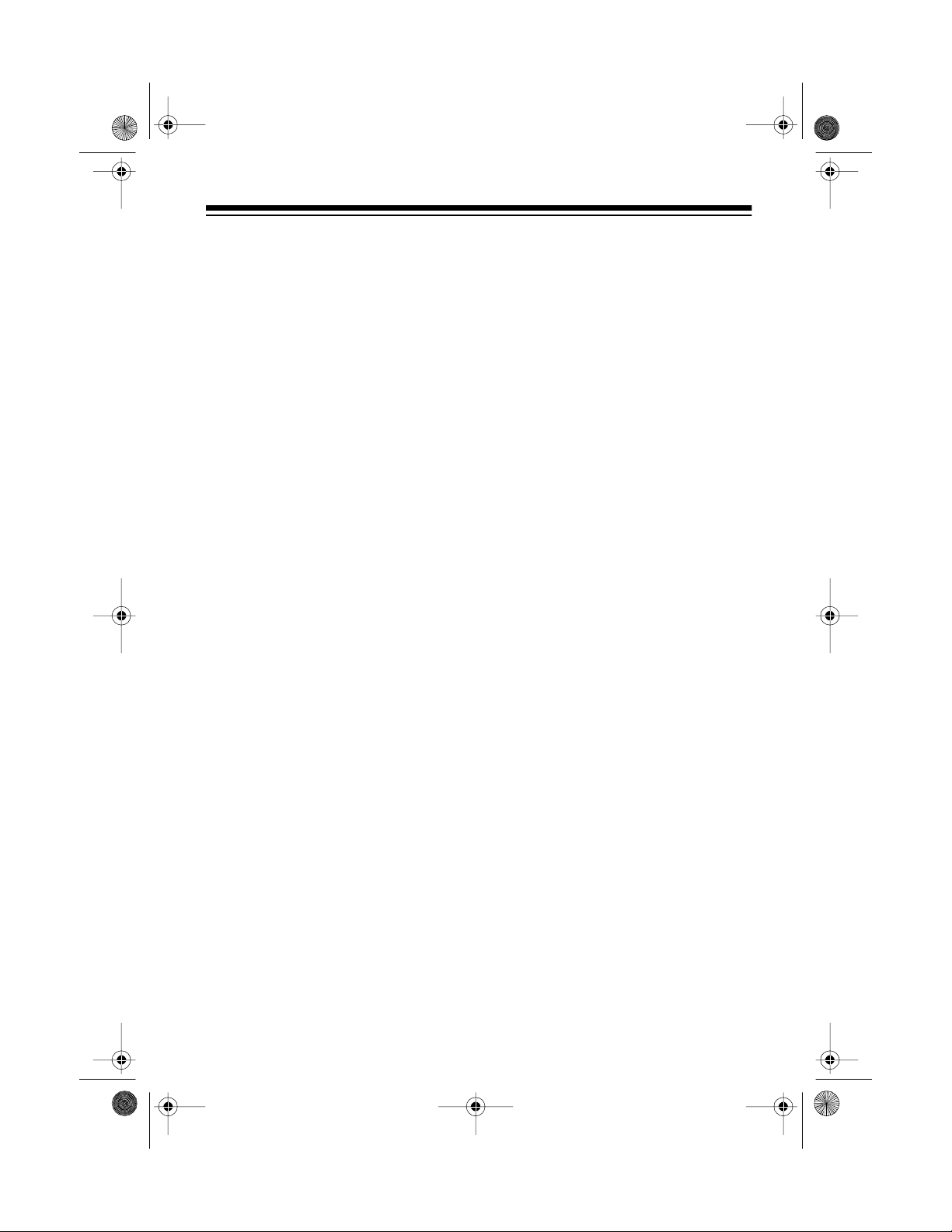
20-417 .fm Page 5 Wednesday , A ugust 4, 1999 11:33 AM
This device complies with Part 15 of
lowing two conditions: (1) This device may not cause ha rmful interference, and
(2) This device must accept any interference received, including interference that
may cause undesired operation.
FCC Rules
. Operation is subject to the fol-
SCANNING LEGALLY
Your scanner covers frequencies used by many different groups including police
and fire departments, ambulance services, government agenc ies, private companies, amateur radio services, military operations, pager services, and wireline
(telephone and telegraph) service provide rs. It is legal to li sten to al most every
transmission your scanner can receive. However, there are some transmissions
you should never intentionally listen to. These include:
• Telephone conversations (either cellular, cordless, or other private means of
telephone signal transmission)
• Pager transmissions
• Any scrambled or encrypted transmissions
According to the Electronic Communications P rivacy Act (ECPA), you are subject to fines and possible imprisonment for intentionally listening to, using, or divulging the contents of such a t ransmission unless you have the c onsent of a
party to the conv ersat ion (unless such acti vity is otherw ise illeg al). We enco urage responsible, legal scanner use.
Note:
Mobile use of this scanner is unlawful or requires a permit in some areas.
Check the laws in your area.
5
Page 6
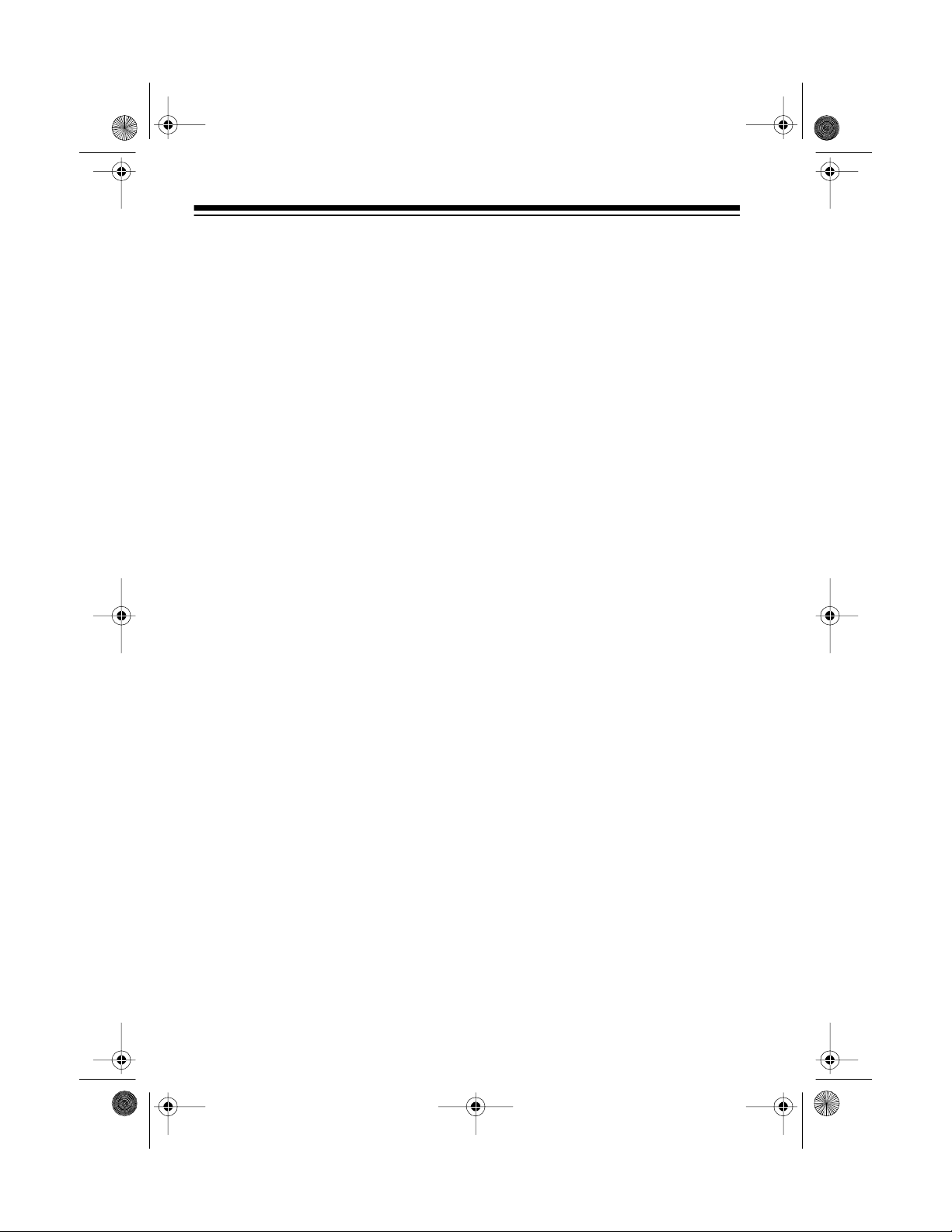
g
20-417 .fm Page 6 Wednesday , A ugust 4, 1999 11:33 AM
CONTENTS
Preparation ..................................................................................................... 8
Connecting Power ..................................................................................... 8
Using Standard AC Power ............................................. ..... .. ..... ..... .. .. 8
Using Vehicle Battery Power ............................................................... 8
Connecting the Antenna ............................................................................ 9
Connecting an Optional Antenna . ..................................................... 10
Resetting the Scanner’s Display .............................................................. 10
Initializing the Scanner ............................................................................ 11
Connecting an Earphone/Headph ones/Ext ernal Speaker ....................... 12
Listening Safely ................................................................................. 12
Traffic Safety ..................................................................................... 12
Understandin
A Look at the Front Panel ........................................................................ 13
A Look at the Display ............................................................................... 15
Understanding the Scanner ’s Memory . ................................................... 17
Channel-Storage Banks .................................................................... 17
Monitor Memories ............................................................................. 17
Operation ...................................................................................................... 18
Turning On the Scanner/Setting the Volume and Squelch ...................... 18
Manually Storing Frequencies in Channels ............................................. 19
Searching For and Temporarily Storing Active Frequencies .................... 20
Limit Search ...................................................................................... 20
Direct Search .................................................................................... 21
Search Skip Memory ......................................................................... 22
Listening to Monitor Memories ................................................................. 23
Moving a Frequency from a Monitor Memory to a Channel ..................... 23
Scanning the Stored Channels ................................................................ 24
Turning Channel-Storage Banks On and Off ........................................... 24
Manually Selecting a Channel ................................................................. 24
Listening to the Weather Band ................................................................ 25
Special Features ........................................................................................... 26
Using Priority Channels ........................................................................... 26
Using the 2-Second Delay ....................................................................... 27
Locking Out Channels ................................ .............. ................... ............ 27
Changing Scanning and Search Speeds ................................................. 28
Skipping Data Signals ............................................................................. 28
Turning the Key Tone On or Off ............................................................... 29
Your Scanner ...................................................................... 13
6
Page 7
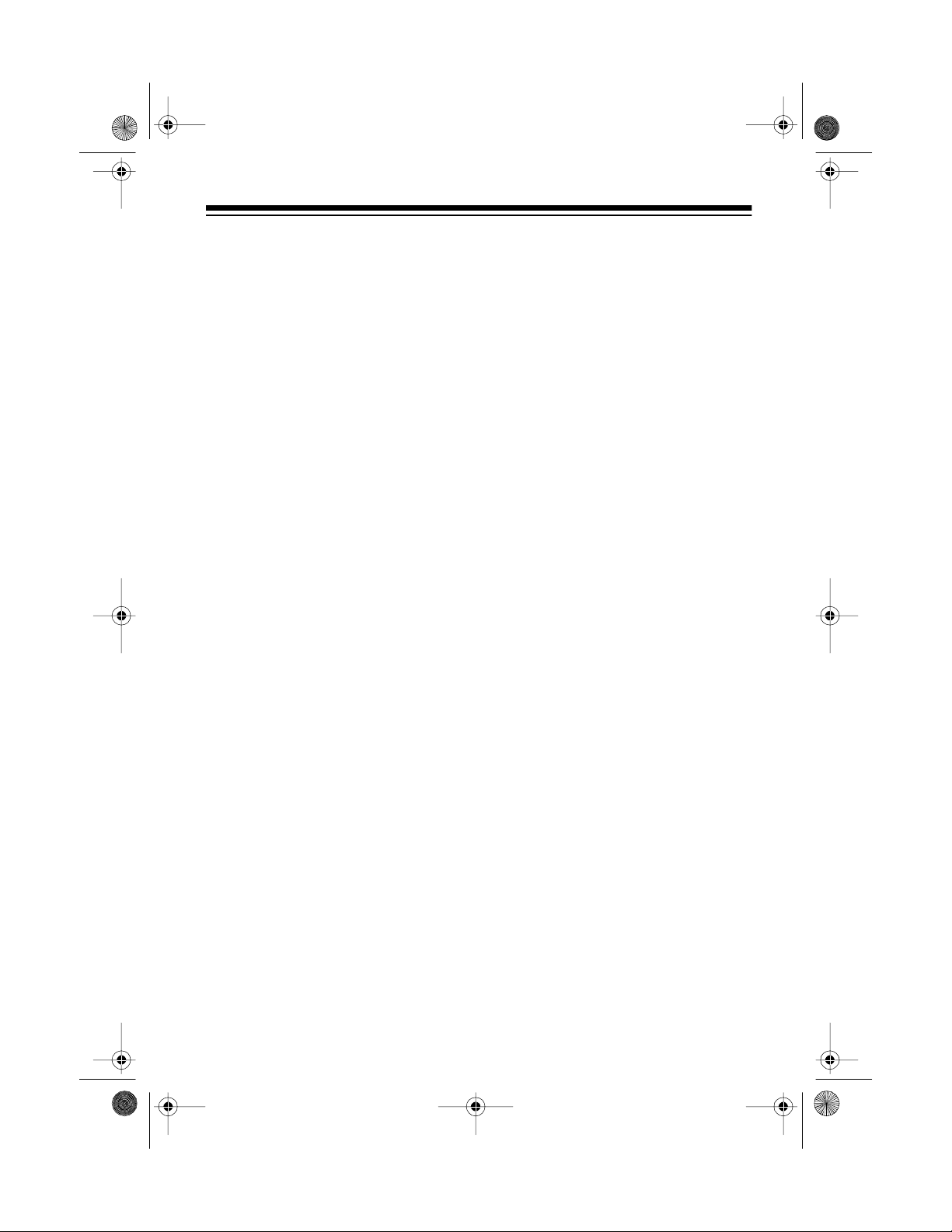
20-417 .fm Page 7 Wednesday , A ugust 4, 1999 11:33 AM
A General Guide To Scanning ..................................................................... 30
Guide to Frequencies ............................................................................... 30
US Weather Frequencies .................................................................. 30
Canadian Weather Frequencies .................................. ....... .......... ......30
Ham Radio Frequencies .................................................................... 30
Birdie Frequencies .............................................................................30
Guide to the Action Bands ....................................................................... 31
United States Broadcast Bands ........................................................ 31
Typical Band Usage .......................................................................... 31
Primary Usage ................................................................................... 33
Specified Intervals .................................................................................... 33
Band Allocation ........................................................................................ 34
Frequency Conversion ............................................................................. 39
Troubleshooting ........................................................................................... 40
Care and Maintenance ................................................................................. 41
Specifications ............................................................................................... 42
7
Page 8
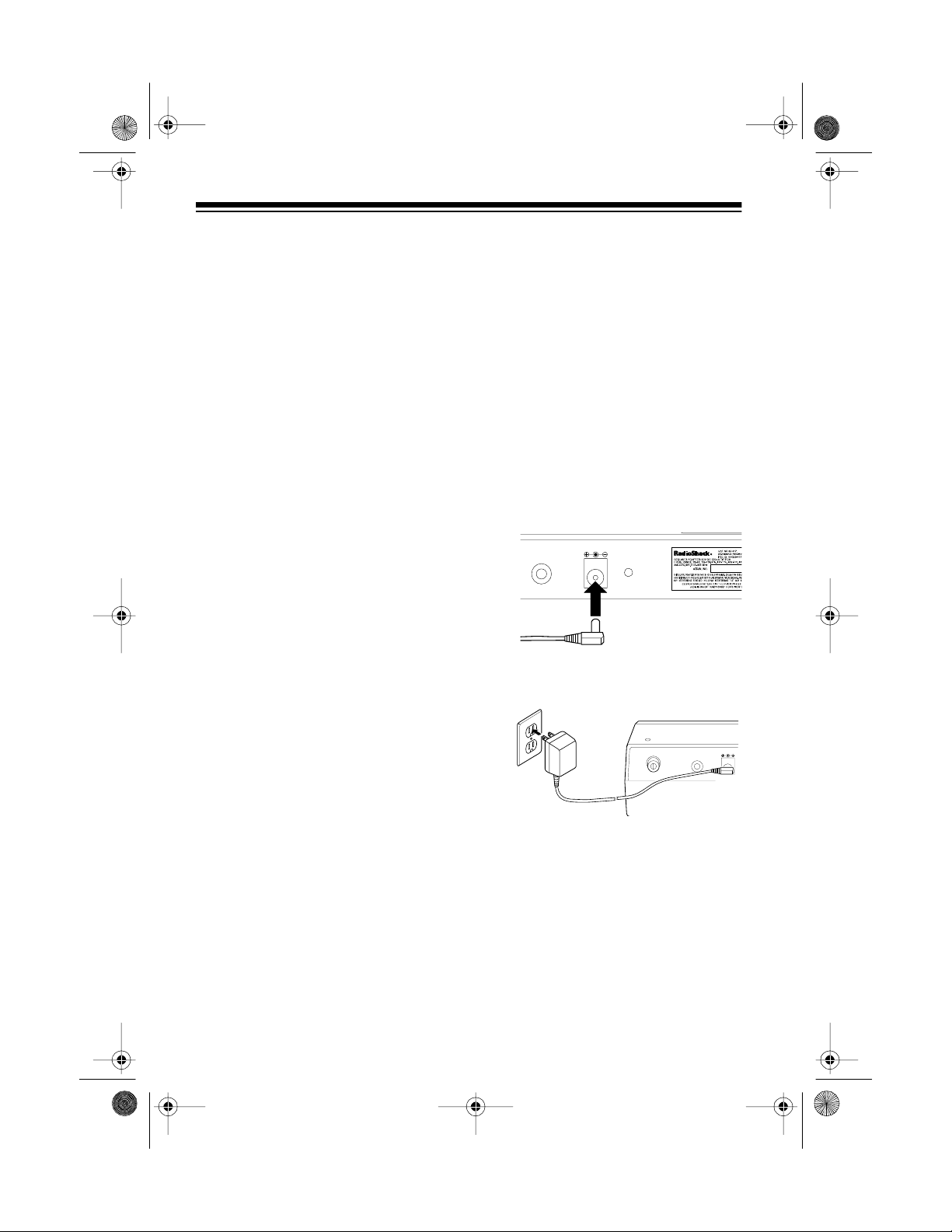
g
DC 12VANT
EXT SP
20-417 .fm Page 8 Wednesday , A ugust 4, 1999 11:33 AM
PREPARATION
Your scanner’s display is protected
during shipment by a piece of blue
film. Peel off this film before you use
the scanner.
CONNECTING POWER
If a power failure occurs or if
Note:
the DC cigarette-lighter power cable
or AC adapter is disconnected, the
scanner’s memory backup circuit
keeps information in memory for up
to 3 days.
Using Standard AC Power
You can power your scanner fr om a
standard AC outlet using the supplied AC adapter.
Warnin
er’s polarized plug with an extensio n
cord receptacle unless the blades
can be fully inserted to prevent blade
exposure.
Do not use the AC adapt-
:
• Be sure you connect the AC
adapter to the scanner before
you connect it to a standard AC
outlet. Then disconnect the
adapter from the AC outlet
before you disconnect it from the
scanner.
• If you have difficulty inserting the
AC adapter ’s polarized plug, do
not force it. Turn it over and reinsert it.
1. Insert the supplied AC adapter ’s
barrel plug into the scanner’s
12V
jack.
EXT SP
RESETDC 12V
DC
2. Plug the adapter’s power module into a standard AC outlet.
Cautions:
• The supplied AC adapter supplies 12 volts and delivers 500
milliamps . Its cent er tip is s et to
positive, and its plug properly fits
the scanner’s
DC 12V
Using an AC a dapter that does
not meet these specifications
could damage the scanner or
the adapter.
8
jack.
Using Vehicle Battery Power
To power your scanner from your vehicle’s cigarette-lighter socket, you
need a DC cigarette-lighter power
cable such as Cat. No. 270-1533).
Page 9
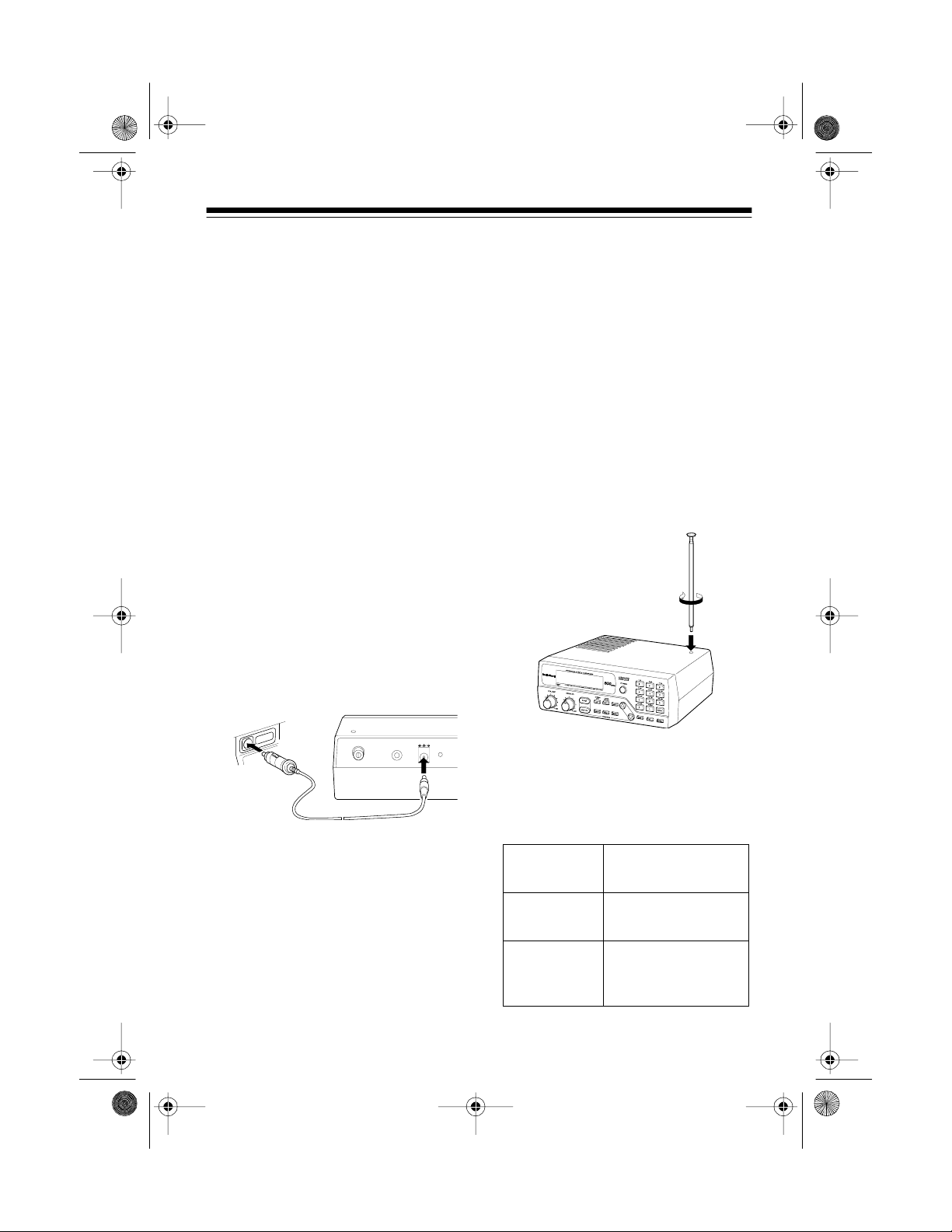
20-417 .fm Page 9 Wednesday , A ugust 4, 1999 11:33 AM
Cautions:
• The DC cigarette-lighter power
cable must be capable of delivering 12 volts and 500 milliamps, its center t ip must be set
to positive, and its barrel plug
must correctly fit the scanner's
DC 12V
jack. The recommended
power cable meets t hese specifications. Using a power cable
that does not meet these specifications could damage the scanner or the power cable.
• Always plug the power cable
into the scanner before you plug
it into your vehicle's cigarettelighter socket. Always unplug
the power cable from the vehicle's cigarette-lighter socket
before you unplug it from the
scanner.
Follow these steps to use vehicle
battery power.
Note: If the scanner does not operate properly when you use a cigarette-lighter power cable, unplug the
power cable from the cigarettelighter socket and clean the socket to
remove ashes and other debris.
CONNECTING THE
ANTENNA
To attach the supplied telescoping
antenna to your scanner, simply
screw it into the hole on top of your
scanner.
RESETDC 12VANT EXT SP
1. Insert the power cable’s barrel
plug into the scanner’s
DC 12V
jack.
2. Plug the other end of the power
cable into the vehicle’s cigarettelighter socket.
The antenna’s length controls its
sensitivity. Adjust the length of the
telescoping antenna as follows for
the best reception.
29–54 MHz Extend all 3
segments
108
MHz
406
MHz
174
–
956
–
Extend only 2
segments
Collapse fully
(only 1 segment
extended)
9
Page 10
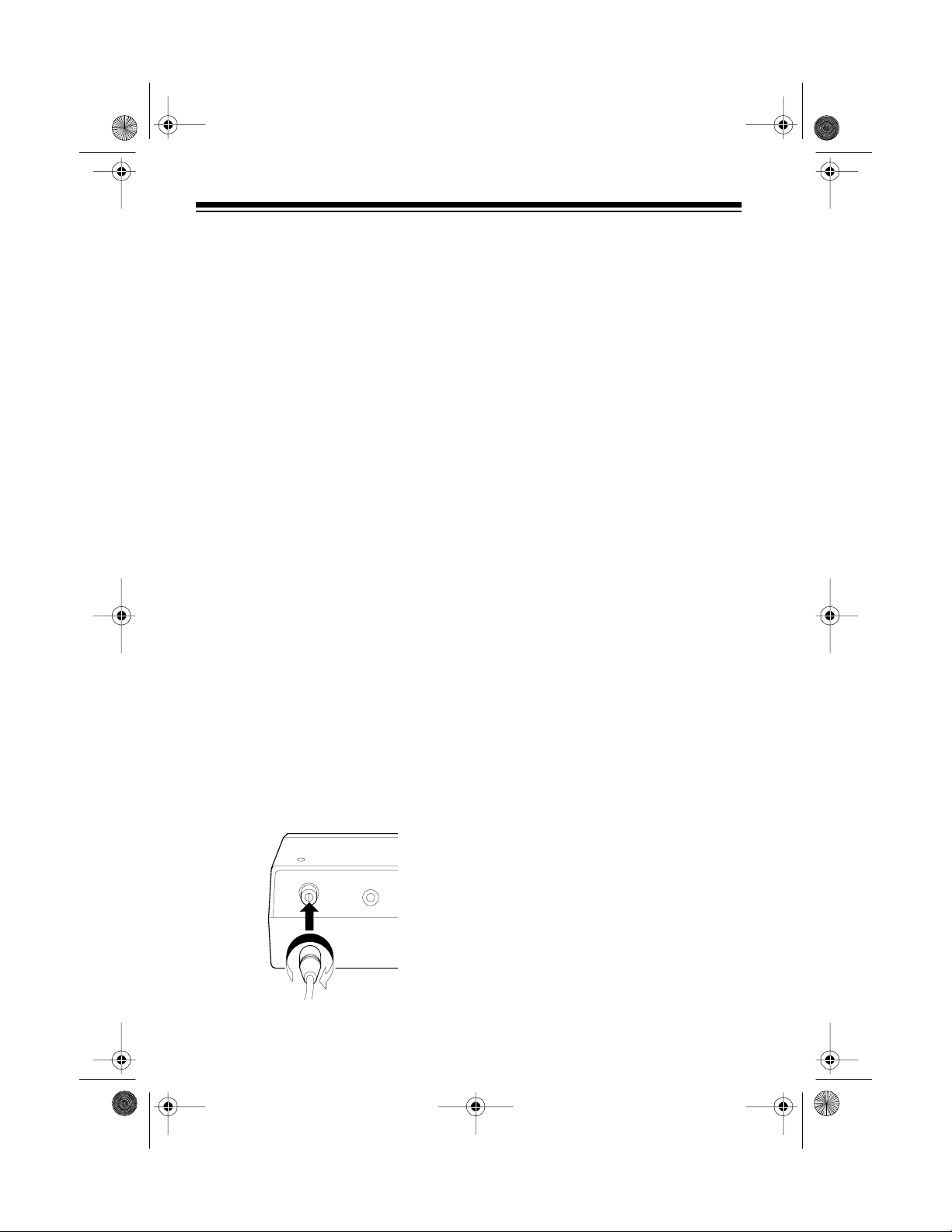
g
20-417 .fm Page 10 Wednesday, August 4, 1999 11:33 AM
Connecting an Optional
Antenna
The s upp li ed t ele sc opi ng ant enn a re ceives strong, local signals. However, to receive weaker, more distant
signals in all bands, you can attach
an optional antenna, such a s an external mobile antenna or outdoor
base station antenna. Your local RadioShack store se lls a variety of antennas.
If you connect an external an-
Note:
tenna, remove the telescoping antenna from the top of the scanner.
Always use 50-ohm coaxial cable,
such as RG-58 or RG-8, to connect
an outdoor antenna. For lengths over
50 feet, use RG-8 low-loss d ielectric
coaxial cable. If your antenna’s cable
does not have a BNC connector, use
a BNC adapter available at your local
RadioShack store.
Warnin
installing or removing an outdoor antenna. If the antenna starts to fall, let
it go! It could contact overhead power
lines. If the antenna touches a power
line, contact with t he ant enna, mast ,
cable or guy wires can cause electrocution and death! Call the power
company to remove the antenna . Do
not attempt to do so yourself.
Cautions
• Do not run the cable over sharp
• Do not run the cable next to
• Do not run the cable through
• Follow all cautions and warnings
Use extreme caution when
:
:
edges or moving parts.
power cables or other antenna
cables.
areas that produce extreme
heat.
included with the antenna.
Follow the installation instructions
supplied with the antenna, route the
antenna cable to the scanner, then
connect it to the
of the scanner.
10
ANT
jack on the back
ANT EXT SP
RESETTING THE
SCANNER’S DISPLAY
If the scanner’s display stops working after you connect a power
source, follow these steps to reset it.
1. If the scanner is off, press
POWER
to turn it on.
Page 11
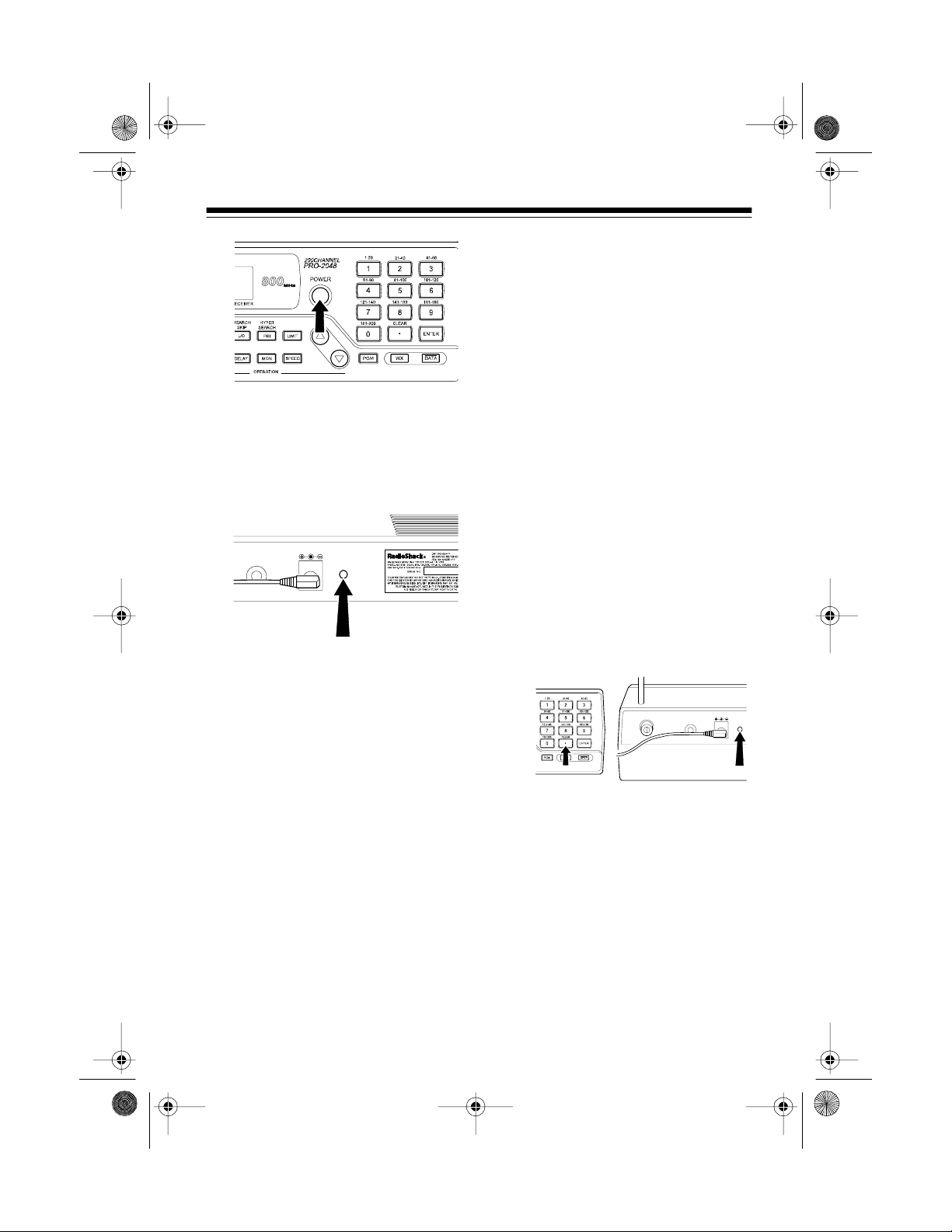
RESETDC 12V
EXT SP
RESET
DC 12V
EXT SP
ANT
20-417 .fm Page 11 Wednesday, August 4, 1999 11:33 AM
INITIALIZING THE
SCANNER
If the scanner or its display does not
work properly even after resetting it,
follow these steps to initialize the
scanner.
2. Using a pointed object, such as
a straightened paper clip, pre ss
RESET
on the back of the scanner. The display resets, and the
scanner turns off.
3. Press
POWER
to turn on the
scanner again.
Caution:
Initializing the scanner
clears all the channels you stored in
memory. Initialize the scanner only
when you are sure it i s not working
properly.
1. If the scanner is off, press
POWER
2. Hold down
RESET
to turn it on.
/CLEAR
•
, then press
on the back of the scanner using a pointed object, such
as a straightened paper clip.
The display resets, and the
scanner turns off.
3. Press
POWER
to turn on the
scanner.
11
Page 12
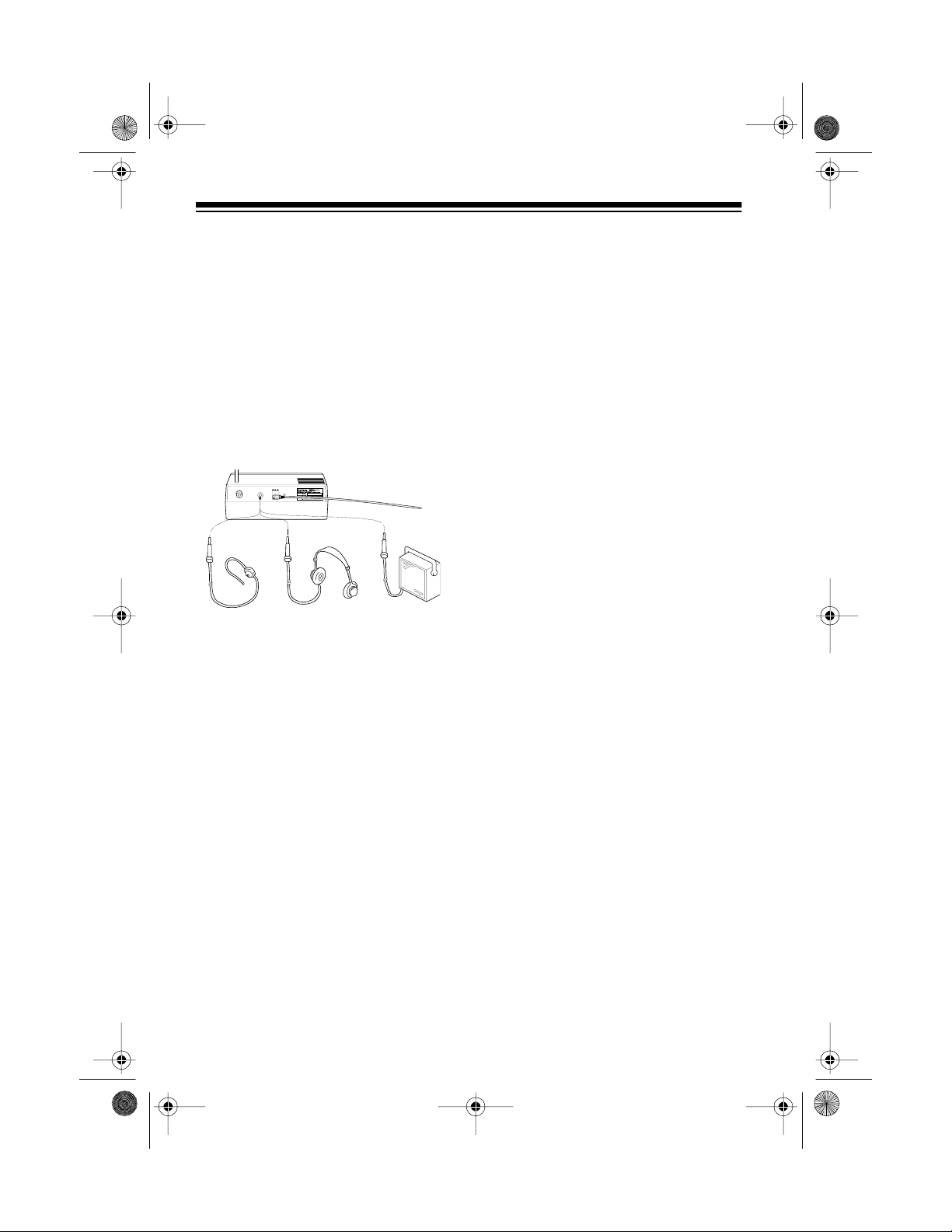
20-417 .fm Page 12 Wednesday, August 4, 1999 11:33 AM
CONNECTING AN
EARPHONE/
HEADPHONES/
EXTERNAL SPEAKER
The 1/8-inch
of the scanner lets you connect an
optional earphone (such as Ca t. No.
33-175), headphones (such as Ca t.
No. 20-210), or an external speaker
(such as Cat. No. 21-549).
Note:
vice to the
disconnects the internal speaker.
EXT SP
DC 12V
RESET
EXT SP
ANT
jack on the back
Connecting any external de-
EXT SP
jack automatically
Listening Safely
To protect your hearing, follow these
guidelines when you use an earphone or headphones.
• Do not listen at extremely high
volume levels. Extended highvolume listening can lead to permanent hearing loss.
• Set the volume to the lowest setting before you begin listening.
After you begin listening, adjust
the volume to a comfortable
level.
• Once you set the volume, do not
increase it. Over time, your ears
adapt to the vol ume level, so a
volume level that does not
cause discomfort might still
damage your hearing.
Traffic Safety
Do not wear an earphone or headphones while operating a motor vehicle or riding a bicycle. This can
create a traffic hazard a nd could be
illegal in some areas.
12
Even though some earphones and
headphones let you hear some outside sounds when listening at normal
volume levels, they still can present a
traffic hazard.
Page 13
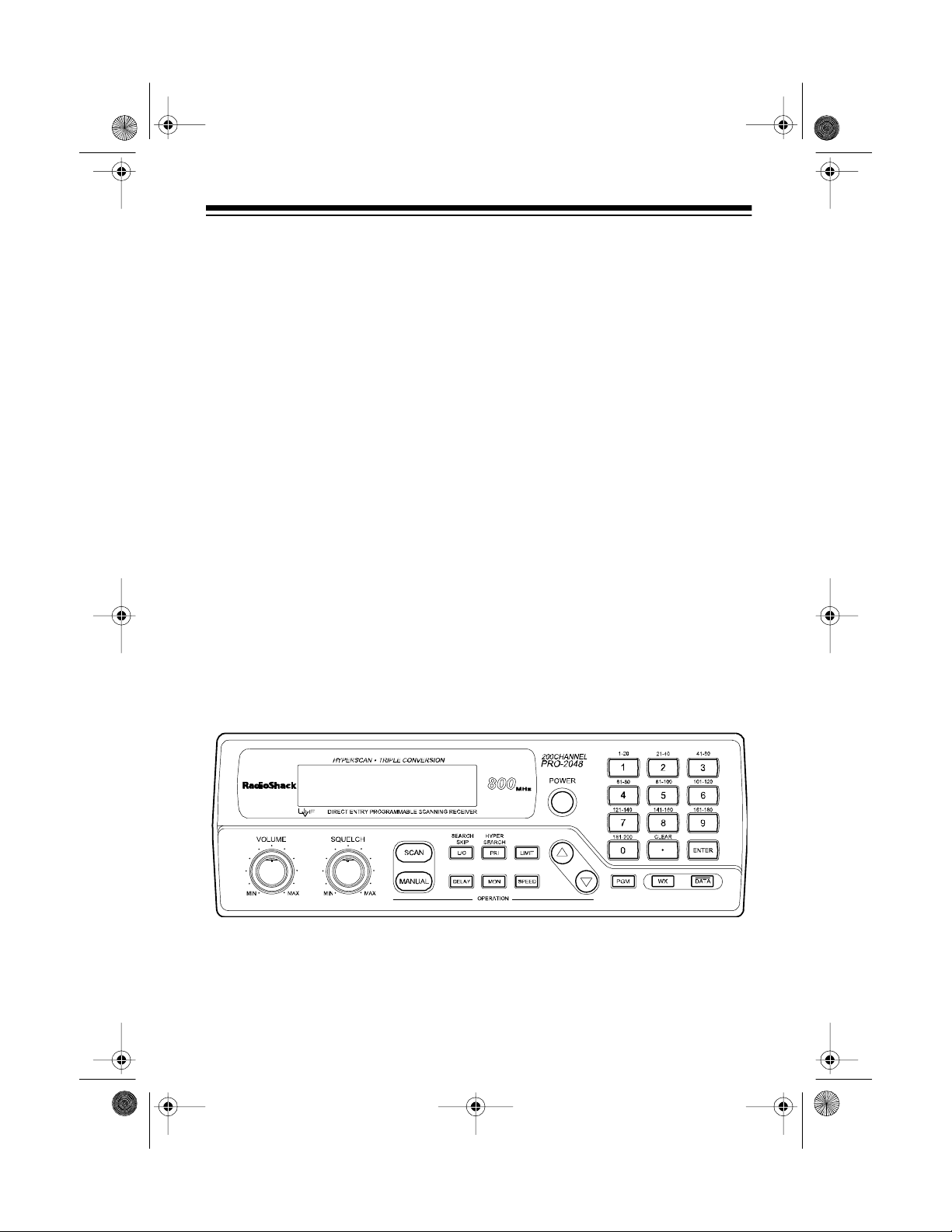
y
g
y
20-417 .fm Page 13 Wednesday, August 4, 1999 11:33 AM
UNDERSTANDING YOUR SCANNER
Once you understand a few simple terms we use in this manual and familiarize
yourself with your scanner’s features, you can pu t the scan ner to work for you .
You simply find the communications y ou want to receive, then set the scanner
to scan those frequencies.
A
frequenc
find active frequencies, you can use the
search within a specific range of frequencies or the
which lets you search up or down from the currently displayed frequency.
When you find a frequen cy, you can store it into a permanent memory location
called a
stora
activity on the frequencies st ored there. Each time t he scanner finds an ac tive
frequency, it stays on that channel until the transmission ends.
Another option is to store the frequency into a temporary memory location
called a
Just keep in mind — you search frequencies and scan channels.
is the tuning l ocation of a st ation (expressed in kHz or M Hz). To
function which lets y ou
direct search
channel
e bank
monitor memor
, which is grouped with your other channels in a
. You can then
limit search
the channel-storage banks to see if there is
scan
until you decide to move it to a channel.
function
channel-
A LOOK AT THE FRONT PANEL
This look at the scanner’s front panel will help you understand each cont rol’s
function.
VOLUME
SQUELCH
Sets the scanner’s volume.
Adjusts the scanner’s receiver sensitivity to help you elim-
inate background noise.
13
Page 14
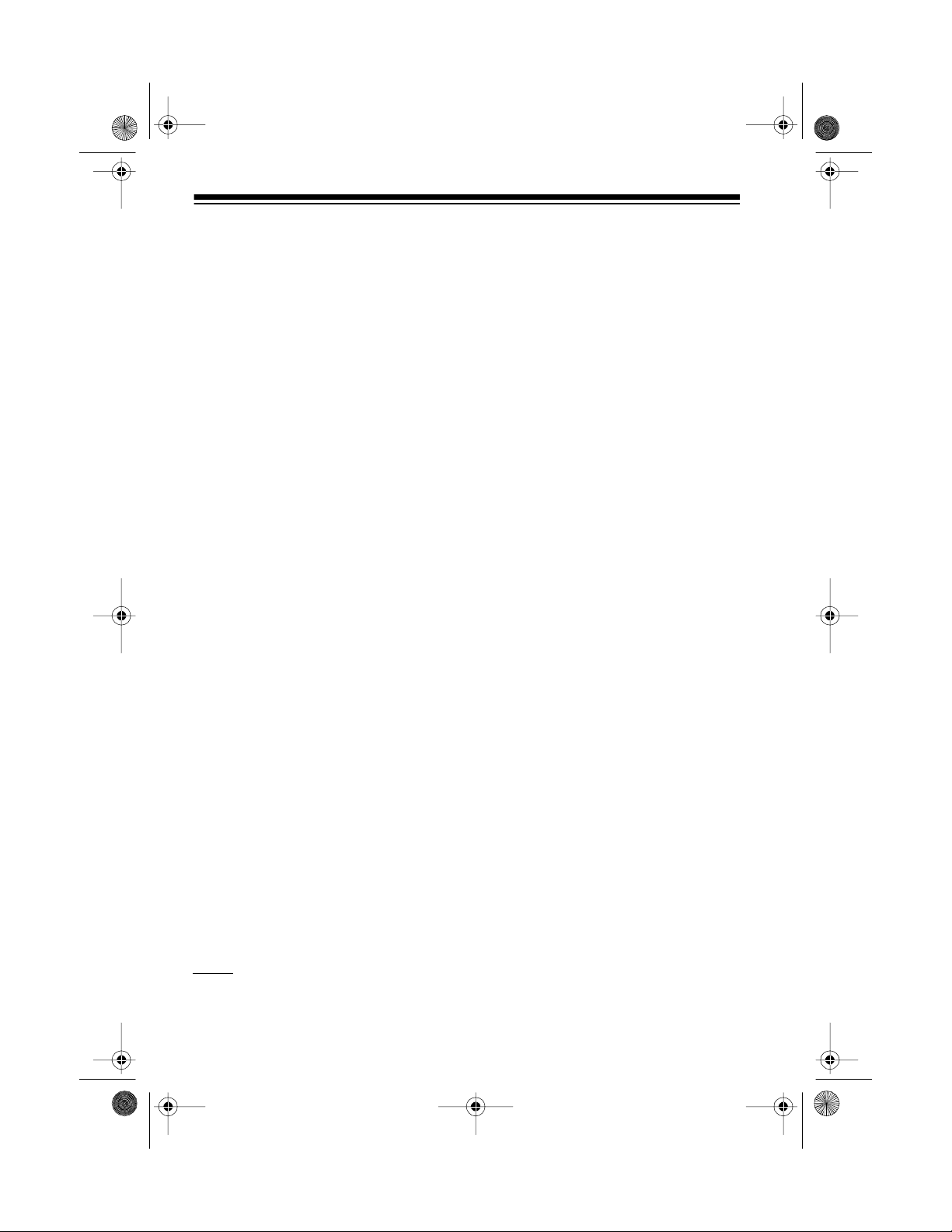
20-417 .fm Page 14 Wednesday, August 4, 1999 11:33 AM
SCAN
MANUAL
Starts scanning through the stored channels.
Stops scanning and lets you manually enter a channel
number.
L/O/SEARCH SKIP
Turns the selected channel ’s lockout function on and off,
or skips a specified frequency during a limit or direct
search.
DELAY
PRI/HYPER SEARCH
Programs a 2-second delay for the selected channel.
Sets and turns on and off the priority function for a partic-
ular channel, or selects the HyperSearch speed.
MON
Stores frequencies into and accesses the 10 monitor
memories.
LIMIT
Used to set the lower or upper limit during frequency
searches.
SPEED
POWER
Changes the scanning or search speed.
Turns the scanner on and off.
D — Enters the up or down direction in the search mode.
Number Keys
/CLEAR
•
ENTER
PGM
WX
DATA
14
Each key has a single-digit label and a range of numbers.
The single digits are used to enter a channel or a frequen-
cy. The range of numbers (21
40, for example) above the
–
key indicates the channels t hat make up a channel-stor-
age bank.
Enters the decimal point in a frequency, or clears an incor-
rect entry. Also used when you initialize the scanner.
Enters programmed frequencies into channels.
Programs frequencies into channels.
Searches through the seven preprogrammed weather
channels.
Turns the data skip feature on and off.
Page 15

20-417 .fm Page 15 Wednesday, August 4, 1999 11:33 AM
A LOOK AT THE DISPLAY
The display’s indicators show the scanner’s current operating mode.
MON
BANK
SCAN
MANUAL
PROGRAM
P
CH
MHz
PRIORIT Y
LOCKOUT
Appears when you listen to a monitor memory.
Appears with numbers (1–10) next to it to show which
channel-storage banks are turned on for scanning.
Appears when you scan channels. Blinks when the scan-
ner is in the HyperScan mode.
Appears when you manually select a channel.
Appears while you program frequencies into the scan-
ner’s channels.
Appears when you are hearing a priority channel.
Digits to the left o f this indicator show which channe l the
scanner is tuned to.
Digits to the left of this indicator show which frequency the
scanner is tuned to.
Appears when you turn on the priority channel feature.
Appears when y ou manually select a locked chan nel, or
during a search hold when the frequency is stored in
search skip memory.
15
Page 16

20-417 .fm Page 16 Wednesday, August 4, 1999 11:33 AM
DATA
DELAY
WX
and
s
SEARCH
Error
Lo
Hi
-h-
-H-
Appears while the data skip function is turned on.
Appears when you program a chan nel for a two-second
delay before scanning or when you listen to a channel
programmed with the delay feature.
Appears when the scanner is in the weather band mode.
t
Indicates the search direction. Blinks in the high speed
search mode.
Appears during a limit (
weather scan. Blinks in the HyperSearch mode.
Appears when you make an incorrect entry.
Appears when you program the lower limit for a frequency
search.
Appears when you program the upper limit for a frequency
search.
Appears during a direct search hold.
Appears during a limit or weather search hold.
-L-
) or direct (
-d-
) search or
16
Page 17

20-417 .fm Page 17 Wednesday, August 4, 1999 11:33 AM
UNDERSTANDING THE
SCANNER ’S MEMORY
You can store up to 210 frequencies
into your scanner’s memory. This
scanner has 20 0 channel memories
and 10 monitor memories.
Channel-Storage Banks
To make it easier to identify and select the channels you want to listen
to, channels are divided into 10 channel-storage banks of 20 channels
each. Use each storage bank to
group frequencies, such as the police department, fire department, ambulance services, or aircraft (see
“Guide to the Action Bands” on
Page 31).
For example, the police department
might use four frequencies, one for
each side of town. You could program the police f requencies starting
with Channel 1 (t he first channel in
Bank 1) and program the fire department starting with Channel 21 (the
first channel in Bank 2).
Monitor Memories
The scanner has 10 monitor memories. You can use these memories to
temporarily store frequencies while
you decide whether or not to store
them into channels. This is handy for
quickly storing an active frequency
when you search through an entire
band. You can manually select these
memories, but you cannot scan
them. See “Searchin g For and Temporarily Storing Active Frequencies”
on Page20.
17
Page 18

20-417 .fm Page 18 Wednesday, August 4, 1999 11:33 AM
OPERATION
TURNING ON THE
SCANNER/SETTING
THE VOLUME AND
SQUELCH
1. Turn
2. Press
3. Press
SQUELCH
POWER
scanner. The scanner continuously scans the unlock ed channels.
If you have not stored any
Note:
frequencies into channels, the
scanner does not scan.
MANUAL
ning. The display shows the current channel.
fully clockw ise.
to turn on your
to stop the scan-
4. Turn
5. Turn
6. Adjust
7. Slowly turn
8. To turn off the scanner, press
VOLUME
the scanner’s volume about
of the way between
MAX
.
SQUELCH
wise until you hear a hissing
noise.
VOLUME
level.
until the hissing noise stops.
Squelc h Ti ps:
• If the scanner picks up unwanted or weak transmissions, slightly turn
clockwise to decrease receiver se ns it iv it y.
• If the scanner does not pick
up any transmissions, slig htly
turn
wise to increase receiver sensitivity.
POWER
clockwise to set
counterclock-
to a comfortable
SQUELCH
SQUELCH
.
1
MIN
and
clockwise
SQUELCH
counterclock-
/
4
18
Page 19

20-417 .fm Page 19 Wednesday, August 4, 1999 11:33 AM
MANUALLY STORING
FREQUENCIES IN
CHANNELS
You can manually store up to 200 frequencies into your scanner’s channels.
Great references for active frequencies are the RadioShack “Police Call
Guide including Fire and Emergency
Services,” “Official Aeronautical Frequency Directory,” and “Maritime
Frequency Directory.” We update
these directories every year, so be
sure to get a current copy.
If you do not have a reference to frequencies in your area, you can use a
limit or direct search to find a transmission (see “Searching For and
Temporarily Storing Ac tive Frequencies” on Page 20).
Follow these steps to manually store
frequencies.
PGM
3. Press
number, the selected channel
number and
MHz
, and
4. Enter the frequency you want to
store, including the decimal
point.
Note:
quency, the scanner automatically rounds it to the nearest
valid number. For example, if
you enter
rounds it up to 151.475.
5. Press
quency into the selected channel.
BANK
.
and the b ank
CH, 000.0000
PROGRAM
When you enter a fre-
151.473
ENTER
appear.
, your scanner
to store the fre-
1. Press
2. Enter the channel number where
MANUAL
ning.
you want to store a frequency.
to stop the scan-
Note:
If you made a mistake in
Step 4,
Steps 4 and 5.
6. To program the next channel in
sequence, repeat S teps 3–5 . To
program other channels not in
sequence, repeat Steps 2–5.
Error
appears. Repeat
19
Page 20

20-417 .fm Page 20 Wednesday, August 4, 1999 11:33 AM
SEARCHING FOR AND
TEMPORARILY
STORING ACTIVE
FREQUENCIES
You can search for frequencies using
a limit or direct search, then tem porarily store frequencies into monitor
memories.
Limit Search
A limit search lets you search for active transmissions within a specified
range of frequencies.
Note:
If you enter an invalid frequency,
rect this, simply repeat the step.
3. Press
appear.
Error
LIMIT
appears. To cor-
. Hi and a frequency
Note:
ner’s delay feature while using a limit
search (see “Using the 2-Second Delay” on Page 27).
Follow these steps to search for active frequencies using a limit search.
You can also use the scan-
1. Press
2. Using the number keys, enter
PGM
frequency appear.
the lowest frequency (including
the decimal point) you want to
search within the desired frequency range, then press
ENTER
.
, then
LIMIT
. Lo and a
4. Using the number keys, enter
the highest frequency you want
to search within the desired frequency range, then press
ENTER
5. Press D to search upward from
the lower to the upper limit, or
press — to search downward
from the upper to t he lower limit.
-L-, SEARCH
appear, and the next available
moni tor memory fla sh e s .
.
, and s or t
20
Page 21

20-417 .fm Page 21 Wednesday, August 4, 1999 11:33 AM
6. When the scanner finds an
active frequency, you can do
one of the following:
• To store the displayed fre-
quency into the current monitor memory, quickly press
MON
.
• To continue the search, press
D or —.
• To hold the frequency, press
-H-
LIMIT
.
appears.
LIMIT
Press
again to cancel the
hold and resume the limit
search.
Notes:
• If you press D or — during the
hold mode, the frequency
changes in the current step
increment toward the upper or
lower limit (see “Specifications” on Page 42).
• If you tune to a search skip
frequency, the display shows
LOCKOUT
(see “Search Skip
Memory” on Page 22).
Follow these steps to search for active frequencies using a direct
search.
1. Press
MANUAL
.
2. Using the number keys, enter
the frequency (including the decimal point) you want to start the
search from, or the channel
number containing the starting
frequency.
3. Press D to search up or — to
search down starting from the
specified frequency or channel.
-d-, SEARCH
, and s or t
appear, and the next available
monitor memory flashes.
Direct Search
A direct search lets you specify a
starting frequency, then search for
active transmissions above or b elow
the specified frequency.
You can also use the scan-
Note:
ner’s delay feature while using direct
search (see “Using the 2-Second Delay” on Page 27).
If you enter an invalid fr e-
Note:
quency,
Error
peat Steps 2 and 3.
appears. Re-
21
Page 22

20-417 .fm Page 22 Wednesday, August 4, 1999 11:33 AM
4. When the scanner finds an
active frequency, you can do
one of the following:
• To store the f requency into the
current monitor memory,
MON
press
.
• To continue the search, press
D or —.
• To hold the frequency, press
-h-
LIMIT
.
appears.
LIMIT
Press
again to cancel the
hold and resume the direct
search.
Notes:
• If you press D or — while a
frequency is held, the frequency changes in the current
step increment.
• If you tune to a search skip
frequency, the display shows
LOCKOUT
(see “Search Skip
Memory”).
To skip a frequency, press
SEARCH SKIP
when the scanner
L/O/
stops on the frequency during a limit,
direct, or weather search.
To clear a single frequency from skip
memory so the scanner can stop on
it during a limit, direct, or weather
search, press
search, press D or
skipped frequency, then press
SEARCH SKIP
LIMIT
to hold the
— to select the
LOCKOU T
until
L/O/
disap-
pears.
Search Skip Memory
You can skip specified frequencies
during a limit, direct, or weather
search (see “Listeni ng t o the Weather Band” on Page 25). This lets you
avoid unwanted frequencies o r ones
you have already stored in a channel.
You can program up to 20 frequencies to skip into the scanner’s memory.
22
To clear all the skip frequencies at
once, while in the search mode, hold
down
L/O/SEARCH SKIP
until the
scanner beeps 2 times.
Page 23

20-417 .fm Page 23 Wednesday, August 4, 1999 11:33 AM
Notes:
• If you program more than 20
skip frequencies, each new frequency replaces old ones , starting from the first stored
frequency.
• You can select the skipped frequency when the scanner is in
the hold mode. The sca nner displays
select a skipped frequency.
• If you skip all frequencies in the
weather band or within a search
range, the scanner sounds three
beeps and will not start searching.
LOCKOUT
when you
LISTENING TO
MONITOR MEMORIES
After you temporarily store frequencies into the scanner’s monitor memories, you can listen to them by
pressing
number for the monitor mem ory you
wan t to li s ten to.
MANUAL, MON
, then the
Note: To listen to the monitor memories, the priority channel feature must
be turned off (see “Using Priority
Channels” on Page 26).
MOVING A FREQUENCY
FROM A MONITOR
MEMORY TO A
CHANNEL
1. Press
2. Enter the channel number where
MANUAL
ning.
you want to store the monitor
frequency, then press
PROGRAM
to stop the scan-
PGM
appears.
.
23
Page 24

20-417 .fm Page 24 Wednesday, August 4, 1999 11:33 AM
3. Press
4. Press
MON
, then enter the monitor memory number that has the
frequency you want to store.
MON
and the entered frequency
appear, and the channel number
blinks.
ENTER
stores the frequency into the
selected channel.
. The scanner
SCANNING THE
STORED CHANNELS
To scan the stored channels, press
SCAN
. Your scanner scans through
all the stored channels except the
ones you lock ou t (see “Locking Out
Channels” on Page 27).
When you turn off a bank, the scanner does not scan any of the 20
channels in the bank.
While scanning, press the number
key for the bank you want to turn on
or off. If the memory bank indicator is
on, the bank is turned on and the
scanner scans all channels within
that bank that are not locked out. If
the indicator is off, the scanner does
not scan any of the chann els within
that bank.
Notes:
• You can manually select any
channel in a bank, even if the
bank is turned off.
• You cannot turn off all banks.
There must be at least one
active bank.
MANUALLY
SELECTING A
CHANNEL
If necessary, readjust
you do not hear the hissing sound
between transmissions.
SQUELCH
so
TURNING CHANNELSTORAGE BANKS ON
AND OFF
You can set your scanner to scan
more efficiently by turning selected
channel storage banks on or off.
24
You can continuously mon itor a specific channel without scanning. This
is useful if you hear an emergency
broadcast on a channe l and want to
hear all the details (even though
there might be p eriods of silence) or
if you want to monitor only a specific
channel or a locked-out channel.
To manually select a channel, press
MANUAL
then press
, enter the channel number,
MANUAL
again.
Page 25

20-417 .fm Page 25 Wednesday, August 4, 1999 11:33 AM
Your scanner searches through the
weather band and stops on an active
broadcast. If a broadcast is weak,
WX
press
through the weather band.
again to continue to search
If the scanner is scanning and stops
at the desired cha nnel, pres s
AL
once. Repeatedly press
to step through the channels one at a
time.
MANU-
MANUAL
LISTENING TO THE
WEATHER BAND
Your scanner is preprogrammed with
the following weather frequencies.
162.400 MHz 162.500 MHz
162.425 MHz 162.525 MHz
162.450 MHz 162.550 MHz
162.475 MHz
To hear your local forecast and re-
gional weather information, simply
WX
press
. WX appears.
You can press
weather search, then pres s D
repeatedly to move forward or bac kward through the channels. To continue the search, hold down
or — for more than 1 second.
If you tune to a search skip fre-
Note:
quency, the display shows
OUT
(see “Search Skip Memory” on
Page 2 2).
LIMIT
to pause the
or —
LIMIT
LOCK-
, D,
25
Page 26

20-417 .fm Page 26 Wednesday, August 4, 1999 11:33 AM
SPECIAL FEATURES
USING PRIORITY
CHANNELS
The priority feature lets you scan
through channels and still not miss
important or interesting calls on specific channels. Y ou can progr am one
stored channel in each bank as a priority channel (up to 10 stored channels in total). As t he scanner scans
the bank, if the priority feature is
turned on, the scanner checks the
priority channels every 2 seconds for
activity.
The scanner automatically designates each bank’s first channel as its
priority channel. Follow these steps
to select a different channel as the
priority channel for a bank.
If the scanner cannot find a pri-
Note:
ority channel,
pears when you turn on t he priority
feature.
To confirm all priority channel numbers, press
PRI/HYPER SEARCH
press
priority channels.
To turn on the priority feature, press
PRI/HYPER SEARCH
PRIORITY
ning.
2 seconds the scanner checks the
priority channel in each bank t hat is
turned on, starting from the lowestnumbered to the highest-numbered
priority channel. If there is a transmission on the priority channel, the
scanner tunes the t ransmission until
it stops.
CH LOCOUt
P
PGM
, then repeatedly
to see the
during scan-
appears and every
ap-
1. Press
2. Enter the channel number you
3. Repeat Steps 1
26
PGM
.
want to select as the priority
channel, then press
SEARCH
of the channel number.
nel in each bank you want to
program as a priority channel.
. appears to the le ft
P
PRI/HYPER
2 for the chan-
–
The scanner does not check the
channel if it is in a bank which is
turned off or if the priority channe l is
locked out.
To turn off the priority feature, press
PRI/HYPER SEARCH.
disappears.
PRIORITY
Page 27

20-417 .fm Page 27 Wednesday, August 4, 1999 11:33 AM
USING THE 2-SECOND
DELAY
Many agencies use a two-way radio
system that might have a pause of
several seconds between a query
and a reply. To avoid missing a reply,
you can program a 2-second delay
into any of your scanner’s cha nnels
or frequencies. Then, when the scanner stops on the channel or f requen-
DELAY
cy,
continues to monitor the channel/frequency for 2 seconds after the transmission stops before it resumes
scanning or searching.
You can program a 2-second delay in
any of these ways:
appears and the scanner
• If the scanner is searching,
DELAY
press
DELAY
ner automatically adds a 2-second delay to every trans mission
it stops on.
To turn off delay, press
DELAY
is displayed.
during the search.
appears and the scan-
DELAY
when
LOCKING OUT
CHANNELS
You can set your scanner to scan
more efficiently by locking out channels you do not want to monitor. This
is handy for locking out channels
where you stored a frequency with a
continuous transmission, such as a
weather channel.
To lock out a channel, press
AL
, enter the desired channel num-
LOCKOUT
so
MANUAL
ber, press
the channel, then press
SKIP
PGM
or
appears.
MANU-
to select
L/O/SEARCH
• If the scanner is scanning and
stops on an active channel,
quickly press
starts to scan again.
appears.
• If the desired channel is not
selected, manually select the
channel then press
DELAY
DELAY
appears
before it
DELAY
DELAY
.
Note:
locked out channels.
You can still manually select
27
Page 28

yp
p
g
20-417 .fm Page 28 Wednesday, August 4, 1999 11:33 AM
To unlock a channel, manually select
the channel, then press
SKIP
LOCKOUT
so
L/O/SEARCH
disappears.
To unlock all channels, while the
scanner is scanning, select the
banks containing the locked channels you want to unlock, press
UAL
, then hold down
SKIP
until the scanner beeps twice.
L/O/SEARCH
MAN-
CHANGING SCANNING
AND SEARCH SPEEDS
The PRO-2048 has two scan and
three search speeds.
T
eS
Normal Scan
HyperScan
Normal Search
h Speed
Hi
Search
HyperSearch
50 steps/second
eed
12 channels/
second
50 channels/
second
100 steps/
second
300 steps/
second (5 kHz
steps only)
To select the HyperSearch speed,
during a limit or direct search, pr ess
PRI/HYPER SEARCH.
SEARCH
flash-
es during HyperSearch speed.
Note:
You can use HyperSearch
speed only in 5 kHz-step bands.
SKIPPING DATA
SIGNALS
You can set the scanner to skip nonmodulated or data signals (such as
control signals for pagers or trunked
systems) when searching or scanning.
This feature does not work and
Note:
DATA
does not appear in the AM
mode. Also, the scanner might not
skip data signals that have varied
patterns of pauses and frequencies.
To skip data signals, press
DATA
appears.
DATA
.
To change the
ing scanning, press
scanning
SPEED
speed, dur-
to switch
between normal and HyperScan
speeds.
SCAN
flashes during Hyper-
Scan speed.
sear ch
To change the
speed, during
a limit, direct, or weather search,
SPEED
press
to switch between the
normal and high speed search
speeds. s or t flashes during high
speed search.
28
To turn off data skip, press
DATA
disappears.
DATA
so
Page 29

20-417 .fm Page 29 Wednesday, August 4, 1999 11:33 AM
TURNING THE KEY
TONE ON OR OFF
Your scanner beeps each time you
press a key. Follow these steps to
turn off the key tone beep.
1. Turn off the scanner.
2. Hold down
then turn on the scanner.
bEEP
appears.
To turn on the beep, repeat these
on bEEP
steps.
L/O/SEARCH SKIP
OFF
appears.
,
29
Page 30

g
20-417 .fm Page 30 Wednesday, August 4, 1999 11:33 AM
A GENERAL GUIDE TO SCANNING
Reception of the frequencies covered b y your scanner is mainly “l ine-of-sight.”
That means you usually cannot hear stations that are beyond the horizon.
GUIDE TO FREQUENCIES
US Weather Frequencies
162.400 162.425 162.450 162.475 162.500 162.525 162.550
Canadian Weather Frequencies
161.650 161.775 163.275
These frequencies are not pre-programmed in the weather service bank
Note:
but can be manually programmed into a channel.
Ham Radio Frequencies
Ham radio operators often transmit emergency information when other means of
communication break down. The following chart shows the frequencies the scanner receives that Ham radio operators normally use:
Wavelen
th (meters) Frequencies (MHz)
10–Meter 29.000–29.700
6–Meter 50.000–54.000
2–Meter 144.000–148.000
70–cm 420.000–450.000
33–cm 902.000–928.000
Birdie Frequencies
Every scanner has birdie frequencies. Birdies are signals created inside the
scanner’s receiver. These operating frequencies might interfere with broadcasts
on the same frequencies. If you program one of these frequencies, you hear only
noise on that frequency . If the interference is not severe, you might be ab le to
SQUELCH
turn
30
clockwise to cut out the birdie.
Page 31

20-417 .fm Page 31 Wednesday, August 4, 1999 11:33 AM
The birdie frequencies on this unit to watch for are:
31.200 MHz 36.0500 MHz 114.400 MHz
116.0375 MHz 120.1625 MHz 128.1750 MHz
132.1755 MHz 140.1900 MHz 145.195 MHz
145.600 MHz 1 63.2 200 MHz 813.400 MHz
823.800 MHz 940.900 MHz
To find the birdies in your scanner, begin by disconnecting the antenna and moving it away from the scanner. Make sure that no other nearby radio or TV sets
are turned on near the scanner. Use the search function and scan every frequency range from its lowest frequency to the highest. Occasionally, the searching will
stop as if it had found a signal, often without any sound. That is a birdie. Make a
list of all the birdies in your scanner for future reference.
GUIDE TO THE ACTION BANDS
United States Broadcast Bands
In the United States, there are several broadca st bands. The standard A M and
FM bands are probably the most well known. There are also four television audio
broadcast bands — the low er three transmit on the VHF band and the fourth
transmits on the UHF band.
Typical Band Usage
HF Band
10-Meter Amateur Band 29.00–29.70 MHz
High Range 29.70–29.90 MHz
VHF Band
Low Range 30.00–50.00 MHz
6-Meter Amateur 50.00–54.00 MHz
Aircraft 108.00–136.00 MHz
U.S. Government 138.00–144.00 MHz
2-Meter Amateur 144.00–148.00 MHz
High Range 148.00–174.00 MHz
31
Page 32

20-417 .fm Page 32 Wednesday, August 4, 1999 11:33 AM
UHF Band
U.S. Government 406.00–420.00 MHz
0.6-Meter Amateur 420.00–450.00 MHz
Low Range 450.00–470.00 MHz
FM-TV Audio Broadcast, Wide Band 470.00–806.00 MHz
Conventional Systems 851.00–856.00 MHz
Conventional/Trunked Systems 856.00–861.00 MHz
Trunked Systems 861.00–866.00 MHz
Public Safety 866.00–869.00 MHz
Private Trunked 896.00–940.00 MHz
General Trunked 940.00–950.00 MHz
UHF Band
10-Meter Amateur Band 29.00–29.70 MHz
High Range 29.70–29.90 MHz
32
VHF Band
Low Range 30.00–50.00 MHz
6-Meter Amateur 50.00–54.00 MHz
Aircraft 108.00–136.00 MHz
U.S. Government 138.00–144.00 MHz
2-Meter Amateur 144.00–148.00 MHz
2-Meter Amateur 144.00–148.00 MHz
Page 33

y
20-417 .fm Page 33 Wednesday, August 4, 1999 11:33 AM
Primary Usage
As a general rule, most of the radio act ivity is con ce ntrated on the following frequencies:
VHF Band
Activities Frequencies
Government, Police, and Fire 153.785–155.980 MHz
Emergency Services 158.730–159.460 MHz
Railroad 160.000–161.900 MHz
UHF Band
Activities Frequencies
Land-Mobile “Paired” Frequencies 450.000–470.000 MHz
Base Stations 451.025–454.950 MHz
Mobile Units 456.025–459.950 MHz
Repeater Units 460.025–464.975 MHz
Control Stations 465.025–469.975 MHz
Remote control stations and m obile units operate at 5 MHz higher than
Note:
their associated base stations and relay repeater units.
SPECIFIED INTERVALS
Frequencies in different bands are accessibl e only at sp ecific intervals. For example:
Band T
VHF, HAM, and Government 5.0 kHz steps
All Others 12.5 kHz steps
Aircraft 25.0 kHz steps
pe Specified Interval
33
Page 34

20-417 .fm Page 34 Wednesday, August 4, 1999 11:33 AM
BAND ALLOCATION
To help decide which frequency rang es to sc an, use the following listing of the
typical services that use the frequencies your scanner receives. These frequencies are subject to change, and might vary fro m area to area. For a more complete listing, refer to the “Police Call Radio Guide Including Fire and Emergency
Services,” available at your local RadioShack store.
Abbreviations Services
AIR . . . . . . . . . . . . . . . . . . . . . . . . . . . . . . . . . . . . . . . . . . . . . . . . . . . . . .Aircraft
BIFC . . . . . . . . . . . . . . . . . . . . . . . . . . . . . . . Boise (ID) Interagency Fire Cache
BUS . . . . . . . . . . . . . . . . . . . . . . . . . . . . . . . . . . . . . . . . . . . . . . . . . . . . Business
CAP . . . . . . . . . . . . . . . . . . . . . . . . . . . . . . . . . . . . . . . . . . . . . . . . Civil Air Patrol
CB. . . . . . . . . . . . . . . . . . . . . . . . . . . . . . . . . . . . . . . . . . . . . . . . . Citizens Band
CCA. . . . . . . . . . . . . . . . . . . . . . . . . . . . . . . . . . . . . . . . . . . . . . Common Carrier
CSB. . . . . . . . . . . . . . . . . . . . . . . . . . . . . . . . . . . . . . . . . Conventional Systems
CTSB. . . . . . . . . . . . . . . . . . . . . . . . . . . . . . . . . Conventional/Trunked Systems
FIRE . . . . . . . . . . . . . . . . . . . . . . . . . . . . . . . . . . . . . . . . . . . . . Fire Department
HAM . . . . . . . . . . . . . . . . . . . . . . . . . . . . . . . . . . . . . . . . .Amateur (Ham) Radio
GOVT . . . . . . . . . . . . . . . . . . . . . . . . . . . . . . . . . . . . . . . . .Federal Government
GMR . . . . . . . . . . . . . . . . . . . . . . . . . . . . . . . . . . . . . . . . . General Mobile Radio
GTR. . . . . . . . . . . . . . . . . . . . . . . . . . . . . . . . . . . . . . . . . . . . . . General Trunked
IND . . . . . . . . . . . . . . . . . . . . . . . . . . . . . . . . . . . . . . . . . . . . .Industrial Services
(Manufacturing, Construction, Farming, Forest Products)
MAR . . . . . . . . . . . . . . . . . . . . . . . . . . . . . . . . . . . . . . . . Military Amateur Radio
MARI. . . . . . . . . . . . . . . . . . . . . . . . . . . . . . . . . . . . . . . .Maritime Limited Coast
(Coast Guard, Marine telephone,
Shipboard Radio, Private stations)
MARS . . . . . . . . . . . . . . . . . . . . . . . . . . . . . . . . . .Milit ar y Affilia t e R a dio System
MED . . . . . . . . . . . . . . . . . . . . . . . . . . . . . . . . . . . Em ergency/Medical Services
MIL . . . . . . . . . . . . . . . . . . . . . . . . . . . . . . . . . . . . . . . . . . . . . . . . . .U.S. Military
MOV . . . . . . . . . . . . . . . . . . . . . . . . . . . . . . . . . . .Motion Picture/Video Industry
NEW . . . . . . . . . . . . . . . . . . . . . . . . . . . . . . . . . . . . . . . . . . .New Mobile Narrow
NEWS . . . . . . . . . . . . . . . . . . . . . . . . . . . . . Relay Press (Newspaper reporters)
OIL . . . . . . . . . . . . . . . . . . . . . . . . . . . . . . . . . . . . . . . . . .Oil/Petroleum Industry
POL. . . . . . . . . . . . . . . . . . . . . . . . . . . . . . . . . . . . . . . . . . . . .Police Department
PUB . . . . . . . . . . . . . . . . . . . . . . . . . . . . . . . . . . . . . . . . . . . . . . . Public Services
(Public Safety, Local Government, Forestry Conservation)
PSB. . . . . . . . . . . . . . . . . . . . . . . . . . . . . . . . . . . . . . . . . . . . . . . . .Public Safety
PTR. . . . . . . . . . . . . . . . . . . . . . . . . . . . . . . . . . . . . . . . . . . . . . .Private Trunked
ROAD . . . . . . . . . . . . . . . . . . . . . . . . . . . . . . . . . Road & Highway Maintenance
RTV. . . . . . . . . . . . . . . . . . . . . . . . . . . . . . .Radio/TV Remote Broadcast Pickup
TAXI . . . . . . . . . . . . . . . . . . . . . . . . . . . . . . . . . . . . . . . . . . . . . . . .Taxi Services
34
Page 35

20-417 .fm Page 35 Wednesday, August 4, 1999 11:33 AM
TELB . . . . . . . . . . . . . . . . . . . . . . . . . . . . . . . . . . . . . . . . . . . .Mobile Telephone
(Aircraft, Radio Common Carrier, Landline companies)
TELC . . . . . . . . . . . . . . . . . . . . . . . . . . . . . . . . . . . . . . . . . . . . Cordless Phones
TELM . . . . . . . . . . . . . . . . . . . . . . . . . . . . . . . . . . . . . . .Telephone Maintenance
TOW. . . . . . . . . . . . . . . . . . . . . . . . . . . . . . . . . . . . . . . . . . . . . . . . . .Tow Trucks
TRAN . . . . . . . . . . . . . . . . . . . . . . . . . . . . . . . . . . . . . . .Transportation Services
(Trucks, Tow Trucks, Buses, Railroad, Other)
TSB . . . . . . . . . . . . . . . . . . . . . . . . . . . . . . . . . . . . . . . . . . . . .Trunked Systems
TVn . . . . . . . . . . . . . . . . . . . . . . . . . . . . . . . . . . . . . . . . .FM-TV Audio Broadcast
USXX . . . . . . . . . . . . . . . . . . . . . . . . . . . . . . . . . . . . . . . .Government Classified
UTIL . . . . . . . . . . . . . . . . . . . . . . . . . . . . . . . . . . . . . . . . Power & Water Ut ilities
WTHR. . . . . . . . . . . . . . . . . . . . . . . . . . . . . . . . . . . . . . . . . . . . . . . . . . . Weather
HIGH FREQUENCY (HF)
10-Meter Amateur Band (28.0-29.7 MHz)
29.000–29.700 . . . . . . . . . . . . . . . . . . . . . . . . . . . . . . . . . . . . . . . . . . . . . . .HAM
VERY HIGH FREQUENCY (VHF)
VHF Low Band (in 5 kHz steps)
29.700–29.790 . . . . . . . . . . . . . . . . . . . . . . . . . . . . . . . . . . . . . . . . . . . . . . . . I ND
29.900–30.550 . . . . . . . . . . . . . . . . . . . . . . . . . . . . . . . . . . . . . . . . . .GOVT, MIL
30.580–31.980 . . . . . . . . . . . . . . . . . . . . . . . . . . . . . . . . . . . . . . . . . . . IND, PUB
32.000–32.990 . . . . . . . . . . . . . . . . . . . . . . . . . . . . . . . . . . . . . . . . . .GOVT, MIL
33.020–33.980 . . . . . . . . . . . . . . . . . . . . . . . . . . . . . . . . . . . . . . BUS, IND, PUB
34.010–34.990 . . . . . . . . . . . . . . . . . . . . . . . . . . . . . . . . . . . . . . . . . .GOVT, MIL
35.020–35.980 . . . . . . . . . . . . . . . . . . . . . . . . . . . . . . . . BUS, PUB, IND, TELM
36.000–36.230 . . . . . . . . . . . . . . . . . . . . . . . . . . . . . . . . . . . . . . . . . .GOVT, MIL
36.250 . . . . . . . . . . . . . . . . . . . . . . . . . . . . . . . . . . . . . . . . . . .Oil Spill Clean up
36.270–36.990 . . . . . . . . . . . . . . . . . . . . . . . . . . . . . . . . . . . . . . . . . .GOVT, MIL
37.020–37.980 . . . . . . . . . . . . . . . . . . . . . . . . . . . . . . . . . . . . . . . . . . . PUB, IND
38.000–39.000 . . . . . . . . . . . . . . . . . . . . . . . . . . . . . . . . . . . . . . . . . .GOVT, MIL
39.020–39.980 . . . . . . . . . . . . . . . . . . . . . . . . . . . . . . . . . . . . . . . . . . . . . . . PUB
40.000–42.000 . . . . . . . . . . . . . . . . . . . . . . . . . . . . . . . . . . . . GOVT, MIL, MARI
42.020–42.940 . . . . . . . . . . . . . . . . . . . . . . . . . . . . . . . . . . . . . . . . . . . . . . . POL
42.960–43.180 . . . . . . . . . . . . . . . . . . . . . . . . . . . . . . . . . . . . . . . . . . . . . . . . I ND
43.220–43.680 . . . . . . . . . . . . . . . . . . . . . . . . . . . . . . . . . . . . . T E LM, IND, PUB
43.700–44.600 . . . . . . . . . . . . . . . . . . . . . . . . . . . . . . . . . . . . . . . . . . . . . .TRAN
44.620–46.580 . . . . . . . . . . . . . . . . . . . . . . . . . . . . . . . . . . . . . . . . . . POL, PUB
46.600–46.990 . . . . . . . . . . . . . . . . . . . . . . . . . . . . . . . . . . . . . . . . G OVT, TELC
47.020–47.400 . . . . . . . . . . . . . . . . . . . . . . . . . . . . . . . . . . . . . . . . . . . . . . . PUB
47.420 . . . . . . . . . . . . . . . . . . . . . . . . . . . . . . . . . . . . . . . . American Red Cross
35
Page 36

20-417 .fm Page 36 Wednesday, August 4, 1999 11:33 AM
47.440–49.580 . . . . . . . . . . . . . . . . . . . . . . . . . . . . . . . . . . . . . . . . . . .IND, PUB
49.610–49.990 . . . . . . . . . . . . . . . . . . . . . . . . . . . . . . . . . . . . . . . . . .MIL, TELC
6-Meter Amateur Band
50.00–54.00 . . . . . . . . . . . . . . . . . . . . . . . . . . . . . . . . . . . . . . . . . . . . . . . . HAM
Land Mobile Service Band
72.00–76.00 . . . . . . . . . . . . . . . . . . . . . . . . . . . . . . . . . . . . . . . . . . . . . . . . . LM S
FM Radio Broadcast, Wide Band
88.00–108.00 . . . . . . . . . . . . . . . . . . . . . . . . . . . . . . . . . . . . . . . . . . . . . . . . . FM
Aircraft Band
108.000–121.490 . . . . . . . . . . . . . . . . . . . . . . . . . . . . . . . . . . . . . . . . . . . . . AIR
121.500. . . . . . . . . . . . . . . . . . . . . . . . . . . . . . . . . . . . . . . . . . . .AIR Emergenc y
121.510–136.000 . . . . . . . . . . . . . . . . . . . . . . . . . . . . . . . . . . . . . . . . . . . . . AIR
U.S. Government Band
138.000–144.000 . . . . . . . . . . . . . . . . . . . . . . . . . . . . . . . . . . . . . . . GO V T, MIL
2-Meter Amateur Band
144.000–148.000 . . . . . . . . . . . . . . . . . . . . . . . . . . . . . . . . . . . . . . . . . . . . HAM
VHF High Band
148.050–150.345 . . . . . . . . . . . . . . . . . . . . . . . . . . . . . . . . . . . .CAP, MAR, MIL
150.775–150.790 . . . . . . . . . . . . . . . . . . . . . . . . . . . . . . . . . . . . . . . . . . . . MED
150.815–150.965 . . . . . . . . . . . . . . . . . . . . . . . . . . . . . . . . . . . . . . . . . . . . TOW
150.980. . . . . . . . . . . . . . . . . . . . . . . . . . . . . . . . . . . . . . . . . . .Oil Spill Clean up
150.995–151.130 . . . . . . . . . . . . . . . . . . . . . . . . . . . . . . . . . . . . . . . . . . . ROAD
151.145–151.475 . . . . . . . . . . . . . . . . . . . . . . . . . . . . . . . . . . . . . . . . . . . . .POL
151.490–151.955 . . . . . . . . . . . . . . . . . . . . . . . . . . . . . . . . . . . . . . . . .IND, BUS
151.985. . . . . . . . . . . . . . . . . . . . . . . . . . . . . . . . . . . . . . . . . . . . . . . . . . . .TELM
152.0075. . . . . . . . . . . . . . . . . . . . . . . . . . . . . . . . . . . . . . . . . . . . . . . . . . . MED
152.030–152.240 . . . . . . . . . . . . . . . . . . . . . . . . . . . . . . . . . . . . . . . . . . . .TELB
152.270–152.465 . . . . . . . . . . . . . . . . . . . . . . . . . . . . . . . . . . . . . . . . IND, TAXI
152.480. . . . . . . . . . . . . . . . . . . . . . . . . . . . . . . . . . . . . . . . . . . . . . . . . . . . .BUS
152.510–152.840 . . . . . . . . . . . . . . . . . . . . . . . . . . . . . . . . . . . . . . . . . . . .TELB
152.870–153.020 . . . . . . . . . . . . . . . . . . . . . . . . . . . . . . . . . . . . . . . . IND, MOV
153.035–153.725 . . . . . . . . . . . . . . . . . . . . . . . . . . . . . . . . . . . . IND, OIL, UTIL
153.740–154.445 . . . . . . . . . . . . . . . . . . . . . . . . . . . . . . . . . . . . . . . .PUB, FIRE
154.490–154.570 . . . . . . . . . . . . . . . . . . . . . . . . . . . . . . . . . . . . . . . . .IND, BUS
154.585. . . . . . . . . . . . . . . . . . . . . . . . . . . . . . . . . . . . . . . . . . Oil Spill Clean-Up
154.600–154.625 . . . . . . . . . . . . . . . . . . . . . . . . . . . . . . . . . . . . . . . . . . . . .BUS
36
Page 37

20-417 .fm Page 37 Wednesday, August 4, 1999 11:33 AM
154.655–156.240 . . . . . . . . . . . . . . . . . . . . . . . . . . . . . MED, ROAD, POL, PUB
156.255 . . . . . . . . . . . . . . . . . . . . . . . . . . . . . . . . . . . . . . . . . . . . . . . . . . . . .OIL
156.275–157.425 . . . . . . . . . . . . . . . . . . . . . . . . . . . . . . . . . . . . . . . . . . . . MARI
157.450 . . . . . . . . . . . . . . . . . . . . . . . . . . . . . . . . . . . . . . . . . . . . . . . . . . . .MED
157.470–157.515 . . . . . . . . . . . . . . . . . . . . . . . . . . . . . . . . . . . . . . . . . . . . .TOW
157.530–157.725 . . . . . . . . . . . . . . . . . . . . . . . . . . . . . . . . . . . . . . . . .IND, TAXI
157.740 . . . . . . . . . . . . . . . . . . . . . . . . . . . . . . . . . . . . . . . . . . . . . . . . . . . . BUS
157.770–158.100 . . . . . . . . . . . . . . . . . . . . . . . . . . . . . . . . . . . . . . . . . . . . TELB
158.130–158.460 . . . . . . . . . . . . . . . . . . . . . . . . . . BUS, IND, OIL, TELM, UTIL
158.490–158.700 . . . . . . . . . . . . . . . . . . . . . . . . . . . . . . . . . . . . . . . . . . . . TELB
158.730–159.465 . . . . . . . . . . . . . . . . . . . . . . . . . . . . . . . . . . POL, PUB , ROAD
159.480 . . . . . . . . . . . . . . . . . . . . . . . . . . . . . . . . . . . . . . . . . . . . . . . . . . . . .OIL
159.495–161.565 . . . . . . . . . . . . . . . . . . . . . . . . . . . . . . . . . . . . . . . . . . . .TRAN
161.580 . . . . . . . . . . . . . . . . . . . . . . . . . . . . . . . . . . . . . . . . . . . . . . . . . . . . .OIL
161.600–162.000 . . . . . . . . . . . . . . . . . . . . . . . . . . . . . . . . . . . . . . . .MARI, RTV
162.0125–162.35 . . . . . . . . . . . . . . . . . . . . . . . . . . . . . . . . . .GOVT, MIL, USXX
162.400–162.550 . . . . . . . . . . . . . . . . . . . . . . . . . . . . . . . . . . . . . . . . . . . WTHR
162.5625–162.6375 . . . . . . . . . . . . . . . . . . . . . . . . . . . . . . . .GOVT, MIL, USXX
162.6625 . . . . . . . . . . . . . . . . . . . . . . . . . . . . . . . . . . . . . . . . . . . . . . . . . . .MED
162.6875–163.225 . . . . . . . . . . . . . . . . . . . . . . . . . . . . . . . . .GOVT, MIL, USXX
163.250 . . . . . . . . . . . . . . . . . . . . . . . . . . . . . . . . . . . . . . . . . . . . . . . . . . . .MED
163.275–166.225 . . . . . . . . . . . . . . . . . . . . . . . . . . . . . . . . . .GOVT, MIL, USXX
166.250 . . . . . . . . . . . . . . . . . . . . . . . . . . . . . . . . . . . . . . . . . GOVT, RTV, FIRE
166.275–169.400 . . . . . . . . . . . . . . . . . . . . . . . . . . . . . . . . . . . . . . .GOVT, BIFC
169.445 . . . . . . . . . . . . . . . . . . . . . . . . . . . . . . . . . . . . . . . . . . . .Wireless Mikes
169.500 . . . . . . . . . . . . . . . . . . . . . . . . . . . . . . . . . . . . . . . . . . . . . . . . . . .GOVT
169.505 . . . . . . . . . . . . . . . . . . . . . . . . . . . . . . . . . . . . . . . . . . . .Wireless Mikes
169.55–169.9875 . . . . . . . . . . . . . . . . . . . . . . . . . . . . . . . . . .GOVT, MIL, USXX
170.000 . . . . . . . . . . . . . . . . . . . . . . . . . . . . . . . . . . . . . . . . . . . . . . . . . . . .B IFC
170.025–170.150 . . . . . . . . . . . . . . . . . . . . . . . . . . . . . . . . . . GOVT, RTV, FIRE
170.175–170.225 . . . . . . . . . . . . . . . . . . . . . . . . . . . . . . . . . . . . . . . . . . . .GOV T
170.245–170.305 . . . . . . . . . . . . . . . . . . . . . . . . . . . . . . . . . . . . .Wireless Mikes
170.350–170.400 . . . . . . . . . . . . . . . . . . . . . . . . . . . . . . . . . . . . . . . .G OVT, MIL
170.425–170.450 . . . . . . . . . . . . . . . . . . . . . . . . . . . . . . . . . . . . . . . . . . . . .BIFC
170.475 . . . . . . . . . . . . . . . . . . . . . . . . . . . . . . . . . . . . . . . . . . . . . . . . . . . . PUB
170.4875-173.175 . . . . . . . . . . . . . . . . . . . . . . . . . GOVT, PUB, Wireless Mikes
173.225–173.375 . . . . . . . . . . . . . . . . . . . . . . . . . . . . . . . . . MOV, NEWS, UTIL
173.3875–173.5375 . . . . . . . . . . . . . . . . . . . . . . . . . . . . . . . . . . . . . . . . . . . .MIL
173.5625–173.5875 . . . . . . . . . . . . . . . . . . . . . . . . . . MIL Medical/Crash Crews
173.60–173.9875 . . . . . . . . . . . . . . . . . . . . . . . . . . . . . . . . . . . . . . . . . . . .GOV T
37
Page 38

20-417 .fm Page 38 Wednesday, August 4, 1999 11:33 AM
Ultra High Frequency (UHF) (300 MHz–3 GHz)
U. S. Government Band
406.125–419.975 . . . . . . . . . . . . . . . . . . . . . . . . . . . . . . . . . . . . . .GOVT, USXX
70-c m Amat eur Band
420.000–450.000 . . . . . . . . . . . . . . . . . . . . . . . . . . . . . . . . . . . . . . . . . . . . HAM
Low Band
450.050–450.925 . . . . . . . . . . . . . . . . . . . . . . . . . . . . . . . . . . . . . . . . . . . . .R TV
451.025–452.025 . . . . . . . . . . . . . . . . . . . . . . . . . . . . . . .IND, OIL, TELM, UTIL
452.0375–453.00 . . . . . . . . . . . . . . . . . . . . . . . .IND, TAXI, TRAN TOW, NEWS
453.0125–453.9875 . . . . . . . . . . . . . . . . . . . . . . . . . . . . . . . . . . . . . . . . . . .PUB
454.000. . . . . . . . . . . . . . . . . . . . . . . . . . . . . . . . . . . . . . . . . . . . . . . . . . . . . OIL
454.025–454.975 . . . . . . . . . . . . . . . . . . . . . . . . . . . . . . . . . . . . . . . . . . . .TELB
455.050–455.925 . . . . . . . . . . . . . . . . . . . . . . . . . . . . . . . . . . . . . . . . . . . . .R TV
457.525–457.600 . . . . . . . . . . . . . . . . . . . . . . . . . . . . . . . . . . . . . . . . . . . . .BUS
458.025–458.175 . . . . . . . . . . . . . . . . . . . . . . . . . . . . . . . . . . . . . . . . . . . . MED
460.0125–460.6375 . . . . . . . . . . . . . . . . . . . . . . . . . . . . . . . . . FIRE, POL, PUB
460.650–462.175 . . . . . . . . . . . . . . . . . . . . . . . . . . . . . . . . . . . . . . . . . . . . .BUS
462.1875–462.450 . . . . . . . . . . . . . . . . . . . . . . . . . . . . . . . . . . . . . . . .BUS, IND
462.4625–462.525 . . . . . . . . . . . . . . . . . . . . . . . . . . . . . .IND, OIL, TELM, UTIL
462.550–462.725 . . . . . . . . . . . . . . . . . . . . . . . . . . . . . . . . . . . . . . . . . . . . GMR
462.750–462.925 . . . . . . . . . . . . . . . . . . . . . . . . . . . . . . . . . . . . . . . . . . . . .BUS
462.9375–463.1875 . . . . . . . . . . . . . . . . . . . . . . . . . . . . . . . . . . . . . . . . . . M ED
463.200–467.925 . . . . . . . . . . . . . . . . . . . . . . . . . . . . . . . . . . . . . . . . . . . . .BUS
FM-TV Audio Broadcast, UHF Wide Ba nd
(Channels 14 through 69 in 6 MHz steps)
475.750. . . . . . . . . . . . . . . . . . . . . . . . . . . . . . . . . . . . . . . . . . . . . . . Channel 14
481.750. . . . . . . . . . . . . . . . . . . . . . . . . . . . . . . . . . . . . . . . . . . . . . . Channel 15
487.750. . . . . . . . . . . . . . . . . . . . . . . . . . . . . . . . . . . . . . . . . . . . . . . Channel 16
. .
. .
. .
805.750. . . . . . . . . . . . . . . . . . . . . . . . . . . . . . . . . . . . . . . . . . . . . . . Channel 69
Note: Some cities use the 470–512 MHz band for land/mobile service.
Conventional Systems Band—L ocall y Assigned
851.0125–855.9875 . . . . . . . . . . . . . . . . . . . . . . . . . . . . . . . . . . . . . . . . . . .CSB
38
Page 39

20-417 .fm Page 39 Wednesday, August 4, 1999 11:33 AM
Conventional/Trunked Systems Band—L oca lly Assigned
856.0125–860.9875 . . . . . . . . . . . . . . . . . . . . . . . . . . . . . . . . . . . . . . . . . .CTSB
Trunked Systems Band—Locally Assigned
861.0125–865.9875 . . . . . . . . . . . . . . . . . . . . . . . . . . . . . . . . . . . . . . . . . . . TSB
Public Safety Band—Locally Assigned
866.0125–868.9875 . . . . . . . . . . . . . . . . . . . . . . . . . . . . . . . . . . . . . . . . . . . PSB
Common Carrier
869.010–894.000 . . . . . . . . . . . . . . . . . . . . . . . . . . . . . . . . . . . . . . . . . . . . . CCA
Private Trunked
935.0125–939.9875 . . . . . . . . . . . . . . . . . . . . . . . . . . . . . . . . . . . . . . . . . . . PTR
General Trunked
940.0125–940.9875 . . . . . . . . . . . . . . . . . . . . . . . . . . . . . . . . . . . . . . . . . . . G TR
FREQUENCY CONVERSION
The tuning location of a station can be expressed in frequency (kHz or MHz) or
in wavelength (meters). The following information can help you make the necessary conversions.
1 MHz (million) = 1,000 kHz (thousand)
To convert MHz to kHz, multiply the number of megahertz by 1,000:
9.62 (MHz) x 1000 = 9620 kHz
To convert from kHz to MHz, divide the number of kilohertz by 1,000:
2780 (kHz) ÷ 1000 = 2.780 MHz
To convert MHz to meters, divide 300 by the number of megahertz:
300 ÷ 7.1 MHz = 42.25 meters
39
Page 40

g
g
gg
g
g
g
g
g
g
g
g
g
g
g
g
g
g
g
20-417 .fm Page 40 Wednesday, August 4, 1999 11:33 AM
TROUBLESHOOTING
If you have problems, here are some suggestions that might help. If they do not,
take your scanner to your local RadioShack store for assistance.
PROBLEM POSSIBLE CAUSE REMEDY
Scanner is on but will not
scan.
Scanner is totally inoperative.
The scanner’s displa y
dims.
Keypad does not work or
display randomly
chan
es.
Poor or no reception. An antenna is not con-
SQUELCH
adjusted.
Only one channel or no
channels are stored.
The scanner’s displa y
must be reset.
No power. Make sure the scanner is
The AC or DC adapter is
not connected.
The AC or DC adapter is
not providin
volta
The scanner’s displa y
must be reset.
nected or connected
incorrectly.
is not correctly
the required
e.
SQUELCH
Adjust
Store frequencies into more
than one channel.
Reset the scanner’s display
(see “Resettin
ner’s Display” on Pa
plu
ed into a working AC
or DC outlet.
Be sure the adapter’s barrel
plu
is fully plugged into the
DC 12V
Make sure the AC or DC
adapter is s et to provide the
required volta
Reset the scanner’s display
(see “Resettin
ner’s Display” on Pa
Make sure an antenna is
correctly connected to the
scanner.
jack.
clockwise.
the Scan-
e 10).
e.
the Scan-
e 10).
Error
While scannin
scan mode, the scanner
locks on frequenci e s that
have an unclear transmission.
appears. Programming error. Reprogram the frequency
In the
Pro
rammed frequencie s
are the same as “birdie”
frequencies.
Pro
rammed frequencie s
are the same as “birdie”
frequencies.
Avoid pro
quencies listed under
“Birdie Frequencies” on
Pa
them manually.
correctly, includin
mal point.
Avoid pro
quencies listed under
“Birdie Frequencies” on
Pa
them manually.
ramming fre-
e 30, or only listen to
the deci-
ramming fre-
e 30, or only listen to
40
Page 41

20-417 .fm Page 41 Wednesday, August 4, 1999 11:33 AM
CARE AND MAINTENANCE
Your RadioShack PRO-2048 200-Channel Programmable Home Scanner is an
example of superior design and craftsmanship. The follo wing suggestions will
help you care for your scanner so you can enjoy it for years.
Keep the scanner dry. If it gets wet, wipe it dry immediately. Liquids
might contain minerals that can corrode the electronic circuits.
Handle the scanner gent ly and carefully. Dropping it can damage
circuit boards and cases and can cause the scanner to work improperly.
Use and store the scanner only in normal temperature environments. Temperature extremes can s horten the life of electronic devices and distort or melt plastic parts.
Keep the scanner away from dust and dirt, which can cause premature wear of parts.
Wipe the scanner with a dam p cloth occasionally to keep it looking
new. Do not use harsh chem icals, cleaning solven ts, or strong detergents to clean the scanner.
Modifying or tampering with the scanner’s internal components can cause a malfunction and might invalidate your scanner’s warranty and void your FCC authorization to operate it. If your scanner is not performing as it should, take it to your
local RadioShack store for assistance.
41
Page 42

20-417 .fm Page 42 Wednesday, August 4, 1999 11:33 AM
SPECIFICATIONS
Frequency Coverage:
VHF-Lo ............................................................... 29-50 MHz (in 5 kHz steps)
Ham ................................................................... 50-54 MHz (in 5 kHz steps)
Aircraft ................................................ 108-136.975 MHz (in 12.5 kHz steps)
Government ................................................... 137-144 MHz (in 5 kHz steps)
Ham ............................................................... 144-148 MHz (in 5 kHz steps)
VHF-Hi ........................................................... 148-174 MHz (in 5 kHz steps)
Ham/Government ...................................... 406-450 MHz (in 12.5 kHz steps)
UHF-Standard ........................................... 450-470 MHz (in 12.5 kHz steps)
UHF-T (Television) .................................... 470-512 MHz (in 12.5 kHz steps)
UHF-Hi .................................. 806.0000 - 823.9375 MHz (in 12.5 kHz steps)
UHF-Hi .................................. 851.0000 - 868.9375 MHz (in 12.5 kHz steps)
UHF-Hi .. ......................................... 896. 1125 - 956 MHz (in 12.5 kHz steps)
Channels of Operation .................... 200 channels in any combination of bands
Sensitivity:
AM: 20 dB Signal-to-Noise Ratio at 60% modulation
108
136.975 MHz ............................................................................... 1.5 µV
–
FM: 20 dB Signal-to-Noise Ratio at 3 kHz deviation
54 MHz .......................................................................................... 0.5 µV
29
–
137
174 MHz ...................................................................................... 0.6 µV
–
406
512 MHz ...................................................................................... 0.6 µV
–
806
956 MHz ...................................................................................... 0.8 µV
–
Scanning Rate:
Normal ................................................................................ 12 channels/sec
Hyper .................................................................................. 50 channels/sec
Search Speed:
Normal ...................................................................................... 50 steps/sec
High ......................................................................................... 100 steps/sec
Hyper ...................................... ....... .... 300 steps/sec (only 5 kHz step band)
Delay Time ............................................ .......... ....... ....... .. .......... ....... . 2 Seconds
IF Frequencies ........................ .............. .. 380.7 MHz, 10.85 MHz, and 450 kHz
Antenna Impedance ............................................................................. 50 Ohms
Audio Power ........................................................................ 1.3 Watts maximum
42
Page 43

20-417 .fm Page 43 Wednesday, August 4, 1999 11:33 AM
Built-In Speaker ................................... 21/4-Inch (57 mm), 8-ohm, dynamic type
Power Requirements .................................... .. ....... ....... ..... . AC 120 Volts, 60 Hz
Current Drain ......................................................... ....... DC 230 mA (squelched)
DC 400 mA (full volume unsquelched)
3
1
Dimensions (HWD) ...................................................... 2
× 8
/
4
11
× 7
/
16
/16 Inches
(70 × 205 × 195 mm)
Weight ..................................................................................................... 1.5 lbs
(680 g)
Specifications are typical; individual units might vary. Specifications are subject
to change and improvement without notice.
43
Page 44

g
g
g
g
g
g
g
g
g
g
g
20-417 .fm Page 44 Wednesday, August 4, 1999 11:33 AM
Limited One-Year W arranty
This product is warranted by RadioShack against manufacturing defects in material and workmanship under
normal use for one (1) year from the date of purchase from Radio Shack comp any-own ed st ores and authorized RadioShack franchisees and dealers. EXCEPT AS PROVIDED HEREIN, RadioShack MAKES NO EXPRESS WARRANTIES AND ANY IM PLIED WARRANTIES, INCLUDING T HOSE O F MERCHANTABILITY
AND FITNESS FOR A PARTICULAR PURPOSE, ARE LIMITED IN DURAT ION TO THE DURAT ION OF
THE WRITTEN LIMITED WARRANTIES CONTAINED HEREIN. EXCEPT AS PROVIDED HEREIN, RadioShack SHALL HAVE NO LIABILITY OR RESPONSIBILITY TO CUSTOMER OR ANY OTHER PERSON
OR ENTITY WITH RESPECT TO ANY LIAB ILITY, LOSS OR DAM AGE CAUSED DIRECTLY OR INDIRECTLY BY USE OR PERFORMANCE OF THE PRODUCT OR ARISING OUT OF ANY BREACH OF THIS
WARRANTY, INCLUDING, BUT NOT LIMITED TO, ANY DAMAGES RESULTING FROM INCONVENIENCE, LOSS OF TIME, DATA, PROPERTY, REVENU E, OR PROF IT OR ANY INDIREC T, SPECIAL, INCIDENTAL, OR CONSEQUENTIAL DAMAGES, EVEN IF RadioShack HAS BEEN ADVISED OF THE
POSSIBILITY OF SUCH DAMAGES.
Some states do not allow the lim itat ions on how lon
or consequential dama
In the event of a product defect durin
ceipt as proof of pur chase date to any Ra dioShack store. Rad ioShack will, at its opti on, unless otherwis e
provided by law: (a) c orrect the defec t by product repai r without char
product with one of the same or similar desi
ucts, and produc ts on which a refund is made, bec ome the prope rty of Radio Shack. New or recondi tioned
parts and p roducts may be used in the performance o f warranty s ervice. Repaired or replace d parts and
products are warranted for the remainder of the ori
placement of the product made after the expiration of the warranty period.
This warranty does not cover: (a) dama
misuse, impro per or a bnormal us a
teration, li
by a RadioShack Authorized Service Facility; (c) consumables such as fuses or batteries; (d) cosmetic dama
vice adjustment or reinstallation.
This warranty
state.
htning or other incid ence of ex cess v oltage or current; (b) any repairs other than those provided
e; (e) transportation, shipping or insurance costs; or (f) costs of product re moval, installation , set-up ser-
RadioShack Customer Relations, Dept. W, 100 Throckmorton St., Suite 600, Fort Worth, TX 76102
es, so the above limitations or exclusions may not apply to you.
ives you specific legal rights, and you may also have other rights which vary from state to
the warranty period, take the product and the RadioS hack sales re-
e or failure caused by or attributable to acts of God, abuse, accident,
e, failure to fo llow i nstruc tio ns, im proper i nstall ation or m ain tenance, al-
an implied warranty lasts or the ex clusion of in cidenta l
n; or (c) refund the purchase price. All replaced parts and prod-
inal warranty period. You will be charged for repair or re-
e for parts and labor; (b ) replace the
We Service What We Sell
3/97
RadioShack
A Division of Tandy Corporation
Fort Worth, Texas 76102
UBZZ01272ZZ
10A7 Printed in the Philippines
