Page 1
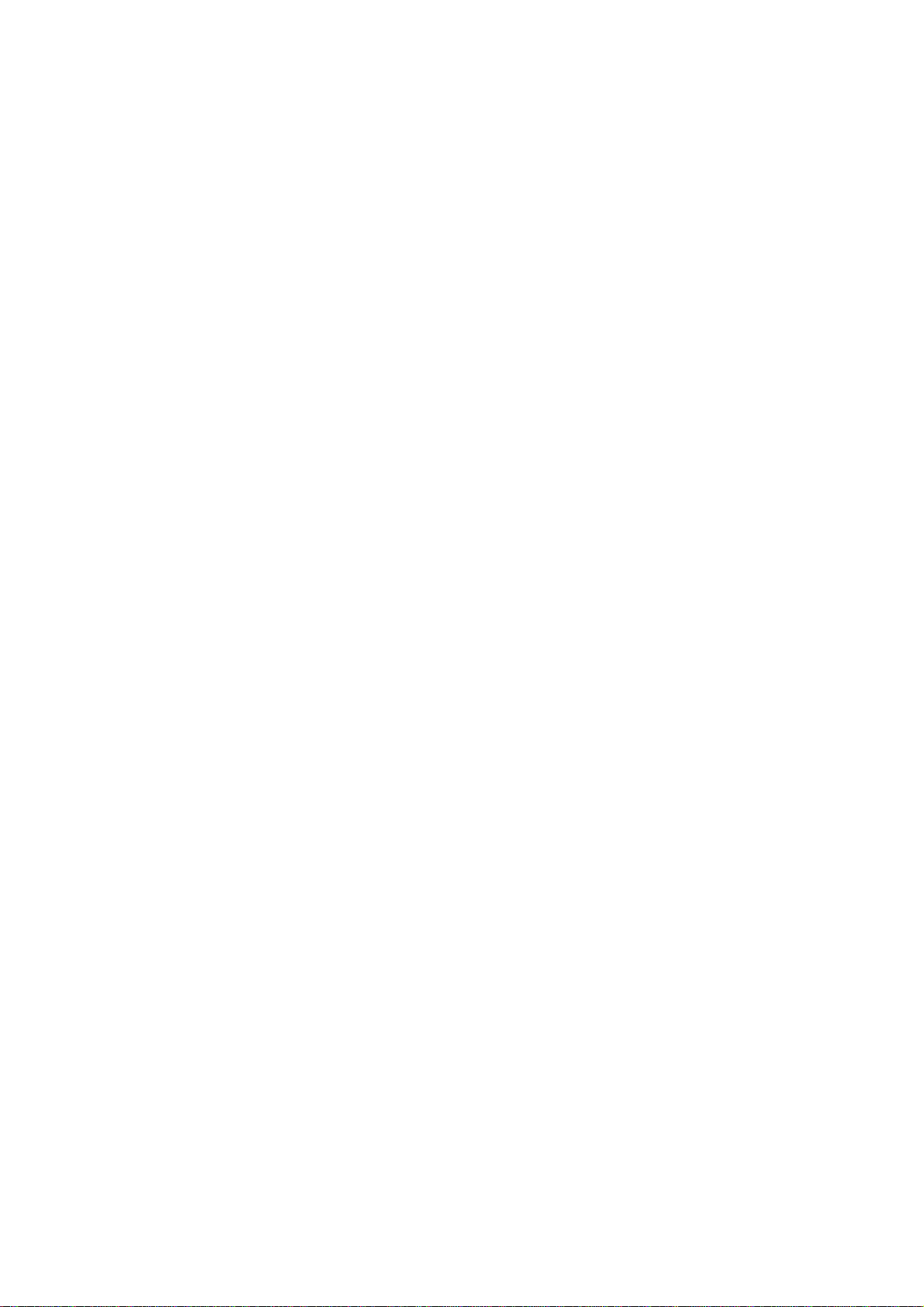
PRO-2046 Programmable 100-Channel Mobile Scanner
(200-0149)
Introduction
Your new RadioShack PRO-2046 Programmable 100-Channel Mobile Scanner lets
you in on all the action! This scanner gives you direct access to over
30,000 exciting frequencies, including those used by police and fire
departments, ambulance and transportation services, aircraft
communications, government agencies, and amateur radio services. You can
select up to 100 channels to scan and you can change your selections at
any time.
Your scanner is preprogrammed with service search banks for convenience.
By pressing a single button, you can quickly search those frequencies most
widely used by public service and other agencies without tedious and
complicated programming. The scanner also lets you group special or
interesting frequencies into their own set of channels.
Compact and versatile, the scanner mounts in your home or vehicle. You
can also connect an external speaker to your scanner, or an AC adapter and
base station antenna (not supplied) to set the scanner up as a base
station in your home.
Your scanner has these features:
HyperScan - lets you scan 50 channels or more per second.
Hypersearch - lets you set the scanner to search at up to
300 steps per second in frequency bands with
5 kHz steps, to help you quickly find
interesting broadcasts.
Four Service Search Banks - lets you Search preset frequencies in separate
police/fire/emergency, Department of
Transportation, highway services, and public
service banks, to make it easy to quickly
identify calls. You can select and search one
or more banks at a time.
Data Detection - while scanning channels or searching, you can
set the scanner to detect non modulated
carriers or data signals, such as preamble
signals for pagers, to keep the scanner from
stopping on these frequencies.
Weather Band Key - scans seven preprogrammed weather frequencies
to keep you informed about current weather
conditions.
Ten Channel Storage Banks - You can store 10 channels in each of 10 banks
to group channels so calls are easier to
identify.
Ten Monitor Memories - you can store 10 frequencies located during a
frequency search, so you can decide if you
want to move them to permanent channel storage
Ten Priority Channels - lets you set the scanner to check up to 10
channels every 2 seconds so you do not miss
Page 2
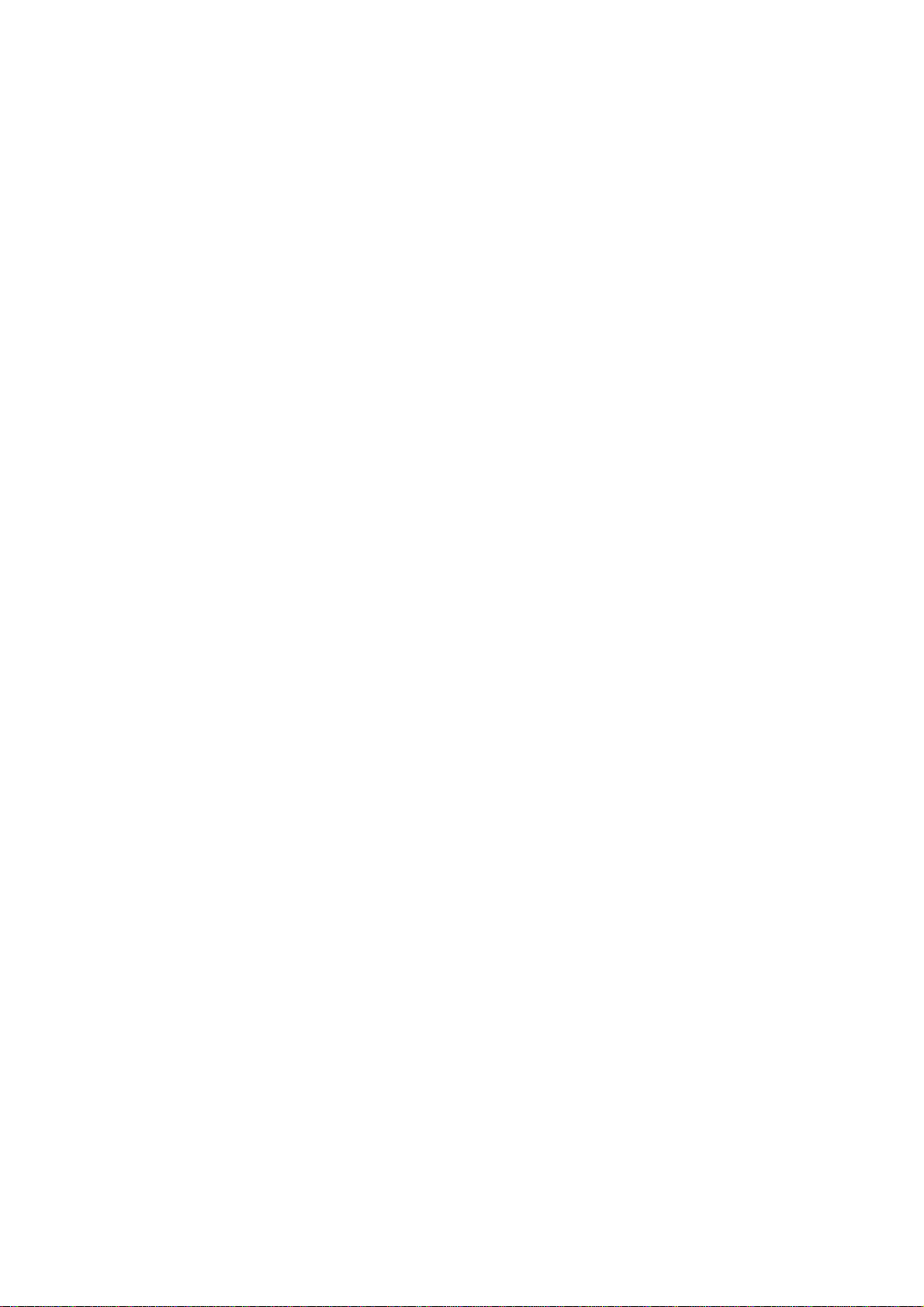
important calls.
Nine Frequency Bands - lets you quickly and easily search preset
frequency ranges, so you can find new and
unlisted broadcasts.
Two Frequency Band Search - you can search upward or downward through the
Options preset frequency bands (band Search) or Search
by starting from a specified frequency (direct
search).
Frequency Skip - lets you select up to 20 frequencies for the
scanner to skip during a search, so you can
search more efficiently.
Two-Second Channel - lets you set the scanner so it delays scanning
Scan/Search Delay or searching for 2 seconds before moving to
another channel, so you can hear more replies.
Key Confirmation Tones - the scanner sounds a tone when you perform an
operation correctly, and sounds an error tone
if you make an error.
Memory Backup - keeps channel frequencies stored in memory
for 14 days or more during a power loss.
Lock Out Function - keeps channels you select from being scanned,
so you can skip over busy channels such as
those with a continuous transmission.
Squelch Control - lets you adjust the scanner's sensitivity to
either help the scanner receive weak signals
or help eliminate receiver noise when the
scanner is not receiving a signal, so you can
hear calls instead of static.
Backlit Display - makes it easy to view and change programming
information at any time.
Your Pro-2046 scanner can receive all of these bands:
29-54 MHz (10-Meter Amateur Radio, VHF Lo, 6-Meter Amateur Radio)
108-136.9750 MHz (Aircraft)
137-174 MHz (Government, 2-Meter Amateur Radio, VHF Hi)
406-512 MHz (UHF Lo, 70-Centimeter Amateur Radio, Government, UHF "T"
Band)
806-823.9375 MHz (UHF Public Service)
851-868.9375 MHz (UHF Hi)
896.1125-956 MHz (UHF Hi, 33-Centimeter Amateur Radio)
In addition, your scanner is preprogrammed with these weather service
Page 3
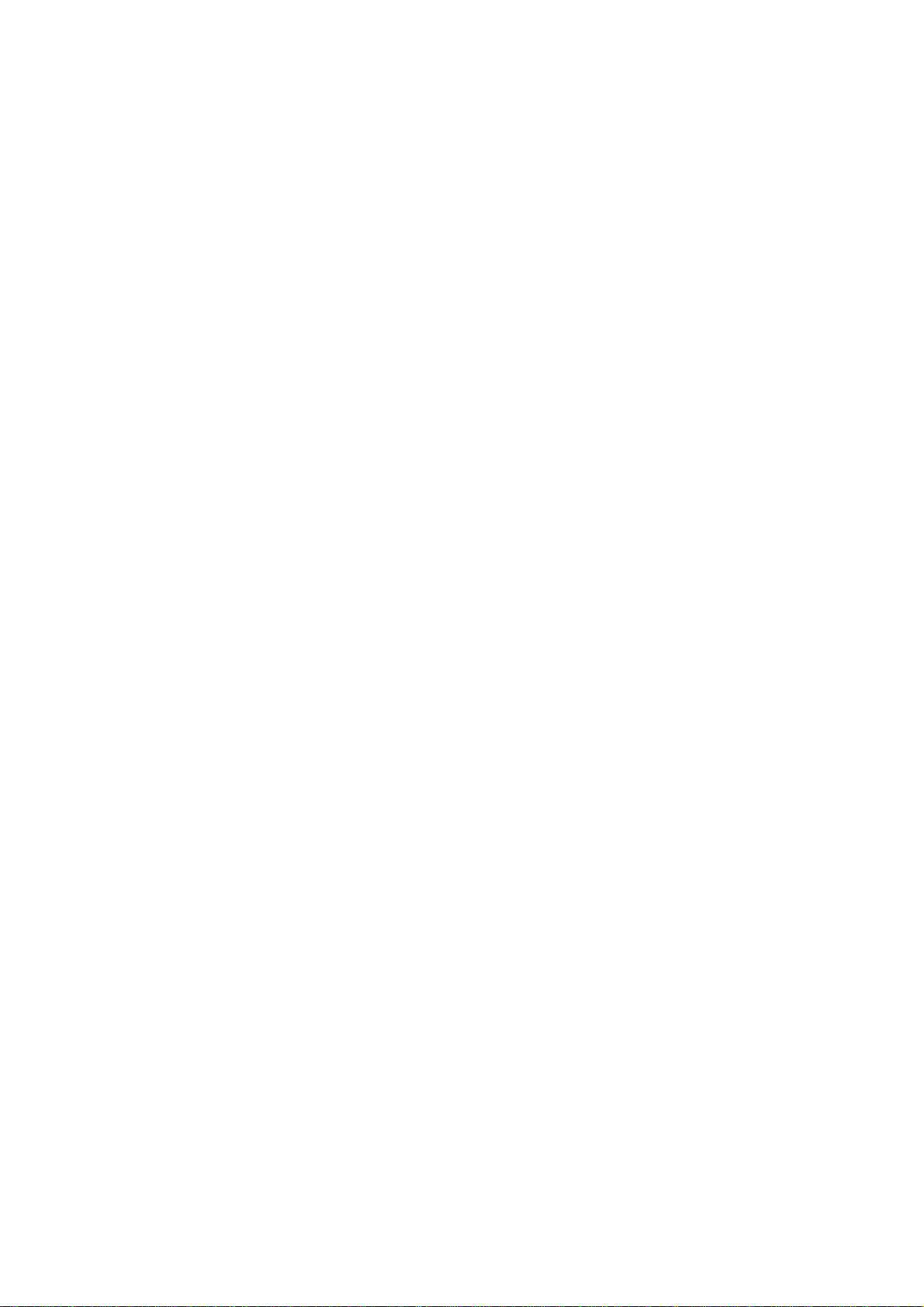
channels.
162.400 MHz 162.475 MHz 162.550 MHz
162.425 MHz 162.500 MHz
162.450 MHz 162.525 MHz
We recommend you record your scanner's serial number here. The number is
on the scanner's back panel.
Serial Number: _________________________________
FCC Notice
Your scanner might cause TV or radio interference even when it is
operating properly. To determine if your scanner is causing interference,
turn off your scanner. If the interference goes away, your scanner is
causing it. Try to eliminate the interference by:
Moving your scanner away from the receiver.
Connecting your scanner to an outlet that is on a different electrical
circuit from the receiver.
Contacting your local RadioShack store for help.
If you cannot eliminate the interference, the FCC requires that you stop
using your scanner.
This device complies with Part 15 of the FCC Rules. Operation is subject
to the following two conditions:
(1) this device may not cause harmful interference, and
(2) this device must accept any interference received, including
interference that may cause undesired operation.
Scanning Legally
It is legal to listen to almost every transmission your scanner can
receive. However, there are some electronic and wire communications that
are illegal to intentionally intercept. These include:
Telephone conversations (cellular, cordless, or other private means of
telephone signal transmission).
Pager transmissions.
Scrambled or encrypted transmissions.
According to the Federal Electronic Communications Privacy Act (ECPA), as
amended, you could be fined and possibly imprisoned for intentionally
intercepting, using, or disclosing the contents of such a transmission
unless you have the consent of a party to the communication (unless such
activity is otherwise illegal). These laws change from time to time and
there might be state or local laws that also affect legal scanner usage.
Page 4
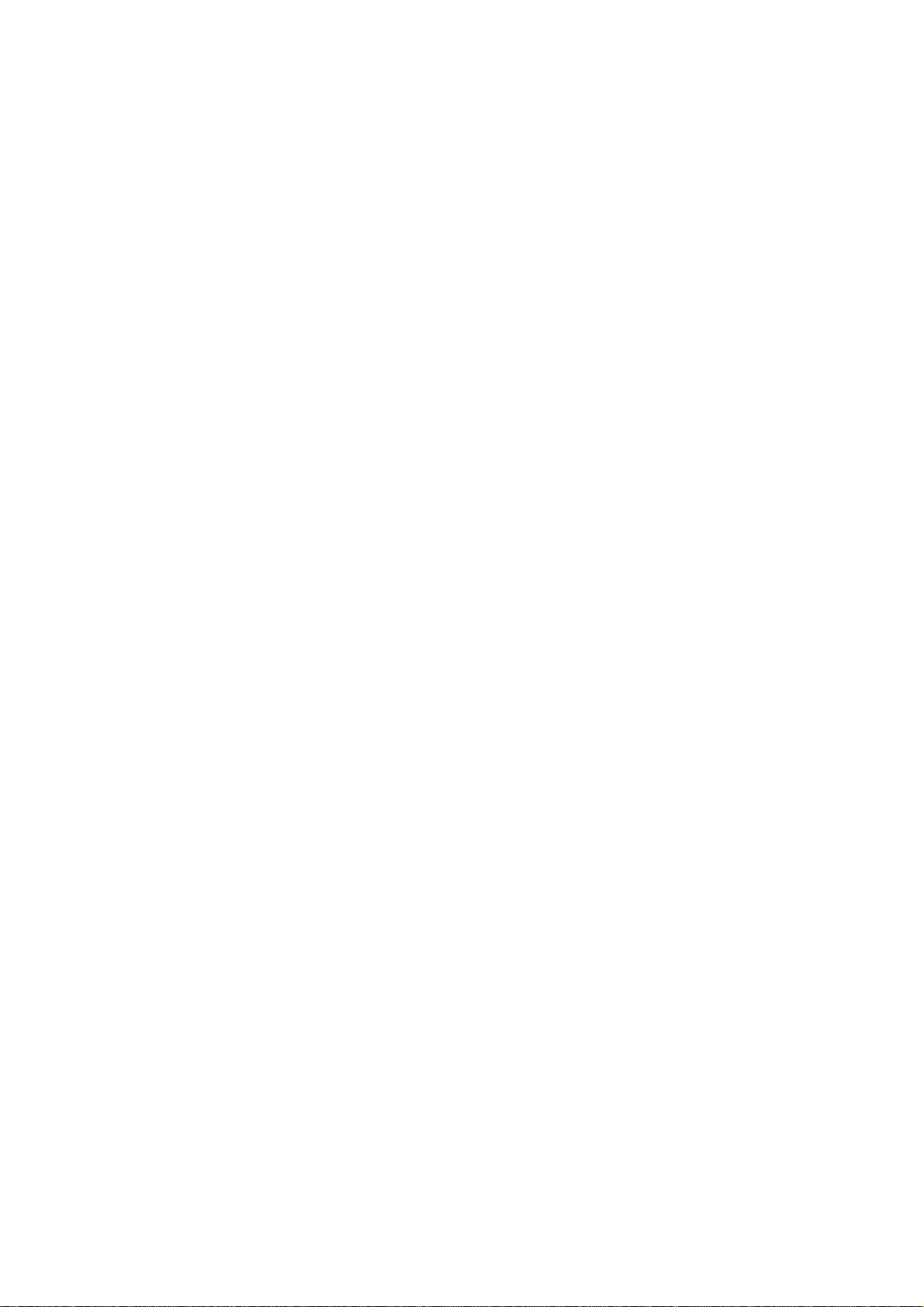
Special Features Faxback Doc. # 46802
Delay
Many agencies use a two-way radio system that might have a pause of
several seconds between a query and a reply. Your scanner's delay feature
causes it to wait for 2 seconds after each transmission on a channel
before it resumes scanning or searching.
To program a 2 second delay for a channel you select, manually select the
channel then press DELAY until DLY appears.
To program a 2 second delay for a channel while scanning, quickly press
DELAY when the channel appears on the display. DLY appears.
To turn off delay on any active channel, press DELAY when the channel
appears on the display. DLY disappears.
Skipping Frequencies/Channels
You can scan channels and search for frequencies faster by skipping ones
that have a continuous transmission, such as a weather channel. You can
skip up to 20 frequencies during a band, direct, or service bank search,
and you can skip all channels.
To skip a channel/frequency while scanning or searching, press L/OUT/S/S
when the scanner stops on it.
Removing Skip from Frequencies
To remove the skip from a frequency while searching, press 91-100/0 to
stop the search, press /\ or \/ to select the skipped frequency, then
press L/OUT/S/S until L/O disappears from the display. To remove the skip
from all frequencies at once while searching, press and hold down
L/OUT/S/S until the scanner beeps twice.
Notes: If you skip more than 20 frequencies, each new frequency replaces
earlier ones, starting from the first stored frequency.
You can manually select skipped frequencies after you press
91/100/0 to stop a search. The scanner displays L/O when you
select a skipped frequency.
Removing Skip from Channels
To remove the skip from a channel while scanning, press MANUAL to stop the
scan, use the number keys to enter the channel number, then press
L/OUT/S/S until L/O disappears from the display. To remove the skip from
all channels at once while scanning, select the banks containing the
locked channels, press MANUAL, then press and hold down L/OUT/S/S until
the scanner beeps twice.
Priority
The priority feature lets you scan through programmed channels and still
not miss important or interesting calls on specific channels. You can
program one stored channel to each bank as a priority channel (up to 10
Page 5
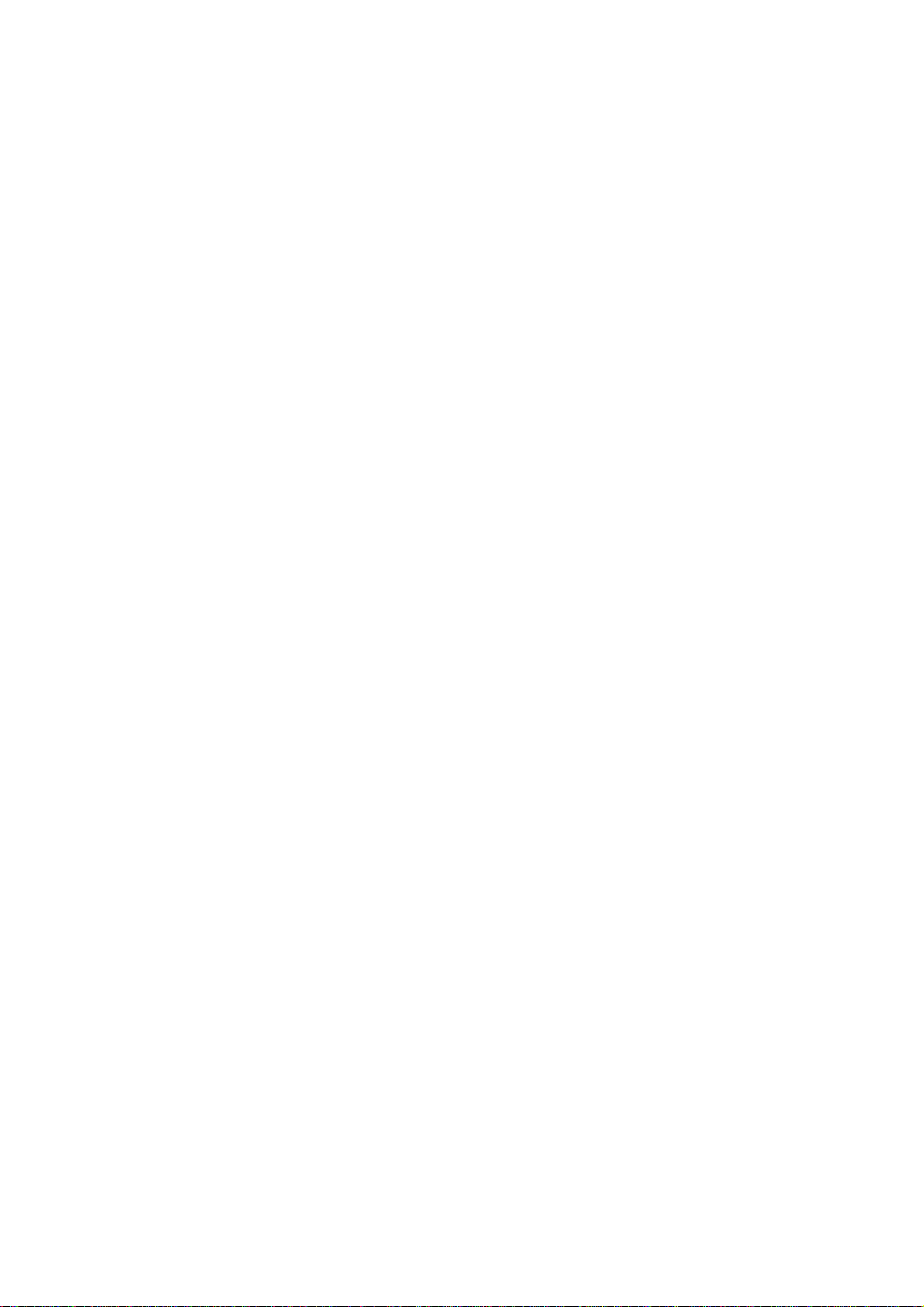
stored channels). As the scanner scans each bank, it checks that bank's
priority channel every 2 seconds for activity.
Notes: You cannot use the priority and data detection features at the
same time (see "Detecting Data Signals" below).
You can skip priority channels. If you skip all priority channels,
the display shows P CH LOC OUt when you turn on the priority
feature. See "Skipping Frequencies/Channels" above.
The priority feature must be turned off to listen to monitor
memories.
The scanner automatically designates the first channel in each bank as
that bank's priority channel.
Follow these steps to program a different channel as the priority channel.
1. Use the number keys to enter the channel number you want to program as
the priority channel, then press PRIORITY/H/S. P appears on the
display to the right of the channel number.
3. Repeat Steps 1-2 for each channel you want to program in a bank as a
priority channel.
4. To confirm all priority channel numbers for all banks, press PROGRAM
then repeatedly press PRIORITY/H/S.
To turn on the priority feature, press PRIORITY/H/S during scanning. PRI
appears on the display and the scanner checks the priority channel in each
selected bank every 2 seconds. It stays on the channel if there is
activity, and P appears on the display.
To turn off the priority feature, press PRIORITY/H/S. PRI disappears from
the display.
Note: If you are scanning more than one bank in which a priority channel
has been programmed, the scanner stops on the lowest-numbered
priority channel first while scanning.
Changing The Search Speed
You can adjust your scanner's search speed. You can set the scanner to
search at either 100 steps per second (normal search speed) or 300 steps
per second (HyperSearch speed).
Note: You can use the HyperSearch speed only in 5 kHz-step bands. (See
"Band Mode and Frequency Step" below).
To select the HyperSearch speed during a band or direct search, press
PRIORITY/H/S. SRCH flashes on the display.
Detecting Data Signals
You can set the scanner to detect un-modulated carriers or data signals
(such as preamble signals for pagers) during scanning, band search, direct
search, or service bank search.
Note: You cannot detect data signals in the air band (AM mode). See "Band
Mode and Frequency Step" below.
Page 6

To detect data signals, press and hold down DATA until DATA appears on the
display. If the scanner pauses on a transmission and detects a data
signal, it resumes searching in 2 or 3 seconds.
To stop detecting data signals, press DATA until DATA disappears from the
display.
Note: You cannot use DATA and PRIORITY at the same time. (See above.)
Listening To The Weather Band
The FCC (Federal Communications Commission) has allocated 11 channels for
use by the National Oceanic and Atmospheric Administration (NOAA). NOAA
broadcasts your local forecast and regional weather information. We have
preprogrammed your scanner with seven of the U.S. frequencies available to
NOAA.
To scan the preprogrammed weather channels, press WX/E. WX appears on the
display, and the scanner searches through the weather band and stops on an
active broadcast. If a broadcast is weak, press WX/E again to continue to
search through the weather band.
Note: For a list of all 11 national weather frequencies, see "National
Weather Frequencies" in Faxback Doc. # 17653.
Band Mode and Frequency Step
The scanner scans in the following band modes:
AM (amplitude modulation) - used in aircraft bands.
NFM (narrowband frequency modulation) - used in action bands such as
police, fire, ambulance, Amateur Radio, etc.
This table shows the preset band modes and frequency steps your scanner
uses for each frequency range.
Freq. Range (MHz) Band Mode Freq. Step (kHz)
29.000-54.000 ................. NFM ................................... 5
108.000-136.975 ................ AM ................................. 12.5
137.000-144.000 ................ NFM ................................... 5
144.000-148.000 ................ NFM ................................... 5
148.000-174.000 ................ NFM ................................... 5
406.000-450.000 ................ NFM ................................ 12.5
450.000-470.000 ................ NFM ................................ 12.5
470.000-512.000 ................ NFM ................................ 12.5
806.000-956.000 ................ NFM ................................ 12.5
Note: The band modes and frequency steps are preset. You cannot change
them.
Page 7

Operation Faxback Doc. # 46801
Turning On The Scanner/Setting Volume and Squelch
1. Turn SQUELCH and VOLUME fully counterclockwise.
2. Turn VOLUME clockwise until you hear a hissing sound.
3. Turn SQUELCH clockwise, then leave it set to a point just after the
hissing sound stops.
Notes: If the scanner picks up unwanted, partial, or very weak
transmissions, turn SQUELCH clockwise to decrease the scanner's
sensitivity to these signals.
If you want to listen to a weak or distant station, turn SQUELCH
counterclockwise.
If the scanner will not scan, turn SQUELCH further clockwise.
Resetting The Scanner
You might need to reset the scanner if any of the following occur:
The scanner's display locks up.
The scanner does not work properly after you connect power.
The scanner is dropped or subjected to a physical or electrical shock.
CAUTION: This procedure clears all the information you have programmed
into the scanner! Use this procedure only when you are sure
your scanner is not working properly.
1. Turn off the scanner.
2. While you press and hold down 11-20/2 and 81-90/9, turn on the
scanner.
Scanning Channels
To scan the stored channels, press SCAN. The scanner scans through all
non-locked channels in the active banks (see "Scanning Channel-Storage
Banks" below and "Skipping Frequencies/Channels" in Faxback Doc. # 46802).
Searching Banks
To search one or more of the service search banks, press any or all of
these buttons.
POLICE FIRE-EMG
DOT
Page 8

HWY
PUBLIC SVC
This indicator for each service search bank you selected appears on the
display, and the scanner searches through all non-skipped channels (see
"Skipping Frequencies/Channels" in Faxback Doc. # 46802) in the bank(s)
you selected.
The active banks indicator blinks on the display. The scanner searches
the frequencies within the active bank from the lowest to the highest
frequency. If the scanner detects a broadcast on a frequency, it stops on
that frequency. When the broadcast ends, the scanner continues to search
higher frequencies in the bank. When the scanner finishes searching all
frequencies in the bank, it does either of the following:
Returns to the lowest frequency in the bank and starts searching again
(if you selected only one bank).
Searches the frequencies in the next bank you selected (if you selected
more than one bank).
To turn off a service search bank, press the button until its indicator
disappears from the display.
Note: There must be at least one active search bank. You cannot turn off
all search banks.
Scanning Channel Storage Banks
Note: You cannot scan a channel-storage bank until you have stored
frequencies in it. See "Storing Frequencies into Channels" below.
To select one or more channel storage banks while scanning, select each
bank you want to scan by pressing its number key until the bank's number
appears on the display. The scanner scans through all non skipped
channels (see "Skipping Frequencies/Channels" in Faxback Doc. # 46802) in
the bank(s) you selected.
To turn off channel storage banks, press the number key for the bank(s)
until the bank's number disappears. The scanner does not scan any of the
stored channels within banks you have turned off.
Note: You can manually select any channel in a bank, even if the bank is
turned off.
Storing Frequencies into Channels
You can store up to 100 frequencies into your scanner's channels.
Good references for active frequencies are RadioShack's "Police Call Radio
Guide Including Fire and Emergency Services," "Aeronautical Frequency
Directory" and "Maritime Frequency Directory". We update these directories
every year, so be sure to get a current copy. See also "Guide to the
Action Bands" in Faxback Doc. # 17653.
If you do not have a reference to frequencies in your area, follow the
steps in "Searching Frequency Bands" or "Searching Service Search Banks"
below to search for transmissions.
1. If the scanner is scanning, press MANUAL.
Page 9

2. Using the number keys, enter the channel number where you want to
store a frequency.
3. Press PROGRAM BANK and the bank number, the selected channel number,
any previously stored frequency and PGM appear on the display.
Note: If no frequency has been stored in the selected channel,
000.0000 MHz and L/O appear on the display.
4. Using the number keys, enter the frequency you want to store into that
channel, including the decimal point.
Note: Your scanner automatically rounds the entered frequency up to
the closest valid frequency. For example, if you try to enter a
frequency of 151.473, your scanner accepts it as 151.475.
5. Press WX/E to store the frequency.
Note: If you enter an invalid frequency in Step 4, the scanner
displays Error. Press CLEAR/., then repeat Steps 4 and 5.
6. To program the next channel in sequence, repeat Steps 3-5. To program
another channel (not in sequence), repeat Steps 2-5.
Searching Frequency Bands
You can search for transmissions within any of the scanner's nine
frequency bands, then temporarily store them into monitor memories.
Band Search
You can select a frequency band and search for transmissions within that
band.
Note: You can use the scanner's delay feature while using band search.
See "Delay" in Faxback Doc. # 46802.
1. Repeatedly press BAND until you see the frequency band you want to
search.
The scanner displays SRCH and the range for the frequency band, and
the number of the current monitor memory blinks on the display. Then
the scanner displays -b- (band) and SRCH /\ or \/ SRCH, and starts to
search the frequencies in the band. When the scanner finds a
transmission, it stops and displays the frequency's number until the
transmission stops, then it starts searching again.
2. To manually search the band, press 91-100/0 after the scanner starts
automatically searching the frequencies. The scanner displays -H-,
SRCH /\ or \/ SRCH, and a frequency within the band you selected.
Repeatedly press /\ to search from the lower to the upper range, or
\/ to search from the upper to the lower range.
Press and hold down /\ or \/ or press 91-100/0 to return to automatic
search.
3. When the scanner finds an active frequency you can do any of the
following:
Page 10

To save the frequency into the current monitor memory, press MON.
To continue searching, press /\ or \/.
To stop searching and listen to the frequency, press 91-100/0.
-H- (hold) appears on the display.
To continue automatic searching after you stop a search, either press
91-100/0 or press and hold down /\ or \/ for about 1 second.
Notes: You can change the direction of either an automatic or manual
search by pressing /\ or \/ once.
If you manually tune to a search skip frequency, the display shows
L/O (see "Skipping Frequencies/Channels" in Faxback Doc. # 46802).
Direct Search
You can enter a frequency, then search for transmissions above or below
that frequency within the frequency bands.
Note: You can use the scanner's delay feature while using direct search.
See "Delay" in Faxback Doc. # 46802.
1. Press MANUAL.
2. Use the number keys to enter the frequency you want to start the
search from. Press CLEAR/. to enter a decimal point.
3. Press /\ or \/ to search up or down from the selected frequency.
-d- (direct), SRCH, and /\ or \/ appear on the display, and the next
available monitor memory number flashes.
Note: If you enter an invalid frequency in Step 2 and the scanner
displays Error, press CLEAR/. then repeat Steps 2 and 3.
4. When the scanner finds an active frequency, you can do any of the
following:
To save the frequency into the current monitor memory, press MON.
To continue searching or change the search direction, press /\ or \/.
To stop searching and listen to the frequency, press 91-100/0.
-h- (hold) appears on the display.
To continue searching after you stop a search, either press 91-100/0 or
press /\ or \/ for about 1 second.
Note: If you manually tune to a search skip frequency or 000.0000, the
display shows L/O (see "Skipping Frequencies/Channels" in Faxback
Doc. # 46802).
Searching Service Search Banks
1. To search one or more service search banks, press any of these buttons:
POLICE FIRE-EMG
DOT
Page 11

HWY
PUBLIC SVC
The indicator for each search bank you selected appears on the display and
the scanner searches through all non-skipped channels (see "Skipping
Frequencies/Channels" in Faxback Doc. #46802) in the bank(s) you selected.
When the scanner finds a transmission, it stops on that frequency.
2. When the scanner finds an active frequency, you can do any of the
following:
To save the frequency into the current monitor memory, press MON.
To continue searching or change the search direction, press /\ or \/.
To stop searching and listen to the frequency, press 91-100/0.
-H- (hold) appears on the display.
To continue searching after you stop a search, either press 91-100/0 or
press and hold down /\ or \/ for about 1 second.
Note: If you tune to a locked-out channel, the display shows L/O (see
"Skipping Frequencies/Channels" in Faxback Doc. # 46802).
Listening To Monitor Memories
After you temporarily store frequencies into the scanner's monitor
memories, you can listen to them by pressing MANUAL, MON, then the number
for the monitor memory you want to listen to.
Note: To listen to the monitor memories, the priority channel feature
must be turned off (see "Priority" in Faxback Doc. # 46802).
Moving a Frequency From a Monitor Memory To a Channel
1. If the scanner is scanning, press MANUAL.
2. Use the number keys to enter the channel number where you want to
store the monitor frequency, then press PROGRAM. PGM appears on the
display.
3. Press MON, then use the number keys to enter the monitor memory number
that has the frequency you want to store into the channel. The channel
number flashes, and MON and the frequency appear.
4. Press WX/E. The scanner stores the frequency in the selected channel
number.
Deleting a Frequency
Follow these steps to delete a frequency from a channel.
1. If the scanner is scanning, press MANUAL.
2. Using the number keys, enter the channel number containing the
frequency you want to delete.
3. Press PROGRAM
4. Press 91-100/0, then press WX/E. The frequency is deleted from the
Page 12

channel.
To delete a frequency from a monitor memory, store a new frequency in the
monitor memory.
Manually Selecting a Channel
You can continuously monitor a specific channel without scanning. This is
useful if you hear an emergency broadcast on a channel and want to hear
all the details (even though there might be periods of silence) or if you
want to monitor only a specific channel or a locked-out channel.
Follow these steps to manually select a channel.
1. Press MANUAL.
2. Use the number keys to enter the channel number you want to hear, then
press MANUAL again.
Notes: If your scanner is scanning and stops at the channel you want,
simply press MANUAL to manually select the channel.
If you repeatedly Press MANUAL, the scanner steps through the
channels.
PRO-2046 Programmable 100-Channel Mobile Scanner
(200-0149) Specifications Faxback Doc. # 46805
Frequency Coverage:
VHF Lo: ..................................... 29.7-50 MHz (in 5 kHz steps)
Amateur Radio: .............................. 29-29.7 MHz (in 5 kHz steps)
50-54 MHz (in 5 kHz steps)
144-148 MHz (in 5 kHz steps)
420-450 MHz (in 12.5 kHz steps)
Aircraft: ............................ 108-136.975 MHz (in 12.5 kHz steps)
Government: ................................. 137-144 MHz (in 5 kHz steps)
Amateur Radio/Government: ................ 406-420 MHz (in 12.5 kHz steps)
VHF Hi: ..................................... 148-174 MHz (in 5 kHz steps)
UHF Lo: .................................. 450-470 MHz (in 12.5 kHz steps)
UHF "T": ................................. 470-512 MHz (in 12.5 kHz steps)
UHF Public Service: ................. 806-823.9375 MHz (in 12.5 kHz steps)
UHF Hi: ............................. 851-868.9375 MHz (in 12.5 kHz steps)
896.1125-956 MHz (in 12.5 kHz steps)
Operation Channels: ............ Any 100 channels in any band combinations
(10 channels x 10 banks) and 10 monitor channels
Sensitivity: ...................... (20 dB S/N with 60% modulation for AM:
3 kHz deviation for FM):
Page 13

29-54 MHz: ................................................. 0.5 microV
108-136.975 MHz: ........................................... 2.0 microV
137-174 MHz: ............................................... 0.7 microV
406-512 MHz: ............................................... 0.7 microV
806-956 MHz: ............................................... 0.8 microV
Selectivity:
+/- 11 kHz: ..................................................... -6 dB
+/- 15 kHz: ................................................... - 50 dB
Direct Search Speed/Band Search Speed:
Normal: ........................................... 100 Steps/Sec (Max)
Hyper: ............................................ 300 Steps/Sec (Max)
(only 5 kHz step band.)
Scan Speed: ................................... 50 Channels/Sec. (Nominal)
Priority Sampling: ............................................. 2 Seconds
Delay Time: .................................................... 2 Seconds
IF Frequencies: .................................... 10.85 MHz and 450 kHz
Squelch Sensitivity:
Threshold: ....................................... Less than 0.9 microV
Tight: .................................. VHF Lo, Hi, UHF (S+N)/N 25 dB
Aircraft (S+N)/N 15 dB
Antenna Impedance: ............................................... 50 Ohms
Audio Power: ............................................... 2.0 W Maximum
Memory Backup (without power): ......................... 14 days (Minimum)
Built in Speaker: ..................... 3 Inch (77 mm) 8 Ohm, Dynamic Type
Power Requirements:
Vehicle Battery: ........................................ 13.8 Volts DC
AC Adapter: ............. 12-13.8 Volts DC (such as (Cat. No 273-1652C)
DC Adapter: .................. 13.8 Volts DC (such as Cat. No 270.1534)
Current Requirement: .............................................. 460 mA
Dimensions (HWD): ....... 1.94 x 7.0625 x 7.375 Inches (49 x 179 x 187 mm)
Weight: ............................................... 2 lbs 3 oz. (1 kg)
Page 14

Specifications are typical; individual units might vary. Specifications
are subject to change and improvement without notice.
