Pioneer DVH-340UB User Manual

Operation Manual
DVD RDS RECEIVER
DVH-340UB
English


 Contents
Contents
Thank you for purchasing this PIONEER product.
To ensure proper use, please read through this manual before using this product. It is especially important that you read and observe WARNINGs and CAUTIONs in this manual. Please keep the manual in a safe and accessible place for future reference.
 Be sure to read this
Be sure to read this
!DVD video disc region numbers 4
!Handling guidelines 34
 Before you start
Before you start
To ensure safe driving 3
Information for users on collection and disposal of old equipment and used
batteries |
3 |
|
|
Demo mode |
3 |
|
|
In case of trouble |
4 |
||
About this unit |
4 |
|
|
Operating this unit |
|||
Head unit 5 |
|
|
|
Remote control |
6 |
|
|
Display indication |
8 |
||
Set up menu |
8 |
|
|
Basic operations of this unit 9
Use and care of the remote control 10 Menu operations identical for function
settings/audio adjustments/initial settings/
lists |
10 |
Tuner |
11 |
Built-in DVD player 13
USB portable audio player/USB memory 20
Audio adjustments |
21 |
|
|
Setting up the DVD player 23 |
|
||
Initial settings |
26 |
|
|
Using AUX1 and AUX2 source |
28 |
||
Switching the dimmer setting |
29 |
||
Additional information |
|
||
Troubleshooting |
30 |
|
|
Error messages |
32 |
|
|
Handling guidelines |
34 |
|
|
Compressed audio, DivX and MPEG compatibility (disc, USB) 36
Sequence of audio files 37
Russian character chart |
37 |
Copyright and trademark |
38 |
Language code chart for DVD 39 Specifications 40
 2
2 En
En

|
Section |
Before you start |
01 |
To ensure safe driving
 WARNING
WARNING
!To avoid the risk of accident and the potential violation of applicable laws, no viewing of front seat video should ever occur while the vehicle is being driven. Also, rear displays should not be in a location where they are visibly distracting to the driver.
!In some countries or states the viewing of images on a display inside a vehicle even by persons other than the driver may be illegal. Where such regulations apply, they must be obeyed and this unit’s DVD features should not be used.
!NEVER install the display in a location that enables the driver to watch images while driving.
When you park your car in a safe place and apply the parking brake, the picture appears on the screen.
Information for users on collection and disposal of old equipment and used batteries
(Symbol for equipment)
(Symbol examples for batteries)
These symbols on the products, packaging, and/or accompanying documents mean that used electrical and electronic products and batteries should not be mixed with general household waste. For proper treatment, recovery and recycling of old products and used batteries, please take them to applicable collection points in accordance with your national legislation.
By disposing of these products and batteries correctly, you will help to save valuable resources and prevent any potential negative effects on human health and the environment which could otherwise arise from inappropriate waste handling.
For more information about collection and recycling of old products and batteries, please contact your local municipality, your waste disposal service or the point of sale where you purchased the items.
These symbols are only valid in the European Union.
For countries outside the European Union:
If you wish to discard these items, please contact your local authorities or dealer and ask for the correct method of disposal.
Demo mode
 Important
Important
!Failure to connect the red lead (ACC) of this unit to a terminal coupled with ignition switch on/off operations may lead to battery drain.
!Remember that if the feature demo continues operating when the car engine is turned off, it may drain battery power.
start you Before
En  3
3
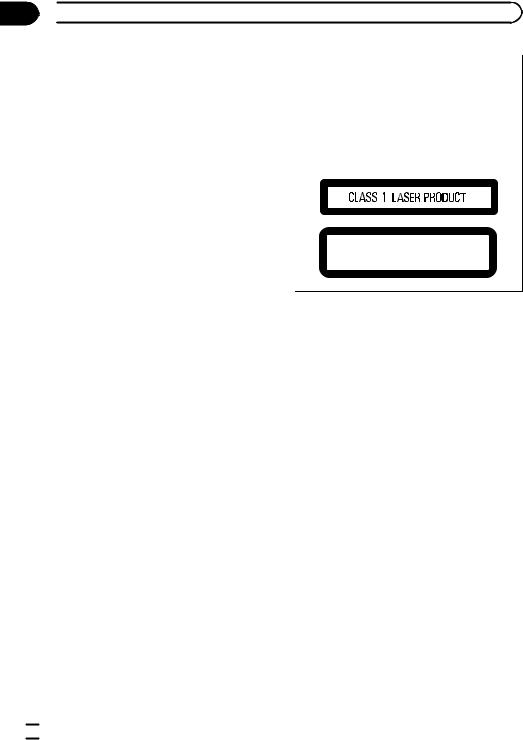
Section
01  Before you start
Before you start
The demo starts automatically if you do not operate this unit within about 30 seconds since the unit was last operated or if the ignition switch is set to ACC or ON while the unit is turned off. To cancel the demo mode, you need to display the initial settings. Select
DEMO (demo display setting) and turn off the demo display. For details, refer to Initial settings on page 26.
In case of trouble
Should this unit fail to operate properly, please contact your dealer or nearest authorized PIONEER Service Station.
CAUTION
This product is a class 1 laser product classified under the Safety of laser products, IEC 60825-1:2007, and contains a class 1M laser module. To ensure continued safety, do not remove any covers or attempt to gain access to the inside of the product. Refer all servicing to qualified personnel.
CAUTION—CLASS 1M VISIBLE AND INVISIBLE
LASER RADIATION WHEN OPEN, DO NOT VIEW
DIRECTLY WITH OPTICAL INSTRUMENTS.
About this unit
The tuner frequencies on this unit are allocated for use in Europe, Asia, the Middle East, Africa and Oceania. Use in other areas may result in poor reception. The RDS (radio data system) function operates only in areas with FM stations broadcasting RDS signals.
 CAUTION
CAUTION
!Do not allow this unit to come into contact with liquids. Electrical shock could result. Also, damage to this unit, smoke, and overheating could result from contact with liquids.
!Always keep the volume low enough to hear outside sounds.
!Avoid exposure to moisture.
!The Pioneer CarStereo-Pass is for use only in Germany.
!If the battery is disconnected or discharged, any preset memory will be erased.
DVD video disc region numbers
Only DVD video discs with compatible region numbers can be played on this player. You can find the region number of the player on the bottom of this unit and in this manual (refer to
Specifications on page 40).
About this manual
!Function setting operations are completed even if the menu is cancelled before the operations are confirmed.
!In the following instructions, USB mem-
ories and USB audio players are collectively referred to as “USB storage device”.
 4
4 En
En
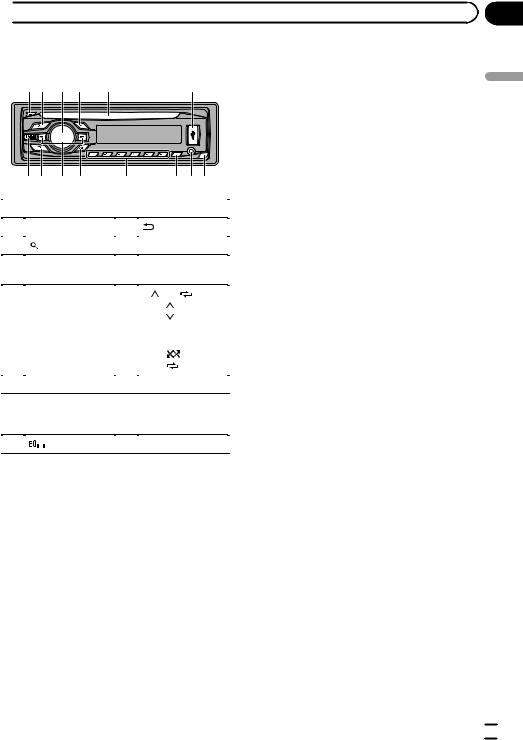
 Operating this unit
Operating this unit
Head unit
12 3 4 |
5 |
6 |
|
78 9 a |
b |
|
c de |
||
|
|
|
|
|
|
|
|
Part |
|
Part |
|||
1 |
h(eject) |
8 |
|
(back/display) |
||
|
|
|
|
|
|
|
2 |
|
(list) |
9 |
c/d |
||
|
|
|
|
|
|
|
3 |
MULTI-CONTROL |
a |
BAND |
|||
(M.C.) |
||||||
|
|
|
|
|
|
|
|
|
|
|
|
1/ |
to 6/ |
|
|
|
|
|
! |
1/ |
|
|
|
|
|
! |
2/ |
4 |
SRC/OFF |
b |
! |
3/S.Rtrv |
||
|
|
|
|
|
! |
4/PAUSE |
|
|
|
|
|
! |
5/ |
|
|
|
|
|
! |
6/ |
|
|
|
|
|
|
|
5 |
Disc loading slot |
c |
PTY |
|||
|
|
|
|
|
|
|
|
|
|
|
|
AUX input jack |
|
6 |
USB port |
d |
(3.5 mm stereo |
|||
|
|
|
|
|
jack) |
|
|
|
|
|
|
|
|
7 |
|
|
(EQ) |
e |
Detach button |
|
|
|
|||||
|
|
|
|
|
|
|
 CAUTION
CAUTION
Use an optional Pioneer USB cable (CD-U50E) to connect the USB audio player/USB memory as any device connected directly to the unit will protrude out from the unit and may be dangerous. Do not use unauthorized products.
Note
The function of  is different depending on the setting of the display connection (refer to V.OUT
is different depending on the setting of the display connection (refer to V.OUT
(display connection) on page 28).
Section
02 |
unit this Operating
En  5
5

Section
02  Operating this unit
Operating this unit
Remote control
1 2 3
e |
4 |
5 |
6 |
||
|
|
7 |
d |
|
|
c |
|
|
b |
8 |
|
a |
|
|
|
9 |
|
|
Button names |
Operation |
|
1 |
VOLUME |
Press to increase or decrease volume. |
|
|
|
|
|
2 |
/MUTE |
Press to mute. Press again to unmute. |
|
3 |
SRC/OFF |
Functions are the same as SRC/OFF button on the head unit. |
|
|
|
|
|
|
AUDIO |
(Only in DVD source) |
|
|
Press to change the audio language/audio system during DVD/DivX playback. |
||
|
|
||
4 |
SUBTITLE |
(Only in DVD source) |
|
Press to change the subtitle language during DVD/DivX playback. |
|||
|
|
||
|
|
|
|
|
ANGLE |
(Only in DVD source) |
|
|
Press to change the viewing angle during DVD playback. |
||
|
|
||
|
|
|
|
5 |
AUTO PLAY |
(Only in DVD source) |
|
Press to turn the DVD auto-playback function on or off. |
|||
|
|
||
|
|
|
|
6 |
RETURN |
(Only in DVD source) |
|
Press to display the PBC (playback control) menu during PBC playback. |
|||
|
|
||
|
|
|
|
|
|
(Only in DVD source) |
|
7 |
BOOKMARK |
Press to turn the bookmark function on or off. For details, refer to Resume play- |
|
|
|
back (Bookmark) on page 17. |
|
|
|
|
 6
6 En
En

|
Section |
Operating this unit |
02 |
|
Button names |
Operation |
|
|
PLAY/PAUSE (f) |
(Only in DVD source) |
|
|
Press to switch sequentially between playback and pause. |
||
|
|
||
|
|
(Only in DVD source) |
|
|
|
||
|
REVERSE (m) |
Press to perform fast reverse. |
|
|
|
Press to change the fast reverse speed. |
|
|
|
|
|
|
|
(Only in DVD source) |
|
|
FORWARD (n) |
Press to perform fast forward. |
|
|
|
Press to change the fast forward speed. |
|
|
|
|
|
|
PREVIOUS (o) |
(Only in DVD source) |
|
|
Press to return to the previous track (chapter). |
||
|
|
||
8 |
|
|
|
NEXT (p) |
(Only in DVD source) |
||
|
|||
|
Press to go to the next track (chapter). |
||
|
|
||
|
|
(Only in DVD source) |
|
|
STEP (r/q) |
Press to move ahead one frame at a time during DVD/Video CD/DivX playback. |
|
|
|
Press and hold for one second to activate slow playback. |
|
|
|
|
|
|
|
(Only in DVD source) |
|
|
STOP (g) |
Press to stop playback. |
|
|
|
Press while playback is stopped to stop playback completely (resume off). |
|
|
|
Press to recall preset stations. |
|
|
|
||
|
UP/DOWN (a/b) |
Press to select the next/previous folder or album. |
|
|
|
Press to select the next/previous title during DVD video playback. |
|
|
|
When pressing DIRECT, press 0 to 10 to input numbers. Press CLEAR to clear the |
|
|
|
input numbers. Press 1 to 6 to select the desired preset station for the tuner. |
|
9 |
0 to 10, CLEAR |
(Only in DVD source) |
|
|
|
Press to select to a desired title number on a DVD. |
|
|
|
Press to select a menu item on a video CD featuring PBC (playback control). |
|
|
|
|
|
10 |
DIRECT |
Press to select tracks (chapters) directly. |
|
|
|
|
|
|
|
Press to turn the information display on or off when the video is displayed. |
|
11 |
DISP |
Depending on the selected source, pressing this button can switch the display in- |
|
dication. |
|||
|
|
||
|
|
Press and hold to turn dimmer on or off. |
|
|
|
|
|
12 |
BAND/ESC |
Functions are the same as BAND button on the head unit. |
|
Press to switch between media file types. |
|||
|
|
||
|
Move the thumb pad |
(Only in DVD source) |
|
|
Use to select a menu on the DVD menu. |
||
|
|
||
13 |
|
Click to display the disc title list, track title list, folder list or file list depending on |
|
|
|||
|
Click the thumb pad |
the source. |
|
|
(Only in DVD source) |
||
|
|
||
|
|
Click ENTER to select a menu on the DVD menu. |
|
|
|
(Only in DVD source) |
|
|
MENU |
||
|
Press to display the DVD menu during DVD playback. |
||
14 |
|
||
|
(Only in DVD source) |
||
|
TOP MENU |
||
|
Press to return to the top menu during DVD playback. |
||
|
|
||
|
|
|
unit this Operating
En  7
7
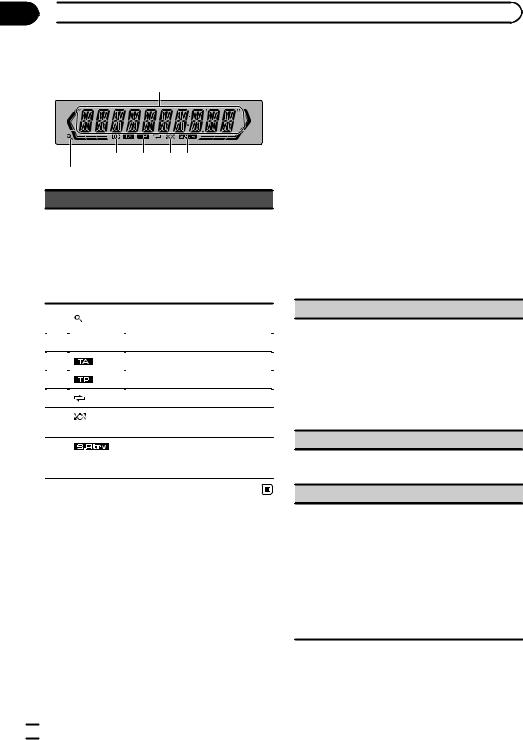
Section
02  Operating this unit
Operating this unit
Display indication
1
3  5
5  7 8
7 8
24 6
Indicator State
Main dis-
1play section
!Tuner: band and frequency
!RDS: program service name, PTY information and other literal information
!Built-in DVD player and USB: elapsed playback time and literal information
2 |
(list) |
The list function is being oper- |
|
ated. |
|||
|
|
||
|
|
|
|
3 |
LOC |
Local seek tuning is on. |
|
|
|
|
|
4 |
(TA) |
TA function is on. |
|
|
|
|
|
5 |
(TP) |
A TP station is tuned in. |
|
|
|
|
|
6 |
(repeat) |
Track or folder repeat is on. |
|
|
|
|
|
7 |
(ran- |
Random play is on. |
|
dom) |
|||
|
|
|
|
8 |
(sound re- |
The sound retriever function is |
|
on. |
|||
|
triever) |
||
|
|
||
|
|
|
Set up menu
When you turn the ignition switch to ON after installation, set up menu appears on the display.
You can set up the menu options below.
 Important
Important
New settings will not take effect until you finish making changes on the setup menu.
1After installation of this unit, turn the ignition switch to ON.
SET UP appears.
2Turn M.C. to switch to YES.
#If you do not operate for 30 seconds, the set up menu will not be displayed.
#If you prefer not to set up at this time, turn M.C. to switch to NO.
If you select NO, you cannot set up in the set up menu.
3Press M.C. to select.
4Perform the following procedures to set the menu.
To proceed to the next menu option, you need to confirm your selection.
FM STEP (FM tuning step)
Normally, the FM tuning step employed by seek tuning is 50 kHz. When AF or TA is on, the tuning step automatically changes to 100 kHz. It may be preferable to set the tuning step to 50 kHz when AF is on.
!The tuning step remains at 50 kHz during manual
tuning.
1Turn M.C. to select the FM tuning step. 50 (50 kHz)—100 (100 kHz)
2Press M.C. to confirm the selection.
DEMO (demo display setting)
1Turn M.C. to set the demo display to on or off.
2Press M.C. to confirm the selection.
TITLE (multi-language)
This unit can display the text information of a compressed audio file even if they are embedded in a Western European or Russian language.
!If the embedded language and the selected language setting are not the same, text information may not display properly.
!Some characters may not be displayed properly. 1 Turn M.C. to select the desired setting.
EUR (European)—RUS (Russian) 2 Press M.C. to confirm the selection.
QUIT appears.
 8
8 En
En

|
Section |
Operating this unit |
02 |
5 To finish your settings, turn M.C. to select YES.
# If you prefer to change your setting again, turn M.C. to switch to NO.
6 Press M.C. to select.
Notes
!You can set up the menu options in the initial settings. For details about the settings, refer to
Initial settings on page 26.
!You can cancel set up menu by pressing SRC/
OFF.
Basic operations of this unit
 Important
Important
!Handle gently when removing or attaching the front panel.
!Avoid subjecting the front panel to excessive shock.
!Keep the front panel out of direct sunlight and high temperatures.
!To avoid damaging the device or vehicle interior, remove any cables and devices attached to the front panel before detaching it.
Removing the front panel to protect your unit from theft
1Press the detach button to release the front panel.
2Push the front panel upward (M) and then pull it toward (N) you.
3Always keep the detached front panel in a protection device such as a protection case.
Re-attaching the front panel
1Slide the front panel to the left.
Make sure to insert the tabs on the left side of the head unit into the slots on the front panel.
2Press the right side of the front panel until it is firmly seated.
If you cannot attach the front panel to the head unit successfully, make sure that you are placing the front panel onto the head unit correctly. Forcing the front panel into place may result in damage to the front panel or head unit.
Turning the unit on
1 Press SRC to turn the unit on.
Turning the unit off
1 Press and hold SRC until the unit turns off.
Selecting a source
1Press SRC/OFF repeatedly to switch between the following sources:
TUNER (tuner)—DVD (built-in DVD player)—USB (USB storage device)—AUX1 (front AUX)—AUX2 (rear RCA)
Adjusting the volume
1 Turn M.C. to adjust the volume.
unit this Operating
En  9
9

Section
02  Operating this unit
Operating this unit
 CAUTION
CAUTION
For safety reasons, park your vehicle when removing the front panel.
Notes
!Listening to the radio while connecting a USB storage device to this unit may generate noise. In this case disconnect the USB storage device.
!When this unit’s blue/white lead is connected to the vehicle’s auto-antenna relay control terminal, the vehicle’s antenna extends when
this unit’s source is turned on. To retract the antenna, turn the source off.
Use and care of the remote control
Using the remote control
1Point the remote control in the direction of the front panel to operate.
When using for the first time, pull out the film protruding from the tray.
Replacing the battery
1Slide the tray out on the back of the remote control.
2Insert the battery with the plus (+) and minus (–) poles aligned properly.
 WARNING
WARNING
!Keep the battery out of the reach of children. Should the battery be swallowed, consult a doctor immediately.
!Batteries (battery pack or batteries installed) must not be exposed to excessive heat such as sunshine, fire or the like.
 CAUTION
CAUTION
!Use one CR2025 (3 V) lithium battery.
!Remove the battery if the remote control is not used for a month or longer.
!There is a danger of explosion if the battery is incorrectly replaced. Replace only with the same or equivalent type.
!Do not handle the battery with metallic tools.
!Do not store the battery with metallic objects.
!If the battery leaks, wipe the remote control completely clean and install a new battery.
!When disposing of used batteries, comply with governmental regulations or environmental public institutions’ rules that apply in your country/area.
 Important
Important
!Do not store the remote control in high temperatures or direct sunlight.
!The remote control may not function properly in direct sunlight.
!Do not let the remote control fall onto the
floor, where it may become jammed under the brake or accelerator pedal.
Menu operations identical for function settings/audio adjustments/initial settings/lists
Returning to the previous display
Returning to the previous list (the folder one level higher)
1 Press  .
.
Returning to the main menu 1 Press and hold  .
.
Returning to the ordinary display Canceling the initial setting menu 1 Press BAND.
 10
10 En
En

|
Section |
Operating this unit |
02 |
Tuner
Basic operations
Selecting a band
1Press BAND until the desired band (F1, F2, F3 for FM or MW/LW) is displayed.
Recalling preset stations 1 Press cor d.
!If MAN (manual tuning) is selected in SEEK, you cannot recall preset stations. You need to select PCH (preset channel) in SEEK. For details about the settings, refer to SEEK (left/right key setting) on the next page.
Manual tuning (step by step) 1 Press cor d.
!If PCH (preset channel) is selected in SEEK, you cannot tune up or down manually. You need to select MAN (manual tuning) in SEEK. For details about the settings, refer to SEEK (left/right key setting) on the next page.
Seeking
1Press and hold cor d, and then release.
You can cancel seek tuning by briefly pressing c or d.
While pressing and holding cor d, you can skip stations. Seek tuning starts as soon as you release cor d.
Note
This unit’s AF (alternative frequencies search) function can be turned on and off. AF should be off for normal tuning operation (refer to AF (alternative frequencies search) on the next page).
Storing and recalling stations for each band
Using preset tuning buttons
1When you find a station that you want to store in memory, press one of the preset tuning buttons (1/ to 6/
to 6/ ) and hold until the preset number stops flashing.
) and hold until the preset number stops flashing.
2Press one of the preset tuning buttons (1/ to 6/
to 6/ ) to select the desired station.
) to select the desired station.
Switching the RDS display |
|
% Press . |
Operating |
Program service name—PTY information—En- |
|
# Depending on the band, text information can |
|
tertainment—Frequency |
|
# PTY information and the frequency appear on |
|
the display for eight seconds. |
|
be changed. |
this |
|
|
Using PTY functions |
unit |
|
|
You can tune in to a station using PTY (pro- |
|
gram type) information. |
|
Searching for an RDS station by PTY information You can search for general types of broadcasting programs, such as those listed in the following section. Refer to this page.
1Press PTY.
2Turn M.C. to select a program type.
NEWS/INFO—POPULAR—CLASSICS—OTHERS
3Press M.C. to begin the search.
The unit searches for a station broadcasting that type of program. When a station is found, its program service name is displayed.
PTY (program type ID code) information is listed in the following section. Refer to this page.
!To cancel the search, press M.C. again.
!The program of some stations may differ from that indicated by the transmitted PTY.
!If no station is broadcasting the type of program you searched for, NOT FOUND is displayed for about two seconds and then the tuner returns to the original station.
PTY list
NEWS/INFO
NEWS (News), AFFAIRS (Current affairs), INFO (Information), SPORT (Sports), WEATHER (Weather), FINANCE (Finance)
POPULAR
POP MUS (Popular music), ROCK MUS (Rock music), EASY MUS (Easy listening), OTH MUS (Other music), JAZZ (Jazz), COUNTRY (Country music), NAT MUS (National music), OLDIES (Oldies music), FOLK MUS (Folk music)
CLASSICS
L. CLASS (Light classical), CLASSIC (Classical)
En  11
11
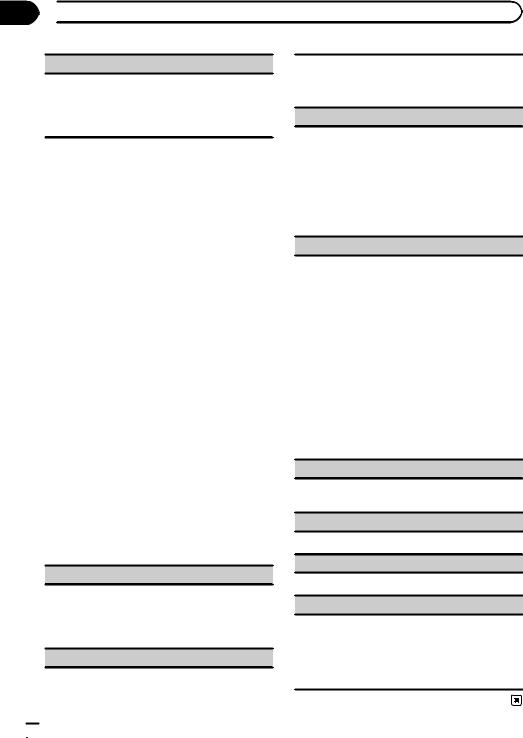
Section
02  Operating this unit
Operating this unit
OTHERS
EDUCATE (Education), DRAMA (Drama), CULTURE (Culture), SCIENCE (Science), VARIED (Varied), CHILDREN (Children’s), SOCIAL (Social affairs), RELIGION (Religion), PHONE IN (Phone in), TOURING (Travel), LEISURE (Leisure), DOCUMENT (Documentaries)
Using PI Seek
If the tuner cannot find a suitable station, or the reception status deteriorates, the unit automatically searches for a different station with the same programming. During the search, PI SEEK is displayed and the sound is muted.
Using Auto PI Seek for preset stations
When preset stations cannot be recalled, the unit can be set to perform PI Seek during preset recall.
!The default setting for Auto PI Seek is off. Refer to AUTO-PI (auto PI seek) on page 27.
Function settings
1Press M.C. to display the main menu.
2Turn M.C. to change the menu option and press to select FUNCTION.
3Turn M.C. to select the function.
After selecting, perform the following procedures to set the function.
# If MW/LW band is selected, only BSM, LOCAL and SEEK are available.
BSM (best stations memory)
BSM (best stations memory) automatically stores the six strongest stations in the order of their signal strength.
1Press M.C. to turn BSM on. To cancel, press M.C. again.
REGION (regional)
When AF is used, the regional function limits the selection of stations to those broadcasting regional programs.
1 Press M.C. to turn the regional function on or off.
LOCAL (local seek tuning)
Local seek tuning lets you tune in to only those radio stations with sufficiently strong signals for good reception.
1Press M.C. to select the desired setting. FM: OFF—LV 1—LV 2—LV 3—LV 4 MW/LW: OFF—LV 1—LV 2
The highest level setting allows reception of only the strongest stations, while lower levels allow the reception of weaker stations.
PTY SEARCH (program type selection)
You can tune in to a station using PTY (program type) information.
1Press M.C. to display the setting mode.
2Turn M.C. to select the desired setting.
NEWS/INFO—POPULAR—CLASSICS—OTHERS
3Press M.C. to begin the search.
The unit searches for a station broadcasting that type of program. When a station is found, its program service name is displayed.
For PTY (program type ID code) information, refer to the previous page.
The program of some stations may differ from that indicated by the transmitted PTY.
If no station is broadcasting the type of program you searched for, NOT FOUND is displayed for about two seconds and then the tuner returns to the original station.
TA (traffic announcement standby)
1Press M.C. to turn traffic announcement standby on or off.
AF (alternative frequencies search)
1 Press M.C. to turn AF on or off.
NEWS (news program interruption)
1 Press M.C. to turn the NEWS function on or off.
SEEK (left/right key setting)
You can assign a function to the left and right keys of the unit.
Select MAN (manual tuning) to tune up or down manually or select PCH (preset channel) to switch between preset channels.
1 Press M.C. to select MAN or PCH.
 12
12 En
En

|
Section |
Operating this unit |
02 |
Built-in DVD player
Basic operations
Playing a disc
1Insert the disc into the disc loading slot with the label side up.
Ejecting a disc 1 Press h.
Selecting a folder
1Press 1/ or 2/
or 2/ .
.
You cannot select a folder that does not have a compressed audio file, JPEG file, DivX or MPEG- 1/MPEG-2/MPEG-4 file recorded in it.
Selecting a chapter/track/file
1Press cor d.
You can also skip back or forward to another chapter/track/file by pressing oor p. During PBC playback, a menu may be displayed if you perform these operations.
Fast forwarding or reversing
1Press and hold cor d.
When DVD, DivX, MPEG-1/MPEG-2/MPEG-4 or Video CD is playing, if you press and hold cor d for five seconds, the icon mor nis highlighted. When this happens, fast reverse/fast forward continues even if you release cor d. To resume playback at a desired point, press f.
Searching every 10 files
! This function is available for JPEG files. 1 Press and hold cor d.
Switching the media file type
1 Press BAND to switch between media file types.
!In case of DVD-R/RW, this unit does not allow playback of audio data (CD-DA) and JPEG file.
Notes
!When the automatic playback function is on, this unit will cancel the DVD menu and automatically start playback from the first chapter of the first title. Refer to Automatic playback of DVDs on page 15.
!If you are playing a DVD or Video CD, a menu may appear. Refer to Operating the DVD menu on the next page and PBC playback on the next page.
!When loading a CD/CD-R/RW containing only JPEG picture files, this unit automatically starts a slideshow from the first folder/picture
on the disc. The player displays the pictures in each folder in alphabetical order.
!If the bookmark function is on, DVD playback resumes from the selected point. For more details, refer to Resume playback (Bookmark) on page 17.
!When you are watching a DVD and attempt to perform an operation, it may not be performed due to the programming on the disc. When
this happens, the unit indicates the button  on the screen.
on the screen.
Basic playback controls
The table below shows the basic controls for playing discs. The following chapters cover other playback features in more details.
Button What it does
|
Starts playback, pauses a disc that’s play- |
f |
ing or restarts a paused disc. |
Starts the slideshow, pauses the slideshow |
|
|
or restarts a paused slideshow. |
|
|
|
Stops playback. |
|
Stopping playback at the point set in Re- |
g |
sume playback. |
|
Press one more time to stop playback com- |
|
pletely. |
|
|
mPress and hold to perform fast reverse.
nPress and hold to perform fast forward. Skips to the start of the current track, chap-
o
ter or file, then to previous tracks/chapters/ files.
Displays the previous picture.
p
Skips to the next track, chapter or file.
Displays the next picture.
Note
You may find with some DVDs or Video CDs that some playback controls do not work in certain parts of the disc. This is not a malfunction.
unit this Operating
En  13
13

Section
02  Operating this unit
Operating this unit
Operating the DVD menu
Some DVDs allow you to make a selection from the disc contents using a menu.
!This function is available for DVD video.
!You can display the menu by pressing the MENU or TOP MENU while a disc is playing. Pressing MENU again lets you start playback from the location selected from the menu. For details, refer to the instructions provided with the disc.
!Ways to display the menu will differ depending on
the disc.
1Move the thumb pad up, down, left or right to select the desired menu option.
2Click ENTER to select a menu on the DVD menu. Playback starts from the selected menu item.
PBC playback
With Video CDs featuring PBC (playback control) function, you can operate a menu.
!This function is available for Video CD.
1When PBC menu is displayed, press 0 to 10 corresponding to a menu number to start playback. When the menu is two or more pages long, press oor pto switch between displays.
Notes
!You can display the menu by pressing RETURN during PBC playback. For details, refer to the instructions provided with the disc.
!PBC playback of a Video CD cannot be canceled.
!During playback of Video CDs featuring PBC (Playback Control), the following operations are not available:
—Search and time search functions
—Selection of a range for repeat play
Playing DivXâ VOD content
Some DivX VOD (video on demand) content may only be playable a fixed number of times. When you load a disc containing this type of DivX VOD content, the number of times you have played is shown on-screen and you then have the option of playing the disc (thereby using up one of the remaining plays), or stopping. If you load a disc that contains expired DivX VOD content (for example, content that has zero remaining plays), EXPIRED (THIS DivX RENTAL HAS EXPIRED.) is displayed.
!If there is no limit to the number of times the DivX VOD content can be viewed, then you may load the disc into your player and play the content as
often as you like, and no message will be displayed.
1If the message is displayed after loading a disc containing DivX VOD content, press f. Playback of the DivX VOD content will start. To skip to the next file, press p.
To return to the previous file, press o.
If you do not want to play the DivX VOD content, press g.
 Important
Important
!In order to play DivX VOD content on this unit, you first need to register the unit with your DivX VOD content provider. About your registration code, refer to page 26.
!DivX VOD content is protected by a DRM (Digital Rights Management) system. This restricts playback of content to specific, registered devices.
Specifying title
!This function is available for DVD video.
1 Press 0 to 10 corresponding to a desired title number when the disc is stopped.
Title number is displayed for eight seconds and playback starts from the selected title.
!To select 3, press 3.
!To select 10, press 10 and 0 in that order.
!To select 23, press 10, 10 and 3 in that order.
 14
14 En
En
