Pioneer DV-575A-K User Manual [en, de, es, fr, it]
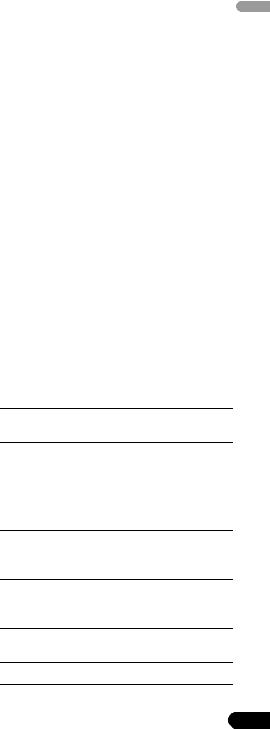
DivX® video playback on the Pioneer DV-575A
English
About DivX
DivX is a compressed digital video format
created by the DivX® video codec from DivXNetworks, Inc. This player can play DivX video files burned on CD-R/RW/ROM discs. Keeping the same terminology as DVD-Video, individual DivX video files are called “Titles.” When naming files/titles on a CD-R/RW disc prior to burning, keep in mind that by default they will be played in alphabetical order.
DivX video compatibility
•Official DivX® Certified product.
•Plays DivX® 5, DivX® 4, DivX® 3 and DivX® VOD video content (in compliance with DivX® Certified technical requirements).
•File extensions: .avi and .divx (these must be used for the player to recognize DivX video files). Note that all files with the .avi extension are recognized as MPEG4, but not all of these are necessarily DivX video files and therefore may not be playable on this player.
•Media: ISO 9660* formatted CD-R/RW/ ROM
*ISO 9660 Level 1 or 2 compliant. CD physical format: Mode1, Mode2 XA Form1. Romeo and Joliet file systems are both compatible with this player.
•Multi-session playback: No
•Unfinalized disc playback: No
•File structure: Up to 299 folders; up to 648 folders and files combined per folder.
DivX, DivX Certified, and associated logos are trademarks of DivXNetworks, Inc. and are used under license.
Playing DivX video
If a disc contains only DivX video files, you can start playback right away. The table below shows all the basic playback controls.
If a disc contains a mixture of DivX video and other media file types (MP3, for example), first select whether to play the DivX video files (DivX) or the other media file types (MP3 / WMA / JPEG) from the on-screen display.
 Note
Note
•The player may take some time to find a title on a disc when you start playback, etc. This is normal.
Button |
What it does |
|
|
Starts or resumes playback. Titles are played in alphabetical order.
Pauses a disc that’s playing, or restarts a paused disc.
Stops playback. RESUME shows in the front panel display indicating that you can resume playback (press again to clear the resume point). Note that the resume point is lost if you switch the player off.
Press to start fast reverse scanning. Press (play) to resume normal playback.
Press to start fast forward scanning. Press (play) to resume normal playback.
Skips to the start of the current title, then to previous titles.
Skips to the next title.
1
En
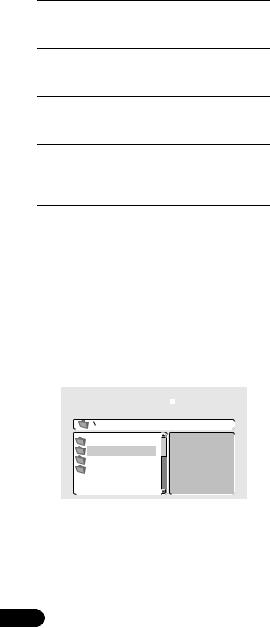
Button |
What it does |
|
|
/ Press , then press to advance one frame. Press and hold / to start slow motion playback (press repeatedly to change the slow motion play speed).
AUDIO Press to display the playback audio type; press repeatedly to change the playback audio type.
SUBTITLE Press to display subtitle information; press repeatedly to change subtitles.
ZOOM Press to zoom the screen. Press repeatedly to change the zoom factor (2x, 4x, Normal).
DISPLAY Press repeatedly to show various disc related information, such as elapsed, remaining and total playing time, and the title name.
Browsing DivX video titles using the Disc Navigator
Use the Disc Navigator to browse the contents of a disc. Note that if there are other types of files on the same disc, these will not be displayed in the Disc Navigator.
1Press HOME MENU and select ‘Disc Navigator’ from the on-screen menu.
2Use the cursor buttons (/ / /) and
ENTER to navigate.
00:00/ 00:00 |
0kbps |
..
Sport
Comedy
Drama
Use the cursor up/down buttons (/) to move up and down the folder/title list.
Use the cursor left button ( ) to return to the parent folder.
Use ENTER or cursor right ( ) to open a highlighted folder.
2
•You can also return to the parent folder by going to the top of the list to the ‘..’ folder, then pressing ENTER.
3 To play the highlighted title, press ENTER.
•Playback begins, starting with the selected title, and continues until the end of the folder.
 Tip
Tip
•To play the contents of the whole disc rather than just the current folder, exit the Disc Navigator and start playback using the (play) button.
Using repeat play
You can use the repeat play feature to repeat individual titles on a disc.
1During playback, press PLAY MODE and select ‘Repeat’ from the list of functions on the left.
2Select a repeat play option.
•Repeat Title – Repeat the currently playing title.
•Repeat Off – Switch off repeat play.
Using time search
Use the time search to jump to a specified point in the currently playing DivX title.
1During playback, press PLAY MODE and select ‘Search Mode’ from the list of functions on the left.
2Select ‘Time Search’.
3Use the number buttons to enter a time.
Enter the number of minutes and seconds into the currently playing title you want playback to resume from. For example, press 4, 5, 0, 0 to have playback start from 45 minutes into the title.
4Press ENTER to start playback.
En
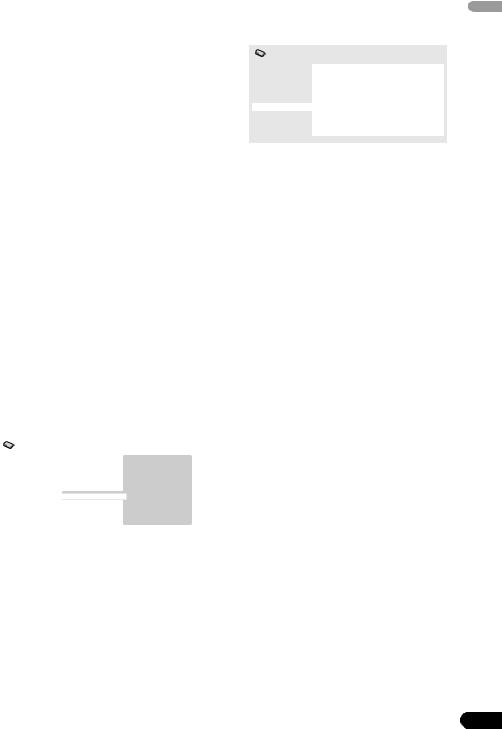
About DivX® VOD content
In order to play DivX VOD (video on demand) content on this player, you first need to register the player with your DivX VOD content provider. You do this by generating a DivX VOD registration code, which you submit to your provider.
 Important
Important
•DivX VOD content is protected by a DRM (Digital Rights Management) system. This restricts playback of content to specific, registered devices.
•If you load a disc that contains DivX VOD content not authorized for your player, the message Authorization Error is displayed and the content will not play.
•Resetting the player (as described in
Resetting the player in the main Operating Instructions) will not cause you to lose your registration code.
Displaying your DivX VOD registration code
1Press HOME MENU and select ‘Initial Settings’.
2Select ‘Options’, then ‘DivX VOD’.
Initial Settings |
|
|
Digital Audio Out |
Parental Lock |
Display |
Video Output |
DVD Playback Mode |
|
Language |
SACD Playback |
|
Display |
DTS Downmix |
|
Options |
DivX VOD |
|
Speakers |
|
|
|
|
|
3 Select ‘Display’.
Digital Audio Out |
DivX VOD Registration Code |
English |
||
Your 8-digit registration code is displayed. |
|
|||
Initial Settings |
|
|
|
|
Video Output |
|
|
|
|
Language |
|
0 1 2 3 4 5 6 7 |
|
|
Display
Options
Speakers
Make a note of the code as you will need it when you register with a DivX VOD provider.
Playing DivX® VOD content
Some DivX VOD content may only be playable a fixed number of times. When you load a disc containing this type of DivX VOD content, the remaining number of plays is shown on-screen and you then have the option of playing the disc (thereby using up one of the remaining plays), or stopping. If you load a disc that contains expired DivX VOD content (for example, content that has zero remaining plays), the message
Rental Expired is displayed.
If your DivX VOD content allows an unlimited number of plays, then you may load the disc into your player and play the content as often as you like, and no message will be displayed.
3
En

4
En
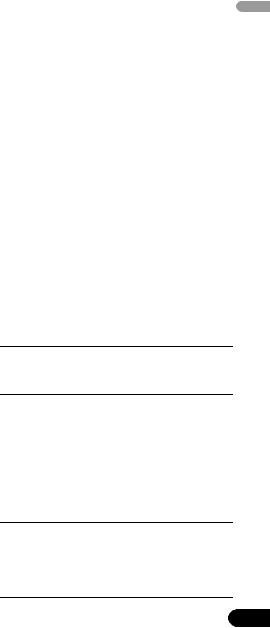
Riproduzione di video DivX® con un Pioneer DV-575A
Il formato DivX
DivX è un formato di compressione digitale
video creato partendo dal codec video DivX® da DivXNetworks, Inc. Questo lettore è in grado di riprodurre file video Divx registrati su dischi CD-R/RW/ROM. Mantenendo la stessa terminologia usata per DVD-Video, ciascun file video DivX viene chiamato “titolo”. Quando si dà un nome ad un file o titolo, su di un disco CD-R/RW prima di masterizzarlo, tenere presente che i titoli vengono riprodotti in ordine alfabetico.
Compatibilità dei video DivX
•Prodotto DivX® certificato ufficialmente.
•Riproduce file video DivX® 5, DivX® 4, DivX® 3 e DivX® VOD (in accordo con le caratteristiche tecniche richieste per la certifica DivX®).
•Estensioni dei file: .avi e .divx. (esse sono necessarie perché il lettore possa riconoscere i file video DivX). Tenere presente che tutti i file che portano l’estensione .avi vengono riconosciuti come MPEG4, ma non necessariamente come file video DivX e possono in tal caso non essere riproducibili con questo lettore.
•Supporto fisico: CD-R/RW/ROM di formato ISO 9660*
*CD formattati con ISO 9660 Level 1 o 2: Mode1, Mode2 XA Form 1. I file system Romeo o Joliet sono ambedue compatibili con questo lettore.
•Riproduzione di dischi multiseduta: no
•Riproduzione di dischi non finalizzati: no
•Struttura dei file: fino a 299 cartelle; fino a 648 cartelle e file in totale per cartella.
DivX, DivX Certified, e i loghi associati sono marchi registrati di DivXNetworks, Inc. e sono utilizzati sotto licenza.
Riproduzione di video DivX
Se un disco contiene solo file video DivX, potete iniziare la riproduzione immediatamente. La tabella che segue elanca i controlli base della riproduzione.
Se un disco contiene sia file video DivX che di altro tipo, ad esempio MP3, per prima cosa decidere se riprodurre per primi i file video DivX (DivX) o gli altri (MP3 / WMA / JPEG) usando la visualizzazione sullo schermo.
 Note
Note
•All’inizio della riproduzione o in altre circostanze, il lettore può richiedere qualche tempo per trovare un titolo di un disco. Questo è normale.
Pulsante |
A cosa serve |
|
|
Inizia o fa riprendere la riproduzione.
I titoli vengono riprodotti in ordine alfabetico.
Porta in pausa un disco in riproduzione, o fa riprendere la riproduzione di un disco in pausa.
Interrompe la riproduzione. RESUME mostra il display del pannello anteriore che indica che potete riprendere la riproduzione. (Premere di nuovo per cancellare il punto di ripresa della riproduzione.) Tenere presente che il punto di ripresa viene cancellato anche spegnendo il lettore.
Premere questo pulsante per iniziare la scansione rapida all’indietro. Premere il pulsante (riproduzione) per riprendere la riproduzione normale.
Italiano
5
It
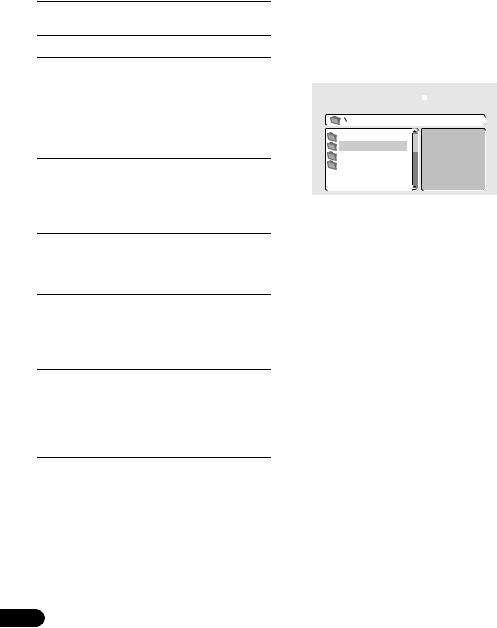
Pulsante |
A cosa serve |
|
|
Premere questo pulsante per iniziare la scansione rapida in avanti. Premere il pulsante (riproduzione) per riprendere la riproduzione normale.
Riporta all’inizio del titolo attuale e quindi a quello dei titoli precedenti.
Porta all’inizio del titolo successivo.
/ Premere e quindi questo pulsante per avanzare di un fotogramma alla volta. Mantenere premuto / per dare inizio alla riproduzione al rallentatore. (Premere il pulsante più volte per cambiare la velocità di riproduzione.)
AUDIO Premere questo pulsante per visualizzare il tipo di riproduzione audio in corso; premere più volte per cambiare il tipo di audio per la riproduzione.
SUBTITLE Premere questo pulsante per visualizzare informazioni sui sottotitoli; premere più volte per cambiare i sottotitoli.
ZOOM Premere questo pulsante per ingrandire lo schermo. Premere questo pulsante più volte per cambiare l’ingrandimento (2x, 4x, Normal).
DISPLAY Premere questo pulsante più volte per far visualizzare varie informazioni concernenti il disco, ad esempio il tempo trascorso, rimanente e totale di riproduzione, oltre al nome del titolo.
Esplorazione di titoli DivX con Disc Navigator
Con Disc Navigator è possibile esplorare il contenuto di dischi DivX. Tenere presente che se esistono altri tipi di file sul disco, non vengono visualizzati da Disc Navigator.
1Premere il pulsante HOME MENU e scegliere ‘Disc Navigator’ dal menu che appare.
2Usare i pulsanti del cursore (/ / /) e quindi ENTER per iniziare l’esplorazione.
00:00/ 00:00 |
0kbps |
..
Sport
Comedy
Drama
Usare i pulsanti del cursore in su/in giù (/) per spostarsi verso l’alto o verso il basso nella lista dei titoli.
Usare il pulsante di cursore verso sinistra ( ) per tornare alla cartella superiore.
Usare ENTER o il pulsante di cursore verso destra ( ) per aprire una cartella scelta.
•Potete anche tornare alla cartella superiore passando all’indicazione ‘..’ in cima alla lista e premendo ENTER.
3 Per riprodurre un titolo evidenziato, premere il pulsante ENTER.
•La riproduzione ha inizio col titolo scelto e continua sino alla fine della cartella.
 Suggerimento
Suggerimento
•Per riprodurre il contenuto di un intero disco piuttosto che solo la cartella attuale, uscire da Disc Navigator ed iniziare la riproduzione con il pulsante (riproduzione).
6
It

Uso della riproduzione ripetuta
Potete servirvi della caratteristica di riproduzione ripetuta per ripetere titoli individuali di un disco.
1Durante la riproduzione, premere il pulsante PLAY MODE e scegliere ‘Repeat’ dalla lista delle funzioni sulla sinistra.
2Scegliere un tipo di riproduzione ripetuta.
•Repeat Title – Ripetizione del titolo attuale.
•Repeat Off – La riproduzione ripetuta viene disattivata.
Uso della ricerca a tempo
Servirsi della ricerca a tempo per raggiungere un punto specificato all’interno dell’attuale titolo DivX.
1Durante la riproduzione, premere il pulsante PLAY MODE e scegliere ‘Search Mode’ dalla lista delle funzioni qui sulla sinistra.
2Scegliere poi ‘Time Search’.
3Usare i pulsanti numerici per impostare un tempo.
Impostare il numero di minuti e secondi di riproduzione del titolo attuale del punto che volete raggiungere. Ad esempio, premere 4, 5, 0, 0 perché la riproduzione inizi a 45 minuti dall’inizio del titolo.
4Premere il pulsante ENTER per dare inizio alla riproduzione.
Il formato DivX® VOD
Per riprodurre materiale DivX VOD (Video On Demand, vale a dire ‘video a richiesta’) con questo lettore, per prima cosa è necessario registrare il lettore con il provider DivX VOD. Questo va fatto generando un codice di registrazione DivX VOD, che deve quindi venir mandato al provider.
 Importante
Importante
•Il materiale DivX VOD è protetto dal sistema DRM (Digital Rights Management). Esso limita la riproduzione del materiale a dispositivi particolari registrati.
•Se si carica un disco che contiene materiale
DivX VOD non autorizzato per il vostro |
|
|
lettore, il messaggio Authorization Error |
Italiano |
|
viene visualizzato e la riproduzione non ha |
||
|
||
luogo. |
|
|
• Reinizializzando il lettore (nel modo |
|
|
descritto in Reinizializzazione del lettore |
|
|
nelle Istruzioni per l’uso principali) non |
|
|
causa la perdita del codice di registrazione. |
|
Visualizzazione del proprio codice di DivX VOD
1Premere HOME MENU e scegliere ‘Initial Settings’.
2Scegliere ‘Options’ e quindi ‘DivX VOD’.
Initial Settings |
|
|
Digital Audio Out |
Parental Lock |
Display |
Video Output |
DVD Playback Mode |
|
Language |
SACD Playback |
|
Display |
DTS Downmix |
|
Options |
DivX VOD |
|
Speakers |
|
|
|
|
|
3 Scegliere ‘Display’.
Viene quindi visualizzato il codice di registrazione a 8 cifre.
Initial Settings |
|
|
Digital Audio Out |
DivX VOD Registration Code |
|
Video Output |
|
|
Language |
|
|
|
0 1 2 3 4 5 6 7 |
|
Display
Options
Speakers
Prender nota del codice, dato che esso deve venire comunicato al provider DivX VOD.
7
It

Riproduzione di materiale DivX® VOD
Certo materiale DivX VOD può essere riproducibile un numero fisso di volte. Se si carica un disco contenente questo tipo di materiale DivX VOD, il numero rimanente di riproduzioni appare sullo schermo e viene quindi offerta l’opzione di riprodurre il disco, utilizzando una riproduzione, o di fermare il processo. Se si carica un disco che contiene materiale DivX VOD scaduto, ad esempio materiale per il quale non rimangono più riproduzioni, appare il messaggio Rental Expired.
Se il proprio materiale DivX VOD permette un numero illimitato di riproduzioni, potete caricare il disco nel lettore e riprodurlo quante volte volete, e non verrà visualizzato alcun messaggio.
8
It
