Pioneer DVR-233 Owners manual
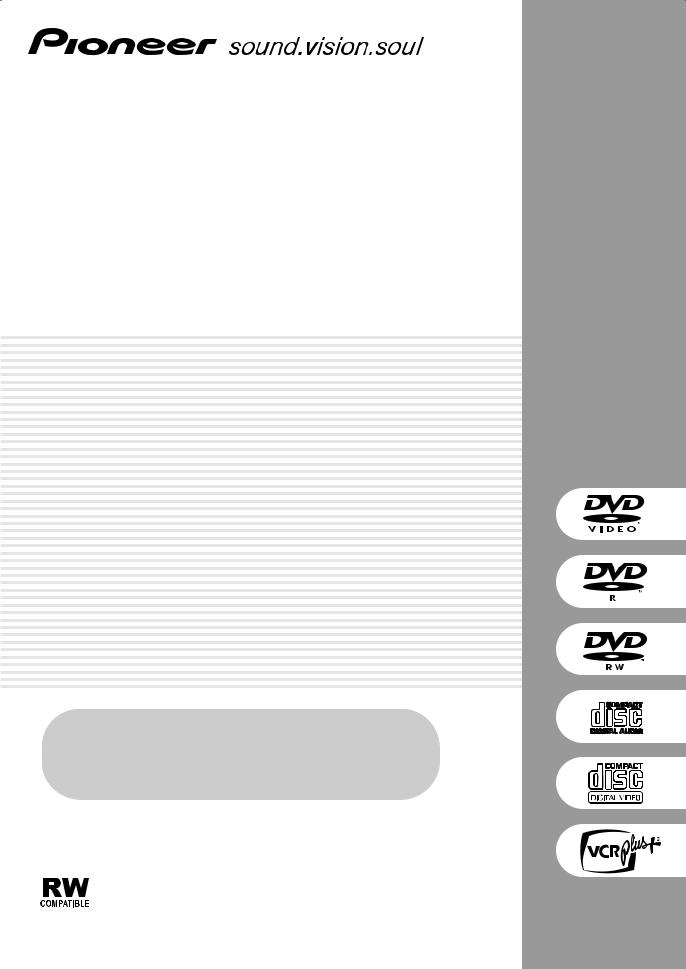
DVD Recorder
DVR-231-S
DVR-231-AV
DVR-233-S
Register Your Product on
www.pioneerelectronics.com (US) www.pioneerelectronics.ca (Canada)
Operating Instructions
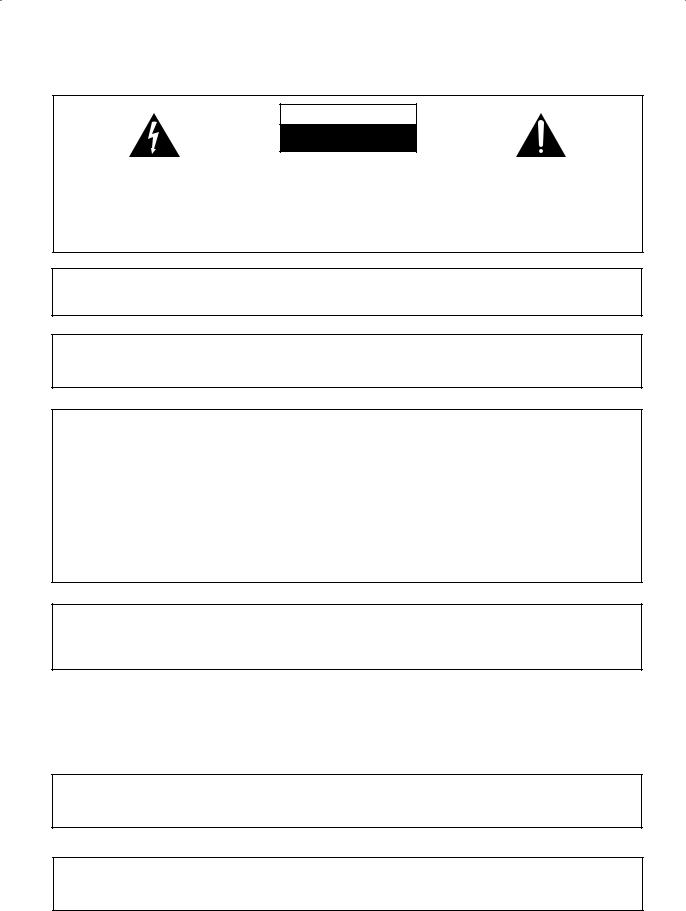
CAUTION
The lightning flash with arrowhead, within an equilateral triangle, is intended to alert the user to the presence of uninsulated "dangerous voltage" within the product's enclosure that may be of sufficient magnitude to constitute a risk of electric shock to persons.
RISK OF ELECTRIC SHOCK
DO NOT OPEN
CAUTION:
TO PREVENT THE RISK OF ELECTRIC SHOCK, DO NOT REMOVE COVER (OR BACK). NO USER-SERVICEABLE PARTS INSIDE. REFER SERVICING TO QUALIFIED SERVICE PERSONNEL.
The exclamation point within an equilateral triangle is intended to alert the user to the presence of important operating and maintenance (servicing) instructions in the literature accompanying the appliance.
D1-4-2-3_En
IMPORTANT NOTICE – THE SERIAL NUMBER FOR THIS EQUIPMENT IS LOCATED IN THE REAR.
PLEASE WRITE THIS SERIAL NUMBER ON YOUR ENCLOSED WARRANTY CARD AND KEEP IN A SECURE AREA. THIS IS FOR YOUR SECURITY.
Information to User
Alteration or modifications carried out without appropriate authorization may invalidate the user’s right to operate the equipment.
NOTE: This equipment has been tested and found to comply with the limits for a Class B digital device, pursuant to Part 15 of the FCC Rules. These limits are designed to provide reasonable protection against harmful interference in a residential installation. This equipment generates, uses, and can radiate radio frequency energy and, if not installed and used in accordance with the instructions, may cause harmful interference to radio communications. However, there is no guarantee that interference will not occur in a particular installation. If this equipment does cause harmful interference to radio or television reception, which can be determined by turning the equipment off and on, the user is encouraged to try to correct the interference by one or more of the following measures:
–Reorient or relocate the receiving antenna.
–Increase the separation between the equipment and receiver.
–Connect the equipment into an outlet on a circuit different from that to which the receiver is connected.
– Consult the dealer or an experienced radio/TV technician for help. |
D8-10-1-2_En |
CAUTION : USE OF CONTROLS OR ADJUSTMENTS OR PERFORMANCE OF PROCEDURES OTHER THAN THOSE SPECIFIED HEREIN MAY RESULT IN HAZARDOUS RADIATION EXPOSURE.
CAUTION : THE USE OF OPTICAL INSTRUMENTS WITH THIS PRODUCT WILL INCREASE EYE HAZARD. D6-8-2-1_En
WARNING – TO PREVENT FIRE OR SHOCK
HAZARD, DO NOT EXPOSE THIS
APPLIANCE TO RAIN OR MOISTURE.
D1-4-2-1_En
CAUTION: This product satisfies FCC regulations when shielded cables and connectors are used to connect the unit to other equipment. To prevent electromagnetic interference with electric appliances such as radios and televisions, use shielded cables and connectors for connections.
This Class B digital apparatus complies with Canadian ICES-003.
Cet appareil numérique de la Classe B est conforme à la norme NMB-003 du Canada.
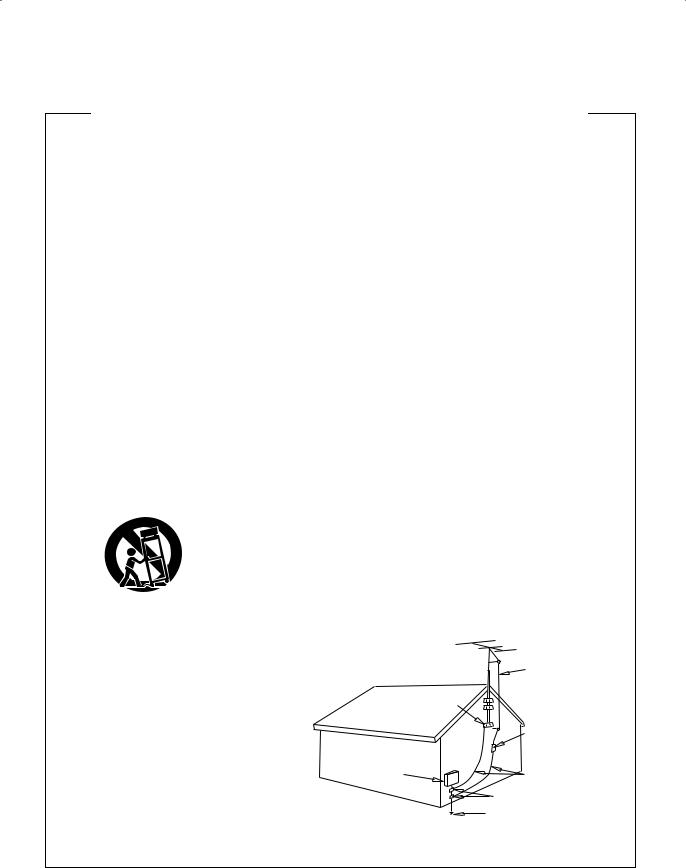
IMPORTANT SAFETY INSTRUCTIONS
READ INSTRUCTIONS — All the safety and operating instructions should be read before the product is operated.
RETAIN INSTRUCTIONS — The safety and operating instructions should be retained for future reference.
HEED WARNINGS — All warnings on the product and in the operating instructions should be adhered to.
FOLLOW INSTRUCTIONS — All operating and use instructions should be followed.
CLEANING — The product should be cleaned only with a polishing cloth or a soft dry cloth. Never clean with furniture wax, benzine, insecticides or other volatile liquids since they may corrode the cabinet.
ATTACHMENTS — Do not use attachments not recommended by the product manufacturer as they may cause hazards.
WATER AND MOISTURE — Do not use this product near water — for example, near a bathtub, wash bowl, kitchen sink, or laundry tub; in a wet basement; or near a swimming pool; and the like.
ACCESSORIES — Do not place this product on an unstable cart, stand, tripod, bracket, or table. The product may fall, causing serious injury to a child or adult, and serious damage to the product. Use only with a cart, stand, tripod, bracket, or table recommended by the manufacturer, or sold with the product. Any mounting of the product should follow the manufacturer’s instructions, and should use a mounting accessory recommended by the manufacturer.
CART — A product and cart combination should be moved with care. Quick stops, excessive force, and uneven surfaces may cause the product and cart combination to overturn.
VENTILATION — Slots and openings in the cabinet are provided for ventilation and to ensure reliable operation of the product and to protect it from overheating, and these openings must not be blocked or covered. The openings should never be blocked by placing the product on a bed, sofa, rug, or other similar surface. This product should not be placed in a built-in installation such as a bookcase or rack unless proper ventilation is provided or the manufacturer’s instructions have been adhered to.
POWER SOURCES — This product should be operated only from the type of power source indicated on the marking label. If you are not sure of the type of power supply to your home, consult your product dealer or local power company.
LOCATION – The appliance should be installed in a stable location.
NONUSE PERIODS – The power cord of the appliance should be unplugged from the outlet when left un-used for a long period of time.
GROUNDING OR POLARIZATION
•If this product is equipped with a polarized alternating current line plug (a plug having one blade wider than the other), it will fit into the outlet only one way. This is a safety feature. If you are unable to insert the plug fully into the outlet, try reversing the plug. If the plug should still fail to fit, contact your electrician to replace your obsolete outlet. Do not defeat the safety purpose of the polarized plug.
•If this product is equipped with a three-wire grounding type plug, a plug having a third (grounding) pin, it will only fit into a grounding type power outlet. This is a safety feature. If you are unable to insert the plug into the outlet, contact your electrician to replace your obsolete
outlet. Do not defeat the safety purpose of the grounding type plug.
POWER-CORD PROTECTION — Power-supply cords should be routed so that they are not likely to be walked on or pinched by items placed upon or against them, paying particular attention to cords at plugs, convenience receptacles, and the point where they exit from the product.
OUTDOOR ANTENNA GROUNDING — If an outside antenna or cable system is connected to the product, be sure the antenna or cable system is grounded so as to provide some protection against voltage surges and built-up static charges. Article 810 of the National Electrical Code, ANSI/NFPA 70, provides information with regard to proper grounding of the mast and supporting structure, grounding of the lead-in wire to an antenna discharge unit, size of grounding conductors, location of antenna-discharge unit, connection to grounding electrodes, and requirements for the grounding electrode. See Figure A.
LIGHTNING — For added protection for this product during a lightning storm, or when it is left unattended and unused for long periods of time, unplug it from the wall outlet and disconnect the antenna or cable system. This will prevent damage to the product due to lightning and power-line surges.
POWER LINES — An outside antenna system should not be located in the vicinity of overhead power lines or other electric light or power circuits, or where it can fall into such power lines or circuits. When installing an outside antenna system, extreme care should be taken to keep from touching such power lines or circuits as contact with them might be fatal.
OVERLOADING — Do not overload wall outlets, extension cords, or integral convenience receptacles as this can result in a risk of fire or electric shock.
OBJECT AND LIQUID ENTRY — Never push objects of any kind into this product through openings as they may touch dangerous voltage points or short-out parts that could result in a fire or electric shock. Never spill liquid of any kind on the product.
SERVICING — Do not attempt to service this product yourself as opening or removing covers may expose you to dangerous voltage or other hazards. Refer all servicing to qualified service personnel.
DAMAGE REQUIRING SERVICE — Unplug this product from the wall outlet and refer servicing to qualified service personnel under the following conditions:
•When the power-supply cord or plug is damaged.
•If liquid has been spilled, or objects have fallen into the product.
•If the product has been exposed to rain or water.
•If the product does not operate normally by following the operating instructions. Adjust only those controls that are covered by the operating instructions as an improper adjustment of other controls may result in damage and will often require extensive work by a qualified technician to restore the product to its normal operation.
•If the product has been dropped or damaged in any way.
•When the product exhibits a distinct change in
performance — this indicates a need for service. REPLACEMENT PARTS — When replacement parts are required, be sure the service technician has
used replacement parts specified by the manufacturer or have the same characteristics as the original part. Unauthorized substitutions may result in fire, electric shock, or other hazards.
SAFETY CHECK — Upon completion of any service or repairs to this product, ask the service technician to perform safety checks to determine that the product is in proper operating condition.
WALL OR CEILING MOUNTING — The product should not be mounted to a wall or ceiling.
HEAT — The product should be situated away from heat sources such as radiators, heat registers, stoves, or other products (including amplifiers) that produce heat.
ANTENNA
LEAD IN
WIRE
|
GROUND |
|
CLAMP |
|
ANTENNA |
|
DISCHARGE UNIT |
|
(NEC SECTION 810-20) |
ELECTRIC |
|
SERVICE |
GROUNDING CONDUCTORS |
EQUIPMENT |
(NEC SECTION 810-21) |
|
GROUND CLAMPS |
POWER SERVICE GROUNDING Fig. A ELECTRODE SYSTEM
(NEC ART 250, PART H)
NEC — NATIONAL ELECTRICAL CODE
D1-4-2-2_En
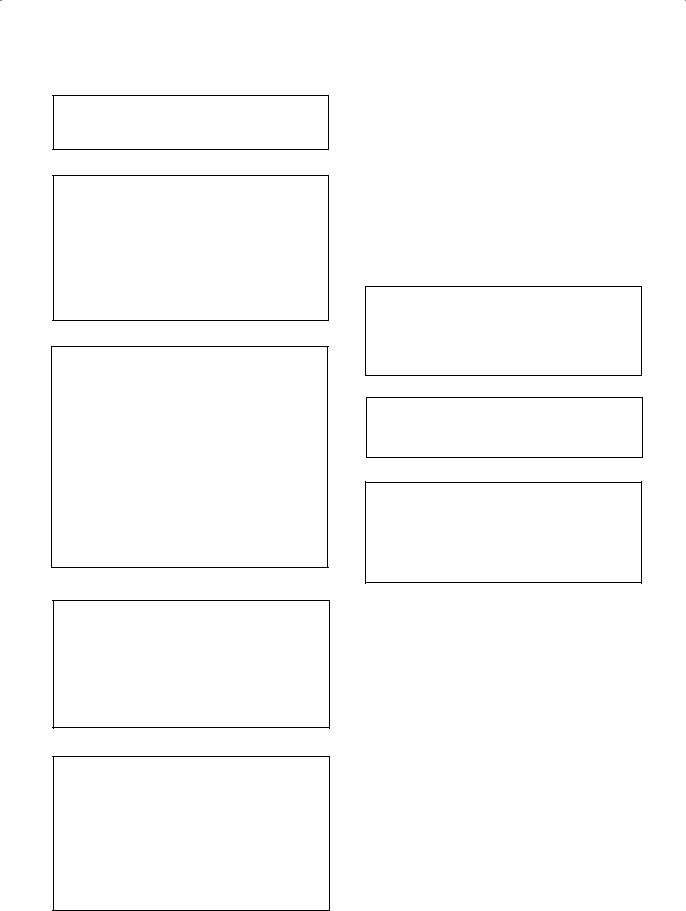
DANGER
VISIBLE AND INVISIBLE LASER RADIATION WHEN OPEN. AVOID DIRECT EXPOSURE TO BEAM.
This product incorporates copyright protection technology that is protected by method claims of certain U.S. patents and other intellectual property rights owned by Macrovision Corporation and other rights owners. Use of this copyright protection technology must be authorized by Macrovision Corporation, and is intended for home and other limited viewing uses only unless otherwise authorized by Macrovision Corporation. Reverse engineering or disassembly is prohibited.
CAUTION – PREVENT ELECTRIC SHOCK DO NOT USE THIS (POLARIZED) PLUG WITH AN EXTENSION CORD. RECEPTACLE OR OTHER OUTLET UNLESS THE BLADES CAN BE FULLY INSERTED TO PREVENT BLADE EXPOSURE.
ATTENTION – POUR PREVENIR LES CHOCS ELECTRIQUES NE PAS UTILISER CETTE FICHE POLARISEE AVEC UN PROLONGATEUR UNE PRISE DE COURANT OU UNE AUTRE SORTIE DE COURANT, SAUF SI LES LAMES PEUVENT ETRE INSEREES A FOND SANS EN LAISSER AUCUNE PARTIE A DECOUVVERT.
NOTE TO CATV SYSTEM INSTALLER
THIS REMINDER IS PROVIDED TO CALL THE CATV SYSTEM INSTALLER’S ATTENTION TO ARTICLE 82040 OF THE NEC THAT PROVIDES GUIDELINES FOR PROPER GROUNDING AND, IN PARTICULAR, SPECIFIES THAT THE CABLE GROUND SHALL BE CONNECTED TO THE GROUNDING SYSTEM OF THE BUILDING, AS CLOSE TO THE POINT OF CABLE ENTRY AS PRACTICAL.
Recording equipment and copyright: You may use this product only to reproduce or copy materials for which you own the copyright or have obtained permission to copy from the copyright owner or for which you otherwise have a legal right to reproduce or copy. Unless you own the copyright or have obtained permission from the copyright owner or otherwise have a legal right to reproduce or copy, you may be violating the law, including copyright law, and may be subject to payment of damages and other remedies.
POWER-CORD CAUTION
Handle the power cord by the plug. Do not pull out the plug by tugging the cord and never touch the power cord when your hands are wet as this could cause a short circuit or electric shock. Do not place the unit, a piece of furniture, etc., on the power cord, or pinch the cord. Never make a knot in the cord or tie it with other cords. The power cords should be routed such that they are not likely to be stepped on. A damaged power cord can cause a fire or give you an electrical shock. Check the power cord once in a while. When you find it damaged, ask your nearest PIONEER authorized service center or your dealer for a replacement.
This product is for general household purposes. Any failure due to use for other than household purposes (such as long-term use for business purposes in a restaurant or use in a car or ship) and which requires repair will be charged for even during the warranty period.
This product includes FontAvenue® fonts licenced by
NEC corporation. FontAvenue is a registered
trademark of NEC Corporation.
WARNING: Handling the cord on this product or cords associated with accessories sold with the product will expose you to lead, a chemical known to the State of California and other governmental entities to cause cancer and birth defects or other reproductive harm.
Wash hands after handling |
D36-P4_En |
This product contains mercury. Disposal of this material may be regulated due to environmental considerations. For disposal or recycling information, please contact your local authorities or the Electronics Industries Alliance : www.eiae.org.
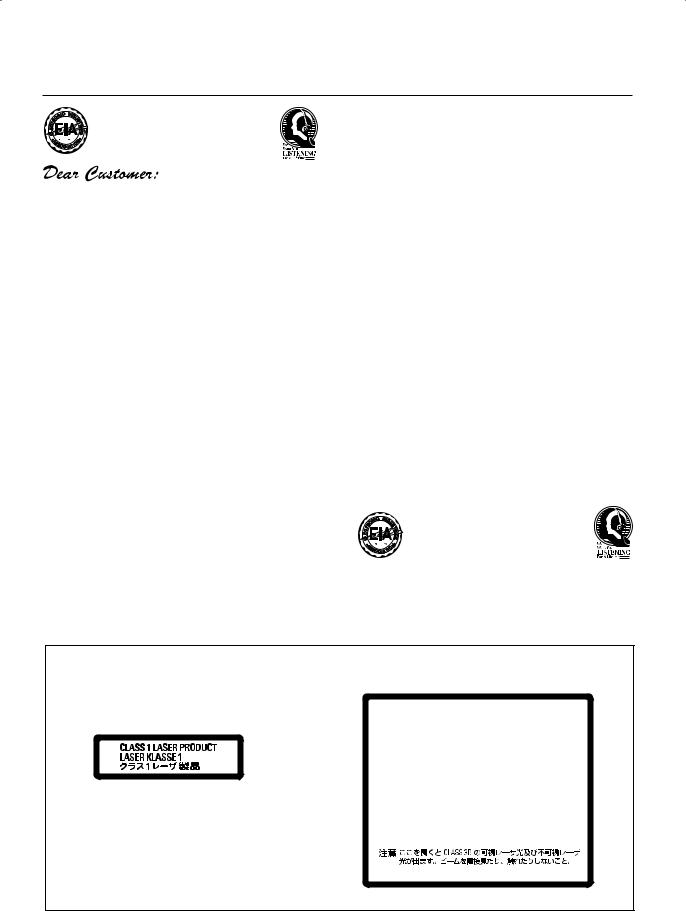
Selecting fine audio equipment such as the unit you’ve just purchased is only the start of your musical enjoyment. Now it’s time to consider how you can maximize the fun and excitement your equipment offers. This manufacturer and the Electronic Industries Association’s Consumer Electronics Group want you to get the most out of your equipment by playing it at a safe level. One that lets the sound come through loud and clear without annoying blaring or distortion-and, most importantly, without affecting your sensitive hearing.
Sound can be deceiving. Over time your hearing “comfort level” adapts to higher volumes of sound. So what sounds “normal” can actually be loud and harmful to your hearing. Guard against this by setting your equipment at a safe level BEFORE your hearing adapts.
To establish a safe level:
•Start your volume control at a low setting.
•Slowly increase the sound until you can hear it comfortably and clearly, and without distortion.
Once you have established a comfortable sound level:
• Set the dial and leave it there.
Taking a minute to do this now will help to prevent hearing damage or loss in the future. After all, we want you listening for a lifetime.
We Want You Listening For A Lifetime
Used wisely, your new sound equipment will provide a lifetime of fun and enjoyment. Since hearing damage from loud noise is often undetectable until it is too late, this manufacturer and the Electronic Industries Association’s Consumer Electronics Group recommend you avoid prolonged exposure to excessive noise. This list of sound levels is included for your protection.
Decibel
Level Example
30 Quiet library, soft whispers
40 Living room, refrigerator, bedroom away from traffic
50 Light traffic, normal conversation, quiet office
60 Air conditioner at 20 feet, sewing machine
70 Vacuum cleaner, hair dryer, noisy restaurant
80Average city traffic, garbage disposals, alarm clock at two feet.
THE FOLLOWING NOISES CAN BE DANGEROUS UNDER CONSTANT EXPOSURE
90 Subway, motorcycle, truck traffic, lawn mower
100 Garbage truck, chain saw, pneumatic drill
120 Rock band concert in front of speakers, thunderclap
140 Gunshot blast, jet plane
180 Rocket launching pad
Information courtesy of the Deafness Research Foundation.
S001_En
CAUTION
This product is a class 1 laser product, but this product contains a laser diode higher than Class 1. To ensure continued safety, do not remove any covers or attempt to gain access to the inside of the product. Refer all servicing to qualified personnel.
The following caution label appears on your unit. Location: inside of the unit
CAUTION CLASS 3B VISIBLE AND INVISIBLE LASER RADIATION WHEN OPEN, AVOID EXPOSURE TO THE BEAM.
ATTENTION RADIATIONS LASER VISIBLES ET INVISIBLES DE CLASSE 3B QUAND OUVERT. ÉVITEZ TOUT EXPOSITION AU FAISCEAU.
ADVARSEL KLASSE 3B SYNLIG OG USYNLIG LASERSTRÅLING VED ÅBNING. UNDGÅ UDSÆTTELSE FOR STRÅLING.
VARNING KLASS 3B SYNLIG OCH OSYNLIG LASERSTRÅLNING NÄR DENNA DEL ÄR ÖPPNAD. UNDVIK ATT UTSÄTTA DIG FÖR STRÅLEN.
VORSICHT BEI GEÖFFNETER ABDECKUNG IST SICHTBARE UND UNSICHTBARE LASERSTRAHLUNG DER KLASSE 3B IM GERÄTEINNEREN VORHANDEN. AUGEN NICHT DEM LASERSTRAHLAUSSETZEN!
PRECAUCIAÓN CUANDO SE ABRE HAY RADIACIÓN LÁSER DE CLASE 3B VISIBLE E INVISIBLE. EVITE LA EXPOSICIÓN A LOS RAYOS LÁSER.
VARO! AVATTAESSA OLET ALTTIINA NÄKYVÄLLE JA NÄKYMÄTTÖMÄLLE LUOKAN 3B LASERSÄTEILYLLE. ÄLÄ KATSO SÄTEESEEN.
DRW2247 - A
D3-4-2-1-8_A_En

Contents
Contents
01 Before you start
Features . . . . . . . . . . . . . . . . . . . . . . . . . . . . . . . . . . . 7 What’s in the box . . . . . . . . . . . . . . . . . . . . . . . . . . . . 7
Putting the batteries in the remote control . . . . . . . . . 8
Using the remote control . . . . . . . . . . . . . . . . . . . . . . 8
Disc / content format playback compatibility . . . . . . . 8
02 Connecting up
Rear panel connections . . . . . . . . . . . . . . . . . . . . . . 10 Front panel connections . . . . . . . . . . . . . . . . . . . . . . 10 Easy connections . . . . . . . . . . . . . . . . . . . . . . . . . . . 11
Using other types of video output . . . . . . . . . . . . . . . 12 Connecting to a cable box or satellite receiver (1). . . 13 Connecting to a cable box or satellite receiver (2). . . 14 Connecting to an AV amplifier or receiver. . . . . . . . . 15 Connecting other AV sources . . . . . . . . . . . . . . . . . . 16
Plugging in. . . . . . . . . . . . . . . . . . . . . . . . . . . . . . . . 16
03 Controls and displays
Front panel . . . . . . . . . . . . . . . . . . . . . . . . . . . . . . . . 17 Display . . . . . . . . . . . . . . . . . . . . . . . . . . . . . . . . . . . 17 Remote control. . . . . . . . . . . . . . . . . . . . . . . . . . . . . 18
04 Getting started
Switching on and setting up . . . . . . . . . . . . . . . . . . . 20 Making your first recording. . . . . . . . . . . . . . . . . . . . 22 Using the built-in TV tuner . . . . . . . . . . . . . . . . . . . . 22
Basic playback . . . . . . . . . . . . . . . . . . . . . . . . . . . . . 23
Displaying disc information on-screen . . . . . . . . . . . 25
05 Playback
Introduction . . . . . . . . . . . . . . . . . . . . . . . . . . . . . . . 27
Using the Disc Navigator to browse the contents
of a disc . . . . . . . . . . . . . . . . . . . . . . . . . . . . . . . . . . 27 Navigating discs . . . . . . . . . . . . . . . . . . . . . . . . . . . . 28 Scanning discs. . . . . . . . . . . . . . . . . . . . . . . . . . . . . 28 Playing in slow motion . . . . . . . . . . . . . . . . . . . . . . . 29
Frame advance/frame reverse . . . . . . . . . . . . . . . . . 29
The Play Mode menu . . . . . . . . . . . . . . . . . . . . . . . . 30
Displaying and switching subtitles . . . . . . . . . . . . . . 31 Switching DVD soundtracks . . . . . . . . . . . . . . . . . . . 31 Switching audio channels . . . . . . . . . . . . . . . . . . . . 32
Switching camera angles . . . . . . . . . . . . . . . . . . . . . 32
6
06 Recording
About DVD recording . . . . . . . . . . . . . . . . . . . . . . . . 33
Recording time and picture quality. . . . . . . . . . . . . . 33 Restrictions on video recording . . . . . . . . . . . . . . . . 34 Setting the picture quality/recording time . . . . . . . . 34 Basic recording from the TV . . . . . . . . . . . . . . . . . . . 35
Setting a timer recording . . . . . . . . . . . . . . . . . . . . . 35 Timer recording FAQ . . . . . . . . . . . . . . . . . . . . . . . . 38
Recording from an external component . . . . . . . . . . 39 Playing your recordings on other DVD players . . . . . 39 Initializing a DVD-RW disc . . . . . . . . . . . . . . . . . . . . 40
07 Editing
Editing Titles (Title Edit) . . . . . . . . . . . . . . . . . . . . . . 41 Editing chapters (Chapter Edit). . . . . . . . . . . . . . . . . 43
08 The Initial Setup menu
Using the Initial Setup menu . . . . . . . . . . . . . . . . . . 45
Basic settings. . . . . . . . . . . . . . . . . . . . . . . . . . . . . . 45 Disc settings . . . . . . . . . . . . . . . . . . . . . . . . . . . . . . 49 Video settings. . . . . . . . . . . . . . . . . . . . . . . . . . . . . . 49 Audio settings . . . . . . . . . . . . . . . . . . . . . . . . . . . . . 50 Recording settings . . . . . . . . . . . . . . . . . . . . . . . . . . 52 Playback settings . . . . . . . . . . . . . . . . . . . . . . . . . . . 52
09 Additional information
Screen sizes and disc formats . . . . . . . . . . . . . . . . . 56
Troubleshooting . . . . . . . . . . . . . . . . . . . . . . . . . . . . 57
Frequently asked questions . . . . . . . . . . . . . . . . . . . 59
Language code list . . . . . . . . . . . . . . . . . . . . . . . . . . 60 Country/Area code list . . . . . . . . . . . . . . . . . . . . . . . 60
On-screen displays and recorder displays . . . . . . . . 61
Handling discs . . . . . . . . . . . . . . . . . . . . . . . . . . . . . 62 Storing discs . . . . . . . . . . . . . . . . . . . . . . . . . . . . . . 62 Damaged discs . . . . . . . . . . . . . . . . . . . . . . . . . . . . 62 Cleaning the pickup lens . . . . . . . . . . . . . . . . . . . . . 62 Condensation . . . . . . . . . . . . . . . . . . . . . . . . . . . . . . 62 Hints on installation . . . . . . . . . . . . . . . . . . . . . . . . . 62 Moving the recorder . . . . . . . . . . . . . . . . . . . . . . . . . 63 Resetting the recorder . . . . . . . . . . . . . . . . . . . . . . . 63
Additional information for cable/satellite/
STB (set-top box) users. . . . . . . . . . . . . . . . . . . . . . . 63 Glossary . . . . . . . . . . . . . . . . . . . . . . . . . . . . . . . . . . 63 Specifications. . . . . . . . . . . . . . . . . . . . . . . . . . . . . . 65
En
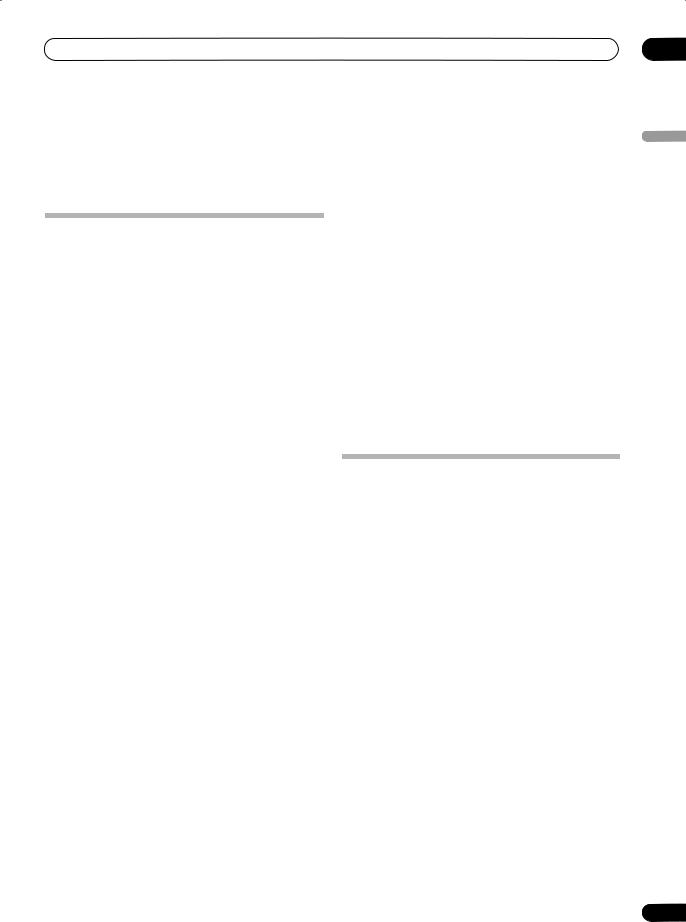
Before you start
Chapter 1
Before you start
Features
•Progressive scan-compatible
Compared to standard interlaced video, progressive scan effectively doubles the amount of video information fed to your TV or monitor. (Check your TV/monitor for compatibility with this feature.)
•Cinema surround sound in your home
Connect this recorder to a Dolby Digital and/or DTScompatible AV amp/receiver to enjoy full surround sound effects from Dolby Digital and DTS DVD discs.
•Program up to 32 timer recordings
You can program the recorder to record up to 32 programs, up to a month in advance, using the
VCR Plus+® system*1 for easy programming if you want. As well as single programs, you can specify daily or weekly recordings, too.
*1 VCR Plus+ and PlusCode are registered trademarks of Gemstar Development Corporation.
The VCR Plus+ system is manufactured under license from Gemstar Development Corporation.
•One Touch Recording
Use One Touch Recording to start recording immediately in 30 minute blocks. Each time you press the REC button, the recording time is extended by another 30 minutes.
•Optimized recording
Optimized recording adjusts the recording quality automatically if a timer recording will not fit onto a disc with the settings that you made. Note that the quality of recordings may be reduced if a longer recording time is used.
•High quality 16-bit Linear PCM audio
When recording using the high quality setting (XP), the audio is recorded in uncompressed 16-bit Linear PCM format. This delivers great sounding audio to accompany the high picture quality.
• Find what you want to watch quickly and easily
Unlike video tape that needs to be wound to the correct place, you can jump right to the part of a DVD disc that you want to watch. Search for a point on a disc by title, chapter or time.
01
English
•Play Video mode recordings on a regular DVD
player 
Discs recorded using the Video mode can be played back on regular DVD players, including computer DVD drives
compatible with DVD-Video playback*2.
*2 ‘DVD-Video format’ recording: The use of the DVDVideo format for recording on DVD-R and DVD-RW discs is referred to as recording in ‘Video mode’ on Pioneer’s DVD recorders. Supporting playback of DVD-R / DVDRW discs is optional for manufacturers of DVD playback equipment, and there is DVD playback equipment that does not play DVD-R or DVD-RW discs recorded in the DVD-Video format.
Note: ‘Finalization’ is required.
What’s in the box
Please confirm that the following accessories are in the box when you open it.
•Remote control
•AA/R6P dry cell batteries x2
•Audio/video cable (red/white/yellow)
•RF antenna cable
•Power cable
•Blank DVD-RW disc
•Quick start guide
•These operating instructions
•Warranty card
7
En
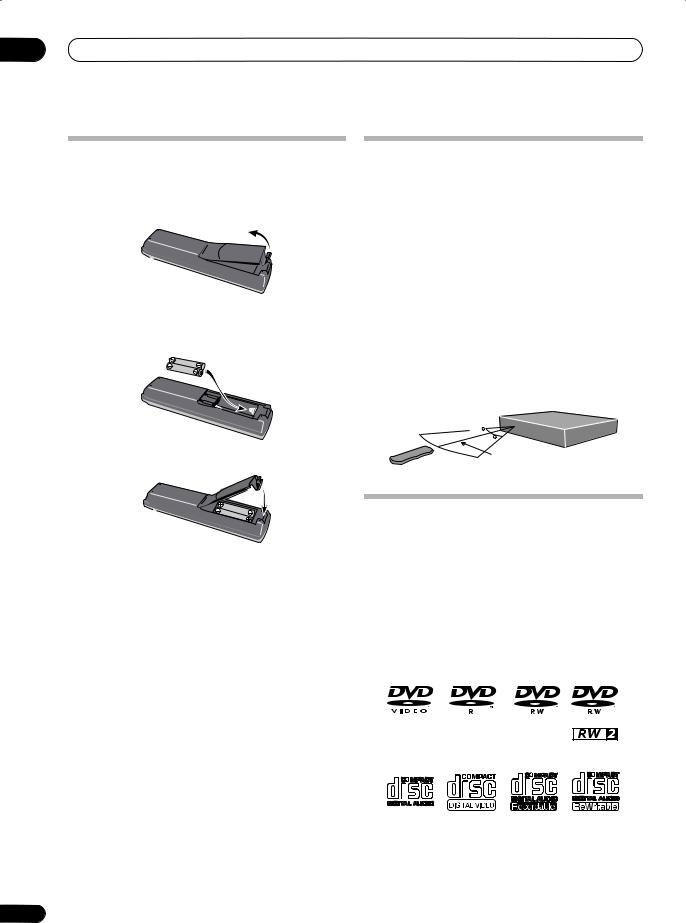
01 Before you start
Putting the batteries in the remote control
1 Open the battery compartment cover on the back of the remote control.
2 Insert two AA/R6P batteries into the battery compartment following the indications ( , ) inside the compartment.
3 Close the cover.
 Note
Note
Incorrect use of batteries can result in hazards such as leakage and bursting. Please observe the following:
•Don’t mix new and old batteries together.
•Don’t use different kinds of battery together— although they may look similar, different batteries may have different voltages.
•Make sure that the plus and minus ends of each battery match the indications in the battery compartment.
•Remove batteries from equipment that isn’t going to be used for a month or more.
•When disposing of used batteries, please comply with governmental regulations or environmental public instruction’s rules that apply in your country or area.
8
Using the remote control
Keep in mind the following when using the remote control:
•Make sure that there are no obstacles between the remote and the remote sensor on the unit.
•Remote operation may become unreliable if strong sunlight or fluorescent light is shining on the unit’s remote sensor.
•Remote controllers for different devices can interfere with each other. Avoid using remotes for other equipment located close to this unit.
•Replace the batteries when you notice a fall off in the operating range of the remote.
•When the batteries run down or you change the batteries, the remote control mode is automatically reset. See Remote Control on page 48 to reset it.
•Use within the operating range and angle, as shown.
30


30
23ft
Disc / content format playback compatibility
General disc compatibility
This recorder is compatible with a wide range of disc types (media) and formats. Playable discs will generally feature one of the following logos on the disc and/or disc packaging. Note however that some disc types, such as recordable CD and DVD, may be in an unplayable format—see below for further compatibility information.
DVD-Video |
DVD-R |
DVD-RW |
Audio CD |
Video CD |
CD-R |
CD-RW |
• is a trademark of DVD Format/Logo Licensing Corporation.
is a trademark of DVD Format/Logo Licensing Corporation.
•Playability of ‘DualDisc’
– The DVD-Audio content on DVD side of a DualDisc cannot be played with this product.
En
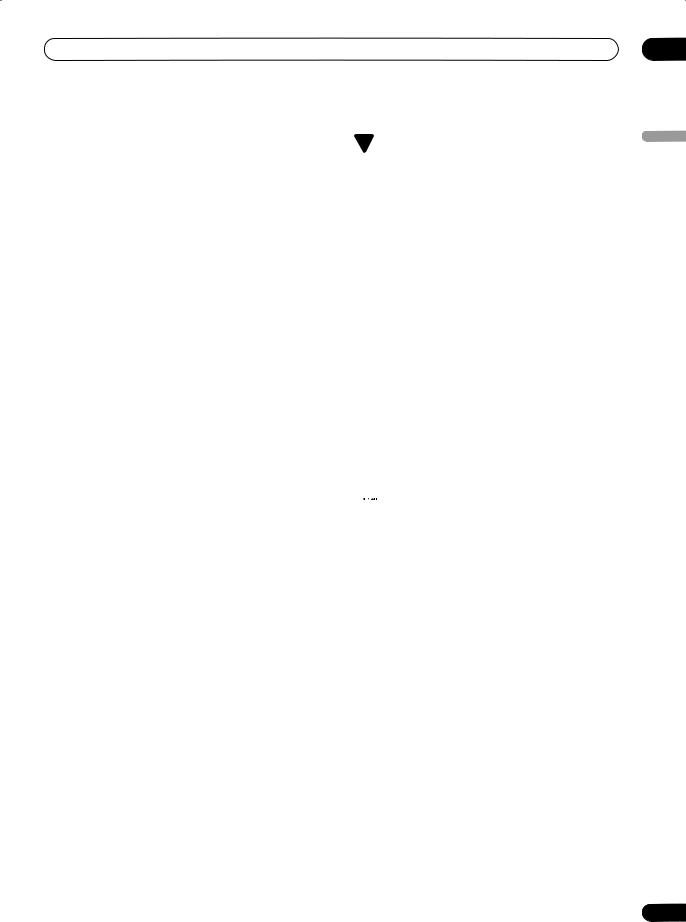
Before you start |
01 |
–The DVD-Video content on DVD side of a DualDisc may or may not be played with this product.
–Since audio content on ‘non-DVD’ side of a DualDisc is not compliant with the Compact Disc Digital Audio specification, it may or may not be played with this product.
–If you need further information about playability of DualDisc, please see ‘Service & Support’ on the Pioneer web site (www.pioneerelectronics.com)
DVD-R/RW compatibility
This recorder will play and record DVD-R/RW discs.
Compatible media:
•DVD-RW Ver. 1.1, Ver. 1.1 / 2x and Ver. 1.2 / 4x
•DVD-R Ver. 2.0, Ver. 2.0 / 4x / 8x and Ver. 2.1 / 16x Recording formats:
•DVD-R: DVD-Video format (Video mode)
•DVD-RW: Video Recording (VR) format and DVDVideo format (Video mode)
Older models of DVD recorders and DVD writers may reject DVD-RW Ver. 1.2 / 4x discs. If you want to share DVD-RW discs between this recorder and an older recorder/writer, we recommend using Ver. 1.1 discs.
The following table shows older Pioneer DVD recorders’ limited compatibility with DVD-RW Ver. 1.2 / 4x discs.
Model |
Playable |
Recordable |
DVR-7000 |
Yes1,2,3 |
No |
DVR-810H/DVR-57H |
Yes1 |
No |
DVR-210/DVR-310/DVR-510H |
|
|
|
|
|
1Discs should be finalized in this recorder before playing. Unfinalized VR mode and Video mode discs may not play.
2Cannot read the CPRM information will show in the display when you load a disc. However, this will not affect playback.
3Copy-once protected disc titles will not play.
CD-R/RW compatibility
This recorder cannot record CD-R or CD-RW discs.
•Compatible formats: CD-Audio, Video CD
•Multi-session playback: No
•Unfinalized disc playback: CD-Audio only
 Frequently asked questions
Frequently asked questions
•What’s the difference between DVD-R and DVD-RW?
The most important difference between DVD-R and DVD-RW is that DVD-R is a record-once medium, while DVD-RW is a re-recordable/erasable medium. You can re-record/erase a DVD-RW disc approximately 1,000 times.
For more information, see About DVD recording on page 33.
•What’s VR mode?
VR (Video Recording) mode is a special mode designed for home DVD recording. It allows flexible editing of recorded material compared to ‘Video mode’. On the other hand, Video mode discs are more compatible with other DVD players.
•Can I play my recordable discs in a regular DVD player?
Generally, DVD-R discs and DVD-RW discs recorded in Video mode* are playable in a regular DVD player, but they must be ‘finalized’ first. This process fixes the contents of the disc to make them readable to other DVD players as DVD-Video discs.
DVD-RW discs recorded in VR mode are playable in some players.
 This label indicates playback compatibility with DVD-RW discs recorded in VR mode (Video Recording format). However, for discs recorded with a record-only-once encrypted program, playback can only be achieved using a CPRM compatible device.
This label indicates playback compatibility with DVD-RW discs recorded in VR mode (Video Recording format). However, for discs recorded with a record-only-once encrypted program, playback can only be achieved using a CPRM compatible device.
Note that Pioneer cannot guarantee that discs recorded using this recorder will play on other players.
* ‘DVD-Video format’ recording: The use of the DVDVideo format for recording on DVD-R and DVD-RW discs is referred to as recording in ‘Video mode’ on Pioneer’s DVD recorders. Supporting playback of DVD-R / DVDRW discs is optional for manufacturers of DVD playback equipment, and there is DVD playback equipment that does not play DVD-R or DVD-RW discs recorded in the DVD-Video format.
Note: ‘Finalization’ is required.
This recorder supports the recording of ‘copy-once’ broadcast programs using the CPRM copy protection system (see CPRM on page 34) on CPRM-compliant DVD-RW discs in VR mode. CPRM recordings can only be played on players that are specifically compatible with CPRM.
English
9
En
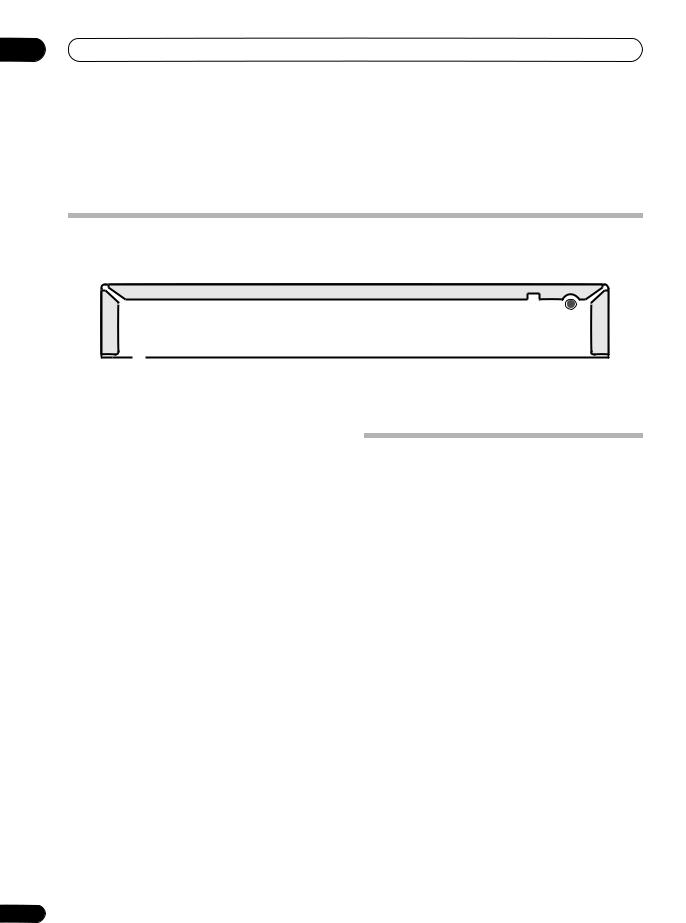
02 Connecting up
Chapter 2
Connecting up
Rear panel connections
1 |
2 |
|
|
3 |
|
|
|
4 |
|
COMPONENT VIDEO OUT |
DIGITAL |
|
|
VHF UHF |
IN |
||
|
|
|
|
|||||
|
Y |
PB |
PR |
OUT |
|
|
|
|
|
|
|
|
|
|
|
|
OUT |
|
AC IN |
|
|
|
|
|
|
|
|
R |
AUDIO L |
VIDEO |
S-VIDEO OUTPUT INPUT 1 |
R AUDIO L |
VIDEO |
S-VIDEO |
|
|
|
5 |
6 |
7 |
8 |
9 |
10 |
11 |
1 AC IN
Connect to a power outlet using the supplied power cable only.
2 COMPONENT VIDEO OUT
A high-quality video output for connecting to a TV or monitor with a component video input.
3 COAXIAL DIGITAL OUT
A digital audio output for connecting to an AV amp/ receiver, Dolby Digital/DTS decoder or other equipment with a coaxial digital input.
4 VHF/UHF IN
Antenna input for connection to your TV antenna.
5 Analog audio output
Stereo analog audio output for connection to your TV or AV receiver.
6 Composite video output
Standard video output for connection to your TV or AV receiver.
7 S-video output
S-video video output for connection to your TV or AV receiver.
8 Analog audio input
Stereo analog audio input available for recording.
9 Composite video input
Standard video input available for recording.
10 S-video input
S-video input available for recording.
11 VHF/UHF OUT
Antenna output that passes through the antenna input signal to make it available for your VCR, TV, etc.
10
Front panel connections
VIDEO
OPEN/
CLOSE
STANDBY/ON |
VIDEO |
L(MONO) AUDIO R |
REC |
|
|
INPUT 2 |
|
On the left side of the front panel there is a second audio/ video input, consisting of a standard (composite) video jack, and stereo analog audio jacks.
En
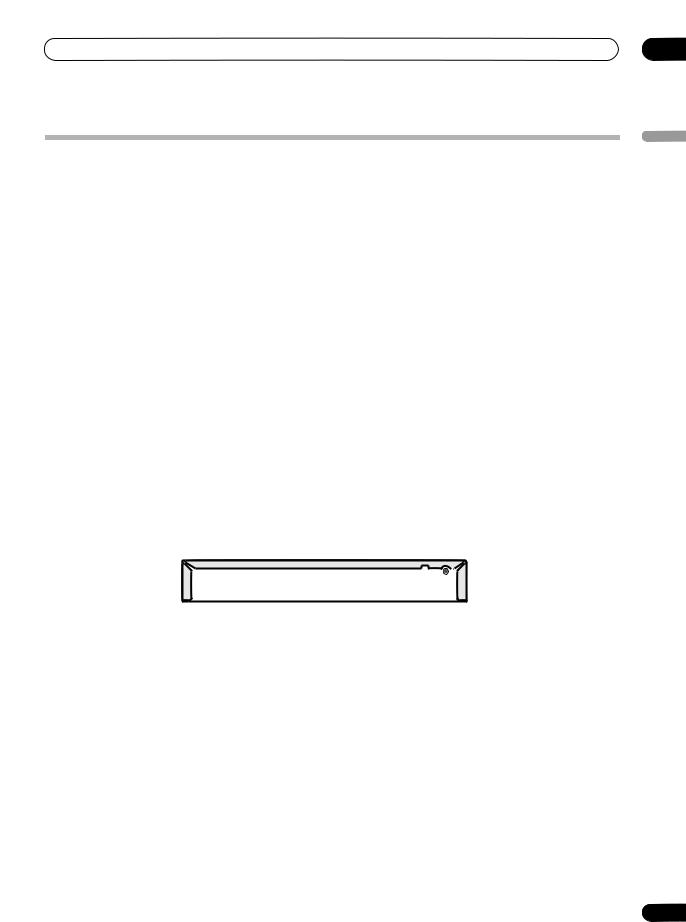
Connecting up
Easy connections
The setup described here is a basic configuration that allows you to record TV programs on both this recorder and your VCR. When watching recordings from this recorder, set your TV to input 1; switch to input 2 to watch a video playing in the VCR.
 Important
Important
•This recorder is equipped with copy protection technology. Do not connect this recorder to your TV via a VCR (or your VCR via this recorder) using AV cables, as the picture from this recorder will not appear properly on your TV.
•Before making or changing any rear panel connections, make sure that all components are switched off and unplugged from the wall outlet.
A/V |
|
|
|
|
A/V |
IN 1 |
|
|
|
|
IN 2 |
TV |
VHF/UHF |
|
|
5 |
|
|
|
IN |
|
|
|
|
3 |
|
|
|
|
|
|
|
|
|
|
4 |
VHF/UHF |
|
|
A/V |
|
|
OUT |
|
|
OUT |
|
VCR |
VHF/UHF |
|
|
|
|
|
|
|
|
||
|
|
IN |
|
|
|
|
|
|
|
|
2 |
|
COMPONENT VIDEO OUT |
DIGITAL |
VHF UHF |
||
|
IN |
||||
|
Y |
PB |
PR |
OUT |
|
|
|
|
|
|
OUT |
AC IN |
|
|
|
|
|
R AUDIO L |
VIDEO |
S-VIDEO OUTPUT INPUT 1 R AUDIO L |
VIDEO |
S-VIDEO |
02
English
1Connect your TV antenna/cable TV outlet to the VHF/UHF IN jack on this recorder.
2Use an RF antenna cable (one is supplied) to connect the VHF/UHF OUT jack on this recorder to the antenna input on your VCR.
•If you are not connecting a VCR in the chain, connect this recorder directly to your TV and skip the next step.
3Use an RF antenna cable to connect the antenna output on your VCR to the antenna input on your TV.
 1
1
Antenna/cable TV wall outlet
4Connect the AUDIO and VIDEO OUTPUT jacks to a set of audio/video inputs on your TV.
Use the supplied three-pin audio/video cable. It is colorcoded to help you match them up (red/white for the right/ left audio connections and yellow for video). Make sure you match up the left and right outputs with their corresponding inputs for correct stereo sound.
5Connect your VCR to your TV (A/V IN 2 above) using a set of audio and video cables.
 Note
Note
•See the following page if you want to use S-video or component video cables for the video connection.
11
En

02 Connecting up
Using other types of video output
This recorder has standard (composite), S-video and component video outputs. The main difference between them is the quality of the picture. S-video delivers a better picture than composite video, while component video gives better picture quality still. The variety of outputs also gives you the flexibility of connecting your particular equipment using the best connection type available.
COMPONENT |
|
INPUT |
S-VIDEO |
|
INPUT |
2 |
1 |
|
TV |
COMPONENT VIDEO OUT |
DIGITAL |
VHF UHF |
||
IN |
||||
Y |
PB |
PR |
OUT |
|
|
|
|
|
OUT |
AC IN
R AUDIO L |
VIDEO |
S-VIDEO OUTPUT INPUT 1 R AUDIO L |
VIDEO |
S-VIDEO |
1 Connecting using an S-video output
S-video carries the picture as separate color and luminance (brightness) signals.
• Use an S-video cable (not supplied) to connect the S-VIDEO OUTPUT to an S-video input on your TV, monitor (or other equipment).
2 Connecting using the component video output
Component video carries the picture as two separate color signals, plus a luminance (brightness) signal.
See also Video Out on page 49 for how to set up the component video output for use with a progressive scancompatible TV.
• Use a component video cable (not supplied) to connect the COMPONENT VIDEO OUT jacks to a component video input on your TV, monitor (or other equipment).
12
En
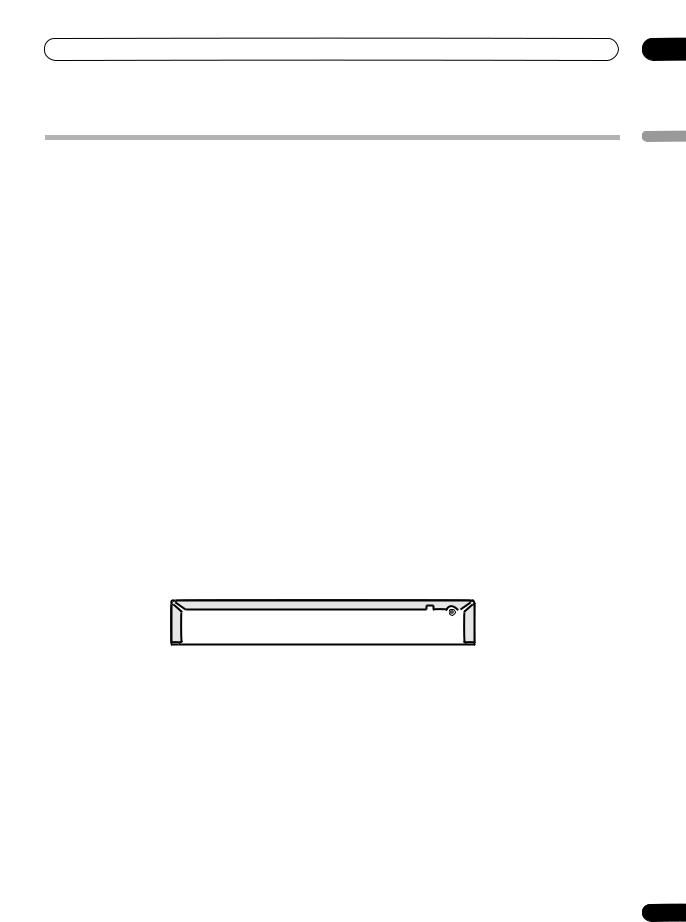
Connecting up
Connecting to a cable box or satellite receiver (1)
If you are using a cable box or satellite receiver with only a few scrambled channels, follow the setup on this page. If many or all the channels are scrambled, we recommend using the setup on the following page.
Using the setup on this page you can:
•Record unscrambled channels by selecting them on this recorder.
•Record scrambled channels by selecting them on the cable box/satellite tuner.
•Watch one channel while recording another.
 Important
Important
•Do not connect this recorder ‘through’ your VCR, satellite receiver or cable box. Always connect each component directly to your TV or AV amp/receiver.
A/V |
|
|
IN 1 |
|
|
TV |
VHF/UHF |
|
|
IN |
|
2 |
1 |
|
VHF/UHF |
|
|
|
VHF/UHF |
|
|
OUT |
|
|
|
IN |
Cable box/ |
A/V |
|
Satellite receiver |
||
OUT |
||
|
3 |
1 |
COMPONENT VIDEO OUT |
DIGITAL |
VHF UHF |
||
IN |
||||
Y |
PB |
PR |
OUT |
|
|
|
|
|
OUT |
AC IN
R AUDIO L |
VIDEO |
S-VIDEO OUTPUT INPUT 1 R AUDIO L |
VIDEO |
S-VIDEO |
1 Connect RF antenna cables as shown.
This enables you to watch and record TV channels.
2Connect the AUDIO and VIDEO OUTPUT jacks on this recorder to a set of audio/video inputs on your TV using a set of A/V cables (as supplied).
This enables you to watch the output from this recorder.
3Connect the audio/video output of your cable box/satellite tuner to the INPUT 1 jacks on this recorder using a set of A/V cables.
This enables you to record scrambled TV channels.
1
Antenna/cable TV wall outlet
 Note
Note
The diagram shows standard video connections, but you can alternatively use the S-video or component video connections if they’re available.
02
English
13
En
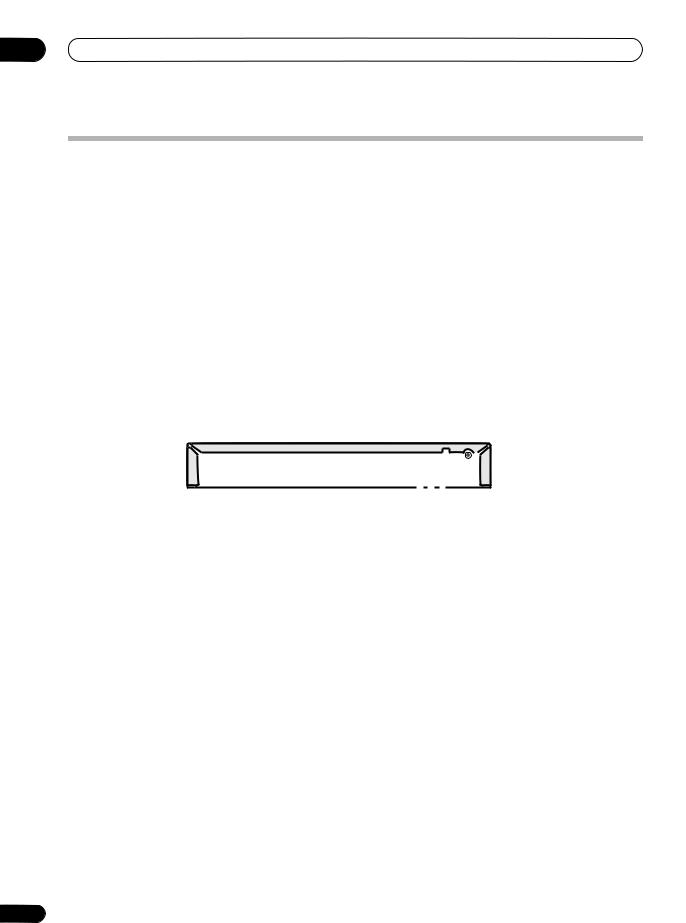
02 Connecting up
Connecting to a cable box or satellite receiver (2)
If many or all the channels you receive by cable or satellite are scrambled, we recommend using this setup. Using the setup on this page you can:
• Record any channel by selecting it on the cable box/satellite tuner.
 Important
Important
•Do not connect this recorder ‘through’ your VCR, satellite receiver or cable box. Always connect each component directly to your TV or AV amp/receiver.
|
|
|
|
VHF/UHF |
|
|
|
|
IN |
TV |
A/V |
|
|
|
|
IN 1 |
|
|
1 |
|
|
|
|
|
|
2 |
|
|
|
COMPONENT VIDEO OUT |
DIGITAL |
VHF UHF |
||
IN |
||||
Y |
PB |
PR |
OUT |
|
|
|
|
|
OUT |
AC IN
R AUDIO L
VIDEO |
S-VIDEO |
OUTPUT |
INPUT 1 |
R |
AUDIO |
L |
VIDEO |
S-VIDEO |
3
1
A/V
OUT
VHF/UHF
OUT
Cable box/ |
VHF/UHF |
Satellite receiver |
IN |
1
Antenna/cable TV wall outlet
1Connect the RF antenna cables as shown.
This enables you to watch and record TV channels.
2Connect the AUDIO and VIDEO OUTPUT jacks on this recorder to a set of audio/video inputs on your TV using a set of A/V cables (as supplied).
This enables you to watch discs.
3Connect the audio/video output of your cable box/satellite tuner to the INPUT 1 jacks on this recorder using a set of A/V cables.
This enables you to record scrambled TV channels.
 Note
Note
•The setup on this page does not allow you to watch one channel and record another.
•The diagram shows standard video connections, but you can alternatively use the S-video or component video connections if they’re available.
14
En
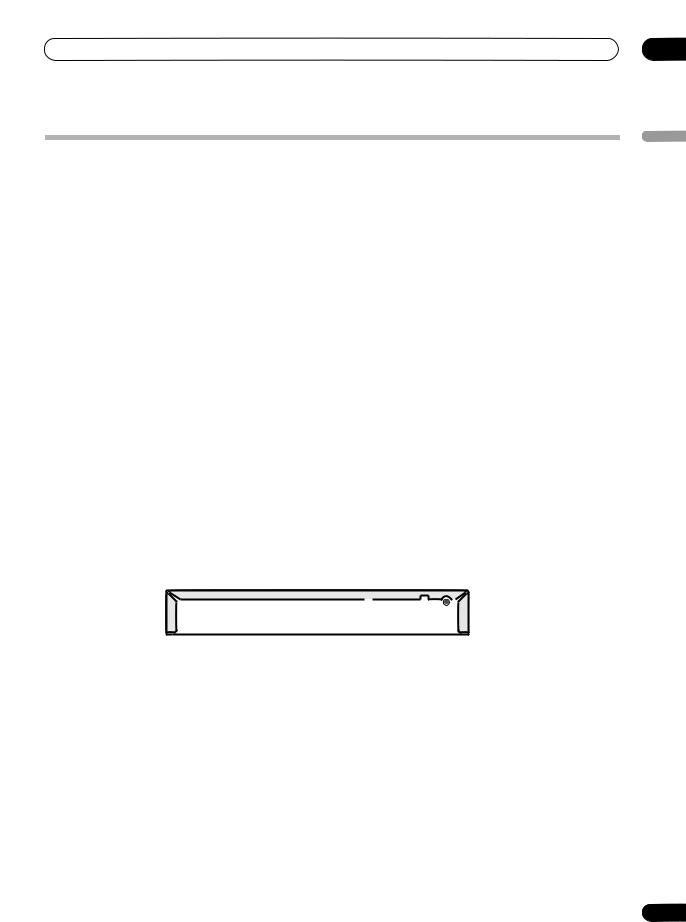
Connecting up
Connecting to an AV amplifier or receiver
To enjoy multichannel surround sound you need to connect this recorder to an AV amp/receiver using the digital coaxial output. In addition to the digital connection, we recommend also connecting using the stereo analog connection.
You’ll probably also want to connect a video output to your AV amp/receiver. Use the standard (composite) video output (as shown here), or the S-video or component video connections.
See also Audio Out on page 51 for how to set up the digital audio output. (Noise may be output from your speakers if the recorder is not set up to work with your AV amp/receiver.)
 Important
Important
•Do not connect this recorder to your TV ‘through’ your VCR or other component using A/V cables. Always connect it directly to your TV.
|
VHF/UHF |
|
IN |
|
VIDEO |
TV |
IN |
4
VIDEO
OUT
DIGITAL IN |
1 |
COAXIAL |
A/V |
AV amp/ |
|
receiver |
||
IN 1 |
||
|
3
2 |
|
|
|
|
|
|
|
|
|
|
|
COMPONENT VIDEO OUT |
DIGITAL |
|
|
|
|
|
|
VHF UHF |
|||
|
|
|
|
|
|
IN |
|||||
Y |
|
PB |
PR |
OUT |
|
|
|
|
|
|
|
|
|
|
|
|
|
|
|
|
|
|
OUT |
AC IN |
|
|
|
|
|
|
|
|
|
|
|
R |
AUDIO |
L |
VIDEO |
S-VIDEO |
OUTPUT |
INPUT 1 |
R |
AUDIO |
L |
VIDEO |
S-VIDEO |
1 Connect RF antenna cables as shown.
This enables you to watch and record TV channels.
2Connect the AUDIO and VIDEO OUTPUT jacks on this recorder to a set of audio/video inputs on your AV amp/receiver.
3Use a coaxial digital audio cable (not supplied) to connect the COAXIAL DIGITAL OUT jack on this recorder to a coaxial digital input on your AV amp/ receiver.
This enables you to listen to multichannel surround sound.
1
Antenna/cable TV wall outlet
4 Connect the AV amp/receiver’s video output to a video input on your TV.
 Note
Note
•The diagram shows standard video connections, but you can alternatively use the S-video or component video connections if they’re available.
•If your AV amp/receiver doesn’t have a coaxial digital input, but has an optical type, converter boxes that convert from coaxial to optical are available at specialist audio dealers.
02
English
15
En
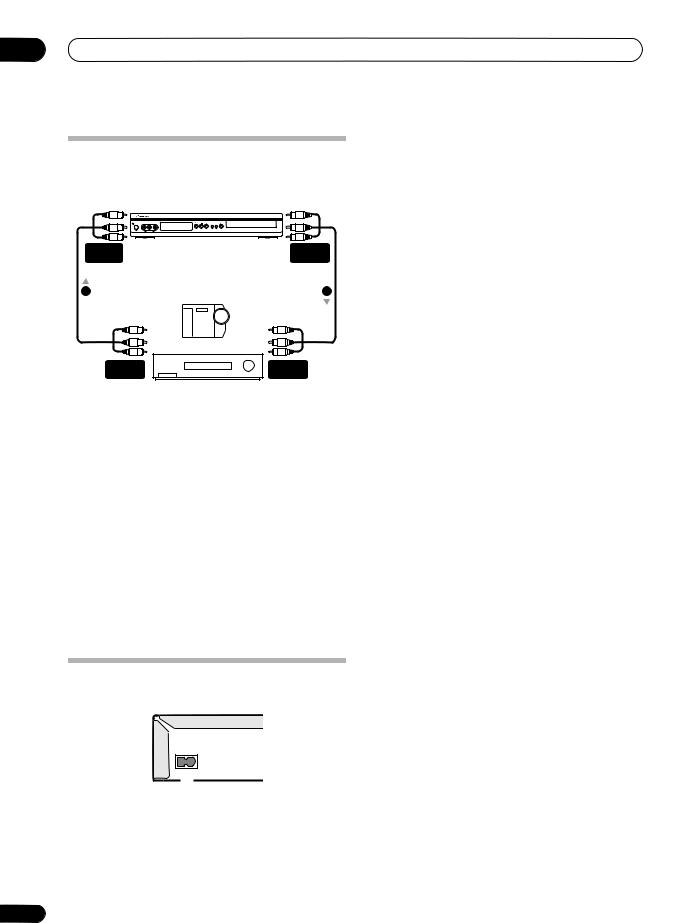
02 Connecting up
Connecting other AV sources
Connecting a VCR or analog camcorder
AUDIO/VIDEO |
AUDIO/VIDEO |
INPUT |
OUTPUT |
1 |
2 |
|
Analog camcorder |
AUDIO/VIDEO |
AUDIO/VIDEO |
OUTPUT |
INPUT |
|
VCR |
1Connect a set of audio and video outputs of your VCR or camcorder to a set of inputs on this recorder.
This enables you to record tapes from your VCR or camcorder.
•You can use standard video or S-video cables for the video connection.
•The front panel connections make convenient connections for a camcorder input (standard video connection only).
2Connect a set of audio and video inputs of your VCR or camcorder to the outputs on the rear panel of this recorder.
This enables you to record from this recorder to your VCR or camcorder.
•You can use standard video or S-video cables for the video connection.
Plugging in
After checking all the connections, plug in the recorder.
AC IN
1 Use the supplied power cable to connect this recorder to a power outlet.
16
En
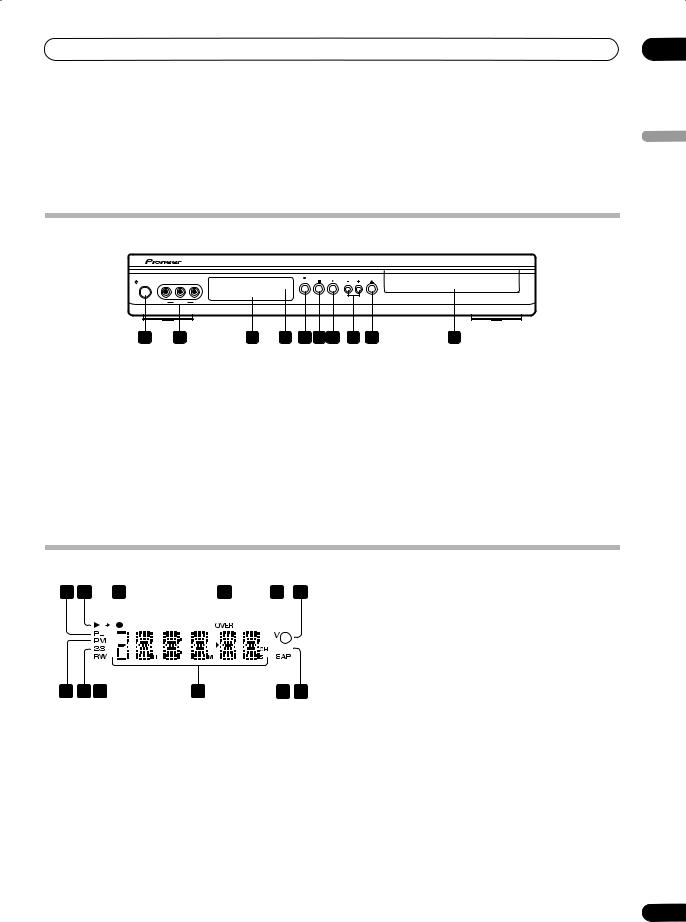
Controls and displays
Chapter 3
Controls and displays
Front panel
OPEN/
CLOSE
STANDBY/ON |
VIDEO |
L(MONO) AUDIO R |
REC |
|
|
INPUT 2 |
|
|
1 |
2 |
3 |
4 |
5 |
6 |
7 |
8 |
9 |
10 |
1 |
STANDBY/ON |
|
|
|
|
|
|
6 |
|
|
Press to switch the recorder on/into standby. |
|
|
|
|
Press to stop playback or recording. |
|||||
2 |
Front panel inputs (page 10) |
|
|
|
|
|
7 |
|
|
|
Audio/video inputs, convenient for connecting a video |
|
|
Press to start or restart playback (press while playing to |
|||||||
camera. |
|
|
|
|
|
|
pause playback). |
|
||
3 |
Front panel display |
|
|
|
|
|
|
8 |
+/– (page 22, 24) |
|
See below for details. |
|
|
|
|
|
|
Use to change TV channels, skip chapters/tracks, etc. |
|||
4 |
IR remote sensor (page 8) |
|
|
|
|
|
9 |
OPEN/CLOSE |
|
|
5 |
REC |
|
|
|
|
|
|
Press to open/close the disc tray. |
||
|
|
|
|
|
|
|
|
|
||
Press to start recording. |
|
|
|
|
|
|
10 |
Disc tray |
|
|
03
English
Display
1 |
2 |
|
|
3 |
4 |
5 |
6 |
||||||
|
|
|
|
|
|
|
|
|
|
|
|
|
|
|
|
|
|
|
|
|
|
|
|
|
|
|
|
|
|
|
|
|
|
|
|
|
|
|
|
|
|
|
|
|
|
|
|
|
|
|
|
|
|
|
|
|
|
|
|
|
|
|
|
|
|
|
|
|
|
|
|
|
|
|
|
|
|
|
|
|
|
|
|
|
|
|
|
|
|
|
|
|
|
|
|
|
|
12 11 10 |
9 |
8 |
7 |
1PL
Lights when a PlayList is playing (only applicable to some VR mode discs recorded on other recorders).
 (page 49)
(page 49)
Lights when the component video output is set to progressive scan.
2
Lights during playback; blinks when paused.
3
Lights during recording; blinks when recording is paused.
4 OVER (page 51)
Lights when the analog audio input level is too high.
5 V
Lights when an unfinalized Video mode disc is loaded.
6  (page 35)
(page 35)
Lights when a timer recording has been set. (Indicator blinks if the timer has been set but there isn’t a recordable disc loaded.)
7 
 (page 51)
(page 51)
Indicates which channels are recorded when Dual Mono is selected.
8 SAP (page 23)
Lights when the currently selected TV channel has a Second Audio Program channel.
9 Character display
Shows disc time information, channel number, messages, and so on.
10 R / RW
Indicates the type of recordable DVD loaded: DVD-R or DVD-RW.
17
En
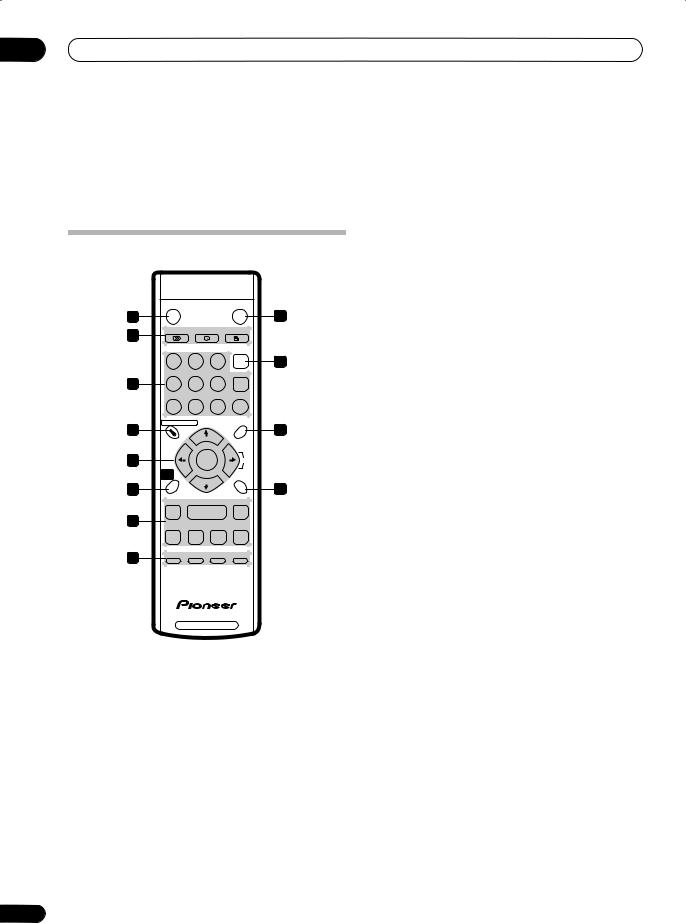
03 Controls and displays
11 2 3 (page 48)
Shows the remote control mode (if nothing is displayed, the remote control mode is 1).
12 PM
Lights to indicate PM (after midday) for the clock display.
Remote control
|
STANDBY/ON |
|
DISPLAY |
|
|
1 |
|
|
|
|
2 |
3 |
AUDIO |
SUBTITLE |
|
ANGLE |
|
|
|
|
|
|
|
|
1 |
2 |
3 |
VCR |
4 |
|
Plus+ |
||||
5 |
4 |
5 |
6 |
CLEAR |
|
|
7 |
8 |
9 |
0 |
|
6 |
DISC NAVIGATOR |
|
MENU |
7 |
|
|
|
|
|
||
|
TOP |
CH+ |
|
|
|
|
|
|
|
|
|
|
MENU |
|
|
|
|
8 |
|
ENTER |
|
INPUT |
|
|
HOME |
|
|
RETURN |
|
|
MENU |
CH– |
|
|
|
9 |
|
|
|
10 |
|
|
|
|
|
||
11 |
|
|
|
|
|
12 |
REC |
REC MODE TIMER REC |
CM SKIP |
|
|
|
|
|
|
|
|
|
DVD RECORDER |
|
|||
1 STANDBY/ON
Press to switch the recorder on/into standby.
2 DISPLAY
Displays/changes the on-screen information displays.
3DVD playback functions
AUDIO  (page 23, 31, 32)
(page 23, 31, 32)
Changes the audio language or channel. (When the recorder is stopped, press to change the tuner audio.)
SUBTITLE  (page 31)
(page 31)
Displays/changes the subtitles included in multilingual DVD-Video discs.
ANGLE  (page 32)
(page 32)
Switches camera angles on discs with multi-angle scenes.
18
4 VCR Plus+
Press, then use the number buttons to enter a PlusCode® programming number for a timer recording.
5 Number buttons, CLEAR
Use the number buttons for track/chapter/title selection; channel selection, and so on.
Use CLEAR to clear an entry and start again.
6 DISC NAVIGATOR, TOP MENU
Press to display the Disc Navigator, or the ‘top menu’ when a DVD-Video disc is loaded.
7 MENU (page 24)
Press to display the menu of a DVD-Video disc.
8 / / / (cursor buttons), CH +/–, ENTER
Used to navigate all on-screen displays. Press ENTER to select the currently highlighted option. The (cursor right) button is also used to change the recording input.
Use the CH +/– buttons to change the channel of the built-in TV tuner.
9 HOME MENU
Press to display the Home Menu, from which you can navigate all the functions of the recorder.
10 RETURN
Press to go back one level in the on-screen menu or display.
11 Playback and recording controls (page 23)
(page 28)
Press to start reverse or forward scanning. Press again to change the speed.
Press to start playback.
Press to pause playback or recording.
Press to stop playback or recording.
Press to skip to the previous or next title/chapter/ track; or to display the previous or next menu page.
(page 29)
While paused, press to show the previous or next video frame; press and hold to start slow-motion playback.
12 REC (page 22)
Press to start recording. Press repeatedly to set the recording time in blocks of 30 mins.
REC MODE
Press repeatedly to change the recording mode (picture quality).
En
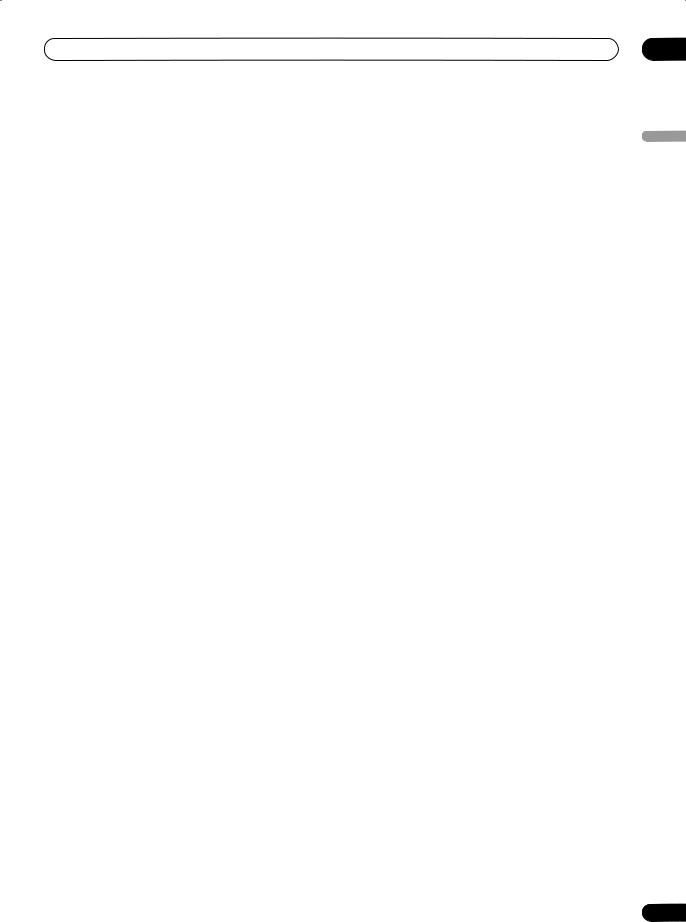
Controls and displays
TIMER REC
Press to set a timer recording from the standard Timer Recording screen.
CM SKIP
Press repeatedly to skip progressively forward through the audio or video playing.
03
English
19
En
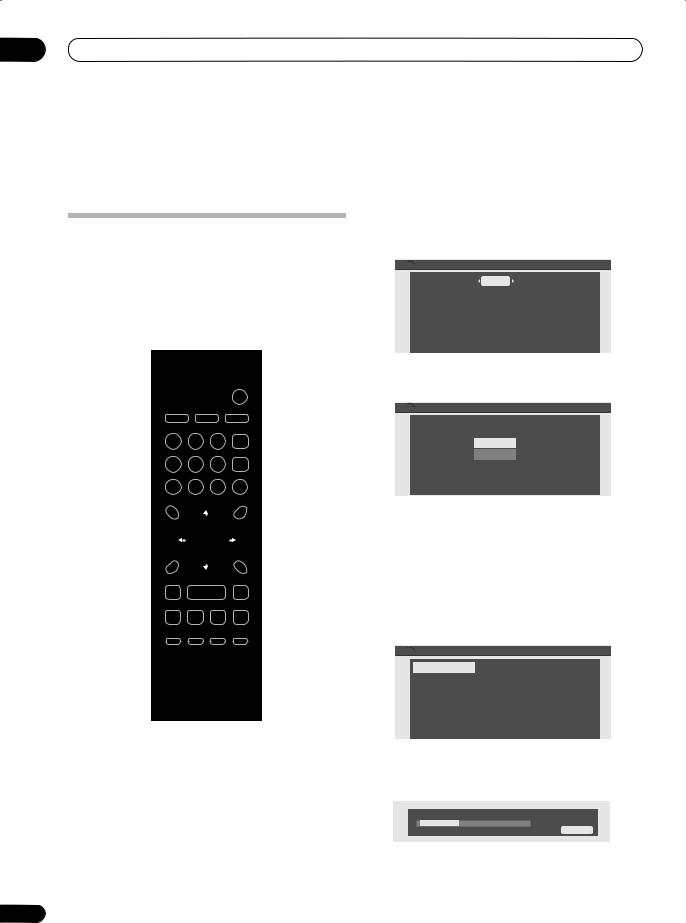
04 Getting started
Chapter 4
Getting started
Switching on and setting up
When you switch the recorder on for the first time, you can make several basic settings using the Setup Navigator. This takes you through setting the clock and the internal TV tuner settings.
If you’re using the recorder for the first time, we strongly recommend you use the Setup Navigator before starting to use the recorder.
STANDBY/ON |
ENTER |
DVD RECORDER |
3 Use the / (cursor left/right) buttons to select
English, French or Spanish as the on-screen display (OSD) language, then press ENTER.


 OSD Language
OSD Language
OSD Language |
English |
4 Press ENTER again to start setting up using the Setup Navigator.
 Setup Navigator
Setup Navigator
Complete this setup before you start using your recorder.
Start
Cancel
Please use the Initial Setup if you want to make more detailed settings.
•If you don’t want to use the Setup Navigator, press (cursor down) to select Cancel, then press ENTER to exit the Setup Navigator.
5 Use the / (cursor up/down) buttons to select
‘Antenna’ or ‘Cable’ depending on how you receive your terrestrial TV channels, then press ENTER.
You can also select Do not set if you don’t need the recorder to retune all the channels (if you’re using the Setup Navigator for a second time, for example).
 Tuner
Tuner
Antenna
Cable
Do not set
1 Switch on your TV and set the video input to this recorder.
2 Press the STANDBY/ON button on the remote control or the front panel to switch on.
When you switch on for the first time, your TV should display the Setup Navigator screen. (If the Setup Navigator doesn’t appear, you can also access it from the Initial Setup menu; see page 45).
After selecting Antenna or Cable the recorder starts automatic tuning. This takes a couple of minutes to complete.
Tuning |
|
Please wait a moment. |
20/68 |
Cancel |
20
En
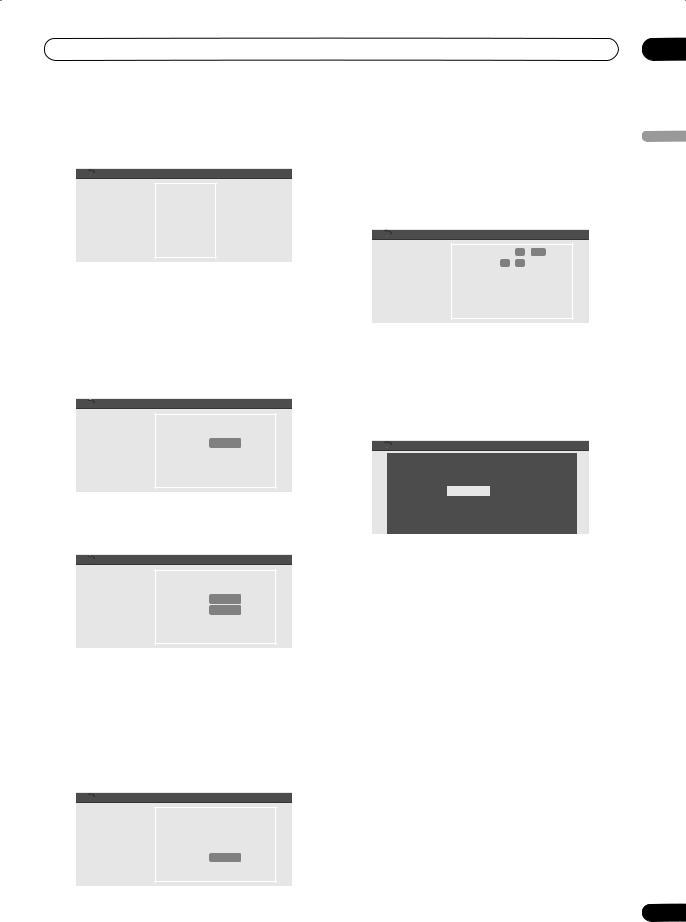
Getting started |
04 |
6 Use the / (cursor up/down) buttons to select
‘Auto’ or ‘Manual’ clock setting, then press ENTER.

 Clock
Clock
Auto |
Date |
Manual |
Time |
|
Clock Set CH |
|
|
•Auto clock setting
Some TV channels broadcast time signals together with the program. This recorder can use these signals to set the clock automatically.
Use the / (cursor left/right) buttons to set
‘Clock Set CH‘ to the channel preset number that broadcasts a time signal, then move the cursor down to ‘Start’ and press ENTER.

 Auto
Auto
Auto |
Date |
- - |
/ - - / - - - - |
Manual |
Time |
- - |
: - - AM |
|
Clock Set CH |
|
0 0 2 |
|
|
|
Start |
|
|
|
|
The recorder takes a short while to set the time. After you see that the time has been set, select Next to proceed.

 Auto
Auto
Auto |
Date |
01 |
/ 01 / 2005 SAT |
Manual |
Time |
12 |
: 00 AM |
|
Clock Set CH |
|
0 0 2 |
|
|
|
Start |
|
|
|
Next |
|
|
|
|
If the time could not be set automatically, press RETURN to go back to the previous screen and select
Manual.
•Manual clock setting
If no stations in your area are broadcasting time signals, you can set the clock manually.
Use the / (cursor left/right) buttons to set your time zone.

 Manual
Manual
Auto |
Date |
01 |
/ 01 / 2005 SAT |
Manual |
Time |
12 |
: 00 AM |
|
Time Zone |
|
USA |
|
|
|
Alaska |
|
D.S.T. |
|
Off |
|
|
|
|
Press (cursor down) then use the / (cursor left/right) buttons to set D.S.T. to On or Off, then press ENTER.
Select On if you are currently using daylight saving time.
Set the current date and time.

 Manual
Manual
Auto |
Date |
01 |
/ 01 |
/ 2005 SAT |
Manual |
Time |
12 |
: 00 |
AM |
|
Time Zone |
|
USA |
|
|
|
|
Alaska |
|
|
D.S.T. |
|
Off |
|
|
|
|
|
|
•Use the / (cursor up/down) buttons to change the value in the highlighted field.
•Use the / (cursor left/right) buttons to move from one field to another.
•Press ENTER to finish setting the time.
7 That’s it! Press ENTER to finish setting up.
 Setup Navigator
Setup Navigator
Setup is complete!
Enjoy using your DVD recorder!
Finish Setup
Other settings you can make
After setting up using the Setup Navigator, you should be ready to start enjoying your DVD recorder. It’s possible, however, that you may want to make a couple of additional settings, depending on how the recorder is set up for TV broadcasts.
•Manual channel setting – This setting lets you skip channels where there is no station, as well as manually tune to stations. See Manual CH Setup on page 47.
•VCR Plus+ channel setting – This setting lets you assign guide channels to ensure that the VCR Plus+ programming system works correctly. See Guide CH Setup on page 47.
English
21
En
