Pioneer DV-3052V Operating Instruction
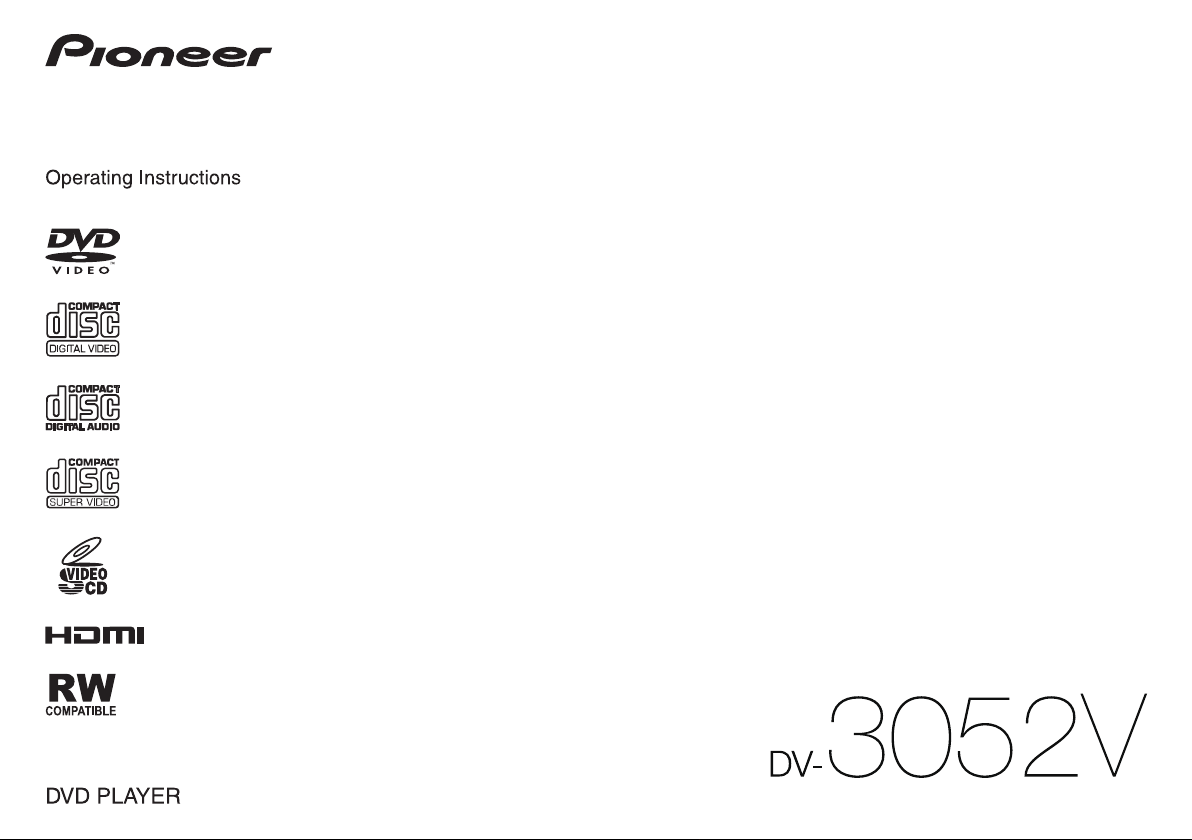

Thank you for buying this Pioneer product. Please read through these operating instructions so you will know how to operate your model properly. After you have finished reading the instructions, put them away in a safe place for future
reference.
Safety cautions
CAUTION
TO PREVENT THE RISK OF ELECTRIC SHOCK, DO NOT REMOVE COVER
(OR BACK). NO USER-SERVICEABLE PARTS INSIDE. REFER SERVICING
TO QUALIFIED SERVICE PERSONNEL. D3-4-2-1-1_B1_En
CAUTION
The u STANDBY/ON switch on this unit will not completely shut off
all power from the AC outlet. Since the power cord serves as the main
disconnect device for the unit, you will need to unplug it from the AC
outlet to shut down all power. Therefore, make sure the unit has been
installed so that the power cord can be easily unplugged from the
AC outlet in case of an accident. To avoid fire hazard, the power cord
should also be unplugged from the AC outlet when left unused for a
long period of time (for example, when on vacation).
D3-4-2-2-2a*_A1_En
WARNING
To prevent a fire hazard, do not place any naked flame sources (such as a
lighted candle) on the equipment. D3-4-2-1-7a_A1_En
POWER-CORD CAUTION
Handle the power cord by the plug. Do not pull out the plug by tugging
the cord and never touch the power cord when your hands are wet as this
could cause a short circuit or electric shock. Do not place the unit, a piece
of furniture, etc., on the power cord, or pinch the cord. Never make a knot
in the cord or tie it with other cords. The power cords should be routed
such that they are not likely to be stepped on. A damaged power cord can
cause a fire or give you an electrical shock. Check the power cord once in
a while. When you find it damaged, ask your nearest PIONEER authorized
service center or your dealer for a replacement. S002*_A1_En
This product is for general household purposes. Any failure due to use
for other than household purposes (such as long-term use for business
purposes in a restaurant or use in a car or ship) and which requires
repair will be charged for even during the warranty period.
K041_A1_En
Operating Environment
Operating environment temperature and humidity:
+5 °C to +35 °C (+41 °F to +95 °F); less than 85 %RH (cooling vents not
blocked)
Do not install this unit in a poorly ventilated area, or in locations exposed to
high humidity or direct sunlight (or strong artificial light).
D3-4-2-1-7c*_A2_En
VENTILATION CAUTION
When installing this unit, make sure to leave space around the unit for
ventilation to improve heat radiation (at least 10 cm at top, 10 cm at rear,
and 10 cm at each side).
WARNING
Slots and openings in the cabinet are provided for ventilation to ensure
reliable operation of the product, and to protect it from overheating. To
prevent fire hazard, the openings should never be blocked or covered with
items (such as newspapers, table-cloths, curtains) or by operating the
equipment on thick carpet or a bed. D3-4-2-1-7b*_A1_En
WARNING
This equipment is not waterproof. To prevent a fire or shock hazard, do not
place any container filled with liquid near this equipment (such as a vase
or flower pot) or expose it to dripping, splashing, rain or moisture.
D3-4-2-1-3_A1_En
CAUTION
This product is a class 1 laser product classified under the Safety of
laser products, IEC 60825-1:2007.
CLASS 1 LASER PRODUCT
D58-5-2-2a_A1_En
Contents
Before you start ............................................................................................3
Part names and functions.............................................................................3
Playable discs and files ................................................................................5
Convenient functions ....................................................................................6
Changing the settings ..................................................................................7
Troubleshooting ............................................................................................8
Additional information...................................................................................9
Specifications .............................................................................................11
What’s in the box
• Remote Control
• Audio/video cable
• Power cord
• AAA batteries (R03) x 2
• Operating instructions (This document)
2

Before you start
Part names and functions
Loading the batteries in the
remote control
1 Open the battery compartment.
2 Insert 2 batteries (AAA/R03 size
battery) with correct polarity ( / )
as indicated.
3 Close the battery compartment.
WARNING
Do not use or store batteries in direct sunlight or other
excessively hot place, such as inside a car or near
a heater. This can cause batteries to leak, overheat,
explode or catch fire. It can also reduce the life or
performance of batteries.
NOTE
• When inserting the batteries, make sure not to
damage the springs on the battery’s () terminals.
• Do not use any batteries other than the ones
specified. Also, do not use a new battery together
with an old one.
• When loading the batteries into the remote control,
set them in the proper direction, as indicated by the
polarity marks ( and ).
• Do not heat batteries, disassemble them, or throw
them into flames or water.
• Batteries may have different voltages, even if they
are the same size and shape. Do not use different
types of batteries together.
• To prevent leakage of battery fluid, remove the
batteries if you do not plan to use the remote
control for a long period of time (1 month or more).
If the fluid should leak, wipe it carefully off the
inside of the case, then insert new batteries. If a
battery should leak and the fluid should get on your
skin, flush it off with large quantities of water.
• When disposing of used batteries, please comply
with governmental regulations or environmental
public institution’s rules that apply in your country/
area.
Connections
Player’s rear panel
Yellow
White
HDMI OUT DIGITAL OUT
HDMI cable
(commercially available)
TV or AV receiver
• Be sure to turn off the power and unplug the power
cord from the power outlet whenever making or
changing connections.
• Connect the power cord after all the connections
between devices have been completed.
• Signals can be transferred to an HDMI-compatible
TV without loss of picture or sound quality using
an HDMI cable.
Follow the TV instructions after the connections,
then set HDMI Resolution (page 7).
• This player’s interface is designed according to the
High-Definition Multimedia Interface specifications.
• When an HDMI-compatible device is connected,
the resolution is displayed on the front panel
display.
• The resolution of the video signals output from the
HDMI OUT terminal can be changed manually.
Change the HDMI Resolution setting (page 7).
Settings for two units can be stored in the memory.
• This player is designed for connecting to
HDMIcompatible devices. It may not operate
properly if connected to DVI devices.
Playable audio signals through the HDMI
OUT terminal
• 44.1 kHz to 96 kHz, 16-bit/20-bit/24-bit 2-channel
linear PCM audio (including 2-channel downmixing)
• Dolby Digital 5.1-channel audio
• DTS 5.1-channel audio
• MPEG audio
Connecting using commercially available
cables
• The player can be connected to an AV amplifier,
etc., using commercially available digital audio
cables.
Red
Audio/video cable
(supplied)
Match the direction of
the plug to the terminal
and insert straight.
TV or AV receiver
Remote Control
1
14
2
15
16
3
17
4
5
6
7
8
9
10
11
11
12
11
13
1 u STANDBY/ON
Press to turn the power on and off.
2 Number buttons (0 to 9)
Use these to specify and play the title, chapter,
track or file. Also use to select items on MENU
screens, etc.
3 TOP MENU
Press to display the top menu of the DVD-Video.
4 / / /
Use these to select items, change settings and
move the cursor.
ENTER
Use this to implement the selected item or enter
a setting that you have changed.
18
19
20
21
22
23
5 HOME MENU
Press to display/hide HOME MENU.
HOME MENU
DVD
Audio Settings
Play Mode Disc Navigator
Initial Settings
• Audio Settings (page 7)
• Video Adjust (page 7)
• Play Mode
• A-B Repeat
The specified section within a single title
or track is played repeatedly.
• Repeat
Plays titles, chapters, tracks or files
repeatedly.
• Random
Plays titles, chapters or tracks in random
order.
• Program
See page 6 for details.
• Search Mode
Plays the specified number or time within
the title, chapter, track or file.
The Play Mode function may not work for some
discs or files.
• Disc Navigator (see MENU on page 4)
• Initial Settings (page page 7)
6 PLAY
Press to start playback.
7 / /
• Press during playback to fast-reverse.
• Press in the pause mode to move backward
frame-by-frame.
• Press and hold in the pause mode to play
back slowly (reverse).
8 PAUSE
Press to stop playback temporarily. Press again
to resume.
9 PREV
Press to return to the beginning of the currently
playing title, chapter, track or file. Press twice to
move back to the beginning of the previous title,
chapter, track or file.
Video Adjust
Introduction
3
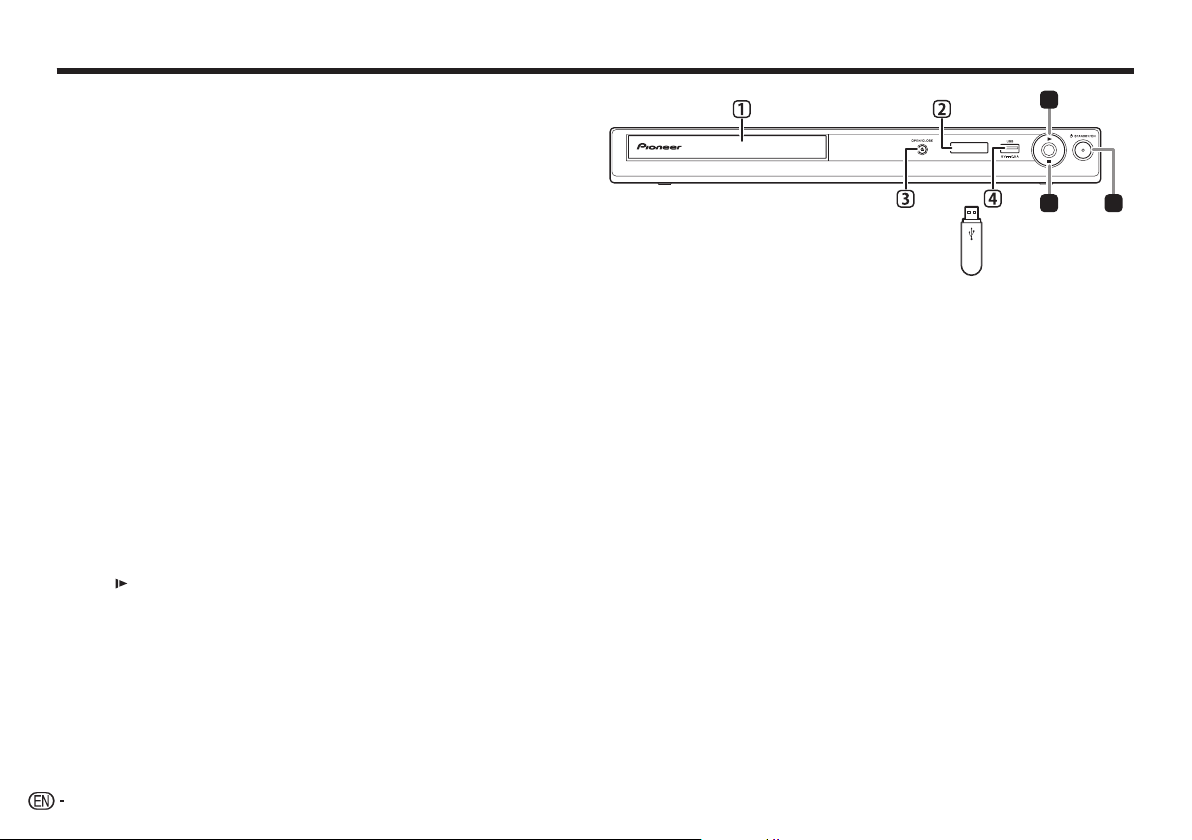
Part names and functions
10 ZOOM
Press to zoom on the image.
11 AUDIO
For discs or files including multiple audio
streams/channels, the audio stream/channel can
be changed during playback.
12 SUBTITLE
On DVD-Video or DivX discs containing subtitles
in multiple languages, the subtitle can be
changed during playback.
13 PLAY MODE
Press to switch the play mode.
14 OPEN/CLOSE
Press to open and close the disc tray and load
the disc.
15 DVD/USB
Press to switch between DVD and USB modes
(page 6).
16 CLEAR
Press to cancel the selected item.
17 MENU
• Press to display MENU screen or Disc
Navigator.
• Select the title, chapter, track or file from the
Disc Navigator to play back.
18 RETURN
Press to return to the previous screen.
19 STOP
To resume play, press STOP once during
playback. If you press PLAY after that,
playback starts from the point you last stopped.
To cancel resume play, press STOP again
while playback is stopped.
20 / /
• Press during playback to fast-forward.
• Press in the pause mode to move forward
frame-by-frame.
• Press and hold in the pause mode to play
back slowly (forward).
21 NEXT
Press during playback to skips ahead to the
beginning of the next title, chapter, track or file.
22 ANGLE
• On DVD-Video discs containing multiple
angles, the angle can be changed during
playback.
• Press and hold during the audio CD
playback to repeat the disc/track.
Each time you press and hold, the repeat
mode changes between the disc repeat and
track repeat mode.
23 DISPLAY
The elapsed time, amount remaining, etc., is
displayed.
Front Panel
<Only for the front panel>
1 Disc tray
2 Front panel display
3 OPEN/CLOSE
4 USB port (type A)
Connect the USB storage device.
6
19
USB storage device
Resume play from where stopped
(resume play)
• When STOP is pressed while playing, the
location where it stopped will be memorized. If you
press PLAY playback starts from the point you
last stopped.
• To cancel resume play, press STOP again while
playback is stopped.
• Some discs may not be able to resume play.
1
4
