Pioneer AVIC F80 DAB Installation Manual
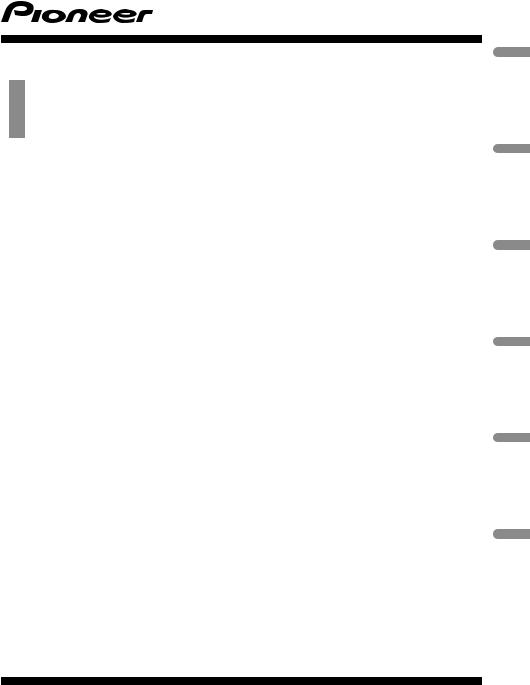
Installation Manual
Manuel d’installation
NAVIGATION AV SYSTEM SYSTEME DE NAVIGATION AV SISTEMA DI NAVIGAZIONE AV SISTEMA DE NAVEGACIÓN AV NAVIGATIONS-/AV-SYSTEM AV NAVIGATIESYSTEEM
AVIC-F88DAB AVIC-F80DAB AVIC-F980DAB AVIC-F980BT AVIC-F9880DAB AVIC-F9880BT
Nederlands Deutsch Español Italiano Français English
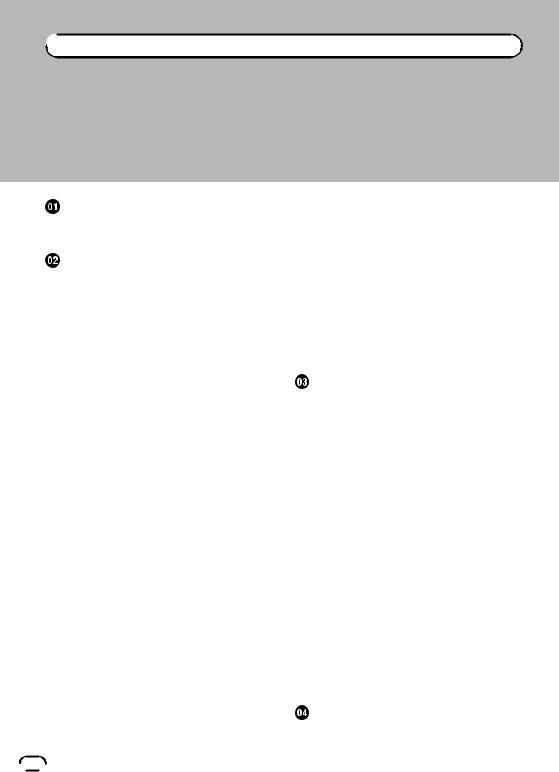

 Contents
Contents
Precautions |
|
|
|
Your new product and this manual |
3 |
||
Important safeguards |
3 |
|
|
Connection |
|
|
|
Precautions before connecting the |
|
||
system 5 |
|
|
|
Before installing this product |
5 |
|
|
To prevent damage 6 |
|
|
|
– Notice for the blue/white lead |
6 |
||
Parts supplied 7 |
|
|
|
Connecting the power cord (1) |
8 |
|
|
Connecting the power cord (2) |
10 |
|
|
Connecting the system |
12 |
|
|
Connecting to separately sold power amp 13
Connecting an iPod / iPhone or an Android device 14
Attaching identification labels to USB cables 15
Connecting an iPhone with Lightning
connector |
15 |
|
– |
Connecting via the USB port |
|
|
(iPhone) |
15 |
– |
Connecting via the HDMI port |
|
|
(iPhone) |
16 |
–Connecting via the RGB input (iPhone) 16
Connecting an iPhone with 30-pin connector 17
– Connecting via the AUX input (iPhone) 17
–Connecting via the RGB input (iPhone) 18
Connecting the Android™ device 18
– Connecting via the HDMI port (Android device) 18
–Connecting via the MHL port (Android device) 19
Connecting via the USB port (Android |
|
||||
device) 19 |
|
|
|
|
|
Securing the High Speed HDMI® Cable |
20 |
||||
Connecting a rear view camera |
20 |
|
|||
Connecting the external video |
|
|
|
||
component 21 |
|
|
|
|
|
– |
Using AV input |
21 |
|
|
|
– |
Using an AUX input 22 |
|
|
||
Connecting an HDMI device |
23 |
|
|
||
Connecting the rear display |
24 |
|
|
||
– |
When using a rear display connected to |
||||
|
rear video output |
24 |
|
|
|
Installation |
|
|
|
|
|
Precautions before installation |
25 |
|
|||
To avoid electromagnetic interference |
25 |
||||
Before installing 25 |
|
|
|
|
|
–For AVIC-F88DAB and AVIC-F80DAB users 26
Installing this product |
|
26 |
|
|
|
– |
Installation notes |
26 |
|
|
|
– |
Parts supplied |
27 |
|
|
|
– |
Before installing this product 27 |
||||
– |
Installation with the holder |
27 |
|||
– |
Installation using the screw holes on |
||||
|
the side of this product |
28 |
|
||
Installing the GPS aerial |
29 |
|
|
||
– |
Installation notes |
29 |
|
|
|
– |
When installing the aerial inside the |
||||
|
vehicle (on the dashboard or rear |
||||
|
shelf) 30 |
|
|
|
|
Installing the microphone 31 |
|
||||
– |
Parts supplied |
31 |
|
|
|
– |
Mounting on the sun visor |
31 |
|||
– |
Installation on the steering column 32 |
||||
– |
Adjusting the microphone angle 32 |
||||
After installation |
|
|
|
|
|
After installing this product |
33 |
|
|||
 2
2 Engb
Engb
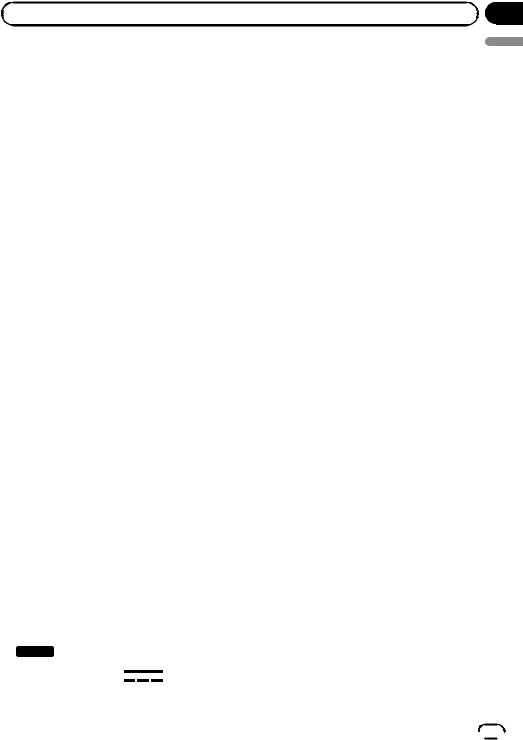
|
Section |
Precautions |
01 |
Your new product and this manual
!The navigation features of this product (and the rear view camera option if purchased) are intended solely to aid you in the operation of your vehicle. It is not a substitute for your attentiveness, judgement and care when driving.
!Never use this product to route to hospitals, police stations, or similar facilities in an emergency. Please call the appropriate emergency number.
!Do not operate this product, any applications, or the rear view camera option (if purchased) if doing so will divert your attention in any way from the safe operation of your vehicle. Always observe safe driving rules and follow all existing traffic regulations. If you experience difficulty in operating this product or reading the display, park your vehicle in a safe location and apply the handbrake before making the necessary adjustments.
!This manual explains how to install this product in your vehicle. Operation of this product is explained in the separate manuals.
!Do not install this product where it may (i) obstruct the driver’s vision, (ii) impair the performance of any of the vehicle’s operating systems of safety features, including airbags, hazard lamp buttons, or (iii) impair the driver’s ability to safely operate the vehicle. In some cases, it may not be possible to install this product because of the vehicle type or the shape of the vehicle interior.
!Model icons shown in this manual indicate that the description is intended for the models indicated by the icons.
If the following icon is shown, the description is applied only to the model shown. e.g.)
F88DAB
! The graphical symbol placed on
the product means direct current.
Important safeguards
 WARNING
WARNING
Pioneer does not recommend that you install this product yourself. This product is designed for professional installation only. We recommend that only authorised Pioneer service personnel, who have special training and experience in mobile electronics, set up and install this product. NEVER SERVICE THIS PRODUCT YOURSELF. Installing or servicing this product and its connecting cables may expose you to the risk of electric shock or other hazards, and can cause damage to this product that is not covered by warranty.
!Read this manual fully and carefully before installing this product.
!Keep this manual handy for future reference.
!Pay close attention to all warnings in this manual and follow the instructions carefully.
!This product may in certain circumstances display inaccurate position of your vehicle, the distance of objects shown on the screen, and compass directions. In addition, the system has certain limitations, including the inability to identify one-way streets, temporary traffic restrictions and potentially unsafe driving areas. Please exercise your own judgement in the light of actual driving conditions.
!As with any accessory in your vehicle’s interior, this product should not divert your attention from the safe operation of your vehicle as it may result in serious injury or death. If you experience difficulty in operating the system or reading the display, please make adjustments while safely parked.
!Please remember to wear your seat belt at all times while operating your vehicle. If you are in an accident, your injuries can be considerably more severe if your seat belt is not properly fastened.
English
Engb  3
3
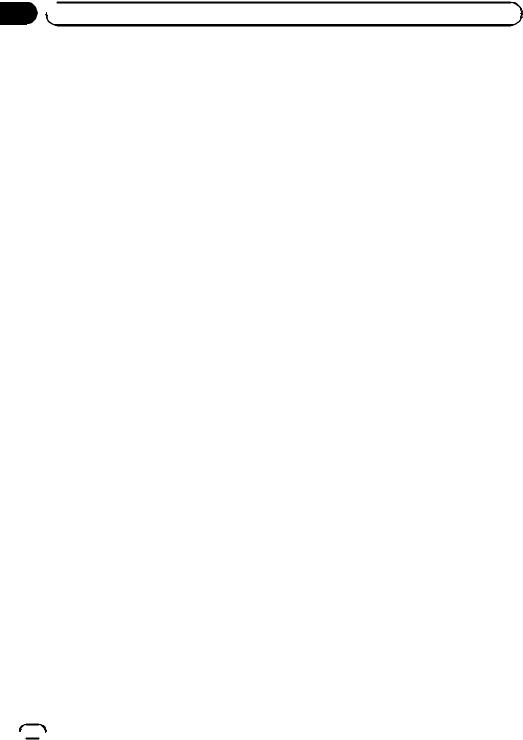
Section
01  Precautions
Precautions
!Certain country and government laws may prohibit or restrict the placement and use of this product in your vehicle. Please comply with all applicable laws and regulations regarding the use, installation and operation of this product.
 4
4 Engb
Engb
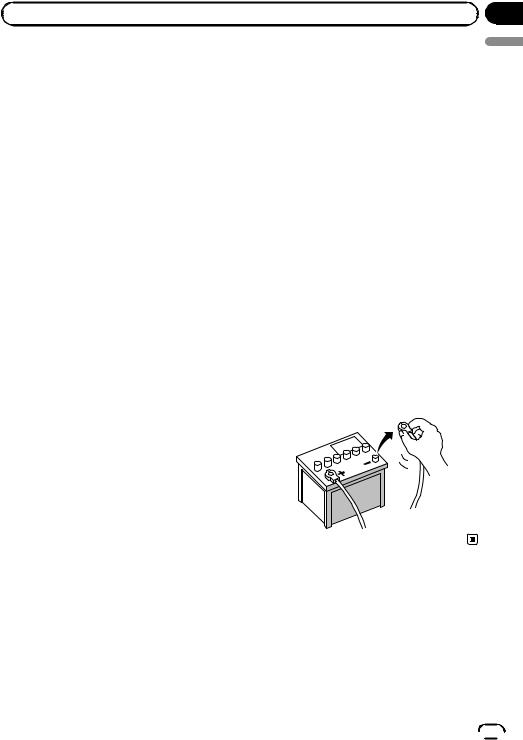
|
Section |
Connection |
02 |
Precautions before connecting the system
 WARNING
WARNING
Do not take any steps to tamper with or disable the handbrake interlock system which is in place for your protection. Tampering with or disabling the handbrake interlock system could result in serious injury or death.
 CAUTION
CAUTION
!If you decide to perform the installation yourself, and have special training and experience in the mobile electronics installations, please carefully follow all of the steps in the installation manual.
!Secure all wiring with cable clamps or electrical tape. Do not allow any bare wiring to remain exposed.
!Do not directly connect the yellow lead of this product to the vehicle battery. If the lead is directly connected to the battery, engine vibration may eventually cause the insulation to fail at the point where the wire passes from the passenger compartment into the engine compartment. If the yellow lead’s insulation tears as a result of contact with metal parts, short-cir- cuiting can occur, resulting in considerable danger.
!It is extremely dangerous to allow cables to become wound around the steering column or gearstick. Be sure to install this product, its cables, and wiring away in such so that they will not obstruct or hinder driving.
!Make sure that the cables and wires will not interfere with or become caught in any of the vehicle’s moving parts, especially the steering wheel, gearstick, handbrake, sliding seat tracks, doors, or any of the vehicle’s controls.
!Do not route wires where they will be exposed to high temperatures. If the insulation heats up, wires may become
damaged, resulting in a short circuit or malfunction and permanent damage to the product.
!Do not cut the GPS aerial cable to shorten it or use an extension to make it longer. Altering the aerial cable could result in a short circuit or malfunction.
!Do not shorten any leads. If you do, the protection circuit (fuse holder, fuse resistor or filter, etc.) may fail to work properly.
!Never feed power to other electronic products by cutting the insulation of the power supply lead of this product and tapping into the lead. The current capacity of the lead will be exceeded, causing overheating.
Before installing this product
!Use this product with a 12-volt battery and negative earthing only. Failure to do so may result in a fire or malfunction.
!To avoid shorts in the electrical system, be sure to disconnect the (–) battery cable before installation.
English
Engb  5
5
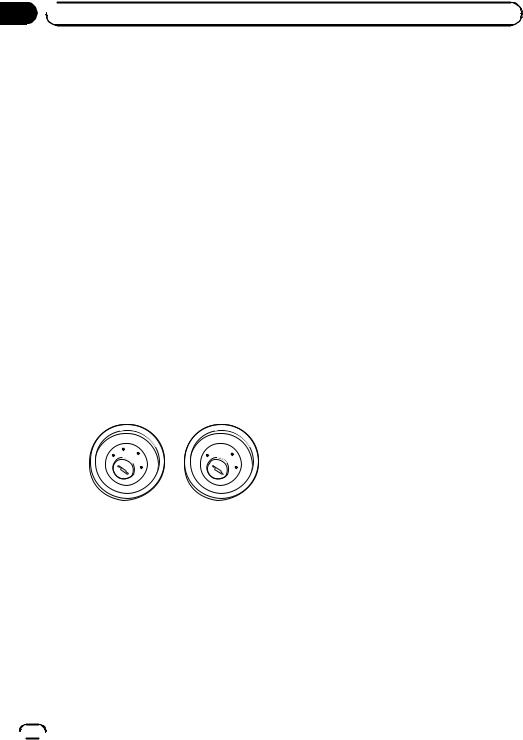
Section
02  Connection
Connection
To prevent damage
 WARNING
WARNING
!Use speakers over 50 W (maximum input power) and between 4 W to 8 W (impedance value). Do not use 1 W to 3 W speakers for this product.
!The black lead is earth. Please earth this lead separately from the earth of high-cur- rent products such as power amps. Do not earth more than one product together with the earth from another product. For example, you must separately earth any amp unit away from the earth of this product. Connecting earths together can cause a fire and/or damage the products if their earths became detached.
!When replacing the fuse, be sure to only use a fuse of the rating prescribed on this product.
!When disconnecting a connector, pull the connector itself. Do not pull the lead, as you may pull it out of the connector.
!This product cannot be installed in a vehicle without ACC (accessory) position on the ignition switch.
|
|
CC |
|
|
|
|
|
|
|
|
|
F |
A |
O |
|
|
|
F |
O |
|
|
|
|
N |
|
N |
||||||
O |
F |
|
|
|
|
O |
F |
|
|
|
|
|
|
S |
|
|
S |
||||
|
|
|
|
|
|
|
||||
|
|
|
|
|
T |
|
|
|
|
T |
|
|
|
|
R |
A |
|
|
|
R |
A |
|
|
|
T |
|
|
|
T |
|
||
|
|
|
|
|
|
|
|
|
||
ACC position |
No ACC position |
|||||||||
!To avoid short-circuiting, cover the disconnected lead with insulating tape. It is especially important to insulate all unused speaker leads, which if left uncovered may cause a short circuit.
!Attach the connectors of the same colour to the corresponding coloured port, i.e., blue connector to the blue port, black to black, etc.
!Refer to the owner’s manual for details on connecting the power amp and other units,
then make connections accordingly.
!Since a unique BPTL circuit is employed, do not directly earth the * side of the speaker lead or connect the * side of another side of the speaker lead together. Be sure to connect the * side of the speaker lead to the * side of the speaker lead on this product.
Notice for the blue/white lead
 Important
Important
When this product is in “Power OFF” mode, the control signal is also turned off. If “Power OFF” mode is cancelled, the control signal is output again and the aerial is extended with the auto aerial function (if the aerial is being used). Be careful so that the extended aerial does not come into contact with any obstacles.
!When the ignition switch is turned on (ACC ON), a control signal is output through the blue/white lead. Connect to an external power amp’s system remote control terminal, the auto-aerial relay control terminal, or the aerial booster power control terminal (max. 300 mA 12 V DC). The control signal is output through the blue/white lead, even if the audio source is switched off.
!Be sure not to use this lead as the power supply lead for the external power amps. Such connection could cause excessive current drain and malfunction.
!Be sure not to use this lead as the power supply lead for the auto-aerial or aerial booster. Such connection could cause excessive current drain and malfunction.
 6
6 Engb
Engb
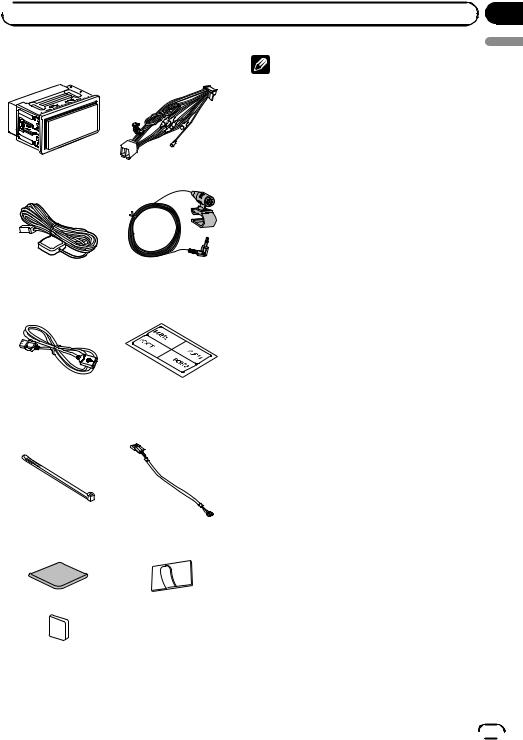
 Connection
Connection
Parts supplied |
Notes |
! (*1) These parts are supplied with AVICF88DAB.
! (*2) These parts are supplied with AVICF88DAB, AVIC-F80DAB and AVICF980DAB.
This product |
Power cord |
GPS aerial |
Microphone |
USB cable |
USB cable identifica- |
(2 pcs.) |
tion labels |
Lock tie*1 |
Vehicle Bus conversion |
|
cable*2 |
Metal sheet |
Clamp (3 pcs.) |
Double-sided tape |
|
Section
02
English
Engb  7
7
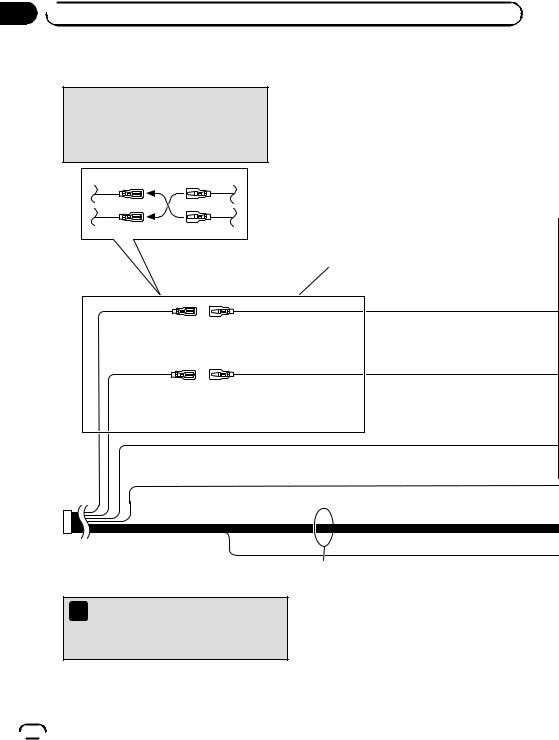
Section
02  Connection
Connection
Connecting the power cord (1)
 Note
Note
Depending on the types of vehicles, the function of *2 and *4 may be different. In this case, be sure to connect *1 to *4 and *3 to *2 as shown in the figure.
*2 *1
*4 |
*3 |
|
|
|
Connect leads of the |
|
|
same colour to each other. |
Yellow (*2) |
Yellow (*1) |
|
Back-up |
|
To terminal supplied with |
(or accessory) |
power regardless of ignition |
|
|
|
switch position. |
Red (*4) |
|
Red (*3) |
Accessory |
|
To electric terminal controlled by |
(or back-up) |
ignition switch (12 V DC) ON/OFF. |
|
Orange/white
To lighting switch terminal.
Black (earth)
To vehicle (metal) body.
ISO connector
 Note
Note
In some vehicles, the ISO connector may be divided into two. In this case, be sure to connect to both connectors.
Speaker leads
White: |
Front left ! |
White/black: |
Front left " |
Grey: |
Front right ! |
Grey/black: |
Front right " |
Green: |
Rear left ! |
Green/black: |
Rear left " |
Violet: |
Rear right ! |
Violet/black: |
Rear right " |
 8
8 Engb
Engb
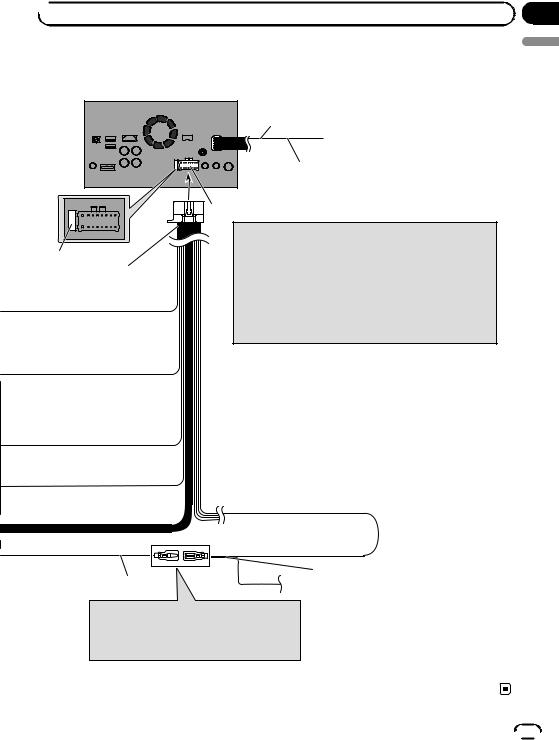
 Connection
Connection
This product
Fuse (10 A)
Power cord
14 cm
Yellow/black (MUTE)
If you use equipment with a mute function, connect that equipment to the Audio Mute lead. If not, keep
Power supply the Audio Mute lead free of any connections.
 Note
Note
Audio source will be set to mute or attenuate, while the following sounds will not be muted or attenuated. For details, refer to Operation Manual.
ÑVoice guidance of the navigation
ÑIncoming ringtone and incoming voice of the mobile phone that is connected to this product via Bluetooth wireless technology
Section
02
English
Blue/white (*5)
The pin position of the ISO connector will differ depending on the types of vehicles. Connect *5 and *6 when Pin 5 is an aerial control type. In other types of vehicles, never connect *5 and *6.
Blue/white (*6)
To auto-aerial relay control terminal or aerial booster power control terminal (max. 300 mA 12 V DC).
Engb  9
9

Section
02  Connection
Connection
Connecting the power cord (2)
Pink (CAR SPEED SIGNAL INPUT)
This product is connected here to detect the distance the vehicle travels. Always connect the vehicleÕs speed detection circuit. Failure to make this connection will increase errors in the vehicleÕs location display.
 WARNING
WARNING
IMPROPER CONNECTION MAY RESULT IN SERIOUS DAMAGE OR INJURY INCLUDING ELECTRICAL SHOCK, AND INTERFERENCE WITH THE OPERATION OF THE VEHICLE´S ANTILOCK BRAKING SYSTEM, AUTOMATIC GEARBOX AND SPEEDOMETER INDICATION.
 CAUTION
CAUTION
It is strongly suggested that the speed pulse wire be connected for accuracy of navigation and better performance.
 Note
Note
The position of the speed detection circuit and the position of the handbrake switch vary depending on the vehicle model. For details, consult your authorised Pioneer dealer or an installation professional.
Light green (PARKING BRAKE)
Used to detect the ON/OFF status of the handbrake. This lead must be connected to the power supply side of the handbrake switch.
If this connection is made incorrectly or omitted, certain functions of this product will be unusable.
 WARNING
WARNING
LIGHT GREENLEAD AT POWER CONNECTOR IS DESIGNED TO DETECT PARKED STATUS AND MUST BE CONNECTED TO THE POWER SUPPLY SIDE OF THE HANDBRAKE SWITCH. IMPROPER CONNECTION OR USE OF THIS LEAD MAY VIOLATE APPLICABLE LAW AND MAY RESULT IN SERIOUS INJURY OR DAMAGE.
Connection method
Clamp the lead of the power supply side of the handbrake switch.
Clamp firmly with needle-nosed pliers.
Power supply side
Earth side
Handbrake switch
 10
10 Engb
Engb
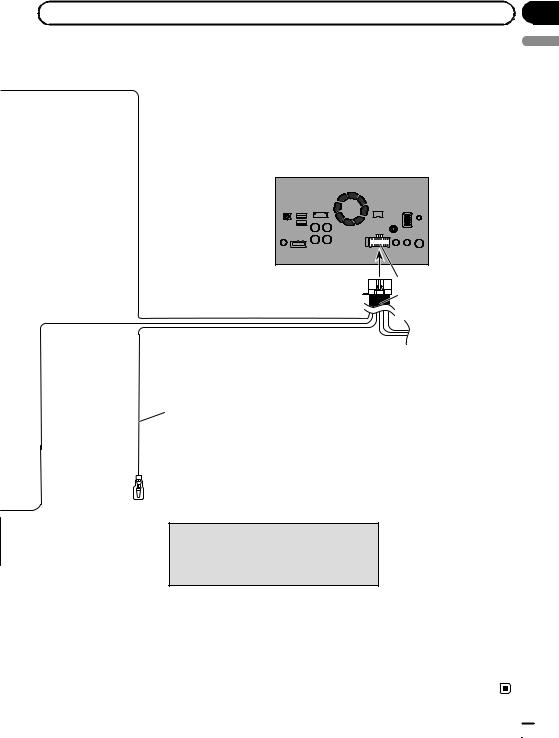
|
Section |
Connection |
02 |
|
English |
This product
Power supply
Power cord
Violet/white (REVERSE-GEAR SIGNAL INPUT)
This is connected so that this product can detect whether the vehicle is moving forwards or backwards. Connect the violet/white lead to the lead whose voltage changes when the reverse gear is engaged. Unless connected, the sensor may not detect your vehicle travelling forward/backward properly, and thus the position of your vehicle detected by the sensor may be misaligned from the actual position.
 Note
Note
When you use a rear view camera, please make sure to connect this lead. Otherwise you cannot switch to the rear view camera picture.
Engb  11
11
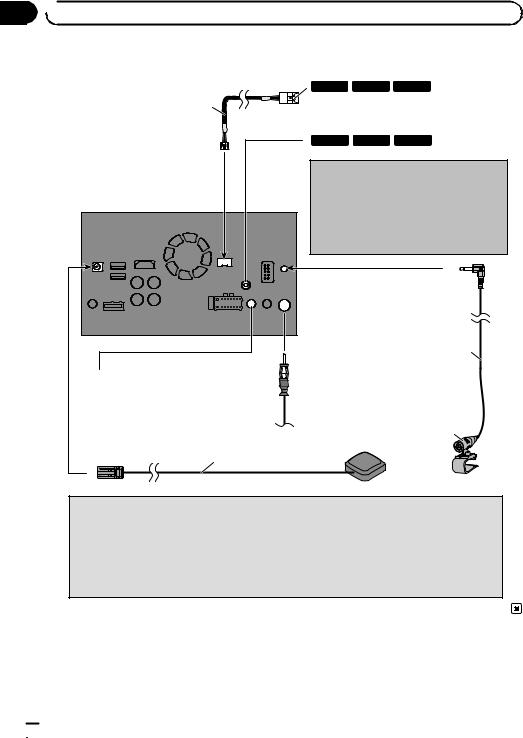
Section
02  Connection
Connection
Connecting the system
Vehicle Bus |
F88DAB |
F80DAB |
F980DAB |
|
Vehicle Bus adapter input |
||||
conversion cable |
||||
Please refer to the instruction manual for |
||||
15.8 cm |
||||
the Vehicle Bus adapter (sold separately). |
||||
|
F88DAB |
F80DAB |
F980DAB |
|
|
DAB aerial input |
|
||
CAUTION:
For improved Digital Radio reception, make sure
This product a Digital Radio aerial with phantom power input (active type) is used. Pioneer recommends
using AN-DAB1 or CA-AN-DAB.001 (sold separately). Current consumption of the Digital Radio aerial should be 100 mA or less.
 Aerial jack
Aerial jack
3 m
Wired remote input Please refer to the instruction manual for the Hard-wired remote control adapter
(sold separately).
Microphone
Vehicle aerial
GPS aerial
3.55 m
 WARNING
WARNING
·To avoid the risk of accident and the potential violation of applicable laws, this product should never be used while the vehicle is being driven except for navigation purposes. And, also rear displays should not be in a location where it is a visible distraction to the driver.
·In some countries, the viewing of images on a display inside a vehicle even by persons other than the driver may be illegal. Where such regulations apply they must be obeyed and this product’s video source should not be used.
 12
12 Engb
Engb
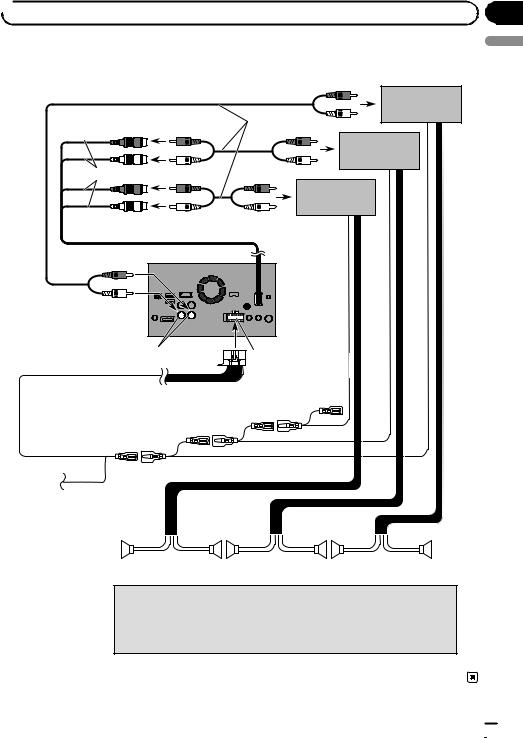
 Connection
Connection
Connecting to separately sold power amp
|
|
Power amp |
Rear outputs |
RCA cables |
(sold separately) |
|
||
(sold separately) |
|
|
(REAR OUTPUT) |
|
|
|
|
|
|
|
Power amp |
|
|
(sold separately) |
15 cm
Power amp
(sold separately)
Front outputs (FRONT OUTPUT)
This product
White, Red (SWL, SWR) |
Power supply |
 Power cord
Power cord
 Blue/white
Blue/white
To system control terminal of the power amp (max. 300 mA 12 V DC).
If your vehicle is equipped with an auto-aerial, connect this lead to a power amp.
System remote control
! |
! |
! |
! |
! |
! |
" |
" |
" |
" |
" |
" |
Front speaker |
|
|
Rear speaker |
|
Subwoofer |
 Notes
Notes
·You can change the RCA output of the subwoofer depending on your subwoofer system. (Refer to Operation Manual.)
·The subwoofer output of this product is monaural.
Section
02
English
Engb  13
13
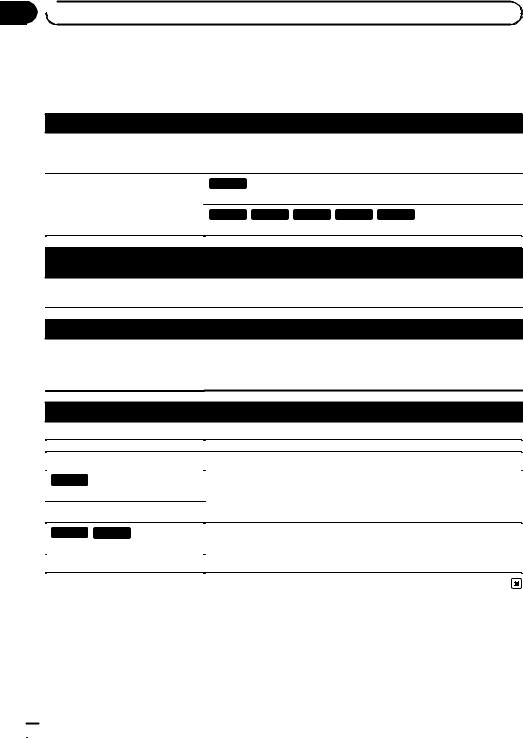
Section
02  Connection
Connection
Connecting an iPod / iPhone or an Android device
Find your device and the function you want to operate from the list below, and refer to the page for the connection. p Depending on the device, some functions may not be available.
iPhone (5, 5c, 5s, 6, 6 Plus)/iPod touch (5th generation)
iPod (audio) |
Refer to Connecting via the USB port (iPhone) on page 15. |
Apple CarPlay |
|
AVICSYNC App |
|
|
|
|
F88DAB |
AppRadio Mode |
Refer to Connecting via the HDMI port (iPhone) on page 16. |
|
|
AVICSYNC App |
F80DAB F980DAB F980BT F9880DAB F9880BT |
|
|
|
Refer to Connecting via the RGB input (iPhone) on page 16. |
|
|
|
|
iPhone 3GS/iPod touch (2nd, 3rd generation)/iPod classic (80GB, 160GB)/iPod nano (3rd, 4th, 5th, 6th generation)
iPod (audio) |
Refer to Connecting via the AUX input (iPhone) on page 17. |
|
iPod (video) |
||
|
||
|
|
|
|
|
iPhone (4, 4s)/iPod touch (4th generation)
iPod (audio)
iPod (video) Refer to Connecting via the RGB input (iPhone) on page 18.
AppRadio Mode
AVICSYNC App
iPod nano (7th generation)
iPod (audio) |
Refer to Connecting via the USB port (iPhone) on page 15. |
|
|
|
|
|
|
|
Android device |
|
|
|
|
|
F88DAB |
HDMI port |
|
AppRadio Mode |
Refer to Connecting via the HDMI port (Android device) on page 18. |
|
|
MHL port |
|
AVICSYNC App |
||
Refer to Connecting via the MHL port (Android device) on page 19. |
||
|
|
|
F88DAB F80DAB |
|
|
Android Auto |
Refer to Connecting via the USB port (Android device) on page 19. |
|
AVICSYNC App |
|
|
|
|
 14
14 Engb
Engb
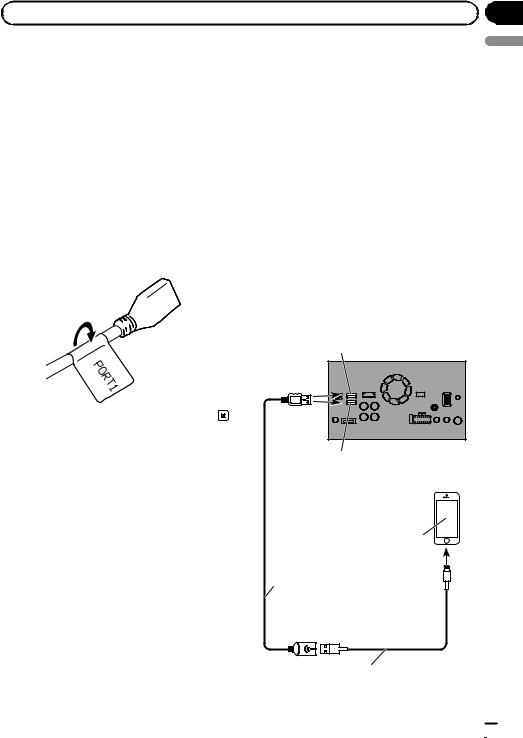
|
Section |
Connection |
02 |
Attaching identification labels to USB cables
Attach identification labels to USB cables before installing this product in a vehicle.
1Connect USB cables to the USB port 1 and 2 on the rear of this product.
2Attach the identification labels corresponding to each port to the USB cables as illustrated below.
Attach the “PORT 1” label to the USB cable connected to the USB port 1.
Attach the “PORT 2” label to the USB cable connected to the USB port 2.
Connecting an iPhone with Lightning connector
 Notes
Notes
!For details on how to connect an external device using a separately sold cable, refer to the manual for the cable.
!For details concerning the connection, operations and compatibility of iPhone, refer to Operation Manual.
Connecting via the USB port (iPhone)
The USB interface cable for iPod / iPhone (CDIU52) (sold separately) is required for the connection.
pWhen using Apple CarPlay, connect the iPhone to USB port 1.
USB port 1
This product
USB port 2
English
iPhone with Lightning connector
USB cable 1.5 m
USB interface cable for iPod / iPhone (CD-IU52) (sold separately)
Engb  15
15
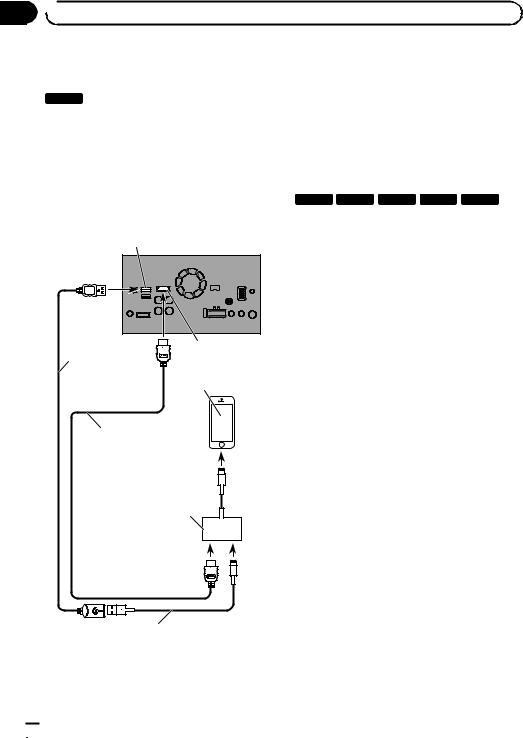
Section
02  Connection
Connection
Connecting via the HDMI port (iPhone)
F88DAB
The following cables are required for the connection.
!HDMI interface cable for iPod / iPhone (CD-IH202) (sold separately)
!USB interface cable for iPod / iPhone (CDIU52) (sold separately)
!Lightning Digital AV Adapter (Apple Inc. products) (sold separately)
USB port 1
This product
|
HDMI port |
USB cable |
iPhone with |
1.5 m |
|
|
Lightning connector |
High Speed HDMI¨ Cable (Type A - A)
(supplied with CD-IH202)
Lightning Digital AV Adapter (Apple Inc. products)
(sold separately)
 Note
Note
When you connect the High Speed HDMI® Cable, use the lock tie to fix it securely.
=For details, refer to Securing the High Speed HDMI® Cable on page 20.
Connecting via the RGB input (iPhone)
F80DAB F980DAB F980BT F9880DAB F9880BT
The following cables are required for the connection.
!VGA/USB interface cable for iPod / iPhone (CD-IV202AV) (sold separately)
!USB interface cable for iPod / iPhone (CDIU52) (sold separately)
!Lightning to VGA Adapter (Apple Inc. products) (sold separately)
USB interface cable for iPod / iPhone (CD-IU52) (sold separately)
 16
16 Engb
Engb
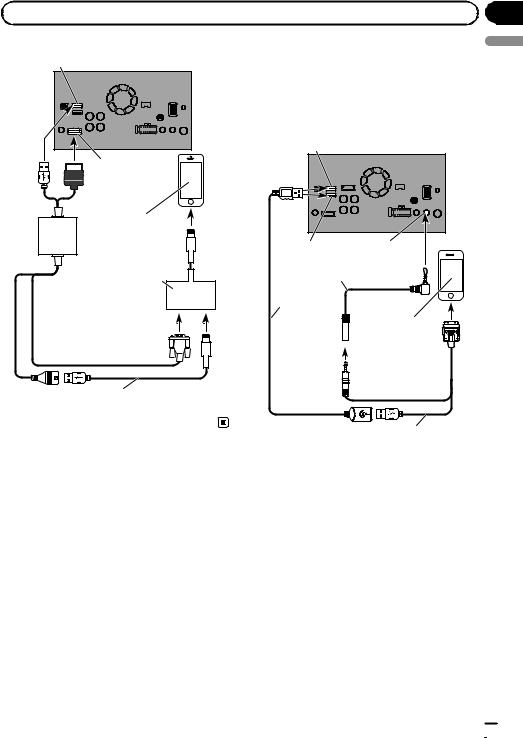
|
Section |
Connection |
02 |
USB port 1 |
This product |
|
RGB input |
iPhone with Lightning connector
Lightning to VGA Adapter (Apple Inc. products) (sold separately)
 VGA/USB interface cable for iPod / iPhone (CD-IV202AV) (sold separately)
VGA/USB interface cable for iPod / iPhone (CD-IV202AV) (sold separately)
USB interface cable for iPod / iPhone (CD-IU52) (sold separately)
Connecting via the AUX input |
English |
|
|
(iPhone) |
|
The USB interface cable for iPod / iPhone (CD- |
|
IU201V) (sold separately) is required for the |
|
connection. |
|
USB port 1 |
|
This product |
USB port |
2 |
AUX input |
Mini-jack extension cable (supplied with CD-IU201V)
USB cable |
|
1.5 m |
iPhone with |
|
|
|
30-pin connector |
USB interface cable for iPod / iPhone (CD-IU201V) (sold separately)
Connecting an iPhone with 30-pin connector
 Notes
Notes
!For details on how to connect an external device using a separately sold cable, refer to the manual for the cable.
!For details concerning the connection, operations and compatibility of iPhone, refer to Operation Manual.
Engb  17
17
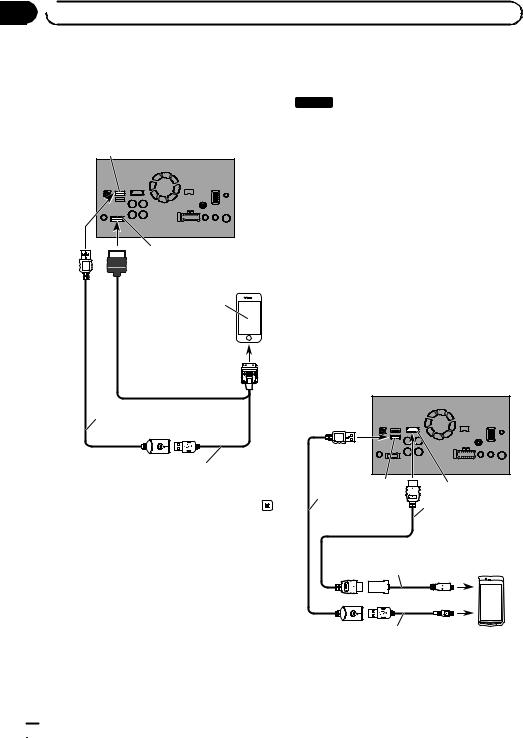
Section
02  Connection
Connection
Connecting via the RGB input |
Connecting the Android™ |
(iPhone) |
device |
The USB interface cable for iPod / iPhone (CDIU201S) (sold separately) is required for the connection.
USB port 1 |
This product |
RGB input
iPhone with 30-pin connector
USB cable 1.5 m
USB interface cable for iPod / iPhone (CD-IU201S) (sold separately)
F88DAB
App Connectivity Kit (CD-AH200) (sold separately) is required for the connection.
 Notes
Notes
!For details on how to connect an external device using a separately sold cable, refer to the manual for the cable.
!For details concerning the connection and operations of Android device, refer to Operation Manual.
!When you connect the High Speed HDMI® Cable, use the lock tie to fix it securely.
=For details, refer to Securing the High Speed HDMI® Cable on page 20.
Connecting via the HDMI port (Android device)
This product
USB port 2 |
HDMI port |
|
USB cable
1.5 m High Speed HDMI¨ Cable (Type A - A) (supplied with
CD-AH200)
Adapter cable (HDMI Type A - D)
(supplied with CD-AH200)
USB - micro USB cable  (Type USB A - micro USB B) Android device
(Type USB A - micro USB B) Android device
(supplied with CD-AH200)
 18
18 Engb
Engb
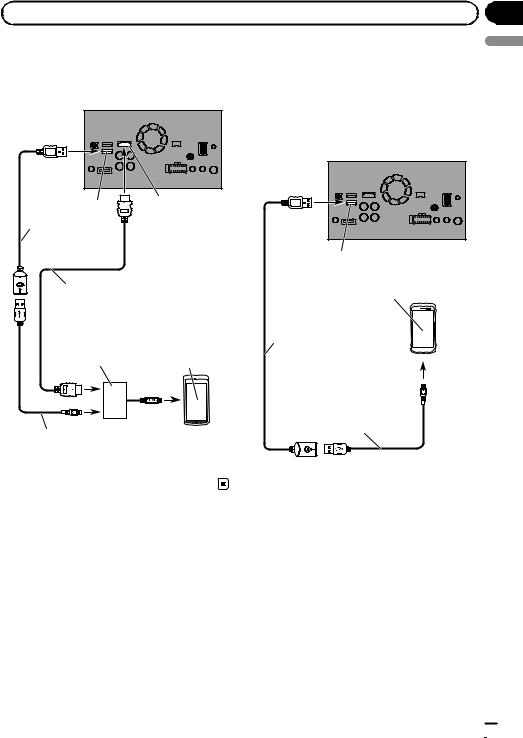
|
Section |
Connection |
02 |
Connecting via the MHL port |
Connecting via the USB |
(Android device) |
port (Android device) |
This product
USB port 2 |
HDMI port |
|
The USB interface cable for use with Android devices (CD-MU200) (sold separately) is required for the connection.
This product
USB cable 1.5 m
|
|
USB port 2 |
|
High Speed HDMI¨ Cable |
Android device |
||
(Type A - A) |
|
|
|
(supplied with CD-AH200) |
|
||
MHL adapter |
|
USB cable |
|
(supplied with |
|
||
Android device |
1.5 m |
||
CD-AH200) |
|||
|
|||
English
USB - micro USB cable (Type USB A - micro USB B) (supplied with CD-AH200)
USB - micro USB cable (Type USB A - micro USB B) (supplied with CD-MU200)
 Note
Note
For details on how to connect an external device using a separately sold cable, refer to the manual for the cable.
Engb  19
19
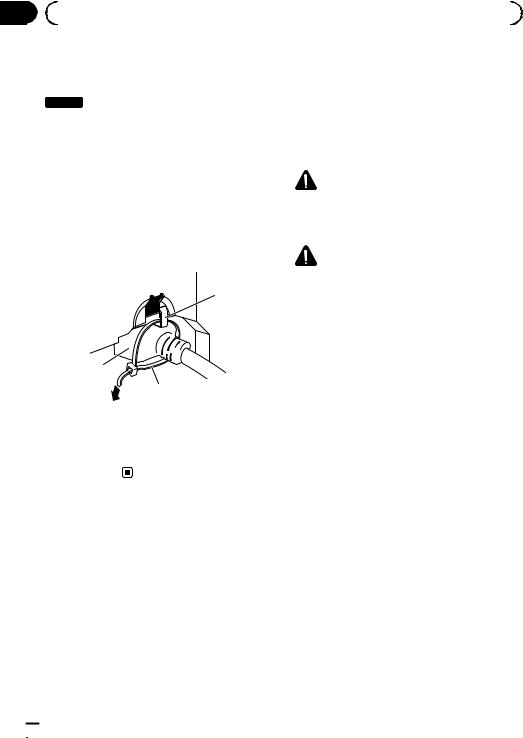
Section |
|
|
|
|
|
02 |
|
Connection |
|
|
|
|
Securing the High Speed |
Connecting a rear view camera |
|||
|
HDMI® Cable |
When this product is used with a rear view |
|||
|
F88DAB |
camera, it is possible to automatically switch |
|||
|
from the video to rear view image when the |
||||
|
|
|
|
||
|
Be sure to fix the High Speed HDMI® Cable |
gearstick is moved to REVERSE (R). Camera |
|||
|
with the lock tie, when you connect the exter- |
View mode also allows you to check what is |
|||
|
nal device with the High Speed HDMI® Cable. |
behind you while driving. |
|||
|
1 Insert the High Speed HDMI® Cable into |
WARNING |
|||
|
the HDMI port. |
||||
|
USE INPUT ONLY FOR REVERSE OR MIRROR |
||||
|
|
|
|
||
|
2 Wrap the lock tie around the hook |
IMAGE REAR VIEW CAMERA. OTHER USE MAY |
|||
|
above the HDMI port and the High Speed |
RESULT IN INJURY OR DAMAGE. |
|||
|
HDMI® Cable, and then tighten it to secure |
|
|
||
|
the High Speed HDMI® Cable. |
CAUTION |
|||
|
|
|
|
||
|
|
|
|
! The screen image may appear reversed. |
|
|
|
|
|
||
|
|
|
1 |
! The rear view camera is used as an aid to |
|
|
|
|
|
keep an eye on trailers, or backing into a tight |
|
|
|
|
|
parking spot. Do not use this function for en- |
|
|
|
|
|
||
|
|
|
|
tertainment purposes. |
|
|
|
|
|
! Objects in rear view may appear closer or |
|
|
3 |
|
more distant than in reality. |
||
|
|
! Please note that the image area shown by the |
|||
|
2 |
|
rear view camera may differ slightly when full- |
||
|
|
screen images are displayed when backing |
|||
|
|
|
|
||
|
|
1 Hook |
and when checking the rear of the vehicle |
||
|
|
2 Lock tie |
while moving forward. |
||
|
|
3 High Speed HDMI® Cable |
|
|
|
|
|
p Do not tighten up the lock tie more than |
|
|
|
|
|
necessary. |
|
|
|
 20
20 Engb
Engb
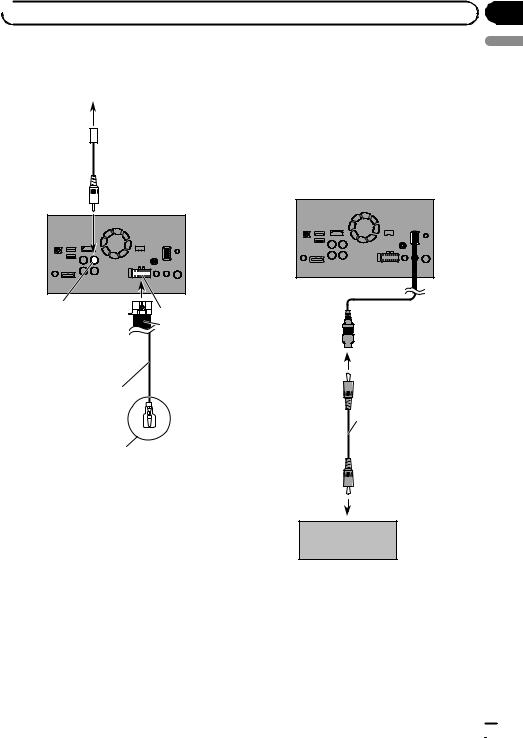
 Connection
Connection
|
Connecting the external |
Rear view camera |
|
(ND-BC8) |
video component |
|
|
(sold separately) |
Using AV input |
|
|
|
To video output
 RCA cable
RCA cable
(supplied with ND-BC8)
You can connect an external video component or external camera to this product.
Connecting an external camera
This product
This product
Brown (BC IN) |
Power supply |
|
Power cord |
Violet/white (REVERSE-GEAR SIGNAL INPUT)
 15 cm
15 cm
 Yellow
Yellow
(VIDEO INPUT)
RCA cable (sold separately)
Section
02
English
For more details about the wiring, refer to Connecting the power cord (2) on page 10.
 Notes
Notes
!This mode is available when the rear view camera setting is set to “On”. (For details, refer to Operation Manual.)
!Connect this product to the rear view camera only. Do not connect to any other equipment.
To video output
External camera (sold separately)
 Note
Note
This mode is available when the setting of AV input is set to “Camera”. (For details, refer to Operation Manual.)
Engb  21
21
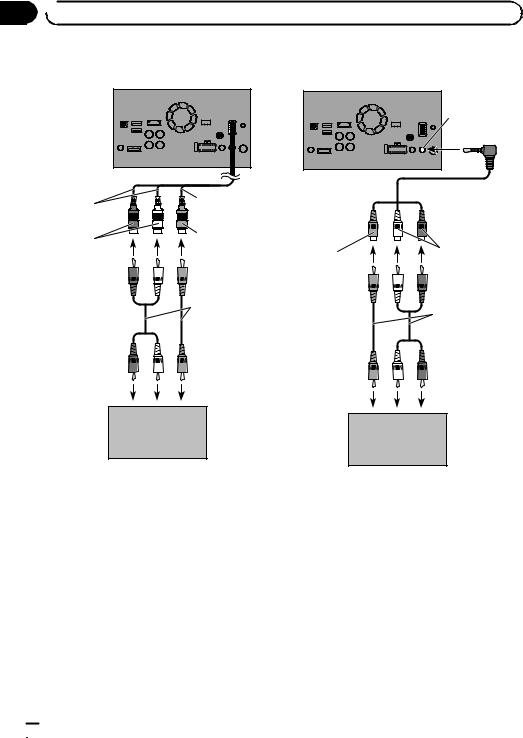
Section
02  Connection
Connection
Connecting the video component
This product
23 cm |
15 cm |
|
Using an AUX input
This product
AUX input
 Mini-jack AV cable (CD-RM10)
Mini-jack AV cable (CD-RM10)
(sold separately)
|
Yellow |
|
|
Red, white |
(VIDEO INPUT) |
Yellow |
Red, white |
(AUDIO INPUT) |
|
||
|
|
|
|
|
RCA cables |
|
RCA cables |
|
(sold separately) |
|
|
|
|
(sold separately) |
|
|
|
|
|
To audio outputs |
To video output |
To video output |
To audio outputs |
|
|
External video component (sold separately)
 Note
Note
This mode is available when the setting of AV input is set to “Source”. (For details, refer to Operation Manual.)
External video component (sold separately)
 Notes
Notes
!This mode is available when the setting of AUX input is set to “On”. (For details, refer to Operation Manual.)
!When connecting an external video component using a mini-jack AV cable, use a separately sold AUX extension cable as necessary.
 22
22 Engb
Engb
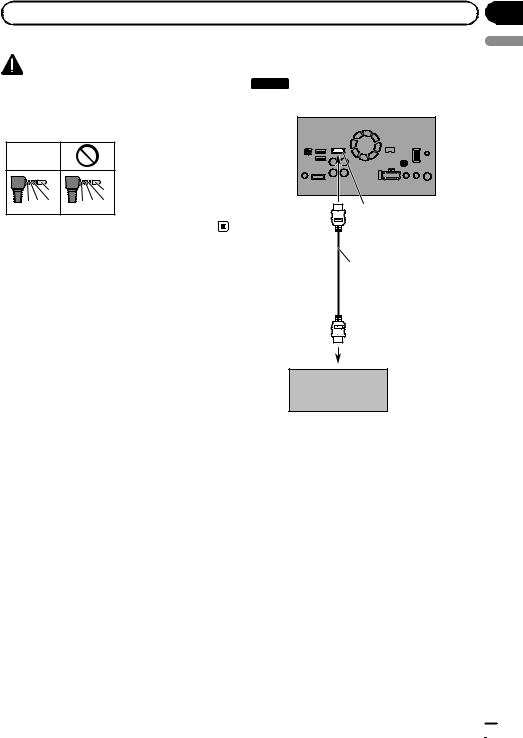
|
Section |
Connection |
02 |
CAUTION |
|
|
Connecting an HDMI device |
|
|
|
|
||
Be sure to use a mini-jack AV cable (CD-RM10) |
F88DAB |
|||
(sold separately) for wiring. If you use other |
This product |
|||
cables, the wiring position might differ resulting |
||||
in disturbed images and sounds. |
|
|||
OK |
|
|
|
|
|
|
|
L : Left audio (White) |
|
L |
|
L |
R : Right audio (Red) |
|
V G R |
R G |
V |
V : Video (Yellow) |
HDMI port |
G : Earth |
||||
English
High Speed HDMI¨
Cable
(sold separately)
HDMI device (sold separately)
 Notes
Notes
!For details concerning the operations of HDMI device, refer to Operation Manual.
!When you connect the High Speed HDMI® Cable, use the lock tie to fix it securely.
=For details, refer to Securing the High Speed HDMI® Cable on page 20.
Engb  23
23
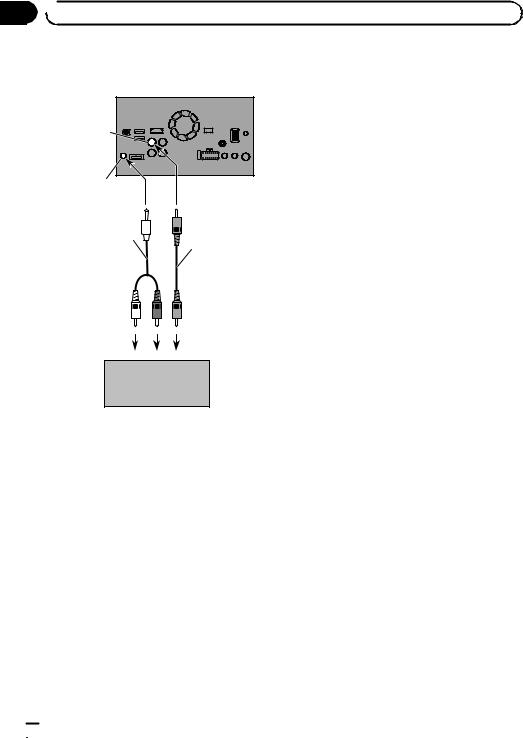
Section
02  Connection
Connection
Connecting the rear display
|
This product |
Yellow (V OUT) |
|
Rear audio |
|
output |
|
Mini pin plug cable |
|
(sold separately) |
RCA cable |
|
(sold separately) |
To audio inputs |
To video input |
Rear display with
RCA input jacks (sold separately)
When using a rear display connected to rear video output
 WARNING
WARNING
NEVER install the rear display in a location that enables the driver to watch the video source while driving.
This product’s rear video output is for connection of a display to enable passengers in the rear seats to watch the video source.
 24
24 Engb
Engb

 Installation
Installation
Precautions before |
! Do not install this product where it may (i) |
|
installation |
obstruct the driver’s vision, (ii) impair the |
|
performance of any of the vehicle’s oper- |
||
|
||
CAUTION |
ating systems or safety features, includ- |
|
ing airbags, hazard lamp buttons or (iii) |
||
! Never install this product in places where, |
||
impair the driver’s ability to safely oper- |
||
or in a manner that: |
||
ate the vehicle. |
||
— Could injure the driver or passengers if |
||
! Install this product between the driver’s |
||
the vehicle stops suddenly. |
||
seat and front passenger seat so that it |
||
— May interfere with the driver’s opera- |
||
will not be hit by the driver or passenger if |
||
tion of the vehicle, such as on the floor |
||
the vehicle stops quickly. |
||
in front of the driver’s seat, or close to |
||
! Never install this product in front of or |
||
the steering wheel or gearstick. |
||
next to the place in the dashboard, door, |
||
! Make sure there is nothing behind the |
||
or pillar from which one of your vehicle’s |
||
dashboard or panelling when drilling |
||
airbags would deploy. Please refer to your |
||
holes in them. Be careful not to damage |
||
vehicle’s owner’s manual for reference to |
||
fuel lines, brake lines, electronic compo- |
||
the deployment area of the frontal air- |
||
nents, communication wires or power |
||
bags. |
||
cables. |
||
! Failure to follow all of these precautions |
||
! When using screws, do not allow them to |
||
may result in serious injury or death. |
||
come into contact with any electrical lead. |
||
|
||
Vibration may damage wires or insulation, |
|
|
leading to a short circuit or other damage |
To avoid electromagnetic |
|
to the vehicle. |
||
! To ensure proper installation, be sure to |
interference |
|
use the supplied parts in the manner spe- |
In order to prevent interference, set the follow- |
|
cified. If any parts are not supplied with |
||
ing items as far as possible from this product, |
||
this product, use compatible parts in the |
||
other cables or leads: |
||
manner specified after you have the parts’ |
||
! FM, MW/LW aerial and its lead |
||
compatibility checked by your dealer. If |
||
! DAB aerial and its lead (for AVIC-F88DAB, |
||
parts other than supplied or compatible |
||
AVIC-F80DAB and AVIC-F980DAB) |
||
ones are used, they may damage internal |
||
! GPS aerial and its lead |
||
parts of this product or they may work |
||
In addition, you should lay or route each aerial |
||
loose and the product may become de- |
||
lead as far as possible from other aerial leads. |
||
tached. |
||
Do not bind, lay or route them together, or |
||
! It is extremely dangerous to allow cables |
||
cross them. Electromagnetic noise will in- |
||
to become wound around the steering col- |
||
crease the potential for errors in the vehicle’s |
||
umn or gearstick. Be sure to install this |
||
location display. |
||
product, its cables, and wiring away in |
||
|
||
such so that they will not obstruct or hin- |
|
|
der driving. |
Before installing |
|
! Make sure that leads cannot get caught in |
||
a door or the sliding mechanism of a seat, |
! Consult with your nearest dealer if installa- |
|
resulting in a short circuit. |
tion requires drilling holes or other modifi- |
|
! Please confirm the proper function of |
cations of the vehicle. |
|
your vehicle’s other equipment after in- |
|
|
stallation of this product. |
|
Section
03
English
Engb  25
25
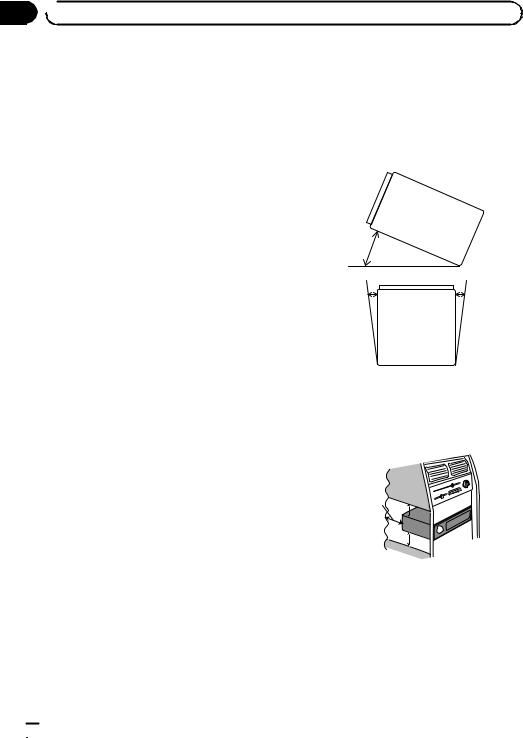
Section
03  Installation
Installation
!Before making a final installation of this product, temporarily connect the wiring to confirm that the connections are correct and the system works properly.
For AVIC-F88DAB and AVICF80DAB users
Do not install this product in a position where the opening of the LCD panel is obstructed by any obstacles, such as the gearstick. Before installing this product, be sure to leave sufficient space so that the LCD panel does not obstruct the gearstick when it is fully opened. This may cause interference with the gearstick, or a malfunction of the mechanism of this product.
!Install this product horizontally on a surface within 0 to 30 degrees tolerance (within 5 degrees to the left or right). Improper installation of the product with the surface tilted more than these tolerances increases the potential for errors in the vehicle’s location display, and might otherwise cause reduced display performance.
30¡
5¡ |
5¡ |
Installing this product
Installation notes
!Do not install this product in places subject to high temperatures or humidity, such as:
—Places close to a heater, vent or air conditioner.
—Places exposed to direct sunlight, such as on top of the dashboard.
—Places that may be exposed to rain, such as close to the door or on the vehicle’s floor.
!Install this product in an area strong enough to bear its weight. Choose a position where this product can be firmly installed, and install it securely. If this product is not securely installed, the current location of the vehicle cannot be displayed correctly.
!When installing, to ensure proper heat dispersal when using this product, make sure you leave ample space behind the rear panel and wrap any loose cables so they are not blocking the vents.
Leave ample |
5 cm |
space |
|
|
5 cm |
 26
26 Engb
Engb
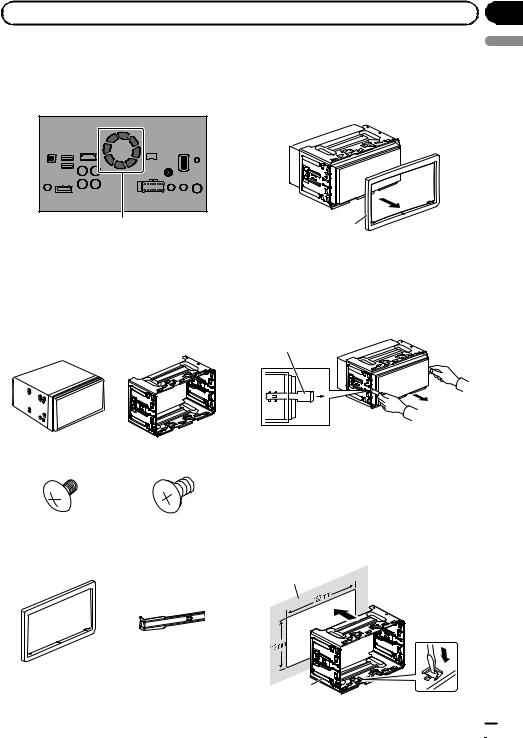
|
Section |
Installation |
03 |
!The cords must not cover the area shown in the figure below. This is necessary to allow the amps and navigation mechanism to dissipate heat.
Do not cover this area.
!The semiconductor laser will be damaged if it overheats, so don’t install this product anywhere hot — for instance, near a heater outlet.
Parts supplied
Parts marked (*) are pre-installed.
Before installing this product
1 Remove the trim ring.
Extend top and bottom of the trim ring outwards to remove the trim ring.
1
1 Trim ring
2Insert the supplied extraction keys into both sides of the unit until they click into place.
3Pull the unit out of the holder.
1
English
This product |
Holder* |
1 Extraction key |
Truss head screw |
Flush surface screw |
(5 mm×8 mm) |
(5 mm×9 mm) |
(6 pcs.) |
(6 pcs.) |
Trim ring* |
Extraction Key |
|
(2 pcs.) |
Installation with the holder
1Install the holder into the dashboard.
2Secure the mounting sleeve by using a screwdriver to bend the metal tabs (90°) into place.
1
2
Engb  27
27

Section
03  Installation
Installation
1Dashboard
2Holder
3 Install this product into the holder.
1
1 Dashboard
4 Attach the trim ring.
Installation using the screw holes on the side of this product
% Fastening this product to the factory radio-mounting bracket.
Position this product so that its screw holes are aligned with the screw holes of the bracket, and tighten the screws at three locations on each side.
Use either the truss head screws (5 mm× 8 mm) or flush surface screws (5 mm×
9 mm), depending on the shape of the bracket’s screw holes.
If the pawl interferes with installation, you may bend it down out of the way.
1
2
3
1Trim ring
2Groove
Attach the trim ring with the side with a |
2 |
|
groove facing downward. |
||
|
1 Factory radio-mounting bracket
2 Dashboard or console
3 Truss head screw or flush surface screw Be sure to use the screws supplied with this product.
 28
28 Engb
Engb

 Installation
Installation
Installing the GPS aerial
 CAUTION
CAUTION
Do not cut the GPS aerial lead to shorten it or use an extension to make it longer. Altering the aerial cable could result in a short circuit or malfunction and permanent damage to this product.
Installation notes
!The aerial should be installed on a level surface where radio waves will be blocked as little as possible. Radio waves cannot be received by the aerial if reception from the satellite is blocked.
1 2
1Dashboard
2Rear shelf
!When installing the GPS aerial inside the vehicle, be sure to use the metal sheet provided with your system. If this is not used, the reception sensitivity will be poor.
!Do not cut the accessory metal sheet. This would reduce the sensitivity of the GPS aerial.
!Take care not to pull the aerial lead when removing the GPS aerial. The lead may become detached.
!Do not paint the GPS aerial, as this may affect its performance.
Section
03
English
Engb  29
29
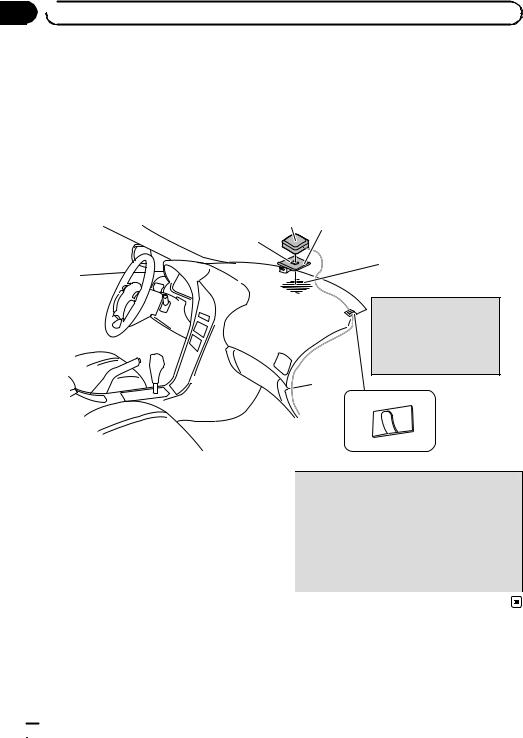
Section
03  Installation
Installation
When installing the aerial inside the vehicle (on the dashboard or rear shelf)
 WARNING
WARNING
Do not install the GPS aerial over any sensors or vents on the dashboard of the vehicle, as doing so may interfere with the proper functioning of such sensors or vents and may compromise the ability of the metal sheet under the GPS aerial to properly and securely affix to the dashboard.
1 2
3
Make sure the surface is free of moisture, dust, grime, oil, etc., before affixing the metal sheet.
 Note
Note
The metal sheet contains a strong adhesive which may leave a mark on the surface if it is removed.
1GPS aerial
2Metal sheet
Peel off the protective sheet on the rear.
3Double-sided tape
4Clamps
Use clamps to secure the lead where neces-
sary inside the vehicle.
Affix the metal sheet on the surface as level as possible where the GPS aerial faces the window. Affix the GPS aerial on the metal sheet using the double-sided tape.
4
 Notes
Notes
!When attaching the metal sheet, do not cut it into small pieces.
!Some models use window glass that does not allow signals from GPS satellites to pass through. On such models, install the GPS aerial on the outside of the vehicle.
 30
30 Engb
Engb
