Panasonic TX-L32E5E Operation Manual
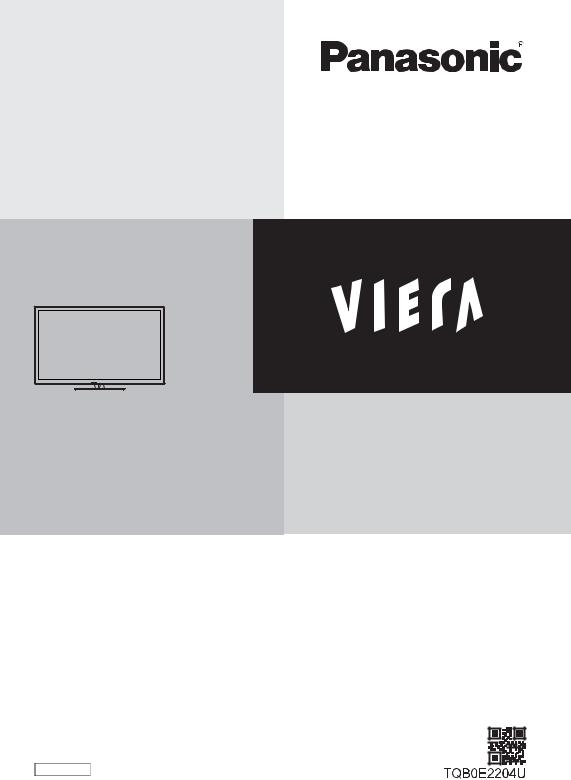
Model No.
TX-L32E5E
TX-L37E5E
TX-L42E5E
TX-L47E5E
Operating Instructions
LCD Television
Thank you for purchasing this Panasonic product.
Please read these instructions carefully before operating this product and retain them for future reference.
The images shown in this manual are for illustrative purposes only. Please refer to Pan European Guarantee Card if you need to contact your local Panasonic dealer for assistance.
English

Notice for DVB / Data broadcasting / IPTV functions
This TV is designed to meet the standards (as of August, 2011) of DVB-T (MPEG2 and MPEG4-AVC(H.264)) digital terrestrial services and DVB-C (MPEG2 and MPEG4-AVC(H.264)) digital cable services.
Consult your local dealer for availability of DVB-T services in your area.
Consult your cable service provider for availability of DVB-C services with this TV.
This TV may not work correctly with the signal which does not meet the standards of DVB-T or DVB-C.Not all the features are available depending on the country, area, broadcaster, service provider and network
environment.
Not all CI modules work properly with this TV. Consult your service provider about the available CI module.This TV may not work correctly with CI module that is not approved by the service provider.
Additional fees may be charged depending on the service provider.The compatibility with future services is not guaranteed.
Check the latest information on the available services at the following website. (English only) http://panasonic.jp/support/global/cs/tv/
2

Transport only in upright position
Panasonic does not guarantee operation and performance of peripheral devices made by other manufacturers; and we disclaim any liability or damage arising from operation and/ or performance from usage of such other maker’s peripheral devices.
This product is licensed under the AVC patent portfolio license for the personal and non-commercial use of a consumer to (i) encode video in compliance with the AVC Standard (“AVC Video”) and/or (ii) decode AVC Video that was encoded by a consumer engaged in a personal and non-commercial activity and/or was obtained from a video provider licensed to provide AVC Video. No license is granted or shall be implied for any other use.
Additional information may be obtained from MPEG LA, LLC. See http://www.mpegla.com.
Rovi Corporation and/or its subsidiaries and related affiliates are not in any way liable for the accuracy or availability of the program schedule information or other data in the GUIDE Plus+/Rovi Guide system and cannot guarantee service availability in your area. In no event shall Rovi Corporation and/or its related affiliates be liable for any damages in connection with the accuracy or availability of the program schedule information or other data in the GUIDE Plus+/Rovi Guide system.
Contents
Be Sure to Read
Safety Precautions ·······································4
Quick Start Guide
Accessories / Options····································6
Identifying Controls·······································9
Basic Connection ······································· 11 Auto Setup················································ 14
Enjoy your TV!
Basic
Using “VIERA Connect” ······························· 18 Watching TV·············································· 19 Using TV Guide ········································· 23 Viewing Teletext ········································· 26 Watching External Inputs ····························· 28 How to Use VIERA TOOLS ·························· 30 How to Use Menu Functions························· 31
Advanced
Retuning from Setup Menu··························· 40 Tuning and Editing Channels ························ 42 Timer Programming ···································· 46 Child Lock················································· 49 Using Common Interface ····························· 50 Shipping Condition ····································· 51 Updating the TV Software ···························· 52 Displaying PC Screen on TV························· 53 Advanced Picture Settings ··························· 54 Using Media Player····································· 55
Using Network Services
(DLNA / VIERA Connect) ····························· 63 Link Functions (Q-Link / VIERA Link)·············· 73 External Equipment ···································· 81
Others
Technical Information ·································· 84 FAQs ······················································· 92 Maintenance ············································· 95 Licence ···················································· 95 Specifications ············································ 97
3
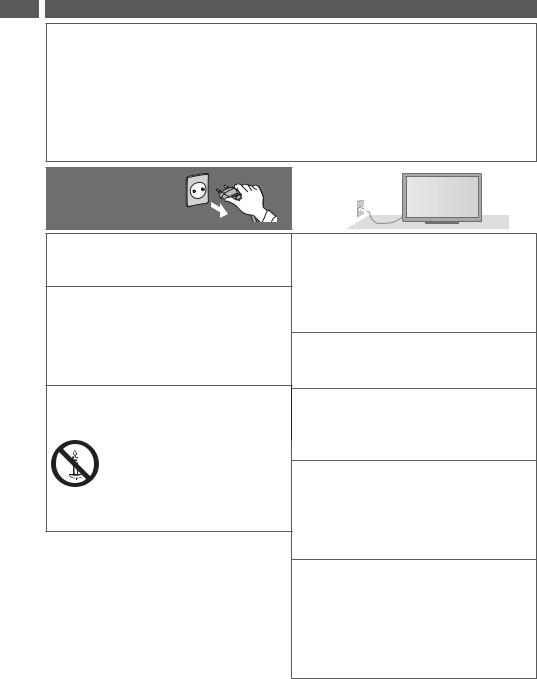
Precautions Safety
Safety Precautions
Warning
Handling the mains plug and lead
Insert the mains plug fully into the socket outlet. (If the mains plug is loose, it could generate heat and cause fire.)Ensure that the mains plug is easily accessible.
Do not touch the mains plug with a wet hand. This may cause electrical shock.
Do not use any mains lead other than that provided with this TV. This may cause fire or electrical shock.Do not damage the mains lead, damaged lead may cause fire or electrical shock.
Do not move the TV with the lead plugged into a socket outlet.
Do not place a heavy object on the lead or place the lead near a high temperature object.
Do not twist the lead, bend it excessively or stretch it.
Do not pull on the lead. Hold onto the mains plug body when disconnecting the plug.
Do not use a damaged mains plug or socket outlet.
Ensure the TV does not crush the mains lead.
If you find any abnormality, |
AC 220-240 V |
remove the mains plug |
50 / 60 Hz |
immediately! |
|
Power source / Installation
This TV is designed for:
AC 220-240 V, 50 / 60 Hz
Table-top use
Do not remove covers and NEVER modify the TV yourself
High voltage components may cause serious electrical shock, do not remove the rear cover as live parts are accessible when it is removed.
There are no user serviceable parts inside.Have the TV checked, adjusted or repaired at your
local Panasonic dealer.
Do not expose the TV to direct sunlight and other sources of heat
Avoid exposing the TV to direct sunlight and other sources of heat.
To prevent the spread of fire, keep candles or other open flames away from this product at all times
Do not expose to rain or excessive moisture
To prevent damage which might result in electric shock or fire, do not expose this TV to rain or excessive moisture.
This TV must not be exposed to dripping or splashing water and objects filled with liquid, such as vases, must not be placed on top of or above the TV.
Do not place foreign objects inside the TV
Do not allow any objects to drop into the TV through the air vents as fire or electric shock may result.
Do not place the TV on sloped or unstable surfaces, and ensure that the TV does not hang over the edge of the base
The TV may fall or tip over.
Use only original dedicated pedestal / mounting equipment
Using an unapproved pedestal or other fixtures may make the TV unstable, risking injury. Be sure to ask your local Panasonic dealer to perform the setup or installation.
Use approved pedestals (p. 7) / wall-hanging brackets (p. 6).
Do not allow children to handle SD Card or dangerous parts
As with any small object, the SD Card could be swallowed by young children. Please remove SD Card immediately after use and store out of reach of children.
This product contains possibly dangerous parts that can be breathed in or swallowed by young children accidentally. Keep these parts out of reach of young children.
4
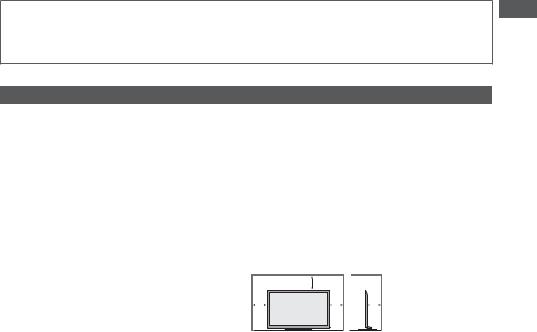
Radio waves
Do not use the TV in any medical institutions or locations with medical equipment. Radio waves from the TV may interfere with the medical equipment and cause accidents due to the malfunction.
Do not use the TV near any automatic control equipment such as automatic doors or fire alarms. Radio waves from the TV may interfere with the automatic control equipment and cause accidents due to the malfunction.
Caution
When cleaning the TV, remove the mains plug
Cleaning an energised TV may cause electric shock.
Remove the mains plug from the wall socket when the TV is not in use for a prolonged period of time
This TV will still consume some power even in the Off mode, as long as the mains plug is still connected.
Do not expose your ears to excessive volume from the headphones
Irreversible damage can be caused.
Do not apply strong force or impact to the display panel
This may cause damage resulting in injury.
Do not block the rear air vents
Adequate ventilation is essential to prevent failure of electronic components.
Ventilation should not be impeded by covering the ventilation openings with items such as newspapers, table cloths and curtains.
We recommend that a gap of at least 10 cm is left all around this TV even when placed inside a cabinet or between shelves.
When using the pedestal, keep the space between the bottom of the TV and the surface where the TV is set.
If pedestal is not used, ensure the vents in the bottom of the TV are not blocked.
Minimum distance
10
10 |
10 |
10 |
(cm)
Precautions Safety
5
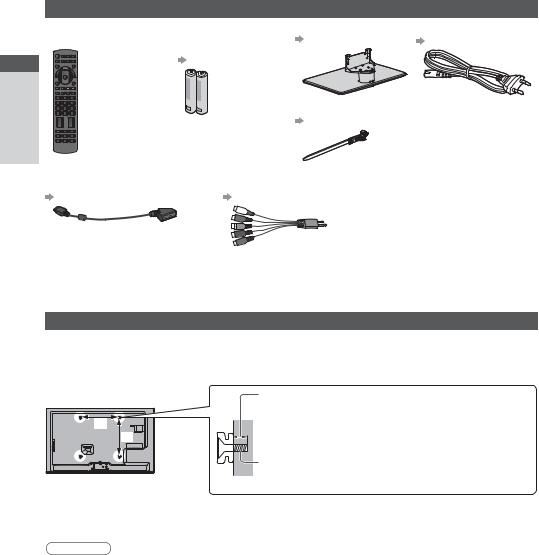
Guide Start Quick
Accessories / Options
Standard accessories
Remote Control |
Batteries for the |
Pedestal |
Mains lead |
N2QAYB000753 |
Remote Control (2) |
(p. 7) |
(p. 11) |
|
R6 |
|
|
|
(p. 7) |
|
|
|
|
Clamper |
|
|
|
(p. 13) |
|
Options / Accessories
Terminal adaptors |
|
Operating Instructions |
|
|
Pan European |
||
(p. 12) |
(p. 81, 82) |
||
Guarantee Card |
|||
|
|
! " #$% & && ' * < =$* > * " > # ?$!$ $!$&<*! ?$!$!%$' ? ? * & ! % ' @ *$% % * !$> && > %#
# ?$' *!&$!$&< J * ? X * X # ?$' *!&$<
Optional accessories
&$# ? & &$ $! & ? * * ""$!$& ! < Z ! !$& !& @ & * "$? & X * !$& ! <
Wall-hanging bracket |
|
|
&$# ? & &$ $! & ? * * ""$> &&[*$'!$' % = < |
||
\ & X > &&[*$'!$' % = |
Depth of screw: minimum 10 mm |
|
!$&& !$ |
||
maximum 14 mm |
||
|
||
|
|
|
% |
Diameter: M6 |
|
|
||
|
> X X!]!$' *$* > &&[*$'!$' % = |
|
X * |
$? &! >! * * |
|
! > X " * ! |
||
|
||
^[_` { ^[_`| { |
^[_} { ^[_}| { |
|
a: 200 mm |
a: 400 mm |
|
b: 200 mm |
b: 400 mm |
|
Warning
Z !&? ?$ $! % = * !$' " ?$* ?$! # ? &X >!&& %$* ! = X *$?" < &> # % ? = ~? &!X! *$! !$# ? ? <$X! !$' " # ? ~?! "$X &&@ ?& !$' !$!$•? #$? " ' <$# " ' ?& !$' X "$*€!$' X !$& !$&& " ?$# ? ?$! >!&&€! # ? >$#<
•*$ $# !$& ! > && *$'!$' % = ? @ &> #$? * * !$? !$ €! X && > X?&<
$" ?$* ?$! ! % & > !&!$' &!'* ? * &!'* * & '$&!'* >*! * # ! & '!€XX *!'* * < !$' " # > " ' & ! %!$<
= >*$X!]!$' > && % = * > &&< • && " ?$~?! "$* &&$% ' ?$%# " & >! *!$* > &&< &> #$? * *$& ! & %& ! !$* > && % X *$'!$' % = <
€ $X &&$!$•? #@ "€* X " ! X!] > && ! !$>*$! !$&$' !$? <
6
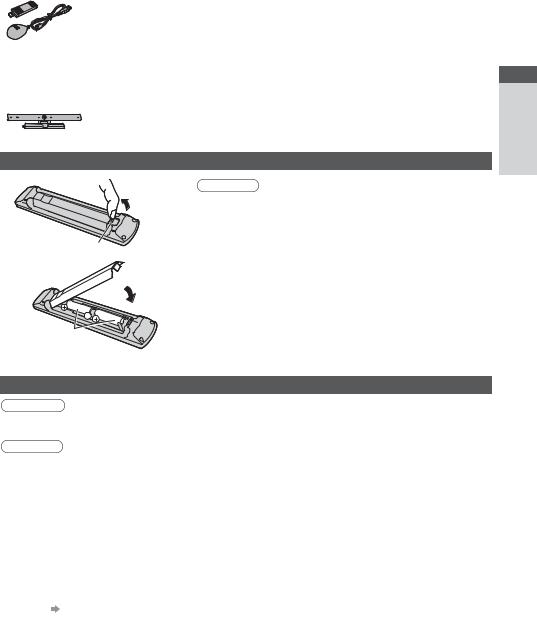
Wireless LAN Adaptor and exclusive stand |
|
|
‚[•_ ƒ[J |
? * •! &_@$!$ $% % !$< |
|
|
! ""$? * •! &_>! * * ]$!$%& < |
|
|
€! " &X?$!$? %# ! >€!$X$@ = * > # X " * |
|
|
€! ? * * >! &_ €! @ "! >€ $*€! * ? |
|
|
<} „\…${ „\… !'$& >*$? !$' * •! &_< |
|
|
$!$'$* @ *! !$& # " #$%€!& %& < |
|
|
! !$& !$X " !$X •! &_ $!$" # %$* |
|
|
X && >!$' > % ! <$'&! *$ |
|
|
* †$ $! <• ? '& % &€ |
|
Communication Camera |
|
|
‚[ƒ• |
*! "$% ?$ $$< ‡@ ‡ < |
|
|
$!$'$* @ *! !$& # " #$%€!& %& < |
|
|
Z !& @$?& # ? & &$ $! & < |
|
Installing / removing remote’s batteries |
||
1 |
|
Caution |
|
?&&$ |
$!$&& !$" # ? % # & = '$!$@ |
|
?& !$' !$" ' * "$&< |
|
|
|
|
|
|
$"!] &$ $> % ! < |
|
|
&$ >! * " ~?!€&$# <$"!] !XX$ |
\ = |
|
% # # ? * &= &!$ $"$'$% ! < |
|
$? * ' %&  $%?$% = ? % ! <
$%?$% = ? % ! <
$] % ! ] !€* ? * ?$*!$@ X! * &!= <
& = ? # ? ! X % ! <
$? % ! & @ * !$' X ] & !$
$X! !X % # !€<

 $! "%& " !X# * "$&< *
$! "%& " !X# * "$&< * 
& ! # ˆ [
Options / Accessories Guide Start Quick
Attaching / removing the pedestal
Warning
Do not disassemble or modify the pedestal.
* >! * " # X &&€ $% " " ' @$ $& !$•? # " # ?& <
Caution
Do not use any pedestal other than the one provided with this TV.
* >! * " # X &&€ $% " " ' @$ $& !$•? # " # ?& <
Do not use the pedestal if it becomes warped or physically damaged.
X # ? ? * & >*!& ! ! *# ! & " ' @$& !$•? # " # ?& <$# ? & &$ $! & !"" ! <
During set-up, make sure that all screws are securely tightened.
X !$?XX! !$! =$ $? > !'*$? !$' "%@ * & >!&&$%$'$?'* ? * @$! "!'* X &&€ $% " " ' @$ $& !$•? # " # ?& <
Ensure that the TV does not fall over.
X * ! =$= *!&$&!"%$* & >! * * !$&& @ * " # X &&€ $ $& !$•? # " # ?& <
Two or more people are required to install and remove the TV.
X > " &$ $@ * " # % @$ $& !$•? # " # ?& <
When removing the pedestal from the TV, do not remove the pedestal by the methods other than the specified procedure. (p. 8)
* >! *$& " # X &&€ $% " " ' @$ $& !$•? # " # ?& <
7
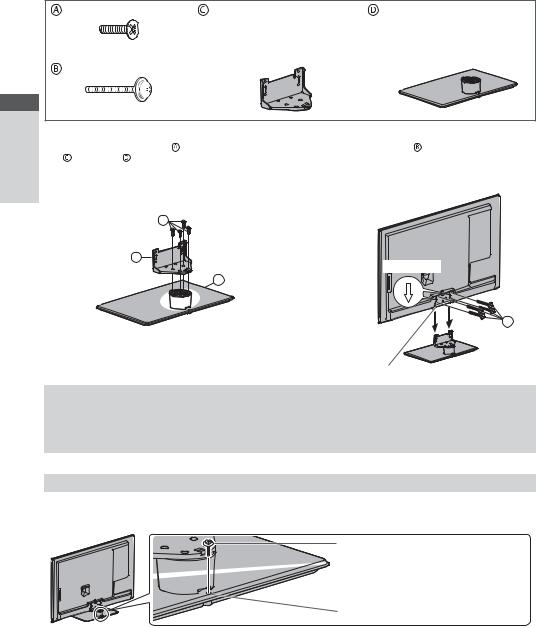
Options / Accessories Guide Start Quick
Assembly screw (4) |
Bracket |
|
Base |
|
Š_{‹ ` Œ ^[_` { |
Š_{‹^ƒ‡ƒ^[_` { |
|
|
Š_{‹ ` {• ^[_`| { |
Š_{‹^ƒ|Œ ^[_`| { |
|
{ ‰ { |
Š_{‹ ` ‡ ^[_} { @ |
Š_{‹^ƒ| ^[_} { |
|
Assembly screw (4) |
^[_}| { |
Š_{‹^ƒ}ƒ• ^[_}| { |
|
|
|
|
|
} ‰ { |
|
|
|
1 Assembling the pedestal |
2 |
Securing the TV |
|
‘ * "% > |
X$* % = |
‘ * "% > X$? < |
|
* % ? < |
|
!'*$* X ? "% > & X! @ *$ |
|
= ? * * > ? |
!'*$* " X! " X!] ? < |
||
!'*$< |
|
# ? * > =$* !…$&$&€& ? X < |
|
Z !$' * "% > * >$' > # |
|
|
|
>!&& ! * * < |
|
|
|
A |
|
|
|
C |
|
|
> " = |
|
|
|
|
Z$ |
D |
|
|
|
|
|
|
|
|
|
B |
|
|
\ & X & !$&& !$ |
|
Removing the pedestal from the TV
Š ? "€* & !$* X && >!$' > # >*$? !$' * > &&[*$'!$' % = =!$' * <
1"€* "% > X " * <
X " * <
2?&& ? * & X " * <
3"€* "% > X " * % = <
X " * % = <
Preventing the TV from falling over
‘ !$' * X &&[€ $> * &$> "" ! &€!& %& @ ? X!] * % # X * & * !$&& !$? X <* & >* * & ! % X!] * ?& % *! =$?'*$" X * " ! &<
>$? &! ! " † ` "" _ $' *† { [ `ƒ""
> * &
8

Identifying Controls
Remote Control
1 |
OFF TIMER |
16 |
|
||
2 |
|
17 |
3 |
|
|
4 |
|
18 |
5 |
|
19 |
6 |
|
|
7 |
|
20 |
8 |
|
21 |
9 |
|
22 |
10 |
|
|
11 |
|
23 |
12 |
|
24 |
13 |
|
|
14 |
|
25 |
15 |
|
26 |
|
|
27 |
1Standby On / Off switch
Switches TV on or off standby.
2OFF TIMER (p. 21)
(p. 21)
Turn the TV to Standby mode automatically after a fixed period
3[Main Menu] (p. 31)
(p. 31)
Press to access Picture, Sound, Timer and Setup Menus.
4Aspect (p. 22)
(p. 22)
Changes aspect ratio.
5Information (p. 20)
(p. 20)
Displays channel and programme information.
6VIERA TOOLS (p. 30)
(p. 30)
Displays some special feature icons and accesses easily.
7INTERNET ([VIERA Connect]) (p. 18, 72)
(p. 18, 72)
Displays VIERA Connect home screen.
8OK
Confirms selections and choices.
Press after selecting channel positions to quickly change channel.
Displays the Channel List.
9[Option Menu] (p. 21)
(p. 21)
Easy optional setting for viewing, sound, etc.
10Coloured buttons (red-green-yellow-blue)
Used for the selection, navigation and operation of various functions.
11Teletext (p. 26)
(p. 26)
Switches to teletext mode.
12Subtitles (p. 20)
(p. 20)
Displays subtitles.
13Numeric buttons
Changes channel and teletext pages.Sets characters.
When in Standby mode, switches TV on (Press for about 1 second).
14Sound Mute
Switches sound mute on or off.
15Volume Up / Down
16Input mode selection
TV - switches DVB-C / DVB-T / Analogue mode.
 (p. 19)
(p. 19)
AV - switches to AV input mode from Input Selection list.  (p. 28)
(p. 28)
17Surround (p. 34)
(p. 34)
Switches surround sound setting
18Normalise (p. 31)
(p. 31)
Resets picture and sound settings to their default levels
19Exit
Returns to the normal viewing screen.
20TV Guide (p. 23)
(p. 23)
21Cursor buttons
Makes selections and adjustments.
22Return
Returns to the previous menu / page.
23Hold
Freezes / unfreezes the picture.  (p. 21)Holds the current teletext page (teletext mode).
(p. 21)Holds the current teletext page (teletext mode).
 (p. 26)
(p. 26)
24Index (p. 26)
(p. 26)
Returns to the teletext index page (teletext mode).
25Last view (p. 22)
(p. 22)
Switches to previously viewed channel or input mode.
26Channel Up / Down
27Operations for contents, connected equipment, etc. (p. 29, 56, 69)
(p. 29, 56, 69)
Controls Identifying Guide Start Quick
9
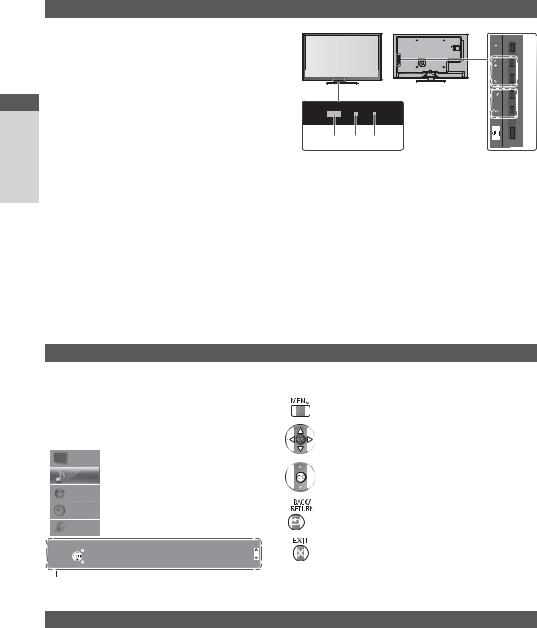
Controls Identifying Guide Start Quick
Indicator / Control panel
1Function select
[Volume] / [Contrast] / [Brightness] / [Colour] / [Sharpness] / [Tint] (NTSC signal) / [Bass] / [Treble] / [Balance] / [Auto Setup] (p. 40 - 41)[Music] or [Speech] mode in the Sound Menu
2Channel Up / Down, Value change (when using the F button), Switching the TV on (press either button for about 1 second when in Standby mode)
3 Changes the input mode
4Mains power On / Off switch
Use to switch the mains power.
If you turned the TV off during Standby mode by the remote control last time, the TV will be in Standby mode when you turn the TV on with Mains power On / Off switch.
When pressing the control panel button (1 - 4), the control panel guide appears on the right side of the screen for 3 seconds to highlight the pressed button.
5Remote control signal receiver
Do not place any objects between the TV remote control signal receiver and remote control.
6C.A.T.S. (Contrast Automatic Tracking System) sensor
Senses brightness to adjust picture quality when
[Eco Mode] in the Picture Menu is set to [On].
 (p. 32)
(p. 32)
1
 2
2
 3
3
 4
4
5 6 7
Rear side of the TV
7 Power and Timer LED Red: Standby
Green: On
Orange: Timer Programming On
Orange (flash):
Recording of Timer Programming or Direct TV Recording in progress
Red with orange flash:
Standby with Timer Programming On or Direct TV Recording
The LED blinks when the TV receives a command from the remote control.
Using the On Screen Displays - Operation guide
Many features available on this TV can be accessed via the On Screen Display menu.
Operation guide
Operation guide will help you to operate by using the remote control.
Example: [Sound Menu]
Main Menu |
|
|
|
1/2 |
||
|
|
|
|
|
|
|
Picture |
Mode |
Music |
|
|
|
|
Bass |
|
|
|
0 |
|
|
Sound |
Treble |
|
|
|
0 |
|
Balance |
|
|
|
0 |
|
|
Network |
Headphone Volume |
|
|
|
11 |
|
Surround |
Off |
|
|
|
||
Timer |
Auto Gain Control |
Off |
|
|
|
|
Volume Correction |
|
|
|
0 |
|
|
Setup |
Speaker Distance to Wall |
Over 30cm |
|
|
|
|
|
|
|
|
|
|
|
Select |
Selects your favourite sound |
Page up |
|
|||
Change EXIT |
|
|||||
mode. |
|
|
|
|||
|
|
|
Page down |
|
||
 RETURN
RETURN
Operation guide
How to use remote control
Open the main menu
Move the cursor / select from a range of options / select the menu item (up and down only) / adjust levels (left and right only)
Access the menu / store settings after adjustments have been made or options have been set
Return to the previous menu
Exit the menu system and return to the normal viewing screen
Auto power standby function
The TV will automatically go into Standby mode in the following conditions:
No signal is received and no operation is performed for 30 minutes in Analogue TV mode.
[Off Timer] is active in the Timer Menu. (p. 21)
No operation is performed for the period selected in [Auto Standby] (p. 36).
This function does not affect the recording of Timer Programming and Direct TV Recording.
10
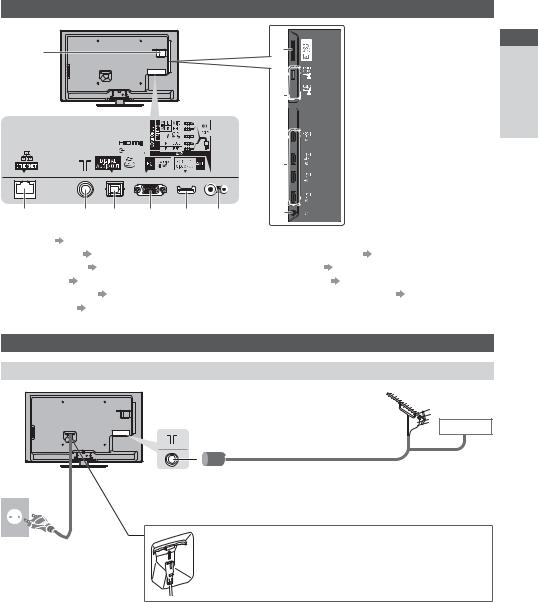
Basic Connection
External equipment and cables shown are not supplied with this TV.
Please ensure that the unit is disconnected from the mains socket before attaching or disconnecting any leads.
Terminals
1 |
2 |
|
5V 500mA MAX
500mA MAX
3 
 5V
5V 500mA MAX
500mA MAX
|
|
|
|
|
|
|
4 |
|
|
6 |
7 |
8 |
9 |
10 |
11 |
5 |
|
|
|
|
||||||
1 |
CI slot (p. 50) |
|
|
|
7 |
Terrestrial terminal (see below) |
||
2 |
SD Card slot |
(p. 55) |
|
|
8 |
DIGITAL AUDIO OUT (p. 81) |
||
3 |
USB 1 - 2 port |
(p. 55, 81) |
|
|
9 |
PC terminal |
(p. 82) |
|
4 |
HDMI1 - 4 |
(p. 12, 81) |
|
|
10 |
AV1 (SCART) |
(p. 12) |
|
5 |
Headphone jack |
(p. 82) |
|
|
11 |
AV2 (COMPONENT / VIDEO) (p. 81, 82) |
||
6 |
ETHERNET |
(p. 13, 82) |
|
|
|
|
|
|
Connections
Mains lead and aerial
Mains lead
AC 220-240 V
50 / 60 Hz
Terrestrial aerial
DVB-C, DVB-T, Analogue
Cable

 RF cable
RF cable
Mains lead
Insert the mains plug (supplied) firmly into place.
When disconnecting the mains lead, be absolutely sure to disconnect the mains plug at the socket outlet first.
Connection Basic Guide Start Quick
11
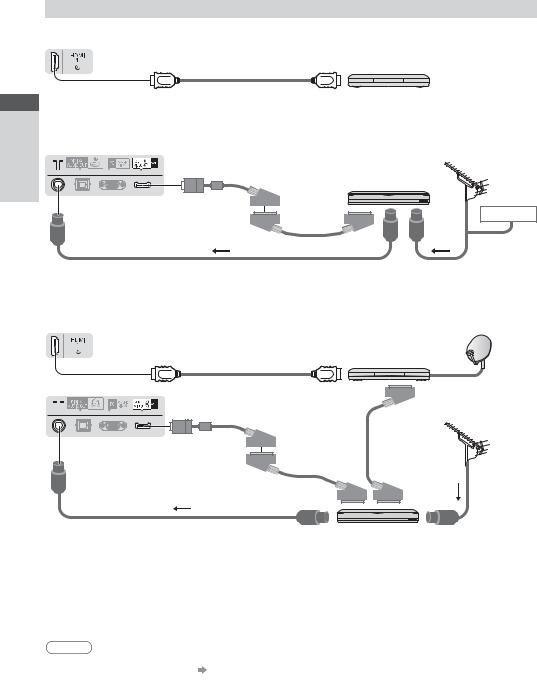
Connection Basic Guide Start Quick
AV devices
Player
TV
Player
HDMI cable
DVD Recorder / VCR
TV
|
Terrestrial |
|
aerial |
|
DVD Recorder / VCR |
AV1 (SCART) |
|
adaptor |
Cable |
|
SCART cable |
RF cable |
RF cable |
DVD Recorder / VCR and Set top box
TV
|
Set top box |
|
HDMI cable |
|
|
TV |
|
|
|
Terrestrial |
|
AV1 (SCART) |
aerial |
|
SCART cable |
||
adaptor |
||
SCART cable |
RF Cable |
|
RF cable |
DVD Recorder / VCR |
|
|
Supplied with this TV |
Note
Connect to the TV’s AV1 for a DVD Recorder / VCR supporting Q-Link (p. 75).Q-Link and VIERA Link connection (p. 73, 74)
Please also read the manual of the equipment being connected.
Keep the TV away from electronic equipment (video equipment, etc.) or equipment with an infrared sensor. Otherwise, distortion of image / sound may occur or operation of other equipment may be interfered.
When using a SCART or HDMI cable, use the fully wired one.
Check the type of terminals and cable plugs are correct when connecting.
12
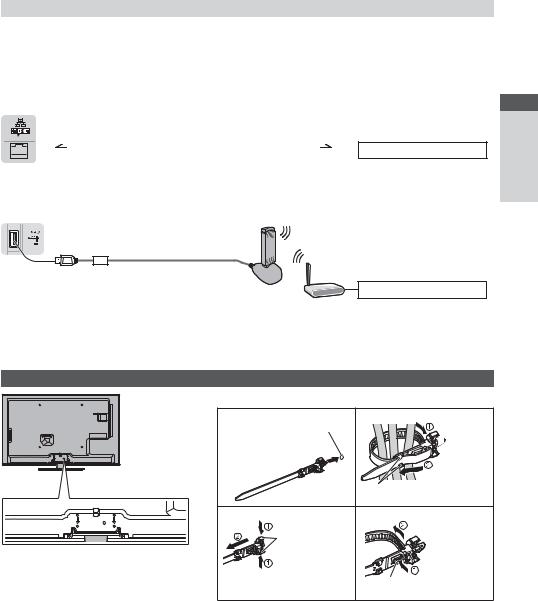
Network
To enable the network service functions (VIERA Connect, etc.), you need to connect the TV to a broadband network environment.
If you do not have any broadband network services, please consult your retailer for assistance.Prepare the internet environment for wired connection or wireless connection.
Setup of the network connection will start after the tuning (when first using the TV).  (p. 15 - 17)
(p. 15 - 17)
Wired connection
TV



 Internet environment LAN cable (Shielded)
Internet environment LAN cable (Shielded)
Use the Shielded Twist Pair (STP) LAN cable.
Wireless connection
TV
5V  500mA MAX
500mA MAX
Wireless LAN Adaptor and exclusive stand
 “Optional accessories” (p. 7)
“Optional accessories” (p. 7)
Insert the Wireless LAN Adaptor to the stand straightly and completely.
Connect to the USB 1 or 2 port.
Access point
Internet environment
Using clamper
Do not bundle the RF cable and mains lead together (could cause distorted image).
Fix cables with clampers as necessary.When using the optional accessory, follow the
option’s assembly manual to fix cables.
Clamper (Standard accessory)
Attach the clamper |
Bundle the cables |
||
hole |
|
|
|
Insert the |
|
|
|
clamper in a hole |
|
Set the tip in |
|
|
|
the hooks |
|
|
hooks |
|
|
To remove from the TV: |
To loosen: |
|
|
snaps |
|
|
|
Keep pushing |
|
Keep pushing |
|
both side snaps |
knob |
||
the knob |
|||
|
|||
Connection Basic Guide Start Quick
13
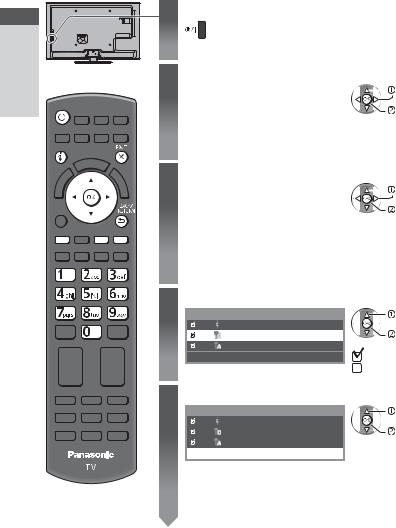
Setup Auto Guide Start Quick
Auto Setup
Search and store TV channels automatically.
These steps are not necessary if the setup has been completed by your local dealer.
Please complete connections (p. 11 - 13) and settings (if necessary) of the connected equipment before starting Auto Setup. For details of settings for the connected equipment, read the manual of the equipment.
1 Plug the TV into mains socket and switch on
Takes a few seconds to be displayed.
If the red LED shows on the TV, press the Standby On / Off switch on the remote control for about 1 second.
|
2 |
Select the language |
|
|
select |
|||
|
|
Menüsprache |
|
|
|
|
|
|
|
|
Deutsch |
Dansk |
Polski |
Srpski |
|
|
|
|
|
English |
Svenska |
• – !$ |
Hrvatski |
|
|
set |
|
|
Français |
Norsk |
Magyar |
& € $–•!$ |
|
|
|
|
||||||||
|
|
Italiano |
Suomi |
& € $•!$ |
_ €! –? |
|
|
|
|
|
Español |
Türkçe |
—˜™š›œ•žŸ |
eesti keel |
|
|
|
|
|
Português |
¡¡¢£¤¥¦ |
"§$¨ |
_! ?€!© |
|
|
|
|
|
Nederlands |
|
|
|
|
|
|
3 |
Select your country |
|
|
select |
||
|
Country |
|
|
|
|
|
|
|
|
|
|
||
|
Germany |
Denmark |
Poland |
|
|
set |
|
Austria |
Sweden |
Czech |
|
|
|
|
France |
Norway |
Hungary |
|||
|
Depending on the country you select, |
|||||
|
Italy |
Finland |
Slovakia |
|||
|
Spain |
Luxembourg |
Slovenia |
select your Region or store the Child Lock- |
||
|
Portugal |
Belgium |
Croatia |
|||
|
PIN number (“0000” cannot be stored) by |
|||||
|
Switzerland |
Netherlands |
Estonia |
|||
|
|
|
|
following the on-screen instructions. |
||
|
Malta |
Turkey |
Lithuania |
|||
|
Andorra |
Greece |
Others |
|
|
|
4 Select the mode to tune
TV Signal Selection |
select |
DVB-C |
tune / skip tuning |
DVB-T |
|
Analogue |
: tune (search for the available channels) |
Start Auto Setup |
|
|
: skip tuning |
5 Select [Start Auto Setup]
TV Signal Selection |
select |
DVB-C |
access |
DVB-T |
|
Analogue |
|
Start Auto Setup |
|
Auto Setup will start to search for TV channels and store them.
The stored channels and sorted channel order vary depending on the country, area, broadcasting system and conditions of signal reception.
Auto Setup screen varies depending on the country you select.
14

1 [DVB-C Network Settings]
5 Depending on the country you select, select your cable provider beforehand by following the on-screen instructions.
DVB-C Network Settings |
select [Start Auto Setup] |
|
Frequency |
Auto |
|
Network ID |
Auto |
access |
|
Start Auto Setup |
|
|
|
|
Normally set [Frequency] and [Network ID] to [Auto].
If [Auto] is not displayed or if necessary, enter [Frequency] and [Network ID] specified by your cable provider with numeric buttons.
2 [DVB-C Auto Setup] |
|
|
|
|
3 [DVB-T Auto Setup] |
|
|
|
||||||||
DVB-C Auto Setup |
|
|
|
|
|
DVB-T Auto Setup |
|
|
|
|||||||
Progress |
|
0% |
|
|
|
|
100% |
|
|
Progress |
|
CH 5 |
|
|
|
69 |
This will take about 3 minutes. |
|
|
|
|
|
This will take about 3 minutes. |
|
|
|
|||||||
No. |
|
Channel Name |
Type |
Quality |
|
|
CH |
Channel Name |
Type |
Quality |
||||||
1 |
CBBC Channel |
Free TV |
100 |
|
|
62 |
CBBC Channel |
|
|
Free TV |
100 |
|
||||
2 |
BBC Radio Wales |
Free TV |
100 |
|
|
62 |
BBC Radio Wales |
Free TV |
100 |
|
||||||
3 |
E4 |
|
|
|
Free TV |
100 |
|
|
62 |
E4 |
|
|
Free TV |
100 |
|
|
|
|
|
|
|
|
|
|
|
62 |
Cartoon Nwk |
|
|
Free TV |
100 |
|
|
|
|
|
|
|
|
|
|
|
|
|
|
|
|
|
|
|
Free TV: 3 |
Pay TV: 0 |
Radio: 0 |
|
|
|
|
Free TV: 4 |
Pay TV: 0 |
Radio: 0 |
|
|
|||||
|
|
Searching |
|
|
|
|
|
|
|
Searching |
|
|
|
|||
4 [Analogue Auto Setup]
Analogue Auto Setup
Scan |
CH 2 |
|
78 |
CC 1 |
|
41 |
This will take about 3 minutes. |
|
|
|
|
||
CH |
Channel Name |
|
|
|
|
|
CH 29 |
|
|
|
|
|
|
CH 33 |
BBC1 |
|
|
|
|
|
Analogue: 2
Searching
Depending on the country you select, the channel selection screen will be displayed after DVB-T Auto Setup if multiple channels have the same logical channel number. Select your preferred channel or exit the screen for automatic selections.
5 Preset Download
If Q-Link, VIERA Link or similar technology (p. 75, 76) compatible recorder is connected, channel, language and country / region settings are automatically downloaded to the recorder.
Sending Preset Data
Please wait!
0%  100%
100%
Remote control unavailable
|
|
|
|
|
|
|
|
If downloading has failed, you can download later through the |
||||
|
|
|
|
|
|
|
|
Setup Menu. [Download] (p. 37) |
||||
6 |
Setup the network connection |
|
|
|||||||||
Setup the network connection to enable the network service functions such as VIERA Connect, etc. (p. 18, 63). |
||||||||||||
|
Please note that this TV does not support wireless public access points. |
|||||||||||
|
Ensure the network connections (p. 13) and network environment are completed before starting setup. |
|||||||||||
|
Select the network type |
|
|
|||||||||
|
Network Setup |
|
|
[Wired] |
“Wired connection” (p. 13) |
|||||||
|
|
|
|
|
|
|
|
[Wireless] |
“Wireless connection” (p. 13) |
|||
|
Select Wired or Wireless |
|
|
|||||||||
|
|
Wired |
|
Wireless |
|
Set later |
|
|
|
select |
To setup later on or skip this step |
|
|
|
|
|
|
|
|
|
|
|
|
||
|
|
|
|
|
|
|
|
|
|
|
|
|
access |
Select [Set later] or |
|
[Wired]
1. Select [Auto]
Acquire IP Address
Auto



 select
select 

 access
access
2.Go to the next step 
 (Press twice)
(Press twice)
Connection Test
 Check network cable connection.
Check network cable connection.
 Check acquired IP address.
Check acquired IP address.
Manual  Check for devices using same IP address.
Check for devices using same IP address.
 Check gateway connection.
Check gateway connection.  Check server connection.
Check server connection.
Automatically setup is done and the test of the network connection starts.
To set manually, select [Manual] and set each item. For details  (p. 66)
(p. 66)
 : succeeded
: succeeded
The test is successful and the TV is connected to the network.
 : failed
: failed
Check the settings and connections. And then select [Retry].
Setup Auto Guide Start Quick
15

Setup Auto Guide Start Quick
[Wireless]
6Access points found automatically are listed. 1. Select your desired access point
Available Wireless Networks |
|
|
|
|
|
|
|
|
|
|
select |
For [WPS(Push button)] (p. 17) |
|||||||||||||
No. |
Network Name(SSID) |
|
|
|
Wireless type |
Status |
|
|
|
|
(red) |
||||||||||||||
1 |
Access Point A |
|
|
|
|
11n(2.4GHz) |
|
|
|
|
|
|
|
access |
|||||||||||
2 |
Access Point B |
|
|
|
|
11n(5GHz) |
|
|
|
|
|
|
|
|
|
|
|||||||||
3 |
Access Point C |
|
|
|
|
11n(5GHz) |
|
|
|
|
|
|
|
|
|
|
|
||||||||
|
|
|
|
|
|
|
|
|
|
|
|
|
|
|
|
|
|
|
|
|
: Encrypted access point |
|
|||
|
|
|
|
|
|
|
|
|
|
|
|
|
|
|
|
|
|
|
|
|
|
||||
|
|
|
|
|
|
|
|
|
|
|
|
|
|
|
|
|
|
|
|
|
For the information of the highlighted To set manually (p. 68) |
||||
To search access points again |
|||||||||||||||||||||||||
|
|
|
|
(blue) |
|
|
|
|
|
|
|
|
|
|
|
|
|
access point |
(yellow) |
||||||
|
|
|
|
|
|
|
|
|
|
|
|
|
|
|
|
|
|
|
|
|
|||||
2. Access the encryption key input mode |
|
|
|||||||||||||||||||||||
|
|
|
|
|
|
|
|
|
|
|
|
|
|
|
|
|
|
|
|
|
|
|
|
|
|
Encryption Key Setting |
|
|
|
|
|
|
|
|
|
|
|
|
|||||||||||||
|
Connection will be made with the following settings:- |
|
|
|
|
|
|||||||||||||||||||
|
Network Name(SSID) : Access Point A |
|
|
|
|
|
|
|
|
|
|||||||||||||||
|
Security type : WPA-PSK |
|
|
|
|
|
|
|
If the selected access point is not encrypted, the confirmation |
||||||||||||||||
|
Encryption type : TKIP |
|
|
|
|
|
|
|
|||||||||||||||||
|
Please input the encryption key. |
|
|
|
|
|
|
|
screen will be displayed. It is recommended to select the encrypted |
||||||||||||||||
|
|
|
|
|
|
|
|
access point. |
|
||||||||||||||||
|
|
|
|
|
|
|
|
|
|
|
|
|
|
|
|
|
|
|
|
|
|
||||
|
Encryption key |
|
|
|
|
|
|
|
|
|
|
|
|
|
|
|
|
|
|
||||||
3. Enter the encryption key of the access point |
|
|
|||||||||||||||||||||||
|
|
|
|
|
|
|
|
|
|
|
|
|
|
|
|
|
|
|
|
|
Set characters |
Store |
|||
|
Wireless Network Settings |
|
|
|
|
|
|
|
|||||||||||||||||
|
Encryption key |
|
|
|
|
|
|
|
|
|
|
|
|
|
|
|
|
select |
|
||||||
|
A |
B |
C |
D |
E |
F |
G |
H |
I |
J |
K |
L |
M |
N |
O |
P |
Q |
R |
S |
T |
|
|
|
|
|
|
U |
V |
W |
X |
Y |
Z |
|
0 |
1 |
2 |
3 |
4 |
5 |
6 |
7 |
8 |
9 |
! |
: |
# |
|
|
|
set |
|
|
a |
b |
c |
d |
e |
f |
g |
h |
i |
j |
k |
l |
m |
n |
o |
p |
q |
r |
s |
t |
|
|
|
|
|
|
u |
v |
w |
x |
y |
z |
( |
) |
+ |
- |
. |
* |
_ |
@ |
/ |
“ |
‘ |
% |
& |
? |
You can set characters by using numeric |
||||
|
, |
; |
= |
$ |
[ |
] |
~ |
< |
> |
{ |
} |
| |
` |
^ |
\ |
|
|
|
|
|
|||||
|
|
|
|
|
|
|
|
|
|
|
|
|
|
|
|
|
|
|
|
|
buttons. |
|
|
||
4. After the access point setting is finished, perform the connection test |
|||||||||||||||||||||||||
|
|
|
|
|
|
|
|
|
|
|
|
|
|
|
|
|
|
||||||||
|
|
|
|
|
|
|
|
|
Connection Test |
|
|
|
|
|
|
|
: succeeded |
||||||||
|
|
|
|
|
|
|
|
|
|
Check wireless network connection. |
The test is successful and the TV is connected to the |
||||||||||||||
|
|
|
|
|
|
|
|
|
|
Check acquired IP address. |
|
|
|
||||||||||||
|
|
|
|
|
|
|
|
|
|
Check for devices using same IP address. |
network. |
|
|||||||||||||
|
|
|
|
|
|
|
|
|
|
Check gateway connection. |
|
|
|
|
|
||||||||||
|
|
|
|
|
|
|
|
|
|
Check server connection. |
|
|
|
: failed |
|
||||||||||
|
|
|
|
|
|
|
|
|
|
|
|
|
|
|
|
|
|
|
|
|
|
|
|
|
|
|
|
|
|
|
|
|
|
|
|
|
|
|
|
|
|
|
|
|
|
|
|
|
|
Check the settings and connections. And then select |
|
|
|
|
|
|
|
|
|
|
|
|
|
|
|
|
|
|
|
|
|
|
|
|
|
[Retry]. |
|
|
|
|
|
|
|
|
|
|
|
|
|
|
|
|
|
|
|
|
|
|
|
|
|
To set manually, select [Manual] and set each item. |
|
|
|
|
|
|
|
|
|
|
|
|
|
|
|
|
|
|
|
|
|
|
|
|
|
For details |
(p. 66) |
5.Go to the next step 
 (Press twice)
(Press twice)
16
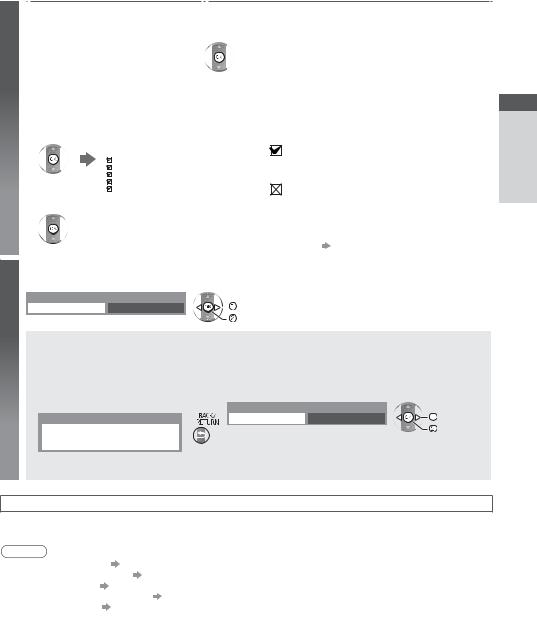
6 |
[WPS(Push button)] |
|
|
|
|
|
|||||
1. Press the WPS button on the access point until the light flashes |
|||||||||||
|
2. Connect the TV with the access point |
|
|
|
|
|
|||||
|
|
|
|
|
|
|
|
|
|
|
|
|
|
WPS(Push button) |
|
|
|
|
|
|
|
|
|
|
|
1) Please press the ‘WPS’ button on the wireless |
|
|
|
|
|
|
|||
|
|
access point until its light flashes. |
|
|
|
|
|
|
|||
|
|
2) When the light is flashing select ‘Connect’ on |
|
Ensure that your access point supports WPS for this setup. |
|||||||
|
|
TV. |
|
|
|
|
|||||
|
|
If you are unsure, please check the instruction |
|
WPS: Wi-Fi Protected Setup™ |
|||||||
|
|
|
If the connection has failed, check the settings and positions of |
||||||||
|
|
manual of the wireless access point. |
|
||||||||
|
|
|
Connect |
|
your access point. And then, follow the on-screen instructions. |
||||||
|
3. After the access point setting is finished, perform the connection test |
||||||||||
|
|
|
|
|
|
|
|
|
|
: succeeded |
|
|
|
|
Connection Test |
|
|
|
|
||||
|
|
|
Check wireless network connection. |
|
The test is successful and the TV is connected to |
||||||
|
|
|
Check acquired IP address. |
|
|
|
|
||||
|
|
|
Check for devices using same IP address. |
|
the network. |
||||||
|
|
|
Check gateway connection. |
|
|
|
|
: failed |
|||
|
|
|
Check server connection. |
|
|
|
|
||||
|
|
4. Go to the next step |
|
|
|
|
|
|
Check the settings and connections. And then select |
||
|
|
|
|
|
|
|
|||||
|
|
|
|
|
|
|
|
|
|
|
[Retry]. |
|
|
(Press twice) |
|
|
|
|
To set manually, select [Manual] and set each |
||||
|
|
|
|
|
|
item. |
|||||
|
|
|
|
|
|
|
|
|
|
|
|
|
|
|
|
|
|
|
|
|
|
|
For details (p. 66) |
|
|
|
|
|
|
|
|
|
|
|
|
7 |
Select [Home] |
|
|
|
|
|
|||||
Select [Home] viewing environment to use in your home environment. |
|||||||||||
|
Please select your viewing environment. |
|
|
|
select |
||||||
|
|
Home |
|
Shop |
|
|
|
||||
|
|
|
|
|
|
||||||
|
|
|
|
|
|
|
|
|
|
set |
|
[Shop] viewing environment (for shop display only)
[Shop] viewing environment is the demonstration mode to explain main features of this TV.
Select [Home] viewing environment to use in your home environment.
You can return to viewing environment selection screen at the stage of Shop confirmation screen.
1 Return to viewing environment |
2 Select [Home] |
|
|
selection screen |
Please select your viewing environment. |
select |
|
Shop |
Home |
Shop |
|
You have selected shop mode |
|
|
set |
|
|
|
|
To change viewing environment later on, you will need to initialise all settings by accessing Shipping Condition.  [Shipping Condition] (p. 51)
[Shipping Condition] (p. 51)
Auto Setup is now complete and your TV is ready for viewing.
If tuning has failed, check the connection of the RF cable, and then, follow the on-screen instructions.
Note
To check the channel list “Using TV Guide” (p. 23)
To edit or hide (skip) channels “Tuning and Editing Channels” (p. 42 - 45)
To retune all channels [Auto Setup] (p. 40 - 41)
To add the available TV mode later [Add TV Signal] (p. 37)To initialise all settings [Shipping Condition] (p. 51)
Setup Auto Guide Start Quick
17
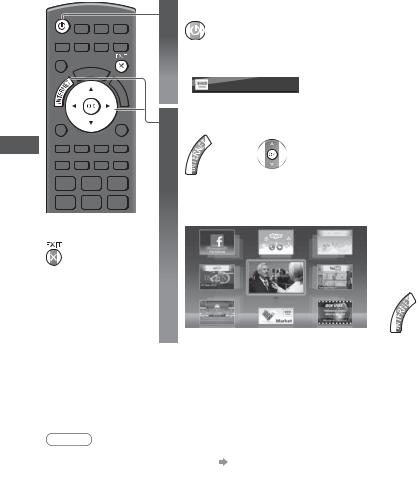
Connect” “VIERA Using
Using “VIERA Connect”
VIERA Connect is a gateway to the internet services unique to Panasonic.
VIERA Connect allows you to access some specific websites supported by Panasonic, and enjoy internet contents such as videos, games, communication tools, etc. from VIERA Connect home screen.
This TV does not support full web browser function and some features of the websites may not be available.
To exit from VIERA Connect
To set the VIERA Connect introduction banner display off
 [VIERA Connect
[VIERA Connect
Banner] (p. 38)
1 Turn power on
Press for about 1 second.
Mains power On / Off switch should be on. (p. 10)
Every time you turn on the TV, VIERA Connect introduction banner appears. The banner is subject to change.
Enjoy selected internet content with VIERA Connect.
Simply press the OK / INTERNET button
2 Access VIERA Connect
While the banner is displayed
or
Depending on the usage conditions, it may take a while to read all the data.Messages might be displayed before VIERA Connect home screen.
Please read these instructions carefully and follow the on-screen instructions. Example: VIERA Connect home screen
To go to the next level, select [MORE].
To back to the previous level, select [BACK].
To return to VIERA Connect home screen
MORE
BACK
Video communication (for example Skype™) requires an exclusive Communication Camera TY-CC20W.
 “Optional accessories” (p. 7)
“Optional accessories” (p. 7)
For details, read the manual of the Communication Camera.
You can connect a keyboard and a gamepad via USB port for character input and playing games in VIERA Connect. You can also operate the TV with a keyboard or a gamepad other than VIERA Connect features.
For more information  “USB connection” (p. 89)
“USB connection” (p. 89)
Note
If you cannot access VIERA Connect, check the network connections (p. 13) and settings (p. 15 - 17).For more information of VIERA Connect (p. 72)
18

Watching TV
1 Turn power on
Press for about 1 second.
Mains power On / Off switch should be on. (p. 10)
VIERA Connect introduction banner appears
Every time you turn on the TV, this banner appears at the bottom of the screen.
You can access to VIERA Connect easily and enjoy the various contents.  (p. 18)
(p. 18)
To remove this banner, leave for about 5 seconds or press any buttons (except the buttons to access VIERA Connect).
To set this banner display off  [VIERA Connect Banner] (p. 38)The banner is subject to change.
[VIERA Connect Banner] (p. 38)The banner is subject to change.
2 Select the mode
TV Selection
DVB-C
DVB-T
Analogue
The selectable modes vary depending on the stored channels (p. 14).

 select
select 
 access
access
You can also select the mode pressing the TV button repeatedly on the remote control or the TV (p. 10).
If [TV Selection] menu is not displayed, press the TV button to switch the mode.
3 |
Select a channel |
To select a more than two-digit channel |
up |
||
Volume |
or |
position number, e.g. 399 |
|
down |
|
To select from the Channel List
All DVB-T Channels |
Sorting 123... |
|
|
select channel |
|
|
|
||||
6 |
Cartoon Nwk |
|
|
|
watch |
7 |
BBC Radio Wales |
|
|
|
|
8 |
BBC Radio Cymru |
|
|
|
|
1 |
BBC ONE Wales |
|
|
|
|
2 |
BBC THREE |
|
|
|
|
3 |
BBCi |
|
|
|
|
4CBBC Channel
To select a channel using Information banner (p. 20)
To sort channel names in alphabetical order
 (red)
(red)
To change the category  (blue)
(blue)
1 Display Information banner if it is not displayed |
2 While the banner is displayed, select the channel |
|
select channel |
|
watch |
To select a channel using TV Guide (p. 23)
1 Display TV |
2 Select the current |
3 Select [View] (DVB) |
|
Guide |
programme or channel |
Das Erste |
select |
|
select |
||
|
19:3020:00 |
||
|
|
watch |
|
|
|
|
|
|
access |
View |
Timer Programming |
The postcode entry or update may be required depending on the country you select (p. 14). Follow the on-screen instructions.
Note
To watch pay-TV “Using Common Interface” (p. 50)
TV Watching
19
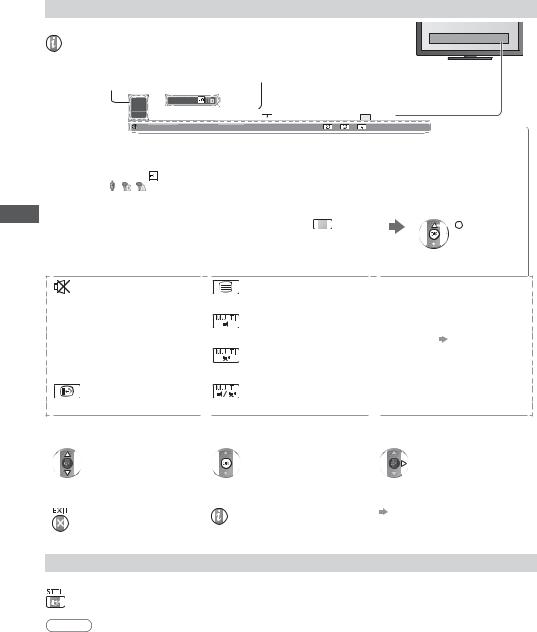
Other useful functions
Display Information banner
Display Information banner
Also appears when changing a channel.
TV Watching
|
1 |
|
2 |
3 |
5 |
6 |
|
7 |
4 |
|
|
|
|||||||||
|
Example: DVB |
|
|
|
|
|
|
|
|
|
|
|
|
|
|
|
|
||||
|
|
|
|
|
|
|
|
|
|
|
|
|
|
|
|
|
|||||
|
|
1 |
HDTV |
|
|
|
|
|
|
|
|
|
|
|
|
|
20:35 |
|
|
|
|
|
|
|
|
|
Coronation Street |
|
|
|
|
|
|
|
|
|
|||||||
|
|
ZDF |
|
|
|
|
20:00 - 20:55 |
|
|
|
|
|
|
|
All DVB-T Channels |
|
|
|
|||
|
|
|
|
|
|
Now |
|
|
Info |
|
|
Change category |
|
|
|
||||||
|
|
|
Bad signal |
Dolby D+ |
|
|
|
|
|
|
|
|
45 |
|
|
|
|||||
1 |
Channel position and name |
|
|
|
|
|
|
|
5 |
Programme Start / Finish time (DVB) |
|||||||||||
2 |
Channel type ([Radio], [Data], [HDTV], etc.) / |
|
|
|
|
|
6 |
Channel number, etc. (Analogue) |
|||||||||||||
|
Encrypted channel ( |
) / |
|
|
|
|
|
|
|
|
|
|
Progress time indicator of the selected programme |
||||||||
3 |
TV mode ( , |
, ) |
|
|
|
|
|
|
|
|
|
|
|
(DVB) |
|
|
|
|
|
||
Programme |
|
|
|
|
|
|
|
|
|
|
|
|
7 |
Category |
|
|
|
|
|
||
4 |
Current time |
|
|
|
|
|
|
|
|
|
|
|
|
|
To change the category (DVB) |
||||||
|
|
|
|
|
|
|
|
|
|
|
|
|
|
|
(blue) |
|
|
|
|
select |
|
|
|
|
|
|
|
|
|
|
|
|
|
|
|
|
|
|
|
|
|||

 set
set
Features available / Message meanings
|
|
[Stereo], [Mono] |
|
Sound mute on |
Teletext service available |
Audio mode |
|
|
|
||
[Bad signal] |
|
1 - 90 |
|
Poor TV signal quality |
Multiple audio available |
Off Timer remaining time |
|
|
For settings |
(p. 21) |
|
[Dolby D+], [Dolby D], [HE-AAC]
Dolby Digital Plus, Dolby Digital or HE-AAC audio track
Subtitle service available
To confirm another tuned channel name
To hide
|
Multiple video available |
|
|
|
|
|
|
|
|
|
|
|
|
|
|
Multiple audio and video available |
|
|
|
|
|
|
|
|
To watch the channel listed in the |
Information on the next programme |
|||
|
banner |
|
(DVB) |
|
Extra information (DVB) |
To set display timeout |
|||
[Banner Display Timeout] (p. 38)
(Press again to hide the banner)
Display subtitles
Display / hide subtitles (if available)
To change the language for DVB (if available)
 [Preferred Subtitles] (p. 38)
[Preferred Subtitles] (p. 38)
Note
If you press this button in Analogue mode, it switches to teletext service and calls up a favourite page (p. 26). Press the EXIT button to return to TV mode.
20
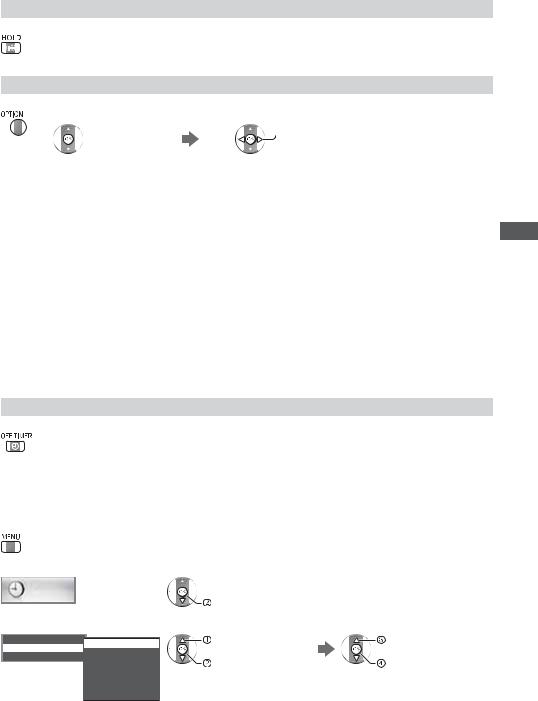
Hold
Freeze / unfreeze picture
Display the selectable settings for the current status
Confirm or change the current status instantly
To change

 select
select 
 access
access
[Multi Video] (DVB)
Selects from a group of multiple videos (if available)
This setting is not memorised and it will return to the default setting once you exit the current programme.

 select / change
select / change 
 store
store
[Sub Channel] (DVB)
Selects the multifeed programme - sub channel (if available)
[Subtitle Language] (DVB) Selects the language in which subtitles should appear (if available)
[MPX] (Analogue)
Selects multiplex sound mode (if available)
 (p. 34)
(p. 34)
[Volume Correction]
Adjusts volume of individual channel or input mode
[Multi Audio] (DVB) Selects between alternative language for sound tracks (if available)
This setting is not memorised and it will return to the default setting once you exit the current programme.
[Dual Audio] (DVB) Selects stereo / monaural (if available)
Off Timer
[Teletext Character Set]
Sets the teletext language font
 (p. 38)
(p. 38)
[Teletext Language] (DVB) Selects between alternative language for teletext (if available)
Turn the TV to Standby mode automatically after a fixed period
Press the button repeatedly until you reach the desired time.
([Off] / [15] / [30] / [45] / [60] / [75] / [90] (minutes))
To cancel, set to [Off] or turn the TV off.
To confirm the remaining time  “Display Information banner” (p. 20)
“Display Information banner” (p. 20)
When the remaining time is within 3 minutes, the remaining time will flash on the screen.
You can also set the [Off Timer] via the [Timer] menu
1 Display the menu
2 Select [Timer]

 select
select
Timer
|
|
access |
|
|
3 Select [Off Timer] and set the time in 15-minute increments |
select the time |
|||
Timer Programming |
Off |
select [Off Timer] |
||
|
|
|
||
Off Timer |
15 minutes |
|
|
|
Auto Standby |
|
|
||
30 minutes |
access |
store |
||
|
||||
45 minutes
60 minutes
75 minutes
90 minutes
TV Watching
21
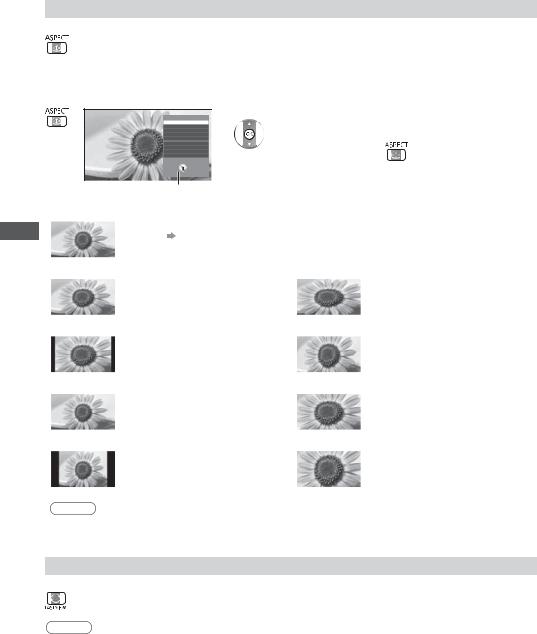
TV Watching
Aspect
Change the aspect ratio (image size)
Enjoy viewing the image at its optimum size and aspect.
Programmes usually contain an “Aspect Control Signal” (Widescreen signal, etc.), and the TV will choose the aspect ratio automatically according to the “Aspect Control Signal” (p. 84).
To change the aspect ratio manually
1 Display Aspect Selection list
Aspect Selection
Auto 16:9 14:9 Just 4:3 4:3 Full Zoom1 Zoom2 Zoom3
Select Change 
 EXIT
EXIT
 RETURN
RETURN
2 While the list is displayed, select the mode

 select
select 
 store
store
Aspect Selection list
You can also change the mode only using the ASPECT button.
(Press repeatedly until you reach the desired mode.)
[Auto]
|
The best ratio is chosen and the image expanded to fill the screen. |
||
|
For details (p. 84) |
|
|
|
|
|
|
[16:9] |
|
[4:3 Full] |
|
|
Directly displays the image at 16:9 |
|
Displays a 4:3 image enlarged |
|
|
||
|
without distortion (anamorphic). |
|
horizontally to fit the screen. |
|
|
|
|
[14:9] |
|
[Zoom1] |
|
|
Displays the image at the standard |
|
Displays a 16:9 letterbox or 4:3 image |
|
|
||
|
14:9 without distortion. |
|
without distortion. |
|
|
|
|
[Just] |
[Zoom2] |
||
|
Displays a 4:3 image full-screen. |
|
Displays a 16:9 letterbox (anamorphic) |
|
|
||
|
Stretching is only noticeable at the left |
|
image full-screen without distortion. |
|
and right edges. |
|
|
|
|
|
|
[4:3] |
|
[Zoom3] |
|
|
Displays the image at the standard 4:3 |
|
Displays a 2.35:1 letterbox (anamorphic) |
|
|
||
|
without distortion. |
|
image full-screen without distortion. |
|
|
|
At 16:9, displays the image at its |
|
|
|
maximum (with slight enlargement). |
|
|
|
|
Note
Only [16:9] and [4:3] are available in PC input mode.
Aspect mode can be memorised separately for SD (Standard definition) and HD (High definition) signals.
Last view
to previously viewed channel or input mode easily
Press again to return to the current view.
Note
Switching channel is not available while the recording of Timer Programming or Direct TV Recording is in progress.Watching less than 10 seconds is not regarded as the previously viewed channel or input mode.
22

Using TV Guide
TV Guide - Electronic Programme Guide (EPG) provides an on-screen listing of the programmes currently broadcast and the forthcoming broadcasts over the next seven days (depending on the broadcasters).
This function varies depending on the country you select (p. 14).
The postcode entry or update may be required to use the GUIDE Plus+ system depending on the country you select.
 “View advertisement” (p. 24)
“View advertisement” (p. 24)
DVB-T and Analogue channels are displayed on the same TV Guide screen. [D] and [A] may be displayed to distinguish DVB-T and Analogue channels. There will be no programme listings for Analogue channels.
When this TV is turned on for the first time, or the TV is switched off for more than a week, it may take some time before TV Guide is completely shown.
1 Select the mode
(p. 19)
2 View TV Guide
Press again to change the layout ([Landscape] / [Portrait]). View [Landscape] to see several channels.
View [Portrait] to see one channel by time.
Example: [Landscape]
To return to TV
To watch the programme
|
|
|
|
|
|
TV Guide: Landscape |
|
|
|
|
|
|
|||
|
|
Wed 26.10.2011 |
Wed 26.10.2011 |
|
|
|
All Types |
|
|
|
All Channels |
|
|||
1 |
10:46 |
1 BBC ONE |
|
|
|
|
|
|
|
|
|
|
|||
|
|
|
20:00 - 20:30 DIY SOS : We open in the Battersbys |
|
|
|
|
|
|||||||
|
|
|
|
|
|
Time: |
19:30 |
|
20:00 |
20:30 |
|
21:00 |
|
||
3 |
|
D |
1 |
BBC ONE |
Das Erste |
DIY SOS |
The Bill |
Red Cap |
|
||||||
5 |
|
|
D |
7 |
BBC THREE |
Hot Wars |
|
Holiday Program |
|
||||||
|
|
D |
14 |
E4 |
|
Emmerdal. |
Coronation Street |
The Bill |
|
||||||
|
|
D |
70 |
BBC FOUR |
10 O’ clock News BBC |
Pepsi Char. Good bye |
|
||||||||
7 |
|
D |
72 |
BBC 2W |
Panorama |
Spring watch |
|
|
|
Coast |
|
||||
|
|
|
|
|
|
|
|||||||||
|
|
Example: [Portrait] |
|
|
|
|
|
|
|
|
|
||||
|
|
|
|
|
|
|
|
|
|
|
|||||
|
|
|
|
|
|
|
|
|
|
|
|||||
|
|
|
|
|
|
|
|
|
|
|
|
|
|
|
|
|
|
|
|
|
|
TV Guide: Portrait |
|
|
|
|
|
|
|||
|
|
Wed 26.10.2011 |
Wed 26.10.2011 |
|
|
|
All Types |
|
|
|
All Channels |
|
|||
|
|
10:46 |
|
D |
1 BBC ONE |
D 7 BBC THREED 14 E4 |
|
|
D |
70 BBC FOUR |
|
||||
|
|
|
19:30-20:00 |
|
|
|
|
|
|
|
|
|
|
||
|
|
|
Das Erste |
|
|
|
|
|
|
||||||
|
|
|
20:00-20:30 |
DIY SOS |
|
|
|
|
|
|
|||||
|
|
|
20:30-21:00 |
The Bill |
|
|
|
|
|
|
|||||
|
|
|
21:00-22:00 |
Red Cap |
|
|
|
|
|
|
|||||
|
|
|
22:00-23:00 |
Live junction |
|
|
|
|
|
|
|||||
|
|
|
23:00-23:30 |
POP 100 |
|
|
|
|
|
|
|||||
2 |
1 |
Current date and time |
|
4 |
2 |
TV Guide date |
|
3 |
TV Guide time |
||
|
|||
|
4 |
Programme |
65 Advertisement
6 Channel position and name
7 [D]: DVB-T [A]: Analogue
Depending on the country you select, you can select the TV Guide type
 [Default Guide] (p. 38)
[Default Guide] (p. 38)
If you select [Channel List], the channel list will appear when the GUIDE button is pressed.
1 Select the current programme |
2 Select [View] (DVB) |
||
or channel |
Das Erste |
select |
|
select |
|||
19:3020:00 |
|||
|
watch |
||
|
|
||
access |
View |
Timer Programming |
|
|
|
To use Timer Programming (p. 25) |
|
Guide TV Using
23

Guide TV Using
To the previous day (DVB)
 (red)
(red)
To view a channel list of the selected type
(DVB)
 (yellow)
(yellow)
(Type list) |
select type |
Prog.Type |
|
All Types |
view |
All Types |
|
Movie |
|
News |
|
To the next day (DVB)
 (green)
(green)
To view a channel list of the selected category
 (blue)
(blue)
(Category list) |
|
|
|
|
select category |
||
|
|
|
|
||||
Category |
|
|
|
|
|
||
All Channels |
|
|
|
|
view |
||
|
|
|
|||||
|
|
|
|
|
|
|
|
All Channels |
|
|
|
|
|
||
All DVB-T Channels |
|
|
|
|
|
||
All Analogue Channels |
|
|
|
Only Analogue channels are listed |
|||
|
|
||||||
Free TV |
|
|
|
|
|
||
Pay TV |
|
|
|
|
|
||
HDTV |
|
|
|
|
|
||
Free Radio |
|
|
|
|
|
||
Pay Radio |
|
|
|
|
|
||
Favourites1 |
|
|
|
To list favourite channels |
|||
Favourites2 |
|
|
|
||||
|
|
|
|||||
Favourites3 |
|
|
|
|
(p. 42) |
||
|
|
||||||
Favourites4 |
|
|
|
|
|
|
|
|
|
|
|
|
|
||
|
|
|
|
|
|
|
|
Other useful functions
View details of the programme (DVB)
1 Select the programme |
2 View details |
|
Press again to return to TV Guide. |
View advertisement
Depending on the country you select, this TV supports the GUIDE Plus+ system in DVB-T or Analogue mode
The postcode entry or update is required. Follow the on-screen instructions.You can also setup manually from the Setup Menu.
 [Update] / [Postcode] in [GUIDE Plus+ Settings] (p. 39)
[Update] / [Postcode] in [GUIDE Plus+ Settings] (p. 39)
Enter your postcode when using this function for the first time. If you enter an incorrect postcode for your area, or no postcode is entered, advertisements may not be displayed correctly.
Display advertisement information
To display the latest advertisement
 [Update] in [GUIDE Plus+ Settings] (p. 39)
[Update] in [GUIDE Plus+ Settings] (p. 39)
To change advertisements |
To return to TV Guide |
 or
or
Note
To update the information continuously, the TV must be left in Standby mode.
24

Timer Programming (DVB)
The Timer Programming menu allows you to choose programmes that you want to remind watching or record to the external recorder. At the correct time, the TV will tune to the correct channel even if the TV is in Standby mode.
1 Select the forthcoming programme 2 Select the function ([Ext Rec.] or [Reminder])
|
|
select |
|
|
|
(Timer Programming screen) |
|
select |
|||||
|
|
|
|
|
|
||||||||
|
|
set |
Timer Programming |
Wed 26.10.2011 10:46 |
|
|
store |
||||||
|
|
Function |
No. |
Channel Name |
Date |
Start |
End |
|
|
||||
|
|
|
|
Ext Rec. |
D 12 |
BBC ONE |
Wed 26.10.2011 |
20:00 |
20:30 |
|
|
|
|
LED will turn to orange if |
|
|
|
|
<TIMER> |
|
(30 |
min.) |
|
|
|
||
--- |
|
--- |
|
--/-- |
--:-- |
--:-- |
|
|
|
||||
Timer Programming is set. |
|
|
|
|
|
|
(--- |
min.) |
|
|
|
||
--- |
|
--- |
|
--/-- |
(--- |
min.) |
|
|
|
||||
|
|
|
|
|
--:-- |
--:-- |
|
|
|
||||
(Orange LED will flash if the recording |
--- |
|
--- |
|
--/-- |
(--- |
min.) |
|
|
|
|||
|
|
|
|
|
--:-- |
--:-- |
|
|
|
||||
of Timer Programming is in progress.) |
--- |
|
--- |
|
--/-- |
(--- |
min.) |
|
|
|
|||
|
|
|
|
|
--:-- |
--:-- |
|
|
|
||||
|
“Indicator / Control panel” (p. 10) |
|
|
|
|
|
|
|
|
|
|
|
|
[Ext Rec.] / [Reminder]
 “Set timer programming event details” (p. 47)
“Set timer programming event details” (p. 47)
To check / change / cancel a timer |
To return to TV Guide |
programming event |
|
“Timer Programming” (p. 46 - 48) |
|
If you select the current programme
A confirmation screen asking whether you want to watch or record the programme appears.
Select [Timer Programming] and set [Ext Rec.] to record from the time you finish the timer programming event setting.
Das Erste |
select |
|
19:3020:00 |
access |
|
View |
||
Timer Programming |
Note
This function is not available in Analogue mode.
Timer Programming only works reliably if correct time information is received via the signal from the broadcaster or service provider.
No other channel can be selected while the recording of Timer Programming is in progress.
When recording programmes to the external recorder, be sure to make the proper settings on the recorder connected to the TV.
If a compatible recorder with Q-Link, VIERA Link or similar technologies is connected to the TV (p. 75, 76) and [Link Settings] (p. 36) are completed, no setting of the recorder is required. Also read the manual of the recorder.
Guide TV Using
25

Teletext Viewing
Viewing Teletext
Teletext services are the text information provided by the broadcasters.
The features may vary depending on the broadcasters.
What is FLOF (FASTEXT) mode?
In FLOF mode, four differently coloured subjects are situated at the bottom of the screen. To access more information about one of these subjects, press the appropriate coloured button. This facility enables fast access to information on the subjects shown.
What is TOP mode? (in case of TOP text broadcasting)
TOP is a particular improvement of the standard teletext service that results in an easier search and effective guide.Fast overview of the teletext information available
Easy to use step-by-step selection of the topical subjectPage status information at the bottom of the screen
Available page up / down |
To select among subject blocks |
To select next subject within the subject |
|
(red) |
(green) |
(blue) |
block |
(After the last subject, it moves to the next subject block.)
 (yellow)
(yellow)
What is List mode?
In List mode, four differently coloured page numbers are situated at the bottom of the screen. Each of these numbers can be altered and stored in the TV’s memory.  “Store frequently viewed pages” (p. 27)
“Store frequently viewed pages” (p. 27)
To change mode  [Teletext] (p. 38)
[Teletext] (p. 38)
1 Switch to Teletext |
|
|
Displays the index page (content varies |
|||||||
|
|
|
|
|
|
|
|
|
|
depending on the broadcasters). |
|
Sub page number |
|
|
|
|
|||||
|
|
|
|
|
|
|
|
|
|
|
|
<< 01 02 03 04 05 06 07 |
|
>> |
|
|
|
||||
|
|
|
|
|
17:51 28 Feb |
|
Time / date |
|||
|
|
|
|
|
|
|||||
|
|
TELETEXT |
|
|
|
|
||||
|
|
INFORMATION |
|
|
|
|
||||
|
|
|
|
|
|
|
|
|
|
Colour bar |
|
|
|
|
|
|
|
|
|
|
|
|
|
|
|
|
|
|
|
|
|
|
Current page number |
|
|
|
|
||||||
2 Select the page
up |
|
Coloured button |
or |
or |
|
down |
|
(Corresponds to the colour bar) |
To return to TV |
To adjust contrast |
As the blue bar is displayed |
|
|
(Press three times) |
Reveal hidden data |
INDEX |
Reveal hidden words e.g. quiz page answers |
Return to the main index page |
Press again to rehide. |
|
(red) |
|
HOLD
Stop automatic updating
(If you want to hold the current page without updating.) 
 Press again to resume.
Press again to resume.
Call up a favourite page
View a favourite page stored
Call up the page stored on the blue button (List mode). 
 Factory setting is “P103”.
Factory setting is “P103”.
26

FULL / TOP / BOTTOM
 (green)
(green)
(TOP) |
|
|
(BOTTOM) |
|
|
|
Normal (FULL) |
|||||
|
|
|
|
|
|
|
|
|
|
|
|
|
|
|
|
|
|
|
|
|
|
|
|
|
|
|
|
|
|
|
|
|
|
|
|
|
|
|
|
|
|
|
|
|
|
|
|
|
|
|
|
|
|
|
|
|
|
|
|
|
|
|
|
|
|
|
|
|
|
|
|
|
|
|
|
|
|
|
|
|
|
|
|
|
|
|
|
|
|
|
|
|
|
|
|
|
|
|
|
|
|
|
|
|
|
|
|
|
|
|
|
|
|
|
|
|
(Expand the TOP half) |
(Expand the BOTTOM half) |
View in multi window
Watch TV and Teletext in two windows at once
Select Picture and text on or off
(Press twice)
Operations can be made only in teletext screen.
Store frequently viewed pages
Store frequently viewed pages in the colour bar (List mode only) As page is displayed
(Corresponding |
press and hold |
|
|
coloured button) |
|
To change stored pages
Enter new page number
Coloured button you want to change
 The number changes
The number changes  to white.
to white.
 press and hold
press and hold
View sub page
View sub page (Only when Teletext is more than one page)
|
|
|
Appears at top of the |
The number of sub pages varies depending on the |
|
|
|
||
|
|
|
screen |
broadcasters (up to 79 pages). |
|
|
|
It may take some time for searching, during which |
|
|
|
|
|
|
|
|
|
|
time you can watch TV. |
To view specific sub page
(blue) |
|
|
Enter the 4-digit number |
|
|
|
|
|
|
Example: P6 |
|
|
|
|
|
|
|
|
|
|
|
|
|
|
|
|
|
|
|
|
|
|
|
|
|
|
|
|
|
|
|
|
|
|
|
|
|
|
Watch TV while waiting for update
View the TV picture while searching for a teletext page
Teletext automatically updates itself when new information becomes available.
(yellow) |
Changes to TV screen temporarily |
|
P108 |
Appears when |
|
updating is completed |
(You cannot change the channel.) |
|
The news page provides a function that indicates arrival of the latest news (“News Flash”).
View the updated page
 (yellow)
(yellow)
Teletext Viewing
27
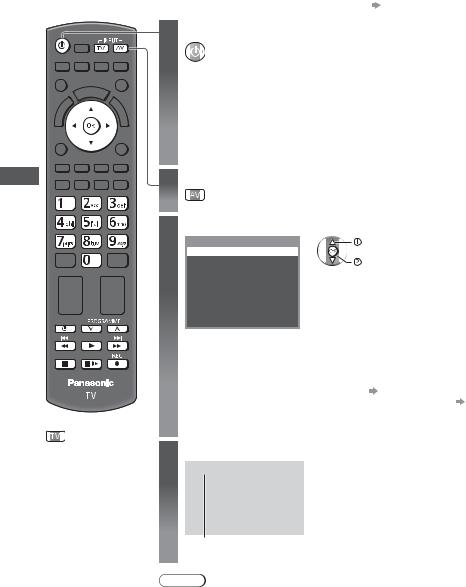
Inputs External Watching
Watching External Inputs
Connect the external equipment (VCRs, DVD equipment, etc.) and you can watch through the input.To connect the equipment  (p. 11 - 13, 81 - 82)
(p. 11 - 13, 81 - 82)
The remote control is capable of operating the contents or external equipment. (p. 29)
1 Turn the TV on
When connecting with SCART (p. 12)
Receives input signals automatically when playback starts
Input signals are automatically identified by the SCART (pin 8) terminal.This function is also available for HDMI connections (p. 89).
If input mode is not switched automatically
Perform  and
and 
Check the setup of the equipment.
2 |
Display the input selection menu |
|
3 |
Select the input mode connected to the equipment |
|
|
Input Selection |
select |
|
AV1 |
watch |
|
AV2 |
|
|
PC |
|
|
HDMI1 |
|
|
HDMI2 |
|
|
HDMI3 |
|
|
HDMI4 |
|
|
TV |
|
|
SD Card/USB |
|
|
You can also select the input using the AV button on the remote control or the TV |
|
|
(except [SD Card/USB]). |
|
|
Press the button repeatedly until the desired input is selected. |
|
|
To switch between [COMPONENT] and [VIDEO] in [AV2], move the indicator by |
|
|
pressing left and right cursor button. |
|
|
[SD Card/USB]: Switches to Media Player. “Using Media Player” (p. 55) |
|
|
You can label or skip each input mode (except [SD Card/USB]). “Input Labels” |
|
To return to TV |
(p. 38) |
|
Skipped inputs will not be displayed when the AV button is pressed. |
||
4 View
AV1
Displays the selected mode
Note
If the external equipment has an aspect adjustment function, set it to “16:9”.For details, read the manual of the equipment or ask your local dealer.
28

Operating the contents or equipment with the TV remote control
You can operate the contents in Media Player / media servers, recording functions or the connected equipment with the below buttons of this TV remote control.
Standby
Set to Standby mode / Turn on
Play
Playback videocassette / DVD / video content
Stop
Stop the operations
Rewind / Skip / Search
VCR:
Rewind, view the picture rapidly in reverse
DVD / video content:
Skip to the previous track, title or chapter
Press and hold to search backward
Fast-forward / Skip / Search
VCR:
Fast-forward, view the picture rapidly forward
DVD / video content:
Skip to the next track, title or chapter
Press and hold to search forward
Pause
Pause / Resume
DVD: Press and hold to play at slow speed
Channel Up / Down
Select channel
[Direct TV Rec] (p. 75, 77)
(p. 75, 77)
How to change the code
Each type of the Panasonic equipment has its own remote control code.
To use in some features of this TV, you have to select the code “73”.
Change to the appropriate code according to the equipment or features below.
Press and hold |
during the following operations |
|
|
Enter the appropriate code, |
Press |
|
|
see table below |
|
|
|
|
|
Type of the equipment, features |
Code |
|
DVD Recorder, DVD Player, Blu-ray Disc Player |
70 (default) |
|
|
Player theatre, Blu-ray Disc theatre |
71 |
|
|
|
VCR |
72 |
Using in Media Player (p. 56),
DLNA features (p. 69) or Direct TV Recording (p. 75, 77) 73 Equipment using in VIERA Link (p. 78)
Note
Confirm if the remote control works correctly after changing the code.The codes may be reset to default values if batteries are replaced.Some operations may not be possible on some equipment models.
Inputs External Watching
29
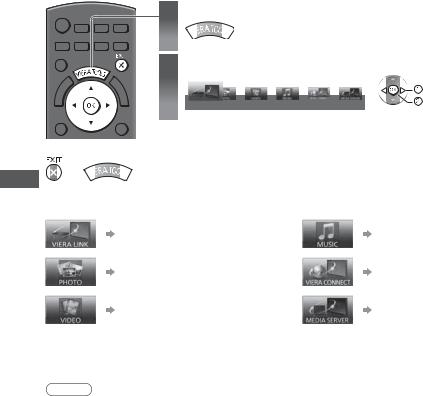
TOOLS VIERA Use to How
How to Use VIERA TOOLS
You can access some special features easily by using the VIERA TOOLS function.
1 Display icons of the feature
2 Select a feature
|
select |
VIERA Link |
access |
To return to TV |
|
or |
|
Follow the operations of each feature |
[Music] |
[VIERA Link] |
|
(p. 76 - 80) |
(p. 62) |
[Photo] |
[VIERA Connect] |
(p. 57) |
(p. 18, 72) |
[Video] |
[Media Server] |
(p. 60) |
(p. 69) |
When two or more available devices are connected, a selection screen will be displayed. Please select the correct description and access.
Note
If the selected feature is not available, the demonstration to explain how to use it can be displayed. Press the OK button to view the demonstration after selecting the unavailable feature.
30
