Panasonic SC BTT268 User Manual

Owner’s Manual
Blu-ray DiscTM Home Theater Sound System
Model No. SC-BTT268
Dear customer
Thank you for purchasing this product.
For optimum performance and safety, please read these instructions carefully.
Before connecting, operating or adjusting this product, please read the instructions completely.
Please keep this manual for future reference.
If you have any questions contact : 1-800-211-PANA(7262)
|
P |
VQT3M40-1 |
|

FCC Note:
This equipment has been tested and found to comply with the limits for a Class B digital device, pursuant to Part 15 of the FCC Rules.
These limits are designed to provide reasonable protection against harmful interference in a residential installation. This equipment generates, uses, and can radiate radio frequency energy and, if not installed and used in accordance with the instructions, may cause harmful interference to radio communications.
However, there is no guarantee that interference will not occur in a particular installation. If this equipment does cause harmful interference to radio or television reception, which can be determined by turning the equipment off and on, the user is encouraged to try to correct the interference by one or more of the following measures:
≥Reorient or relocate the receiving antenna.
≥Increase the separation between the equipment and receiver.
≥Connect the equipment into an outlet on a circuit different from that to which the receiver is connected.
≥Consult the dealer or an experienced radio/TV technician for help.
FCC Caution:To assure continued compliance, follow the attached installation instructions and use only shielded interface cables when connecting to peripheral devices. Any changes or modifications not expressly approved by the party responsible for compliance could void the user’s authority to operate this equipment.
This device complies with Part 15 of the FCC Rules.
Operation is subject to the following two conditions:
(1)This device may not cause harmful interference, and
(2)this device must accept any interference received, including interference that may cause undesired operation.
Responsible Party:
Panasonic Corporation of North America
One Panasonic Way
Secaucus, NJ 07094
Support Contact:
Panasonic Consumer Electronics Company
Telephone No.: 1-800-211-PANA (7262)
WARNING
Unit
To reduce the risk of fire, electric shock or product damage,
–Do not expose this unit to rain, moisture, dripping or splashing.
–Do not place objects filled with liquids, such as vases, on this unit.
–Use only the recommended accessories.
–Do not remove covers.
–Do not repair this unit by yourself. Refer servicing to qualified service personnel.
CAUTION
Unit
–This unit utilizes a laser. Use of controls or adjustments or performance of procedures other than those specified herein may result in hazardous radiation exposure.
–Do not place sources of naked flames, such as lighted candles, on this unit.
Placement
To reduce the risk of fire, electric shock or product damage,
–Do not install or place this unit in a bookcase, built-in cabinet or in another confined space. Ensure this unit is well ventilated.
–Do not obstruct this unit’s ventilation openings with newspapers, tablecloths, curtains, and similar items.
VQT3M40
2

IMPORTANT SAFETY INSTRUCTIONS
Read these operating instructions carefully before using the unit. Follow the safety instructions on the unit and the applicable safety instructions listed below. Keep these operating instructions handy for future reference.
1Read these instructions.
2Keep these instructions.
3Heed all warnings.
4Follow all instructions.
5Do not use this apparatus near water.
6Clean only with dry cloth.
7Do not block any ventilation openings. Install in accordance with the manufacturer’s instructions.
8Do not install near any heat sources such as radiators, heat registers, stoves, or other apparatus (including amplifiers) that produce heat.
9Do not defeat the safety purpose of the polarized or grounding-type plug. A polarized plug has two blades with one wider than the other.
A grounding-type plug has two blades and a third grounding prong. The wide blade or the third prong are provided for your safety. If the provided plug does not fit into your outlet, consult an electrician for replacement of the obsolete outlet.
10Protect the power cord from being walked on or pinched particularly at plugs, convenience receptacles, and the point where they exit from the apparatus.
11Only use attachments/accessories specified by the manufacturer.
12Use only with the cart, stand, tripod, bracket, or table
specified by the manufacturer, or sold with the apparatus. When a cart is used, use caution when moving the cart/apparatus combination to avoid injury from tip-over.
13 Unplug this apparatus during lightning storms or when unused for long periods of time.
14Refer all servicing to qualified service personnel. Servicing is required when the apparatus has been damaged in any way, such as power-supply cord or plug is damaged, liquid has been spilled or objects have fallen into the apparatus, the apparatus has been exposed to rain or moisture, does not operate normally, or has been dropped.
CAUTION
RISK OF ELECTRIC SHOCK
DO NOT OPEN
CAUTION: TO REDUCE THE RISK OF ELECTRIC SHOCK, DO NOT REMOVE SCREWS. NO USER-SERVICEABLE PARTS INSIDE.
REFER SERVICING TO QUALIFIED SERVICE PERSONNEL.
The lightning flash with arrowhead symbol, within an equilateral triangle, is intended to alert the user to the presence of uninsulated “dangerous voltage” within the product’s enclosure that may be of sufficient magnitude to constitute a risk of electric shock to persons.
The exclamation point within an equilateral triangle is intended to alert the user to the presence of important operating and maintenance (servicing) instructions in the literature accompanying the appliance.
(Inside of product)
-If you see this symbol-
Information on Disposal in other Countries outside the European Union
This symbol is only valid in the European
Union.
If you wish to discard this product, please contact your local authorities or dealer and ask for the correct method of disposal.
VQT3M40
3

Table of contents |
|
IMPORTANT SAFETY INSTRUCTIONS ......... |
3 |
Getting started |
|
Accessory......................................................... |
5 |
Control reference guide.................................... |
6 |
•Remote control................................................................. |
6 |
•Main unit (Front)............................................................... |
7 |
•POWER-SAVING FEATURES.................................. |
7 |
•Main unit (Rear)................................................................ |
7 |
Playable discs/Cards........................................ |
8 |
Unit and media care ......................................... |
9 |
Using the remote control .................................. |
9 |
STEP 1 : Preparing the speakers................... |
10 |
•Preparing cables and making connection ...................... |
10 |
STEP 2 : Positioning ...................................... |
10 |
STEP 3: Connections..................................... |
11 |
•Speaker cable connection.............................................. |
11 |
•Radio antenna connection ............................................. |
11 |
•Connection to a TV ........................................................ |
12 |
•Connection with Set Top Box, etc. ................................. |
14 |
•Connection to a broadband network .............................. |
15 |
STEP 4: AC power supply cord connection ... |
15 |
STEP 5: Easy setup ....................................... |
16 |
•Network Easy Setting..................................................... |
17 |
•Reprogramming the remote control................................ |
17 |
•Firmware updates........................................................... |
17 |
Inserting or removing media........................... |
18 |
HOME menu .................................................. |
18 |
Enjoying sound effects from all speakers....... |
19 |
•Enjoying surround sound effects.................................... |
19 |
Radio |
|
Listening to the Radio..................................... |
24 |
•Presetting stations automatically ................................... |
24 |
•Presetting stations manually.......................................... |
24 |
•Listening/confirming the preset channels ...................... |
25 |
TV |
|
Enjoying TV with unit’s speakers.................... |
25 |
•Surround sound effects.................................................. |
25 |
•Sound modes................................................................. |
25 |
Linked operations with the TV |
|
(VIERA LinkTM “HDAVI ControlTM”).................. |
26 |
•Setting the audio link ..................................................... |
26 |
•Easy control only with VIERA remote control ................ |
27 |
Other devices |
|
Using the iPod®/iPhone® ................................. |
27 |
•iPod/iPhone Connection ................................................ |
27 |
•iPod/iPhone Playback.................................................... |
28 |
Advanced operations |
|
Enjoying VIERA CASTTM ................................ |
29 |
Playback menu ............................................... |
30 |
Setup menu .................................................... |
31 |
•Speaker settings ............................................................ |
35 |
Playback |
|
Optional speaker settings |
|
|
|
|
|
|
Playing video contents ................................... |
20 |
•Other operations during play.......................................... |
20 |
•Useful functions.............................................................. |
21 |
•Enjoying BD-Live or picture-in-picture in BD-Video........ |
21 |
Enjoying 3D video .......................................... |
22 |
•3D settings ..................................................................... |
22 |
•Useful functions.............................................................. |
22 |
Playing still pictures........................................ |
23 |
•Useful functions.............................................................. |
23 |
Playing music ................................................. |
24 |
•Playing a track in another folder..................................... |
24 |
VQT3M40
Speaker installation option ............................. |
36 |
Reference |
|
Troubleshooting guide.................................... |
36 |
Messages ....................................................... |
39 |
Supplemental information............................... |
40 |
Specifications ................................................. |
42 |
Limited Warranty ............................................ |
43 |
Index................................................. |
Back cover |
4

≥Operations in this Owner’s Manual are described mainly with the remote control, but you can perform the operations on the main unit if the controls are the same.
|
|
|
|
started |
|
System |
|
SC-BTT268 |
|||
|
Getting |
||||
Main unit |
|
SA-BTT268 |
|||
Speaker system |
Front speakers |
SB-HF270 |
|||
|
|||||
|
|
Center speaker |
SB-HC270 |
|
|
|
|
Surround speakers |
SB-HS270 |
|
|
Subwoofer |
|
SB-HW270 |
Playback |
||
≥ Please note that the actual controls and components, menu items, etc. of your Blu-ray Disc Home Theater Sound |
|||||
≥ Some accessories and external devices mentioned in this Owner’s Manual that are not included with this product may not be on sale in certain regions.
System may look somewhat different from those shown in the illustrations in this Owner’s Manual.
Accessory
Check the supplied accessories before using this unit.
For accessories of speakers, refer to page 10.
∏1 Remote control
(N2QAYB000629)
∏2 Batteries for remote control
∏1 Sheet of speaker cable sticker
∏1 FM indoor antenna
(RSAX0002)
∏1 AC power supply cord
(K2CB2CB00021)
≥Product numbers provided in this Owner’s Manual correct as of December 2010. These may be subject to change.
≥Do not use AC power supply cord with other equipment.
≥To order accessories, refer to “Accessory Purchases (United States and Puerto Rico)” on page 43.
Radio
TV
Reference settings Advanced operations Other devices
Optional speaker
VQT3M40
5
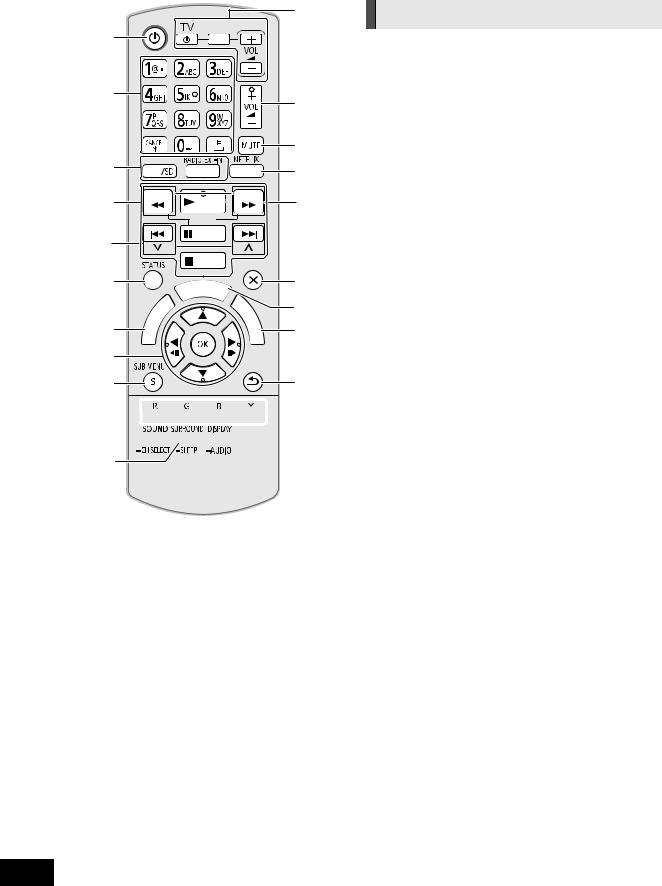
Control reference guide
13
1 |
|
|
|
|
|
|
|
|
|
|
|
|
|
|
|
|
|
|
|
|
|
2 |
|
|
|
|
|
|
|
|
|
14 |
|
|
|
|
|
|
|
|
|
|
|
|
|
|
|
|
|
|
|
|
|
15 |
3 |
|
|
|
|
|
|
16 |
|||
|
|
|
|
|
||||||
4 |
|
|
|
|
17 |
|||||
|
|
|
|
|
|
|
|
|||
|
|
|
|
|
|
|||||
5 |
|
|
|
|
|
|
|
|
|
|
|
|
|
|
|
|
|
|
|
|
|
|
|
|
|
|
|
|
|
|
|
|
|
|
|
|
|
|
|
|
|
||
6 |
|
|
|
|
|
|
|
|
|
18 |
|
|
|
|
|
|
|
|
|
19 |
|
|
|
|
|
|
|
|
|
|
|
|
|
|
|
|
|
|
|
|
|
||
|
|
|
|
|
|
|
|
|
|
|
|
|
|
|
|
|
|
|
|
|
|
|
|
|
|
|
|
|
|
|
||
7 |
|
|
|
|
|
|
|
|
20 |
|
|
|
|
|
|
|
|
|
|||
|
|
|
|
|
|
|
||||
|
|
|
|
|
|
|
|
|||
|
|
|
|
|
|
|
|
|
|
|
|
|
|
|
|
|
|
|
|
||
|
|
|
|
|
|
|
|
|
|
|
8 |
|
|
|
|
|
|
|
|
||
|
|
|
|
|
|
|
|
|||
9 |
|
|
|
|
|
|
|
|
|
21 |
10 



 11
11 

 22 12
22 12
Remote control
1Turn the unit on and off
2Select title numbers, etc./Enter numbers or characters ( 29)
[CANCEL]: Cancel
3 |
Select the source ( |
18) |
|
4 |
Basic playback control buttons ( |
20) |
|
5 |
Select preset radio stations |
|
|
6 |
Show status messages ( 20) |
|
|
7 |
Display the Home screen of VIERA CAST ( 29) |
||
8 |
Selection/OK, Frame-by-frame ( |
20) |
|
9 |
Show sub menu ( |
21) |
|
10These buttons are used when;
≥ Operating a BD-Video disc that includes JavaTM
|
applications (BD-J). |
|
≥ Operating contents of VIERA CAST ( 29) |
11 |
Set the sound mode ( 19)/Select speaker channel |
|
( 19) |
12 |
Select surround sound effects ( 19)/Set the sleep timer |
1 Press and hold [–SLEEP].
2While “SLEEP ££” is displayed, press [–SLEEP] several times to select the time (in minutes).
≥Timer selection is up to 120 minutes.
≥Select “OFF” when canceling the setting.
≥To confirm the remaining time Press and hold the button again.
13TV operation buttons
[Í]: Turn the television on and off [AV, INPUT]: Switch the input select [i j VOL]: Adjust the volume
14Adjust the volume of the main unit
15Mute the sound
≥“MUTE” flashes on the unit’s display, while the function is on.
≥To cancel, press the button again or adjust the volume.
≥Muting is canceled if the unit is turned off.
16Show NETFLIX screen
17 |
Select radio stations manually ( 24) |
|
18 |
Exit the menu screen |
|
19 |
Show HOME menu ( |
18) |
20 |
Show Pop-up menu/Top menu/Direct Navigator ( 20) |
|
21 |
Return to previous screen |
|
22 |
Show Playback menu ( |
30)/Select audio ( 20) |
VQT3M40
6
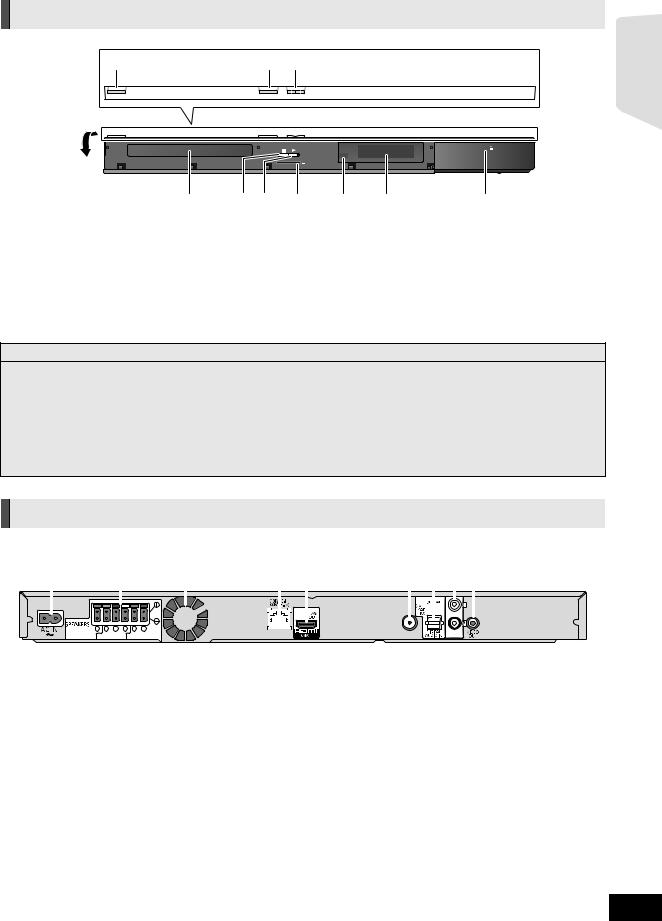
Main unit (Front)
1 |
2 |
3 |
POWER |
OPEN/CLOSE |
VOL |
Pull open.
iPod |
SD CARD
4 |
5 |
6 |
7 |
8 |
9 |
10 |
1 |
Standby/on switch (POWER Í/I) ( 16) |
|
Press to switch the unit from on to standby mode or vice |
|
versa. In standby mode, the unit is still consuming a small |
|
amount of power. |
2 |
Open or close the disc tray ( 18) |
3Adjust the volume of the main unit
4Disc tray
5Stop ( 20)
6 |
Start play ( 20) |
7 |
SD card slot ( 18) |
8Remote control signal sensor Distance: Within approx. 7 m (23 ft.)
Angle: Approx. 20o up and down, 30o left and right
9Display
10 Connect iPod/iPhone ( 27)
POWER-SAVING FEATURES
The main unit is designed to conserve its power consumption and save energy.
≥ Automatic power-down function |
e.g. |
The main unit will automatically switch to standby mode after |
jThere is no audio signal from an external device. |
30 minutes if the main unit is inactive as follows. |
jDisc playback is stopped/paused. |
|
jiPod/iPhone playback is stopped/paused. |
|
jThe disc menu is displayed and play is not selected. |
|
(This function may not work depending on the application |
|
type of discs.) |
Getting started
Main unit (Rear)
1 |
2 |
3 |
4 |
|
|
|
5 |
6 |
7 |
8 |
9 |
||||||||||||||
|
|
|
|
|
|
|
|
|
|
|
|
|
|
|
|
|
|
|
|
|
|
|
|
|
|
|
|
|
|
|
|
|
|
|
|
|
|
|
|
|
|
|
|
|
|
|
|
|
|
|
|
|
|
|
|
|
|
|
|
|
|
|
|
|
|
|
|
|
|
|
|
|
|
|
|
|
|
|
|
|
|
|
|
|
|
|
|
|
|
|
|
|
|
|
|
|
|
|
|
|
|
|
|
1 |
AC IN terminal ( 15) |
2 |
Speaker terminals ( 11) |
3 |
Cooling fan |
4 |
LAN port ( 15) |
5 |
HDMI AV OUT (ARC) terminal ( 13) |
6 |
FM radio antenna terminal ( |
11) |
7 |
DIGITAL AUDIO IN terminal ( |
12 , 13) |
8 |
AUX terminal ( 12) |
|
9 |
VIDEO OUT terminal ( 12) |
|
VQT3M40
7
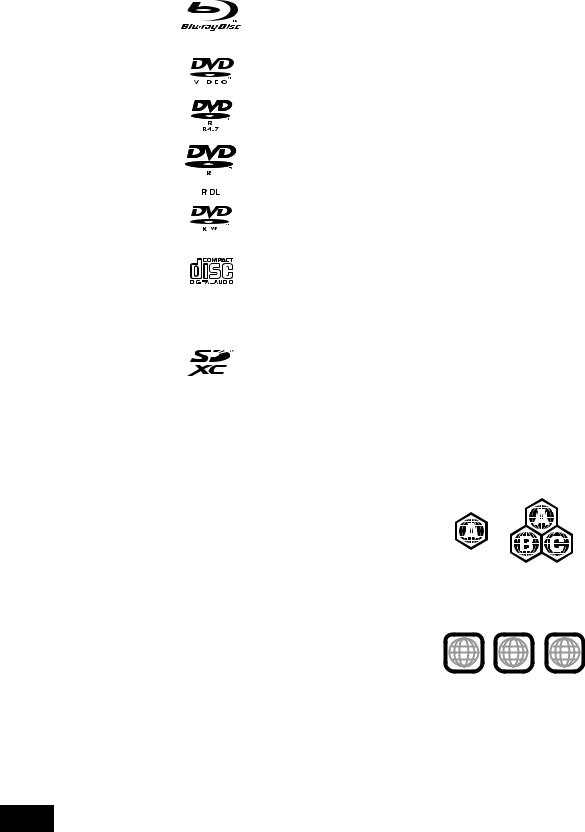
Playable discs/Cards
Type |
Logo |
Type detail |
Playable contents |
||||||
examples |
( 40) |
||||||||
|
|
||||||||
|
|
|
|
|
|
|
BD-Video |
Video |
|
[BD] |
|
|
|
|
|
|
BD-RE |
Video |
|
|
|
|
|
|
|
JPEG/MPO (3D still picture) |
|||
|
|
|
|
|
|
|
|
||
|
|
|
|
|
|
|
BD-R |
Video |
|
|
|
|
|
|
|
|
DVD-Video |
Video |
|
|
|
|
|
|
|
|
|
|
|
|
|
|
|
|
|
|
|
|
|
|
|
|
|
|
|
|
|
|
|
|
|
|
|
|
|
|
DVD-R |
Video |
|
|
|
|
|
|
|
|
|
||
[DVD] |
|
|
|
|
|
|
|
AVCHD |
|
|
|
|
|
|
|
|
|||
|
|
|
|
|
|
|
MP3 |
||
|
|
|
|
|
|
|
|
||
|
|
|
|
|
|
|
DVD-R DL |
JPEG/MPO (3D still picture) |
|
|
|
|
|
|
|
|
|
|
|
|
|
|
|
|
|
|
DVD-RW |
Video |
|
|
|
|
|
|
|
|
|
AVCHD |
|
|
|
|
— |
+R/+RW/+R DL |
|
||||
|
|
|
|
|
|
|
Music CD |
Music [CD-DA] |
|
[CD] |
|
|
|
|
|
|
|
|
|
|
|
|
|
|
|
|
|
||
|
|
|
|
|
|
|
|
||
|
|
— |
CD-R |
Music [CD-DA] |
|||||
|
|
|
|||||||
|
|
|
MP3 |
||||||
|
|
|
CD-RW |
||||||
|
|
|
|
|
|
|
JPEG/MPO (3D still picture) |
||
|
|
|
|
|
|
|
|
||
|
|
|
|
|
|
|
SD Memory Card (8 MB to 2 GB) |
|
|
|
|
|
|
|
|
|
SDHC Memory Card (4 GB to 32 GB) |
MPEG2 |
|
[SD] |
|
|
|
|
|
|
SDXC Memory Card (48 GB, 64 GB) |
AVCHD |
|
|
|
|
|
|
|
|
(Compatible with both mini and micro types) |
JPEG/MPO (3D still picture) |
|
|
|
|
|
|
|
|
(as of December 2010) |
|
|
∫ Discs that cannot be played in this unit
Any other disc that is not specifically supported or previously described.
≥DVD-RAM
≥Super Audio CD
≥Photo CD
≥DVD-Audio
≥Video CD and Super Video CD
≥WMA discs
≥DivX discs
≥PAL discs
≥HD DVD
≥BD-Video discs recorded at a rate of 50 fields/sec
∫ Region management information
BD-Video
This unit plays BD-Video marked with labels containing the region code “A”.
Example:
DVD-Video
This unit plays DVD-Video marked with labels containing the region number “1” or “ALL”.
Example:
1 ALL 124
VQT3M40
8

∫ Finalize
DVD-R/RW/R DL, +R/+RW/+R DL and CD-R/RW recorded by a recorder, etc. needs to be finalized by the recorder to play on this unit. Please refer to the recorder’s instructions.
∫ BD-Video
This unit supports high bit rate audio (Dolby Digital Plus, Dolby TrueHD, DTS-HD High Resolution Audio and DTS-HD Master Audio) adopted in BD-Video.
∫ Music CD
≥Operation and sound quality of CDs that do not conform to CD-DA specifications (copy control CDs, etc.) cannot be guaranteed.
≥The digital audio content side of a DualDisc does not meet the technical specifications of the Compact Disc Digital Audio (CD-DA) format so playback may not be possible.
∫ 3D
≥3D videos and 3D still pictures can be played back when this unit is connected to a 3D compatible TV using a High Speed
HDMI Cable.
≥ 2D video can be enjoyed as 3D virtually. ( 22)
∫ SD card
≥ miniSD Cards, microSD Cards, microSDHC Cards and microSDXC Cards can be used, but must be used with an adaptor card. These are usually supplied with such cards, or otherwise customer provided.
≥ Keep the Memory Card out of reach of children to prevent swallowing.
≥To protect the card’s contents, move the record prevention tab (on the SD card) to “LOCK”.
≥This unit is compatible with SD Memory Cards that meet SD Card Specifications FAT12 and FAT16 formats, as well as SDHC Memory Cards in FAT32 format (Does not support long file name.) and SDXC Memory Cards in exFAT.
≥If the SD card is used with incompatible computers or devices, recorded contents may be erased due to the card being formatted etc.
≥Useable memory may be slightly less than the card capacity.
≥It may not be possible to play the above media in some cases due to the
type of media, the condition of the recording, the recording method and how the files were created.
≥The producers of the disc can control how discs are played. So you may not always be able to control play as described in this Owner’s Manual. Read the disc’s instructions carefully.
Getting started
Unit and media care
∫ Clean this unit with a soft, dry cloth
≥Never use alcohol, paint thinner or benzine to clean this unit.
≥Before using chemically treated cloth, carefully read the instructions that came with the cloth.
∫ Clean the lens
≥ Use the lens cleaner (not supplied) to clean the unit’s lens.
∫ Clean discs
DO |
DO NOT |
Wipe with a damp cloth and then wipe dry.
∫ Disc and card handling precautions
≥Handle discs by the edges to avoid inadvertent scratches or fingerprints on the disc.
≥Do not attach labels or stickers to discs.
≥Do not use record cleaning sprays, benzine, thinner, static electricity prevention liquids or any other solvent.
≥Clean any dust, water, or foreign matter from the terminals on the rear side of the card.
≥Do not use the following discs:
jDiscs with exposed adhesive from removed stickers or labels (rented discs etc).
jDiscs that are badly warped or cracked. jIrregularly shaped discs, such as heart shapes.
∫ To dispose or transfer this unit
The unit may keep the user settings information in the unit. If you discard this unit either by disposal or transfer, then follow the procedure to return all the settings to the factory presets to delete the user settings. ( 36, “To return all settings to the factory preset”)
≥The operation history may be recorded in the memory of this unit.
Using the remote control
Insert so the poles (+ and –) match those in the remote control.
R6/LR6,
(Alkaline or manganese batteries)
Point it at the remote control signal sensor on this unit. ( 7)
Mishandling of batteries can cause electrolyte leakage which can damage items the fluid contacts and may cause a fire.
≥Do not mix old and new batteries or different types at the same time.
≥Do not heat or expose to flame.
≥Do not leave the battery(ies) in a car exposed to direct sunlight for a long period of time with doors and windows closed.
≥Do not take apart or short circuit.
≥Do not attempt to recharge alkaline or manganese batteries.
≥Do not use batteries if the covering has been peeled off.
Remove batteries if the remote control is not going to be used for a long period of time. Store in a cool, dark place.
CAUTION
≥Danger of explosion if battery is incorrectly replaced. Replace only with the type recommended by the manufacturer.
≥When disposing the batteries, please contact your local authorities or dealer and ask for the correct method of disposal.
VQT3M40
9

STEP 1 : Preparing the speakers
Preparing cables and making connection
∏ 5 Speaker cables
(REEX1266A: RED) (REEX1267A: WHITE) (REEX1268: GREEN) (REEX1269: GRAY) (REEX1270: BLUE)
1 Use of the speaker cable stickers is convenient when making cable connections.
e.g. Front speaker (L)
|
|
FRONT |
|
|
Lch |
|
|
|
|
|
|
A Speaker cable sticker (supplied) |
|
|
B Connector |
|
|
Speaker cable sticker |
Color |
|
1 |
FRONT (L) |
WHITE |
2 |
FRONT (R) |
RED |
3 |
SURROUND (L) |
BLUE |
4 |
SURROUND (R) |
GRAY |
5 |
CENTER |
GREEN |
6 |
SUBWOOFER |
PURPLE |
Be sure to match the number on each sticker with the connector color.
2 Connecting the speaker cables. Insert the wire fully, taking care not to insert beyond the wire insulation.
e.g. Surround speaker
r: White s: Blue line
Push!
≥Be careful not to cross (short-circuit) or reverse the polarity of the speaker wires as doing so may damage the speakers.
≥Don’t use a front speaker as a surround speaker or vice versa. Verify the type of speaker with the label on the rear of the speaker before connecting the appropriate cable.
≥To avoid injury by falling or dropping the speaker, place the speaker cables with care not to stumble or hook.
≥Do not hold the speaker in one hand to avoid injury by dropping the
VQT3M40 |
speaker when carrying. |
|
STEP 2 : Positioning
Caution
≥The main unit and supplied speakers are to be used only as indicated in this setup. Failure to do so may
lead to damage to the amplifier and/or the speakers, and may result in the risk of fire. Consult a qualified service person if damage has occurred or if you experience a sudden change in performance.
≥Do not attempt to attach these speakers to walls using methods other than those described in this manual.
≥Do not touch the front netted area of the speakers. Hold by the sides.
How you set up your speakers can affect the bass and the sound field.
Setup example
Place the front, center and surround speakers at approximately the same distance from the seating position. The angles in the diagram are approximate.
≥Keep your speakers at least 10 mm (13/32z) away from the system for proper ventilation.







60°
120°






ACenter speaker
≥Put on a rack or shelf not to interfere with the TV's various sensors (ambient light, etc.). Vibration caused by the speaker can disrupt the picture if it is placed directly on the TV.
B Front speakers
C Subwoofer
DSurround speakers
≥Place the speakers at the same height or higher than ear level.
≥Use only supplied speakers
Using other speakers can damage the unit, and sound quality will be negatively affected.
≥You can damage your speakers and shorten their useful life if you play sound at high levels over extended periods.
≥Positioning speakers in front
It is possible to locate all the speakers in front of the listening position. However, the optimal surround sound effect may not be obtainable.
≥Place speakers on flat secure bases.
≥Placing speakers too close to floors, walls, and corners can result in excessive bass. Cover walls and windows with thick curtains.
≥For optional wall mount, refer to page 36.
∫ If irregular coloring occurs on your TV, turn the TV off for about 30 minutes.
If it persists, move the speakers further away from the TV.
10

STEP 3: Connections
Turn off all equipment before connection and read the appropriate owner’s manual.
Do not connect the AC power supply cord until all other connections are complete.
Speaker cable connection
Connect to the terminals of the same color.
Main unit
6 |
5 |
2 |
1 |
4 |
3 |
3Ω |
3Ω R 3Ω L |
R 3Ω L |
|||
SUBWOOFER CENTER FRONT SURROUND
6 PURPLE |
Subwoofer |
5 GREEN |
Center speaker |
2 RED |
Front speaker (Rch) |
1 WHITE |
Front speaker (Lch) |
4 GRAY |
Surround speaker (Rch) |
3 BLUE |
Surround speaker (Lch) |
Getting started
Radio antenna connection
∫ Using an indoor antenna
Main unit |
|
|
|
||
|
|

FM ANT 75Ω
A FM indoor antenna (supplied)
BAdhesive tape
Affix this end of the antenna where reception is best.
∫ Using an outdoor antenna
Use outdoor antenna if FM radio reception is poor.
e.g.,
Main unit



FM ANT 75Ω
AFM outdoor antenna [Using a TV antenna (not supplied)]
The antenna should be installed by a competent technician.
B 75 ≠ coaxial cable (not supplied)
C Antenna plug (not supplied)
VQT3M40
11

Connection to a TV
≥The basic connection is shown in the included Easy Setting Guide, however, there are more connection examples to optimize your system setting.
≥Do not make the video connections through the VCR.
Due to copy guard protection, the picture may not be displayed properly. ≥ Turn off all equipment before connection.
∫ OPTICAL IN
≥ After making the digital audio connection, make settings to suit the type of audio from your digital equipment. ( 20)
∫ HDMI
The HDMI connection supports VIERA Link “HDAVI Control” ( 26) when used with a compatible Panasonic TV.
≥Please use High Speed HDMI Cables that have the HDMI logo (as shown on the back cover). It is recommended that you use Panasonic’s HDMI cable. When outputting 1080p signal, please use HDMI cables 5.0 meters (16.4 ft.) or less.
Recommended part number (High Speed HDMI Cable): |
|
|
|
|
RP-CDHS15 (1.5 m/4.9 ft.), RP-CDHS30 (3.0 m/9.8 ft.), RP-CDHS50 (5.0 m/16.4 ft.), etc. |
|
|||
≥ Audio will be output through the system's speakers when “Off” is selected in “HDMI Audio Output”. ( |
33) |
|||
Connection for the standard picture and audio |
|
|
|
|
TV |
VIDEO IN |
|
To enjoy TV audio from this home theater |
|
AUDIO OUT |
AUDIO IN |
|
system’s speakers: |
|
|
|
|
||
L |
L |
|
1 Connect the TV and the main unit with the |
|
|
|
|
||
R |
R |
|
Audio cable (not supplied). |
|
|
|
|
2 Select “AUX” as a source ( |
18). |
|
|
|
||
|
|
|
A Audio cable (not supplied) |
|
AUX |
|
|
|
|
B Video cable (not supplied)
AUX
VIDEO OUT
Connection for the better audio
TV |
VIDEO IN |
OPTICAL
OUT
AUDIO IN
L
R
OPTICAL |
VIDEO OUT |
To enjoy TV audio from this home theater system’s speakers:
1Connect the TV and the main unit with the Optical digital audio cable (not supplied).
2Select “DIGITAL IN” or “D-IN” as a source ( 18).
A Optical digital audio cable (not supplied)
B Video cable (not supplied)
VQT3M40
12

Connection for the best picture and audio
≥When connecting to a TV using an HDMI cable, check the HDMI terminal on the TV. If the HDMI terminal is labeled “HDMI (ARC)”, you can connect the unit simply with a single HDMI cable.
≥It is possible to playback 3D videos and 3D still pictures by connecting this unit with a 3D compatible TV.
≥For details, refer to the operating instructions of your TV.
∫ When the HDMI terminal on the TV is labeled “HDMI (ARC)”
TV |
|
What is ARC? |
|
ARC is an abbreviation of Audio Return Channel, also known |
|
|
|
|
|
|
as HDMI ARC. It refers to one of the HDMI functions. When |
|
|
you connect the unit to the terminal labeled “HDMI (ARC)”, the |
HDMI |
|
optical digital audio cable that is usually required in order to |
|
listen to sound from TV is no longer required, and TV pictures |
|
(ARC) |
|
|
|
|
and sound can be enjoyed with a single HDMI cable. |
|
|
To enjoy TV audio from this home theater |
|
|
system’s speakers: |
|
|
Select “ARC” as a source ( 18). |
|
|
A HDMI cable (not supplied)
HDMI AV OUT (ARC)
Getting started
∫ When the HDMI terminal on the TV is not labeled “HDMI (ARC)”
|
|
TV |
|
To enjoy TV audio from this home theater |
|
|
|
system’s speakers: |
|
|
|
|
|
|
|
|
|
|
|
|
|
|
|
|
|
|
|
|
OPTICAL |
1 |
Connect the TV and the main unit with the |
|
|
Optical digital audio cable (not supplied). |
||
HDMI |
OUT |
|
|
|
|
|
|
|
|
2 |
Select “DIGITAL IN” or “D-IN” as a source |
|
|
|
( 18). |
|
|
A HDMI cable (not supplied) |
|
|
|
B Optical digital audio cable (not supplied) |
|
HDMI AV OUT |
OPTICAL |
VQT3M40
13

Connection with Set Top Box, etc.
e.g., |
|
|
To enjoy TV audio from this home theater |
|
|
TV |
|
system’s speakers: |
|
|
|
|
|
|
|
|
OPTICAL |
1 |
Connect the STB and the main unit with the |
|
|
OUT |
|
Optical digital audio cable (not supplied). |
|
|
|
2 |
Select “DIGITAL IN” or “D-IN” as a source |
|
|
|
|
( 18). |
A Refer to the operating instructions of the
respective devices for the optimal connections.
B Optical digital audio cable (not supplied)
C Set Top Box (Cable/Satellite), etc.
OPTICAL
VQT3M40
14
