Netgear CM1200 Manual
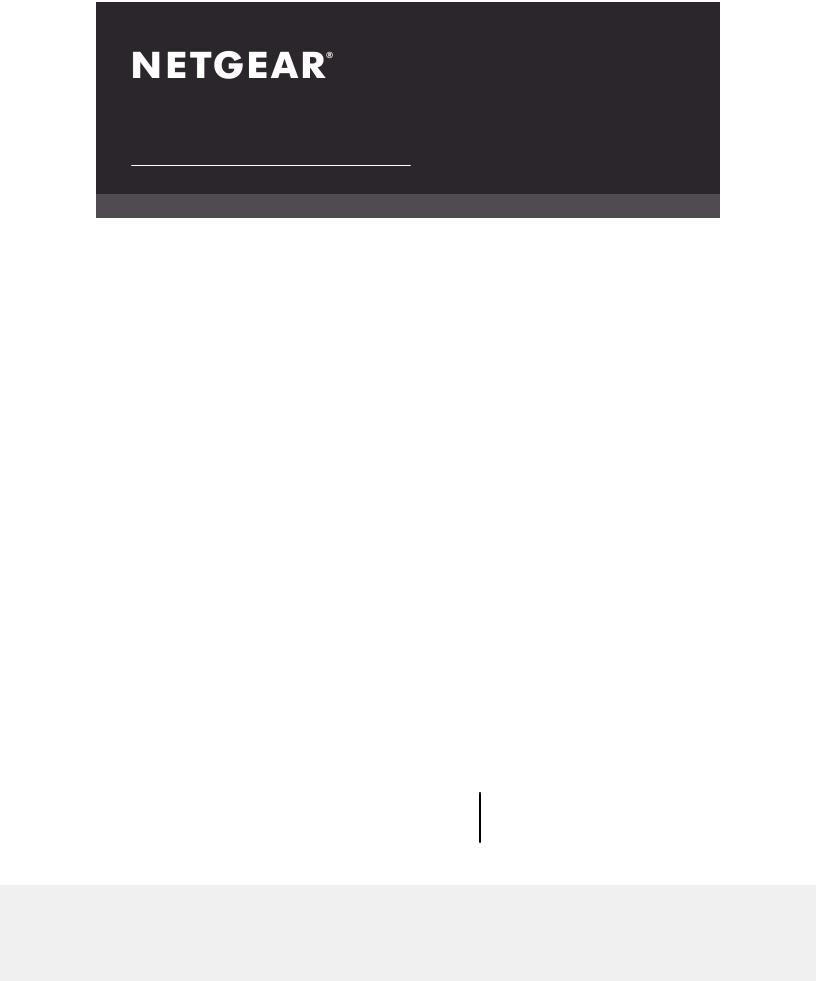
User Manual
Nighthawk Multi-Gig Speed Cable Modem
Model CM1200
|
NETGEAR, Inc. |
December 2018 |
350 E. Plumeria Drive |
202-11964-01 |
San Jose, CA 95134, USA |

Nighthawk Multi-Gig Speed Cable Modem
Support
Thank you for purchasing this NETGEAR product.
You can visit https://www.netgear.com/support/ to register your product, get help, accessthelatestdownloadsandusermanuals,andjoinourcommunity.Werecommend that you use only official NETGEAR support resources.
Contact your Internet service provider for technical support.
Trademarks
©NETGEAR, Inc. NETGEAR and the NETGEAR Logo are trademarks of NETGEAR, Inc. Any non-NETGEAR trademarks are used for reference purposes only.
Compliance and Conformity
Forregulatorycomplianceinformation,visithttps://www.netgear.com/about/regulatory/. See the regulatory compliance document before connecting the power supply.
Note to CATV system InstallerThis reminder is provided to call the CATV systems installer's attention to Section 820-93 of the National Electrical Code which provide guidelinesforpropergroundingandinparticular,specifythatCoaxialcableshieldshall connected to the grounding system of the building, as close to the point of cable entry as practical
2

Contents
Chapter 1 Hardware Setup |
|
Unpack Your Cable Modem................................................................ |
6 |
Front Panel and LEDs........................................................................... |
7 |
Rear Panel.............................................................................................. |
8 |
Label..................................................................................................... |
10 |
System Requirements........................................................................ |
10 |
Install and Activate Your Cable Modem.......................................... |
11 |
Connect Your Cable Modem to a Computer............................. |
11 |
Activate Your Internet Service...................................................... |
12 |
Perform a Speed Test.................................................................... |
13 |
Connect Your Cable Modem to a Router After Installation and |
|
Activation........................................................................................ |
14 |
Chapter 2 Manage Your Network |
|
Log In to the Cable Modem.............................................................. |
16 |
Change the admin Password............................................................ |
16 |
View Cable Modem Initialization...................................................... |
17 |
View Cable Modem Status................................................................ |
18 |
View and Clear Event Logs................................................................ |
18 |
Specify the Cable Connection Starting Frequency........................ |
19 |
Ethernet Port Aggregation................................................................ |
19 |
Set Up Ethernet Port Aggregation............................................... |
20 |
View the Ethernet Port Aggregation Status................................ |
20 |
Change the Ethernet Port Aggregation Configuration Mode..21 |
|
Reboot the Cable Modem................................................................. |
21 |
Reset the Cable Modem to Factory Default Settings..................... |
22 |
Use the Reset Button on the Back Panel.......................................... |
23 |
Use the Factory Reset Software Button............................................ |
23 |
Chapter 3 Troubleshooting |
|
Use LEDs to Troubleshoot................................................................. |
25 |
Cannot Log In to the Cable Modem................................................ |
26 |
Troubleshoot the Cable Internet Connection................................. |
27 |
Chapter 4 Supplemental Information |
|
Factory Settings.................................................................................. |
29 |
3

Nighthawk Multi-Gig Speed Cable Modem
Technical Specifications..................................................................... |
29 |
4
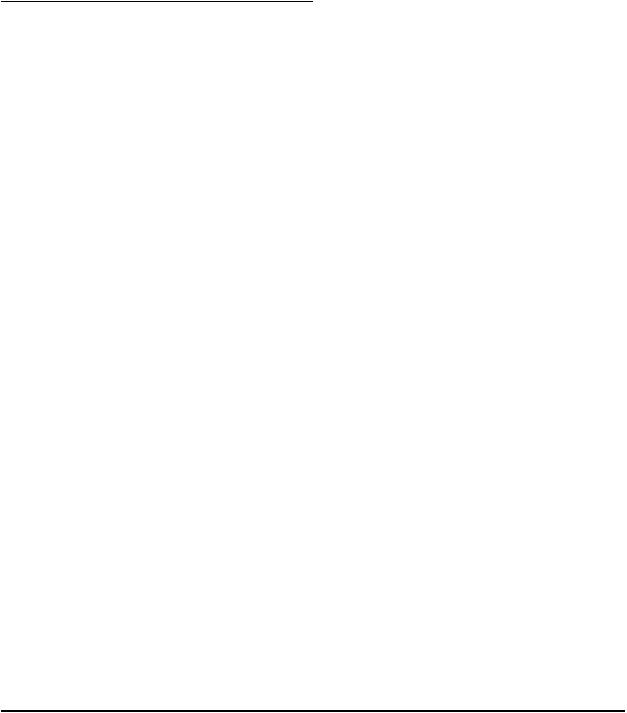
1
Hardware Setup
This chapter covers the following topics:
•Unpack Your Cable Modem
•Front Panel and LEDs
•Rear Panel
•Label
•System Requirements
•Install and Activate Your Cable Modem
Formoreinformationaboutthetopicscoveredinthismanual,visitthesupportwebsite at support.netgear.com.
5
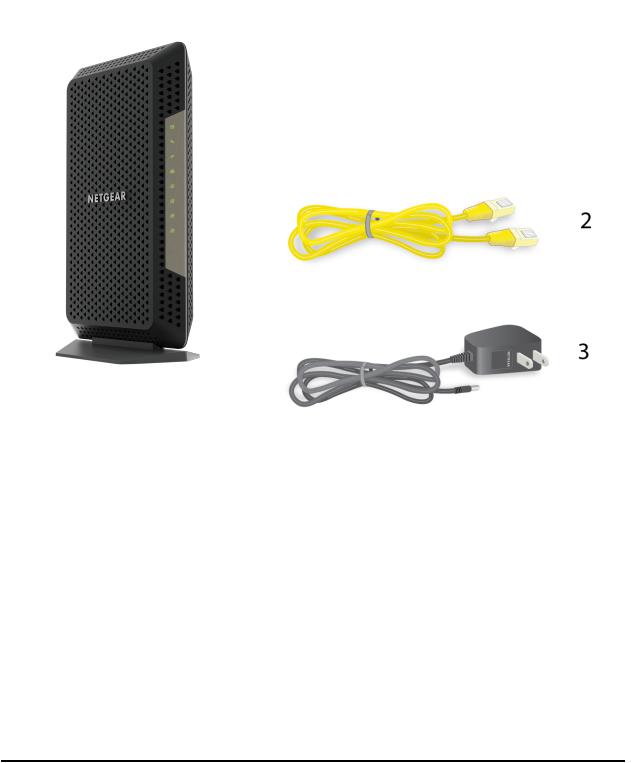
Nighthawk Multi-Gig Speed Cable Modem
Unpack Your Cable Modem
Your package contains the following items.
1
Figure 1. Package contents
1.High Speed Cable Modem
2.Ethernet cable
3.Power adapter
Hardware Setup |
6 |
User Manual |

Nighthawk Multi-Gig Speed Cable Modem
Front Panel and LEDs
The cable modem provides status LEDs on the front.
Figure 2. Front panel
You can use the LEDs to verify status and connections. The following table lists and describes each LED on the cable modem.
Hardware Setup |
7 |
User Manual |
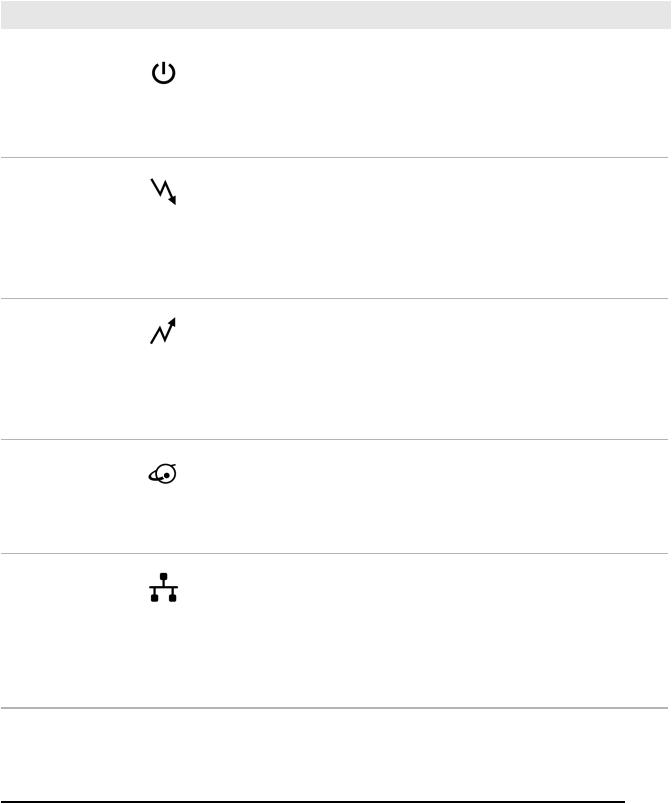
Nighthawk Multi-Gig Speed Cable Modem
Table 1. LED descriptions
LED |
Icon |
Description |
|
Power |
|
• |
Solid green. Power is supplied to the cable modem. |
|
|
• |
Off. No power is supplied to the cable modem. |
|
|
• |
Solid red. The cable modem is too warm and might overheat. For |
|
|
|
moreinformationaboutthiscondition,see UseLEDstoTroubleshoot |
|
|
|
on page 25. |
Downstream |
|
• |
Solid amber. One downstream channel is locked. |
|
|
• |
Solid green. Two or more downstream channels are locked. |
|
|
• |
Blinking green. The cable modem is scanning for a downstream |
|
|
|
channel. |
|
|
• |
Off. No downstream channel is locked. |
Upstream |
|
• |
Solid amber. One upstream channel is locked. |
|
|
• |
Solid green. Two or more upstream channels are locked. |
|
|
• |
Blinking green. The cable modem is scanning for an upstream |
|
|
|
channel. |
|
|
• |
Off. No upstream channel is locked. |
Internet |
|
• |
Solid green. The cable modem is online. |
|
|
• |
Blinking green. The cable modem is synchronizing with the cable |
|
|
|
provider’s cable modem termination system (CMTS). |
|
|
• |
Off. The cable modem is offline. |
LAN 1, 2, 3, and 4 |
|
• |
Green. A powered-on device is connected to the LAN port at 1000 |
|
|
|
Mbps. |
|
|
• Amber.Apowered-ondeviceisconnectedtotheLANportat10Mbps |
|
|
|
|
or 100 Mbps. |
|
|
• |
Off. No device is connected to the LAN port. |
|
|
• |
Blinking green or amber. The LAN port is processing traffic. |
Rear Panel
Hardware Setup |
8 |
User Manual |
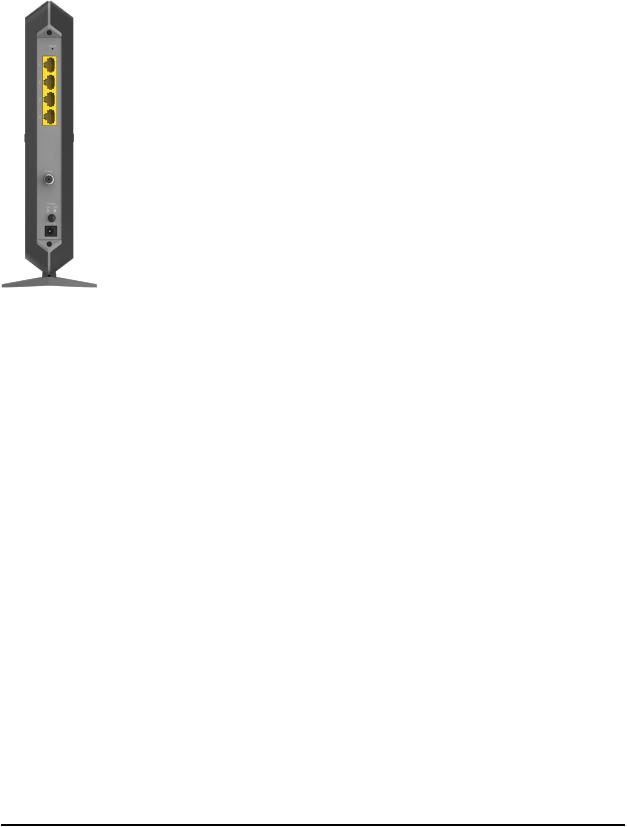
Nighthawk Multi-Gig Speed Cable Modem
The connections and button on the rear panel are shown in the following figure.
Figure 3. Rear panel
Viewed from top to bottom, the back panel contains the following components:
•Resetbutton.PressingtheResetbuttonresetsthecablemodem.IftheResetbutton is pressed for at least seven seconds, the Power LED blinks green and the cable modem returns to its factory settings.
•LAN ports. For installation and activation, connect a computer to the LAN 1 port. After you install the cable modem and activate your Internet service, you can disconnect the computer and connect a router to this port. You can use the LAN 2 port to set up Ethernet port aggregation. For more information, see Ethernet Port Aggregation on page 19.
•Coaxial cable port. Connect the cable port to a cable wall outlet.
•Power On/Off button. Press the Power On/Off button to provide power to the cable modem.
•DCpowerconnector.Connectthepoweradapterthatcameintheproductpackage to the DC power connector.
Hardware Setup |
9 |
User Manual |
