NETGEAR CVG824G User Manual

Wireless Cable Voice
Gateway Model CVG824G
Reference Manual
NETGEAR, Inc.
4500 Great America Parkway
Santa Clara, CA 95054 USA
202-10173-01
v1.0
November 2006

Wireless Cable Voice Gateway Model CVG824G Reference Manual
© 2006 by NETGEAR, Inc. All rights reserved.
Trademarks
NETGEAR and the NETGEAR logo are trademarks of NETGEAR, Inc. Microsoft, Windows, and Windows NT are registered trademarks of Microsoft Corporation. Other brand and product names are registered trademarks or trademarks of their respective holders.
Statement of Conditions
In the interest of improving internal design, operational function, and/or reliability, NETGEAR reserves the right to make changes to the products described in this document without notice. NETGEAR does not assume any liability that may occur due to the use or application of the product(s) or circuit layout(s) described herein.
FCC Warning Statement
This device complies with Part 15 of the FCC Rules. Operation is subject to the following two conditions:
(1)this device may not cause harmful interference, and
(2)this device must accept any interference received, including interference that may cause undesired operation.
This equipment has been tested and found to comply with the limits for a class B digital device, pursuant to part 15 of the FCC Rules. These limits are designed to provide reasonable protection against harmful interference in a residential installation.
This equipment generates, uses and can radiate radio frequency energy and, if not installed and used in accordance with the instructions, may cause harmful interference to radio communications. However, there is no guarantee that interference will not occur in a particular installation. If this equipment does cause harmful interference to radio or television reception, which can be determined by turning the equipment off and on, the user is encouraged to try to correct the interference by one or more of the following measures:
•Reorient or relocate the receiving antenna.
•Increase the separation between the equipment and receiver.
•Connect the equipment into an outlet on a circuit different from that to which the receiver is connected.
•Consult the dealer or an experienced radio/TV technician for help.
CAUTION: Any changes or modifications not expressly approved by the party responsible for compliance could void the user’s authority to operate the equipment.
Prohibition of Collocation
This device and its antenna(s) must not be collocated or operating in conjunction with any other antenna or transmitter.
Safety Information
To maintain compliance with FCC’s RF exposure guidelines, this equipment should be installed and operated with minimum distance of 20 cm between the radiator and your body. Use the supplied antenna.
Declaration of Conformity for R&TTE directive 1999/5/EC
Essential requirements – Article 3. Protection requirements for health and safety – Article 3.1a. Testing for electric safety according to EN 60950-1 has been conducted. These are considered relevant and sufficient. Protection requirements for electromagnetic compatibility – Article 3.1b. Testing for electromagnetic compatibility according to EN 301 489-1 and EN 301 489-17 has been conducted. These are considered relevant and sufficient. Effective use of the
ii
v1.0, November 2006

Wireless Cable Voice Gateway Model CVG824G Reference Manual
radio spectrum – Article 3.2. Testing for radio test suites according to EN 300 328- 2 has been conducted. These are considered relevant and sufficient.
Bestätigung des Herstellers/Importeurs
Es wird hiermit bestätigt, daß das Wireless Cable Voice Gateway gemäß der im BMPT-AmtsblVfg 243/1991 und Vfg 46/1992 aufgeführten Bestimmungen entstört ist. Das vorschriftsmäßige Betreiben einiger Geräte (z.B. Testsender) kann jedoch gewissen Beschränkungen unterliegen. Lesen Sie dazu bitte die Anmerkungen in der Betriebsanleitung.
Das Bundesamt für Zulassungen in der Telekommunikation wurde davon unterrichtet, daß dieses Gerät auf den Markt gebracht wurde und es ist berechtigt, die Serie auf die Erfüllung der Vorschriften hin zu überprüfen.
Certificate of the Manufacturer/Importer
It is hereby certified that the Wireless Cable Voice Gateway has been suppressed in accordance with the conditions set out in the BMPT-AmtsblVfg 243/1991 and Vfg 46/1992. The operation of some equipment (for example, test transmitters) in accordance with the regulations may, however, be subject to certain restrictions. Please refer to the notes in the operating instructions.
Federal Office for Telecommunications Approvals has been notified of the placing of this equipment on the market and has been granted the right to test the series for compliance with the regulations.
Technical Support
Thank you for choosing Netgear product(s). Please register online and take advantage of the technical support resources such as NETGEAR online knowledge base. Technical support is available 24 hours a day, seven days a week; please call your Cable Internet Service Provider.
Product and Publication Details
Model Number: |
CVG824G |
Publication Date: |
November 2006 |
Product Family: |
Gateway |
Product Name: |
Wireless Cable Voice Gateway |
Home or Business Product: |
Home |
Language: |
English |
Publication Part Number: |
202-10074-01 |
iii
v1.0, November 2006

Wireless Cable Voice Gateway Model CVG824G Reference Manual
iv
v1.0, November 2006

Contents
About This Manual |
|
Conventions, Formats, and Scope ................................................................................... |
ix |
How to Use This Manual ................................................................................................... |
x |
How to Print this Manual .................................................................................................... |
x |
Chapter 1 |
|
Installing the Gateway |
|
Package Contents .......................................................................................................... |
1-1 |
The Gateway Front Panel ............................................................................................... |
1-2 |
The Gateway Rear Panel ............................................................................................... |
1-3 |
Installing the Voice Gateway .......................................................................................... |
1-4 |
Installation Requirements ............................................................................................... |
1-4 |
Connecting the Wireless Voice Gateway ........................................................................ |
1-5 |
Ethernet Connection ................................................................................................ |
1-5 |
USB Connection ....................................................................................................... |
1-6 |
Logging In To the Wireless Voice Gateway .................................................................... |
1-7 |
Connecting to the Internet and VoIP ............................................................................... |
1-8 |
Chapter 2 |
|
Wireless Configuration |
|
Wireless Placement and Range Guidelines ................................................................... |
2-1 |
SSID and Wireless Security Settings Form .................................................................... |
2-3 |
Understanding Wireless Security Options ...................................................................... |
2-4 |
Configuring Wireless Settings ........................................................................................ |
2-4 |
Setting up Wireless Security ........................................................................................... |
2-6 |
WEP (Wired Equivalent Privacy) .............................................................................. |
2-7 |
WPA-PSK (WiFi Protected Access Pre-Shared Key) ............................................... |
2-8 |
WPA (WiFi Protected Access) .................................................................................. |
2-9 |
WPA2-PSK (WiFi Protected Access 2 Pre-Shared Keys) ...................................... |
2-10 |
WPA2 (WiFi Protected Access 2) ........................................................................... |
2-10 |
Configuring Your Wireless Card Access List ................................................................ |
2-11 |
v
1.0, November 2006

Wireless Cable Voice Gateway Model CVG824G Reference Manual
Chapter 3
Protecting Your Network
Changing the Default Password ..................................................................................... |
3-1 |
Blocking Keywords, Sites and Services ......................................................................... |
3-2 |
Blocking Keywords and Domains ............................................................................. |
3-3 |
Using MAC Filtering to Block Access ....................................................................... |
3-4 |
Blocking Access by Time of Day .............................................................................. |
3-5 |
Inbound and Outbound Rules ......................................................................................... |
3-6 |
Port Blocking ............................................................................................................ |
3-7 |
Port Forwarding ........................................................................................................ |
3-8 |
Port Triggering .............................................................................................................. |
3-10 |
Setting Up A Default DMZ Host .................................................................................... |
3-11 |
Turning On Universal Plug and Play (UPnP) ................................................................ |
3-12 |
Enabling or Disabling Content Filtering Services ......................................................... |
3-14 |
Chapter 4 |
|
Managing Your Network |
|
Network Status Information ............................................................................................ |
4-1 |
Viewing Gateway Status .......................................................................................... |
4-1 |
Viewing Connection Status ...................................................................................... |
4-3 |
Current System Time ............................................................................................... |
4-3 |
MTA Status ............................................................................................................... |
4-3 |
About LAN IP Settings .................................................................................................... |
4-4 |
Using the Gateway as a DHCP Server .................................................................... |
4-5 |
Configuring the LAN IP Settings .............................................................................. |
4-5 |
Viewing and Emailing Event Log Information ................................................................. |
4-7 |
Restoring Factory Default Configuration Settings .......................................................... |
4-8 |
Running Diagnostic Utilities ............................................................................................ |
4-9 |
Enabling Remote Management Access ....................................................................... |
4-10 |
Chapter 5 |
|
Troubleshooting |
|
Basic Functions .............................................................................................................. |
5-1 |
Troubleshooting the Web Configuration Interface .......................................................... |
5-2 |
Troubleshooting the ISP Connection .............................................................................. |
5-3 |
Troubleshooting a TCP/IP Network Using a Ping Utility ................................................. |
5-4 |
Testing the LAN Path to Your Gateway .................................................................... |
5-4 |
vi
1.0, November 2006

Wireless Cable Voice Gateway Model CVG824G Reference Manual
Testing the Path from Your PC to a Remote Device |
................................................5-5 |
Appendix A |
|
Default Settings and Technical Specifications |
|
Factory Default Settings ................................................................................................ |
A-1 |
Technical Specifications ................................................................................................. |
A-3 |
Appendix B |
|
Related Documents |
|
Index
vii
1.0, November 2006

Wireless Cable Voice Gateway Model CVG824G Reference Manual
viii
1.0, November 2006

About This Manual
The NETGEAR® Wireless Cable Voice Gateway Model CVG824G Reference Manual describes how to install, configure, and troubleshoot the Voice Gateway. The information in this manual is intended for readers with intermediate computer and Internet skills.
Conventions, Formats, and Scope
The conventions, formats, and scope of this manual are described in the following paragraphs:
• Typographical Conventions. This manual uses the following typographical conventions:
Italics |
Emphasis, books, CDs, URL names |
|
|
Bold |
User input |
|
|
Fixed |
Screen text, file and server names, extensions, commands, IP addresses |
• Formats. This manual uses the following formats to highlight special messages:
 Note: This format is used to highlight information of importance or special interest.
Note: This format is used to highlight information of importance or special interest.
 Tip: This format is used to highlight a procedure that will save time or resources.
Tip: This format is used to highlight a procedure that will save time or resources.
Warning: Ignoring this type of note may result in a malfunction or damage to the equipment.
Danger: This is a safety warning. Failure to take heed of this notice may result in personal injury or death.
ix
v1.0, November 2006

Wireless Cable Voice Gateway Model CVG824G Reference Manual
•Scope. This manual is written for the Voice Gateway according to these specifications:
Product Version |
Wireless Cable Voice Gateway |
|
|
Manual Publication Date |
November 2006 |
|
|
For more information about network, Internet, firewall, and VPN technologies, see the links to the NETGEAR website in Appendix B, “Related Documents”.
Note: Product updates are available on the NETGEAR, Inc. website at
http://kbserver.netgear.com/products/CVG824G.asp.
How to Use This Manual
The HTML version of this manual includes the following:
•Buttons,  and
and  , for browsing forwards or backwards through the manual one page at a time
, for browsing forwards or backwards through the manual one page at a time
•A  button that displays the table of contents and an
button that displays the table of contents and an  button. Double-click on a link in the table of contents or index to navigate directly to where the topic is described in the manual.
button. Double-click on a link in the table of contents or index to navigate directly to where the topic is described in the manual.
•A  button to access the full NETGEAR, Inc. online knowledge base for the product model.
button to access the full NETGEAR, Inc. online knowledge base for the product model.
•Links to PDF versions of the full manual and individual chapters.
How to Print this Manual
To print this manual you can choose one of the following several options, according to your needs. Your computer must have the free Adobe Acrobat Reader installed in order to view and print PDF files. The Acrobat Reader is available on the Adobe website at http://www.adobe.com.
•Printing a Page in the HTML View. Each page in the HTML version of the manual is dedicated to a major topic. Use the Print button on the browser toolbar to print the page contents.
•Printing a Chapter. Use the PDF of This Chapter link at the top left of any page.
x
v1.0, November 2006

Wireless Cable Voice Gateway Model CVG824G Reference Manual
–Click the PDF of This Chapter link at the top right of any page in the chapter you want to print. The PDF version of the chapter you were viewing opens in a browser window.
–Click the print icon in the upper left of the window.
Tip: If your printer supports printing two pages on a single sheet of paper, you can save paper and printer ink by selecting this feature.
•Printing the Full Manual. Use the Complete PDF Manual link at the top left of any page.
–Click the Complete PDF Manual link at the top left of any page in the manual. The PDF version of the complete manual opens in a browser window.
–Click the print icon in the upper left of the window.
Tip: If your printer supports printing two pages on a single sheet of paper, you can save paper and printer toner by selecting this feature.
xi
v1.0, November 2006

Wireless Cable Voice Gateway Model CVG824G Reference Manual
xii
v1.0, November 2006

Chapter 1
Installing the Gateway
This chapter describes how to set up the wireless voice gateway on your Local Area Network (LAN), connect to the Internet, and perform basic configuration. For information about product features and compatible NETGEAR products, please see the NETGEAR Web site at http://www.netgear.com.
Package Contents
The product package should contain the following items:
•NETGEAR® Wireless Cable Voice Gateway
•Wireless Cable Voice Gateway Model CVG824G Quick Install Guide
•AC power adapter with separate battery
•Category 5 (CAT5) Ethernet cable
•USB cable
•NETGEAR CD, including:
–This manual
–Application Notes, Tools, and other helpful information
If any of the parts are incorrect, missing, or damaged, contact your NETGEAR dealer. Keep the carton, including the original packing materials, in case you need to return the product for repair.
1-1
v1.0, November 2006

Wireless Cable Voice Gateway Model CVG824G Reference Manual
The Gateway Front Panel
The front panel of the CVG824G (Figure 1-1) contains status LEDs.
Figure 1-1
You can use some of the LEDs to verify connections. Table 1-1 lists and describes each LED on the front panel of the Voice Gateway. These LEDs are green when lit.
Table 1-1. LED Descriptions
Label |
Activity |
Description |
|
|
|
Power |
Green Solid |
Power is supplied to the gateway. |
|
|
|
|
Green Blink |
Battery is charged. |
|
|
|
|
Amber Solid |
Discharge battery (when 110V power is shut down). |
|
|
|
|
Amber Blink |
Battery capacity is low (<10%) |
|
|
|
|
Off |
Power is not supplied to the gateway. |
|
|
|
Cable Link |
Amber Slow |
Scanning downstream channel. |
|
Blink |
|
|
|
|
|
Amber Fast |
Synchronization |
|
Blink |
|
|
|
|
|
Green Solid |
Cable link. |
|
|
|
|
Green Blink |
Upstream data traffic |
|
|
|
|
Off |
No configuration. |
|
|
|
1-2 Installing the Gateway
v1.0, November 2006

|
|
Wireless Cable Voice Gateway Model CVG824G Reference Manual |
|
|
|
|
|
Table 1-1. LED Descriptions (continued) |
|||
|
|
|
|
Label |
Activity |
Description |
|
|
|
|
|
Wireless |
Green Solid |
The wireless connection is operating normally. |
|
|
|
|
|
|
Green Blink |
Data is being transmitted or received on the wireless interface. |
|
|
|
|
|
|
Off |
No wireless link is detected. |
|
|
|
|
|
USB Port |
Green Solid |
A USB device is connected to the USB port. |
|
|
|
|
|
|
Off |
No USB device is connected. |
|
|
|
|
|
Voice Ports |
Green Solid |
Registered with the Call Agent. |
|
(1 and 2) |
|
|
|
Green Blink |
There is an active call. |
||
|
|||
|
|
|
|
|
Green Slow |
Phone is “on-hook”; registration with Call Agent is in progress. |
|
|
Blink |
|
|
|
|
|
|
|
Off |
No phones are connected to the voice port. |
|
|
|
|
|
LAN (Local |
Green On |
The Local port has detected link with a 100 Mbps device. |
|
Area Network) |
|
|
|
Green Blink |
Data is being transmitted or received at 100 Mbps. |
||
|
|
|
|
|
Amber On |
The Local port has detected link with a 10 Mbps device. |
|
|
|
|
|
|
Amber Blink |
Data is being transmitted or received at 10 Mbps. |
|
|
|
|
|
|
Off |
No link is detected on this port. |
|
|
|
|
|
The Gateway Rear Panel
The label on the bottom of the gateway identifies the connections on the rear panel. The rear panel includes the following connections, viewed from left to right, as illustrated in Figure 1-2.
•Wireless Antenna: The gateway ships with the wireless antenna already attached.
•Power: AC power adapter input.
•Reset button: Resets the gateway to its factory defaults.
•Four Ethernet LAN ports: Use these ports to connect local computers.
•USB port: If the USB driver is installed, you can connect a local computer to this port.
•Coaxial cable connector: Attach coaxial cable to the cable service provider’s connection.
•Two Voice/Phone ports: With VoIP service, connect one or two handsets to these ports.
Installing the Gateway |
1-3 |
v1.0, November 2006

Wireless Cable Voice Gateway Model CVG824G Reference Manual
Wireless antenna
USB port
AC power adapter input
Figure 1-2
Reset button
Coaxial cable to your cable service provider
Voice/phone ports to connect handsets
Four Ethernet LAN ports to connect local computers
Installing the Voice Gateway
Installation is a four-part process. Complete the installation in this order:
1.Check the Installation Requirements. See “Installation Requirements” on page 1-4.
2.Connect the Gateway. See “Connecting the Wireless Voice Gateway” on page 1-5.
3.Log in to the Gateway. See “Logging In To the Wireless Voice Gateway” on page 1-7.
4.Connect to the Internet. See “Connecting to the Internet and VoIP” on page 1-8.
After installation, set up the wireless connection as explained in Chapter 2, “Wireless Configuration”.
Installation Requirements
Check the requirements listed below before installing the gateway:
•Local Computer. During installation, you need a local computer to connect to the gateway via Ethernet or USB.
– This computer should be set up to access the cable modem Internet service.
1-4 |
Installing the Gateway |
v1.0, November 2006

Wireless Cable Voice Gateway Model CVG824G Reference Manual
–This computer must be set up to use DHCP to get its TCP/IP configuration from the gateway. See the link “Preparing a Computer for Network Access:” in Appendix B for help with DHCP configuration.
•Cabling. Use a Category 5 (CAT5) cable such as the one provided with your gateway for your LAN connections.
•Cable Modem Service. There must be active Data Over Cable Internet service provided by cable modem account.
•Internet Service Provider (ISP) Configuration. Depending on how the ISP set up the Internet account, you will need one or more of these configuration settings to connect the gateway to the Internet:
–Host and Domain Names
–ISP Domain Name Server (DNS) Addresses
–Fixed or Static IP Address
•Computers on the Network. Each computer that will connect to the gateway must have either an installed Ethernet Network Interface Card (NIC), USB Host port, or 802.11b or 802.11g wireless adapter.
Connecting the Wireless Voice Gateway
To install the gateway, connect it to a computer either via an Ethernet or a USB according to the guidelines in the following sections.
Ethernet Connection
If you are connection a computer to the gateway with an Ethernet cable, following these instructions.
1.Turn off your computer.
2.Use the coaxial cable provided by your cable company to connect the wireless voice gateway cable port to your cable line splitter or outlet.
3.Connect the LAN port on the gateway to your computer with the Ethernet cable included in the box.
4.Plug in the gateway and wait about 30 seconds for the lights to stop blinking.
5.Turn on your computer. If software usually logs you in to your Internet connection, do not run that software or cancel it if it starts automatically.
Installing the Gateway |
1-5 |
v1.0, November 2006

Wireless Cable Voice Gateway Model CVG824G Reference Manual
6. Verify the following: |
|
|
a. |
The power light |
is lit after turning on the gateway. |
b. |
The cable link light |
is solid green, indicating a link has been established to the cable |
|
network. |
|
c. |
The LAN LED |
is lit for the port where you connected the computer. |
USB Connection
Note: The USB connection option is only available for Windows PCs. Also, Windows 95 does not support USB without special operating system upgrades and patches.
To connect a computer to the USB port on the gateway.
1.You must install the USB driver. Insert your NETGEAR CD into the CD drive of your computer.
a.Connect the USB cable to your modem and plug in the AC power for the gateway.
b.Use the USB cable to connect your computer to the gateway.
c.The Found New Hardware Windows installation wizard prompts for the drivers.
d.Browse to the NETGEAR CD and install the USB driver by clicking through the Windows wizard prompts.
1-6 |
Installing the Gateway |
v1.0, November 2006

Wireless Cable Voice Gateway Model CVG824G Reference Manual
Figure 1-3
2.Connect your computer to the USB port on the gateway.
3.Plug in your gateway and wait about 30 seconds for the lights to stop blinking.
4.Now, turn on your computer. If software usually logs you in to your Internet connection, do not run that software or cancel it if it starts automatically.
5.Verify the following:
a. |
The power light |
is lit after turning on the gateway. |
|
b. |
The cable link light |
|
is solid green, indicating a link has been established to the |
|
|||
c. |
cable network. |
|
|
|
|
||
The USB light |
is lit. |
||
Logging In To the Wireless Voice Gateway
Note: To connect to the gateway, your computer must be configured to use DHCP. For  instructions on how to do this, see the link to “Preparing a Computer for Network
instructions on how to do this, see the link to “Preparing a Computer for Network
Access:” in Appendix B.
To log in to the gateway:
Installing the Gateway |
1-7 |
v1.0, November 2006

Wireless Cable Voice Gateway Model CVG824G Reference Manual
1.Using the computer that you first used to access your cable modem Internet service, connect to the gateway by typing http://192.168.0.1 in the address field of your Internet browser.
http://192.168.0.1
Figure 1-4
Note: You can use the parent or child user name and password to install the gateway.  If you plan to set up Parental Control or MAC Filtering, then you need to log in
If you plan to set up Parental Control or MAC Filtering, then you need to log in
as the parent.
2.When prompted to log in, enter the user name and password.
•The default parent user name and password are superuser and password, both in lower case letters.
•The default child user name and password are admin and password, both in lower case letters.
You are now connected to the gateway.
Connecting to the Internet and VoIP
To configure the gateway to connect to the Internet.
1.From under Setup on the main menu, select Basic Settings. The Basic Settings screen shown below will display.
1-8 |
Installing the Gateway |
v1.0, November 2006
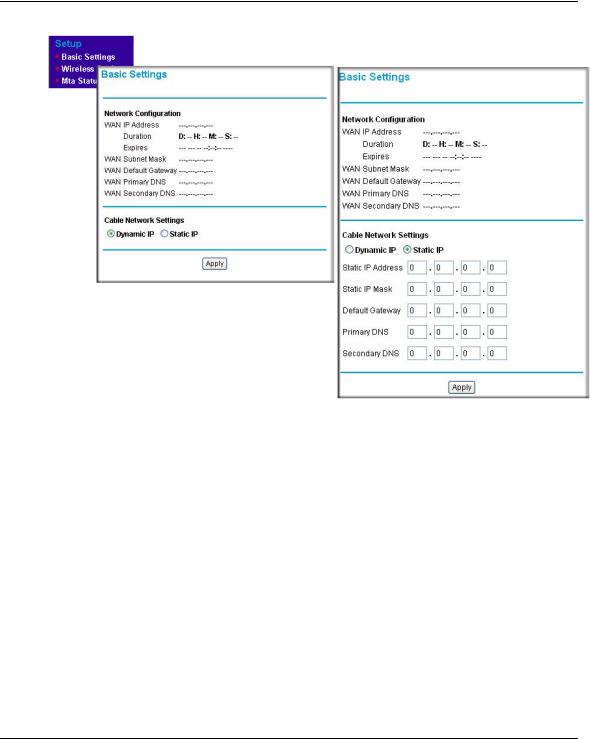
Wireless Cable Voice Gateway Model CVG824G Reference Manual
:
Dynamic IP |
Static IP |
|
|
|
|
Figure 1-5
2.Select Dynamic or Static IP Address:
•If your service provider assigns your IP address through DHCP, select “Dynamic IP.”
•If your service provider assigned you a permanent, fixed (static) IP address for your PC, select “Static IP.” Then enter the IP address that your ISP assigned. Also enter the Static IP Mask (also known as netmask), Gateway IP address and Domain Name Server (DNS) Address.
•The WAN Default Gateway is the ISP’s router to which your gateway will connect.
•A DNS server is a host on the Internet that translates Internet names (such as http://www.netgear.com) to numeric IP addresses. Typically your ISP transfers the IP address of one or two DNS servers to your gateway during login. If the ISP does not transfer an address, you must obtain it from the ISP and enter it manually here. If you enter an address here, you should reboot your PCs after configuring the gateway.
3.Click Apply to accept these settings.
Installing the Gateway |
1-9 |
v1.0, November 2006

Wireless Cable Voice Gateway Model CVG824G Reference Manual
4. If you have VoIP service, connect the phone to a Voice Port 1. If your service includes a second line, you can connect that phone to Voice Port 2. To check the voice status, see “MTA Status” on page 4-3.
To set up a wireless connection, see Chapter 2, “Wireless Configuration”.
1-10 |
Installing the Gateway |
v1.0, November 2006

Chapter 2
Wireless Configuration
This chapter describes how to set up the wireless features of your wireless voice gateway. In planning your wireless network, consider the level of security required. Select the location of your wireless equipment in order to maximize the network speed.
Set up wireless features for the wireless voice gateway in this order:
1.Install the wireless voice gateway as described in Chapter 1, “Installing the Gateway”. The wireless voice gateway should be working on your LAN before you set up the wireless features.
2.Plan the location for the wireless voice gateway based on considerations in “Wireless Placement and Range Guidelines” on page 2-1.
3.Use the form in section “SSID and Wireless Security Settings Form” on page 2-3 to keep track of your settings.
4.Enter the wireless settings, and verify wireless connectivity as described in “Configuring Wireless Settings” on page 2-4.
5.Set up wireless security as described in “Understanding Wireless Security Options” on page 2-4 and “Configuring Wireless Settings” on page 2-4.
For more information about wireless technology, see the link to “Wireless Communications” in Appendix B, “Related Documents”.
Wireless Placement and Range Guidelines
The range of your wireless connection can vary significantly based on the physical placement of the wireless voice gateway. The latency, data throughput performance, and notebook power consumption of wireless adapters also vary depending on your configuration choices.
For best results, place your wireless voice gateway:
•Near the center of the area in which your PCs will operate.
•In an elevated location such as a high shelf where the wirelessly connected PCs have line-of- sight access (even if through walls).
2-1
v1.0, November 2006

Wireless Cable Voice Gateway Model CVG824G Reference Manual
•Away from sources of interference, such as PCs, microwave ovens, and 2.4 GHz cordless phones.
•Away from large metal surfaces.
•Put the antenna in a vertical position to provide the best side-to-side coverage. Put the antenna in a horizontal position to provide the best up-and-down coverage.
•If using multiple access points, it is better if adjacent access points use different radio frequency channels to reduce interference. The recommended channel spacing between adjacent access points is 5 channels (for example, use channels 1 and 6, or 6 and 11).
The time it takes to establish a wireless connection can vary depending on both your security settings and placement. WEP connections can take slightly longer to establish. Also, WEP encryption can consume more battery power on a notebook computer.
2-2 |
Wireless Configuration |
v1.0, November 2006
