Netgear AC1900 User Manual
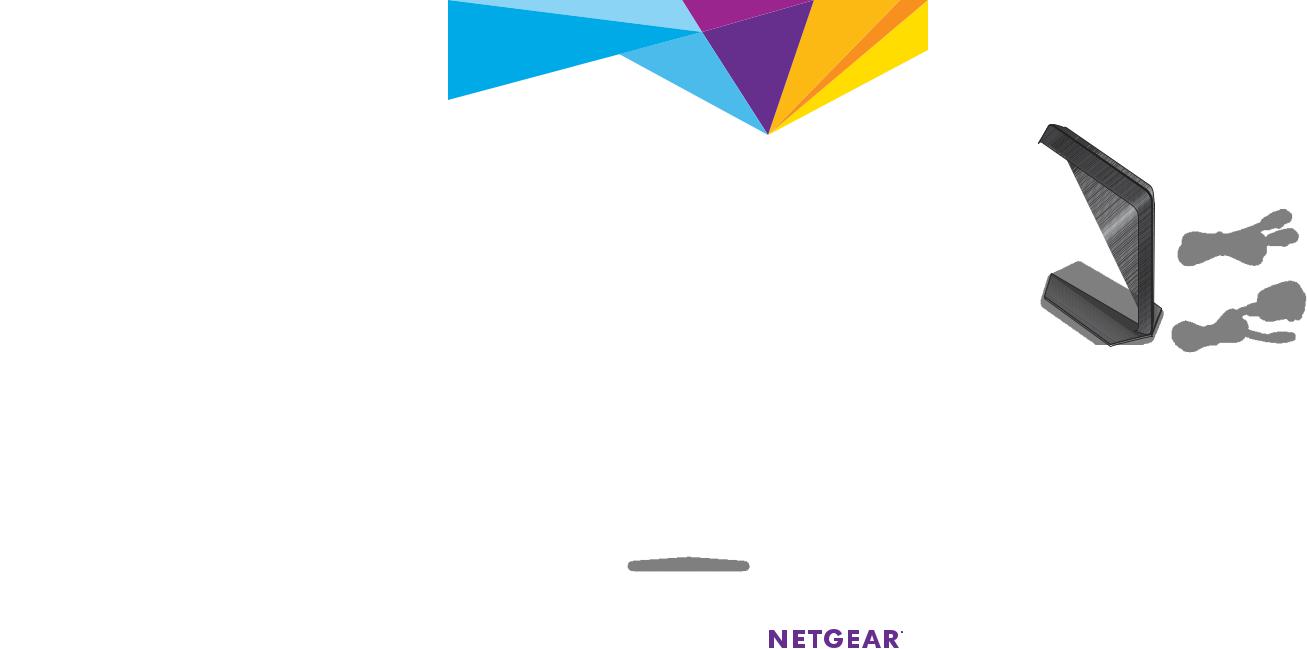
Support
Thank you for purchasing this NETGEAR product. You can visit www.netgear.com/support to register your product, get help, access the latest downloads and user manuals, and join our community. We recommend that you use only official NETGEAR support resources.
If you are experiencing trouble installing your modem router, contact NETGEAR at 1-866-874-8924.
Trademarks
© NETGEAR, Inc., NETGEAR and the NETGEAR Logo are trademarks of NETGEAR, Inc. Any non NETGEAR trademarks are used for reference purposes only.
Compliance
For regulatory compliance information, visit http://www.netgear.com/about/regulatory/.
See the regulatory compliance document before connecting the power supply.
NETGEAR, Inc.
350 East Plumeria Drive
San Jose, CA 95134, USA
February 2017
Package Contents
The box contains the following items.
Quick Start
Nighthawk
AC1900 WiFi Cable Modem Router
Model C7000
Ethernet cable
Modem router
Power adapter

You can use this diagram to connect your router or follow the detailed instructions in this booklet.
1.Collect your cable Internet provider information.
5.Connect a computer or WiFi device to the modem router.
Collect your cable account number, account phone number, and login information (your email address or user name and password).
2.Turn off existing modems and routers.
If you are replacing a modem that is currently connected in your home, unplug the modem and plug the new cable modem into the same outlet.
3.Connect a coaxial cable.
Use a coaxial cable that is provided by your cable company to connect the cable port on the modem router to a cable wall outlet or a line splitter.
Power adapter
To connect with WiFi, use the WiFi network name and password on the product label.
For a wired connection, use an Ethernet cable to connect a computer to an Ethernet port on the modem router.
Ethernet cable
6.Log in to the modem router.
Launch a web browser.
Internet |
|
Note: For XFINITY cable Internet service, |
Modem router |
Comcast XFINITY recommends connecting your |
|
modem router to a cable wall outlet. |
|
4.Connect the power adapter.
Connect the power adapter to the modem router and plug the power adapter into an electrical outlet.
Wait for the Power LED  and the Internet LED
and the Internet LED
 to light solid green.
to light solid green.
The modem router menu displays.
If you do not see the modem router menu, enter www.routerlogin.net or http://192.168.0.1 in the address field of the web browser.
When prompted, enter admin for the user name and password for the password.
7.Activate your Internet service.
For information about how to set up your Internet service, see Activate Your Internet Service on page 6.
Contents |
|
LEDs................................................................................................................................. |
2 |
Install Your Modem Router........................................................................................ |
4 |
Activate Your Internet Service................................................................................. |
6 |
WiFi Network Name and Password....................................................................... |
10 |
Join the WiFi Network............................................................................................... |
11 |
View or Change the Modem Router Settings.................................................... |
12 |
Share a USB Drive on the Network....................................................................... |
13 |
Share a USB Printer................................................................................................... |
15 |
NETGEAR genie App.................................................................................................. |
16 |
1

LEDs
The LEDs on the modem router light to indicate modem router activity:
Power LED
Downstream LED
Upstream LED
Internet LED
2.4 GHz WiFi LED
5 GHz WiFi LED
Ethernet LED


 WiFi On/Off button and LED
WiFi On/Off button and LED
WPS button and LED
2
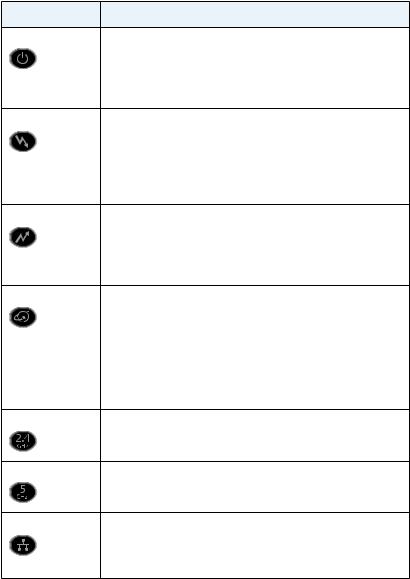
LED |
Description |
|
Power |
• |
Solid green. Power is supplied to the modem router. |
|
• |
Off. No power is supplied to the modem router. |
|
• |
Solid red. Thermal cutoff mode. Power off the unit, let it |
|
|
cool, and move it away from heat sources (such as a TV, |
|
|
DVD player, or speakers) and keep it vertical in open air. |
Downstream |
• |
Solid amber. One downstream channel is locked. |
|
• |
Solid green. Two or more downstream channels are |
|
|
locked. |
|
• |
Blinking green. The modem router is scanning for a |
|
|
downstream channel. |
|
• |
Off. No downstream channel is locked. |
Upstream |
• |
Solid amber. One upstream channel is locked. |
|
• |
Solid green. Two or more upstream channels are locked. |
|
• |
Blinking green. The modem router is scanning for an |
|
|
upstream channel. |
|
• |
Off. No upstream channel is locked. |
Internet |
• |
Solid green. The modem router is online. |
|
• |
Blinking green. The modem router is synchronizing with |
|
|
the cable provider’s cable modem termination system |
|
|
(CMTS). |
•Slow blinking amber and green. The modem router reached the traffic meter limit. (For information about the traffic meter, see the modem router’s user manual.)
•Off. The modem router is offline.
2.4GHz WiFi • Solid green. The 2.4 GHz radio is on.
• Off. The 2.4 GHz radio is off.
5 GHz WiFi |
• |
Solid green. The 5 GHz radio is on. |
|
• |
Off. The 5 GHz radio is off. |
Ethernet |
• |
Solid green. A device is connected to an Ethernet port |
|
|
and powered on. Ethernet port LEDs are located on the |
|
|
rear panel. |
|
• |
Off. No device is connected to an Ethernet port. |
3
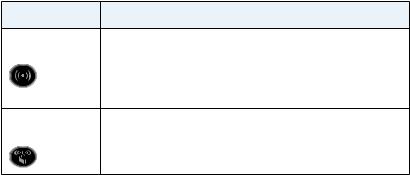
LED |
Description |
WiFi On/Off |
Pressing this button for two seconds turns the WiFi radios |
button with LED |
in the modem router on and off. If this LED is lit, the WiFi |
|
radios are on. If this LED is off, the WiFi radios are turned off |
|
and you cannot use WiFi to connect to the modem router. |
WPS button with |
This button lets you use WPS to join the WiFi network |
LED |
without typing the WiFi password. The WPS LED blinks |
|
during this process and then lights solid. |
Install Your Modem Router
¾¾ To install your modem router:
1.Collect your cable Internet provider information.
Collect your cable account number, account phone number, and login information (your email address or user name and password).
2.Turn off existing modems and routers.
If you are replacing a modem that is currently connected in your home, unplug the modem and plug the new modem router into the same outlet.
3.Connect a coaxial cable.
Use a coaxial cable that is provided by your cable company to connect the cable port on the modem router to a cable wall outlet or a line splitter.
Note: For XFINITY cable Internet service, Comcast XFINITY recommends connecting your modem router direclty to a cable wall outlet.
4
